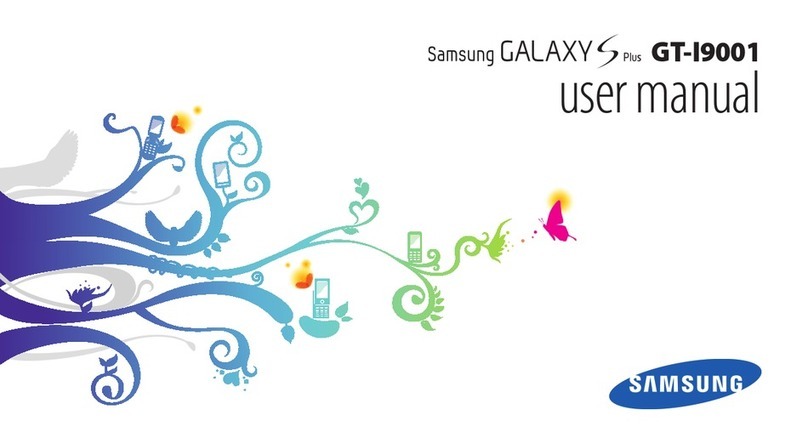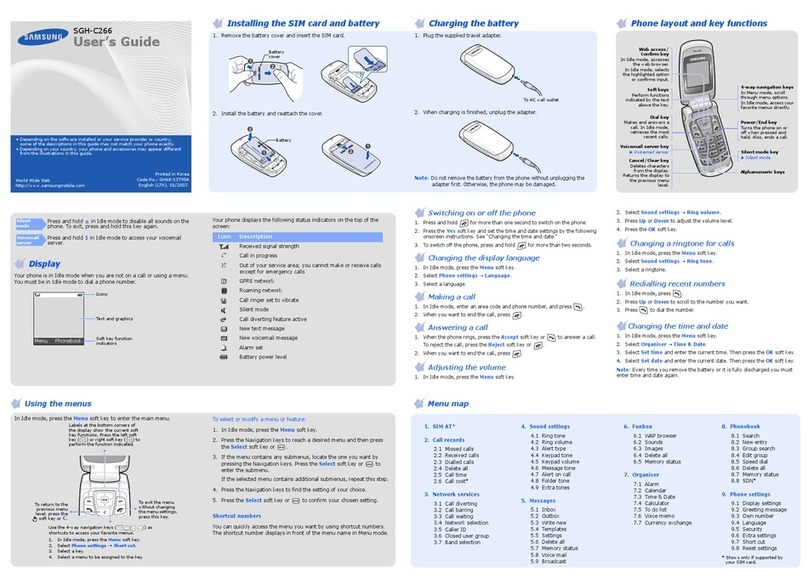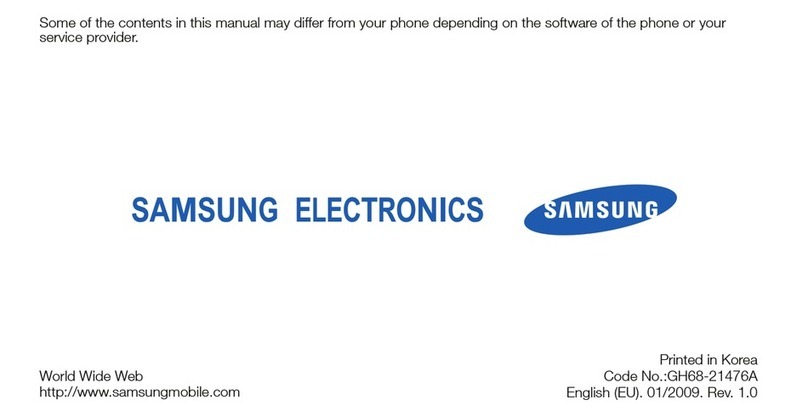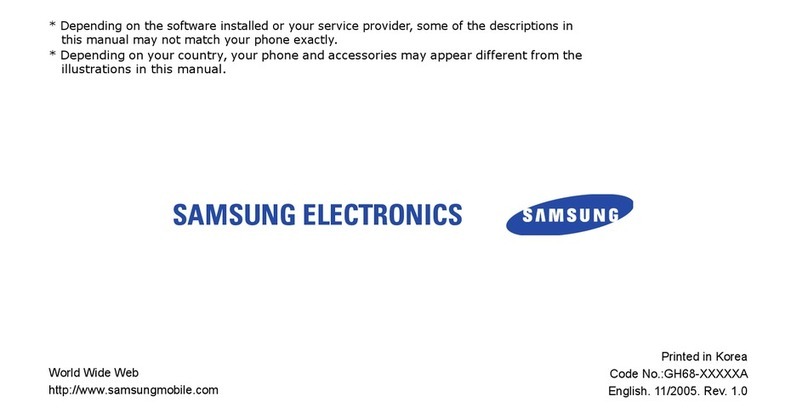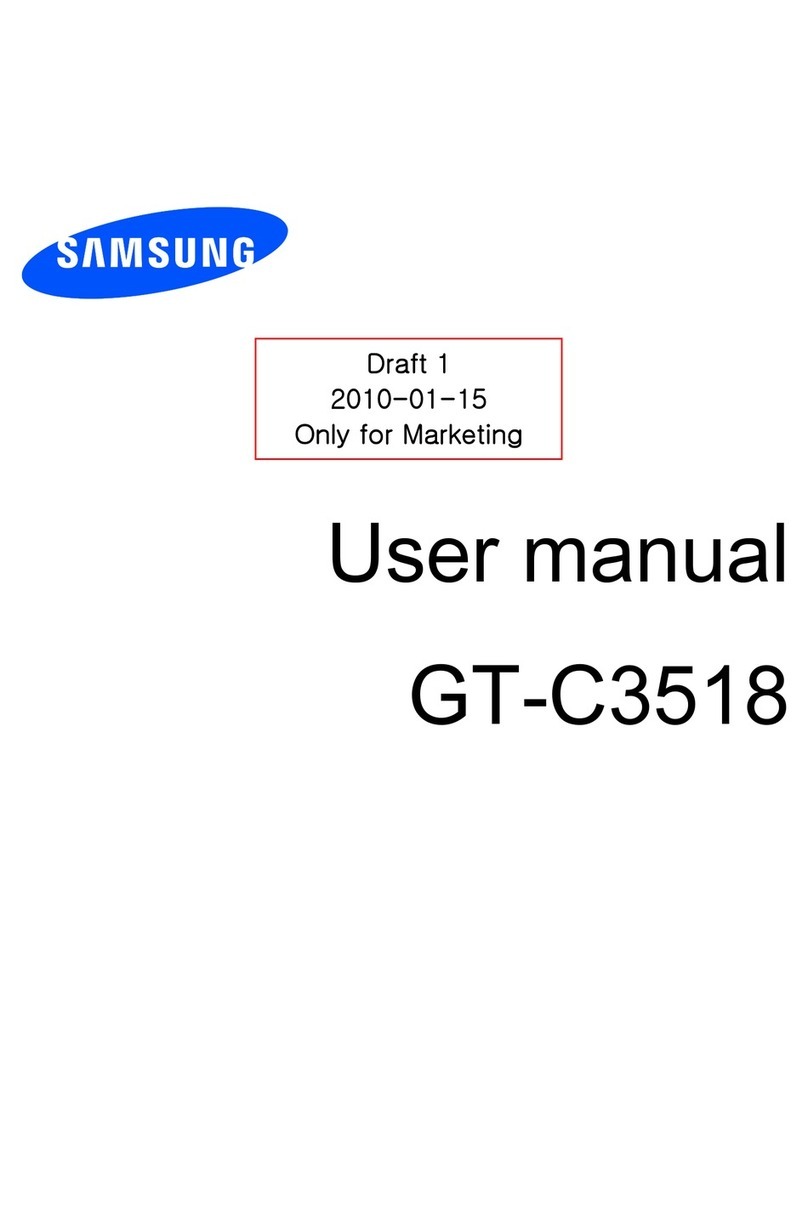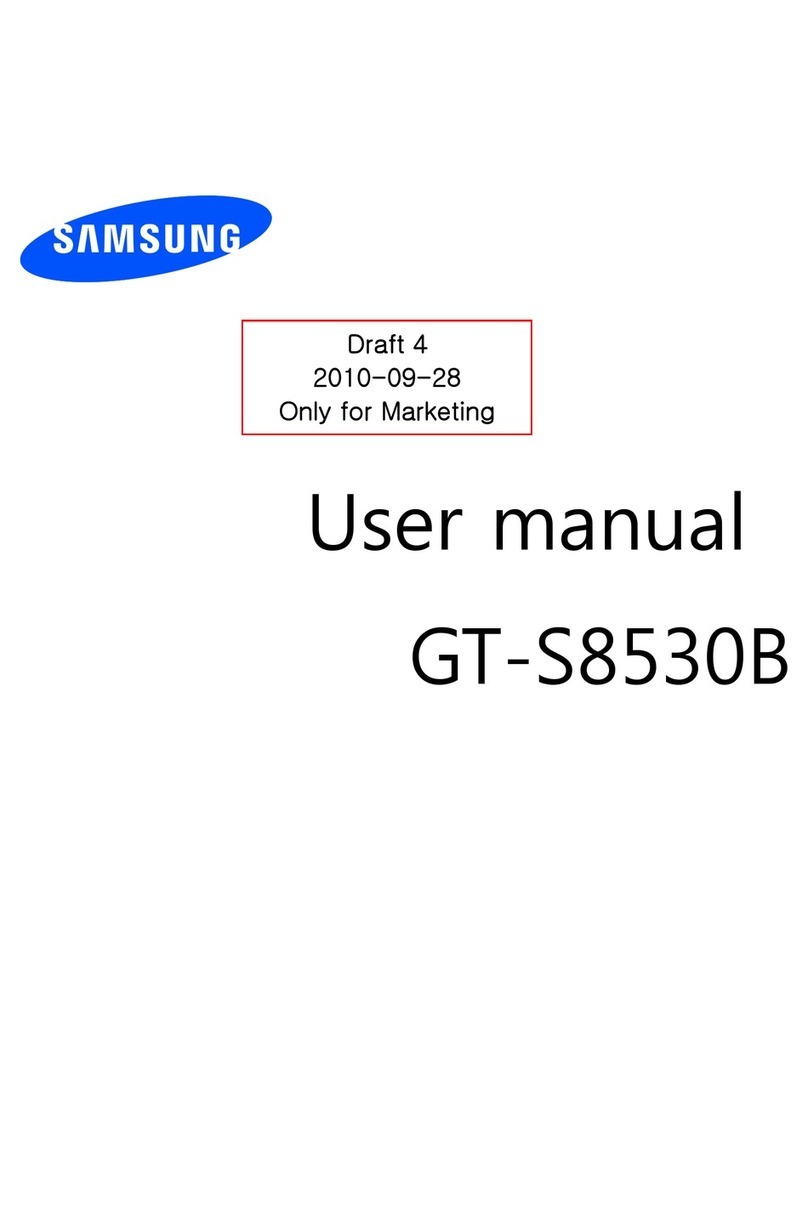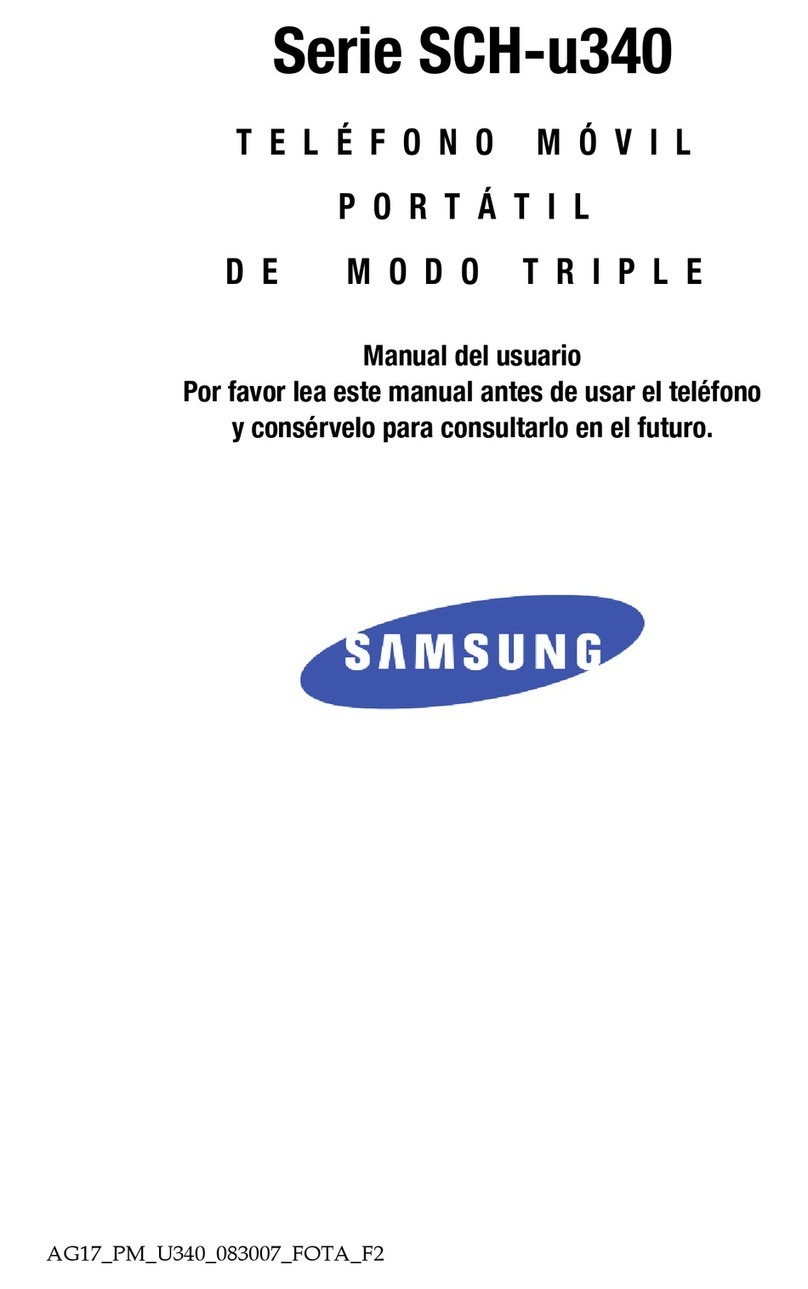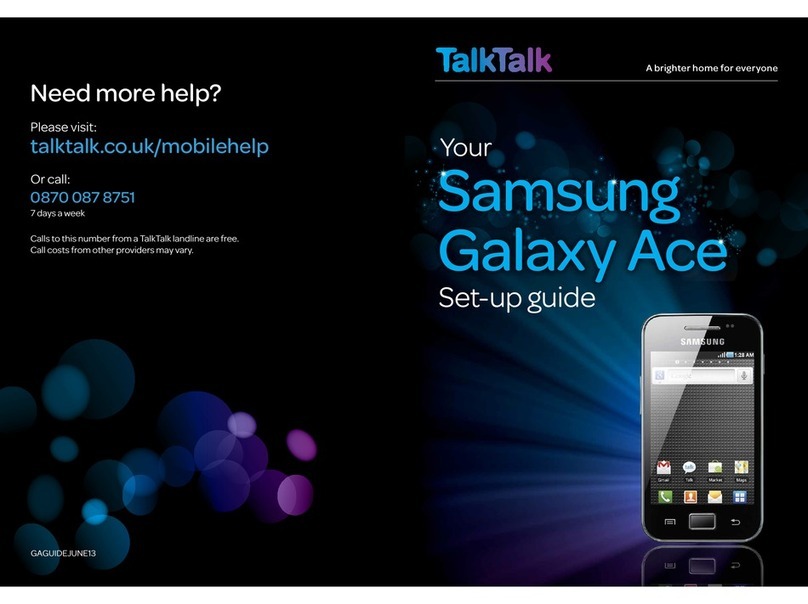Samsung Propel™
MENU NAVIGATION
1. AT&T MUSIC
1:MusicPlayer
2:ShopMusic
3:MusicID
4:XMRadio
5:MusicVideos
6:Make-UR-Tones
7:Community
8:MusicApplications
2. MESSAGING
1:CreateNewMessage
2:Inbox
3:MobileEmail
4:IM
5:Sent
6:Outbox
7:Drafts
8:MyFolder
9:Templates
1:TextTemplates
2:MultimediaMessageTemplates
10:DeleteAll
11:MessagingSettings
1:TextMessage
2:MultimediaMessage
3:Voicemail
4:PushMessage
12:UsedSpace
3. YELLOWPAGES
4. MEDIA NET
1:MEdiaNetHome
2:EnterURL
3:Favorites
4:SavedPages
5:History
6:Advanced
1:ClearCaches
2:EmptyCookies
3:CookieOptions
4:Preferences
5:AboutBrowser
7:BrowserSettings
5. MEDIA MALL
6. AT&T GPS
1:AT&TNavigator
2:Where
7. MY STUFF
1.CV
2. Audio
1.Tones
2. Answer Tones
3.Music
4.RecordedAudio
3.GamesandApps
4.Graphics
5. Videos
6. Tools
1.Camera
2. Record Audio
3.Alarms
4.Calendar
5. Recent Calls
6. Tasks
7. Notes
8. Calculator
9.TipCalculator
10.Converter
11.WorldTime
12.Timer
13.Stopwatch
7.OtherFiles
8. Used Space
8. ADDRESS BOOK
1:Contacts
2:Group
3:AddNewContact
4:SpeedDialList
5:RejectList
6:ServiceNumber
7:AddressBookSettings
8:SIMManagement
9. SETTINGS
1:SoundProle
2:Display
1:Wallpaper
2:MenuStyle
3:Pop-upListMenu
4:LightSettings
5:DialingDisplay
6:GreetingMessage
3:Time&Date
4:Phone
1:Language
2:Shortcuts
3:SlideSettings
4:OwnNumber
5:Security
6:AirplaneMode
7:T-CoilMode
5:Calls
1:General
1:ShowMyNumber
2:CallAnswer
3:AutoReply
4:CallStatusTones
5:AlertsOnCall
2:VoiceCall
1:CallForwarding
2:CallWaiting
3:AutoRedial
6:Connectivity
1:Bluetooth
1:ActivationOn/Off
2:DiscoverableOn/Off
3:MyDevices
4:MyBluetoothInfo
5:SearchforNewDevices
7:ApplicationSettings
1:MessagingSettings
1:TextMessage
2:MultimediaMessage
3:Voicemail
4:PushMessage
2:BrowserSettings
3:CameraSettings
4:MusicPlayerSettings
5:CellularVideoSettings
6:VideoShareSettings
7:RecordAudioSettings
8:CalendarSettings
1:StartingDay
2:DefaultViewMode
9:AddressBookSettings
1:MyBusinessCard
2:SaveNewContactsto
3:ViewContactsfrom
4:OwnNumber
5:FDNContacts
6:UsedSpace
8:ResetSettings
9:MemoryManagement
1:ClearMemory
2:UsedSpace
10:SoftwareUpdate
1:ContinueUpdate
11:PhoneInformation
Get to know the
Samsung Propel™
MOBILE EMAIL
Take your email with you. With
Mobile Email, you can quickly and
easily access your email if your
account is with one of the following
providers:AOL®/AIM®, Windows
Live™ Mail, or AT&T®, Yahoo!®
1. Pressthe key and then
choose Mobile Email (3).
2. Scroll to the email provider of your choice and press
Key
(Note:youmayalsobepromptedtoselectadomainname
from that provider)
3. Typeinyourpersonalemailaddress(e.g.,“silverfox2”),
then enter your account’s Password. After you have
enteredyourusername/password,thenpresstheLeft
Soft Key for Sign In.
4. Youwillbeconnectedtoyouraccount’sInboxand
contacts, where you can send and receive emails.
AT&T MOBILE MUSIC
AT&T Mobile Music provides the
ultimate music experience with the
push of the music button. Listen
to your favorite music, watch the
latest music videos, and stay in the
know with music news and more.
1. Fromtheidlescreen,pressthe
Right Soft Key for Menu, select AT&T Music (1).
Nowyouarereadyto:
Transfer and listen to your music with the integrated
Music Player
Browse and select music from leading digital music
stores with Shop Music
Instantly ID the title and artist of a song with MusicID
Enjoydozensofcommercial-freemusicstationswith
XM Radio
Watch the latest music videos under Music Videos
Get hot new ringtones with Make-UR-Tones
Discuss the latest music news in Community
Access all the latest trends and information with
Music Applications
INSTANT MESSAGING
If you subscribe to an instant
messaging service such as AIM®,
Yahoo!®or Windows Live™, you
can take the convenience and fun
of instant messaging on the go
with your wireless phone.
To choose your IM service:
1. Pressthe Key, and then select IM (4).
2. Highlight your IM community and press Key.
3. PressNew Account (1). The first time you enter
acommunity,enteryourScreenName/IDorEmailand
your Password.
4. ChecktheAuto Sign-In box to be automatically
connected in the future.
5. Press the Left Soft Key to Sign In/On.
To use IM:
1. Oncesignedon,you’rereadytosendinstantmessages
to your buddy list already set up with your IM service.
MULTIMEDIA MESSAGING
Snap it. Say it. Share it.
Multimedia Messaging lets you
share photos, voice messages
and more.
1. Aftertakingamultimedia
picture/videoselecttheLeft
Soft Key for Options.
2. Highlight the Send (2) and press Key.
3. SelectMultimedia Message (1) and type your message.
4. PresstheRight Soft Key for Send To.
5. Enter Contact information and press the Right Soft Key
to Send.
AT&T NAVIGATOR
AT&T Navigator, with GPS enabled
directions, is the fastest way to
get where you are going - whether
across town or across the country.
1. Fromtheidlescreen,pressthe
Right Soft Key for Menu.
2. Select AT&T GPS (6) and then
select AT&T Navigator (1) and press Key.
3. Oncetheapplicationislaunched,presstheRight Soft
Key to select Go after reading the Navigator message.
4. Nowyouhavetheabilitytogetdirectionsanddriving
information by selecting Drive To, Search, Map &
Traffic, or Tools & Extras.
Formoreinformationvisitatt.com/navigator