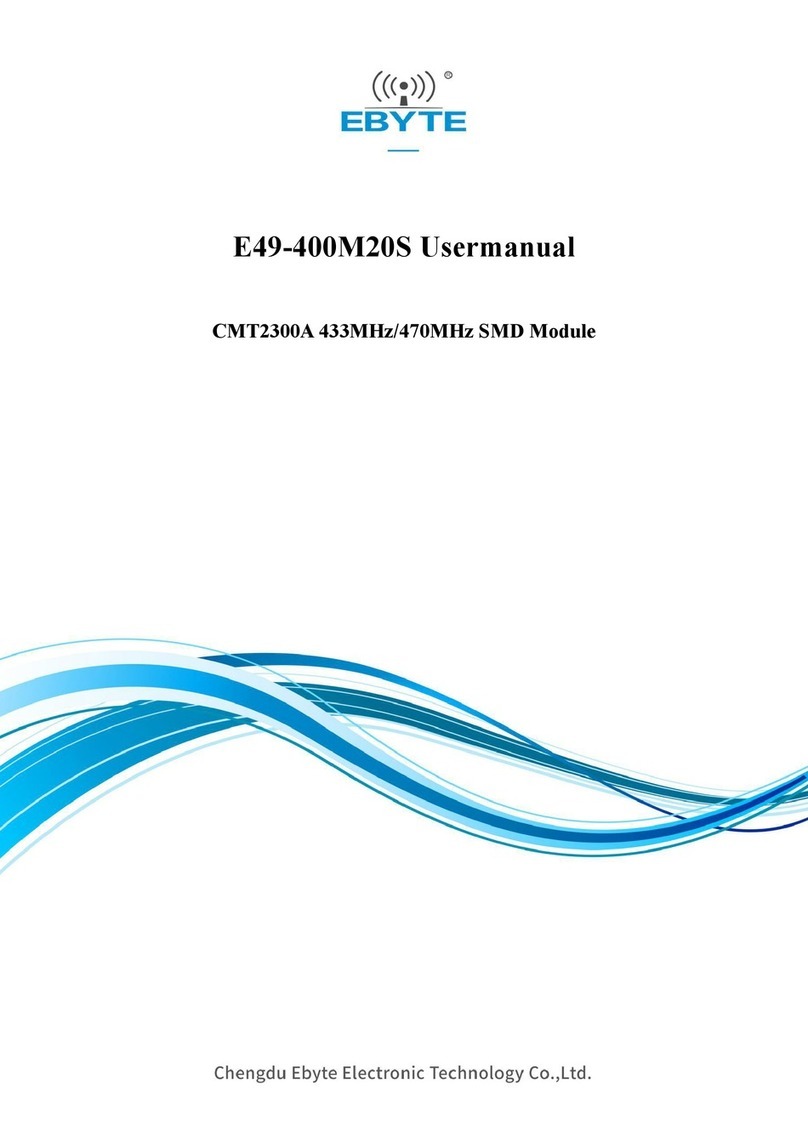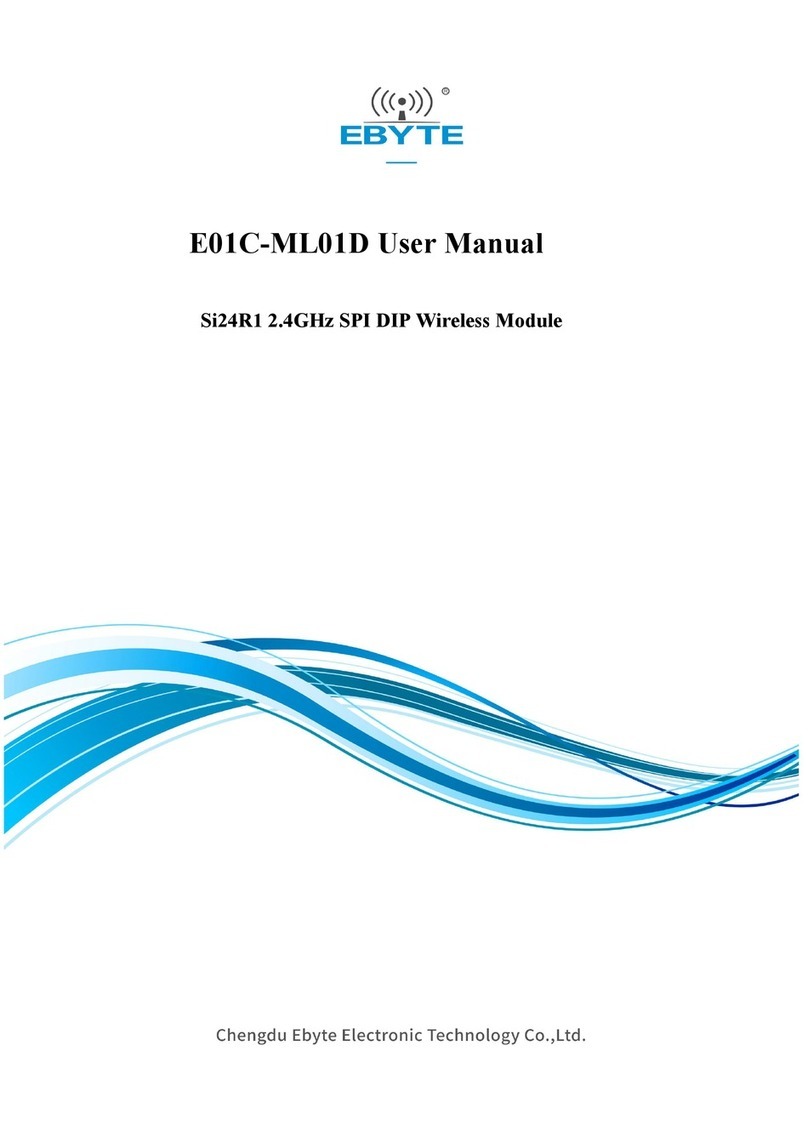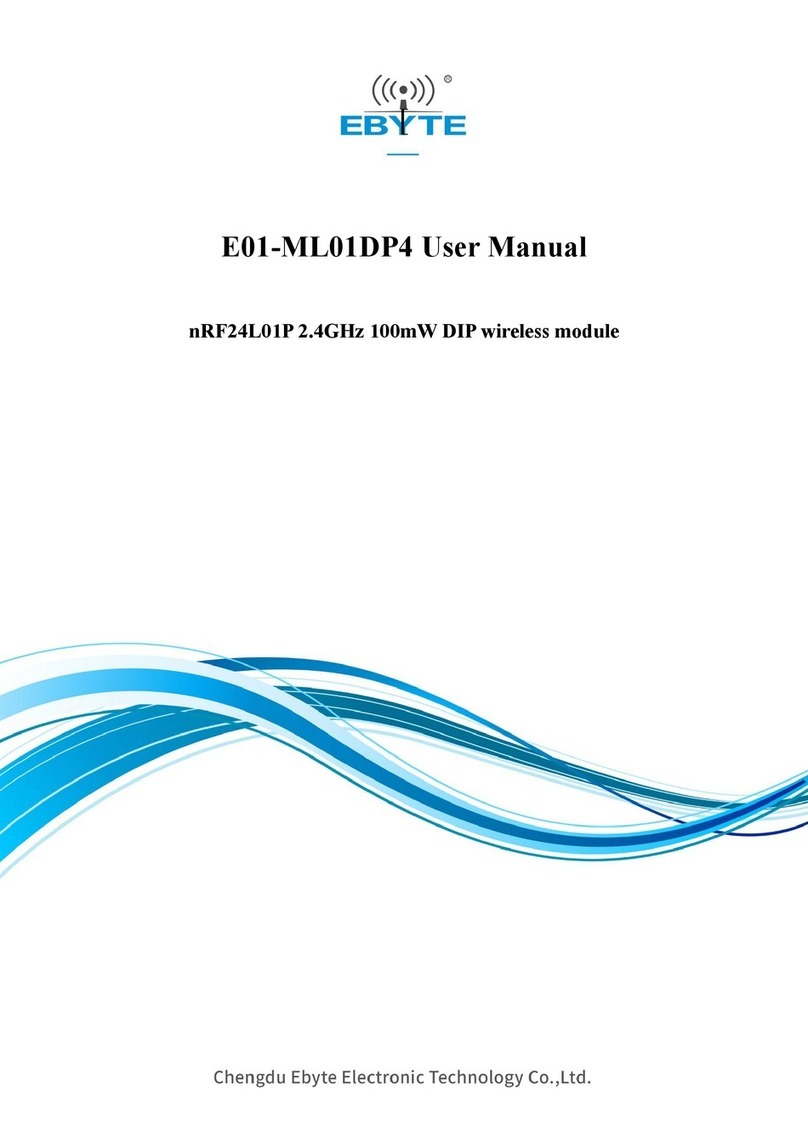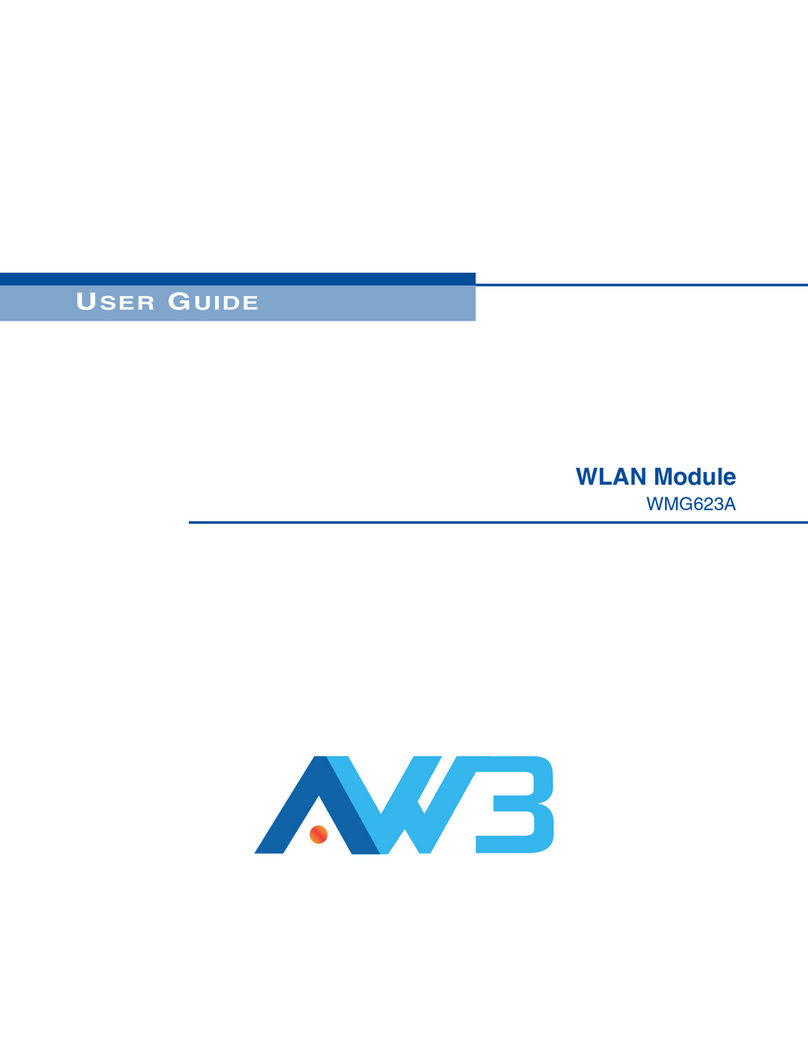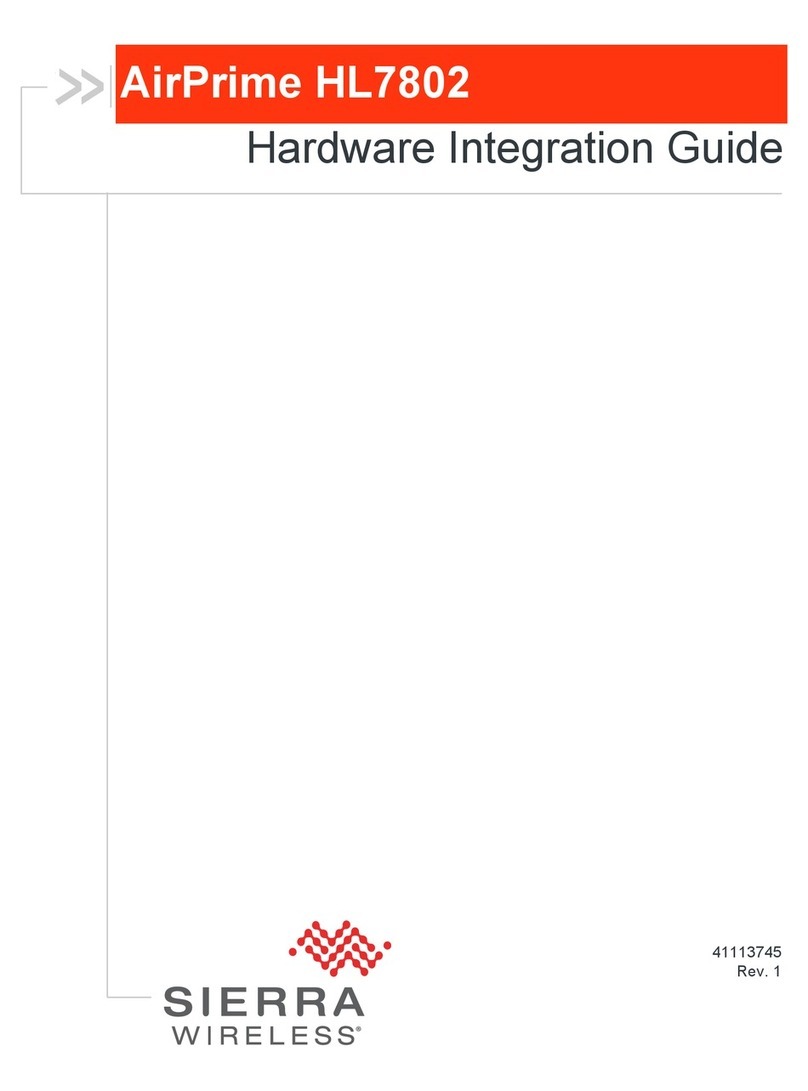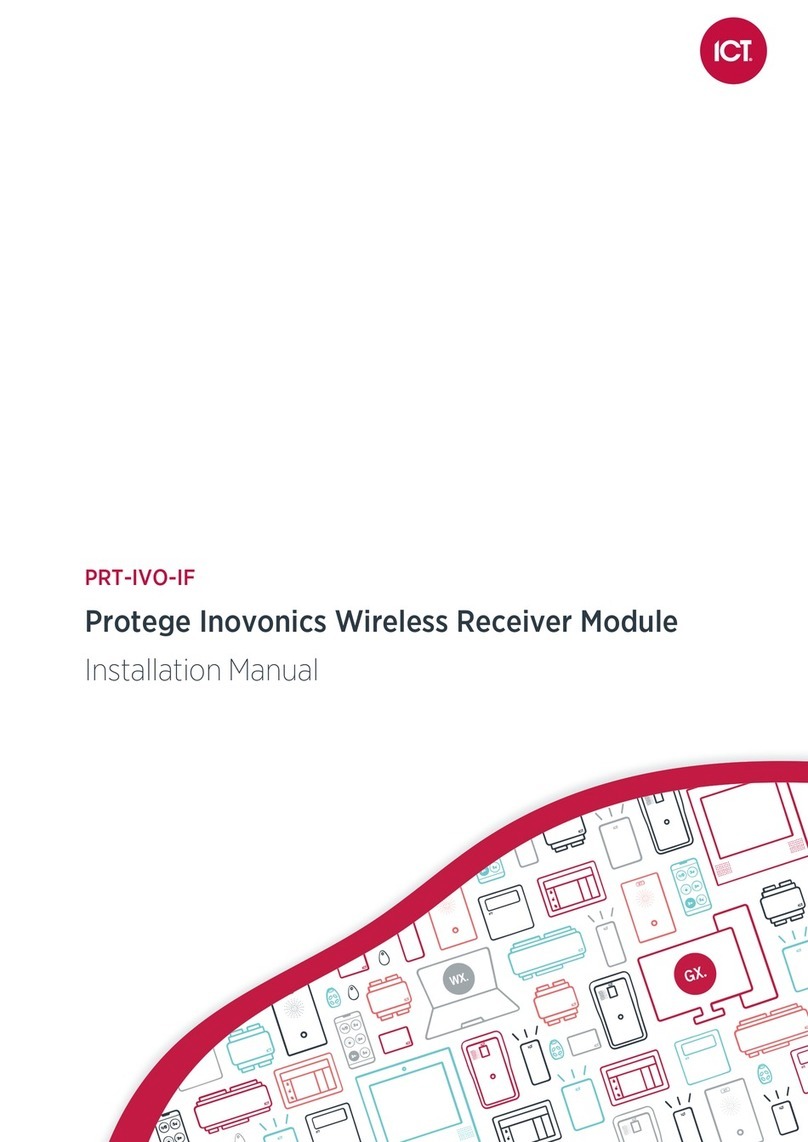SIYI 2.4G DATALINK User manual

2.4G Datalink User Manual v1.1
2.4G DATALINK
USER MANUAL
V1.1
June 2020

2.4G Datalink User Manual v1.1
Thank you for purchasing SIYI Technology’s product.
SIYI 2.4G Datalink is designed to be a professional transmitting and receiving station for drones on
industrial application, such as aerial mapping. It is applied with a brand new RF modulation
technology which supports an anti-interference long communication distance at very low
transmitting power.
To maintain a safe and orderly public space and to ensure you a good using experience of AK28
transmitter, please read this manual carefully. If you have any issue using the product, please
consult the manual or check online pages of AK28 on SIYI Technology’s official website

2.4G Datalink User Manual v1.1
CONTENT
1 READ TIPS...............................................................................................................................................................1
1.1 Icon Definition....................................................................................................................................................1
1.2 Flight Safety .......................................................................................................................................................1
1.3 Precautions on Storage/Carrying/Recycling.......................................................................................................3
2 PRODUCT INTRODUCTION .................................................................................................................................4
2.1 Product Features .................................................................................................................................................4
2.2 Parts....................................................................................................................................................................5
2.2.1 At a Glance..................................................................................................................................................5
2.2.2 Ports on 2.4G Datalink System....................................................................................................................5
2.3 Technical Specification ......................................................................................................................................6
2.4 Packing List........................................................................................................................................................8
2.5 AK28 Common Diagram....................................................................................................................................8
2.6 LED Indicator Definitions..................................................................................................................................9
3 GET READY TO USE 2.4G DATALINK .............................................................................................................10
3.1 How to Place Antennas Right...........................................................................................................................10
3.1.1 Good Antenna Angle of Transmitter.........................................................................................................11
3.1.2 Good Antenna Angle of Sky Station .........................................................................................................12
3.2 How to Link/Bind 2.4G Datalink Ground Unit to Air Unit..............................................................................13
4 Firmware and Baud Rate.........................................................................................................................................15
4.1 Firmware Upgrading.........................................................................................................................................15
4.2 Baud Rate Switching........................................................................................................................................16
5 TELEMETRY OUTPUT (TO GCS).......................................................................................................................17
5.1 Connect to Smartphones/Tablets......................................................................................................................17
5.2 Connect to PC...................................................................................................................................................17
6 AFTER-SALE SERVICE........................................................................................................................................19
6.1 To-be-repair Procedure.....................................................................................................................................19
6.2 After-sale Policy...............................................................................................................................................19
6.2.1 7-Day Return & Refund.............................................................................................................................19
6.2.2 15-Day Replacement .................................................................................................................................21
6.2.3 1-Year Warranty Repair ............................................................................................................................22

2.4G Datalink User Manual v1.1
1 2020 SIYI Technology Copyright
1 READ TIPS
1.1 Icon Definition
Please pay more attention to content indicated with the following marks:
DANGER Dangerous manipulation probably leads to human injuries.
WARNING Warnings on manipulation possibly leads to human injuries.
CAUTION Cautions on what manipulation may lead to property loss.
Prohibited Mandatory Mark
1.2 Flight Safety
2.4G Datalink is designed for professional application in specific industries, users
who approaches to the device should have at least the basic ability to manipulate
it. Any irregular or irresponsible manipulations of the device may cause damages or
lead to property loss or human injuries. Non-adult users must follow their trainer’s
guidance or the supervision of an adult. Disassembling or modification on the 2.4G
Datalink system is prohibited without permission from its manufacturer, SIYI
Technology.

2.4G Datalink User Manual v1.1
2 2020 SIYI Technology Copyright
To maintain a safe and orderly public space and to ensure you a good using
experience of SIYI’s products, please read the prohibited and mandatory terms
carefully.
Do not use 2.4G Datalink system to control your aircraft/vehicle at places with intensive
crowd (a square, a park), or at places with many obstructions (a street, a parking lot), or in
fields with strong magnetic or interference (an electricity plant, a radar station, railways), or
in any other fields where an irregular flight/operation may cause property loss or human
injuries.
Do not hold or cover the ground station antenna or obstruct its transmission by any
means in a flight or an operation.
Never point your ground station antenna’s upper ends straightly to your aircraft/vehicle
while it is working, they are the weakest part for transmission.
Do not start your aircraft/vehicle when you are tired, drunk, in sickness or any
circumstances you are not feeling good.
Do not take off your aircraft when it is rainy, windy or at night.
Do not power off your transmitter while your aircraft’s/vehicle’s engines and motors
are still working.
Please always try to control your aircraft/vehicle within sight range.
Make sure that your monitor display the FC control center and you can read their status
before starting your aircraft/vehicle.

2.4G Datalink User Manual v1.1
3 2020 SIYI Technology Copyright
Do not forget to check battery level of the transmitter and the receiver before starting
your aircraft/vehicle.
Always power off your aircraft/vehicle first, ground station the second.
Before changing any settings for the ground station, make sure your aircraft’s/vehicle’s
engines are powered off and their motor wires are off connection, in case of a sudden switch
on.
When you start your aircraft/vehicle for the first time, make sure that the fail-safe
settings in your transmitter is activated.
Always switch on the transmitter first and hold the throttle joystick at its bottom
position, then power on your aircraft/vehicle.
1.3 Precautions on Storage/Carrying/Recycling
CAUTION
Always place your 2.4G Datalink system at places where babies or kids do not reach.
DANGER
2.4G Datalink system should be placed as below:
Not too hot (above 60℃) or too cold (under -20℃);
Not under direct sunshine or too dusty or too wet;
Not on an unstable holder which lacks of solid supports or may cause vibration;
Not nearby steam or other heat sources.

2.4G Datalink User Manual v1.1
4 2020 SIYI Technology Copyright
2 PRODUCT INTRODUCTION
2.1 Product Features
Long Transmission Distance
The low-power RF solution which includes the advanced frequency hopping
algorithm and the remarkable anti-interference technology makes the
communication distance up to 15 kilometers.
Various Ports
The 2.4G Datalink supports UART/CAN (optional) data input and is equipped with
a USB port by which users can upgrade the device through PC easily.

2.4G Datalink User Manual v1.1
5 2020 SIYI Technology Copyright
2.2 Parts
2.2.1 At a Glance
2.2.2 Ports on 2.4G Datalink System
Ground Unit
Micro-USB: Firmware upgrading.
Binding Button: Press and hold for two seconds to bind the ground unit with the air
unit.
Status Indicator: RF connection status.
USB-A: Telemetry data output to smartphone/tablet/PC.
DATA1/DATA2: Reserved

2.4G Datalink User Manual v1.1
6 2020 SIYI Technology Copyright
Air Unit
Binding Button: Press and hold for 2 seconds to bind the air unit with the ground
unit.
Status Indicator: RF connection status.
Micro-USB: Firmware upgrading.
DATA1/DATA2(+ - Tx Rx): Flight controller data input.
2.3 Technical Specification
Overall
Compatible FC
Open Source Flight Controllers: PIX/APM, etc.
BOYING PALADIN V2
TOPXGUN T1-A
WOOZOOM THEONE-A
EFY FINIX200M
JIYI K3A/K++
CFUAS C1-A
Frequency Band
2400 MHz – 2483 MHz
Transmitting Power
100 mW (20 dBm) E.I.R.P
Transmitting Speed
325kbps*default
Receiving Sensibility
-101 dBm
Transmitting Distance
15 km / 9.3 miles (unobstructed, free of interference)
UART Baud Rate
115200*default
Working Current
Ground Unit: 200 mA
Air Unit: 80 mA
Idle: 60 mA
Power Input Port
Micro-USB
Wireless Type &
Function
2.4G ISM

2.4G Datalink User Manual v1.1
7 2020 SIYI Technology Copyright
Packing Size
8.5x7.5x5 cm
Packing Weight
150 g
Ground Unit
Power Input Port
Micro-USB; 5V/2A
Data Output Port
USB-A
Antenna Gain
5 dBi
Antenna Connector
SMA 180° Female Base
Working Voltage
5V
Operating Temperature
-10 to 55℃
Dimensions
50 x 35 x 16 mm
Net Weight
35 g
Air Unit
Datalink Ports (to FC)
UART, CAN (optional)
Antenna Gain
5 dBi
Antenna Connector
SMA 180° Female Base
Working Voltage
5V
Telemetry Voltage
15 – 50V
Operating Temperature
-10 to 55℃
Dimensions
49 x 31 x 13.5 mm
Net Weight
28g

2.4G Datalink User Manual v1.1
8 2020 SIYI Technology Copyright
2.4 Packing List
1 x Ground Unit
1 x Air Unit
1 x OTG Micro-USB Cable
1 x OTG Type-C Cable
1 x Telemetry Cable
2.5 AK28 Common Diagram

2.4G Datalink User Manual v1.1
9 2020 SIYI Technology Copyright
2.6 LED Indicator Definitions
The LED indicator on the ground unit and the air unit has three colors. The blinking
frequencies indicates 2.4G Datalink system’s different working status.
Solid Green: Good communication.
Green Blinks: Blinking frequency indicates AK28 transmitter’s RF signal strength. The
faster it blinks, the worse the signal is.
Solid Red: Lost of communication.
Slow Red Blinks: Ground unit firmware does not match.
Fast Red Blinks: Transmitter is linking/binding with receiver.
Fast Red-Green-Yellow Blinks: Firmware upgrading mode.

2.4G Datalink User Manual v1.1
10 2020 SIYI Technology Copyright
3 GET READY TO USE 2.4G DATALINK
3.1 How to Place Antennas Right
Mark: 2.4G Datalink has the best signal strength when the antennas are placed
horizontally. Thus, please avoid pointing antennas’ upper end straightly to your aircraft and
do not fold the antennas.

2.4G Datalink User Manual v1.1
11 2020 SIYI Technology Copyright
3.1.1 Good Antenna Angle of Transmitter
Aircraft in front of the transmitter
Aircraft up from the transmitter

2.4G Datalink User Manual v1.1
12 2020 SIYI Technology Copyright
3.1.2 Good Antenna Angle of Sky Station
Flying high
(Altitude higher than 10 meters, antennas should be placed downwards)
Flying low
(Altitude lower than 10 meters, antennas should be placed upwards)

2.4G Datalink User Manual v1.1
13 2020 SIYI Technology Copyright
WARNING
Do not fold or cover antennas and avoid any obstruction between the transmitter and the
aircraft in flight, otherwise there will be an obvious decrease to transmission signal quality.
3.2 How to Link/Bind 2.4G Datalink Ground Unit to Air Unit
Each unit of 2.4G Datalink is assigned with a unique ID code. Before linking the
ground unit to the air unit, the receiver identifies the transmitter ID (Linking/Binding)
first. After the first linking process between the transmitter and the receiver is done,
the transmitter ID will be memorized in the receiver so that you don’t have to repeat
the process before the next flight/operation (except when your transmitter has to be
linked with a different receiver).
Linking/Binding Steps
1. Please keep the ground unit one meter away from the air unit and power on
them;
2. On the ground unit, stick a pin or needle to the linking button inside the linking
hole, press and hold the button for 3 seconds till the status indicator blinks red
which means the transmitter is ready for linking

2.4G Datalink User Manual v1.1
14 2020 SIYI Technology Copyright
3. Turn to the air unit, stick a pin or needle to the linking button inside the linking
hole, press and hold the button for 3 seconds till the status indicator blinks red
which means the receiver is ready for linking;
4. If the transmitter indicator and the receiver both blink green, linking is finished.
WARNING
Before linking the transmitter to the receiver, please make sure your aircraft motors have no
power connected (E.S.C are off connection).
Reboot the receiver when linking steps are finished, and try to manipulate on the transmitter
to confirm if it works well.

2.4G Datalink User Manual v1.1
15 2020 SIYI Technology Copyright
4 Firmware and Baud Rate
4.1 Firmware Upgrading
2.4G Datalink system supports firmware upgrading through PC.
Before upgrading 2.4G Datalink system, it is necessary to download the software
“SIYI Assistant v1.2.0” and connect the ground unit and the air unit to your PC in
turns using the original OTG USB cable.
Steps
1. Please visit the 2.4G Datalink system download page on SIYI Tech’s official
website to download all necessary software, application, and firmware one by
one.
Link: http://www.siyi.biz/cn/datalink/DATALINK/xiazai/
2. Release the “.zip” files and install “SIYI Assistant v1.2.0” on your PC.
3. Then use the original OTG USB cable with the upgrading tool to connect the
ground to your computer.
4. Run “SIYI Assistant v1.2.0” to check ground unit’s current firmware version. If
they are not the latest versions, then tap on “Upgrade” to enter firmware
upgrading menu.

2.4G Datalink User Manual v1.1
16 2020 SIYI Technology Copyright
5. Load the latest firmware files and tap on “Upgrade” and wait till the process is
finished.
6. Repeat step 3 to 5 for upgrading the air unit.
4.2 Baud Rate Switching
2.4G Datalink system also supports different firmware version to match different
baud rate. Please use the firmware with the baud rate according to your requirement.

2.4G Datalink User Manual v1.1
17 2020 SIYI Technology Copyright
5 TELEMETRY OUTPUT (TO GCS)
The ground unit of 2.4G Datalink system can connect to the ground control software
running on different devices.
5.1 Connect to Smartphones/Tablets
By connecting to smartphones and tablets, 2.4G Datalink system can work with
Android ground control software such as QGroundControl.
Steps
1. Check baud rate settings of the flight controller in the ground control software.
2. Upgrade the correct firmware to the ground unit and the air unit according to the
given baud rate.
3. Connect the air unit with the flight controller following the right cable sequence.
4. Use the OTG cable to connect the ground unit with your smartphone/tablet.
5. Open your GCS, tap on “USB Connection – Connection Succeed”. (Please
approve if it reminds you acquire USB permission.)
5.2 Connect to PC
By connecting to smartphones and tablets, 2.4G Datalink system can work with
Android ground control software such as Mission Planner.
Steps
1. Check baud rate settings of the flight controller in the ground control software.
Table of contents
Other SIYI Wireless Module manuals
Popular Wireless Module manuals by other brands

Amber Wireless
Amber Wireless BlueNiceCom 4 manual

Sierra Wireless
Sierra Wireless AirPrime EM7655 Hardware integration guide
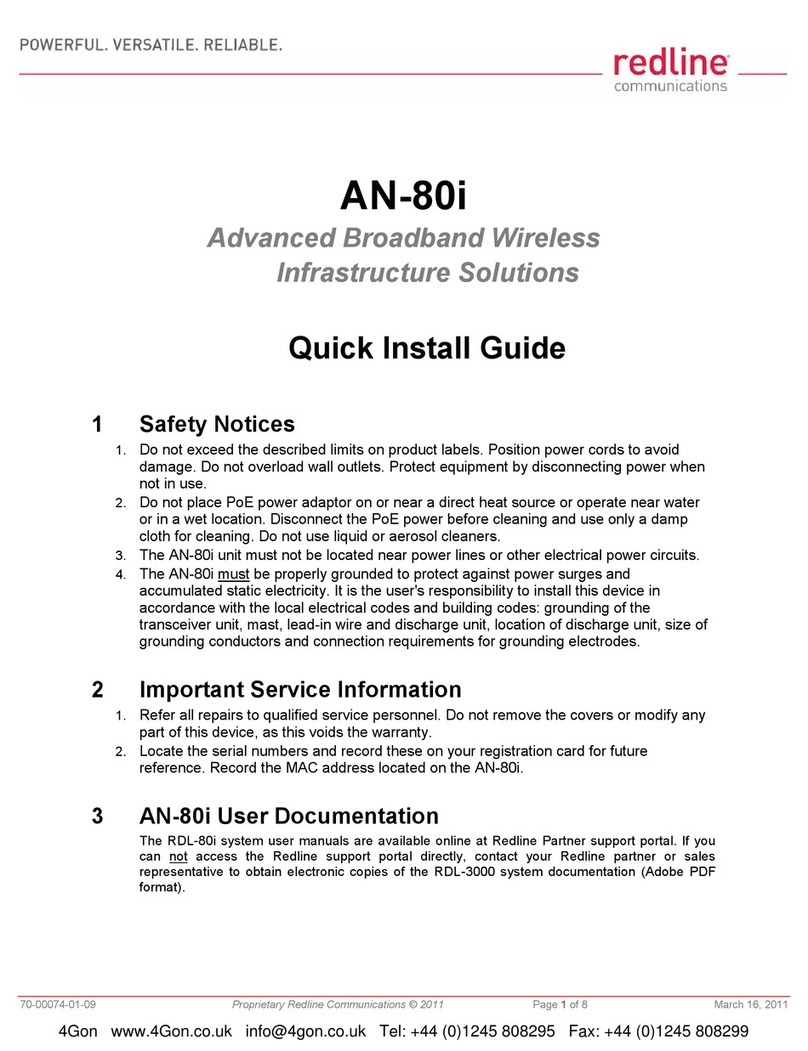
Redline Communications
Redline Communications RedCONNEX AN-80i Quick install guide

Sierra Wireless
Sierra Wireless AirPrime XA1110 Hardware Design Guide
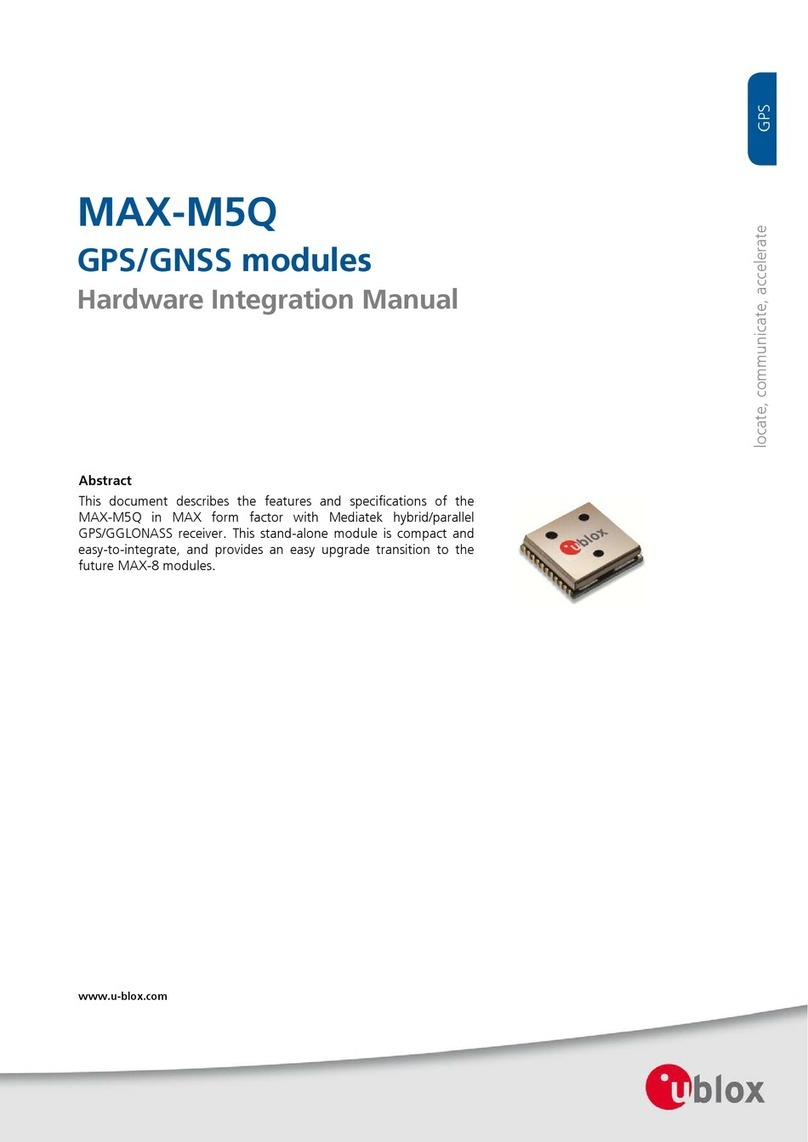
Ublox
Ublox MAX-M5Q Hardware Integration Manual
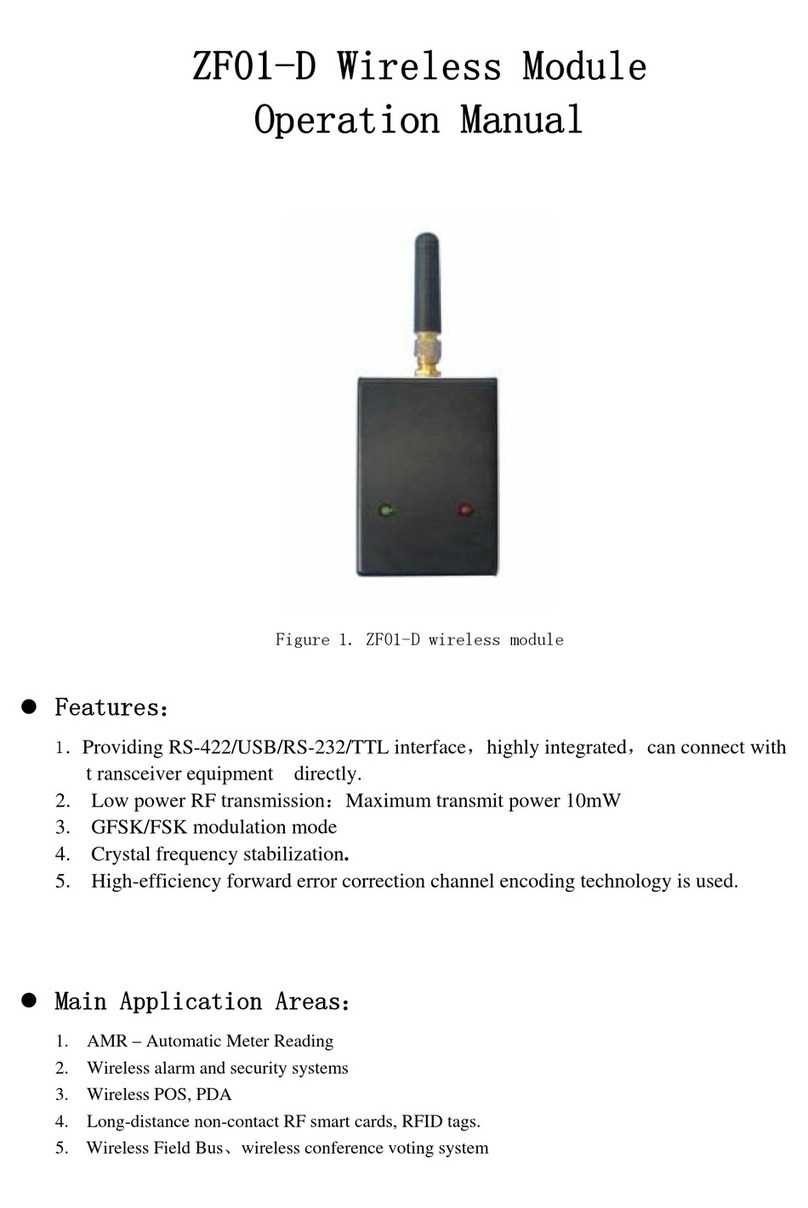
ProLite
ProLite ZF01-D Operation manual