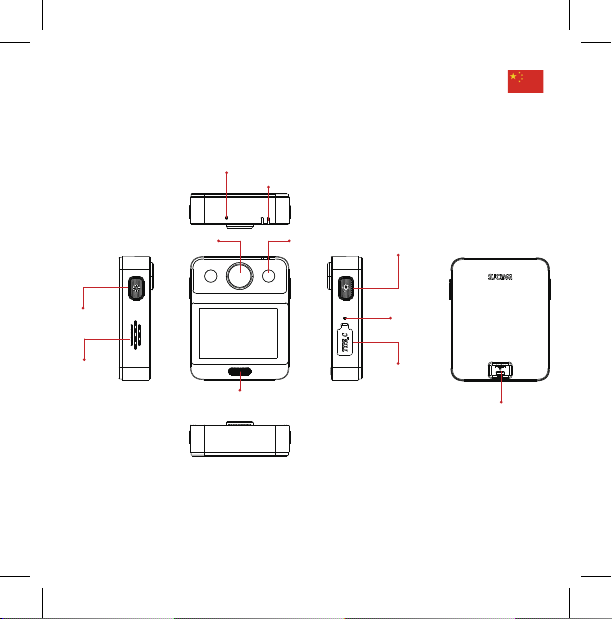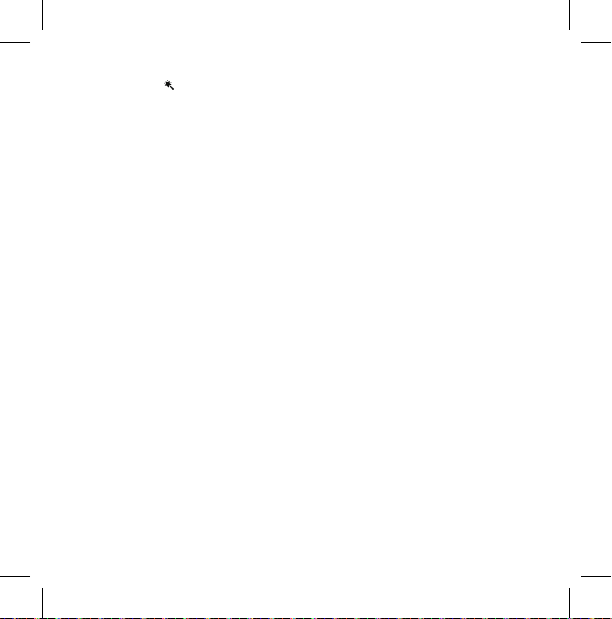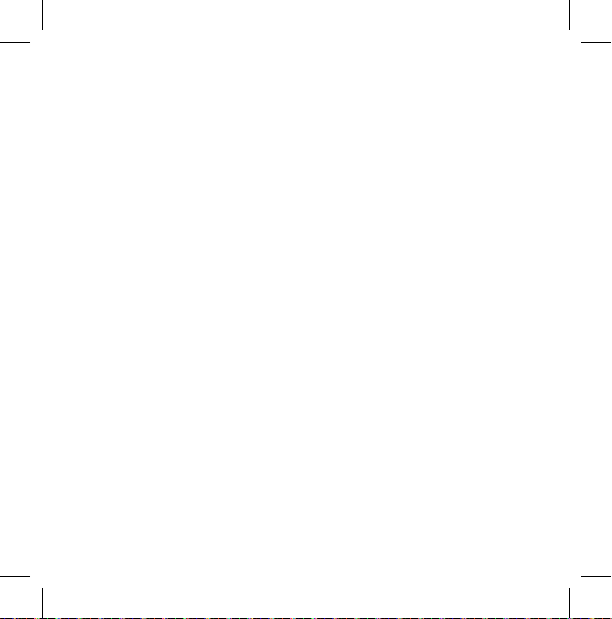SJCAM A20 User manual
Other SJCAM Digital Camera manuals

SJCAM
SJCAM SJ6 LEGEND User manual

SJCAM
SJCAM SJ360 Series User manual

SJCAM
SJCAM SJ5000 Series User manual

SJCAM
SJCAM FUNCAM User manual

SJCAM
SJCAM SJ4000 Wifi User manual

SJCAM
SJCAM FUNCAM User manual

SJCAM
SJCAM SJ8 Series User manual

SJCAM
SJCAM SJ6Legend User manual

SJCAM
SJCAM SJ5000 wifi User manual

SJCAM
SJCAM SJ7 STAR User manual