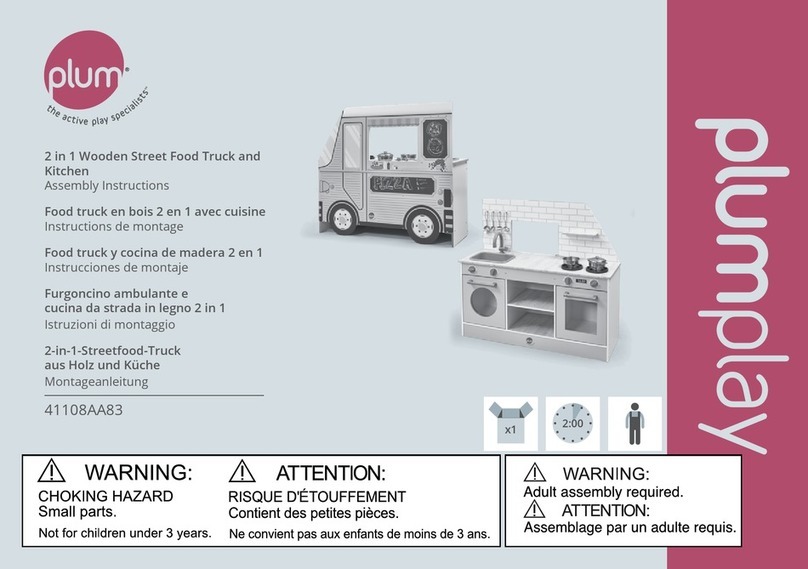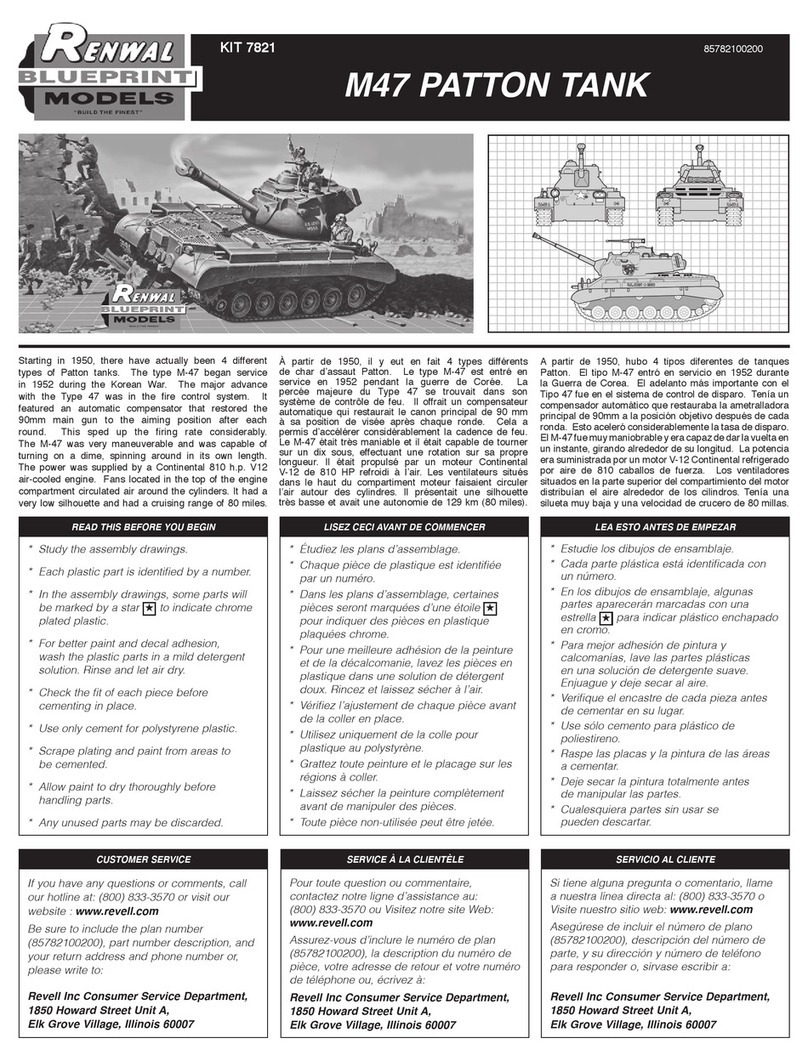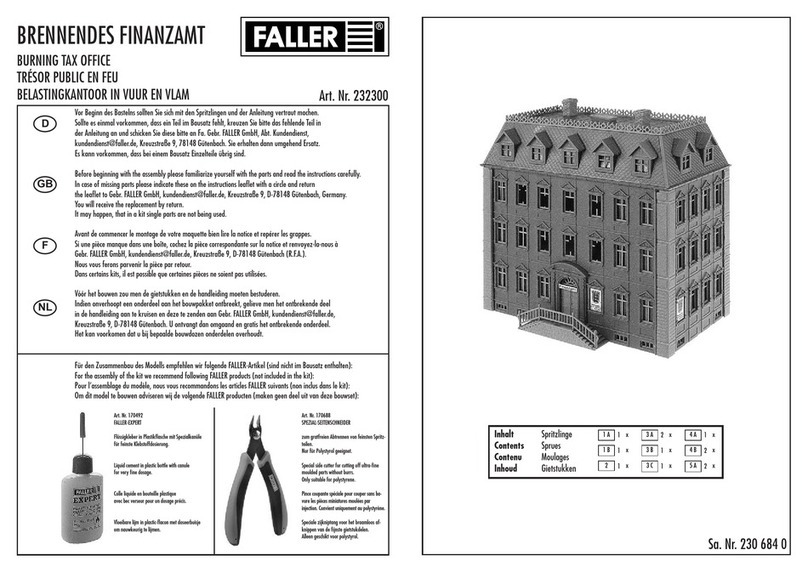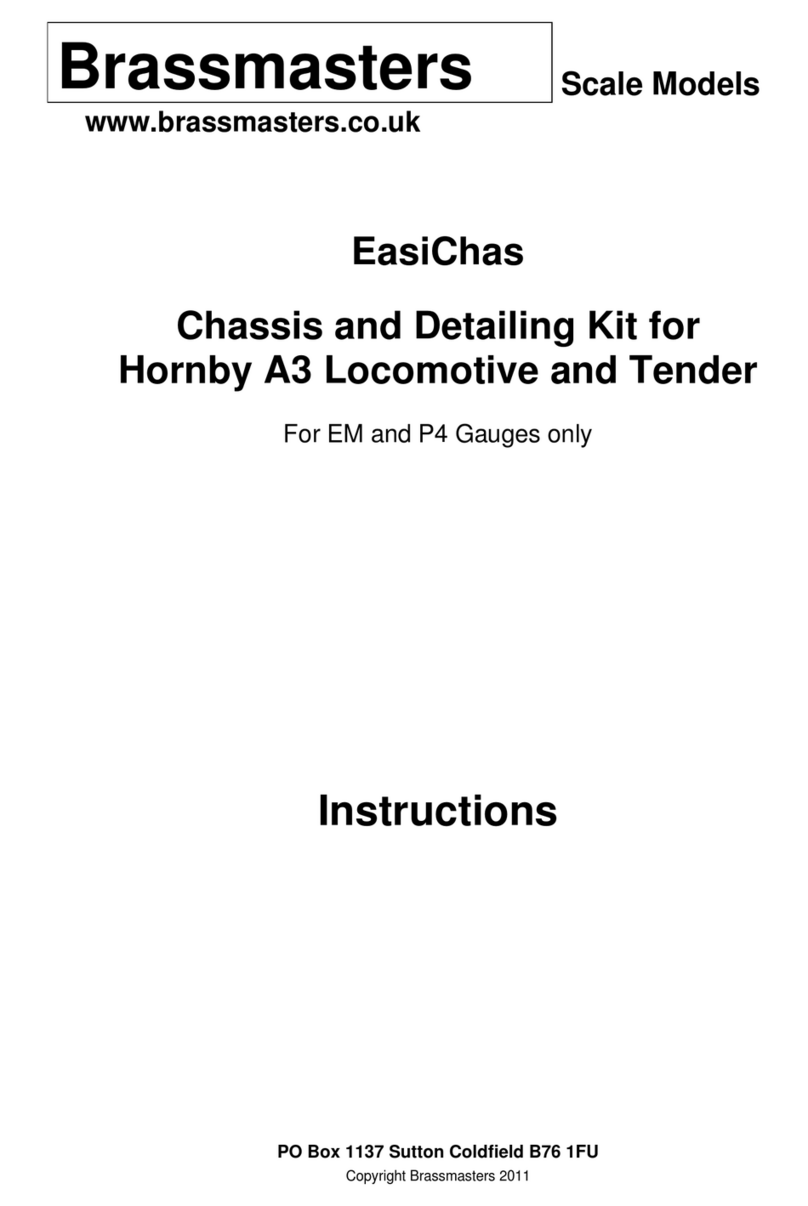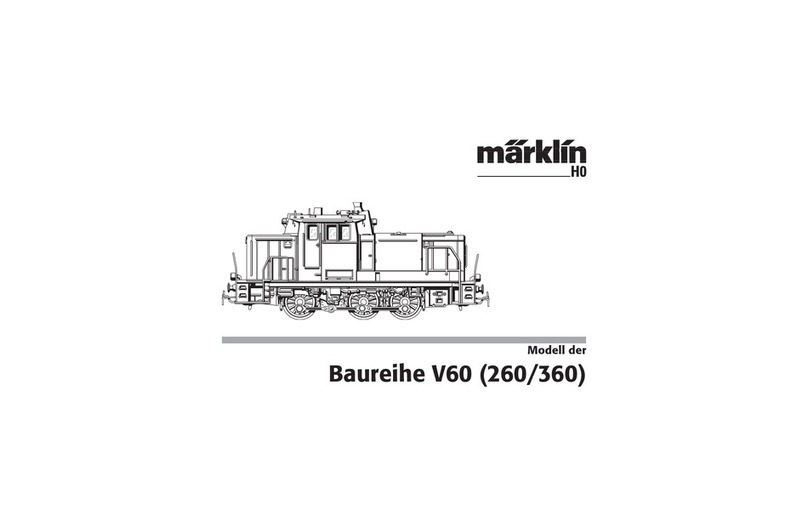SK telecom Smart Robot Albert Manual

Smart Robot albert
Guide Book

Guide Book
Smart Robot albert

Contents Play with albert
Get Ready to Play with albert
Get to Know albert
Get to Know
Get Ready to Play
Play with Albert
Service
Service
albert's Conguration
Name and Function of Each Components
albert's Hardware
Name and Function of Each Component in Peripheral Devices
albert's Remote Control
albert's Story
Glutton Alien
Hurly-Burly Kids market
Application Overview
albert Doesn't Like This
Install the Smart Robot Launcher
Register the Robot and Peripheral Devices
Get Ready to Play with albert
Service
Specication
Warranty Card
Precautions

04

05
Get to Know albert!
Get to know my robot friend, albert.

06
albert’s Configuration
Geniekids Touch Book 1 ~ 5
Word List 1
* Charging cable is not included. Please use Micro 5-Pin charger.
Alien Mukkaebi Card
(56 pcs)
Hurly-Burly Kids market
Smart pen & Stand
albert's Main Body
Smartphone Stand
(Big, medium, small)
Smart Dice

ON
07
Front OID sensor
Rear OID sensor
Name and Function of Each Components
Size (W x L x H): 11.5 cm x 11.6 cm x 12.8 cm / Weight: 250 g
Eye LED
Proximity sensor receiver
Mobile phone stand (top)
Mobile phone stand
(bottom)
Battery checkrer
Right distant sensor
Card reading sensor
Left distant sensor
Charging
/Bluetooth indicator lamp
Accessory xation
Power switch
Side LED USB charging slot
Power wheel
Speaker
Caster
Mount stand on albert's front side depending
on your smart phone size.
The autonomic mode will begin six
seconds after turning on a power
switch of Albert. Control Albert by
blocking the left and right proximity
sensor with your hand.
Power goes on when power button
is moved to the right. Power goes
off when power button is moved to
the left.
Connect your smart phone charger (Micro 5pin charger) to
the charging terminal in the rear of robot main body and
charge.
Separate charger when red charging light in the front of robot
main body goes off.
Autonomic Mode Smart Installation Turn on
the power switch How to charge robot
with a click Push
and x
Lift and x
Charge slot
Charging

08
albert’s Hardware
Internal Sensor
Proximity Sensor x 2,
OID Sensor x 2,
Acceleration Sensor
Light Sensor, Temperature Sensor,
Battery Level Sensor
Wireless Auto Connection
Bluetooth
Battery Lasting Time
Battery Lasting Time,
5 hours for Continuous Operation,
7 days for Standby
(Lithium-Polymer Battery)
Driving Part
2 Wheels, Speaker, Buzzer,
Full-Color LED for Eye x 2,
Card reading sensor
Side LED x 2
Display Part
Battery Indicator (Red)
Bluetooth Indicator (Blue)
Cradle Function
Smart Phone Holding
Name and Function
of Each Component in Peripheral Devices

09
Smart Dice
Name and Function
of Each Component in Peripheral Devices
Smart Pen
Smart Pen is one of the peripheral devices of Smart Robot that
reads 65,535 invisible codes printed in books or cards by using
optical ID sensor. Smart Pen and Smart Robot are connected
through Bluetooth communication. Smart Robot sends data of
Smart Pen to the launcher and application.
Smart Dice is one of the peripheral devices of Smart Robot that
recognizes the spots on the dice. Smart Dice and Smart Robot are
connected through Bluetooth communication. Smart Robot sends
data of Smart Dice to the launcher and application.
OID Sensor
Bluetooth Indicator
Botton
Recharging Indicator
Recharging Terminal
Bluetooth Indicator Recharging Terminal
Recharging Indicator

10

11
Get Ready to Play with albert!
Get ready to make albert move!

TIP
12
Install the Smart Robot Launcher.
Smart Robot Launcher Smart Robot Launcher
Search
Smart Robot Launcher
Download
Touch Google Play Store . Search and touch Smart Robot
Launcher.
Touch Installation and down-
load Launcher, and app will be
installed on screen.
Smart Robot Launcher
Start
Start Smart Robot Launcher and
turn power on, and Robot will
be recognized automatically.
Do not skip ‘Search Robot that will be
registered ‘ page.
End Launcher and Robot and make recon-
nection. Check if smart phone Bluetooth is
turned on.

1
2
TIP
TIP
13
Register the Robot and Peripheral Devices.
Robot Connection Peripheral Device
Registration
Smart Pen Registration Smart Dice Registration
Touch End after inputting the
name, and screen will be moved
to the wallpaper.
Touch Robots tab on bottom
of screen and register Smart
Dice or Smart Pen in Periph-
eral Device menu.
Touch Registration button on
bottom of screen and push
Smart Pen button.
Touch Registration button on bottom
of screen. It will be automatically
registered when Smart Dice is thrown
10 cm or higher in the air.
If red light shows up when pushing Smart
Pen button, it means that battery level is low.
Therefore, charge it before use.
Robot makes no sound or Robot makes no
or slow movement after connection.
Disconnect Robot, turn off both Smart Phone
and Robot, and then make reconnection.

TIP
14
Robot Deletion &
Reconnection
App Download
Touch ‘Smart Robot Market’ on
the wallpaper, and download and
install the app in the market.
Contents Use
Touch the app in the folder
created on the wallpaper, and
use contents.
Touch Robot tab on bottom and
touch Recycle Bin, and Robot will
be deleted.
Adobe AIR Installation
Search and install “Adobe AIR”
in Google Play Store.
If Robot does not work normally,
check the battery or delete Robot
and reconnect it.
1. Start albert app.
2. Installation page shows up automatically.
3. Start installation, and screen will move to
Google Play Store.
4. Install Adobe AIR
5. Push Back button on smart phone and return
to Smart Robot Launcher.
6. Now use the app.
Get Ready to Play with albert

15
Peripherals Deletion
& Reconnection
Touch Robots tab on bottom and go
to the Peripheral device registration
menu. Touch the Recycle Bin but-
ton on the top. This will delete the
peripheral device.
Recharging
Problem Solution Tip!
1. Connect smart phone charger with albert or peripheral device.
2. When charging the battery of albert or peripheral device, battery lamp is turned red, and
When charging is completed, the light is turned off.
1. Robot makes no or slow movement.
2. Robot make no or slow recognition of Smart Dice.
3. Smart Pen makes no recognition of books.
4. What if having a phone call when using Robot?
5. When Robot is connected normally, it moves with sound of
‘Hello! My name is albert of SK Telecom. I’m happy to meet you, master.’
Check the battery of Robot or peripheral device and recharge it or make reconnection.
Set ‘Do Not Call’ in Setting menu in Launcher.
If Robot does not make this sound, refer ‘Robot Deletion & Reconnection’ in User Manual.
albert Recharging Time
2.5 hours(for full charge)
Battery lasts 5 hours for continuous operation /
* Recharging time may differ according to operation time.
Smart Pen Recharging Time
1 hour for full charge
Battery lasts 5 hours for continuous operation / 2 months for
standby
Smart Dice Recharging Time
30 minutes for full charge
2 weeks for standby / 1000-times dice throw after full charge
Get Ready to Play with albert

16

17
Play with albert!
You’re now ready to play with albert! Have fun
with albert, and get to know more about him.

18
Use your smartphone
to make albert move, sing, and talk!
Start albert Remote Controller in
the launcher.
Take off your smart phone from albert.
Select Game Method on the main
screen and check various functions
of albert Remote Controller.
Check various functions of albert
Remote Controller such as control,
emotion, eye, color, music and microphone.
Select Start in the menu and start
albert Remote Controller~
albert’s Remote Control!

19
Move albert forward. Move albert left.Move albert backward. Move albert right.
Use your smartphone
to make albert move, sing, and talk!
albert’s Remote Control!

20
albert Story is composed of 5 stories of My Friend Robot albert. You can install your smart
phone on albert and check various events.
My Friend Robot albert 1 shows the reason and the background of albert’s arrival at Earth.
Do you want to know why my friend albert came to Earth?
Enjoy various events and listen to albert’s story.
albert’s Story
Table of contents
Popular Toy manuals by other brands

LEXIBOOK
LEXIBOOK IT600FE instruction manual

BABY born
BABY born Surprise Treehouse Playset quick start guide

Eduard
Eduard Mask B-17G Flying Fortress manual

marklin
marklin 37423 user manual
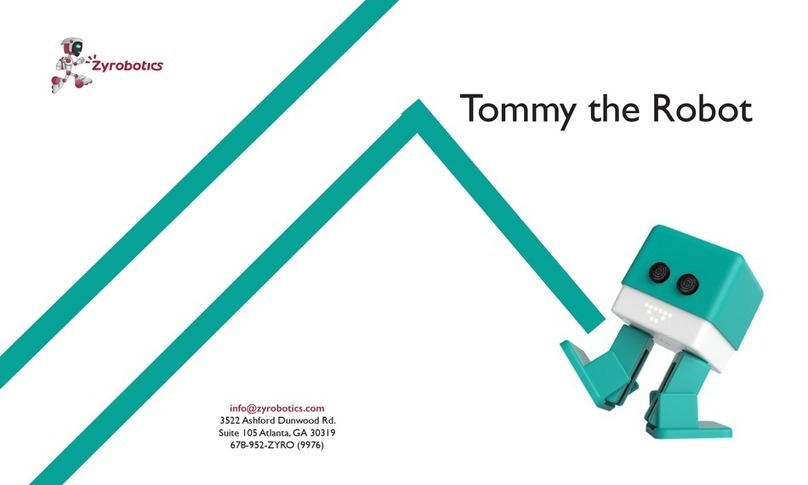
ZYROBOTICS
ZYROBOTICS Tommy the Robot quick start guide

Mega Bloks
Mega Bloks Nickelodeon SpongeBob Squarepants Patty Wagon... manual

Enabling Devices
Enabling Devices Mickey Bubble Blower 2332 user guide
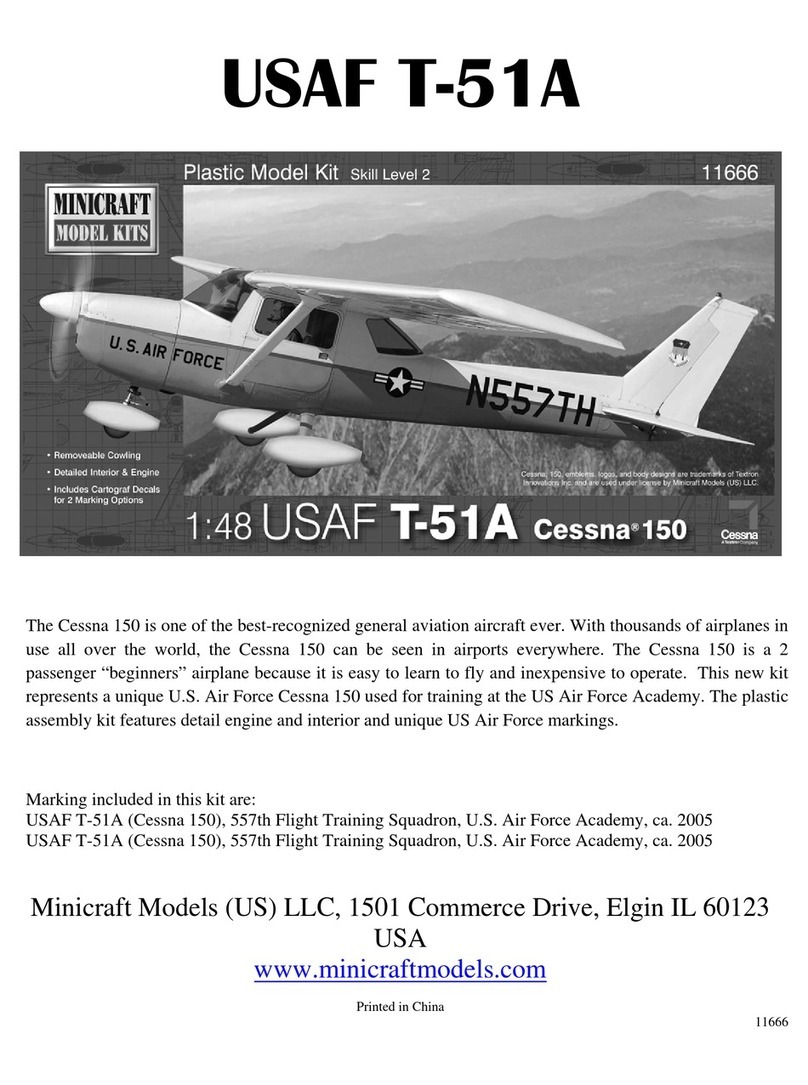
Minicraft Models
Minicraft Models USAF T-51A quick start guide
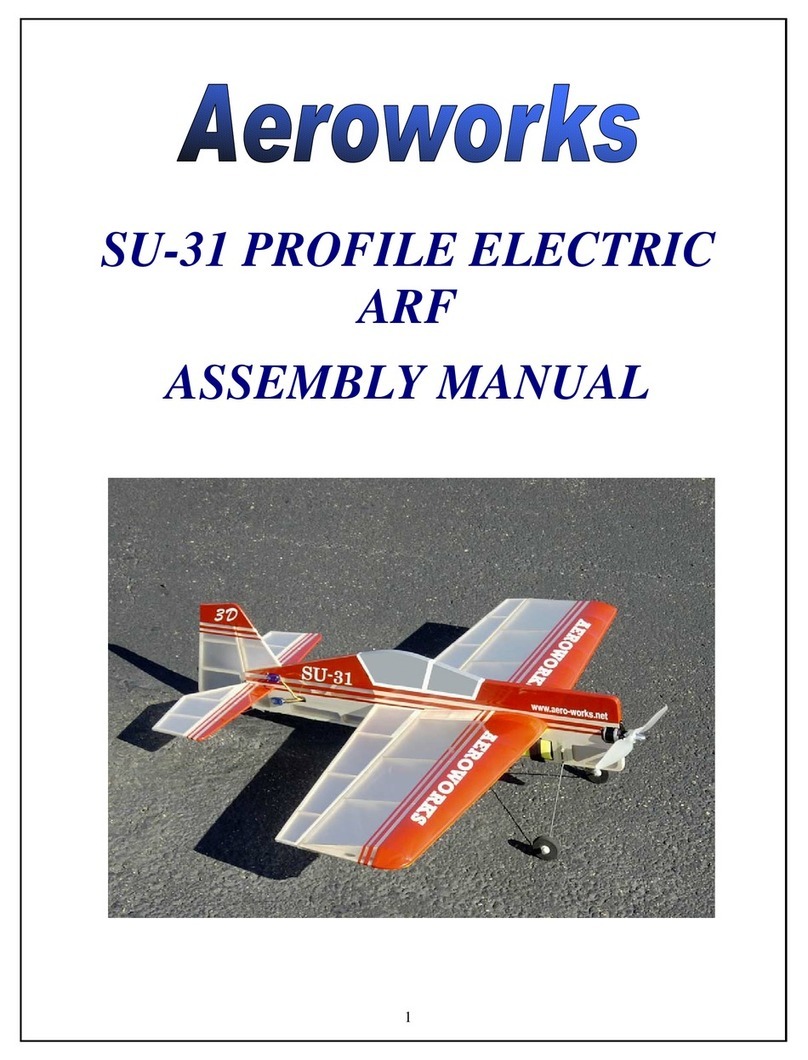
AeroWorks
AeroWorks SU-31 Assembly manual

LEGO
LEGO CREATOR 31020 instructions

Faller
Faller House Under Construction quick start guide

MTHTrains
MTHTrains E-4 Hudson operating instructions