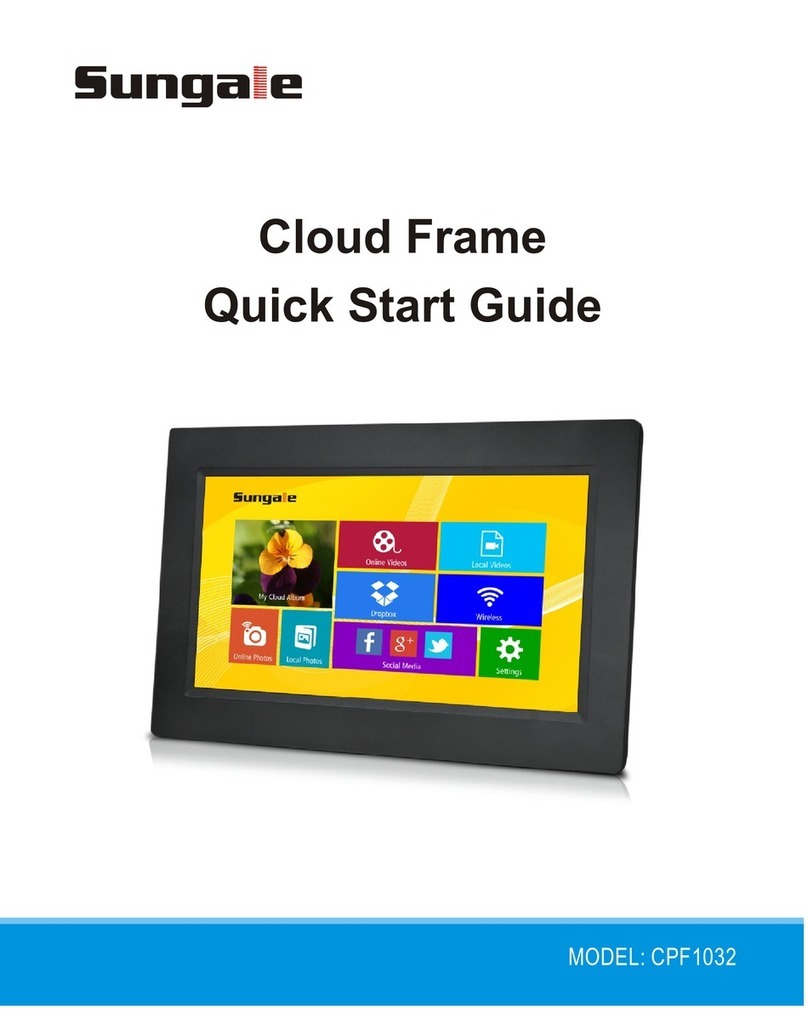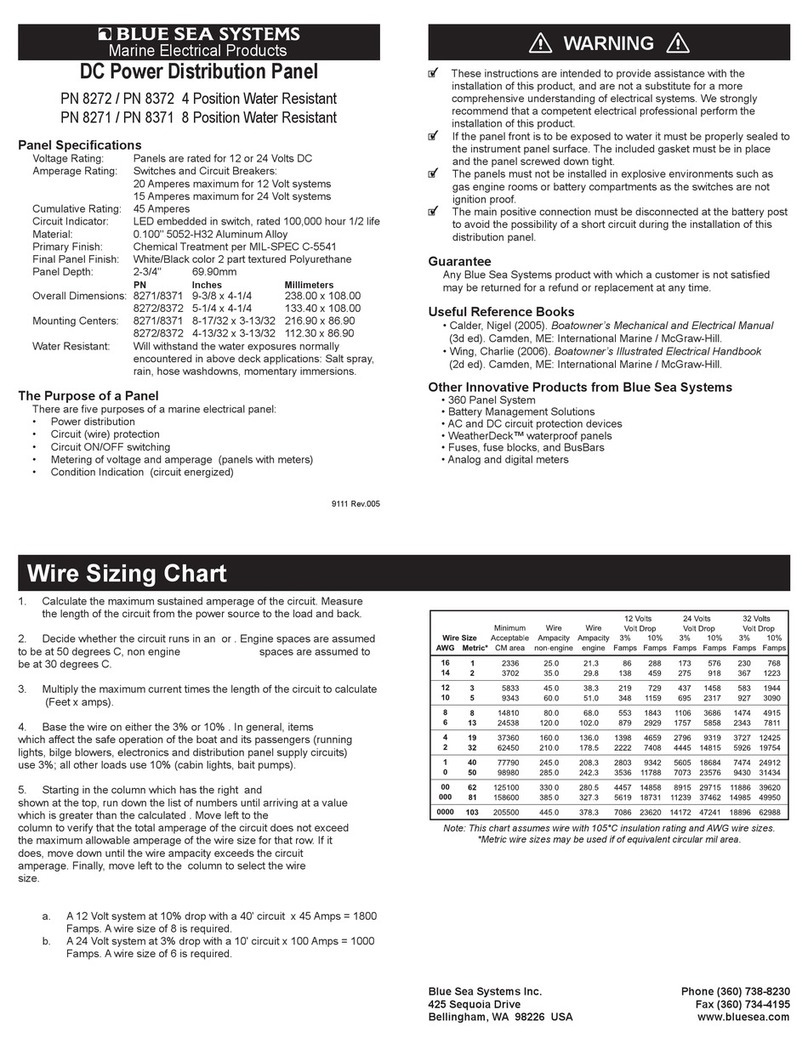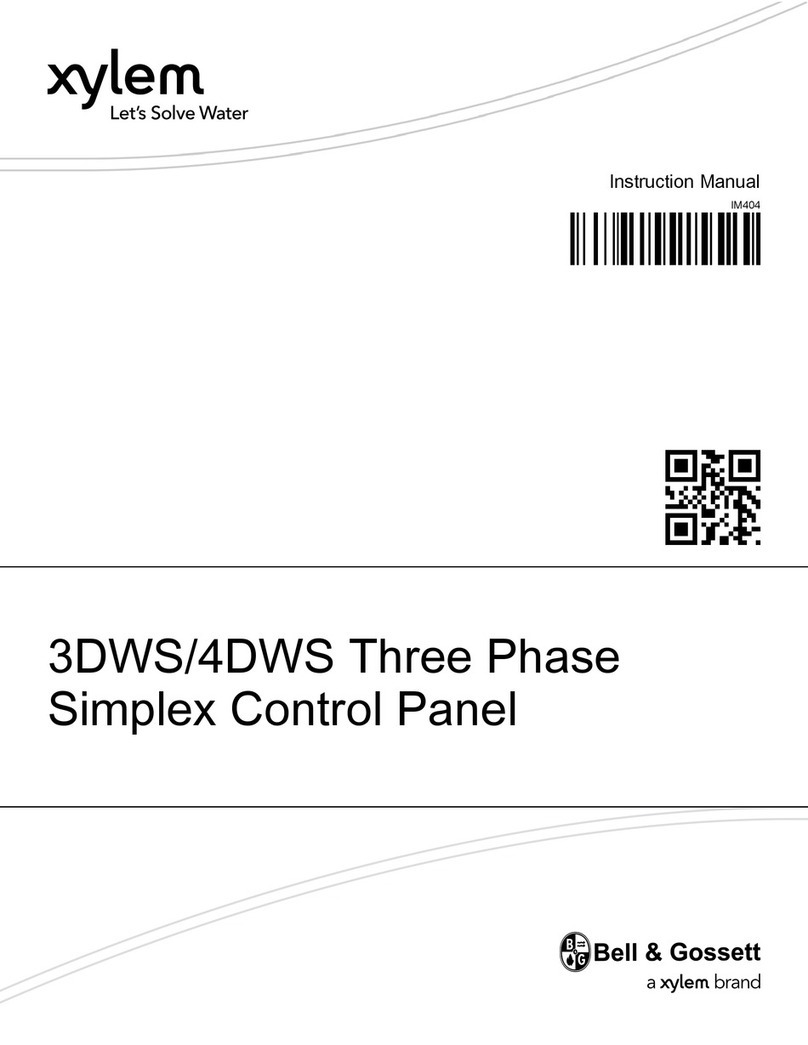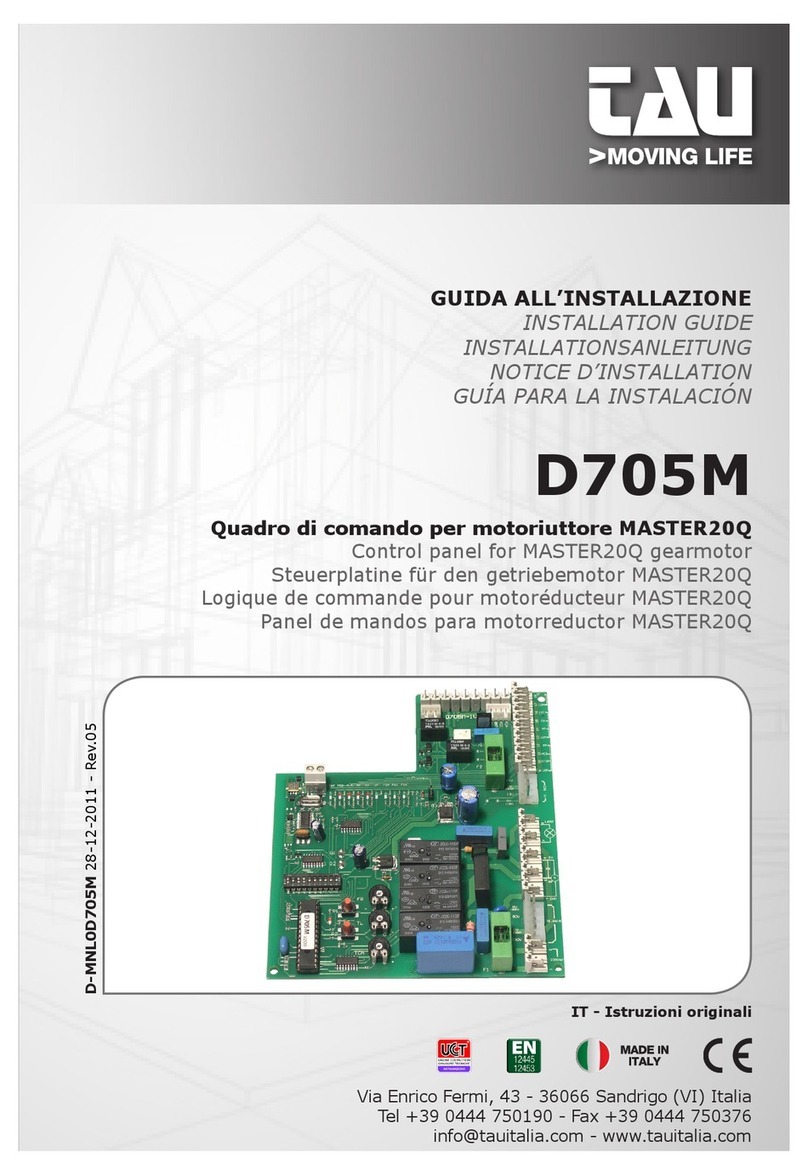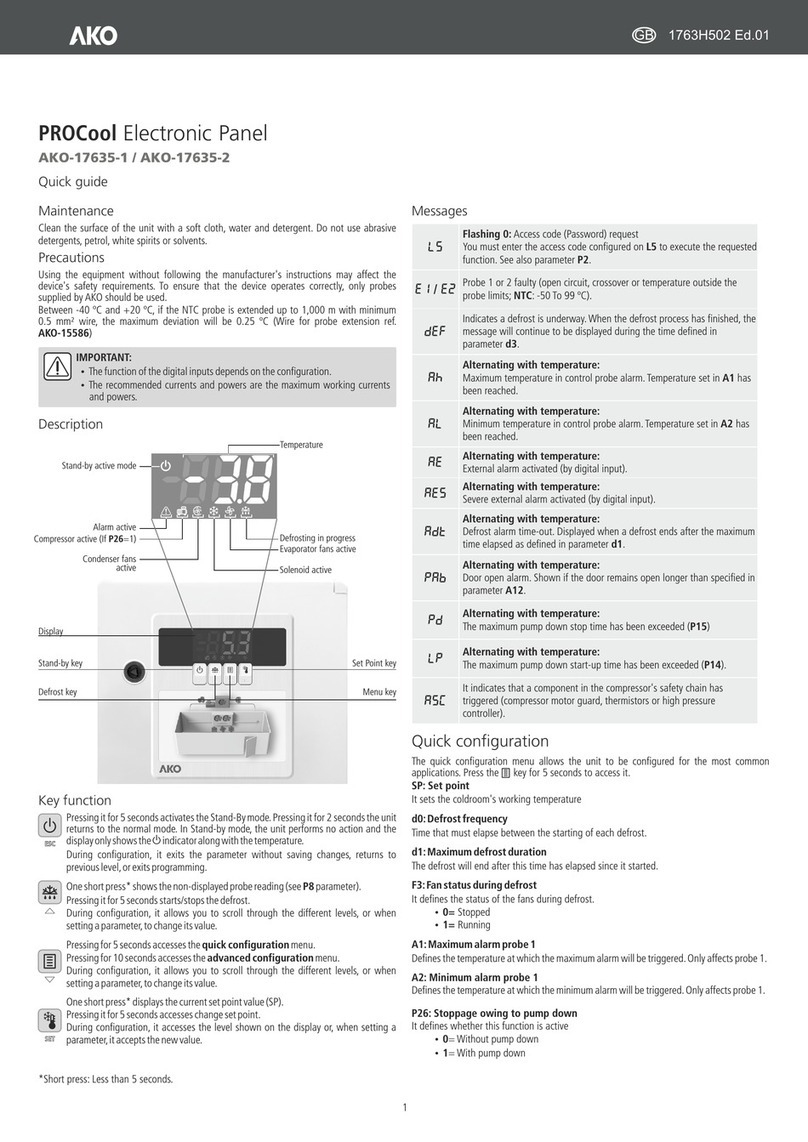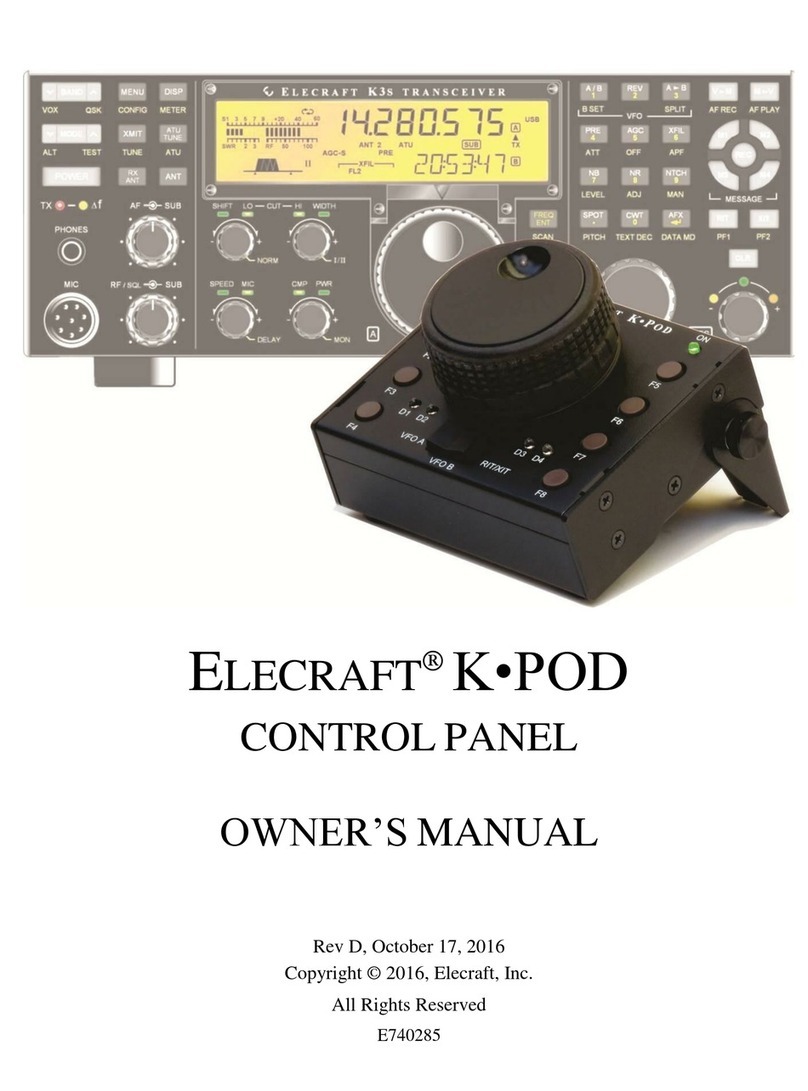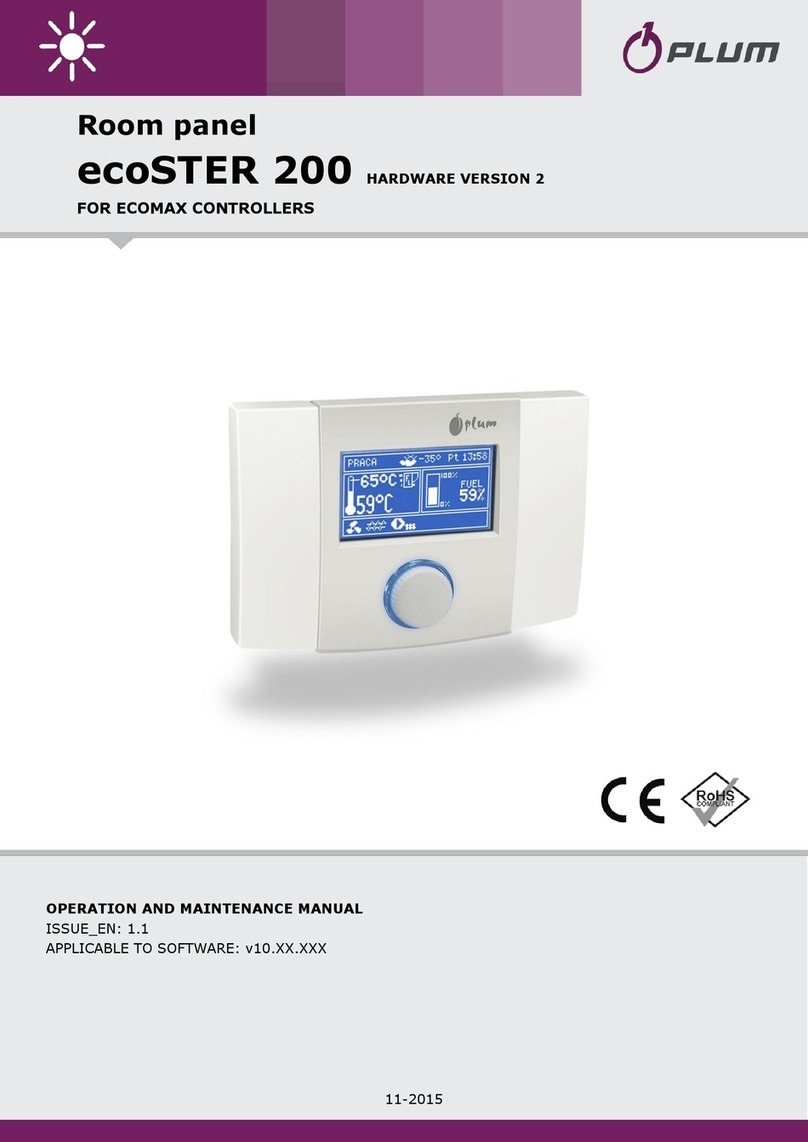SKAARHOJ ETH-SDI User manual

SKAARHOJ Eth-SDI Link
SKAARHOJ Eth-SDI Link
The ETH-SDI Link is used to translate UDP commands from a SKAARHOJ control panel to BMD Camera
Control commands via SDI. An alternate firmware is available for bridging a long connection from an
Atem to BMD cameras for sending CCU data.
1
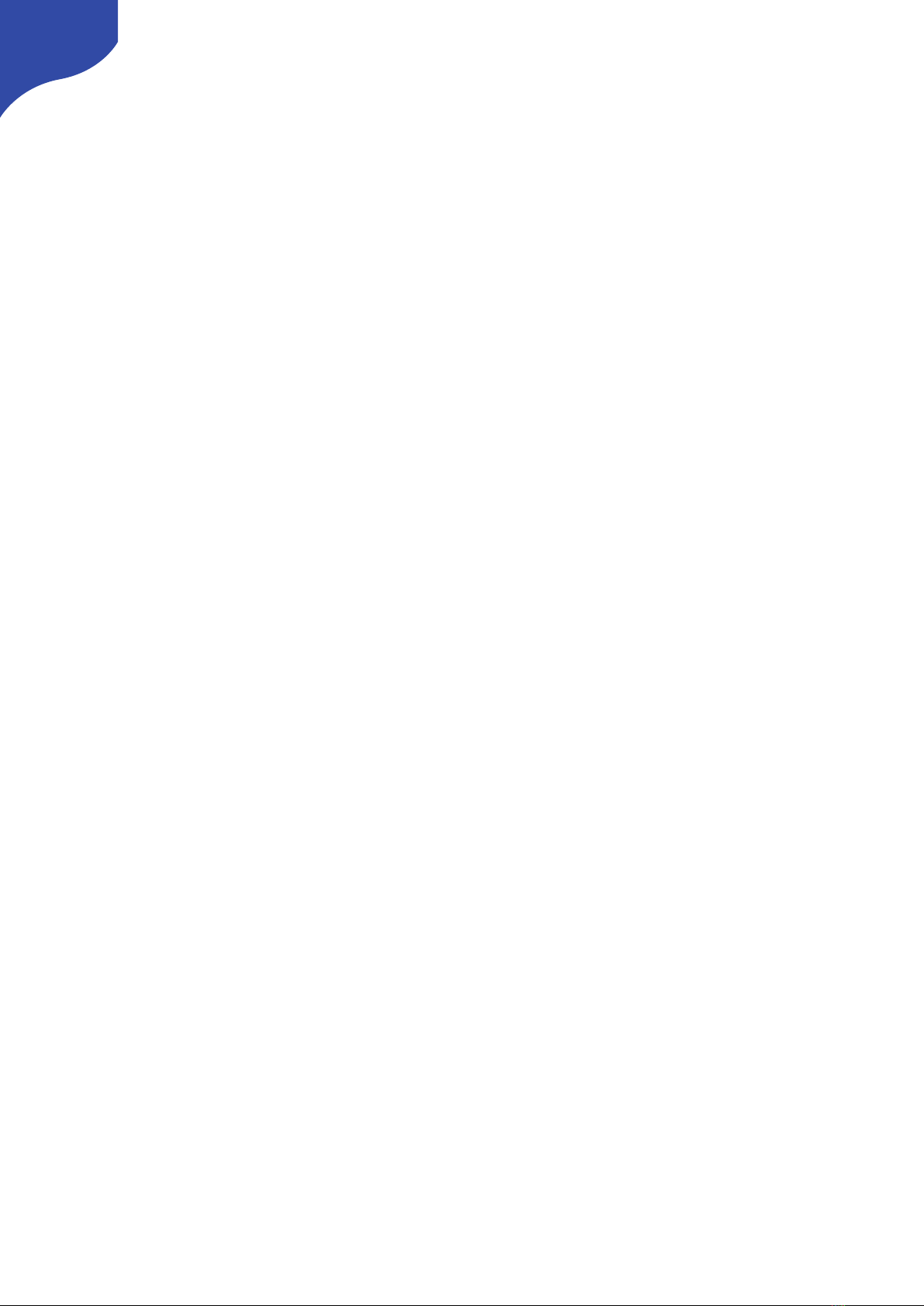
SKAARHOJ Eth-SDI Link
SKAARHOJ Eth-SDI Link 1
Introduction 3
Port Information 3
Set Up 4
Principal Networking Setups 4
ETH-SDI Link Configuration 5
Atem2SDI Link Configuration 6
Updating Firmware 7
Finding the Latest Firmware 7
Load Firmware from File 7
Confirm Firmware Type and Version 7
Eth2SDI Firmware Change Log 8
Atem2SDI Firmware Change Log 8
SDI Shield 9
Troubleshooting 9
Error on Check: Your controller is not yet registered 9
Controller does not show up under Port in Firmware Application 10
Controller Not Confirming Connection 11
Network Recommendations 11
Facts 11
Power over Ethernet (PoE) Specifications 12
Troubleshooting 12
WEEE Information 12
2

SKAARHOJ Eth-SDI Link
Introduction
The SKAARHOJ ETH-SDI Link mainly functions as a device that receives Blackmagic Camera Control data
over UDP and embeds it on SDI (“ETH2SDI” Firmware). However, an alternate firmware is available.
“ATEM2SDI”!firmware: Embeds color data on SDI in a situation where a network connection to an ATEM
switcher is feasible while an SDI connection is not, for instance if there are thousands of kilometers
between the ATEM and the camera and a VPN can be used to channel the network through. In such a
scenario, the ETH-SDI Link would establish a network connection to the ATEM and use it to extract the
data otherwise embedded on SDI out of the switcher and embed it “locally”. Requires low latency
network.
When using the Eth-SDI Link eith the Eth2SDI firmware in a Blue Pill environment, it will automatically
switch to receiving commands via TCP, this is not possible with the Atem2SDI firmware or in a UniSketch
only environment.
Port Information
3
Protocol
Communication Port
UDP - UniSketch + ATEM2SDI
5463
TCP- Blue Pill environment only
5463

SKAARHOJ Eth-SDI Link
Set Up
Principal Networking Setups
4

SKAARHOJ Eth-SDI Link
ETH-SDI Link Configuration
Configuration for the ETH2SDI Firmware
IP Config
Method 1
Set the IP address on the web interface of the ETH-SDI Link. In order to access the web interface press and
hold the “config” button on the device, about 10 seconds. The status LED will blink red once and the serial
monitor will report “Config mode”.
Open a browser and enter the web interface by using the base IP address 192.168.10.99. This is the the
default and config IP address of the ETH-SDI Link, even if the IP address was changed for operation mode.
Press “Submit” to save the settings.
Method 2
Starting with firmware version 1.6, the IP address can be set via the serial monitor with the serial
command: ip=X.X.X.X Example: ip=192.168.10.90
Confirm Connection
The serial monitor can be used to confirm if connection have been established between a UniSketch OS
controller and the SDI Link.
5
Serial Monitor on RCPv2 confirming
Serial Monitor on ETH-SDI Link
confirming connection from RCPv2

SKAARHOJ Eth-SDI Link
Atem2SDI Link Configuration
Configuration for the Atem2SDI Firmware
IP Config
Set the IP address on the web interface of the Atem-SDI Link. In order to access the web interface press
and hold the “config” button on the device, about 10 seconds. The status LED will blink red once and the
serial monitor will report “Config mode”.
Open a browser and enter the web interface by using the base IP address 192.168.10.99. This is the the
default and config IP address of the Atem-SDI Link, even if the IP address was changed for operation
mode.
Press “Submit” to save the settings. Power cycle the device for the changes to take effect.
Confirm Connection
The serial monitor can be used to confirm if connection have been established between the Atem-SDI
Link and the BMD Atem. The serial monitor will report: Connection to ATEM Switcher establish! followed
by the current camera ccu settings in the atem to be pushed to the cameras.
6

SKAARHOJ Eth-SDI Link
Updating Firmware
Finding the Latest Firmware
The firmware for the Eth-SDI Link can be found in the section “Stand Alone Firmwares” from https://
www.skaarhoj.com/support/firmware-updater/
Please use the picture below to determine the microprocessor type in the product. It is important to
upload/update with a firmware file that matches the microprocessor type, the two are not compatible.
If unsure of which type the Eth-SDI Link uses, please email a picture of the ports with not cables attached
Load Firmware from File
The function “Load Firmware from File” is in the Options tab in the Firmware Application. The function is
used to for the Eth-SDI Link.
Please note that though the SKAARHOJ Firmware Updater is needed to do firmware updates, DO NOT
use “Update Firmware” in the Firmware Application as this will render the firmware on the device useless.
If “Update Firmware” have been pressed, please re-upload the proper firmware .hex file found in the
section “Stand Alone Firmwares” from https://www.skaarhoj.com/support/firmware-updater/
Confirm Firmware Type and Version
The current firmware and firmware version loaded onto the Eth-SDI Link can be seen in the serial monitor
when the device boots up.
7
On Mac
On PC
ETH-SDI Link Firmware with version 1.5
ATEM2SDI Firmware with version 1.10
Note the availability of an Atem IP address
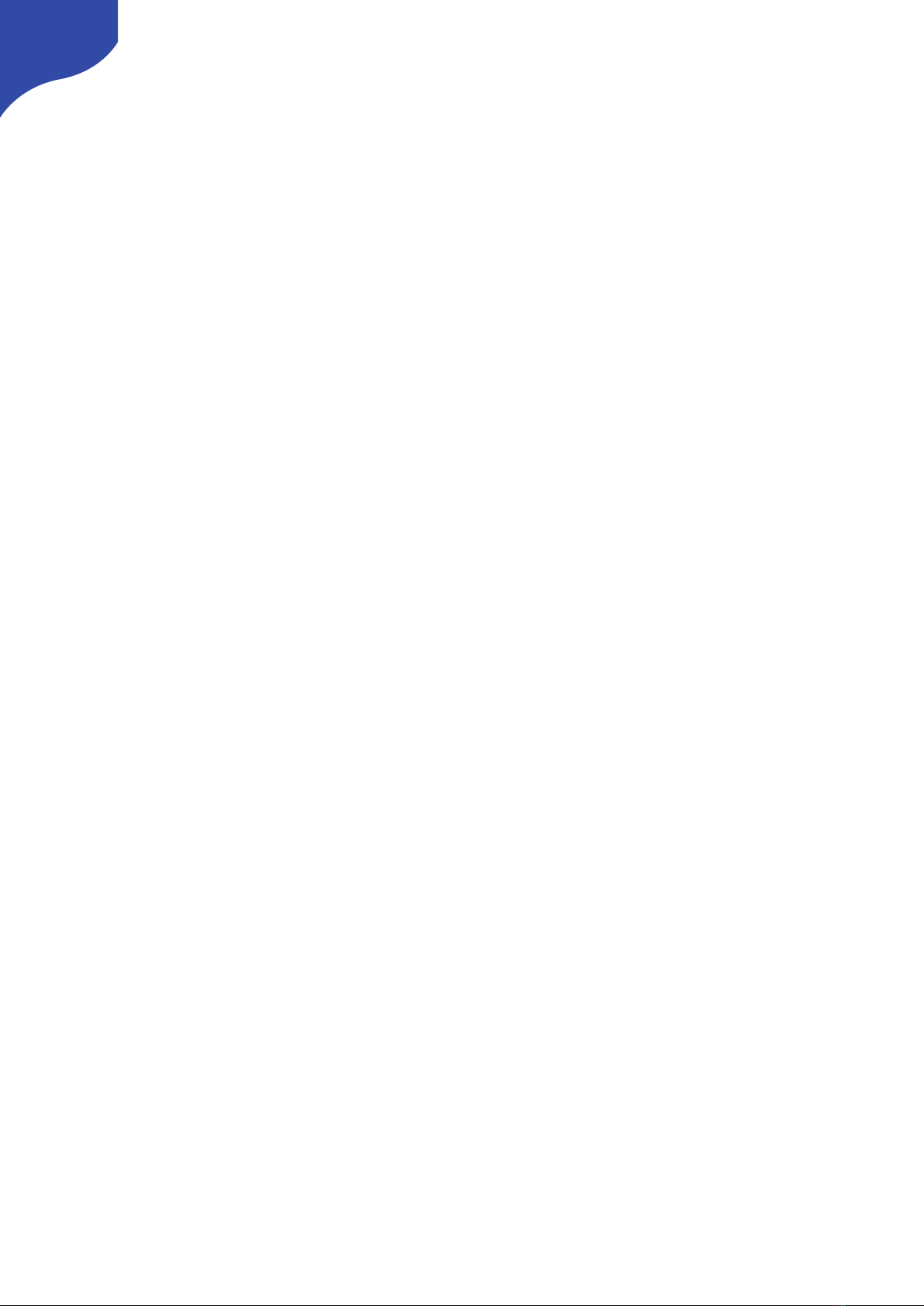
SKAARHOJ Eth-SDI Link
Eth2SDI Firmware Change Log
v1.6
•Added serial commands type”help” in the serial monitor for more info.
v1.5
•Added TCP mode
v1.4
•Prevent firmware-updater from uploading wrong file
v1.3
•Increased maximum number of cameras to 20 on DUE
v1.2
•Added support for DUE
v1.1
•Added hardcoded ethernet 100 mbps full duplex mode setting, auto-negotiation disabled for
better support for Linksys Switches
•Included version and product name printout in boot sequence
v1.0
•Initial release
Atem2SDI Firmware Change Log
v1.10
•Update to latest ATEM library
v1.9
•Prevent firmware-updater from uploading wrong file
v1.8
•Added support for ATEM 8.1
v1.7
•Correct handling of relative focus values from ATEM Switcher
v1.6
•Focus fix
v1.5
•Added statically defined ethernet mode for better compatibility with Linksys switches
v1.4
•ATEM 7.5.1+ compatibility
v1.3
•Added Irisf support
v1.0
•Initial release
8

SKAARHOJ Eth-SDI Link
SDI Shield
The Eth-SDI Link uses the Blackmagic Design 3G-SDI Shield. The Blackmagic 3G-SDI Arduino Shield
supports the following formats using SDI Level B:!720p50, 720p59.94, 720p60, 1080i50, 1080i59.94,
1080i60, 1080p23.98, 1080p24, 1080p25, 1080p29.97, 1080p30, 1080p50 (output only), 1080p59.94
(output only) and 1080p60 (output only), but the camera doesn´t have to be running the same video
format as the program input, so you can use cameras in Ultra HD while the camera protocol is sent over
HD signal to the camera.
!
Troubleshooting
Error on Check: Your controller is not yet registered
After pressing Update Firmware a message from the Firmware Updater stating that the connected
controller is not fully registered yet may pop up. The Eth-SDI Link uses Stand Alone firmware and is not
updated through the “Update Firmware” button on the firmware updater.
To upload the latest Eth-SDI Link firmware please see the “Updating Firmware” section of this manual.
If trying to change the IP address for the Eth-SDI Link please see the “IP Config” section of this manual.
9
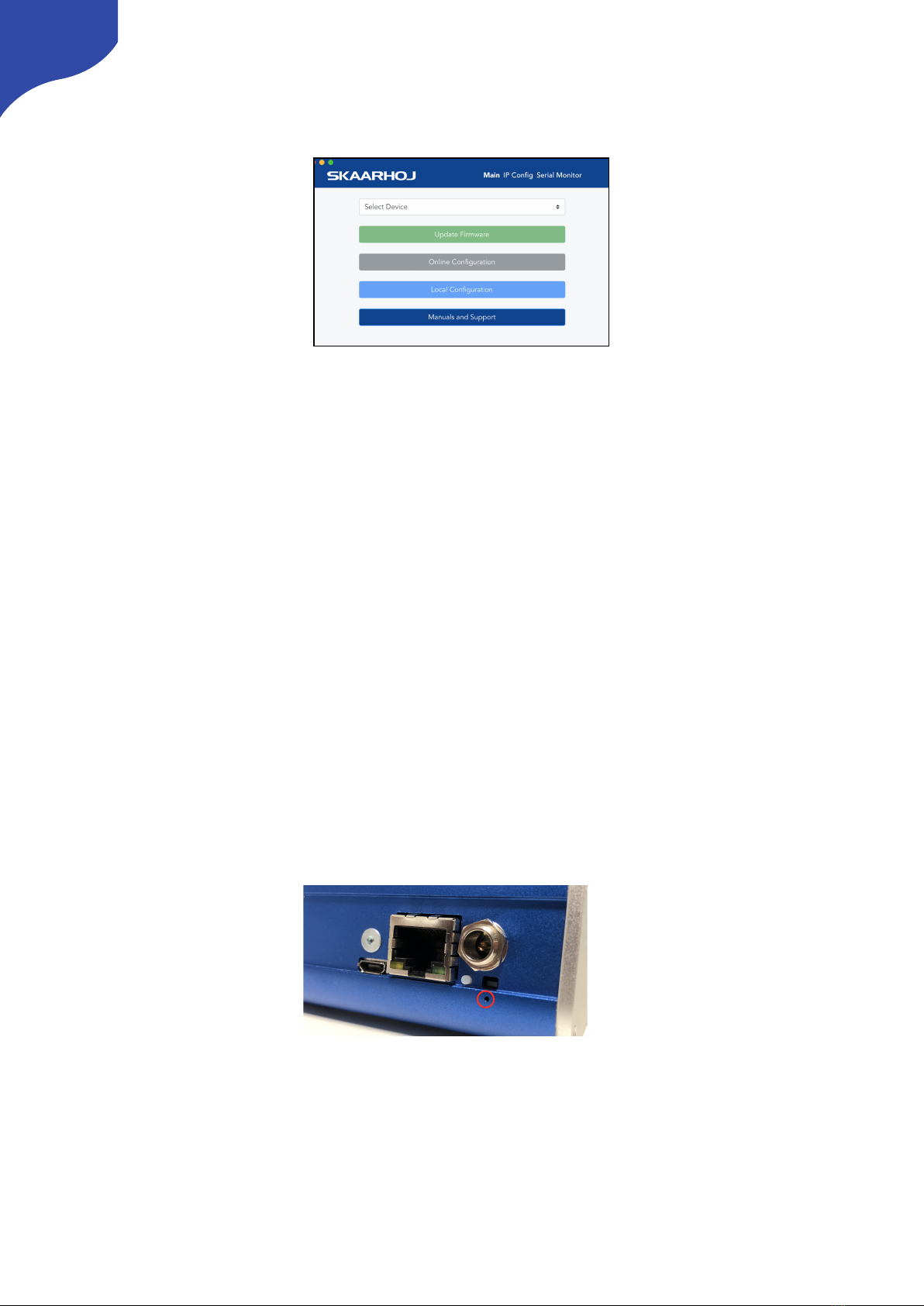
SKAARHOJ Eth-SDI Link
Controller does not show up under Port in Firmware Application
If the controller doesn’t show up under ports, try these things first:
• Make sure you have attached your controller with a micro USB cable to your computer. Check the
micro USB is fully inserted into the USB plug on the controller
• Is the controller turned on?
• Reboot you computer
• Change the USB cable for another one
• Avoid using USB adapters to eliminate point of failures
• Try to use a different USB port on your computer
• Boot the controller in config mode: Disconnect the controllers power, then hold the config button
under the power plug down with a pen tip, power on the controller and hold the button until it lights
blue, then release.
If none of the above brings up the USB port, you may try this procedure but only after clearing it with
the SKAARHOJ support team!:
• Locate the small hole just below the config button
• Power on the controller and press this tiny button for a second and release. You may repeat this.
(Pressing this button while the controller is on should reset it completely).
• Turn off the controller, then turn it on again. Now you should see the USB port in the firmware
application.
10

SKAARHOJ Eth-SDI Link
Old method if no hole below config button are present:
• Open the controller carefully and locate the SKAARDUINO main board (the one with the ethernet
plug)
• Locate the flat cable connector in the corner of this board. Next to this connector you will see a tiny
button.
• Power on the controller and press this tiny button for a second and release. You may repeat this.
(Pressing this button while the controller is on should reset it completely).
• Turn off the controller, then turn it on again. Now you should see the USB port in the firmware
application.
Controller Not Confirming Connection
Try power cycling the Eth-SDI Link. It can connect better when powered after the other Skaarhoj controller.
Check the IP Settings
Make sure the IP for the Device Core in the connected SKAARHOJ controller is set to the same IP address
as the Eth-SDI Link.
Network Recommendations
Facts
•SKAARHOJ controllers have a 100 mbps network interface
•Network switch must have Auto-MDI/MDIX
•Network switch must support 100 mbps
•PoE: IEEE 802.3af
•SKAARHOJ controllers only support Half Duplex mode without Auto-Negotiate
When connected to a network switch, the yellow LED (lower left) at the ethernet jack will be on. If the
device in the other end supports TX/RX auto detection you may be able to connect the SKAARHOJ
controller directly to your device, otherwise use a crossed cable or a network switch (the supported
setup). Remember a SKAARHOJ controller and client must be on the same subnet (192.168.10.* or one
you set up in the controller). If you have multiple SKAARHOJ units connected to the same network they
need to have different IP addresses!
11
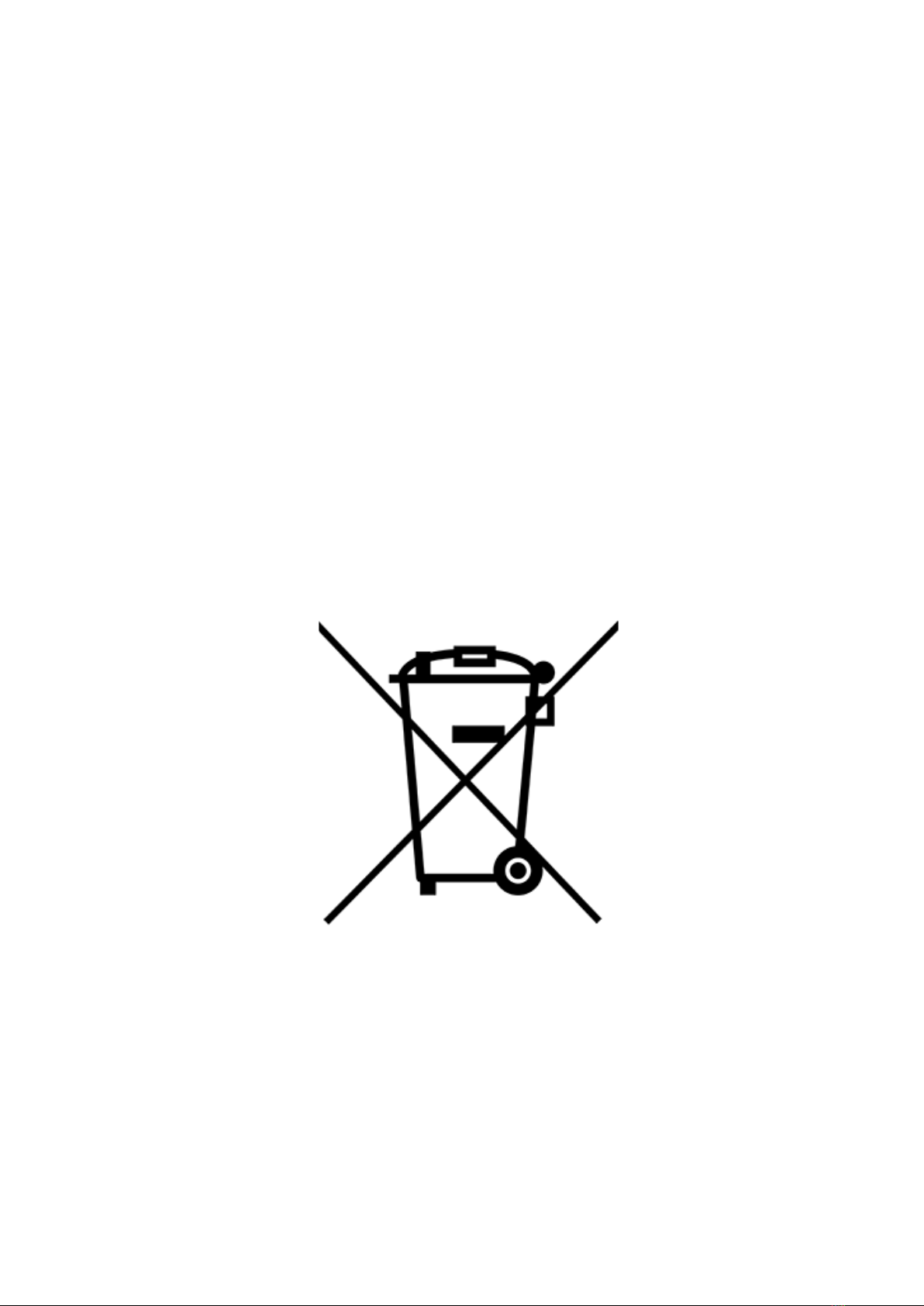
SKAARHOJ Eth-SDI Link
Power over Ethernet (PoE) Specifications
We use the PoE industry standard 48V IEEE 802.3af. If you want to power our controllers using PoE it is
important your switch supports this standard. Please notice some manufactures such as Ubiquity have
their own non-standard 24V type of PoE which is incompatible with our controllers. Especially pay
attention to the standard if you use a PoE injector.
Troubleshooting
If you experience no network activity at all try one or more of the following suggestions:
•Use a managed network switch
•Force network switch port to 100 mbps
•Try a different network switch
1GB or 10 GB switches can have issues with our 100 mbps interface if not properly managed. The iMac
Pro with 10 GB have issues if connected directly to our controller. Try with a USB to ethernet adapter in this
case.
WEEE Information
For private households: Information on Disposal for Users of WEEE
This symbol (figure 1) on the product(s) and / or accompanying documents means that used electrical and electronic equipment
(WEEE) should not be mixed with general household waste. For proper treatment, recovery and recycling, please take this product(s)
to designated collection points where it will be accepted free of charge.
Alternatively, in some countries, you may be able to return your products to your local retailer upon purchase of an equivalent new
product.
Disposing of this product correctly will help save valuable resources and prevent any potential negative effects on human health and
the environment, which could otherwise arise from inappropriate waste handling.
Please contact your local authority for further details of your nearest designated collection point.
Penalties may be applicable for incorrect disposal of this waste, in accordance with you national legislation.
For professional users in the European Union
If you wish to discard electrical and electronic equipment (EEE), please contact your dealer or supplier for further information.
For disposal in countries outside of the European Union
This symbol is only valid in the European Union (EU). If you wish to discard this product please contact your local authorities or
dealer and ask for the correct method of disposal.
12
Figure 1
Table of contents