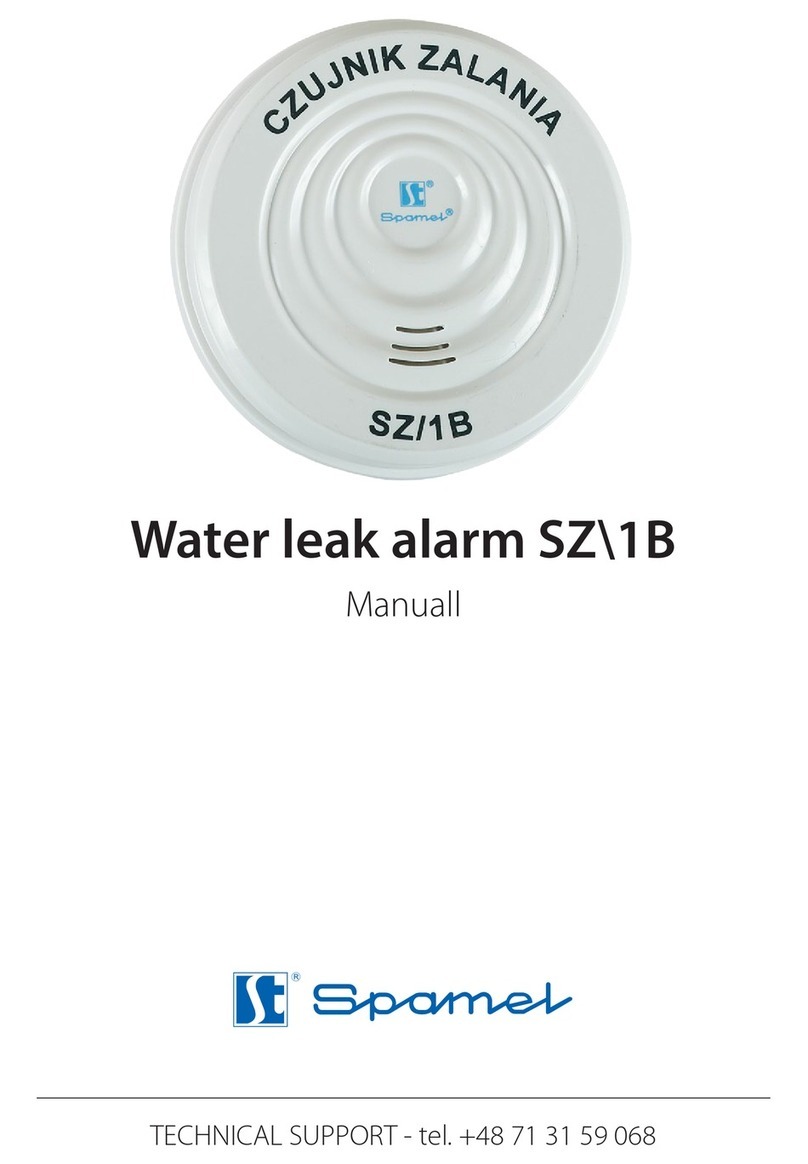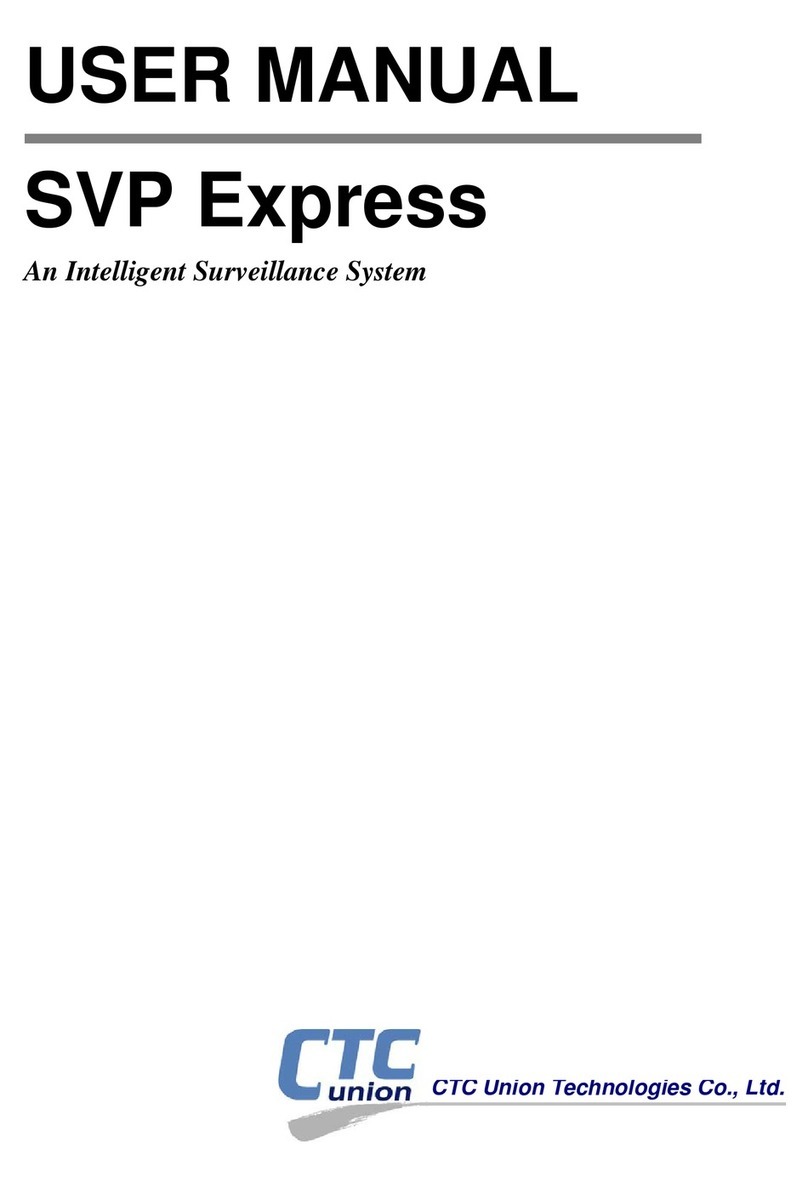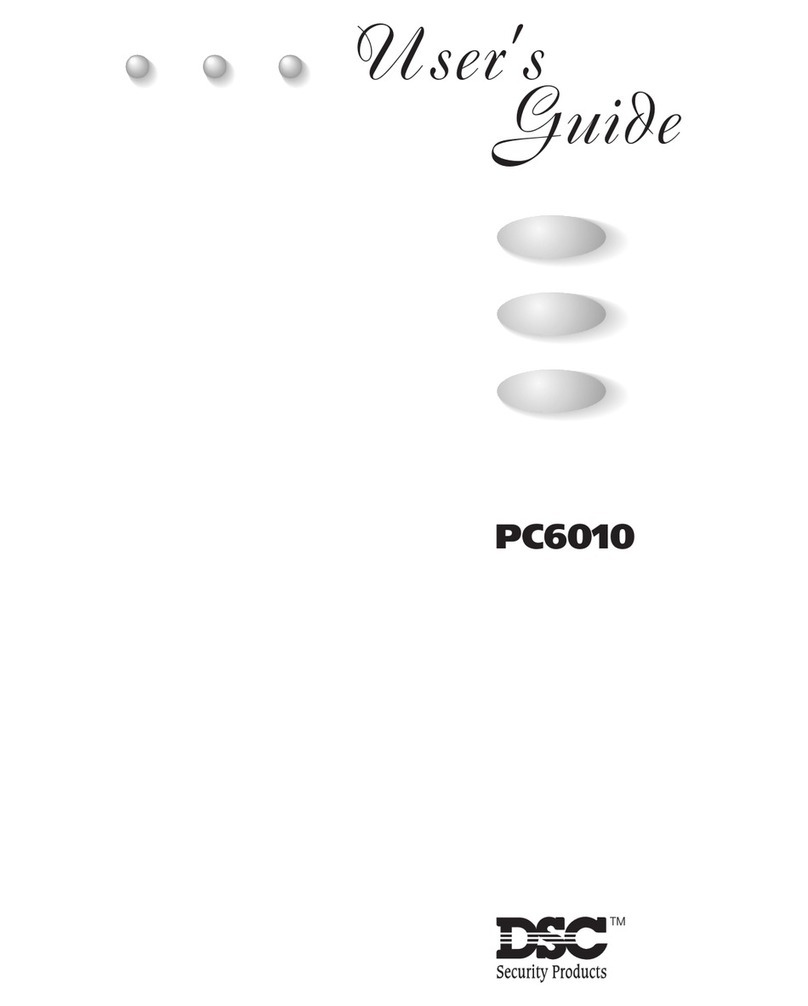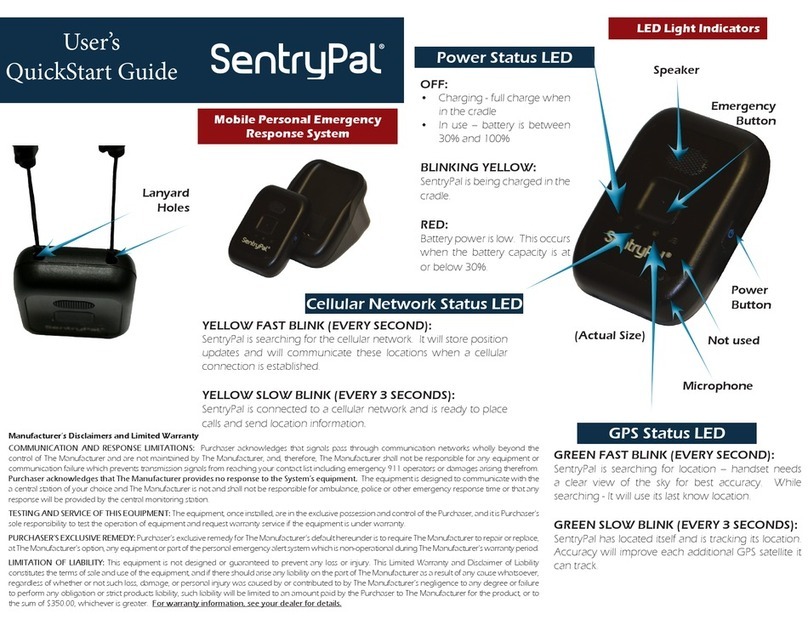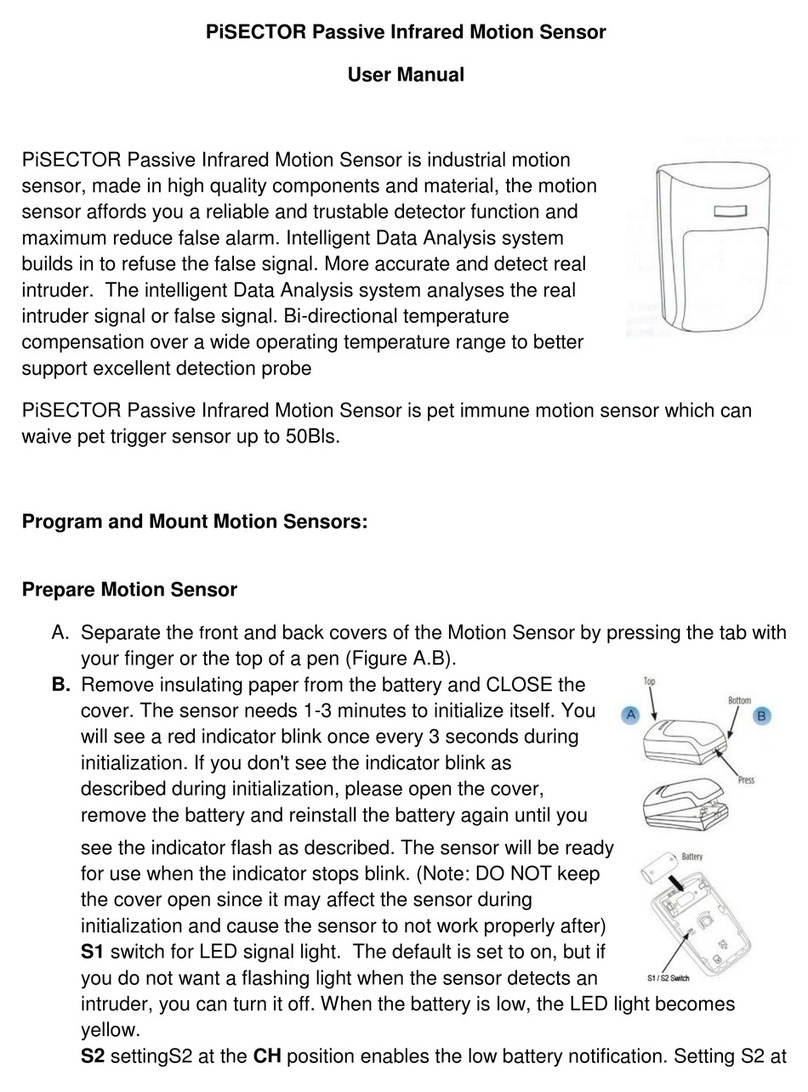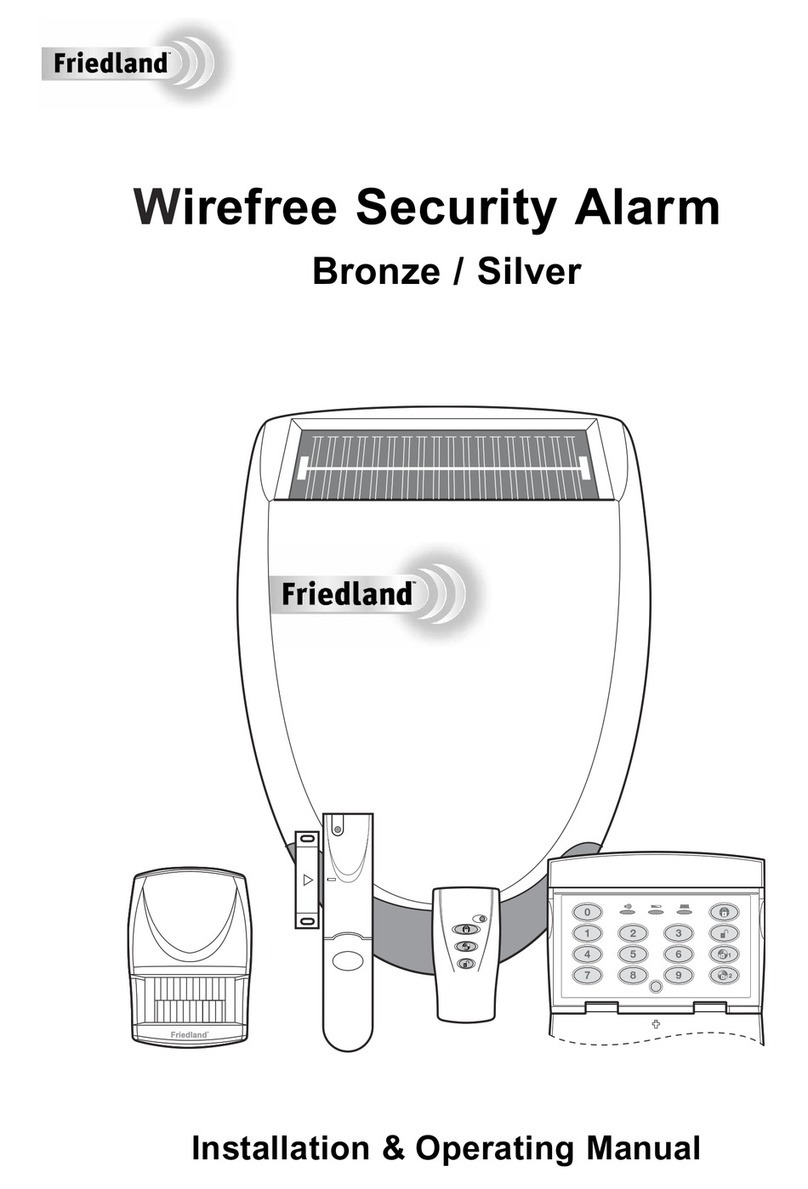SKILLQUBE qubeAVpro User manual

INSTRUCTIONS FOR USE
qubeAVpro Debriefing System
IMPORTANT!
READ BEFORE USE
RETAIN FOR FUTURE REFERENCE
Safety information:
The AV Debriefing System should only be set up
and operated by trained personnel.
Manufacturer:
SKILLQUBE GmbH
Untergheit 1531
Alte Spinnerei
8877 Murg
These instructions for use
are in accordance with the specifications of the EU Product Safety Act (ProdSG).
Version 1.0 - ENGLISH

www.skillqube.com I info@skillqube.com
1
Contents
CONTENTS'..........................................................................................................................................................................'1!
INTRODUCTION'................................................................................................................................................................'2!
SUSTAINABLE!QUALITY!MANAGEMENT!.............................................................................................................................................!2!
IMPORTANT'SAFETY'MEASURES'................................................................................................................................'3!
SAFETY!MEASURES!FOR!YOUR!QUBEAV!SYSTEM!...............................................................................................................................!3!
QUBEAV'ASSEMBLY'INSTRUCTIONS'.........................................................................................................................'4!
'...............................................................................................................................................................................................'5!
ACTIVATING'THE'LICENCE'KEY'–'QUBEAV'.............................................................................................................'6!
RUNNING'THE'QUBEAV'APPLICATION'.....................................................................................................................'8!
INTEGRATING!AND!SETTING!UP!AUDIO/VIDEO!.................................................................................................................................!8!
CONNECT!EXTERNAL!MEDIA!(MEDIA!STREAM)!...............................................................................................................................!12!
ADJUSTING!THE!PREROLL!....................................................................................................................................................................!12!
ADJUSTING!MARKER!SETS!...................................................................................................................................................................!13!
RECORDING!...........................................................................................................................................................................................!18!
PLAYING!BACK!RECORDING!.................................................................................................................................................................!19!
USING!THE!TILE!VIEW!..........................................................................................................................................................................!20!
SAVE!RECORDING!.................................................................................................................................................................................!22!
OPENING!A!SAVED!RECORDING!...........................................................................................................................................................!22!
CLOSING!THE!APPLICATION!................................................................................................................................................................!22!
SHORTCUTS'FOR'THE'QUBEAV'SOFTWARE'........................................................................................................'24!
MARKER!SHORTCUTS!...........................................................................................................................................................................!25!
DEBRIEFING!MARKER!SHORTCUTS!....................................................................................................................................................!28!
DISPOSING'OF'THE'QUBEAV'SYSTEM'....................................................................................................................'29!

www.skillqube.com I info@skillqube.com
2
Introduction
Congratulations on purchasing your new qubeAV system.
With the current level of interest in providing the best training in team communication and
medical procedures, the usage of AV systems has become a popular component of regular
training.
With your Debriefing System, you can analyse training scenarios from every angle. The
high-quality qubeAV software allows you to record training scenarios for later debriefings.
The qubeAV software also enables you to record a patient monitor. So it’s possible to very
easily integrate the qube3 simulation system into a simulation scenario or to integrate other
things into the qubeAV system.
Coloured markers make it possible for the instructor to mark important situations in the
simulation at any time, meaning they can refer to crucial analyses in the debriefing even
more quickly.
Sustainable Quality Management
The Skillqube “Mission360” strategy focusses on integrated solutions for simulations and
training sessions in pre-clinical and clinical patient care. For Skillqube, “Mission360” means
providing sustained support with significant input in all areas of learning.
From pure knowledge acquisition, learning skills, training in how to make the
right decisions and team simulations and training through to sharing pre-
clinical and clinical experiences.
This cycle of learning is at the core of Skillqube’s “Mission360”.
Skillqube has revolutionised analysing and debriefing from simulation
scenarios with the qubeAV audio-video system!
This booklet doesn’t just contain operating instructions, it also contains an abundance of
information on dealing with the qubeAV software. To make sure that you’re happy with your
qubeAV system for a long time, please take the time to carefully read through the following
instructions and safety information.

www.skillqube.com I info@skillqube.com
3
Important safety measures
Safety comes first for SKILLQUBE GmbH!
At Skillqube, we are very safety-conscious and we always bear the safety of our customers
in mind when building and assembling our products.
Safety measures for your qubeAV system
● Never leave the qubeAV system running unattended.
● Make sure that the system has been put together correctly and completely before
starting it up.
● Never pour water or other fluids into the system.
● Always unplug the qubeAV system when you have finished working with it.
● Never pull or yank on the power cable.
● Read through the instructions carefully before starting up the system. Store the
instructions in a place where they can be accessed at any time.
● Never immerse the power cable in water or other fluids.
● Never work with the system if the power cable or plug is damaged, or if the system is
not working as expected or has been damaged in any way. If the equipment needs to
be serviced or repaired, take it to an authorised person, or send it to SKILLQUBE
GmbH.
● Never let the power cable hang over the edge of a table. Keep the power cable away
from hot surfaces (e.g. radiators, ovens).
● Always switch off and unplug the system:
o if you’re leaving the system unattended,
o if the system is not in use,
o before cleaning the system,
o before moving or transporting the system.
● Any maintenance work going beyond cleaning the exterior of the qubeAV system
may only be carried out be an authorised person.

www.skillqube.com I info@skillqube.com
4
qubeAV Assembly instructions
The qubeAV Debriefing System consists of:
● Debriefing equipment (flight case)
● Connections for accessories
● MacBook inc. adapter
● Accessories case
● 3x cameras
● 1x speaker, 1x 10m audio cable
● 1x microphone, 1x preamp
● 3x 20m USB cables
● 1x marker console
Open the qubeAV Debriefing System:
● 1x main cover
● 2x side covers
qubeAV Debriefing System connections from left to right:
1. Jack: 3.5mm jack for stereo speakers (optional)
2. USB 1-3: Logitec USB camera
3. HDMI in: external media stream (Apple TV, optional)
4. LAN 1: external service (Wi-Fi)
5. LAN 2: external service (ThunderBolt Dock)
6. Power on / off: mains plug for 230V power supply

www.skillqube.com I info@skillqube.com
5
qubeAV Debriefing System MacBook connections:
1. Connect the MacBook to the
qubeAV Debriefing System via the
USB C port.
2. Connect the Student View Monitor
to the HDMI out port.
3. Connect the marker console to USB
input 4.
qubeAV Debriefing System “Voice of God” (communication station):
1. Connect the microphone (6.3 mm jack) to the preamp – “Mic in” (set to mono).
2. Connect the preamp (red/white phono connectors) with the speaker – 3.5mm
“Mic in” jack.
3. Connect the preamp to the power supply.

www.skillqube.com I info@skillqube.com
6
Activating the licence key – qubeAV
Your AV Debriefing System will be fully set up when you receive it.
If you’re setting up your Apple device yourself, the application is activated as follows:
1. Open the installed qubeAV application in the dock
2. After opening the application, you’ll see the following screen. To activate your licence,
press the “Open Settings” button.
3. Open the lock symbol in the bottom left. After that, you can enter the licence key sent to
you.

www.skillqube.com I info@skillqube.com
7
4. The application starts itself, you don’t have to carry out any confirmation after the correct
licence key has been entered. After entering the key, close the lock symbol and then press
“Close”.

www.skillqube.com I info@skillqube.com
8
Running the qubeAV application
Integrating and setting up Audio/Video
1. Open the installed qubeAV application in the dock
2. The search for video devices after opening the software can go wrong. First check
whether all the cameras are connected to the system.
If all the cameras are connected, press the “Settings” button.
If you only want to use the software to load a video, press the “Later” button.
3. The “Settings” button opens the camera settings.

www.skillqube.com I info@skillqube.com
9
4. Call up the connected cameras by pressing the + button in the bottom left.
You will be shown all available devices. If using a qube Patient Monitor, you can also
connect that to the system here. This will happen so long as they are located and started up
in the same network as the debriefing system.

www.skillqube.com I info@skillqube.com
10
5. After the desired camera has been selected, it will appear in your list. Practical tip: use the
first camera for audio as well. That way you can make sure that the best position can still be
set by adjusting the camera.
6. If you are using the supplied USB cameras (Logitec C920), use the following resolution.
1024 x 576

www.skillqube.com I info@skillqube.com
11
7. The camera also providing an audio signal can now be selected using the “Audio Device”
menu item.
8. Create background noise in the “action area” (simulation space) to check the microphone
is working. If the microphone is working, R and L will light up. Tip: the selected camera will
be surrounded by a blue frame which is only visible in settings.
After making your adjustments, press the “Close” button

www.skillqube.com I info@skillqube.com
12
Connect external media (media stream)
Proceed as you would when connecting a video source.
1. Settings
2. Video source
3. Press + in the bottom left
After that, select the source Black Magic.
This will then be available and integrated into the tile view.
Important: make sure that the HDMI settings have been activated!
Black Magic will be deactivated after about 3 minutes if it isn’t being used.
You can activate BlackMagic using the BlackMagic software, or by restarting the qubeAV
system.
SKILLQUBE recommends the use of AppleTV for media streaming.
Adjusting the preroll
Preroll offers the option of influencing the time at which a marker is placed. Without preroll,
the marker will be placed at the exact moment you click. That means that the marker will be
a little after the start of the relevant situation instead of at the start. To compensate for
reaction and thinking times, you can use “Preroll” in the submenu to place the marker a few
seconds before your click.
Proceed as follows to get to the “Preroll” submenu:
1. Click on “qubeAV” on the menu bar right at the top of the screen
2. Click on “Settings” in the submenu this opens up
3. In the “Settings” submenu, click on the tab “Preroll”
4. Here you set a preroll of up to 5 seconds before your click.

www.skillqube.com I info@skillqube.com
13
Adjusting marker sets
You have three marker sets in your software which are predefined in colour. This was set up
that way by SKILLQUBE and coordinated with the supplied marker console.
For this reason, we recommend that you do not change the colour settings. That’s because
every change also needs to be adjusted on the programmable console. Should a colour
change be necessary, please contact our support team.

www.skillqube.com I info@skillqube.com
14
1. Press the “Definitions” button below “Edit”.
2. To be able to describe the marker colours, click on the lock in the bottom-left area, and
open the option of editing the colours.

www.skillqube.com I info@skillqube.com
15
3. Confirm by pressing the “OK” button.
4. Proceed as follows to change the name of the marker. Select the colour you want to
change. As an example here, “Blue”.

www.skillqube.com I info@skillqube.com
16
5. Change the name of the marker in the field “Name”
6. You can also add a description for your marker.

www.skillqube.com I info@skillqube.com
17
7. You must save this so that your marker can also be used for all other simulations. To do
this, proceed as follows:
Press the “Export Definitions” button, and define the file name and file location. Then press
the button “Save”
8. Your marker set will now adjust automatically, and will be displayed in the same way that
you saved it every time you open the application.

www.skillqube.com I info@skillqube.com
18
Recording
1. Activate the expanded monitor (Student View) so that the observer will also receive
an image on the external monitor. Audio is enabled automatically.
The volume can be adjusted using the controls.
2. Press the red record button to start recording.
The button changes when you start recording.
3. To stop recording, press the red button again. The screen immediately changes to
playback mode so you can start with your debriefing.

www.skillqube.com I info@skillqube.com
19
Playing back recording
1. Activate the observer monitor
2. Recording control unit
a. Start/stop the recording
b. 5 seconds back
c. 5 seconds forward
d. To the start of the recording
e. To the end of the recording
f. Previous marker
g. Next marker
3. Go to – enter time in the recording
4. Volume control
5. Time of the current place in the recording and the length of the whole recording
6. Marker description for the marker used
Other manuals for qubeAVpro
1
Table of contents
Popular Security System manuals by other brands
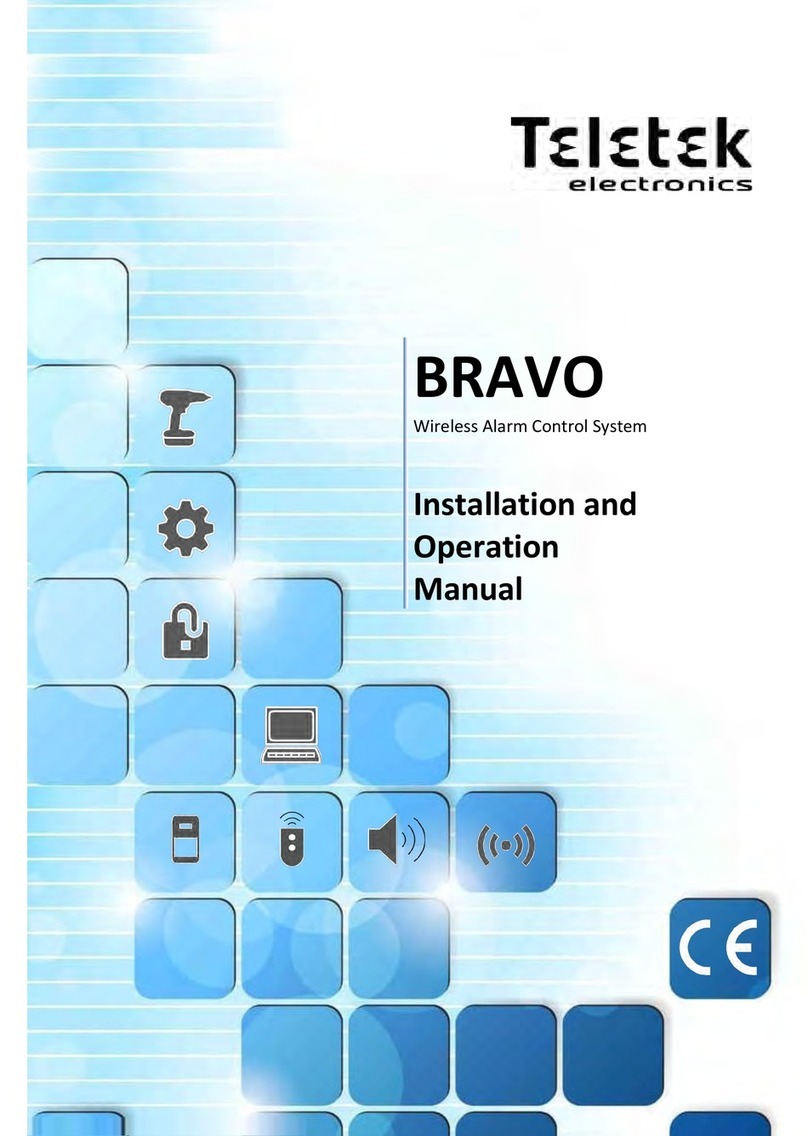
Teletek electronics
Teletek electronics BRAVO Installation and operation manual
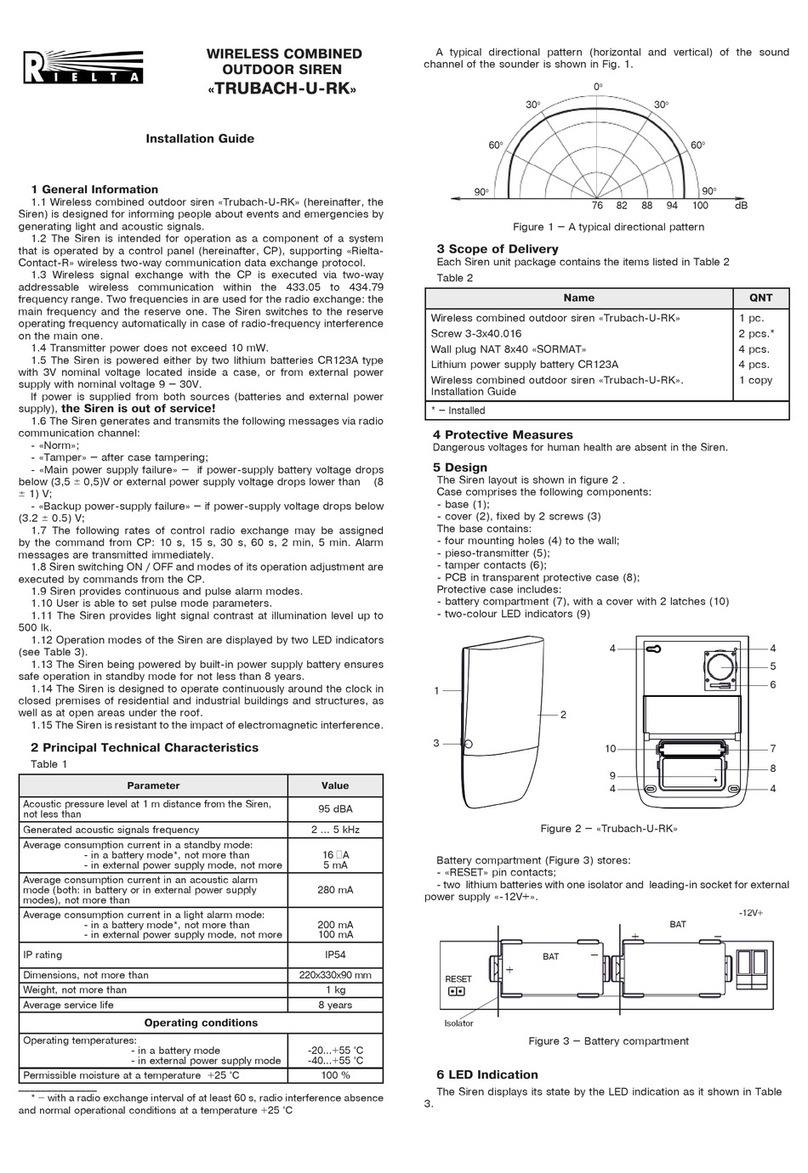
Rielta
Rielta TRUBACH-U-RK installation guide

Esse-ti
Esse-ti HELPY 2W-V BASIC quick guide
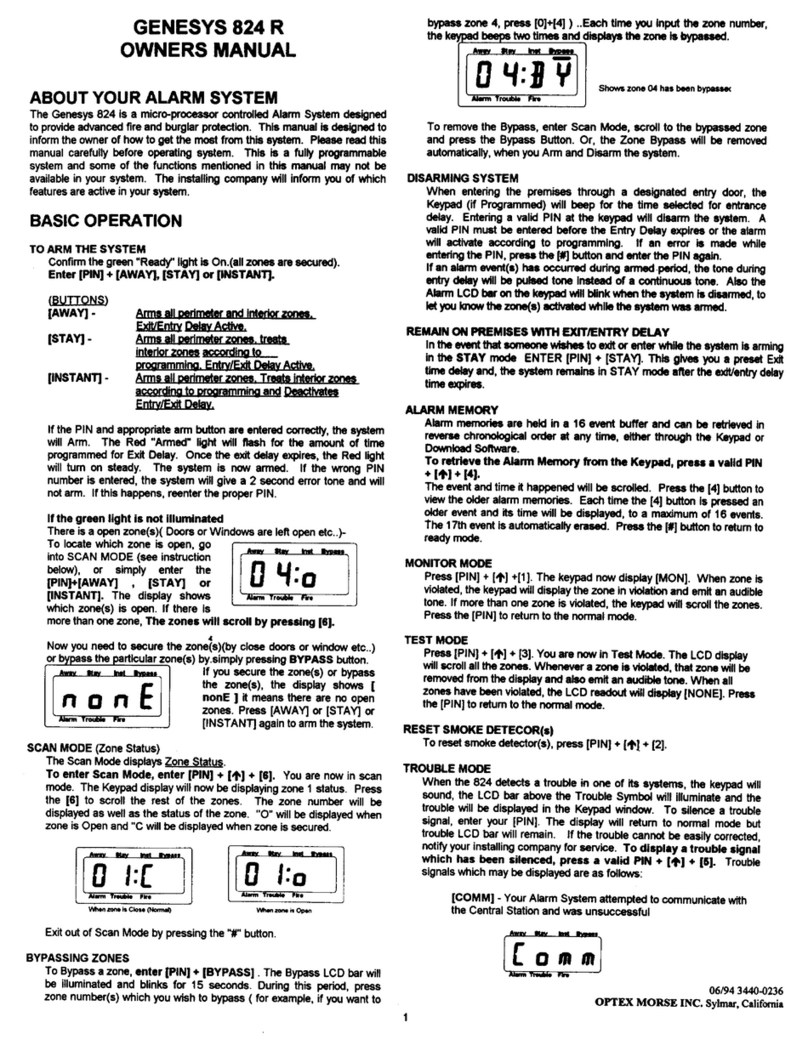
Optex
Optex Genesys 824 R owner's manual

iStaySafe
iStaySafe iStaySafeAlert quick start guide

QOLSYS
QOLSYS IQ Pendant-S Quick install guide