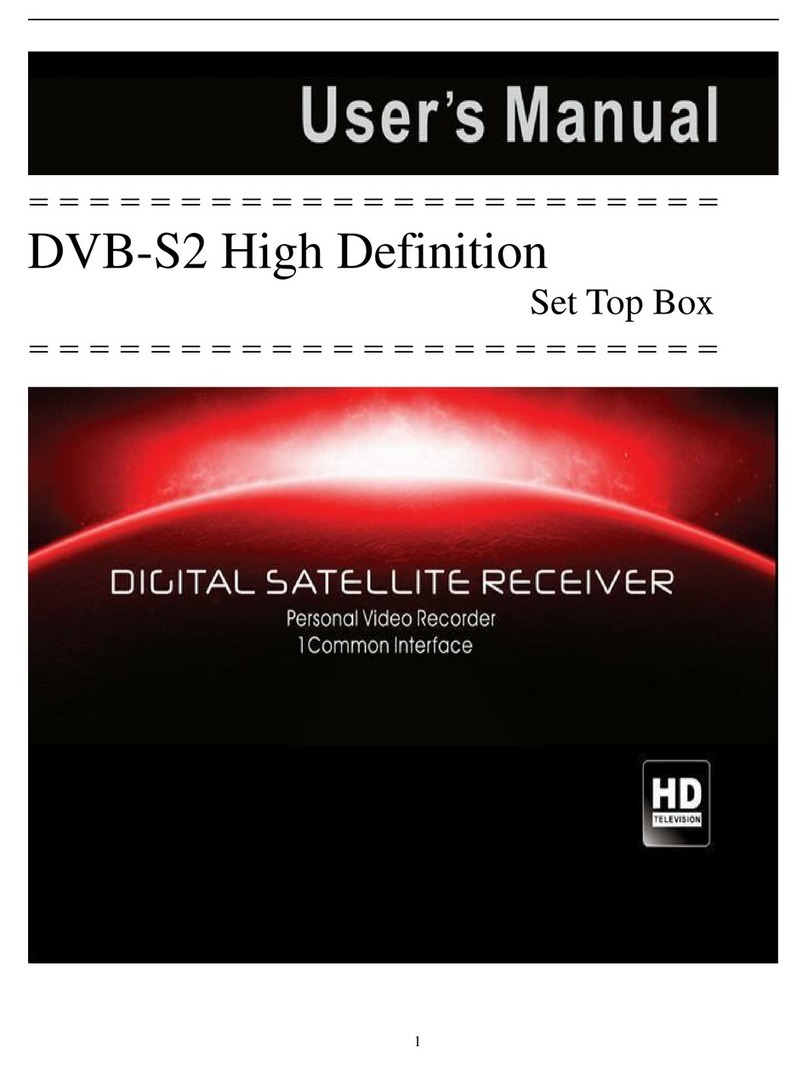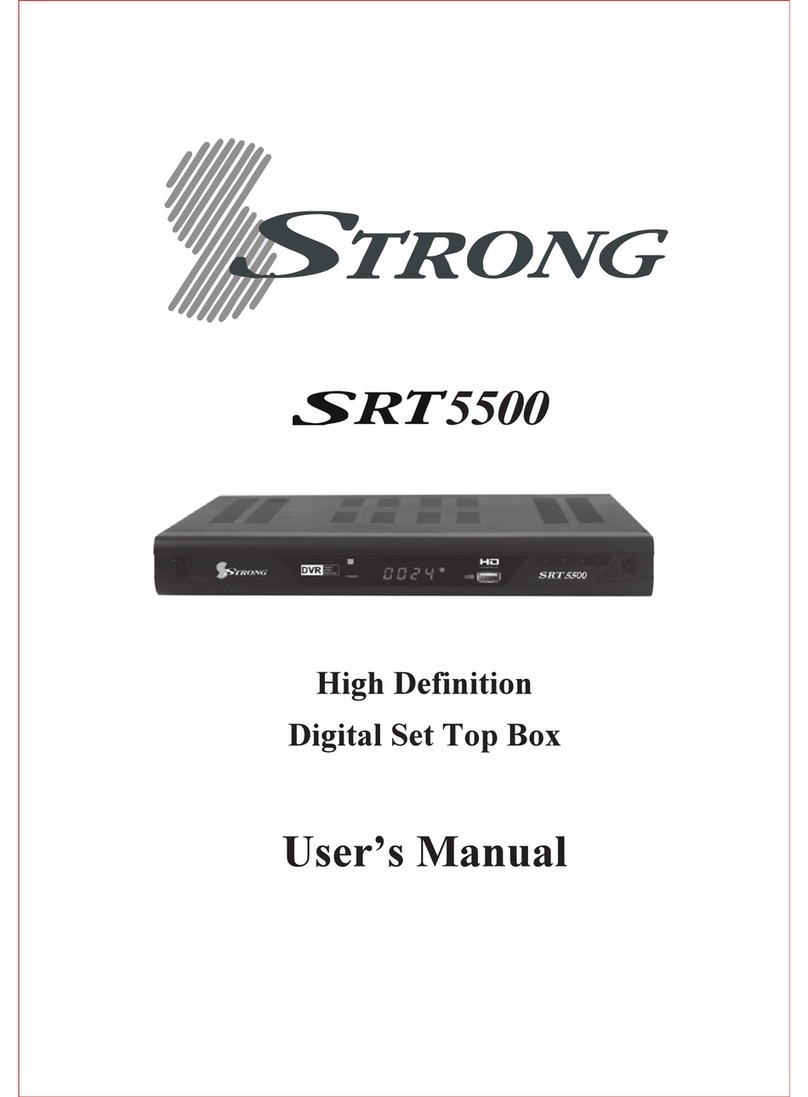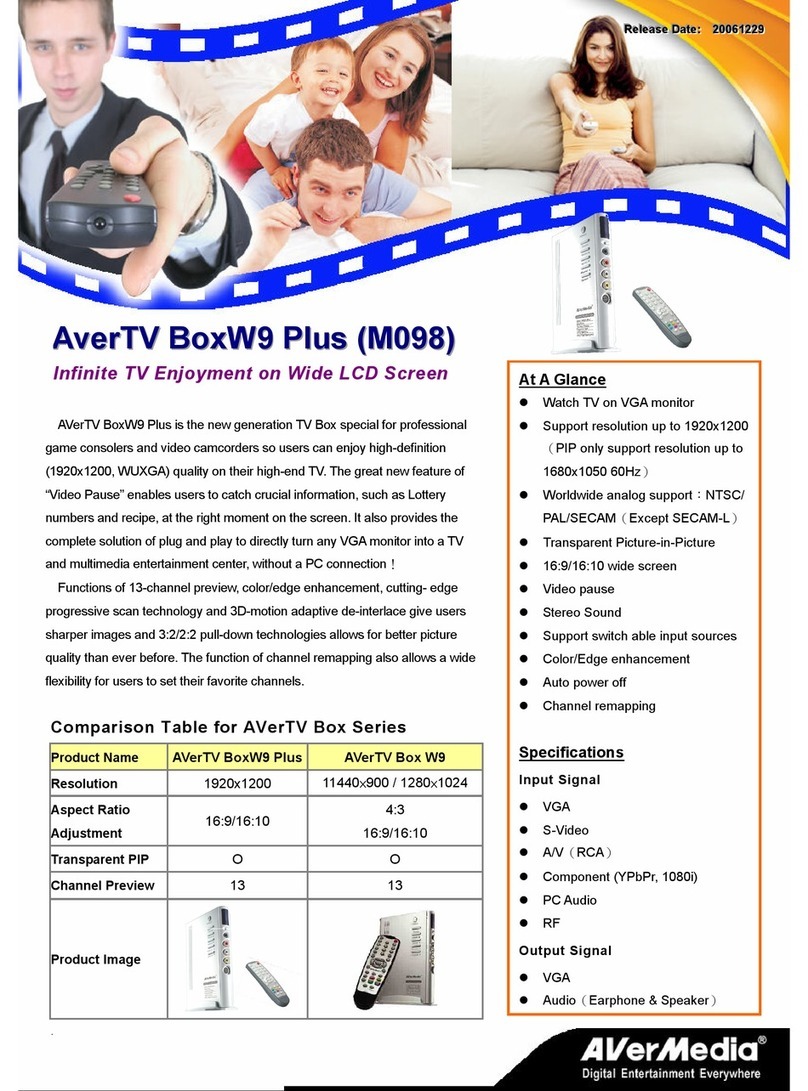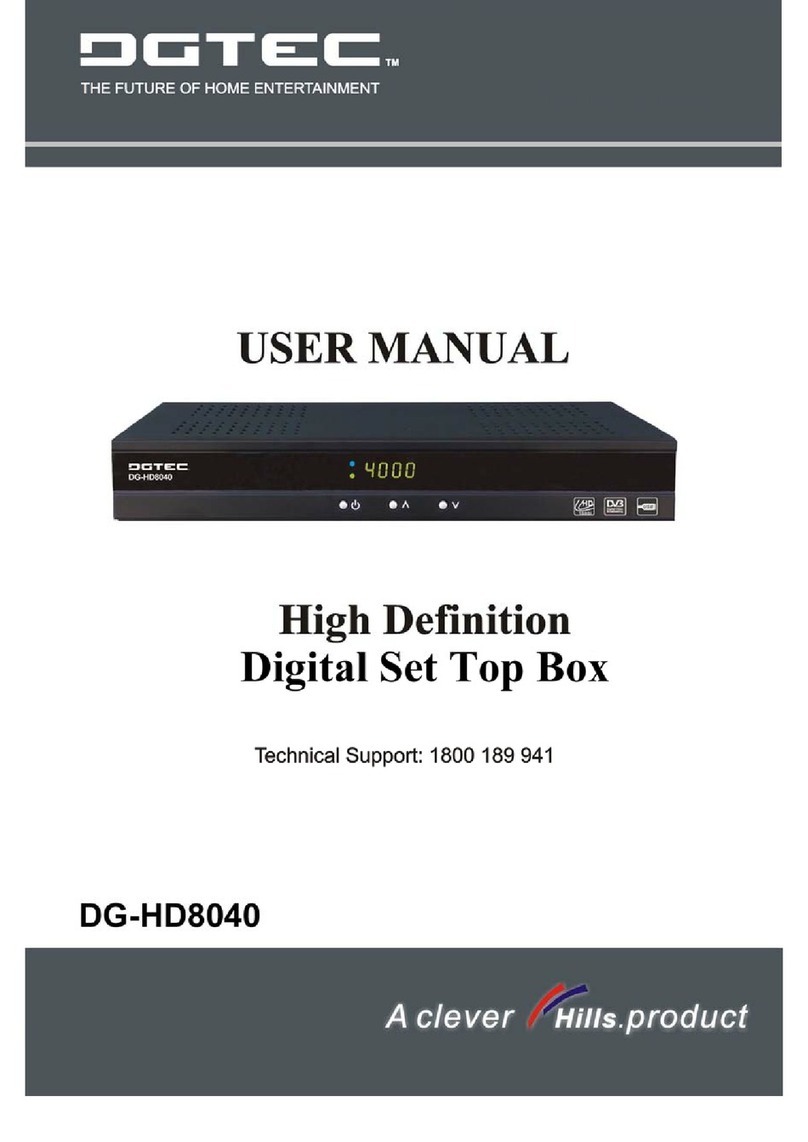Skippa IceTV User manual

USER MANUAL
VERSION 1.3
The latest version of this SKIPPA User Manual can be downloaded at:
skippa.tv/manual
®

IMPORTANT SAFETY INFORMATION
The SKIPPA set top box meets applicable Australian and International Safety
Standards. Please read the following recommended safety precautions carefully
before operating the product.
Mains Supply
Liquids and Spillage
Cleaning
Ventilation and Installation
Servicing
Lightning
Earthing
The power pack is supplied with this set top box. It operates within the range 100-
240 V AC 50-60 Hz mains supply only. Connect the power cable to the set top box
before connecting the other end to the power outlet. Disconnect the set top box
from the power outlet before connecting or disconnecting the set top box from any
other equipment. A well-regulated 12V DC supply is essential for this unit to operate
eciently. Contact IceTV for the recommended DC regulators.
Keep liquids away from the set top box and do not put anything on top of the set
top box which may spill (example: lit candles or containers of liquid). Do not use the
set top box in extreme temperature and humidity conditions.
Before cleaning the set top box, rst disconnect the set top box from the mains
supply. Use a dry cloth to clean the exterior.
Do not block the ventilation holes and ensure that sucient free airow is maintained
around the set top box. Never stand the set top box on soft furnishings or on carpet.
Do not use or store the set top box near a heater or where it is exposed to direct
sunlight. Never stack other heat generating electronic equipment on top of, or below
the set top box and always stand the product in a horizontal position.
Do not attempt to repair or modify the set top box yourself. Do not remove the top
cover of the set top box. Any tampering with the set top box will void the warranty.
Refer all servicing to IceTV Australia.
If the set top box is installed in a location that is subject to extensive lightning
activity, IceTV recommends that a surge protection device is installed for the set top
box mains supply.
The earth/grounding system must comply with local regulations.
The SKIPPA User Manual is the subject of intellectual property rights, including copyright, under
domestic law and international conventions.
All rights are reserved. The SKIPPA User Manual supplements the information supplied with the
packaging of the set top box as well as the detailed information available on our website. Due to
software updates, the features and functionalities in this User Manual may dier from those on
your set top box. Please visit skippa.tv/manual for the latest User Manual.

3
SKIPPA
CONTENTS
GETTING STARTED ........................4
PACKAGE CONTENTS .........................5
FRONT PANEL ...............................5
REAR PANEL ................................6
CONNECTING YOUR SKIPPA ...................7
THE SKIPPA REMOTE CONTROL ................8
USING YOUR SKIPPA ......................9
ICETV .....................................10
THE ICETV PROGRAM GUIDE .............11
INFORMATION PLATE (i-PLATE) ................12
CHANNELS ................................13
CHANGING CHANNELS ..................14
CHANNEL BLOCKING ....................14
DISABLING CHANNELS ..................14
FAVOURITE CHANNELS ..................15
VOLUME ..............................15
CLOSED CAPTIONS / SUBTITLES ..........15
SEARCHING ................................16
RECORDING .............................18
SETTING A RECORDING ......................19
SINGLE RECORDING ....................19
SERIES RECORDING.....................19
PADDING ..............................19
ADVANCED RECORDING WITH ICETV .......20
RECORDING ACROSS 3 TUNERS ..............21
CHASE PLAY ...............................23
MY SERIES.................................24
MY WEEK ..................................25
FAILED RECORDINGS ........................26
MY RECORDINGS ...........................27
CREATE A NEW SERIES RECORDING .......28
PLAYLIST ..............................28
LOCK RECORDING ......................28
MOVE RECORDING......................28
HDD STORAGE .........................29
PLAYBACK.............................29
AUTOSKIP ...............................30
AUTOSKIP .................................31
UNSKIP ...............................32
MANUAL SKIP .........................32
PVR SETTINGS ...........................33
PVR SETTINGS. . . . . . . . . . . . . . . . . . . . . . . . . . . . . .34
SKIP FORWARDS / BACKWARDS ..........34
PRE / POST PADDING ....................34
CHASE PLAY ...........................35
SET RECORDING LIFE TIME ...............35
SET RECORDING PRIORITY ...............35
SORT RECORDING ......................36
SYSTEM SETTINGS........................37
DEVICE INFO ...............................38
SOFTWARE UPDATE .....................38
SAFELY UNMOUNT USB DEVICE ...........38
NETWORK SETUP ...........................39
AUDIO / VIDEO..............................40
ASPECT RATIO .........................40
DIGITAL AUDIO .........................40
HD OUTPUT FORMAT ....................40
GENERAL SETTINGS .........................41
PARENTAL GUIDANCE ...................41
HIDE i-PLATE AFTER .....................41
AUTOMATIC UPDATES ...................42
LOCK FASCIA BUTTONS .................42
AUTO STANDBY ........................42
RESTART ..............................42
FACTORY DEFAULT......................42
SETTINGS PIN ..........................42
PARENTAL GUIDANCE (PG) PIN ............42
CHANNEL SCANNING ........................43
AUTOMATIC SCAN ......................43
MANUAL SCAN .........................43
ICETV SETTINGS ............................44
SERIES RECORDING OPTIONS ............45
MEDIA PLAYBACK ........................46
LOCAL MEDIA PLAYBACK ....................47
NETWORK MEDIA PLAYBACK .................49
CONTROLLING PLAYBACK ...............50
STREAMING TO OTHER DEVICES ..........51
HBBTV ....................................52
NAVIGATING THE HBBTV APP .............53
CONTROLLING PLAYBACK ...............53
THE FREEVIEWPLUS GUIDE FOR HBBTV ....54
OPERA TV STORE ...........................55
REFERENCE..............................56
QUICK START GUIDE.........................57
ICETV APP .................................58
TRICK MODES ..............................60
SKIPPA SPECIFICATIONS .....................60
TROUBLESHOOTING. . . . . . . . . . . . . . . . . . . . . . . . .61
APPENDIX ...............................62
WARRANTY CERTIFICATE.....................63
LEGAL MATTERS ............................64
HELP & INFORMATION .......................65

4
SKIPPA
GETTING STARTED

GETTING STARTED
5
SKIPPA
PACKAGE CONTENTS
PACKAGE CONTENTS
1x SKIPPA set top box
1x Remote control
2x AA batteries
1x 12V DC Power supply adapter with power lead
1x HDMI Cable
1x WIFI antenna
FRONT PANEL
Flip open the fascia (faceplate) to reveal the buttons
2 3 4 5 6 7 8 19
1ON / STANDBY Switch SKIPPA between ON and STANDBY
2CH Change to previous channel / Scroll down in menu
3CH Change to next channel / Scroll up in menu
4VOL Decrease volume / Scroll left in menu
5VOL Increase volume / Scroll right in menu
6MENU Launches the menu
7OK Conrms a selection
8EXIT Exits a menu or sub-menu
9LED DISPLAY Displays the time in STANDBY / Channel while ON
10 LED INDICATORS Top Left
Top Right
Bottom Left
Bottom Right
10
: Solid Red, Recording in progress
: Solid Red, SKIPPA is in standby
: Flashing Red, indicates remote control reception
: Solid Blue, network connection active
: Solid Red, no network connection

GETTING STARTED
6
SKIPPA
REAR PANEL
REAR PANEL
2 3 4 5 6 7 8
1ANTENNA IN Connects to the TV terrestrial antenna
2ANTENNA OUT Antenna loop through connection to other devices such as TV or
another STB / PVR / VCR
3INTERNET Ethernet port for Internet connectivity
4COMPOSITE VIDEO Connects to the video inputs (yellow) on TV
5AUDIO LEFT AND RIGHT Connects to the audio inputs (white & red) on TV
6OPTICAL AUDIO OUT Connects to the Digital Audio optical input on TV or AV Home
Theatre System for Dolby Digital surround sound (if available in
the program)
7HDMI Connects to the high denition (HDMI) input on TV or AV Home
Theatre System
82X USB PORTS For External Hard Drive connections for media applications, USB
upgrade
9POWER 12V DC input from the supplied power pack
10 WIFI ANTENNA Connect the included antenna when using WIFI
9 101
SKIPPA WIFI Antenna

GETTING STARTED
7
SKIPPA
CONNECTING YOUR SKIPPA
CONNECTING YOUR SKIPPA
Carefully remove SKIPPA from the packaging.
Insert the supplied batteries into the remote control paying attention to the +/-
indicators.
See the Quick-Start Guide to connect to your network (or see page 57).
Ensure that all connections are secure before connecting the power pack from
SKIPPA to the mains supply. SKIPPA requires a good quality signal from the TV
antenna for proper functionality to be achieved.
1
2
Connect the terrestrial antenna to the Antenna IN on SKIPPA.
Connect SKIPPA to your TV:
Option 1: Connect the HDMI cable to the HDMI connector on SKIPPA and
then connect the other end of the cable to the HDMI input on the TV.
Option 2: Connect the Audio / Video (AV) cables to the Audio (white & red)
and Video (yellow) outputs on the set top box and the other end to the audio
and video (AV) inputs on the TV.
Screw-on the WIFI antenna if using WIFI to connect to your router, or connect
an ethernet cable from the ethernet port on SKIPPA to a free ethernet port
on your router.

GETTING STARTED
8
SKIPPA
THE SKIPPA REMOTE CONTROL
THE SKIPPA REMOTE CONTROL
MUTE Turns the sound OFF / ON
APPS Launches the Opera TV Store
STANDBY Switch between standby / ON
HELP Launches the help window
MENU Launches the menu
FAVOURITE Set Favourite Channel / Scroll through favourite
channels when pressed repeatedly
CLOSED CAPTION Turn closed captions/subtitles OFF / ON (when
available)
SEARCH Launches the search to nd a program
TV GUIDE Launches the Electronic Program Guide (EPG)
INFORMATION Launches the i-Plate and extended i-Plate
MY WEEK Lists all your Scheduled Recordings for the
upcoming week
MY SERIES Lists your Scheduled Series Recordings
MY RECORDINGS Lists your Recordings
VOLUME + / - Adjust the volume UP / DOWN
CHANNEL + / - Change the channel UP / DOWN
NAVIGATION
ARROWS & OK
Menu navigation and selection
MANUAL SKIP / Skip playback forward / backward, defaults:
1min forward, 5sec back (congurable)
AUTOSKIP Skip to end of the next ad-break, hold down to
launch the AutoSkip menu
UNSKIP Jump back to start of the last ad-break
REWIND Rewind a recorded show or Chase Play
FAST FORWARD Fast forward a recorded show or Chase Play
PAUSE (top) Pause live TV or recorded shows
PLAY (bottom) Play a recorded show or resume playback
BACK Return to previous channel or menu
STOP Stop the playback and return to live TV
RECORD Record selected show
EXIT Exit a menu or function
COLOUR BUTTONS
Context buttons
0 - 9 KEYPAD Change to a channel / Enter pin / etc.
ASTERISK Create a playlist inside My Recordings
HASH Lock a recorded show to prevent deletion /
Disable channels from channel list
APPS
?
MENU
FAV
C.C
SEARCH
TV
GUIDE
I
MY
WEEK
MY
SERIES
MY
REC
+
V
V
-
OK
OK
*
#
+
CH
CH
-
II
II
II
BACK
R
EXIT

9
SKIPPA
THE SKIPPA REMOTE CONTROL
USING YOUR SKIPPA

USING YOUR SKIPPA
10
SKIPPA
ICETV
IceTV adds a suite of cloud-based recording improvements to your TV Recorder
or computer. We create our own detailed and informative EPG metadata especially
for these recorders. By using our smartphone app, you can record from anywhere,
letting IceTV manage all your content recordings eciently.
Make sure you download the IceTV app to use all of SKIPPA’s amazing features.
The app oers more powerful recording options for SKIPPA than the remote control
unit. Please see page 20 as well as the IceTV App section of the Reference for an
overview of the IceTV app.
ICETV
IceTV is more than just an EPG:
Skip those annoying commercial breaks! - Free-to-air content is full
of advertisements that disrupt the enjoyment of your TV viewing. IceTV
gives you the power to watch what you want and skip what you don’t
want – let SKIPPA’s AutoSkip automatically skip advertisements.
It’s anywhere you want it - With the IceTV app you can remotely record
your favourite TV shows anywhere, anytime – using our sleek user
interface on your latest generation smartphone, tablet or PC.
Smart Search and Recommendations Service - Trawling through a
TV guide takes the fun out of watching TV. IceTV’s app gives you total
control over searching for and recording free-to-air TV – for up to ve
PVRs simultaneously. You can also view our recommendations for
what’s hot this week and discover new shows weeks before they go
to air.
Accurate and Smart Recording - Our experienced guide team
compiles Australia’s most reliable EPG for TV Recorders in order to
deliver accurate recordings and facilitate advanced recording options.
Set up a preference prole of favourite genres, actors or directors
and IceTV will automatically record matching programs - even if they
change time slots.
My Series - Create a prole of favourites and keywords then let IceTV top
up your SKIPPA with fresh new shows. Or just let our recommendations
spoil you – more TV content, without the cost of Pay TV.

USING YOUR SKIPPA
11
SKIPPA
ICETV
THE ICETV PROGRAM GUIDE
Use the custom IceTV program guide to nd out what’s showing over the next
7 days. You can also set Recordings, add Series, and set Reminders from the
program guide. You can access the IceTV guide by pressing . To return to
viewing press either the or buttons.
Use the arrows to move through the guide and highlight a
show. Press to tune to the highlighted channel. Press
to move forward or backwards 24 hours.
OK
Move the EPG time-line to the presently watched show (Grey highlight).
Records the currently highlighted show. The symbol appears next to that
show. Press again to cancel the currently highlighted show.
R
Add a new Series Recording of the currently highlighted show. The
symbol appears next to each episode for that Series. Press again to
cancel the Series Recording of the currently highlighted episode.
Set a reminder for the highlighted show. The symbol appears next to that
show. Press again to cancel the reminder.
Show only the channels that you have set as your Favourites.
FAV
R
R
A reminder window will pop-up on the channel you
are currently watching to let you know that the show
is about to start. You will then be able to tune directly
to that channel, or ignore the reminder to stay on
your current channel.
OK
TV
GUIDE
BACK
EXIT

USING YOUR SKIPPA
12
SKIPPA
INFORMATION PLATE (I-PLATE)
INFORMATION PLATE (i-PLATE)
The i-Plate displays information about the current and next shows available on
that channel, at the bottom of the TV screen.
The i-Plate timeout settings can be changed by going
to:
Settings General Hide iPlate After
While watching live TV, press the button to launch the i-Plate.
Press the UP and DOWN arrows to scroll through the shows that are on for
the rest of the day for that channel.
Press the LEFT and RIGHT arrows to scroll through the shows that are
currently broadcast on the other channels. This allows you to browse without
having to change the channel you are presently viewing, or pulling up the full
EPG.
OK
MENU
I
Press again to see the extended i-Plate which contains the description for
the show you are presently viewing.
Press again, or to close the i-Plate.
I
I
EXIT
I
Press to show the help legend, which lists all
the features and functions for that section.
?

USING YOUR SKIPPA
13
SKIPPA
CHANNELS
CHANNELS
Using the channel list you can navigate through your channels to set FAVOURITE
channels, or BLOCK or DISABLE channels.
Press Settings Channels
MENU
Marks the currently highlighted channel as a favourite. The symbol
appears next to that channel. Press again to un-mark that channel.
FAV
#
Disable the currently highlighted channel. The symbol appears next to that
channel. Press again to enable the channel.
FAV
The symbol indicates that the TV Guide is not
available for this channel. IceTV does not supply
guide data for the data-casting channels.
Use the arrows to move through the list and highlight a channel.
Press to tune to the highlighted channel. Press /
to jump to the next / previous page of channels.
OK
OK
Parental Guidance (PG) blocks the currently highlighted channel. The
symbol appears next to that channel. Press again to un-block that
channel. Blocked channels require the PG pin to view (default 1234).
#
NO
EPG
Switches between your favourite channel list and your full channels list.
Shows the frequency, triplet information, signal strength and quality of the
highlighted channel.
+
CH
CH
-
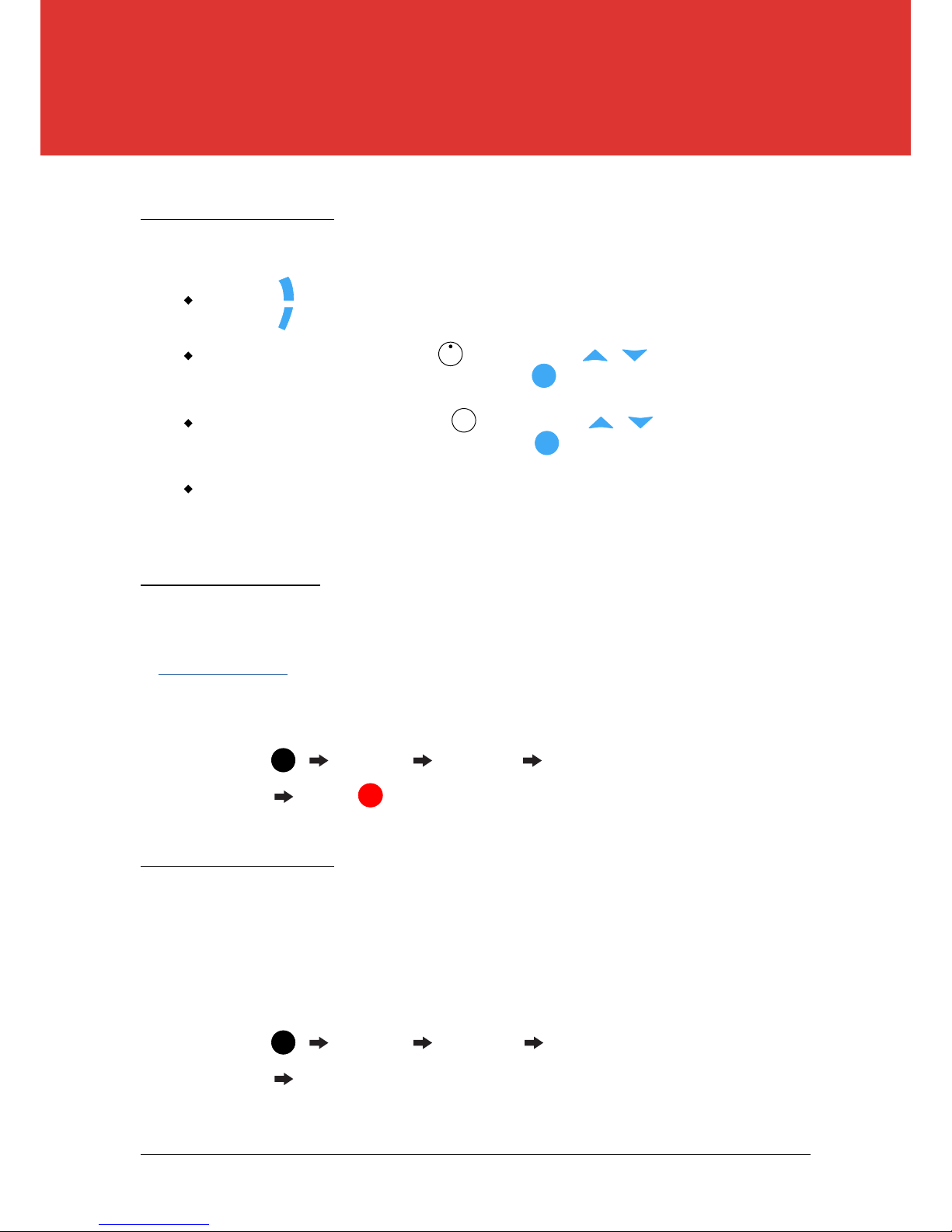
USING YOUR SKIPPA
14
SKIPPA
CHANNELS
CHANGING CHANNELS
There are several methods to change channels on SKIPPA:
Open the i-Plate by pressing , and then use / to navigate
up and down to dierent channels. Press to select.
Open the TV Guide by pressing , and then use / to navigate
up and down to dierent channels. Press to select.
Enter the desired channel number using the number pad 0-9 on the
remote control.
I
TV
GUIDE
Use the buttons to change the channel to the next/prev channel.
This SKIPPA has a channel blocking feature to control viewing in your home. A PG
Pin is required to access a blocked channel. Enter the pin when prompted. See
General Settings for more.
CHANNEL BLOCKING
You can remove unwanted or duplicate channels by disabling them. Once a
channel is disabled, you will skip over it when changing channels through any of
the methods listed above. The disabled channel will also be removed from the TV
Guide.
To block a channel:
Settings Channels Select a channel
press
DISABLING CHANNELS
To disable a channel:
Settings Channels Select a channel
press #
+
CH
CH
-
OK
OK
MENU
MENU

USING YOUR SKIPPA
15
SKIPPA
CHANNELS
This feature allows you to create your own favourite channel list for quick access.
Pressing while watching live TV will cycle through the channels that you have
marked as a favourite.
FAVOURITE CHANNELS
To mark a channel as a favourite:
Settings Channels Select a channel
FAV
press
FAV
FAV
VOLUME
Use the buttons to adjust volume. A volume bar will appear on the
screen and will disappear after 5 seconds.
Press to mute the volume. A mute icon will appear on the screen
and will disappear after 5 seconds.
While SKIPPA is muted, press / to revert the
volume back to its previous level.
CLOSED CAPTIONS / SUBTITLES
Press to enable / disable closed captions and subtitles (when
available).
C.C
+
V
V
-
+
V
V
-

USING YOUR SKIPPA
16
SKIPPA
SEARCHING
SEARCHING
A great feature of SKIPPA is the ability to search for a show and set a Recording,
Series Recording, or Reminder for that show. You can also search through your
recording list to quickly nd a show to watch.
Press the button to launch the search menu.
SEARCH
Type a few letters (e.g. PLA) and all the possible results are listed on
top of the keyboard.
Once you see the desired show name (e.g. Play School), press the
number (e.g. 2) on the remote that corresponds to this show. All the
results for the chosen show are displayed.

USING YOUR SKIPPA
17
SKIPPA
SEARCHING
Filter the results by scrolling / to either the EPG or Recordings tab.
Highlight a show and press:
Press the button to start a new search.
R
Set a new single recording.
Add a new Series Recording.
Set a reminder.
OK Watch an already recorded show.

18
SKIPPA
SEARCHING
RECORDING

RECORDING
19
SKIPPA
SETTING A RECORDING
SETTING A RECORDING
You can record a single show, or record an entire series by adding that series to
MY SERIES.
SINGLE RECORDING
You can create a single recording through the TV Guide, i-Plate,
Search, or immediately while watching live TV:
Press select show
TV
GUIDE
R
Live TV select show
I
Live TV
SERIES RECORDING
You can record an entire series by adding a show to MY SERIES,
by using the same methods as for a single recording:
Press select show
Live TV select show
Live TV
enter show name select show
SEARCH
OK
enter show name select show
PADDING
Automatically add extra time to the beginning and end of all
recordings to cater for broadcast inaccuracies, and to ensure the
full show is recorded. e.g. 30 minutes post-padding.
Press Settings PVR Pre / Post Padding
R
R
R
OK
TV
GUIDE
SEARCH
MENU
We strongly recommend setting 5 minutes
pre-padding for optimal AutoSkip performance.
I

RECORDING
20
SKIPPA
SETTING A RECORDING
ADVANCED RECORDING WITH ICETV
IceTV oers advanced recording functionality through the IceTV
smartphone app and the IceTV website. You get the full IceTV
experience with all of our Smart Recording features, as well as
remote recording.
Using the IceTV smartphone app or website gets
you access to:
KEYWORDS: Automatically record shows using
favourite genres, actors or directors.
COMING SOON: Discover returning or new shows
months ahead of time.
FAVOURITES: Identies when your favourite TV
shows are on, e.g. specify “Documentaries” as a
favourite, and then pick and choose the episodes to
record from the results.
To nd out more, see the IceTV app section of the
Reference section, and visit www.icetv.com.au
All recordings set via the IceTV smartphone app or IceTV website will automatically
be sent to your SKIPPA. This way, you can set your favourite shows to record from
anywhere in the world, at any time.
Table of contents