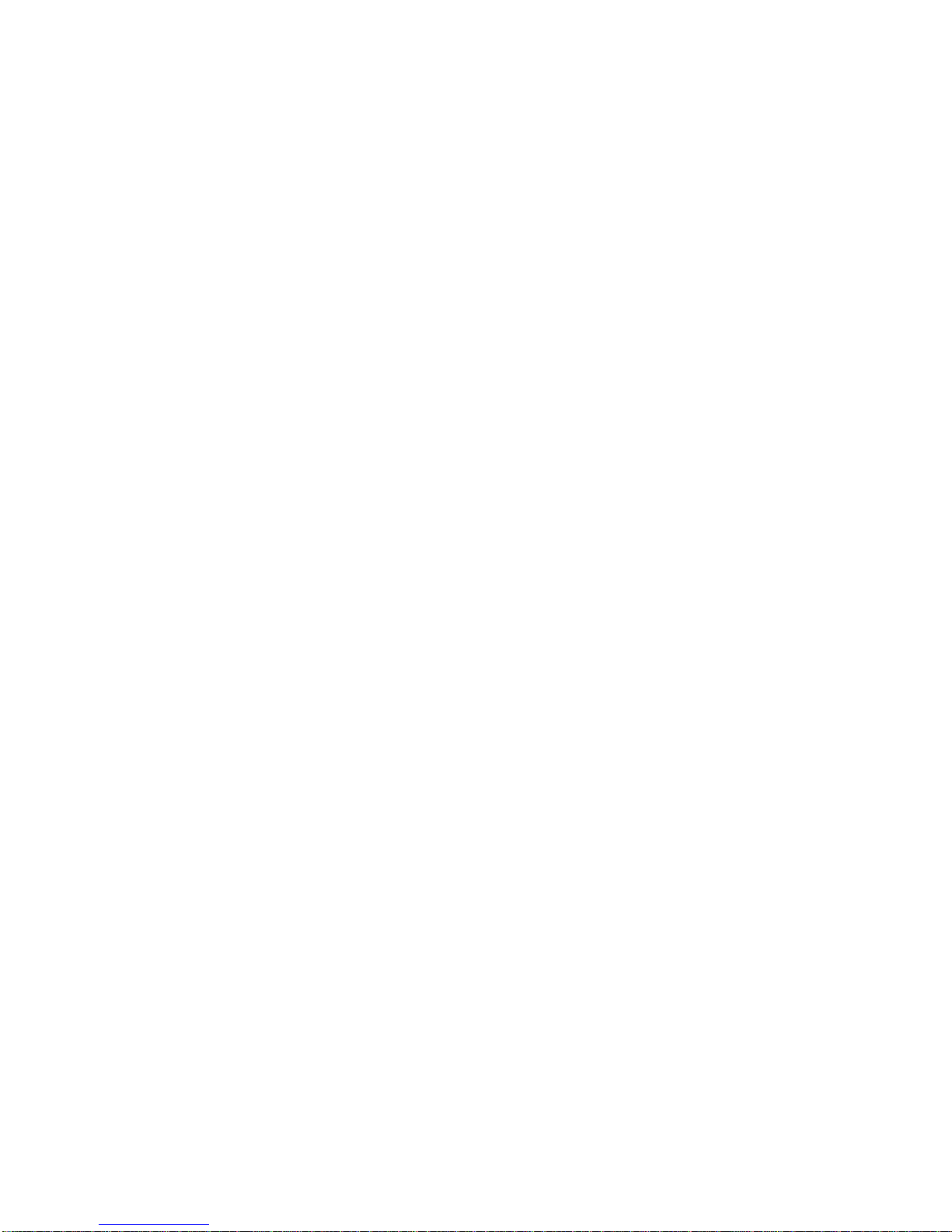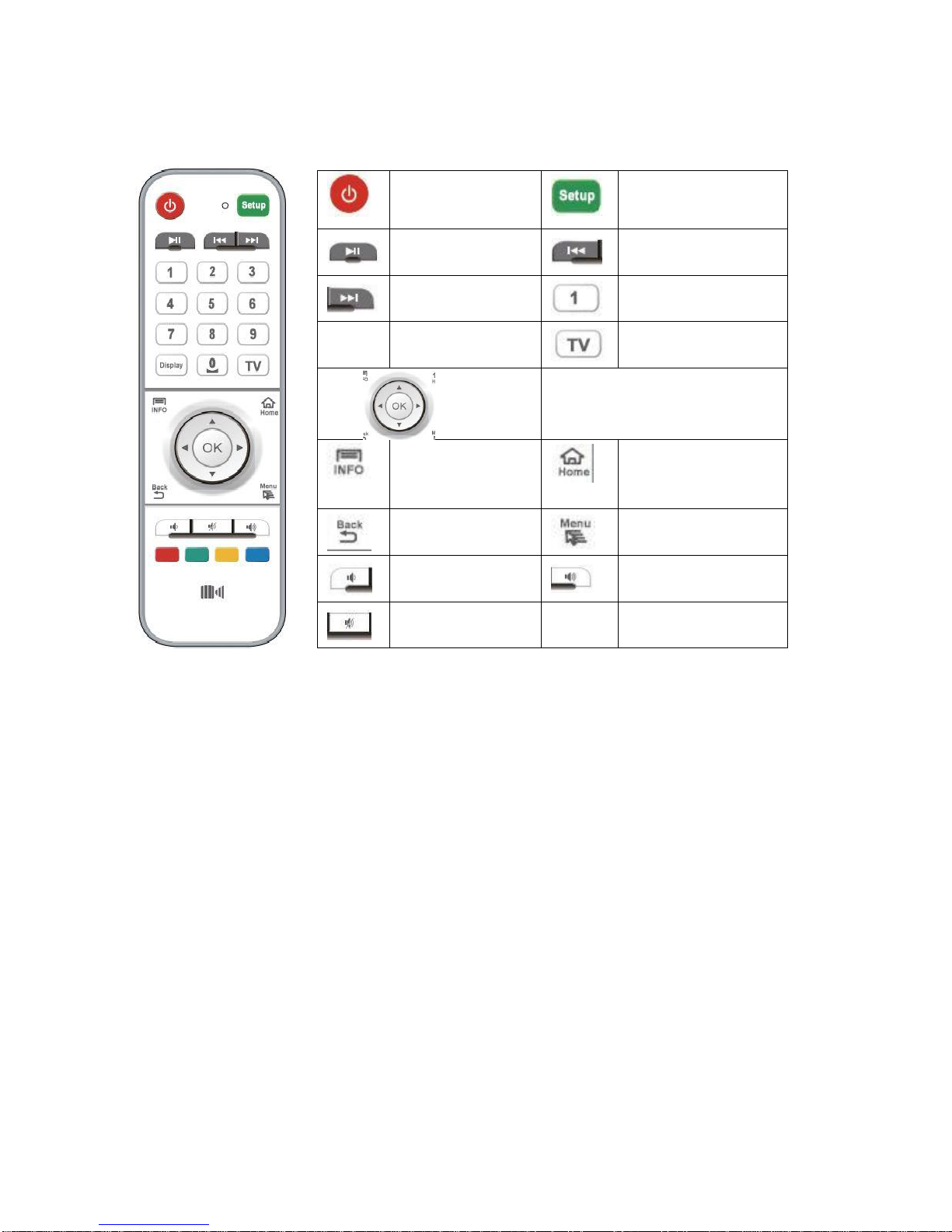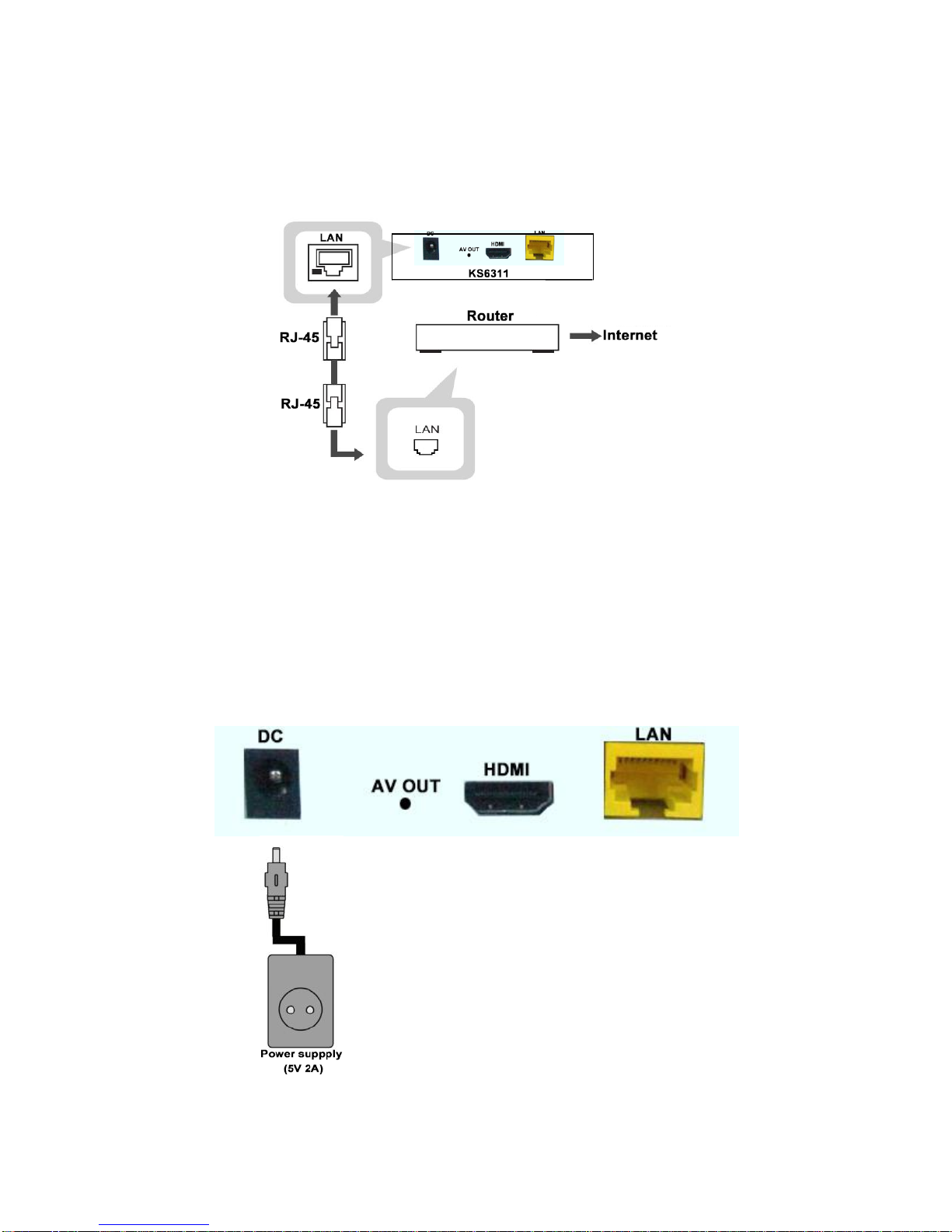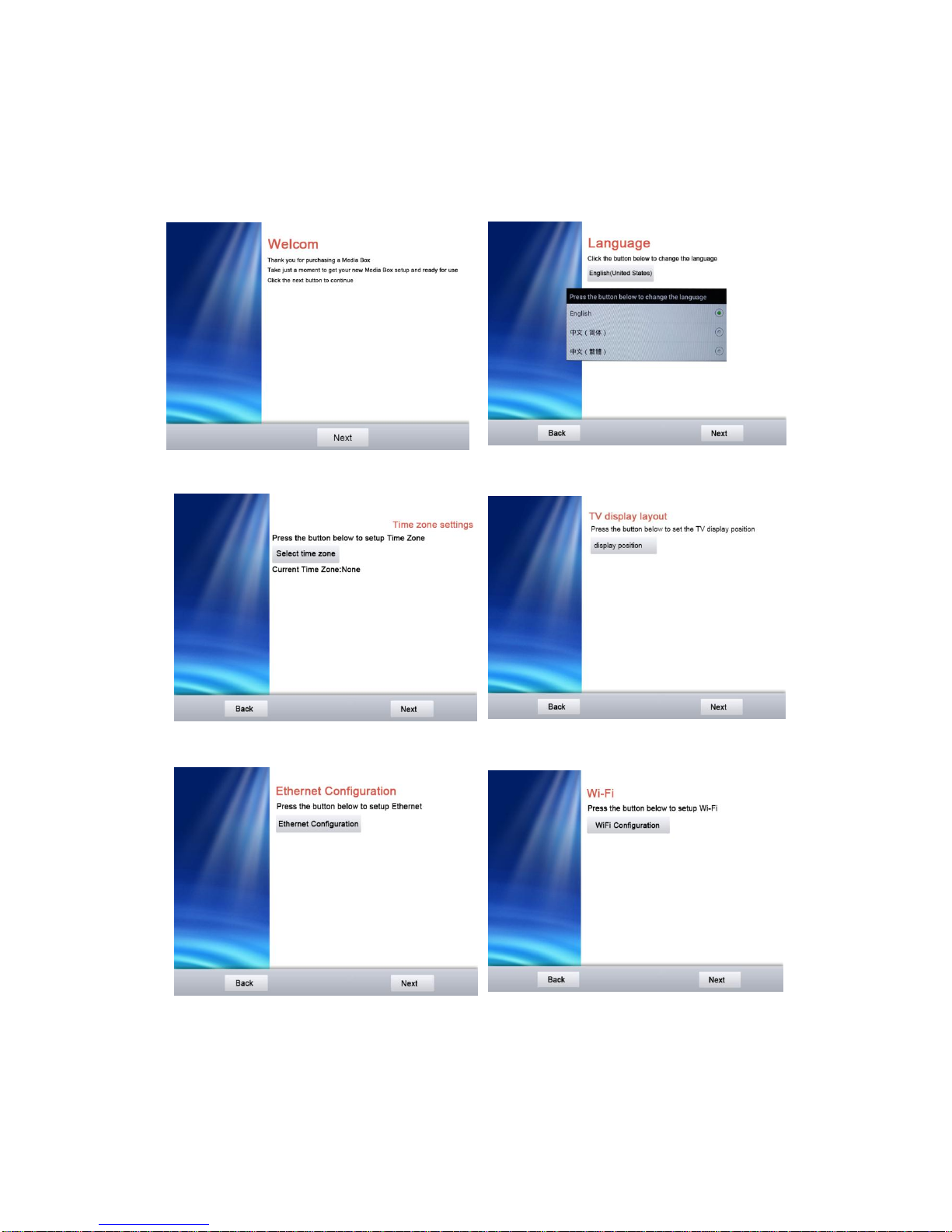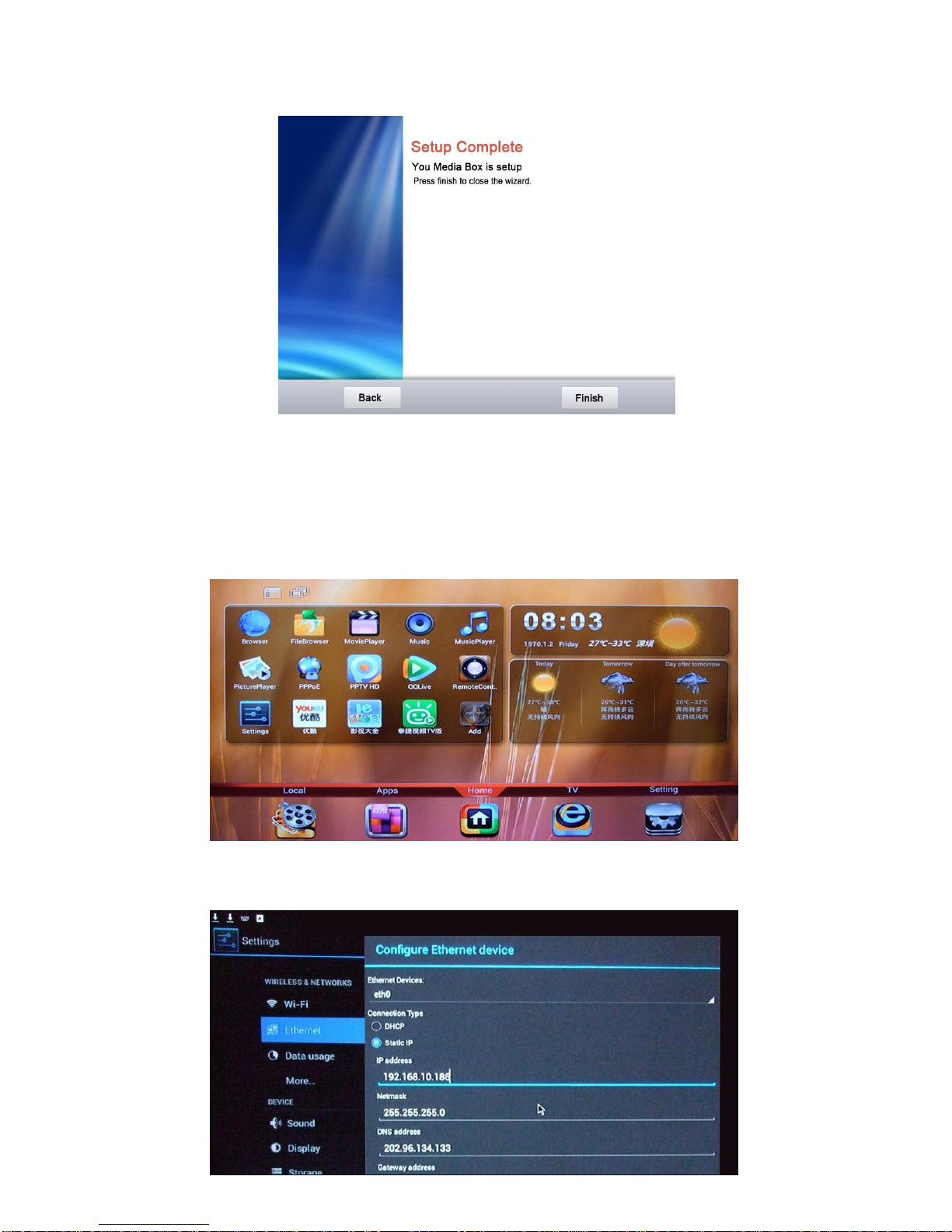Content
1. INTRODUCTION...................................................................................................4
1.1 Main Features................................................................................................4
1.2 Physical User Interface ..................................................................................5
1.3 Remote Control .............................................................................................6
2. CONNECTING STB-TOP BOX...........................................................7
2.1 Connecting to TV ...........................................................................................7
2.2 Connecting to Internet ..................................................................................8
2.3 Connecting to DC Power Adaptor..................................................................8
3. NETWORK SETUP..............................................................................................9
3.1 First-time Start-up Setup ...............................................................................9
3.2 Wired Access Setup .....................................................................................10
3.3 Wireless Access Setup .................................................................................11
4. OTHER FUNCTIONS.......................................................................................12
4.1 Download & Install Applications................................................................12
4.2 Uninstall Applications.................................................................................13
4.3 Delete Downloaded APK Applications.......................................................14
4.4 Local Media Playback.................................................................................14