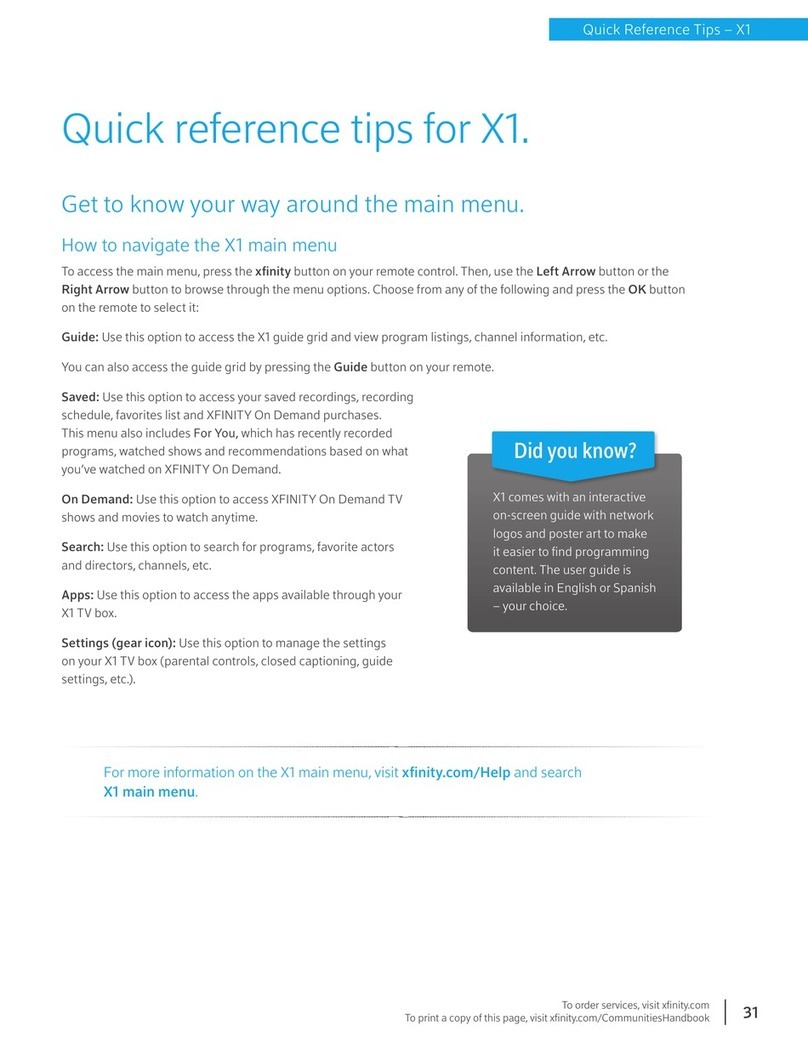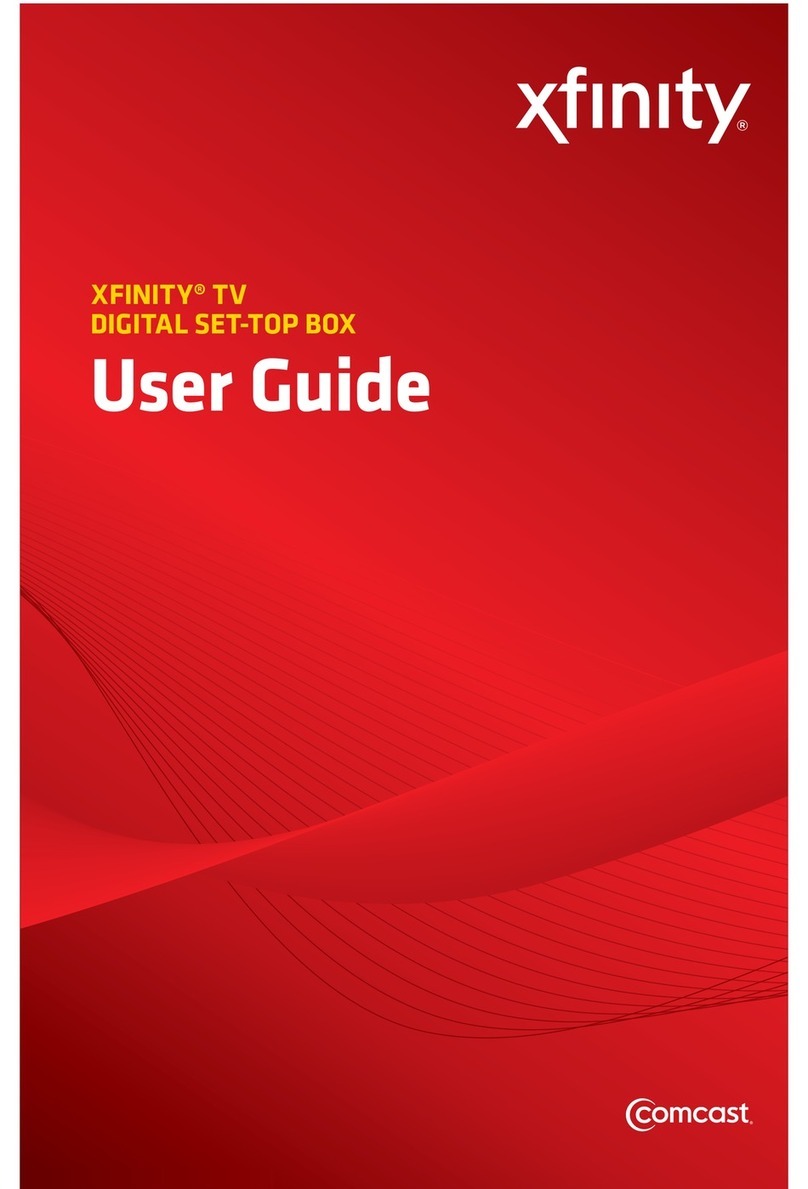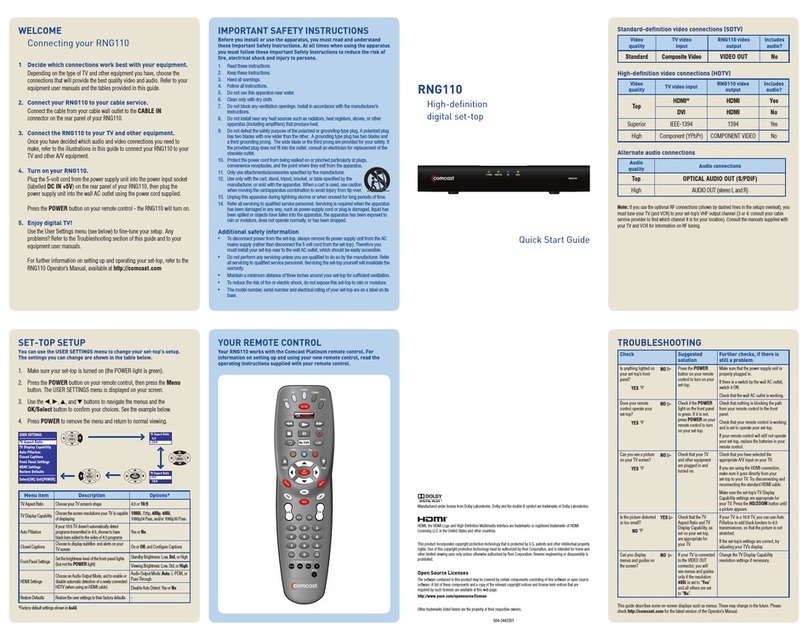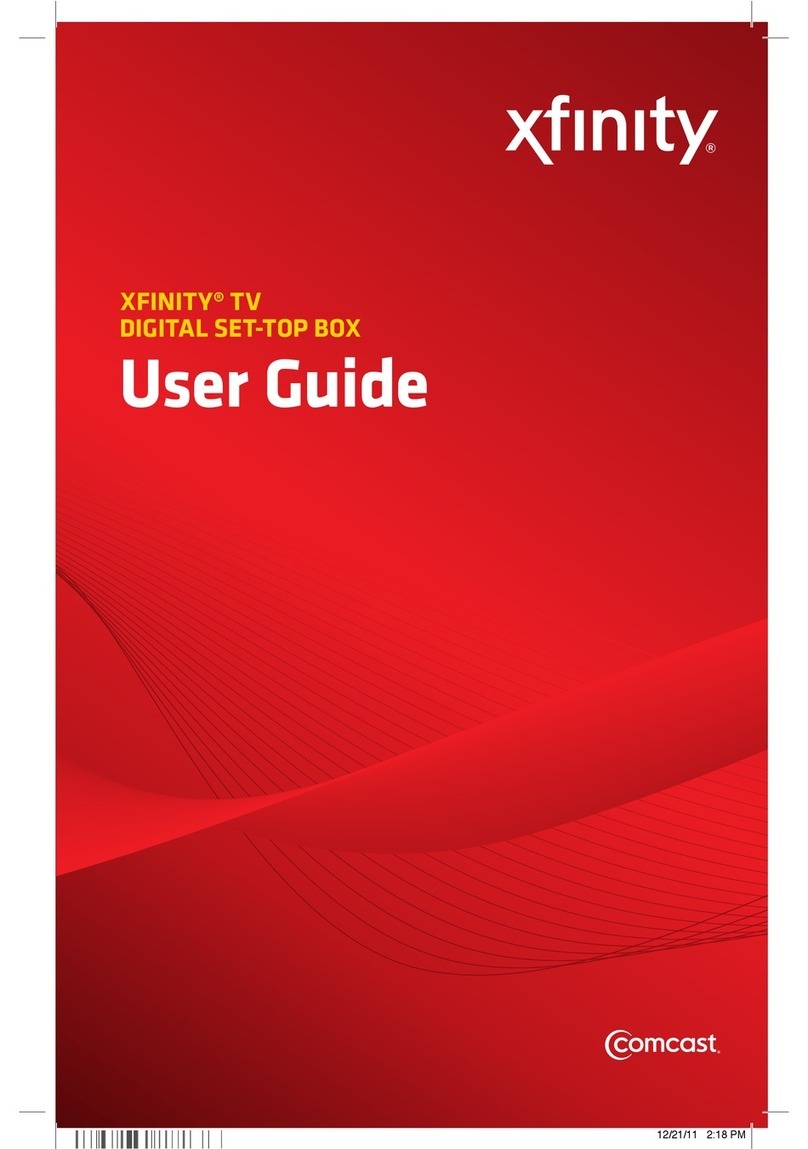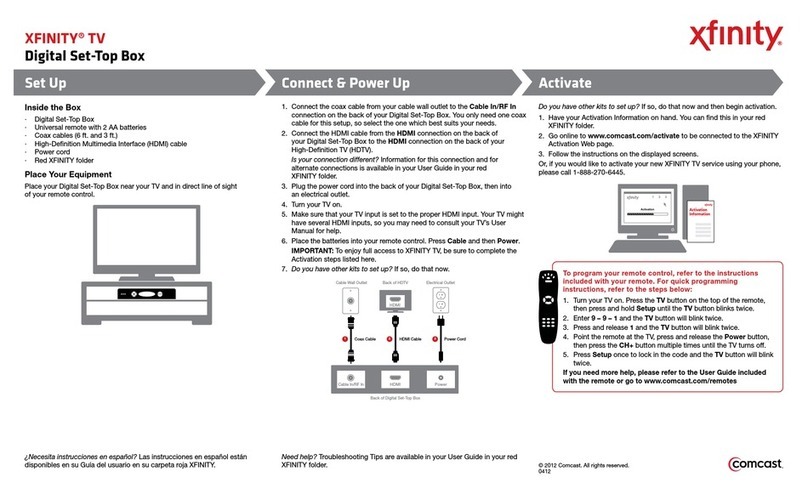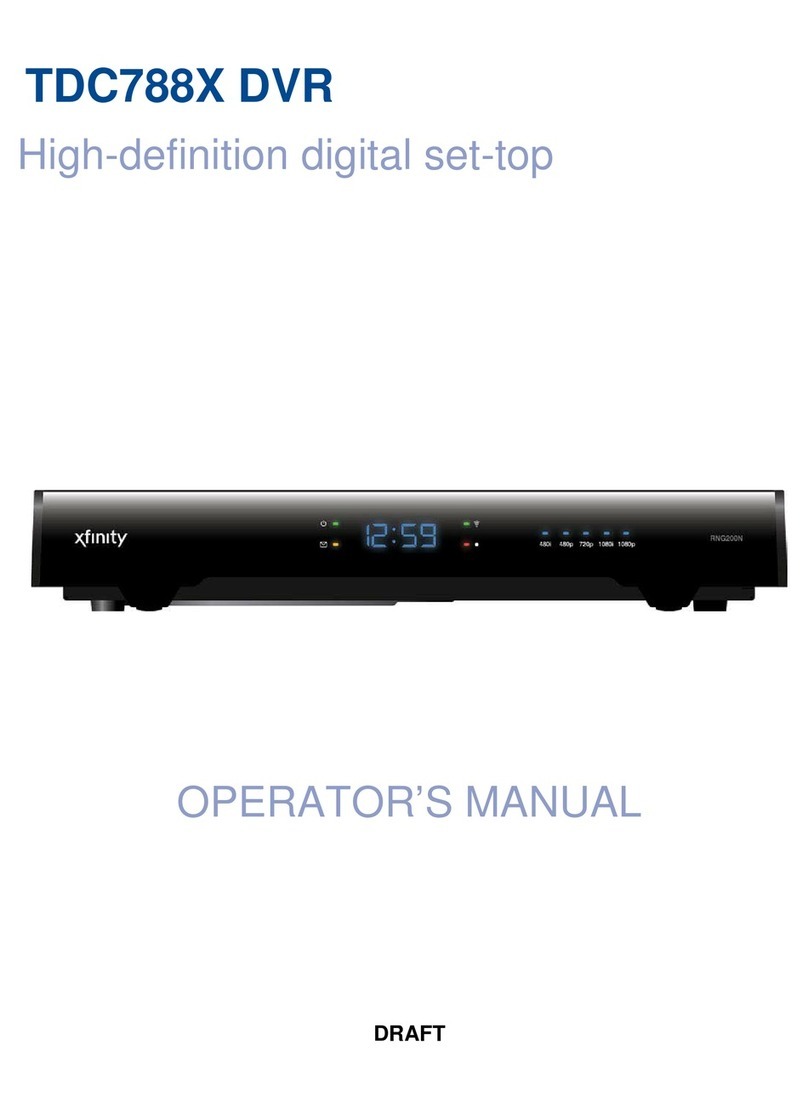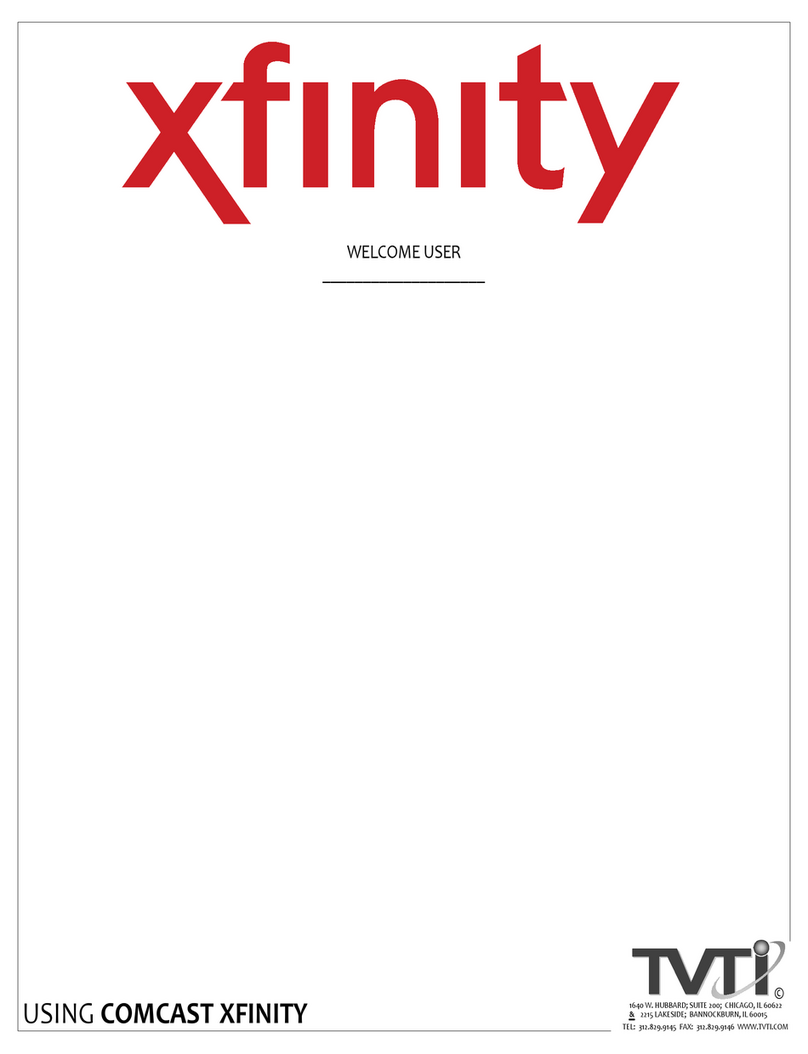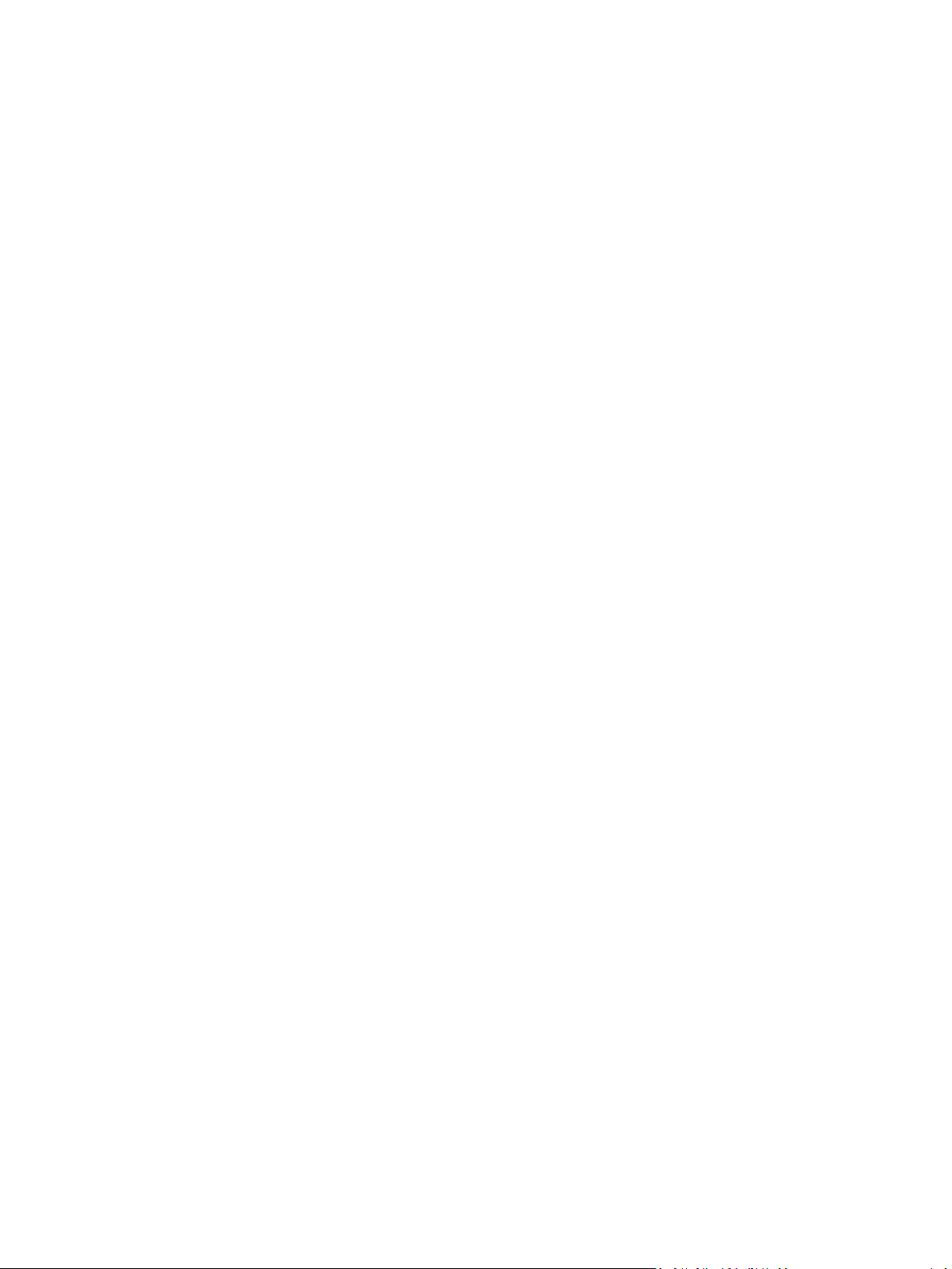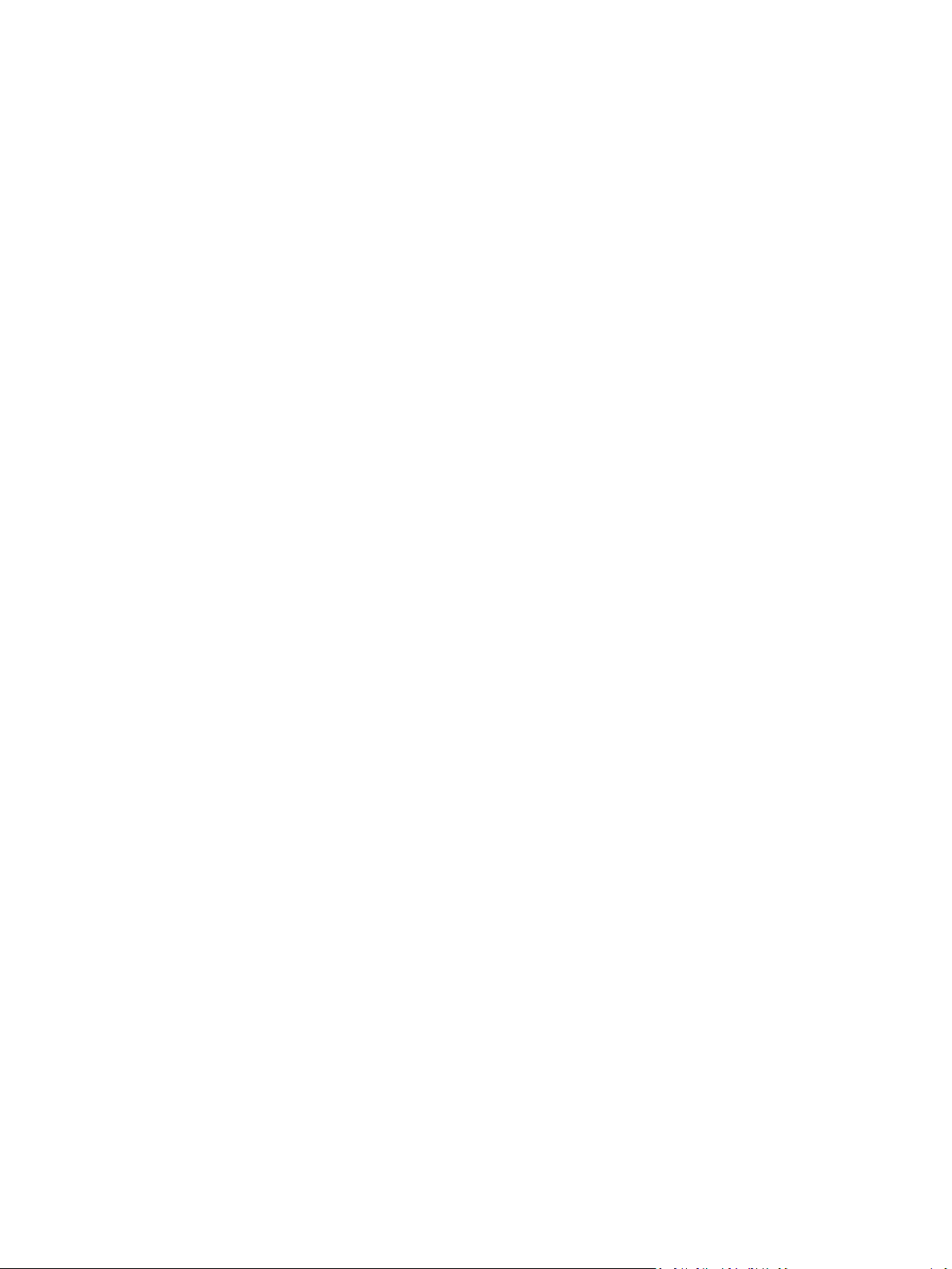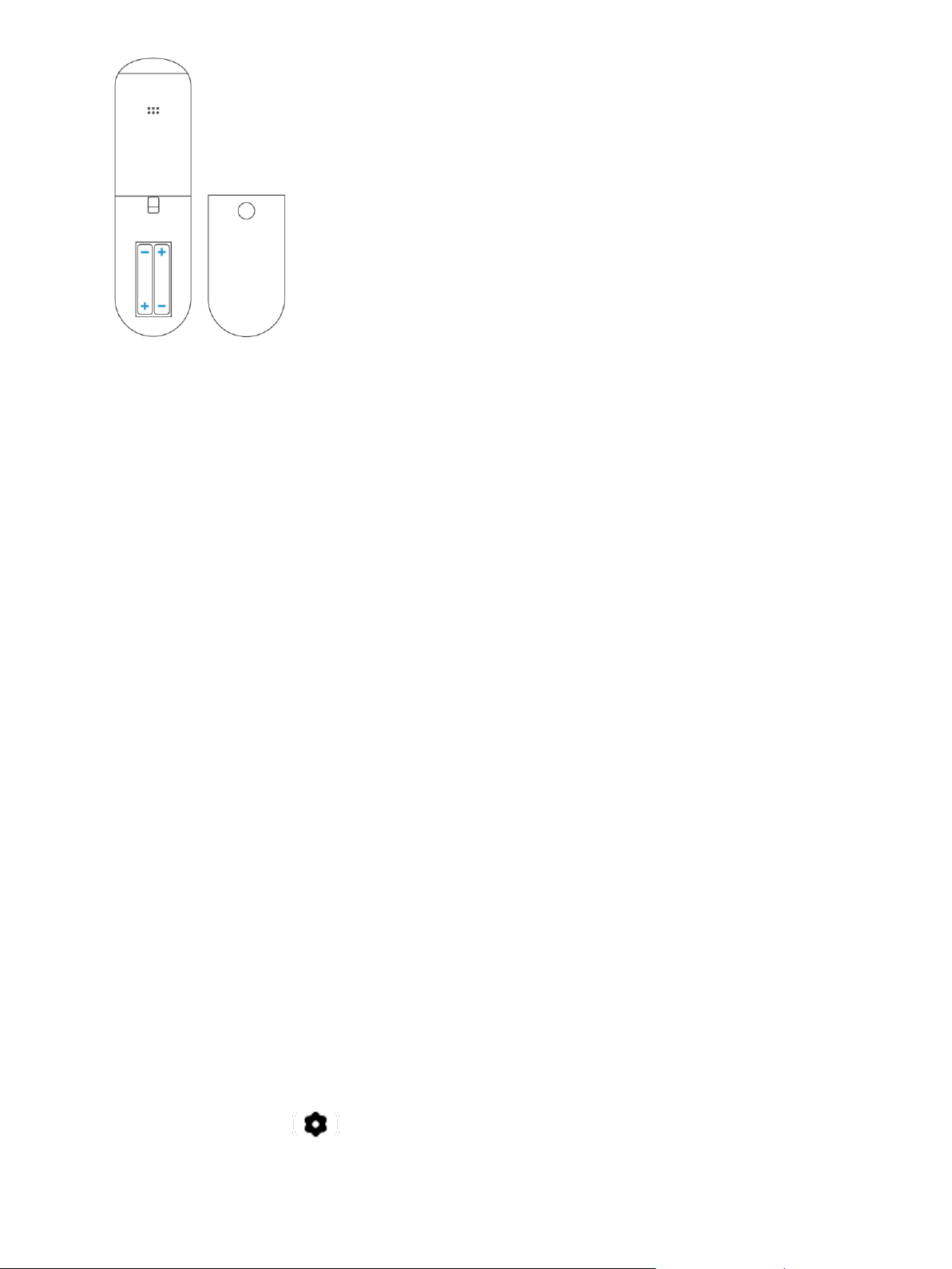4
Contents
Contents ..................................................................................................................................................................4
Welcome to your Xumo TV! .................................................................................................................................... 6
Setting up your remote ...........................................................................................................................................7
Pairing your remote................................................................................................................................................. 7
Using your remote................................................................................................................................................... 9
Turning your TV on or off ......................................................................................................................................11
Setting up your TV .................................................................................................................................................12
Navigating your home screen ...............................................................................................................................13
Connecting your TV to the Internet ......................................................................................................................14
Connecting to a WiFi network...........................................................................................................................14
Connecting to a network using an Ethernet cord .............................................................................................14
Connecting devices to your TV..............................................................................................................................15
Connecting an antenna .....................................................................................................................................16
Connecting an HDMI device..............................................................................................................................16
Connecting a device with a composite video cable ..........................................................................................16
Connecting headphones....................................................................................................................................16
Connecting speakers or other sound systems ..................................................................................................16
Using Settings........................................................................................................................................................20
Quick settings ....................................................................................................................................................20
Network.............................................................................................................................................................20
Picture and sound..............................................................................................................................................20
Accessibility .......................................................................................................................................................20
Language............................................................................................................................................................21
Privacy ...............................................................................................................................................................21
Parental controls ...............................................................................................................................................22
Antenna and inputs ...........................................................................................................................................22
Remote ..............................................................................................................................................................23
Screen Saver ......................................................................................................................................................23
Help ...................................................................................................................................................................23
Apps and Subscriptions .....................................................................................................................................23
Using Device Settings ............................................................................................................................................24
About.................................................................................................................................................................24
Device name......................................................................................................................................................24
Power preferences ............................................................................................................................................24
Xumo TV app .....................................................................................................................................................24