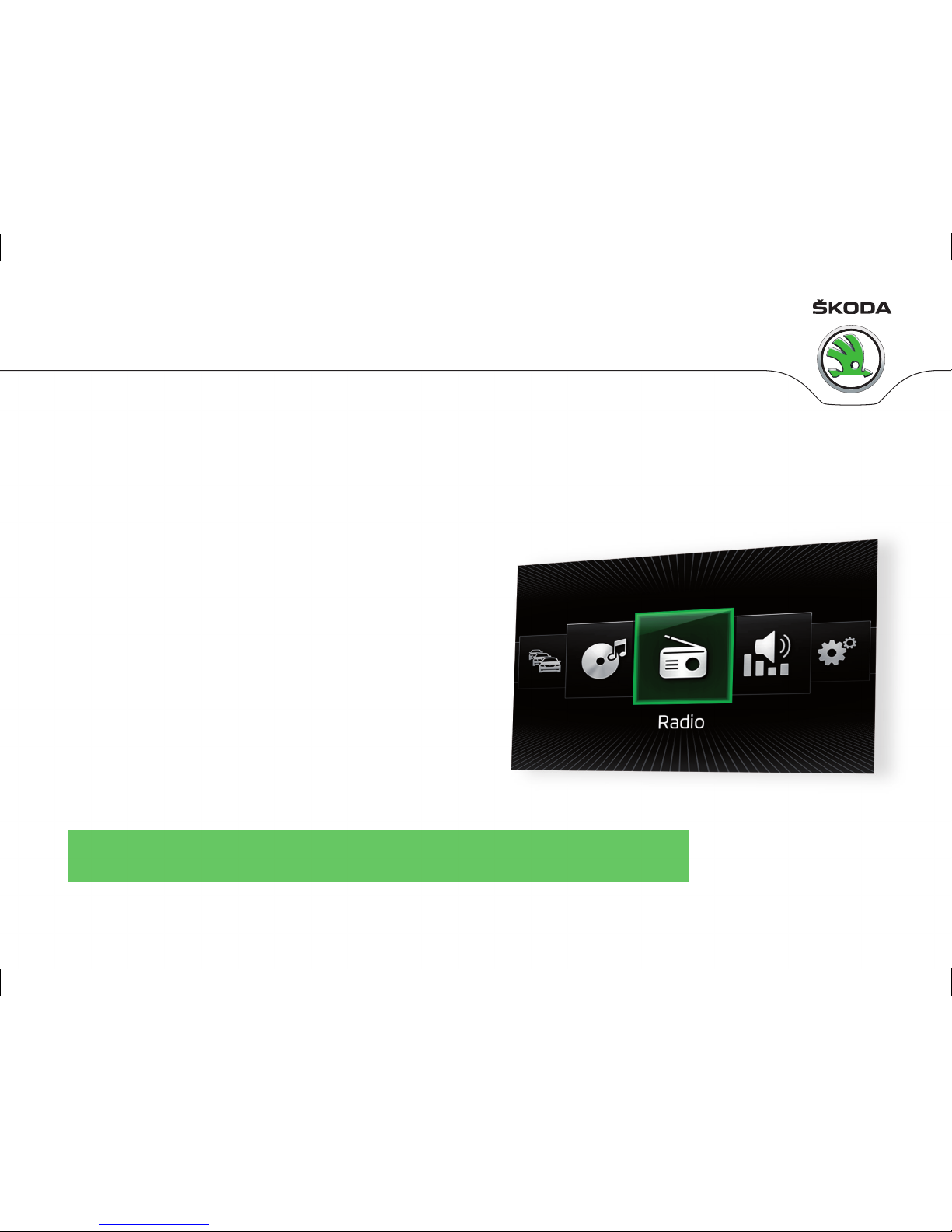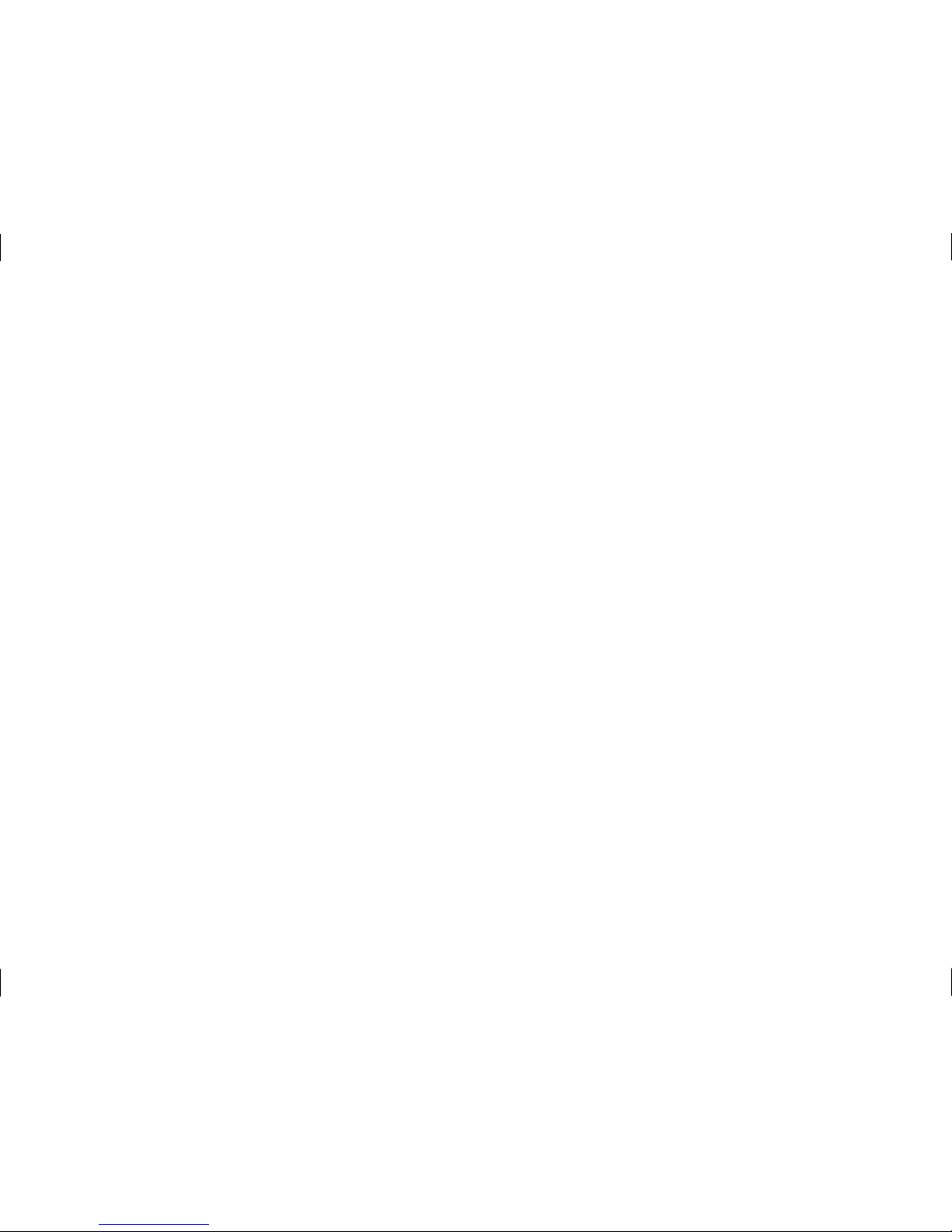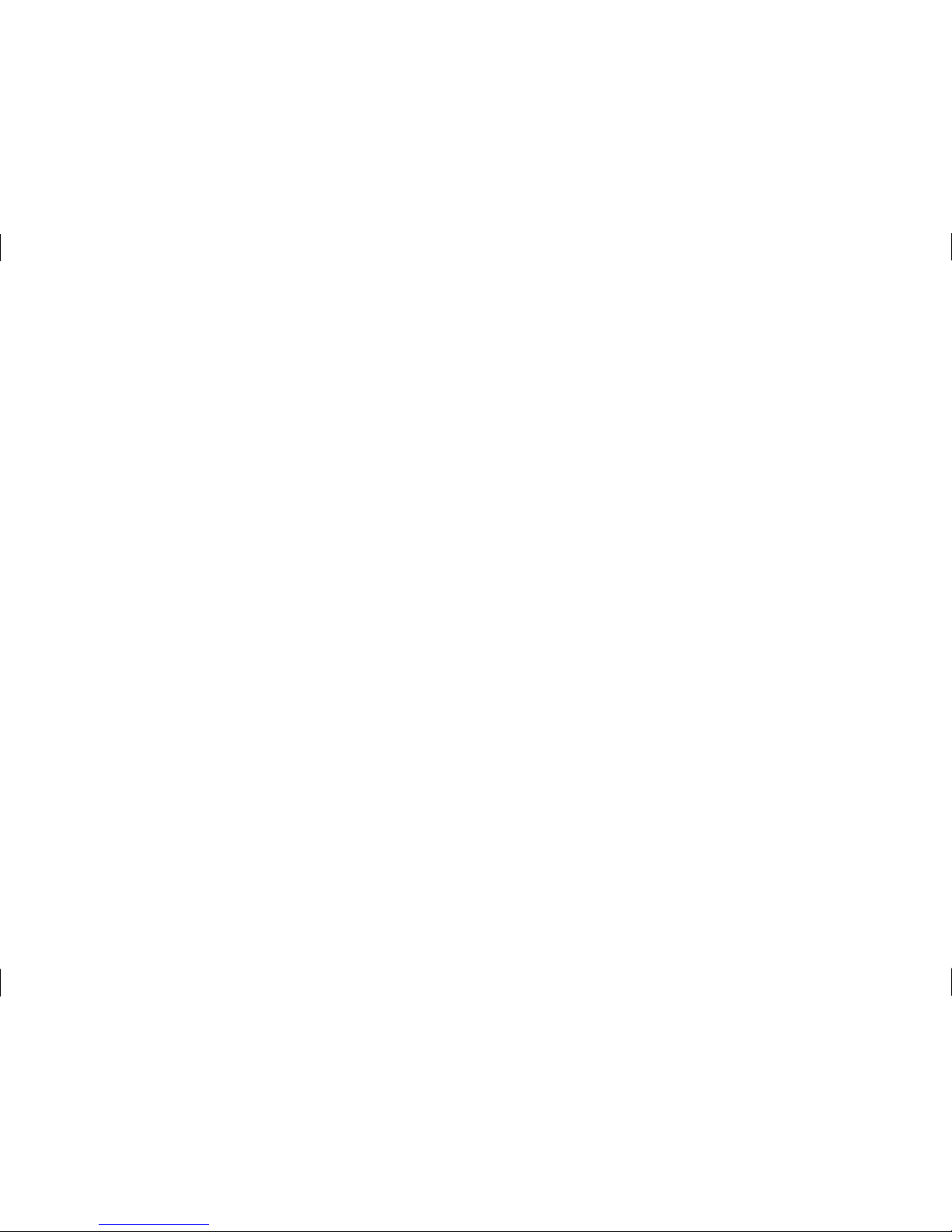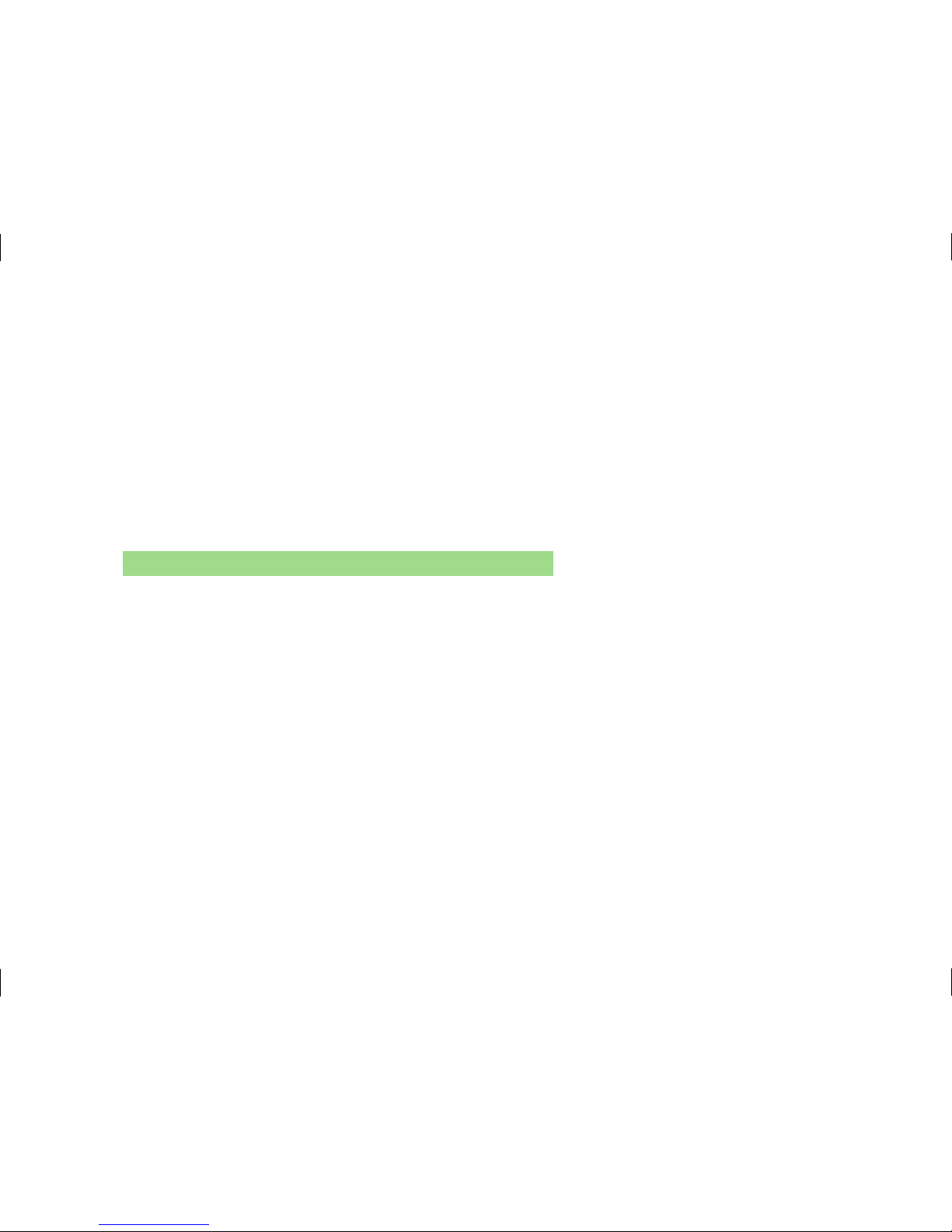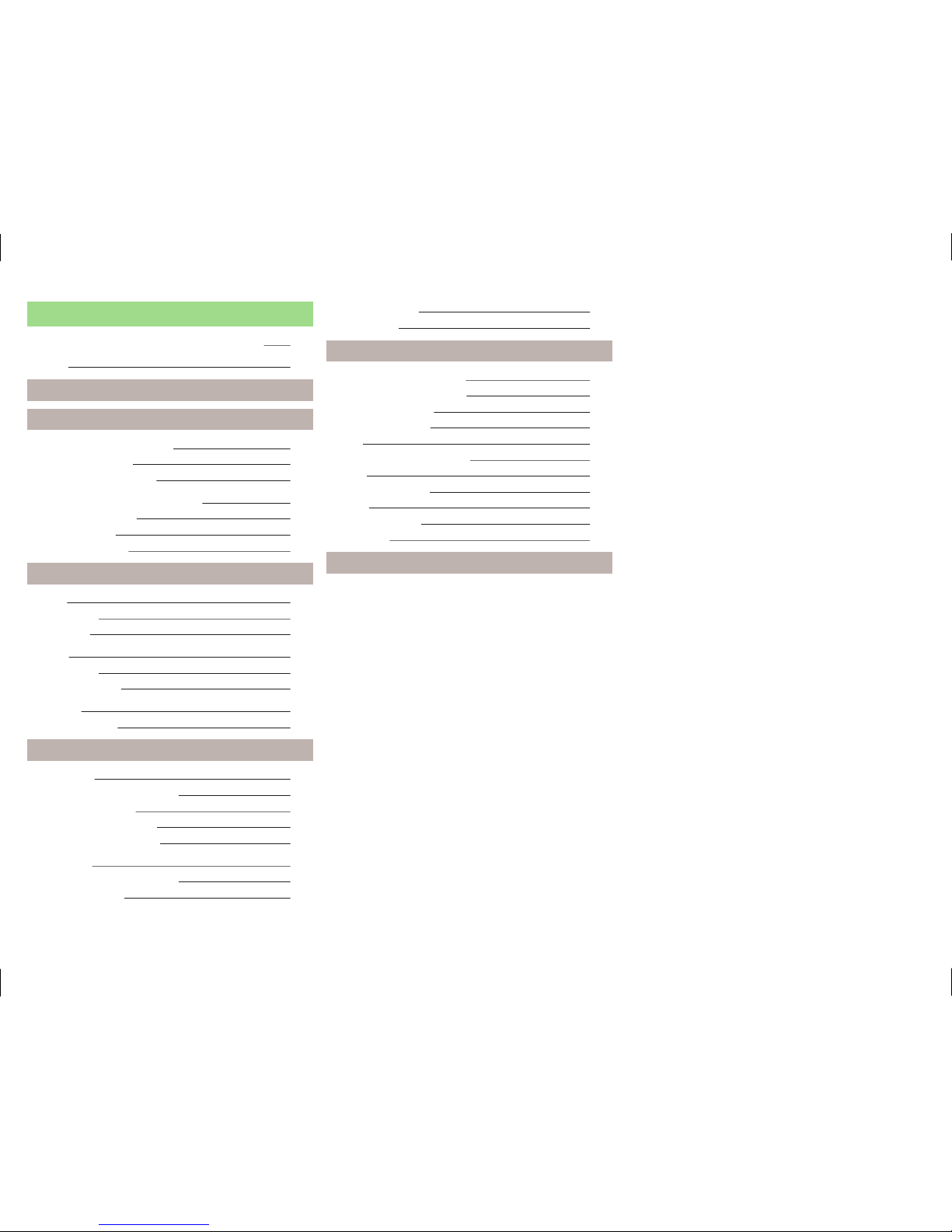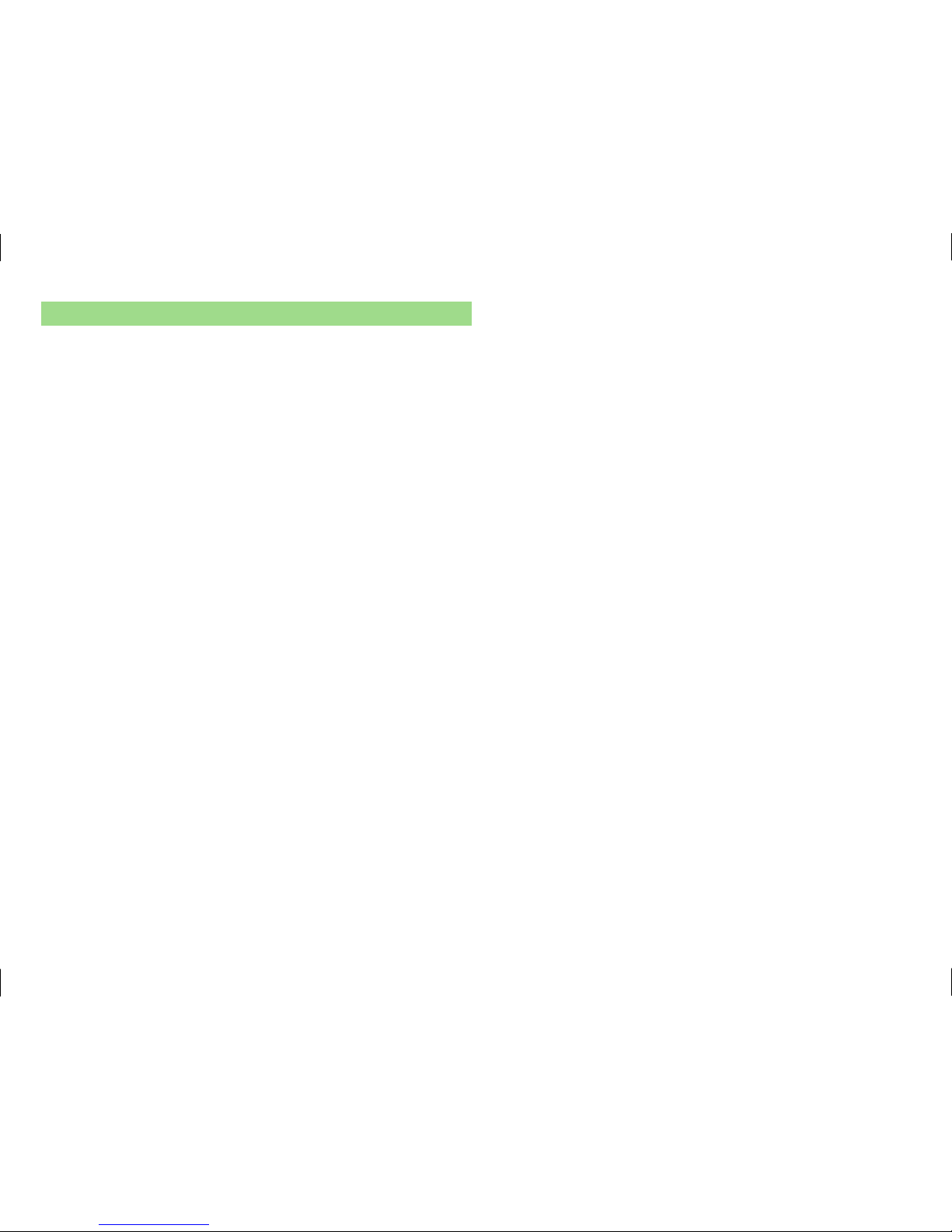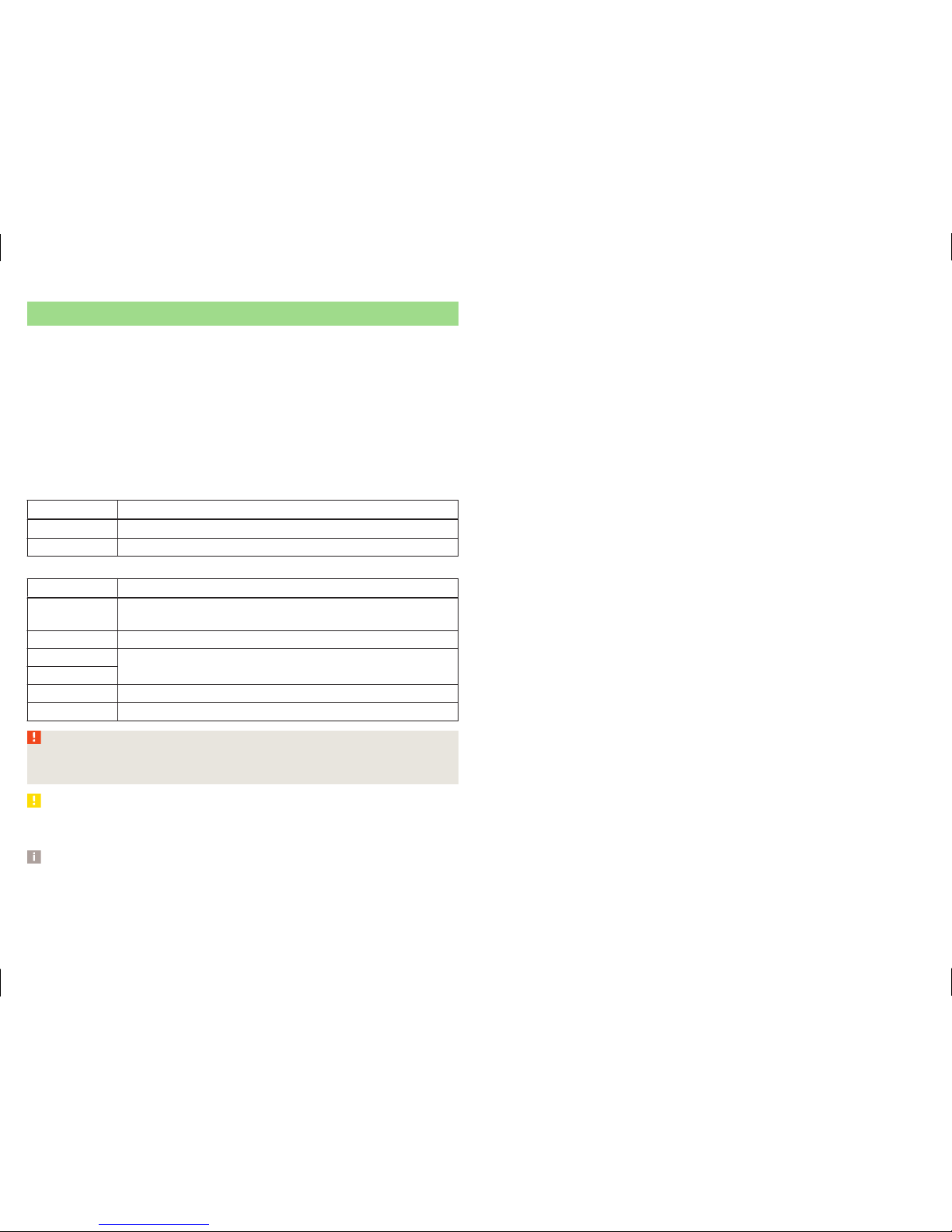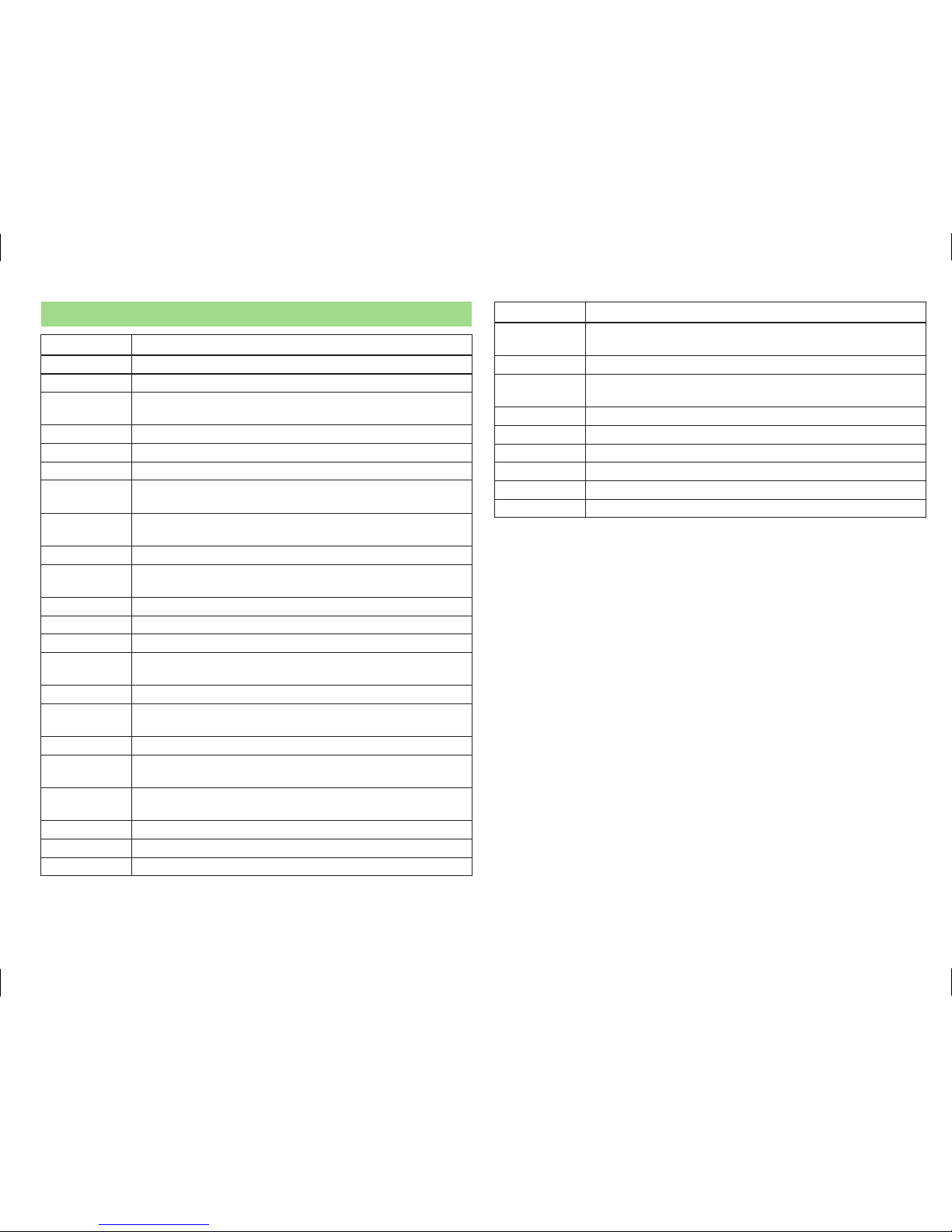Familiarization with the unit
Introductory information
Important notes
Introduction
This chapter contains information on the following subjects:
Information on use, updating and compatibility 6
Component protection 6
WARNING
■Concentrate fully at all times on your driving! As the driver, you are fully
responsible for the operation of your vehicle.
■Only use the device in such a way that you are in full control of your vehi-
cle in every traffic situation – there is the risk of accidents!
■Adjust the volume to ensure that acoustic signals from outside the vehi-
cle, e.g. sirens from emerging vehicles instructing you to give way to, such
as the police, ambulance and fire brigade, can be heard at all times.
■High volumes can cause hearing damage!
CAUTION
In some countries, some unit features can no longer be selected when the ve-
hicle is running faster than a certain speed. This is not a malfunction, but com-
plies with the national legal regulations.
Information on use, updating and compatibility
Read and observe and on page 6 first.
Refer to the ŠKODA Internet pages http://infotainment.skoda-auto.com for
information on the compatibility of external devices as well as software up-
dates and navigation data.
Component protection
Read and observe and on page 6 first.
Some electronic control units are equipped with protection components, which
serve as protective mechanisms, for example, in cases of theft of the ECUs.
For activated component theft protection the following message appears in
the screen Component theft protection: infotainment system availability cur-
rently limited. Please switch on the ignition.
If the component protection does not activate by switching on the ignition,
please contact a ŠKODA specialist garage.
Equipment overview
Introduction
This chapter contains information on the following subjects:
Description of the device 7
Touch screen 7
Device power on / off 7
Unit menus 8
Adjusting the volume 8
This chapter covers the device, switching it on and off, and the volume control.
6Familiarization with the unit