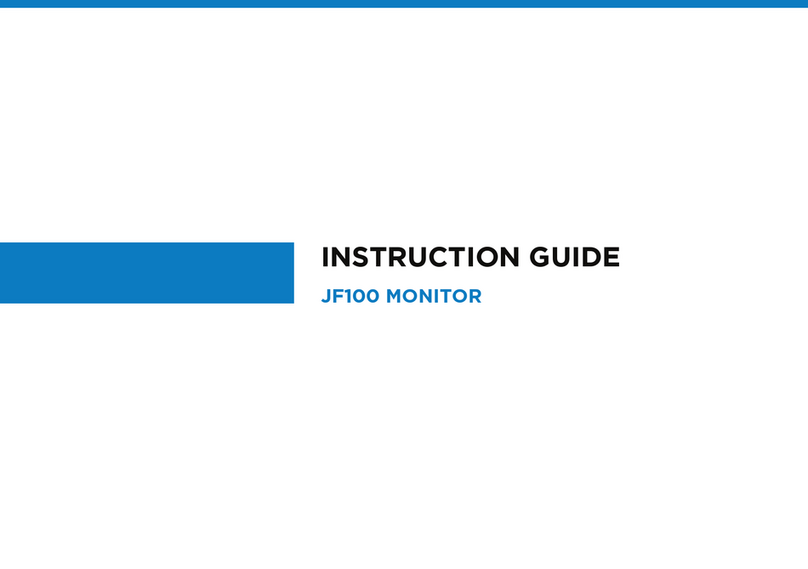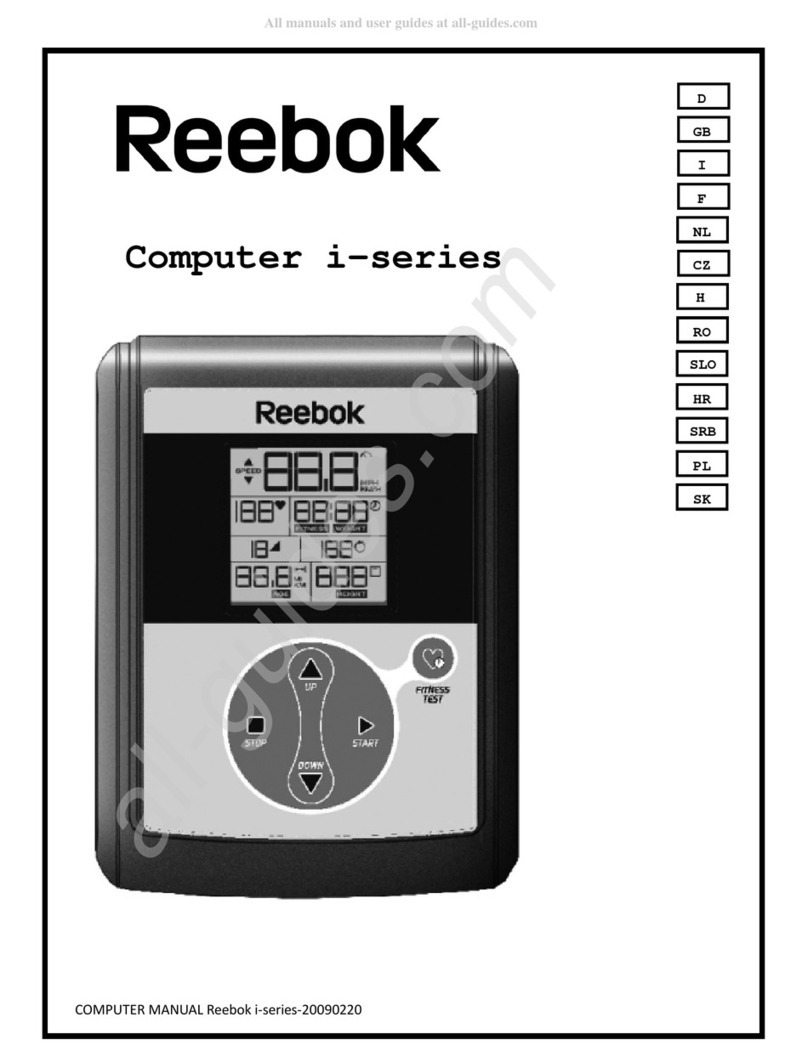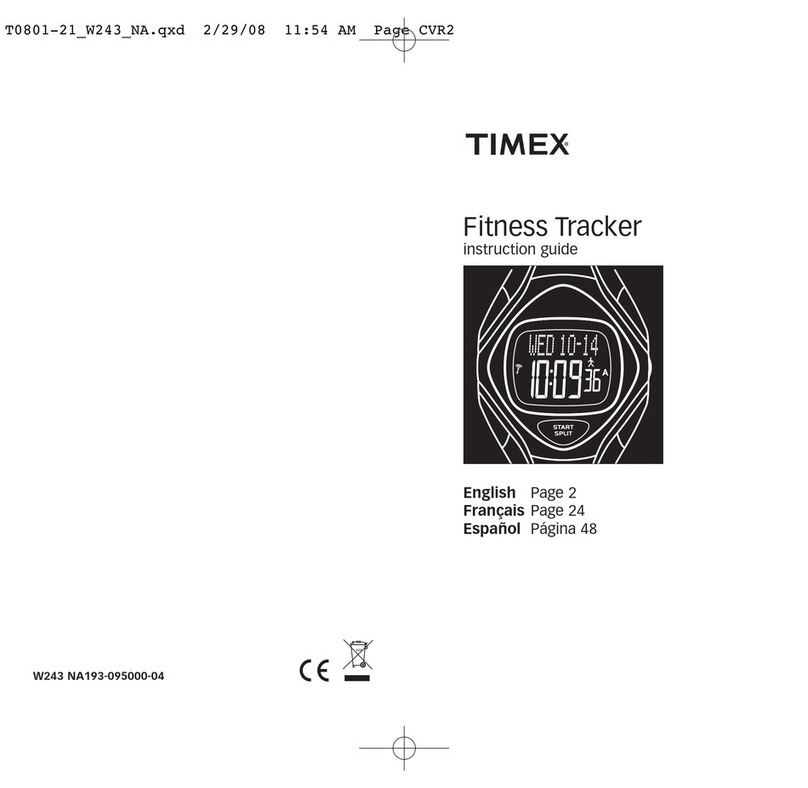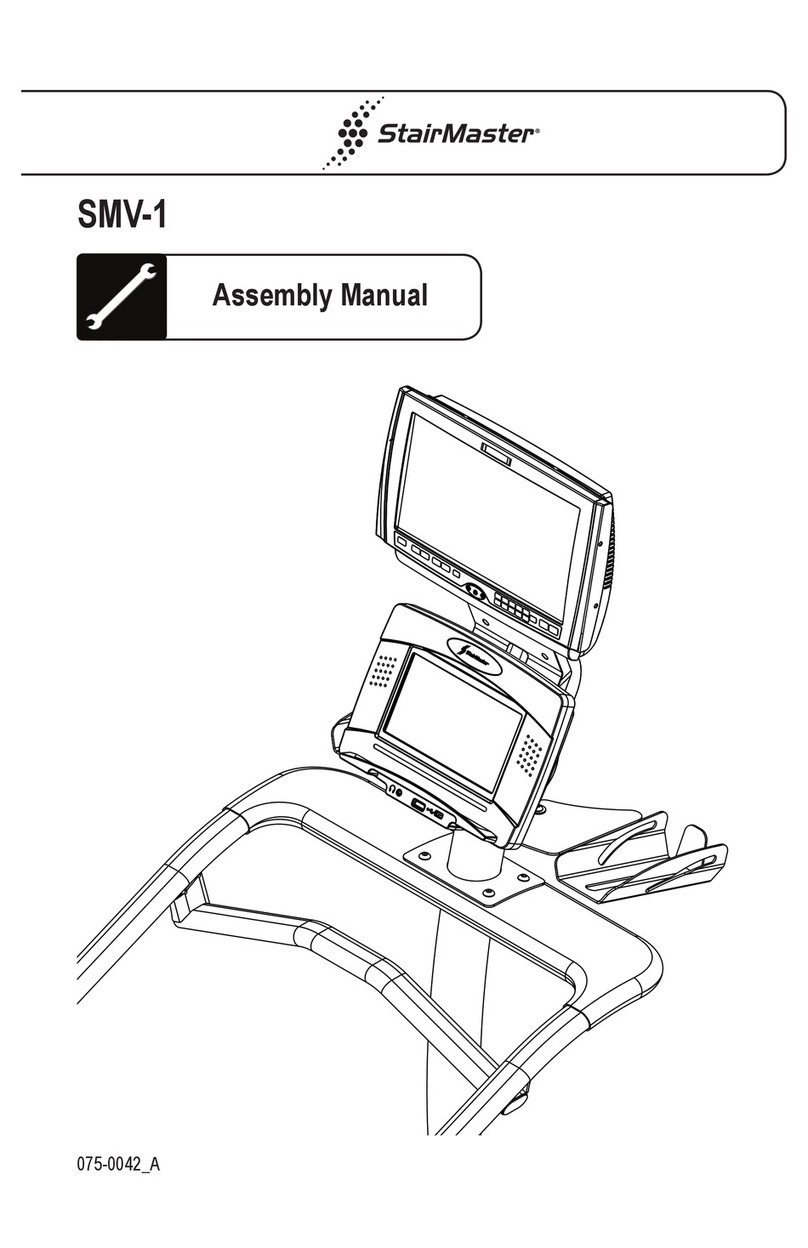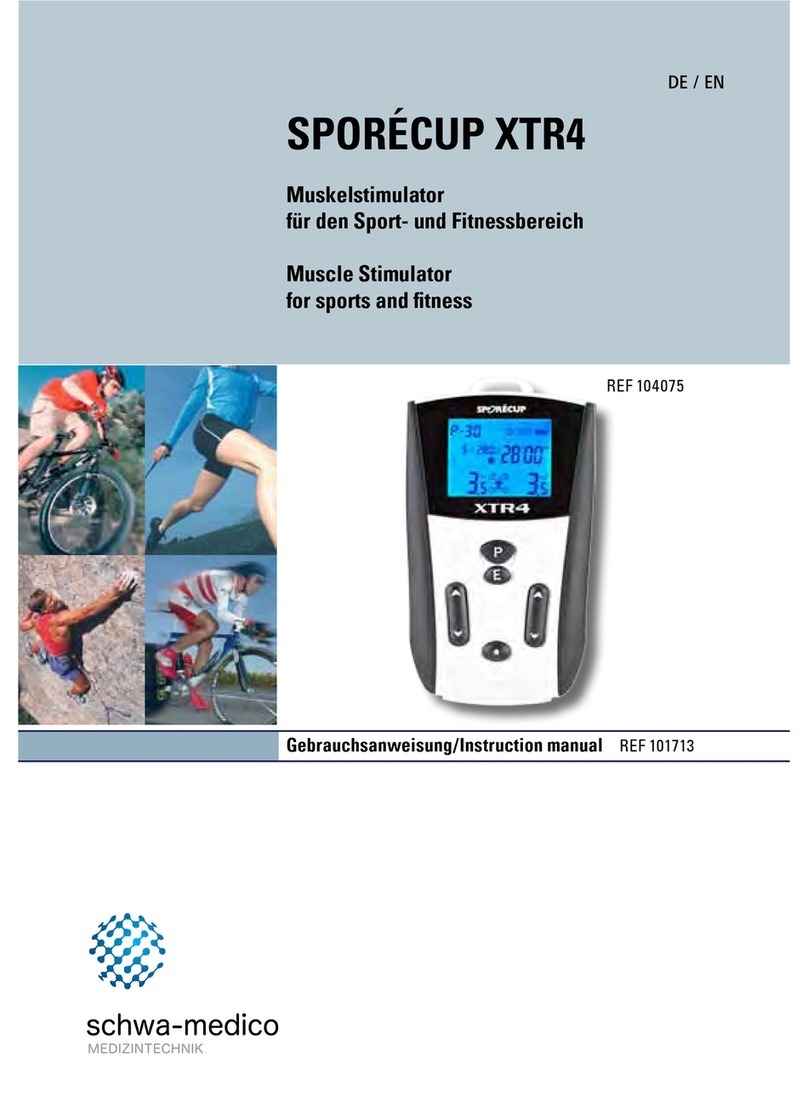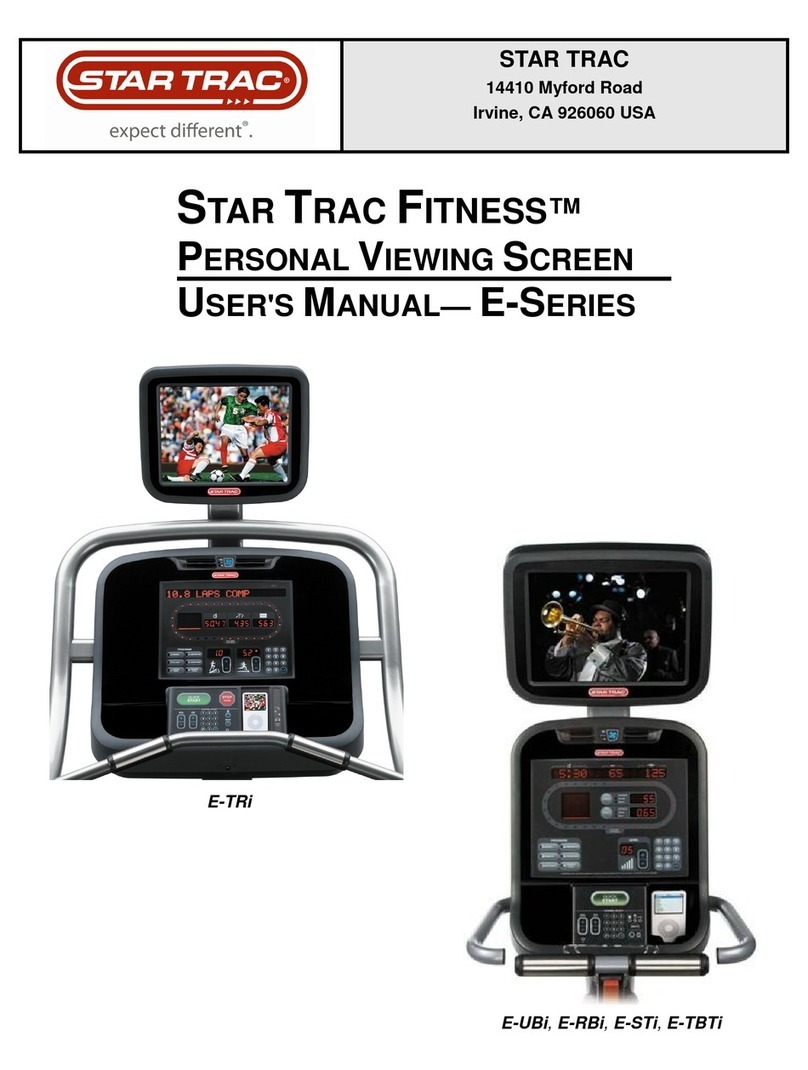Stages cycling SIC1 User manual

CAUTION
Read all precautions and instruc-
tions in this manual before using
this equipment. Keep this manual
for future reference
QUESTIONS?
If you have quesons, or if parts are damaged or missing,
please see HOW TO CONTACT CUSTOMER CARE on the
back cover of this manual.
www.stagesindoorcycling.com
c1
®
®

IMPORTANT SAFETY INFORMATION . . . . . . . . . . . . . . . . . . . . . . . . . . . . . . . . . . . . . . . . . . . . . . . . . . . . . . . . . . . . . . . . . . . . . . . .3
CONSOLE FEATURES. . . . . . . . . . . . . . . . . . . . . . . . . . . . . . . . . . . . . . . . . . . . . . . . . . . . . . . . . . . . . . . . . . . . . . . . . . . . . . . . . . . . . . .4
SPECIFICATIONS. . . . . . . . . . . . . . . . . . . . . . . . . . . . . . . . . . . . . . . . . . . . . . . . . . . . . . . . . . . . . . . . . . . . . . . . . . . . . . . . . . . . . . . . . . .4
CONSOLE DIAGRAM . . . . . . . . . . . . . . . . . . . . . . . . . . . . . . . . . . . . . . . . . . . . . . . . . . . . . . . . . . . . . . . . . . . . . . . . . . . . . . . . . . . . . . .5
POWER METER DIAGRAM . . . . . . . . . . . . . . . . . . . . . . . . . . . . . . . . . . . . . . . . . . . . . . . . . . . . . . . . . . . . . . . . . . . . . . . . . . . . . . . . . .6
DISPLAY DIAGRAM . . . . . . . . . . . . . . . . . . . . . . . . . . . . . . . . . . . . . . . . . . . . . . . . . . . . . . . . . . . . . . . . . . . . . . . . . . . . . . . . . . . . . . . .7
DISPLAY DEFINITIONS . . . . . . . . . . . . . . . . . . . . . . . . . . . . . . . . . . . . . . . . . . . . . . . . . . . . . . . . . . . . . . . . . . . . . . . . . . . . . . . . . . . . .8
HOW TO USE THE CONSOLE. . . . . . . . . . . . . . . . . . . . . . . . . . . . . . . . . . . . . . . . . . . . . . . . . . . . . . . . . . . . . . . . . . . . . . . . . . . . . . .11
HOW TO LINK ANT+ COMPATIBLE DEVICES . . . . . . . . . . . . . . . . . . . . . . . . . . . . . . . . . . . . . . . . . . . . . . . . . . . . . . . . . . . . . . . .18
HOW TO CONFIGURE THE CONSOLE. . . . . . . . . . . . . . . . . . . . . . . . . . . . . . . . . . . . . . . . . . . . . . . . . . . . . . . . . . . . . . . . . . . . . . .20
MAINTENANCE . . . . . . . . . . . . . . . . . . . . . . . . . . . . . . . . . . . . . . . . . . . . . . . . . . . . . . . . . . . . . . . . . . . . . . . . . . . . . . . . . . . . . . . . . . .31
TROUBLESHOOTING . . . . . . . . . . . . . . . . . . . . . . . . . . . . . . . . . . . . . . . . . . . . . . . . . . . . . . . . . . . . . . . . . . . . . . . . . . . . . . . . . . . . . .31
HOW TO CONTACT CUSTOMER CARE . . . . . . . . . . . . . . . . . . . . . . . . . . . . . . . . . . . . . . . . . . . . . . . . . . . . . . . . . . . . . . . . . . . . . .31
COMPLIANCE INFORMATION. . . . . . . . . . . . . . . . . . . . . . . . . . . . . . . . . . . . . . . . . . . . . . . . . . . . . . . . . . . . . . . . . . . . . . . . . . . . . .32
TABLE OF CONTENTS
2

WARNING:
To reduce the risk of serious injury, read all important precautions and instruc-
tions in this manual and all warnings on the product before using your console.
1.
Before beginning any exercise program,
consult your physician. This is especially
important for persons over age 35 or
persons with pre-exisng health problems.
2. If you have an implanted medical device,
such as a pacemaker, consult your physician
before using a heart rate monitor.
3. If you are taking medicaon regularly,
consult your physician to find out if the
medicaon will affect your exercise heart
rate.
4. Use the console only as described in this
manual.
5. It is the responsibility of the owner to
ensure that all users of the console are
adequately informed of all precauons.
6. Keep the console indoors, away from
moisture and dust. Do not put the console
in a garage or covered pao, or near water.
7.
Inspect and properly ghten all parts
regularly. Replace any worn parts
immediately.
8. Keep children under age 12 and pets away
from the console at all mes.
9. To avoid damage to the console, keep
liquids away from the console and keep the
console out of direct sunlight.
10. Clean the console with a so, damp cloth
only. Do not use abrasives or solvents to
clean the console.
11. When storing the console and/or the
sensor, remove the baeries. Store the
console and/or the sensor in a clean, dry
locaon away from moisture and dust.
12. Over exercising may result in serious injury
or death. If you feel faint or if you
experience pain while exercising, stop
immediately and cool down.
IMPORTANT SAFETY INFORMATION
3

CONSOLE FEATURES
OVERMOLDED CONSOLE COVER
To prevent moisture from entering the console, the
entire upper surface of the console, including the
buttons, is overmolded in a thin rubber membrane. This
surface can be easily cleaned with a soft, damp, nona-
brasive cloth.
BACKLIT LCD DISPLAY
The console has an LCD display that features a
backlight, xed displays that provide ride data, and an
active dot matrix message banner. During a ride, the
message banner displays useful text messages relating
to the other ride data. The message banner also
functions as a menu in the SETTINGS mode.
HEART RATE MONITOR COMPATIBLE
The console is compatible with popular heart rate
monitor telemetric chest straps, including ANT+TM
Compatible (2.4 GHz) models and Polar®-compatible
5kHz models. The console will link to the strongest heart
rate monitor signal in a range of approximately 2 to 3
meters. Note: A heart rate monitor is not included with
the console.
USB DATA STORAGE
The console has a USB port that can be used with
commercially-available USB drives. The ride data for
each STAGE and the total RESULTS can be saved to
a USB drive in a .csv le format that will allow users
to track and analyze their ride data. This le format is
common to standard spreadsheet software programs
and can also be uploaded to many training websites.
SPECIFICATIONS
CONSOLE
Dimensions
Height: 3.1 in. (80 mm)
Length: 6.9 in. (175 mm)
Width: 3.3 in. (85 mm)
Weight with Batteries
1 lb. (2.2 kg)
Batteries Required
Three (3) C batteries (LR14)
or
Rechargeable Battery Pack (not included)
POWER METER
Dimensions
Height: 1.5 in. (38 mm)
Length: 8.4 in. (214 mm)
Width: 1.7 in. (44 mm)
Weight with Batteries
2.2 lbs. (4.8 kg)
Batteries Required
Two (2) AA batteries (LR6)
4
This Product is ANT+ certied and complies with the following
specied ANT+ Device Proles.
www.thisisant.com/directory

CONSOLE DIAGRAM
Console
Backlit LCD Display
Backlight / - / Down Button
STAGE / Enter / Select Button
USB Port
LCD Message Banner
AVG/END / + / Up Button
Console
Serial Number
Batteries
Battery
Compartment
USB Port
Battery Cover
Screw
Rechargeable
Battery Pack
(not included)
FRONT
REAR
5
C-cell Batteries Rechargeable Battery Pack

POWER METER DIAGRAM
Batteries
Battery Door
Serial Number
Power Meter
Pedal Mounting Threads
Crank Arm Bolt
Battery Door Gasket
Crank Arm
6
Battery Door Screw
Battery Compartment

DISPLAY DIAGRAM
7
1
8
11
13
23
4
5
6
7
10
12
9
1 Message Banner Displays text messages indicating the current mode or menu option.
Examples: WARM UP, STAGE #, STAGE AVG, RESULTS, RIDE.
2 AVG Displays the average values for the current stage or the entire ride.
3 MAX In the RESULTS mode and the RIDE mode, displays the maximum values.
4 WATTS Displays power output in watts—instantaneous, average, and maximum.
5 RPM Displays pedaling cadence in revolutions per minute (RPM)—instantaneous,
average, and maximum.
6 SPEED Displays calculated speed in miles per hour (MPH) or kilometers per hour
(KMH)—instantaneous, average, and maximum.
7 Heart Rate If the user wears a compatible heart rate monitor (not included), displays the
(heart symbol)* heart rate—instantaneous, average, and maximum.
*Heart rate symbol ashes when connected to monitor.
8 KCAL** Displays the instantaneous kilocalories per hour (KCAL/HR)
**This display is only active when a heart rate monitor is NOT connected. If the
KCAL toggle is set to “ON”, KCAL and heart rate will toggle every 5 seconds.
9 KCAL/HR** Displays the average kilocalories per hour.
10 TIME Displays the elapsed time for the stage.
11 RIDE TIME Displays the elapsed time for the entire ride.
12 DIST Displays the distance traveled in miles (MI) or kilometers (KM) for the stage.
13 RIDE DIST Displays the distance traveled in miles (MI) or kilometers (KM) for the entire
ride. KCAL Displays the cumulative kilocalories (KCAL) value during the ride.
# Display Description

DISPLAY DEFINITIONS
8
WARM UP
The console has a WARM UP mode designed to allow
a user to adjust the exercise bike, to warm up, and to
prepare for an actual ride. In a studio cycling class,
users can use this mode to warm up before the class
begins.
While the WARM UP mode is selected, the console
will provide instantaneous data in the left displays for a
user to reference. However, the console will not record
the elapsed time, will not show average values, and
will not save ride data to a USB drive.
To exit the WARM UP mode, a user will press the
STAGE button to enter the STAGE mode and begin the
ride.
STAGE
During the ride, the console will be in the STAGE
mode.
The STAGE mode can have 1 to 99 numbered stages.
To enter a new STAGE, a user will press the STAGE
button. The message banner will show the STAGE
number.
For each stage, the console will record the elapsed
time and distance, will show instantaneous data in the
left displays, and will show average values in the right
displays.
Ride data for each STAGE will also be saved in the
console memory for the RESULTS mode. If a user
inserts a USB drive into the USB port before entering
the STAGE mode, the ride data will also be saved to
the USB drive in the RESULTS mode.
RIDE
During the ride, a user can press the AVG/END button
to select the RIDE mode and view data for the entire
ride.
While the RIDE mode is selected, the console will
show the time and distance for the entire ride. The left
displays will show the maximum values achieved for
the ride so far and the right displays will show the
average values for the ride so far.
WATTS
The console will measure and show a user’s power
output in WATTS. A watt is an instantaneous measure-
ment of power and is a product of two factors: force
and movement.
When a user rides an exercise bike, force equates
to how hard the user pushes the pedals. Movement
equates to the user’s pedaling cadence—measured in
revolutions per minute (RPM).
A watt is the international standard unit for power.
However, power output is often expressed in horse-
power as well. For reference, 746 watts is equal to 1
horsepower.

DISPLAY DEFINITIONS continued
9
KJ (KILOJOULES)
The console will measure and show the amount of
work a user has accomplished during a ride in kilojoules
(KJ). The console will show the kilojoules value
in banner display.
The kilojoules value is a direct measurement that can
be converted into a food energy equivalent
(kilocalories). However, the formula for this conversion
makes assumptions about the mechanical eciency of
the human body.
A kilojoule is equal to 1000 joules. In turn, 1 joule is
equal to 1 watt applied for 1 second.
KCAL (KILOCALORIES)
The console will measure and show the approximate
amount of food energy used by a user’s body in
kilocalories (KCAL). Note: Kilocalories are also known
as large calories or Calories. In nutritional contexts,
kilocalories are known as Calories.
A kilocalorie is equal to 1000 small calories. Note:
Small calories are also known as gram calories. Small
calories are very small units and are not used in nutri-
tional contexts.
The console will use the following formula to convert
the kilojoules value to the kilocalories value:
First, the kilojoules value is converted to the kilocalories
equivalent (4.186 kilojoules = 1 kilocalorie). Then,
this value is divided by the standard assumption of
human mechanical eciency (22 percent). The result is
the approximate amount of food energy used.
RPM (REVOLUTIONS PER MINUTE)
The console will measure and show the user’s pedaling
cadence in revolutions per minute (RPM).
A user’s pedaling cadence is the number of times the
user’s foot travels a complete pedal stroke (360-degree
circle or revolution) in one minute.
HEART RATE
If a user wears a compatible heart rate monitor (not
included), the console will measure and show a user’s
heart rate in beats per minute.
When the console detects a signal from the user’s
heart rate monitor, the heart symbol in the display will
ash and the user’s heart rate will be shown.

DISPLAY DEFINITIONS continued
10
SPEED
The console will measure and show the user’s pedaling
speed in miles per hour (MPH) or kilometers per
hour (KMH). Note: The unit of measurement can be
changed in the SETTINGS mode.
The console will calculate pedaling speed using a
formula based on the amount of power required by an
average-sized cyclist to increase pedaling speed while
traveling on a at surface in calm winds.
When a cyclist rides a road bike, the wind resistance
the cyclist encounters increases exponentially. Thus,
it requires more power output (watts) for a cyclist to
increase pedaling speed from 20 miles per hour to
30 miles per hour than it does for a cyclist to increase
pedaling speed from 10 miles per hour to 20 miles per
hour.
The speed value calculated by the console is based
directly on the amount of power produced by the user.
This speed value is more realistic and consistent than
the speed value produced by other consoles. Other
consoles calculate a user’s pedaling speed based
simply on the rotational speed of the ywheel on the
exercise bike.
DISTANCE
The console will measure and show the distance
traveled in miles (MI) or kilometers (KM). Note: The unit
of measurement can be changed in the SETTINGS
mode.
The console will calculate the distance traveled based
on the user’s average speed for a given amount of
time.
The speed value used to produce the distance value
is based directly on the amount of power produced by
the user (see SPEED at the left). Thus, the console
will produce a realistic distance value that will allow
the user to compare the distances traveled on rides of
similar duration.

HOW TO USE THE CONSOLE
11
To activate the console. . . . . . . . . . . . . . . . . .see this page.
To turn o the console. . . . . . . . . . . . . . . . . . .see this page.
To use the backlight. . . . . . . . . . . . . . . . . . . . .see this page.
To set up the console. . . . . . . . . . . . . . . . . . . . .see page 12.
To use the WARM UP mode. . . . . . . . . . . . . . .see page 13.
To use the STAGE mode. . . . . . . . . . . . . . . . . . .see page 13.
To use the RIDE mode. . . . . . . . . . . . . . . . . . . . .see page 15.
To use the Auto Pause mode. . . . . . . . . . . . . .see page 16.
To use the Auto Pause O mode. . . . . . . . . .see page 16.
To use the RESULTS mode. . . . . . . . . . . . . . . . .see page 17.
HOW TO ACTIVATE THE CONSOLE
IMPORTANT: If the console has been exposed
to cold temperatures, allow it to warm to room
temperature before installing batteries and activat-
ing the console. If you do not do this, you may
damage the console displays or other electrical
components.
Press any button on the console to activate the console.
The displays will then light and the console will be
ready for use.
HOW TO TURN OFF THE CONSOLE
To conserve battery power, the console will automati-
cally enter the Sleep Mode in the following conditions:
When the Startup mode is selected—The console
will enter the Sleep Mode after 45 seconds if the
pedals do not move at a pedaling cadence of at least
20 RPM or if no buttons are pressed.
When the WARM UP mode or the Auto Pause mode
is selected—The console will enter the Sleep Mode
after 3 minutes if the pedals do not move at a pedaling
cadence of at least 20 RPM.
When the RESULTS mode is selected—The console
will enter the Sleep Mode after 3 minutes.
When the console is in the Sleep Mode, no data will be
shown in the displays.
HOW TO USE THE BACKLIGHT
Press the BACKLIGHT button repeatedly to turn the
backlight on. To change the backlight duration, see step
4 on page 26.

HOW TO USE THE CONSOLE continued
12
HOW TO SET UP THE CONSOLE
1. Activate the console.
See HOW TO ACTIVATE THE CONSOLE on page
11.
2. Select the Startup mode.
When you activate the console, the Startup
mode will be selected automatically.
3. Insert a USB drive into the USB port if desired.
The display will prompt
you to insert a USB
drive into the USB port
on the console. If you
insert a USB drive into
the USB port, your
ride data will be saved to the USB drive in the
RESULTS mode.
If the console detects
a USB drive, a check
mark will appear in the
display.
If the console does not
detect a USB drive, a
cross-out symbol will
appear in the display.
Note: If desired, you can disable the USB port.
See step 3 on page 27.
4. Exit the Startup mode.
Press the STAGE button to exit the Startup
mode and enter the WARM UP mode.
The console will automatically exit the Startup
mode and enter the WARM UP mode in the
following conditions:
The console will enter the WARM UP mode after
10 seconds if no buttons are pressed and the
pedals move at a pedaling cadence greater than
20 RPM.
The console will enter the WARM UP mode
immediately if the pedals move at a pedaling
cadence greater than 60 RPM.
HOW TO USE THE WARM UP MODE
1. Activate the console.
See HOW TO ACTIVATE THE CONSOLE on page 11.
2. Set up the console if desired.
When you activate the console, the Startup
mode will be selected automatically. See steps 2
to 4 on page 12 to set up the console.
3. Select the WARM UP mode.
Press the STAGE button to exit the Startup
mode and enter the WARM UP mode.
The console will exit the Startup mode and
enter the WARM UP mode after 10 seconds if
you do not press any buttons and your pedaling
cadence is greater than 20 RPM.
The console will also exit the Startup mode
and enter the WARM UP mode immediately if
your pedaling cadence is greater than 60 RPM.
When the WARM UP mode is selected, the words
WARM UP will appear in the message banner.
The WARM UP mode is designed to allow you
to adjust the exercise bike, to warm up, and to
prepare for an actual ride. In a studio cycling
class, you can use this mode to warm up before
the class begins.

HOW TO USE THE CONSOLE continued
13
HOW TO USE THE WARM UP MODE continued
4. Follow your progress with the displays.
See the DISPLAY
DIAGRAM on page
7.
When the WARM
UP mode is
selected, the
console will show
instantaneous data
in the left displays.
However, the console
will not show
the elapsed time,
will not show average
values, and will
not save ride data
to a USB drive.
5. Exit the WARM UP mode.
To exit the WARM UP mode, press the STAGE
button.
The console will then enter the STAGE mode
and begin the ride.
HOW TO USE THE STAGE MODE
1. Activate the console.
See HOW TO ACTIVATE THE CONSOLE on page 11.
2. Set up the console if desired.
When you activate the console, the Startup
mode will be selected automatically. See HOW TO
SET UP THE CONSOLE on page 12.
3. Begin pedaling and warm up if desired.
When you press the STAGE button or begin
pedaling, the console will enter the WARM UP
mode. See HOW TO USE THE WARM UP MODE on
page 13.
4. Select the STAGE mode.
To exit the WARM
UP mode and enter
the STAGE mode,
press the STAGE
button. The STAGE
number will appear
in the message
banner.
5. Divide your ride into stages if desired.
The STAGE mode can
have 1 to 99 numbered
stages. To enter a new
STAGE, press the
STAGE button. The
message banner will
show the current STAGE number.

HOW TO USE THE CONSOLE continued
14
HOW TO USE THE STAGE MODE continued
The STAGE mode is designed to allow you to
divide your ride into specic elements that can be
tracked and analyzed. For example, you can
divide the high-intensity and low-intensity
portions of an interval ride into separate stages.
You can also save the data for each stage to a USB
drive (see step 3 on page 12).
6. Follow your progress with the displays.
See the DISPLAY
DIAGRAM on page
7.
During each stage,
the console will
show the elapsed
time and distance.
The left displays
will show instantane-
ous data and
the right displays
will show average
values.
When you select
a new stage, the
console will reset
the time, distance,
and average values to zero.
7. Previous STAGE Averages
After pressing the STAGE button, the message
banner will display STAGE AVG for 5 seconds.
During this time, the right displays and distance
will show average values from the previous stage,
and the left displays will show current instantane-
ous data.
When you select a new stage, the console will
reset the time, distance, and average values to
zero.
8. Pause the console if desired
See HOW TO USE THE AUTO PAUSE MODE on
page 16.
9. View the RIDE mode if desired.
See HOW TO USE THE RIDE MODE on page 15.
10. End the ride.
To end the ride, press and hold the AVG/END
button for 3 seconds. The console will then enter
the RESULTS mode.
Average
from
previous
STAGE
Real time
from
current
STAGE
Total
from
previous
STAGE

HOW TO USE THE CONSOLE continued
15
HOW TO USE THE RIDE MODE
1. Select the STAGE mode.
See steps 1 to 4 on page 14 and select the
STAGE mode.
2. Select the RIDE mode.
To view the RIDE mode at any time during any
stage, press the AVG/END button. The word RIDE
will appear in the message banner.
3. View data for the entire ride.
When the RIDE
mode is selected,
the console will
show data for the
entire ride so far.
See the DISPLAY
DIAGRAM on page
7.
The time and distance displays will show the
elapsed time for the entire ride and the distance
for the entire ride. The left displays will show the
maximum values achieved for the ride and the
right displays will show the average values for the
ride.
Note: When the RIDE mode is selected, you can
still press the STAGE button to enter a new stage.
4. Exit the RIDE mode.
To exit the RIDE mode and view the current
STAGE mode, press the AVG/END button.
The console will also exit the RIDE mode auto-
matically after 6 seconds.

HOW TO USE THE CONSOLE continued
16
HOW TO USE THE AUTO PAUSE MODE
The console has an Auto Pause mode that allows you
to stop your ride temporarily and then resume your ride
without aecting the average value data shown and
saved by the console.
The console will enter the Auto Pause mode when your
pedaling cadence is less than 20 RPM for 3 or more
seconds.
Note: The console will not enter the Auto Pause mode
when the WARM UP mode is selected.
When the console
enters the Auto Pause
mode, a pause symbol
will appear in the message
banner. The time
display will pause and
the left displays will not
show instantaneous
data.
The console will exit
the Auto Pause mode
and return to the
current stage if the
console detects a pedaling
cadence greater
than 20 RPM during the
rst 3 minutes of the
Auto Pause mode.
The console will exit the Auto Pause mode and enter
the Sleep Mode if no pedaling cadence greater than 5
RPM is detected after 3 minutes.
Note: If desired, you can disable the Auto Pause mode.
See HOW TO USE THE AUTO PAUSE OFF MODE at
the right.
HOW TO USE THE AUTO PAUSE OFF MODE
The console has an Auto Pause O mode designed to
be used by studio cycling class instructors.
Since most studio cycling classes must be completed
in a set period of time, instructors may not want the
console to pause the time when they stop pedaling or
get o their exercise bikes for short periods of time.
When the Auto Pause O mode is selected, a pause
symbol will appear in the message banner when the
console detects a pedaling cadence of less than 20
RPM for 3 or more seconds; however, the time display
will not pause.
The console will exit the Auto Pause O mode and
return to the current stage if the console detects a
pedaling cadence greater than 20 RPM during the rst
10 minutes of the Auto Pause O mode.
The console will exit the Auto Pause O mode and
enter the Sleep Mode if no pedaling cadence greater
than 20 RPM is detected after 10 minutes.
To disable or enable the Auto Pause mode, see step 2
on page 27.

HOW TO USE THE CONSOLE continued
17
HOW TO USE THE RESULTS MODE
1. Select the RESULTS mode.
To end a ride and select the RESULTS mode,
press and hold the AVG/END button for 3 seconds
(see steps 1 to 9 on page 14).
The word RESULTS will appear in the message
banner.
2. View and save data for the ride.
When the RESULTS mode is selected, the console
will show the data
for the ride.
If there is a USB drive inserted into the USB port
(see step 3 on page 12), the data for the ride will
also be saved to the USB drive.
See the DISPLAY DIAGRAM on page 7.
The time and distance displays will show the time
for the entire ride and the distance for the entire
ride. The left displays will show the maximum
values achieved for the ride and the right displays
will show the average values for the ride.
The message banner will also show the KJ
(kilojoules) and the KCAL (kilocalories) values
in a repeating cycle.
3. Turn o the console.
See HOW TO TURN OFF THE CONSOLE on page
11.

HOW TO LINK ANT+ COMPATIBLE DEVICES
18
THE ANT+ MODULE AND COMPATIBLE DEVICES
The console has an ANT+ module that allows the
console to communicate with ANT+ compatible heart
rate monitors, tness watches, and mobile
devices.
There are many brands of ANT+
compatible heart rate monitor telemetric
chest straps available. The symbol
shown here indicates that a heart rate
monitor is compatible with the ANT+
module in the console.
There are also many brands of ANT+ compatible tness
watches and mobile devices available. These
devices can capture your ride data wirelessly, so you
do not have to insert a USB drive into the USB port
on the console to save your ride data. Many of these
devices can also transfer your ride data wirelessly to
training programs on computers, mobile devices, and
websites. Visit www.thisisant.com/directory for a list of
ANT+ compatible products
The symbol shown here indicates
the location of the ANT+ module in
the console, and thus the location
where the wireless signal is the
strongest. Place compatible devices
close to this symbol when linking to the console.
Before you can use the ANT+ module with a compatible
device, you must link (pair) the device to the ANT+
module.
See HOW TO LINK A HEART RATE MONITOR at the
right to link your ANT+ compatible heart rate monitor to
the ANT+ module.
See HOW TO LINK A FITNESS WATCH OR MOBILE
DEVICE on page 19 to link your ANT+ compatible
tness watch or mobile device to the ANT+ module.
HOW TO LINK A HEART RATE MONITOR
Follow the manufacturer’s instructions to use your
ANT+ compatible heart rate monitor.
1. Put on the heart rate monitor and position
yourself near the console.
You must be within 12 inches (30 centimeters) of
the console to link the heart rate monitor to the
ANT+ module in the console.
2. Activate the console and select the WARM UP
mode.
See HOW TO ACTIVATE THE CONSOLE on page
11. Then, press the STAGE button to enter the
WARM UP mode.
Note: The console must be in the WARM UP
mode to link to an ANT+ compatible heart rate
monitor. The heart rate monitor cannot link to the
ANT+ module when the console is in the STAGE
mode.
3. Link the heart rate monitor to the ANT+
module in the console.
When the WARM UP mode is selected, the ANT+
module will link to the heart rate monitor.
The heart symbol will ash in the heart rate
display and the console will show heart rate data.
Note: After the heart rate monitor is linked to the
ANT+ module in the console, the ANT+ module
will be able to receive heart rate signals within an
area encompassing all the riding positions of the
exercise bike.

HOW TO LINK ANT+ COMPATIBLE DEVICES continued
19
HOW TO LINK A FITNESS WATCH OR MOBILE
DEVICE
Follow the manufacturer’s instructions to use your
ANT+ compatible tness watch or mobile device.
1. Make sure that your device is in linking mode
and position the device near the console.
See the manufacturer’s instructions for your
tness watch or mobile device to select the
linking mode.
The tness watch or mobile device must be
within 6 inches (15 centimeters) of the console.
2. Activate the console and select the WARM UP
mode.
See HOW TO ACTIVATE THE CONSOLE on page
11. Then, press the STAGE button to enter the
WARM UP mode.
Note: The console must be in the WARM UP
mode to link to an ANT+ compatible tness
watch or mobile device. The tness watch or
mobile device cannot link to the ANT+ module
when the console is in the STAGE mode.
3. Link the tness watch or mobile device to the
ANT+ module in the console.
When the WARM UP mode is selected, the ANT+
module will link to the tness watch or mobile
device.
The tness watch or mobile device will indicate a
successful link to the ANT+ module in the
console.
Note: After the tness watch or mobile device is
linked to the ANT+ module in the console, the
ANT+ module will be able to receive signals
within an area encompassing all the riding
positions of the exercise bike.

HOW TO CONFIGURE THE CONSOLE
20
To select the settings mode. . . . . . . . . . . . . . .see this page.
To pair the console. . . . . . . . . . . . . . . . . . . . . . . . .see page 21.
To Zero Reset Power Meter. . . . . . . . . . . . . . . . .see page 24.
To change display settings. . . . . . . . . . . . . . . . .see page 25.
To change system settings. . . . . . . . . . . . . . . . . .see page 27.
To manage console rmware. . . . . . . . . . . . . . .see page 28.
To use a bike number. . . . . . . . . . . . . . . . . . . . . . .see page 30.
HOW TO USE THE SETTINGS MODE
To select the SETTINGS mode, press and hold the
BACKLIGHT and AVG/END buttons for 5 seconds. The
settings menu will appear in the message banner.
To exit the SETTINGS mode, press the AVG/END
button. The word BACK will appear in the message
banner. Then, press the STAGE button. The console
will exit the SETTINGS mode.
You can use the console buttons to navigate through
the menus and change console settings.
The menu options will appear in the message banner.
Press the STAGE button to select a menu option or
enter a setting. Press the BACKLIGHT button to move to
the previous menu option. Press the AVG/END button
to move to the next menu option.
The settings menu contains the following menu
options:
PAIRING—Select this menu option to pair the console
to a power meter.
DISPLAY—Select this menu option to select a unit
of measurement for the console, to change the back-
light duration, and to change the contrast level of the
displays.
SYSTEM—Select this menu option to enable or disable
the Auto Pause mode, to enable or disable the
USB port, to view information about console usage,
and to manage the console rmware.
BIKE #—Select this menu option to assign an identica-
tion number to the console. Note: This will ensure
that the console remains attached to the correct exer-
cise bike and paired power sensor.
BACK—Select this menu option to exit the settings
menu.
To exit a menu or to exit the SETTINGS mode, select
the BACK menu option repeatedly.
Other manuals for SIC1
1
Table of contents