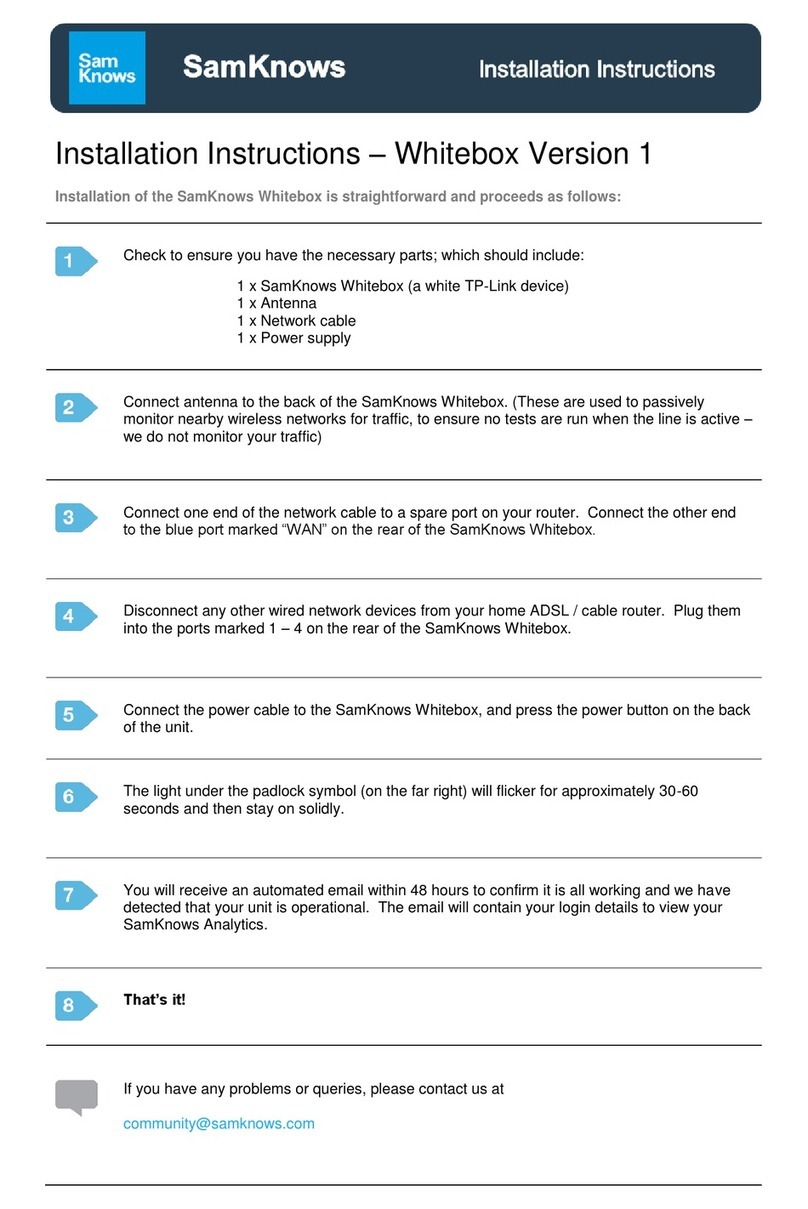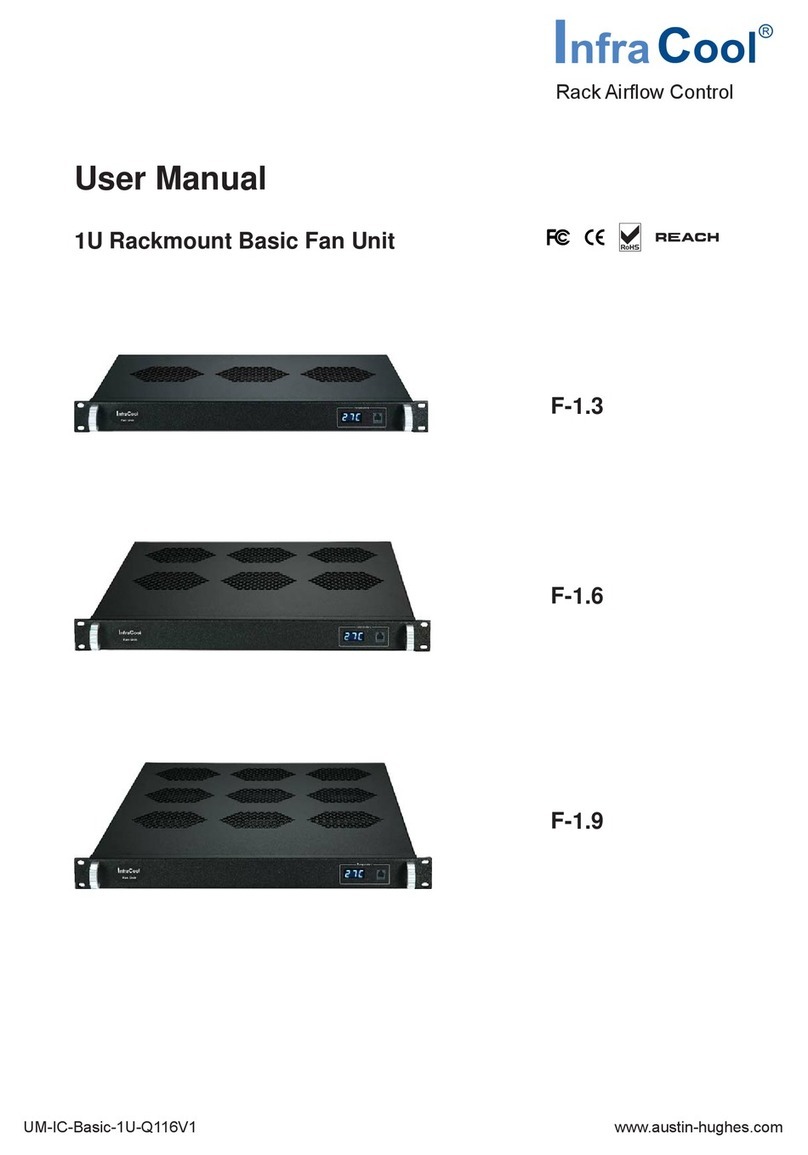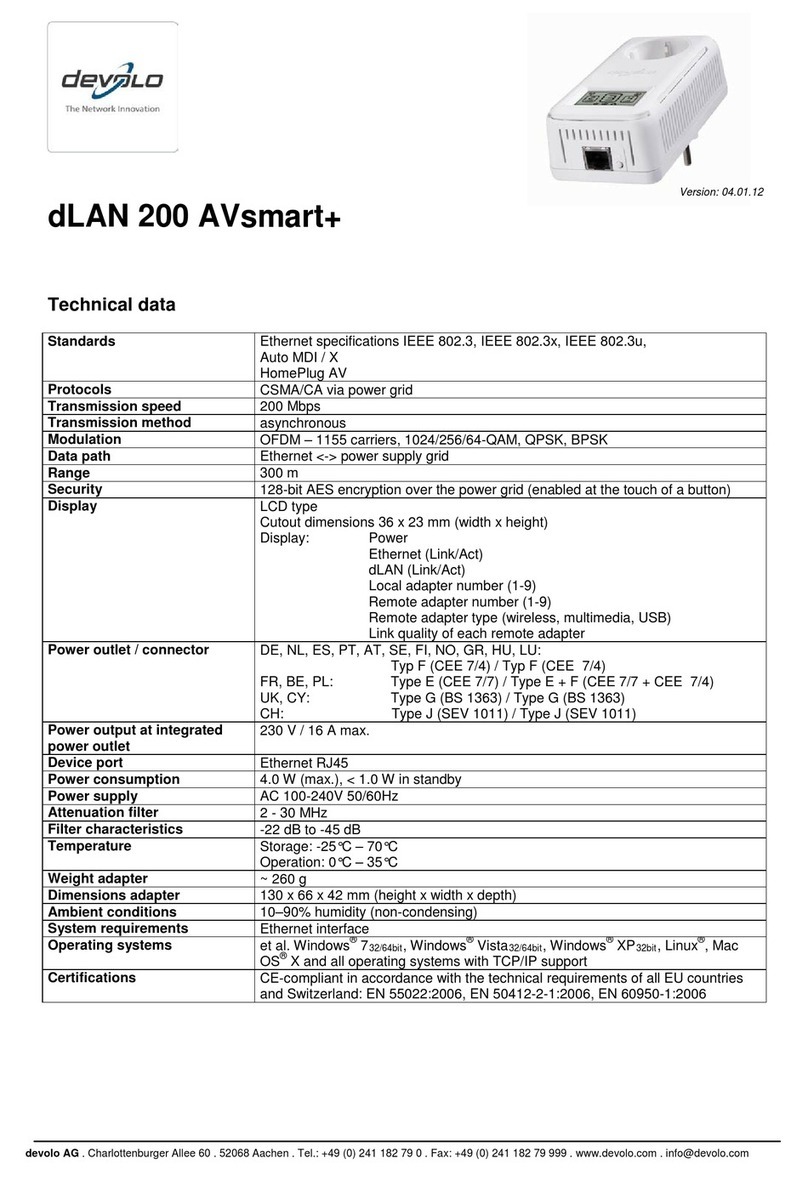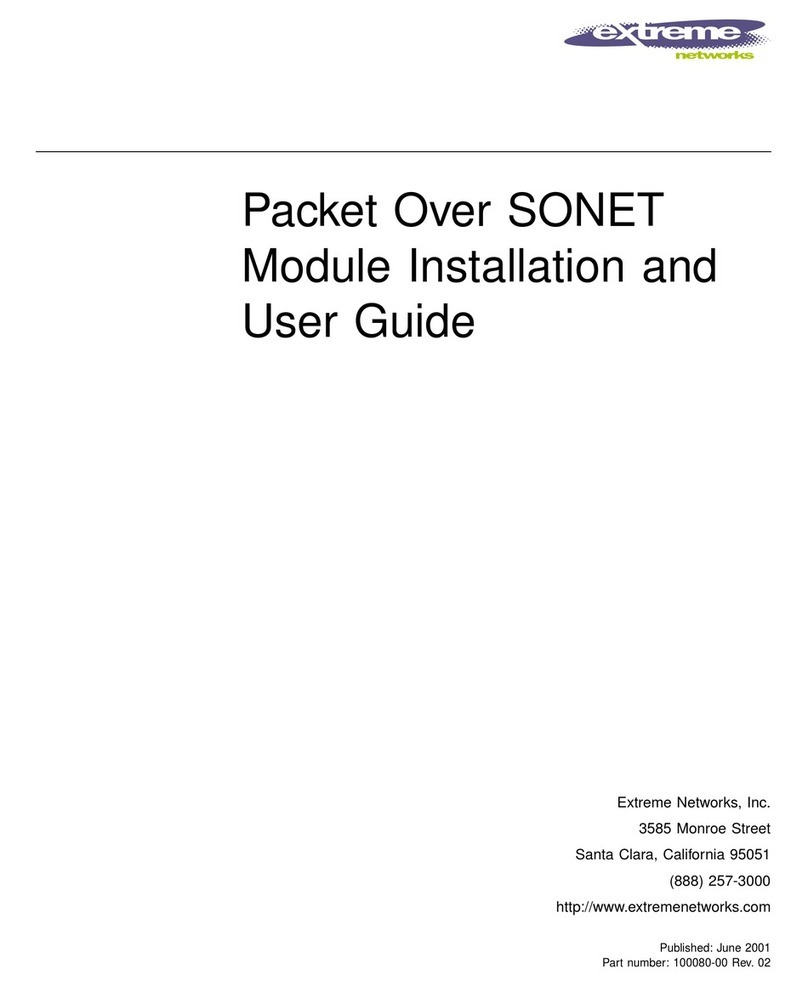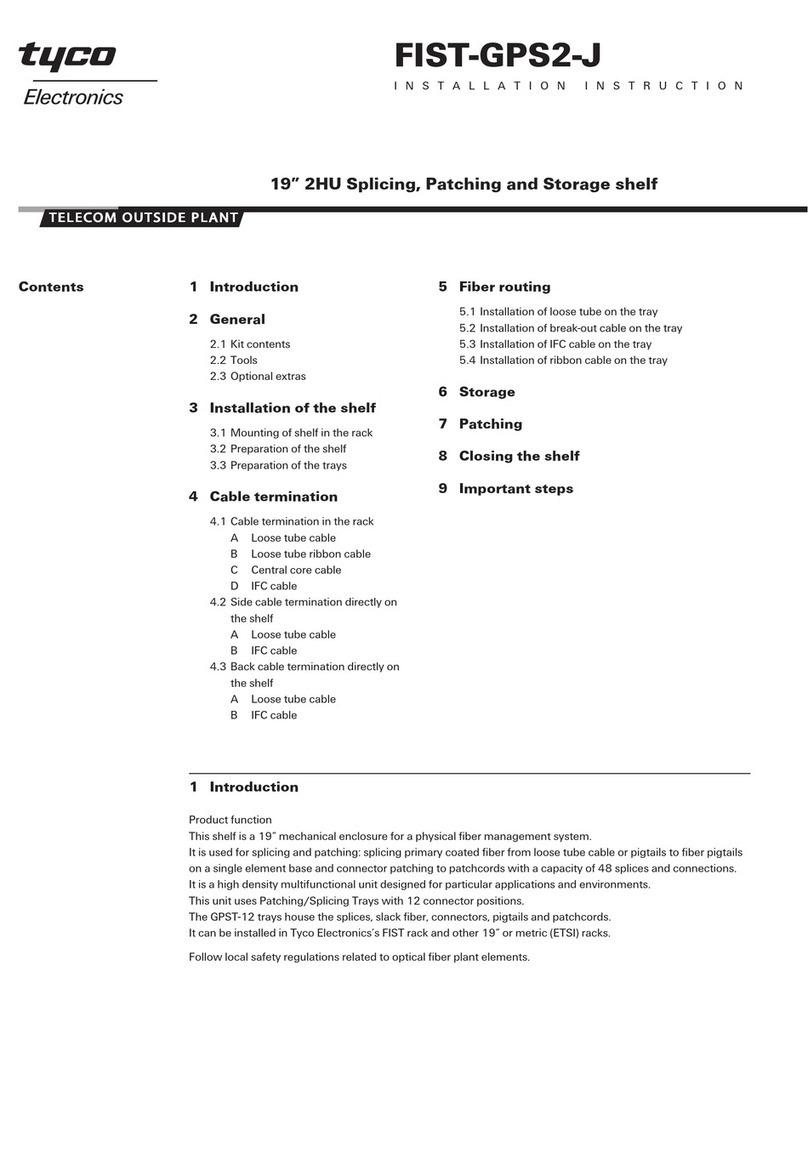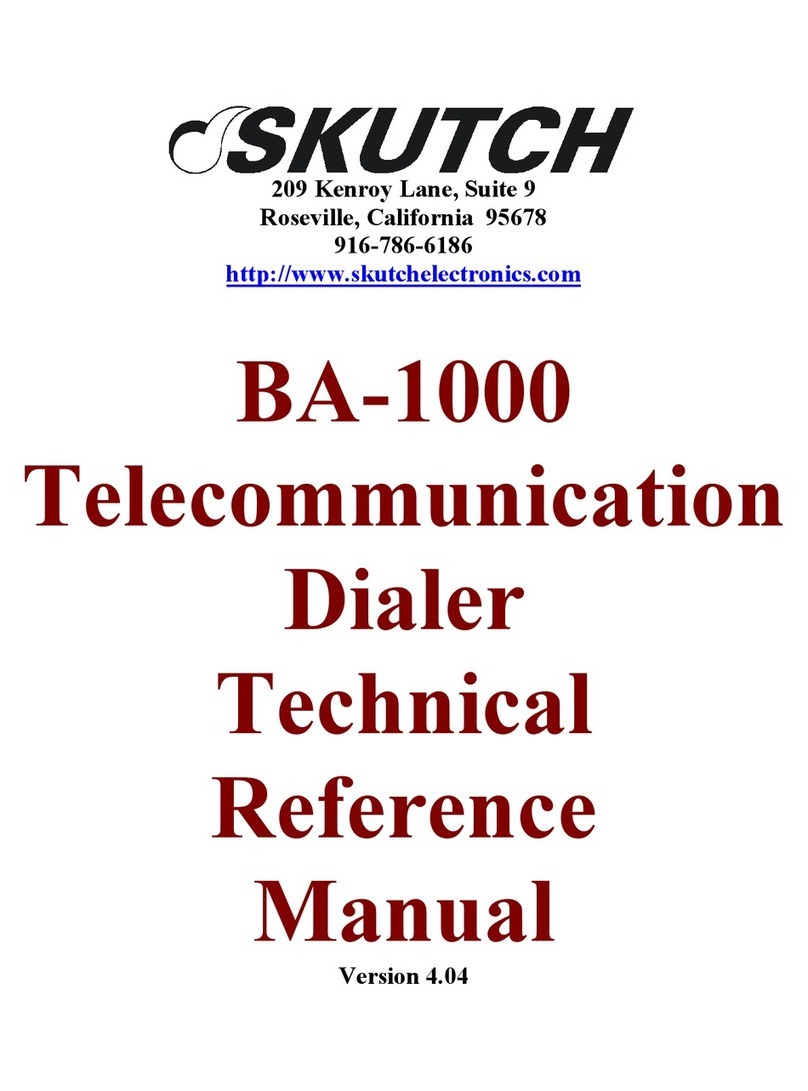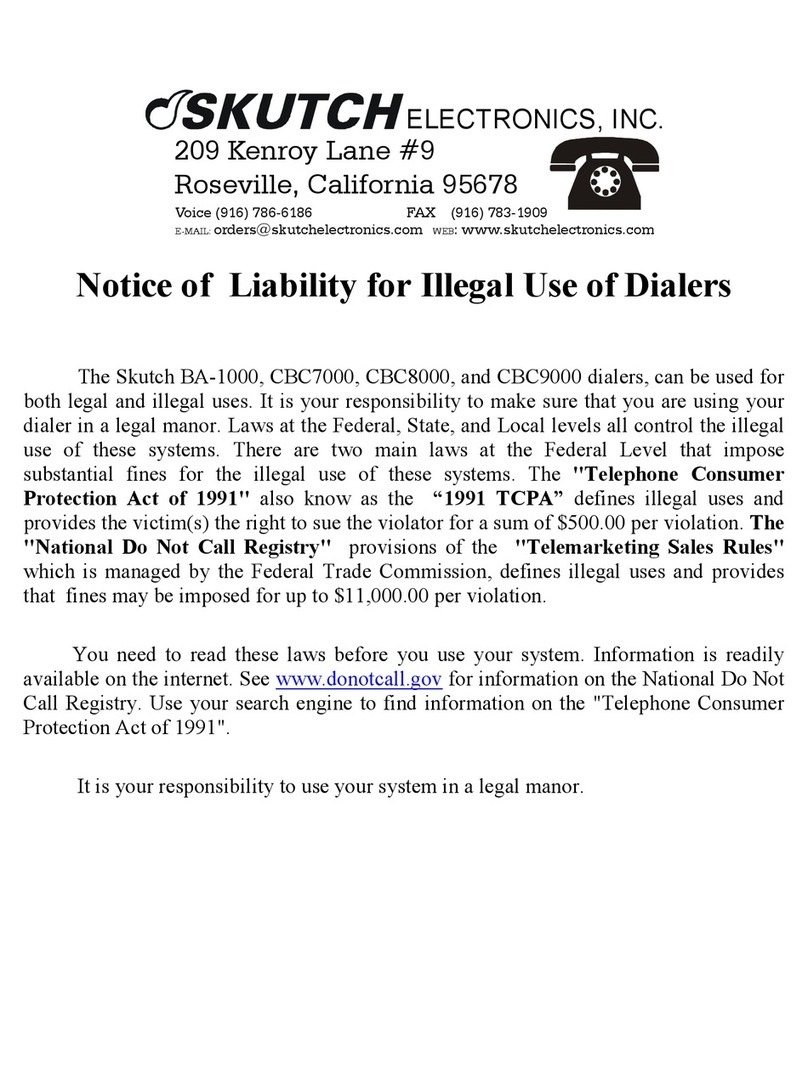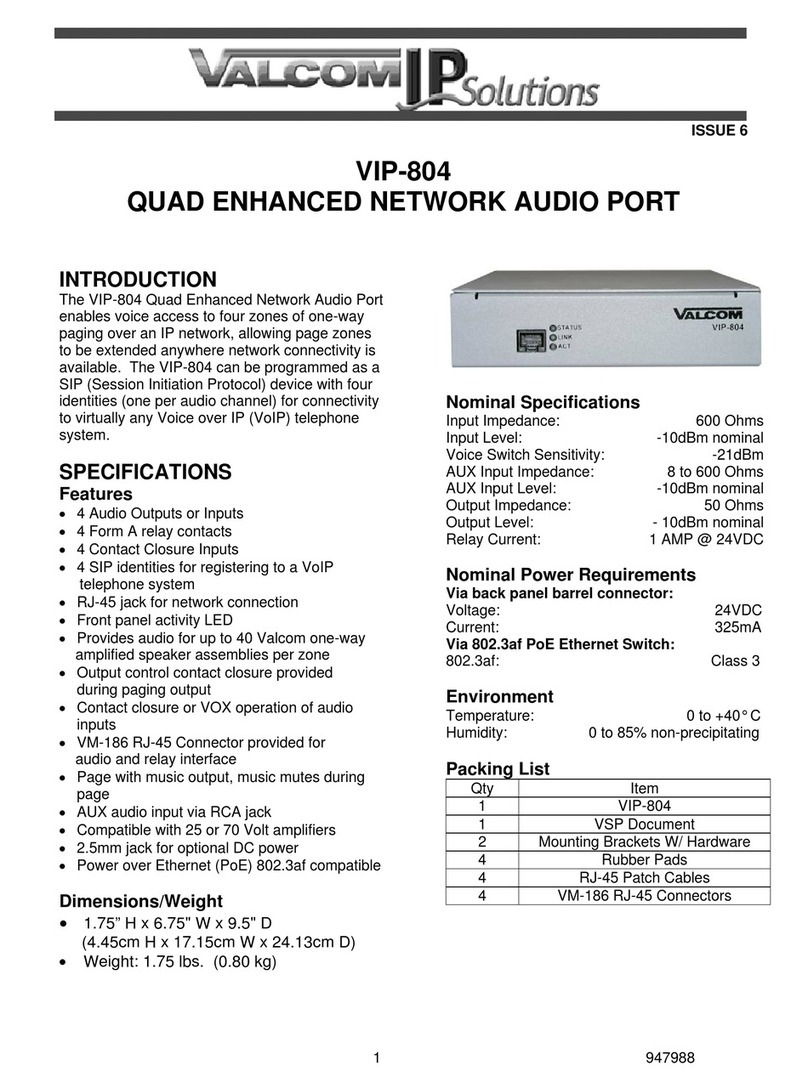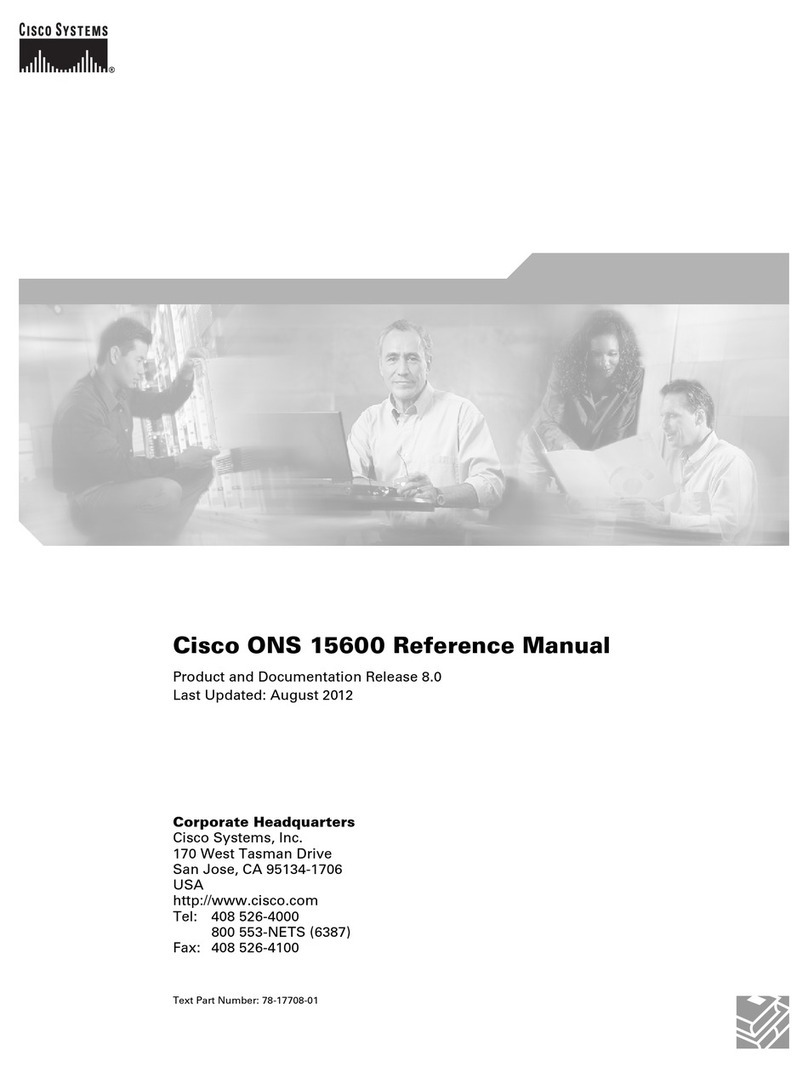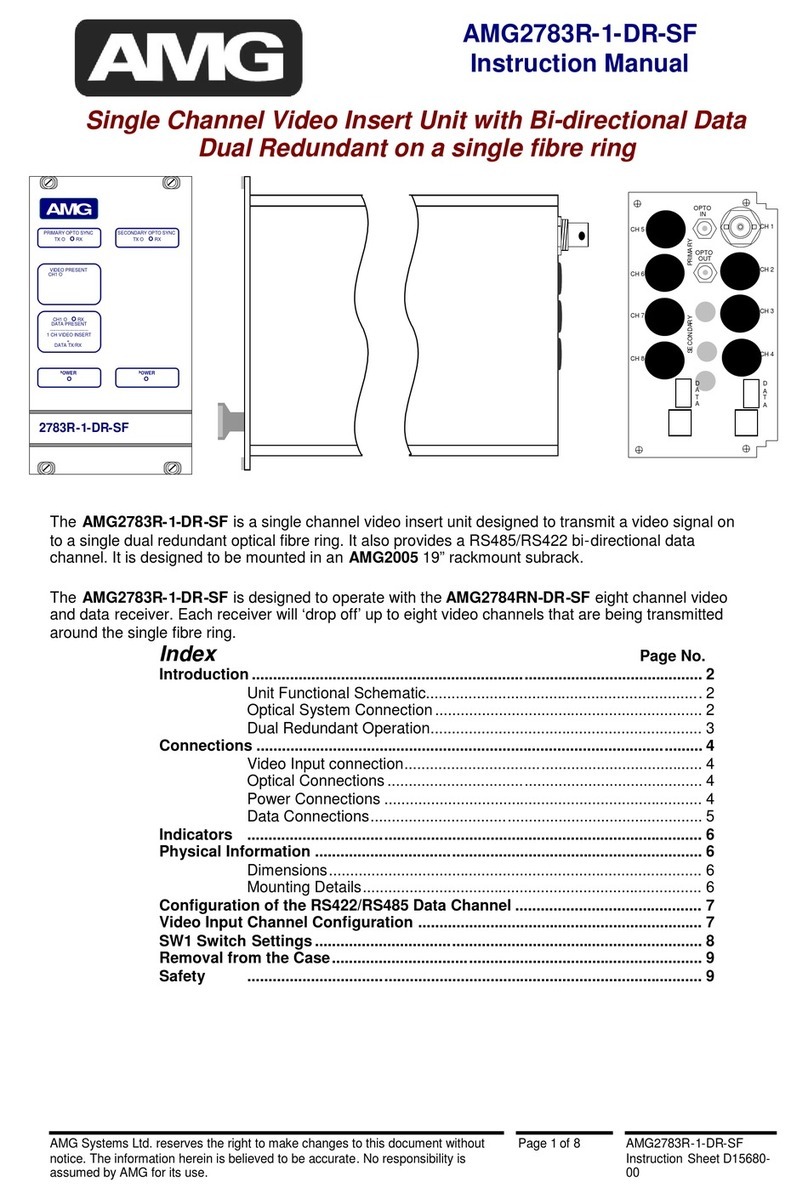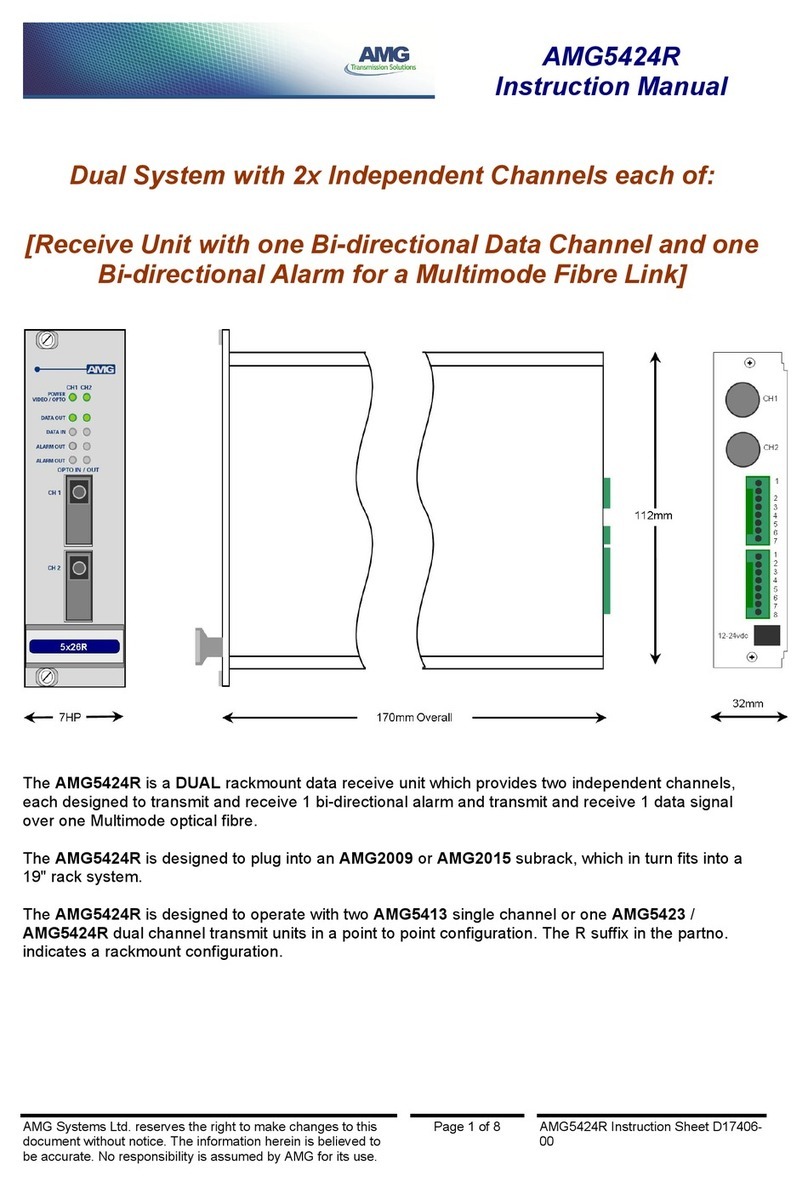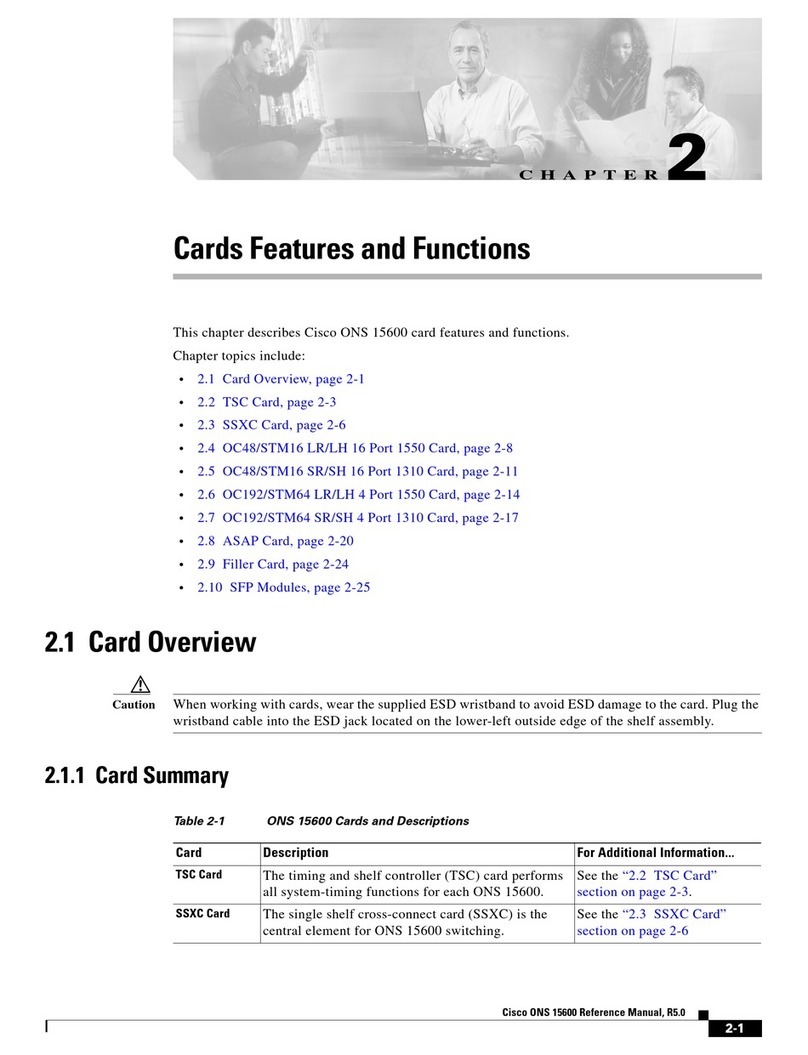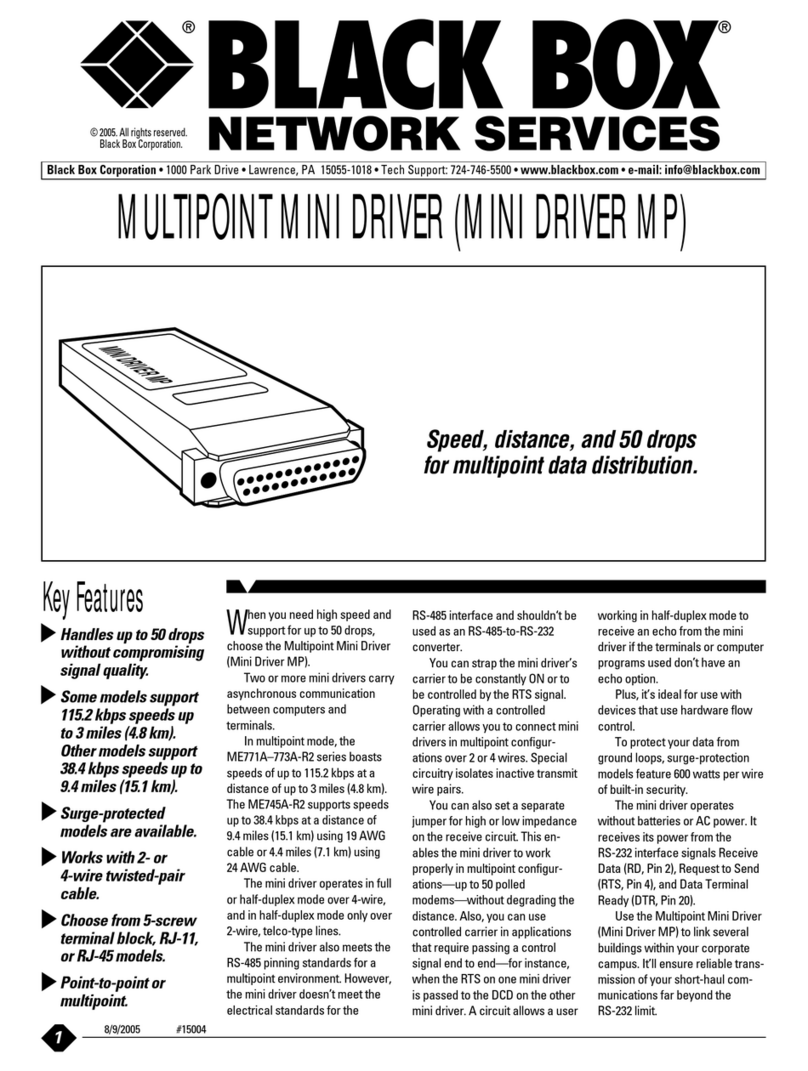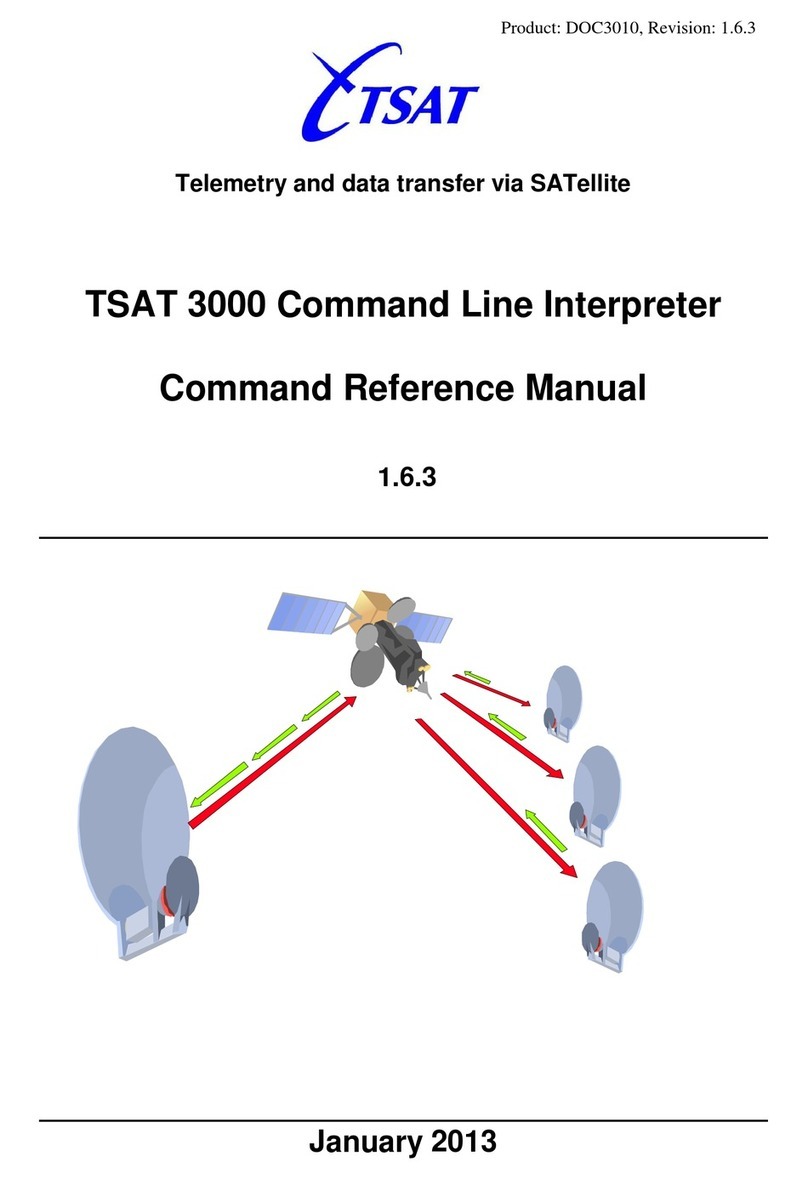Version 3.12 Page 5
System Overview
!
Save Your Packing
You MUST save ALL packing material
supplied with this unit. If the system must be sent in
for any reason and you do not use the supplied
packing material, you WILL be charged for the
replacement of this material. This packing material
has been designed to give the system maximum
protection during the shipping process.
While every precaution has been taken in
preparation of this OPERATION MANUAL, the
manufacturer does not assume any liability for errors
or omissions. The manufacturer reserves the right to
make changes in the specifications of this unit at any
time without notice.
!
Introduction
The BA-1000 is an automatic
telecommunications dialing system. A list of phone
numbers, or a range of phone numbers, is entered
into the system and an outgoing message is
recorded. The system then dials each number.
When the call is answered, the BA-1000 carries on a
two-way conversation, asks questions, and records
the answers.
When the call is completed, the system
immediately dials the next programmed number
automatically. The BA-1000 can also be used in the
Order Taking mode to answer incoming calls.
Clock Controlled
The BA-1000 is completely clock controlled.
The system will only dial when you want it to. A
different time period can be selected for each day of
the week. The system can be programmed to dial
only on selected days if desired. Set the clock to dial
from 9:00 a.m. to 9:00 p.m. then let it run. The BA-
1000 can keep calling people day after day, week
after week. The BA-1000 is engineered for
continuous operation.
The BA-1000 also has an important safety
feature which prevents the system from dialing past
9:00 p.m. and before 9:00 a.m. This will prevent the
system from calling potential prospects too late or
too early in the day. If you wish to use the BA-1000
as an emergency dialer, the clock control can be
disabled in the System Setup.
!
System Features
Sequential Dialing
You simply enter the starting and ending
number and the unit will dial all of the numbers in
between. You may also omit blocks of numbers that
you do not wish to dial. This allows you to skip
over unused numbers in your exchange. 10,000
numbers can be programmed to dial in less than 20
seconds. The system can hold up to 100,000 phone
numbers for a single dialing session.
Answer Mode
In answer mode the BA-1000 will answer
incoming calls only. It can be setup to ask a series
of questions and record the responses. The date and
time of each call is recorded after each message.
The unit also features an adjustable ring delay that
allows the user to control when the unit will answer
the telephone. A manual activation mode is also
provided, in this mode, so the unit can be operated
for manual soliciting.
!
15 Minute Busy Re-Dials
If a number is BUSY, the system will add the
number to the busy dial list and, after 15 minutes, go
through and retry all the BUSY calls again. This
feature can be disabled in the System Setup.
!
Multi-File Support
The system supports 10 dialing files; each
dialing file can hold up to 100,000 phone numbers.
!
No Dial List Support
The BA-1000 supports a 100,000 number,
editable, DO NOT DIAL list, the unit will cross
reference against the dialing list, to be sure it doesn’t
dial people it shouldn’t.
!
Attended Dialing
The system normally works without an operator
present; but it can alert an operator when the called
party wants to talk with him. The unit can alert the
operator before it plays the message, after it plays
the message, both before and after playing the