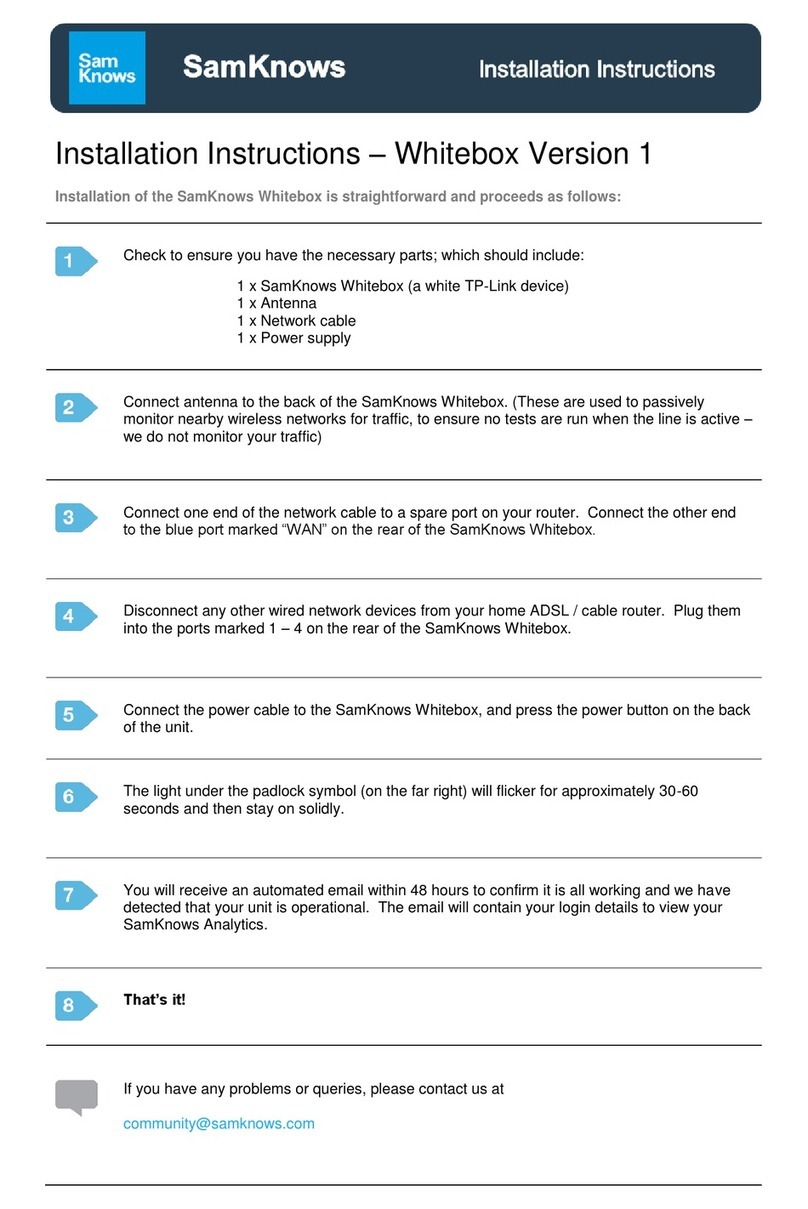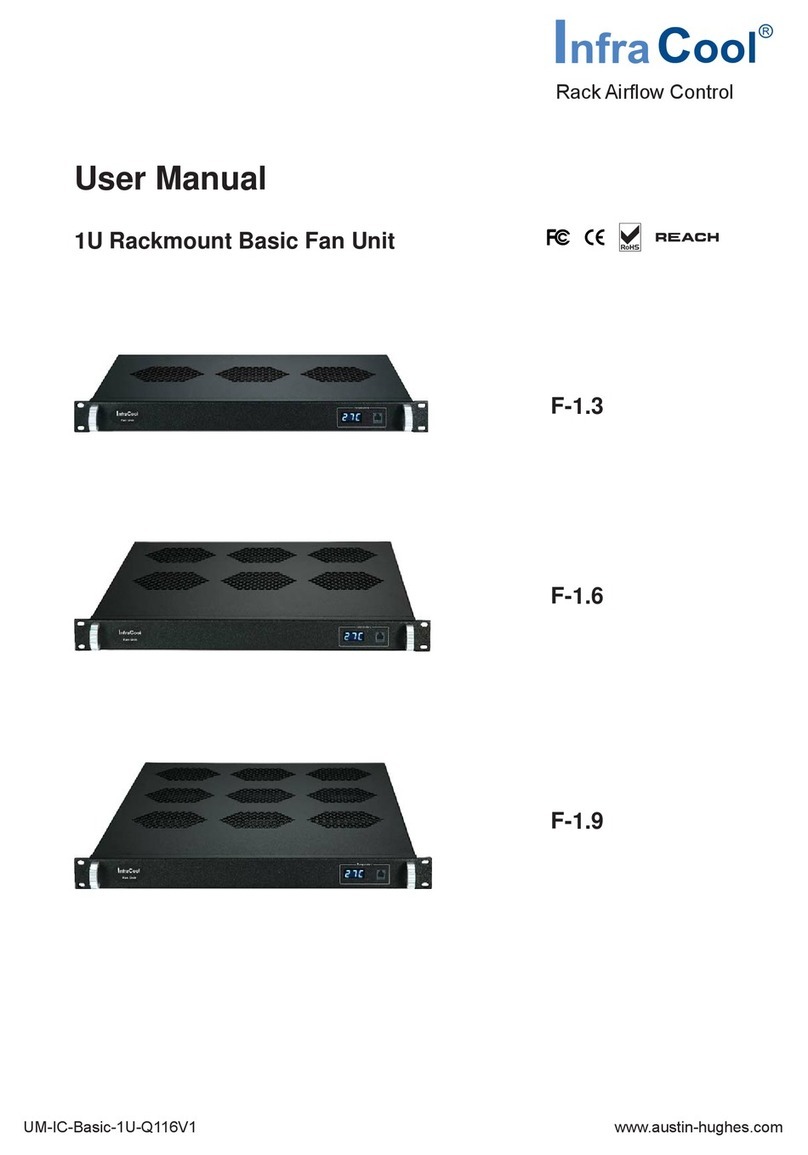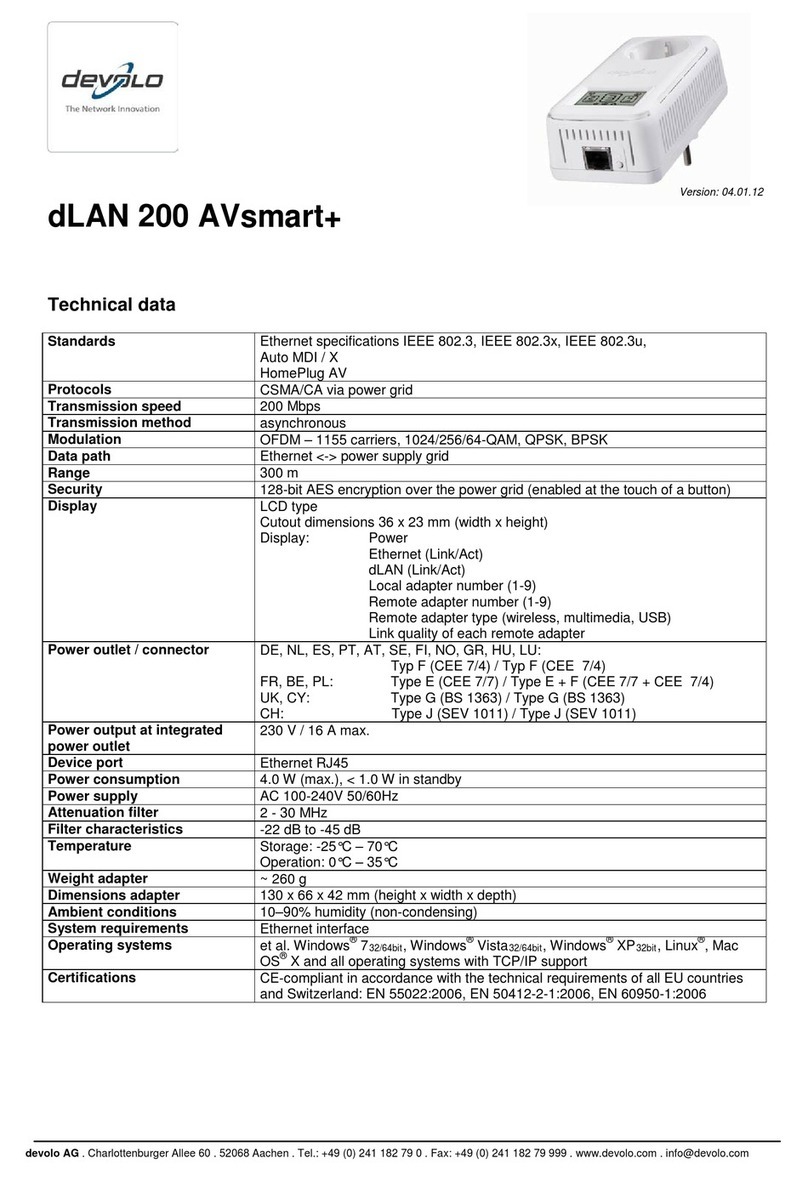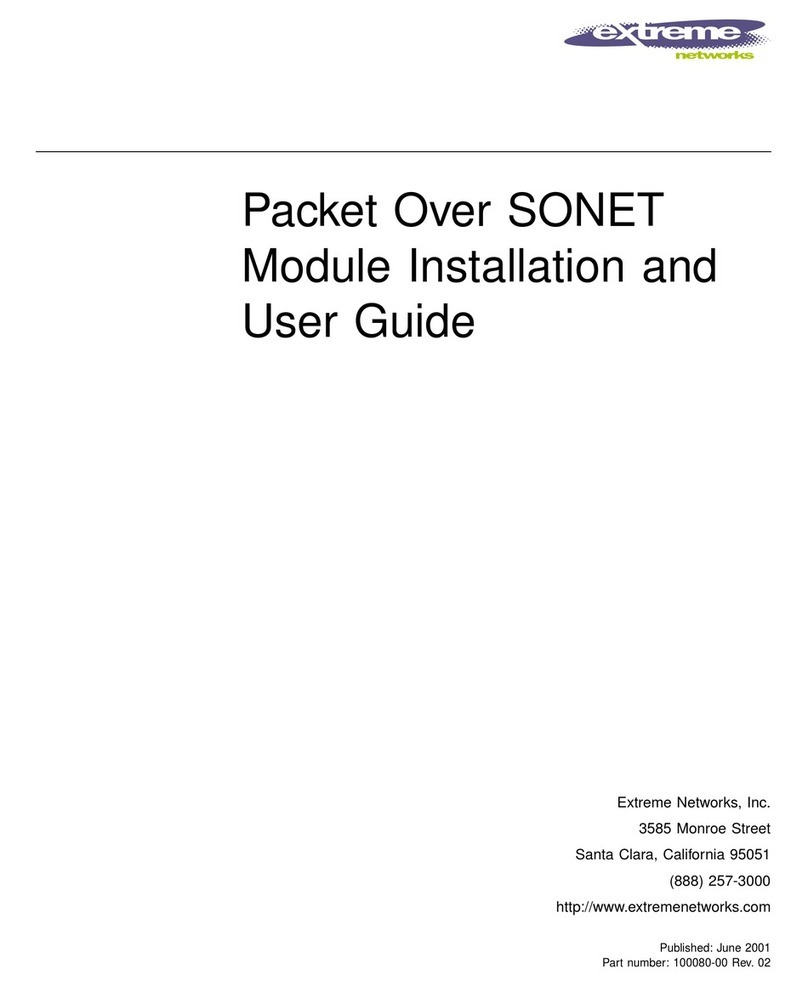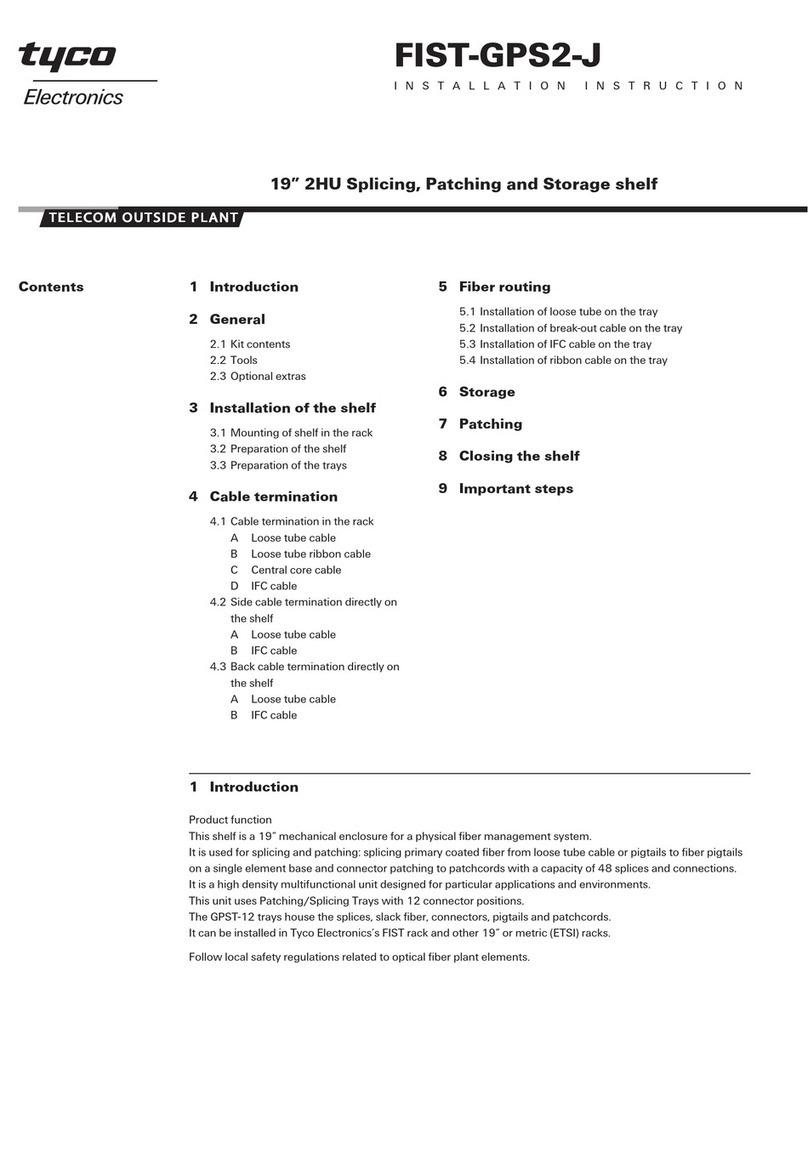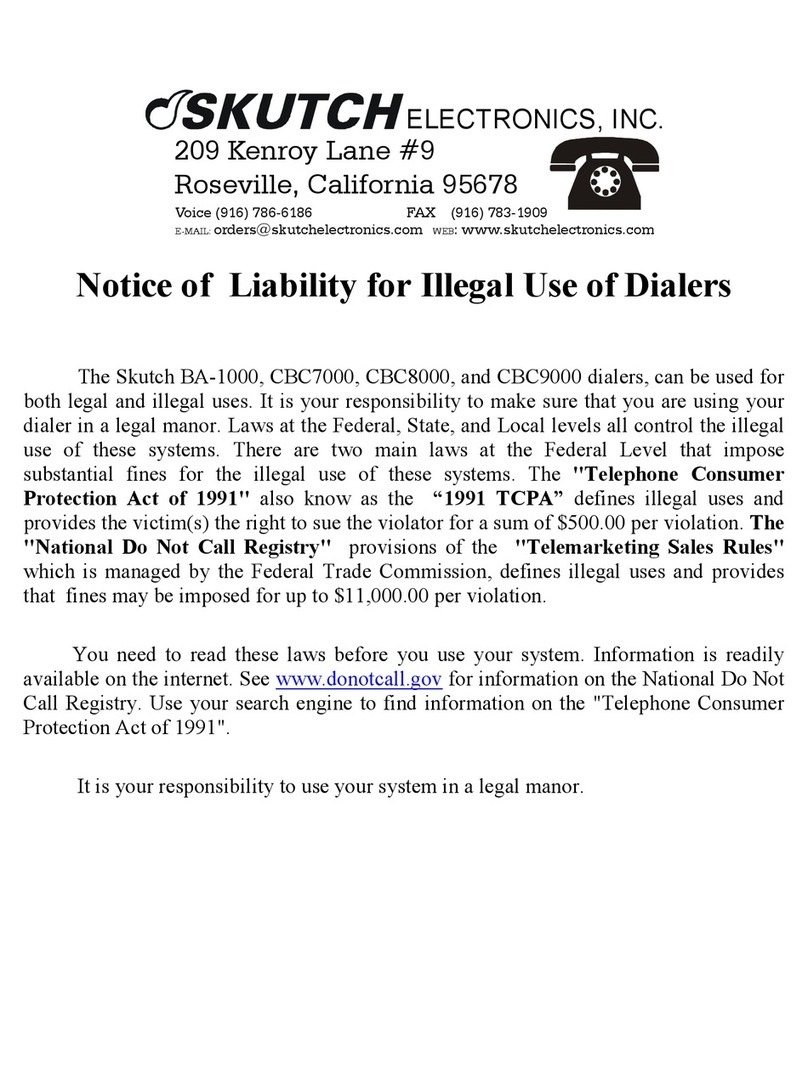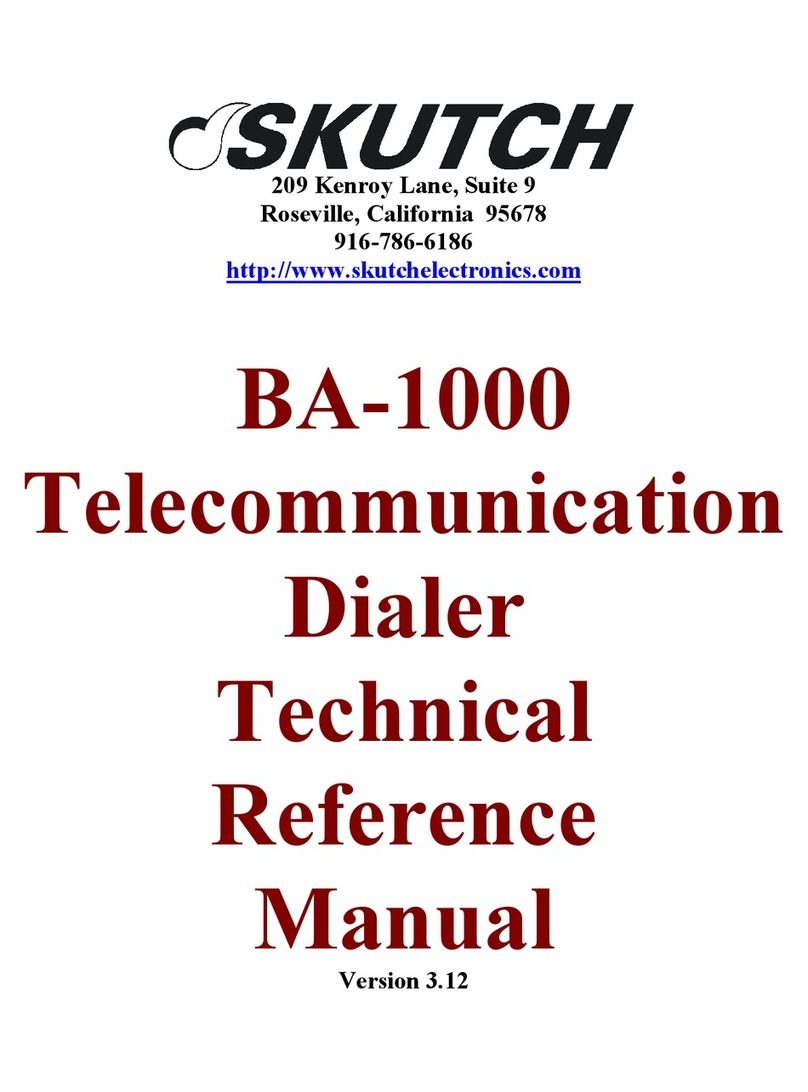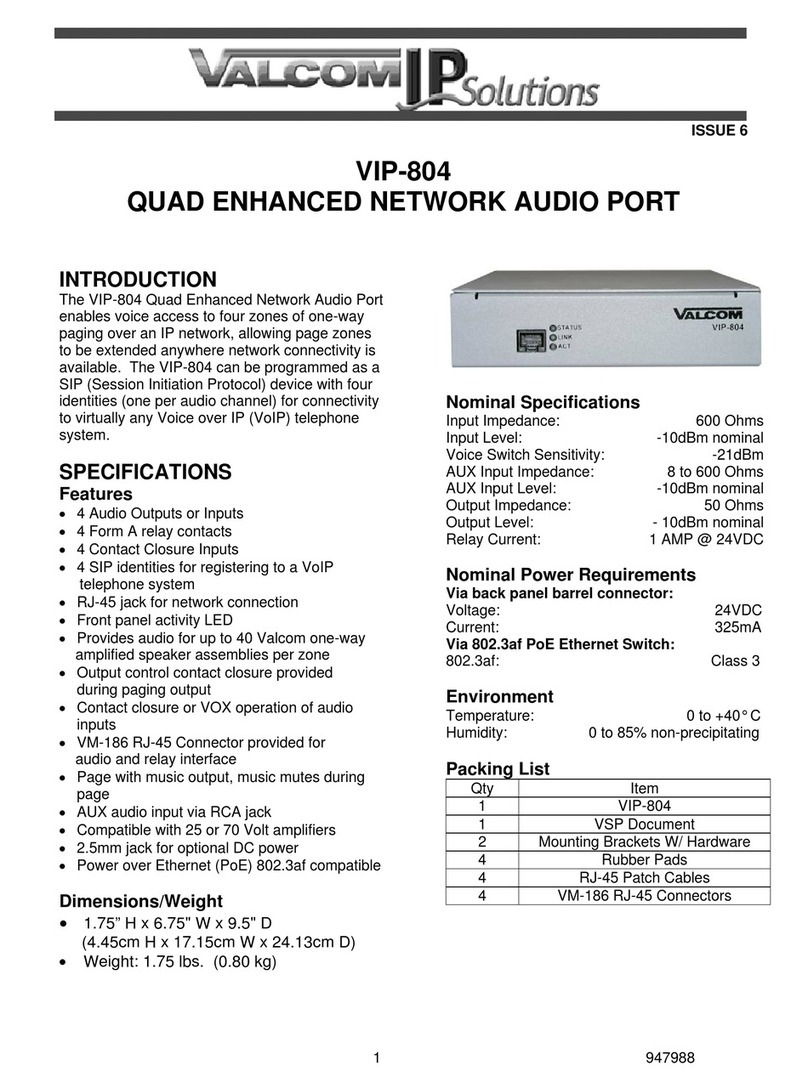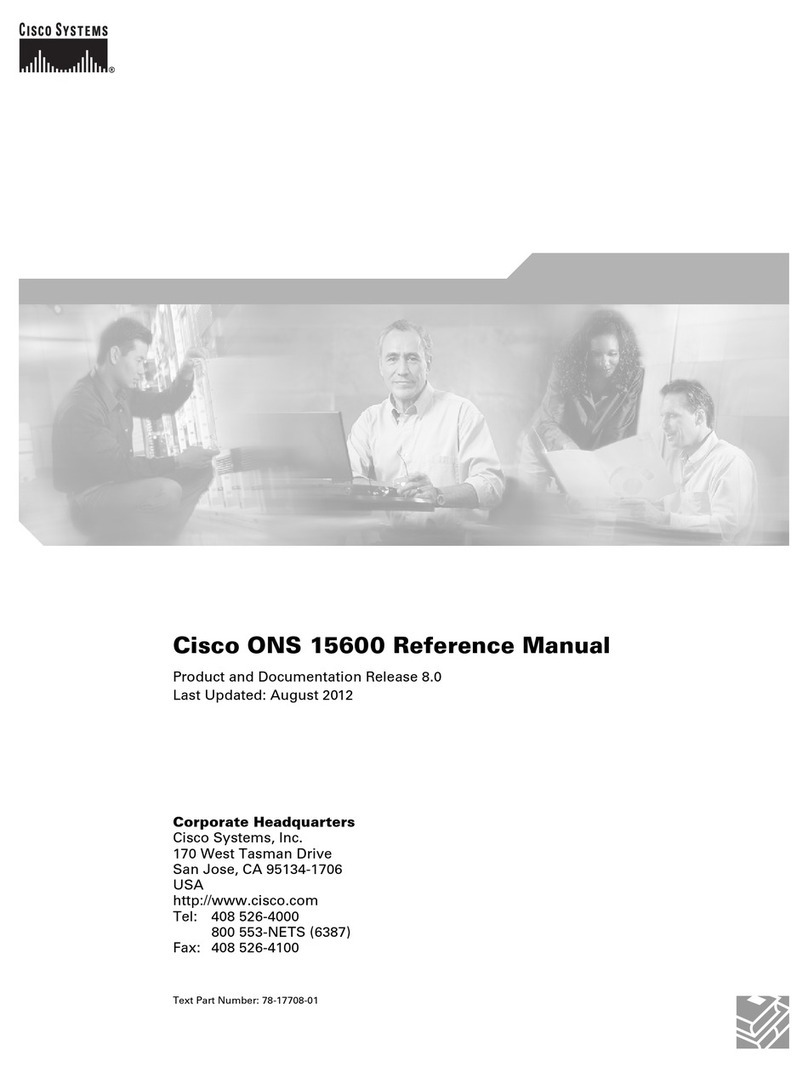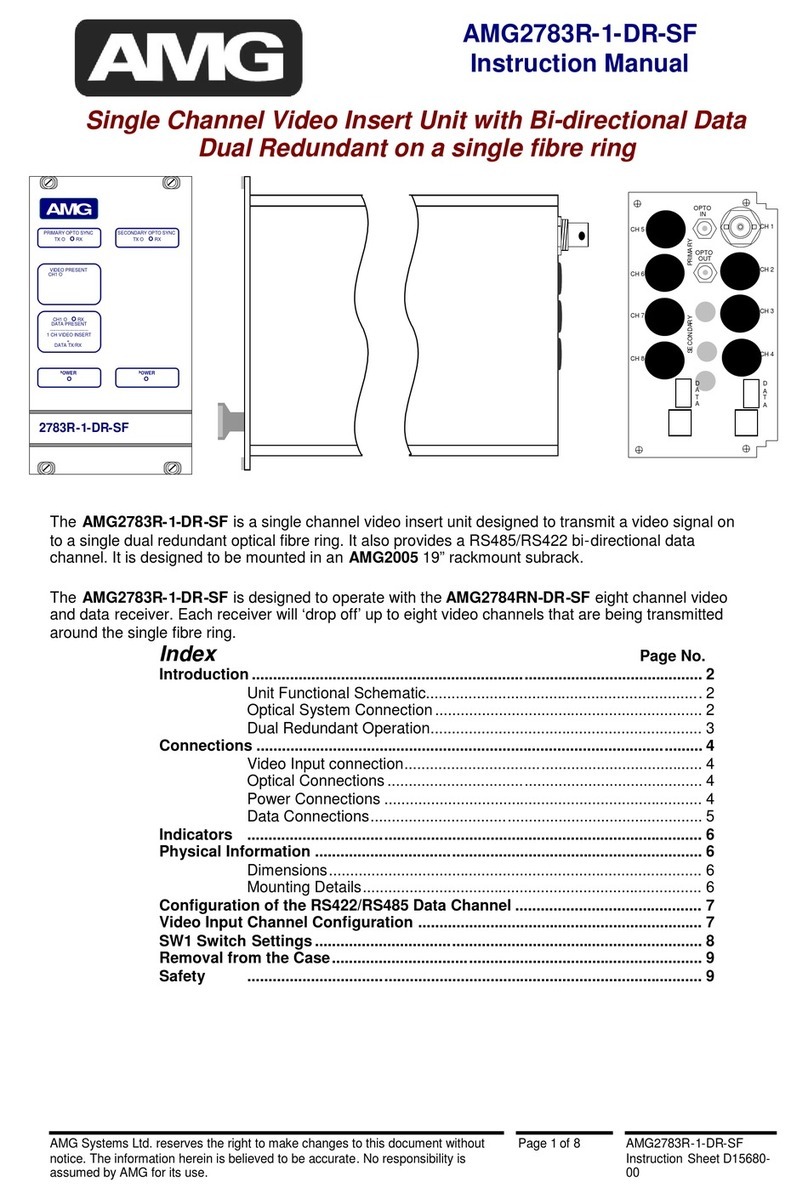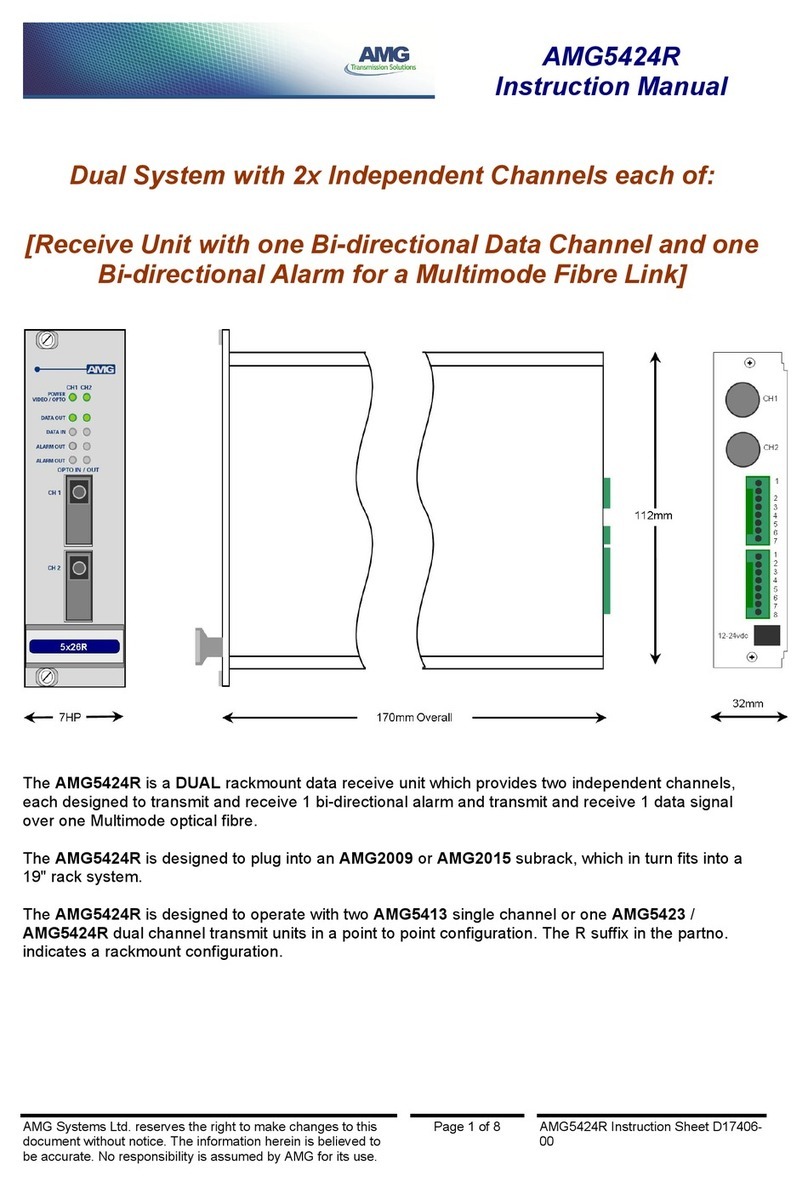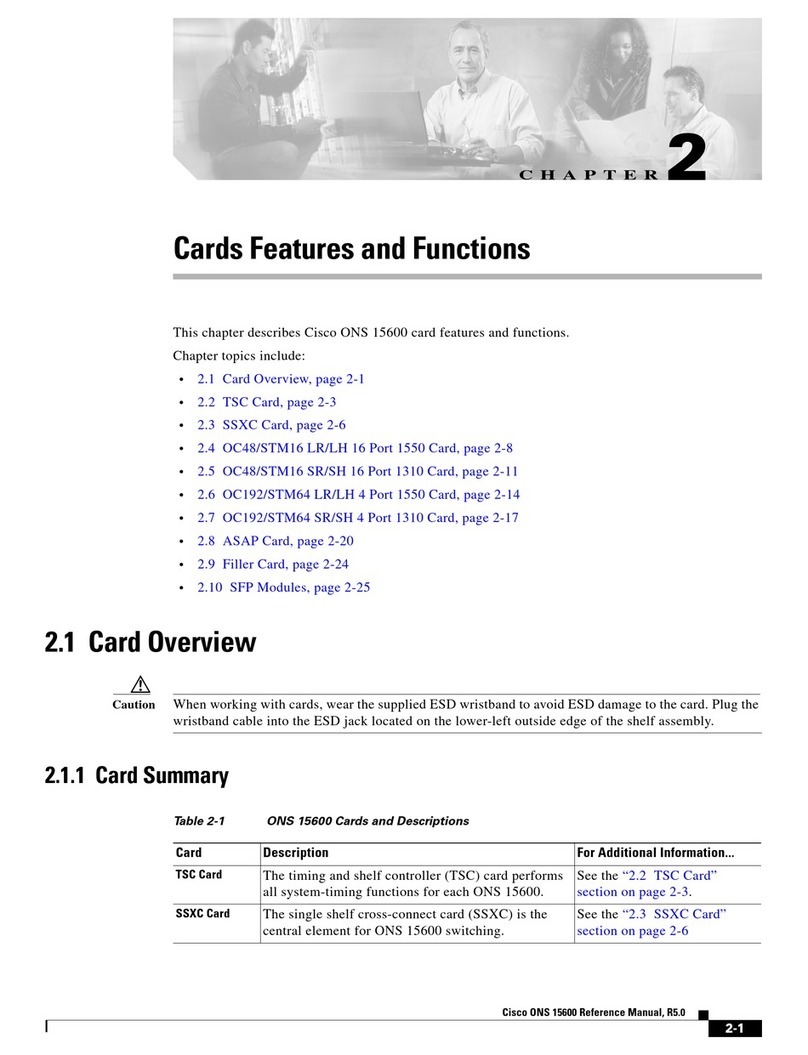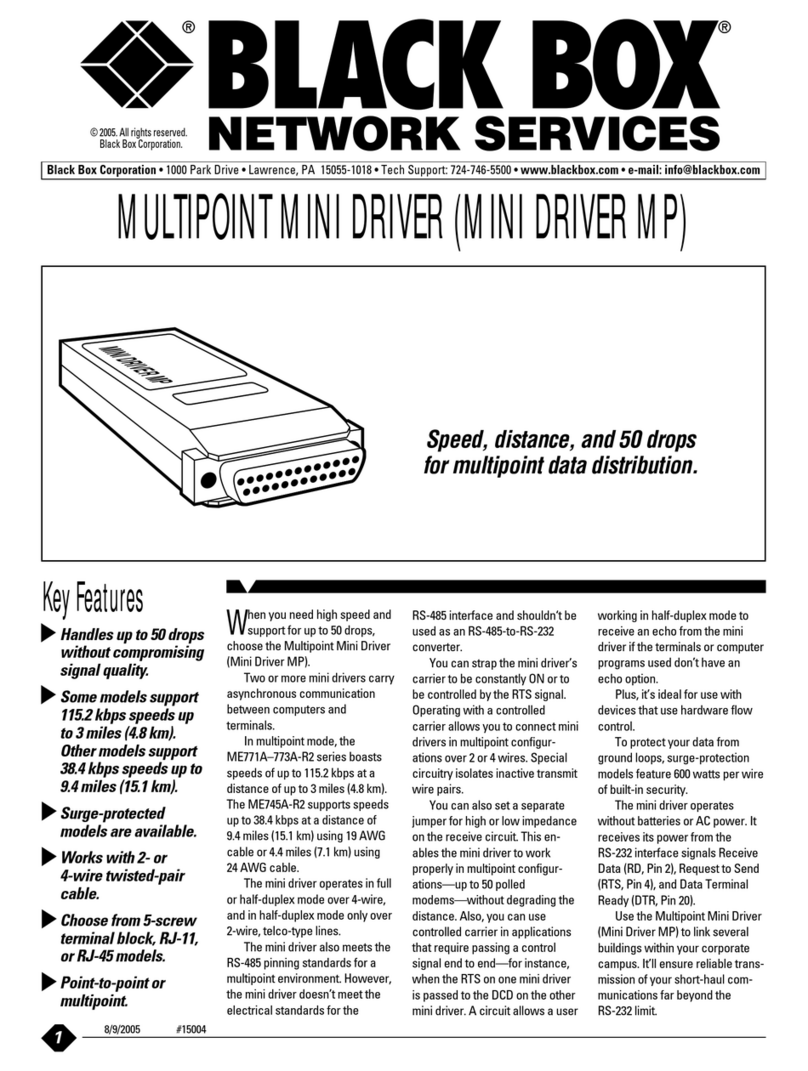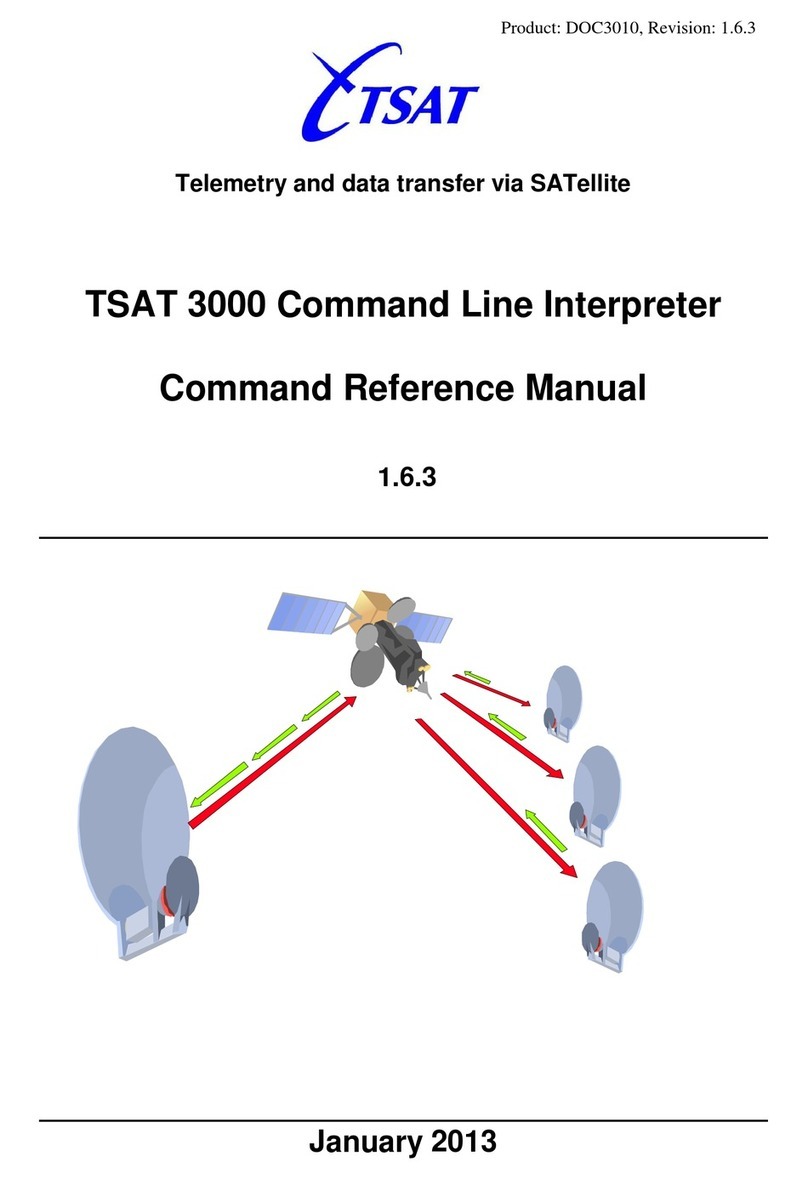Version 4.04 Page 2
Table Of Content
TABLE OF CONTENT......................................... 2
SYSTEM OVERVIEW ......................................... 4
!Save Your Packing.......................................................4
!Introduction..................................................................4
Clock Controlled.......................................................................4
!System Features ...........................................................4
Sequential Dialing ....................................................................4
Answer Mode ...........................................................................4
!15 Minute Busy Re-Dials .............................................4
!Multi-File Support .......................................................4
!No Dial List Support....................................................4
!Attended Dialing ..........................................................4
!Consent Feature ...........................................................4
!32 Digit Pre-Dial String ...............................................4
!Full Number Editing....................................................4
!Computer Linkage .......................................................5
!Power Out Protected....................................................5
INSTALLATION................................................... 5
!Location ........................................................................5
!Power ............................................................................5
!Phone Connection ........................................................5
!Business Telephones.....................................................5
!Single Line Phones .......................................................5
!Order A Phone Jack ....................................................5
!Setup..............................................................................5
!Diagnostic Test .............................................................5
THE MENU............................................................ 6
!The Escape Button .......................................................6
2 NUMBER ENTRY.............................................. 6
!Area Code Entry ..........................................................7
!Entering Numbers........................................................7
Recording Personal Messages...................................................7
!Chaining Entries ..........................................................7
Special Codes ...........................................................................7
!Exiting...........................................................................8
Return to MENU ......................................................................8
Start dialing the numbers ..........................................................8
!Advanced Features.......................................................8
Back Up....................................................................................8
Auto Fill Mode .........................................................................8
Time Saver Entry Mode............................................................8
•Example .........................................................................8
3 DIAL FILE .......................................................... 9
!Area Code Entry ..........................................................9
!Variable Start Entry ....................................................9
!No Answer Redials ...................................................... 9
!6pm Redials.................................................................. 9
!15 Minute Busy Redials............................................... 9
!Do Not Dial List ........................................................... 9
!Dialing .......................................................................... 9
Pause During Dialing ............................................................. 10
!End Of Session ........................................................... 10
!Manual Call Abort .................................................... 10
!Volume Control ......................................................... 10
4 SELECT FILE................................................... 10
!Dial File Select ........................................................... 10
!Area Code Entry........................................................ 10
5 DISK TOOLS .................................................... 11
!Format Disk ............................................................... 11
Format Confirmation .............................................................. 11
!Copy Prompts ............................................................ 11
!Copy System............................................................... 11
!Copy a Number File .................................................. 11
!Erase the Main Message............................................ 12
!Erase the Answering Device Message ...................... 12
!Prepare to Copy......................................................... 12
6 DIAL REPORT ................................................. 12
!Total Calls .................................................................. 12
!Hello Response........................................................... 12
!Hang Ups.................................................................... 13
!Busies.......................................................................... 13
!No Answers ................................................................ 13
!Fax Machines ............................................................. 13
!Recorded Messages.................................................... 13
!Answering Devices..................................................... 13
7 ORDER TAKING ............................................. 13
!Manual Activation ..................................................... 13
!Volume Control ......................................................... 13
8 OUT MESSAGES ............................................. 14
!Recording Standard Prompts................................... 14
Prompt Codes ......................................................................... 14
Branching ............................................................................... 15
Using Branches ...................................................................... 15
!Record Answering Device Prompt ........................... 15
!Playing Prompts......................................................... 15
Standard Msg Playback .......................................................... 15
Answer Device Msg Playback................................................ 16
!Recording Answering Machine ONLY Prompt ...... 16
!Volume Control ......................................................... 16
9 IN MESSAGES..................................................16
!Playing Response Files .............................................. 16
Play Dial File Responses ........................................................ 17
Play Order Taking Responses................................................. 17
!Play The Previous Response ..................................... 17
!Skip a Response File.................................................. 17