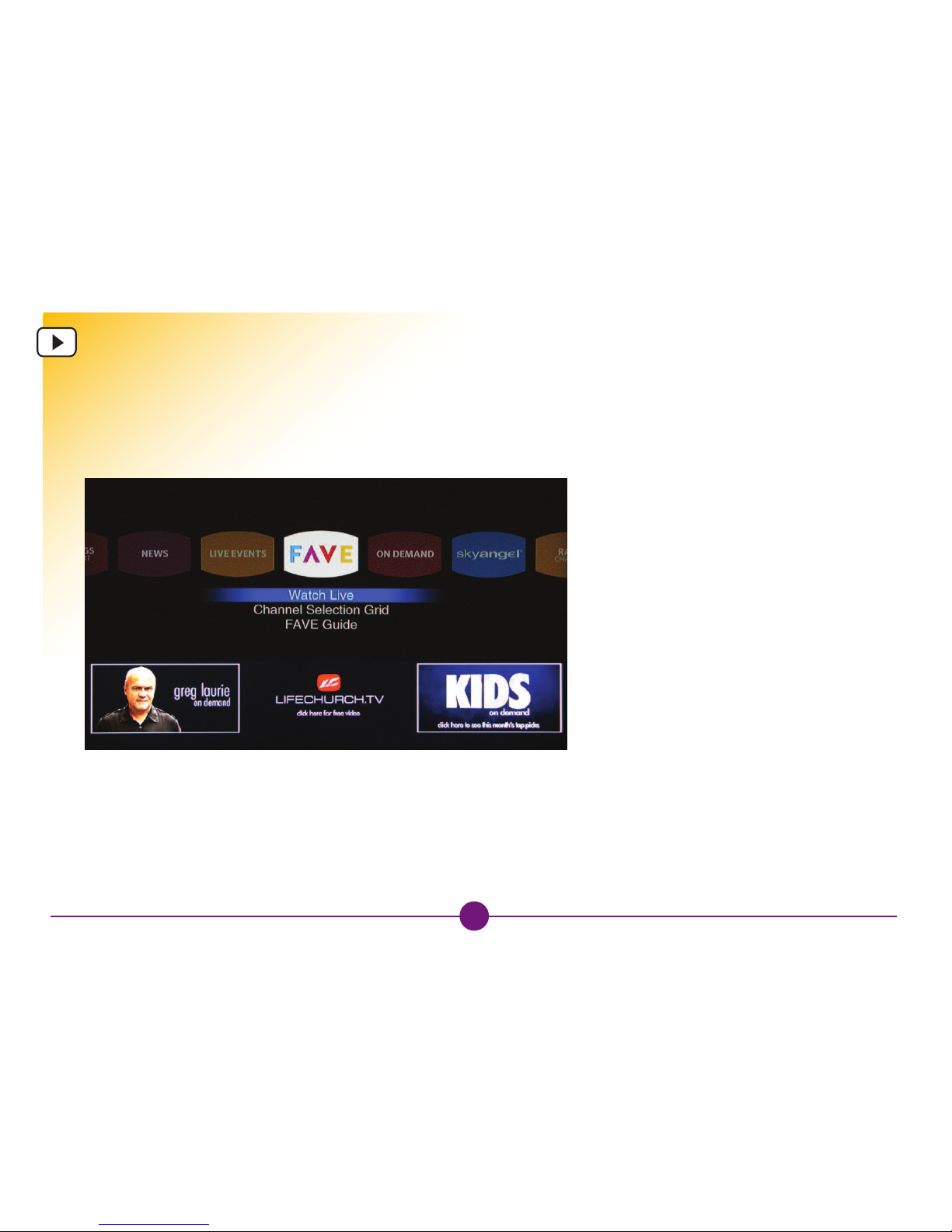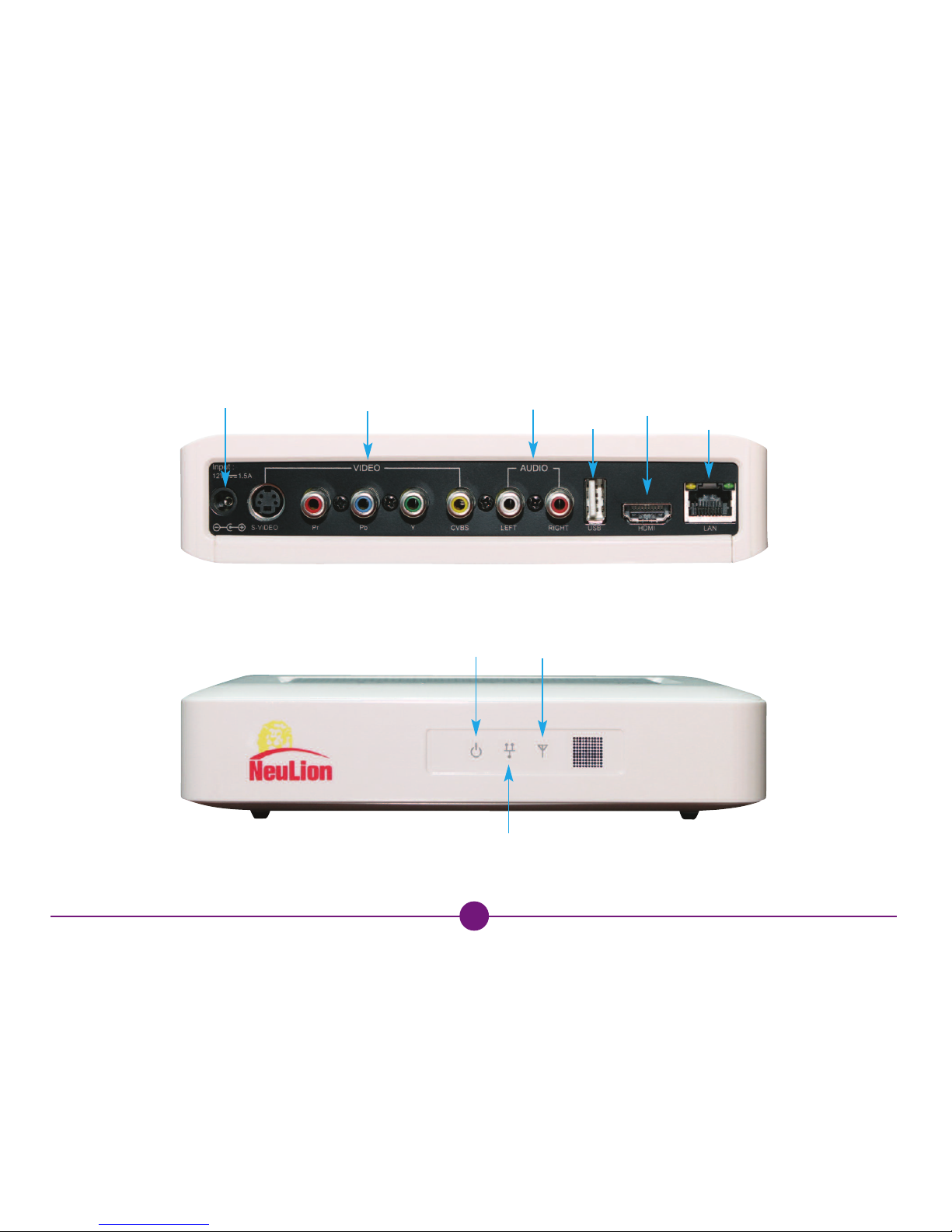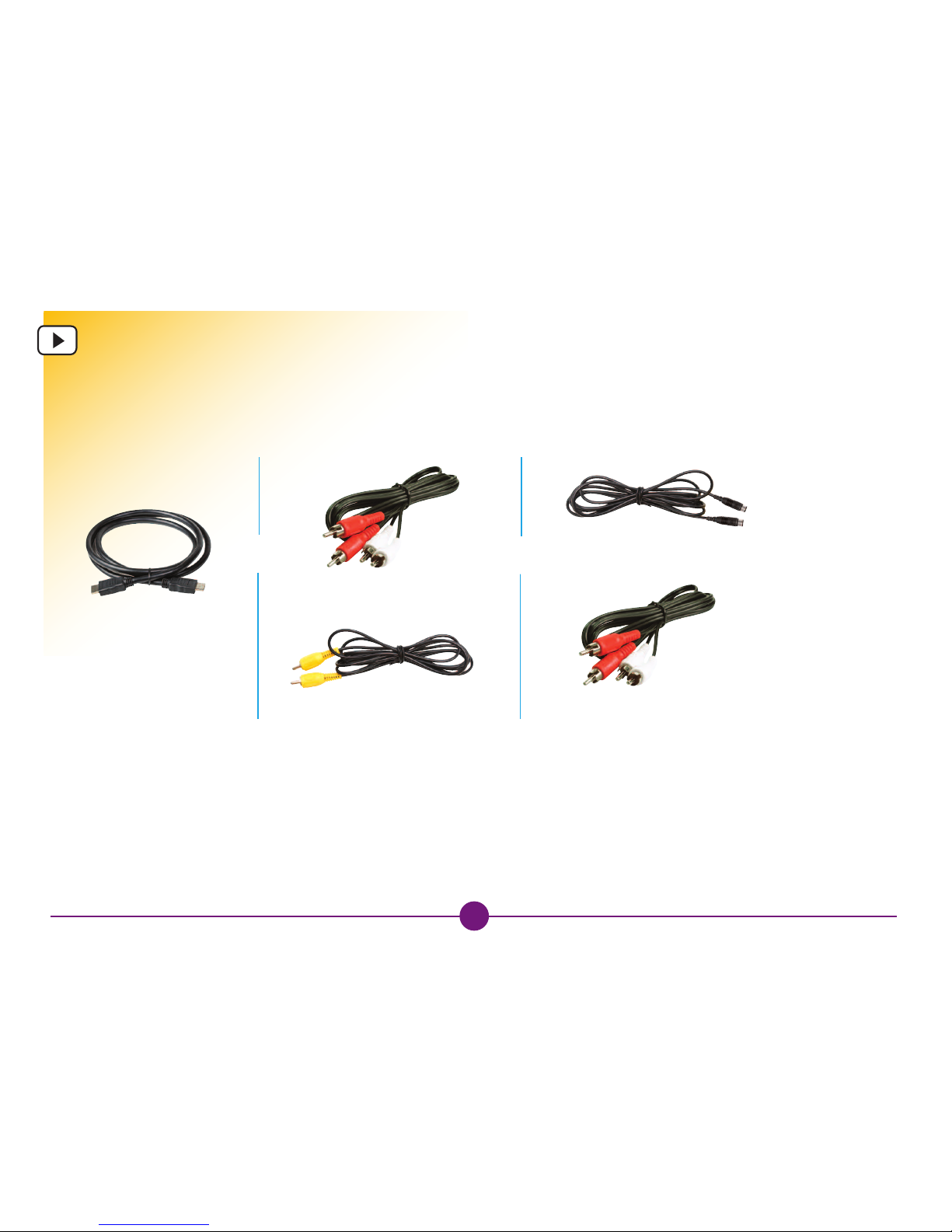2
Table of Contents
Equipment: In The Box ..................................................................3
Equipment: The Receiver ..............................................................4
Equipment: The Remote Control Unit ......................................5
Quick Setup.......................................................................................6
Step 1: Connecting t e Receiver to your TV........................7
Connecting irectly to Your Television .................................8
Step 2: Connecting: To t e Internet........................................9
Connecting: irectly to Your Modem
Using an Ethernet CAT-5 Cable ............................................10
Connecting: To a Router Using an
Ethernet CAT-5 Cable...................................................................11
Connecting: To a Router Using a Wireless Connection ...12
Quick Setup for Wireless Connection.................................13
Quick Setup for Wireless Connection (continued) ........14
Wireless Configuration ............................................................15
Step 3: Start Watc ing t e Service.......................................16
Navigating: The Homepage and Channel Selection Grid....17
Choosing: Channel Selection and Channel Playback ........18
Revised: 1/25/2012
Choosing: Video On emand (VO )......................................19
Choosing: Subscription VO (SVO ) .....................................20
Choosing: Internet Video ...........................................................21
Choosing: Market Place...............................................................22
My Account: VO Bookmarks & Account Information.......23
Settings & Support ........................................................................24
Network Configuration Screen..................................................25
System Configuration Screen ....................................................26
Summary Screen ...........................................................................27
How to Use the Virtual Keyboard.............................................28
Frequently Asked Questions......................................................29
Frequently Asked Questions (continued)..............................30
Frequently Asked Questions (continued)..............................31
Appendix A: Network Settings ..................................................32
Appendix B: Finding Your ESSI or SSI ...............................33
Appendix B: Finding Your ESSI or SSI (continued).......34