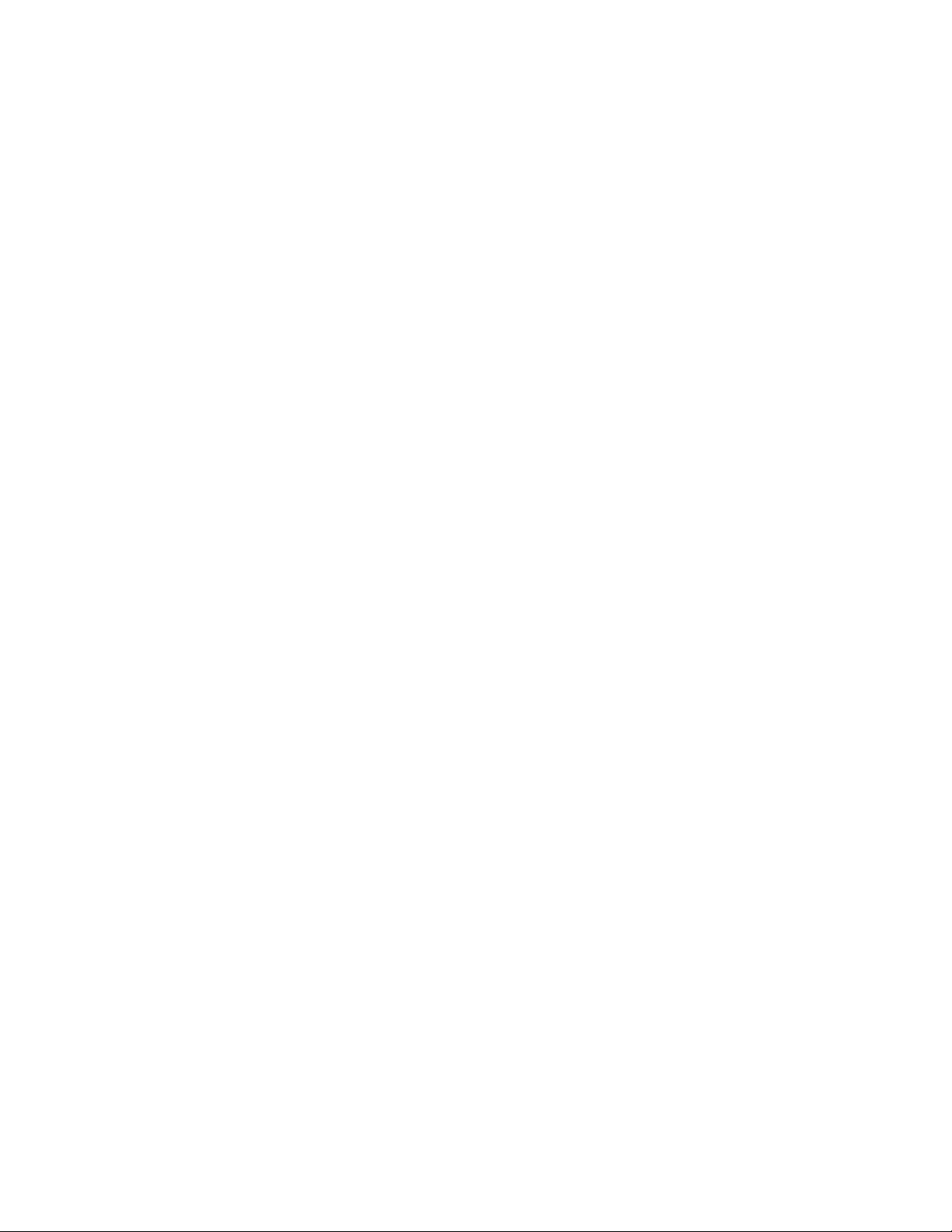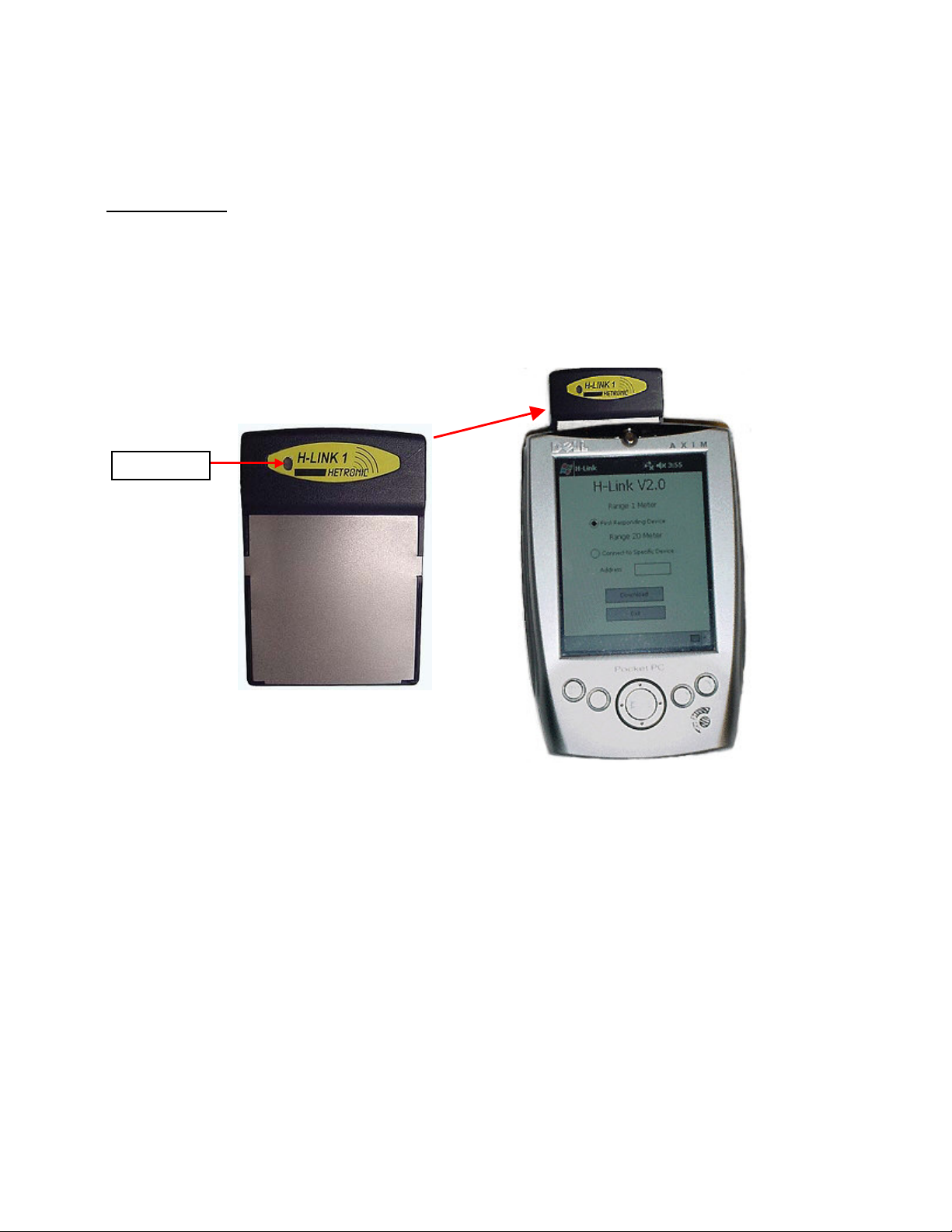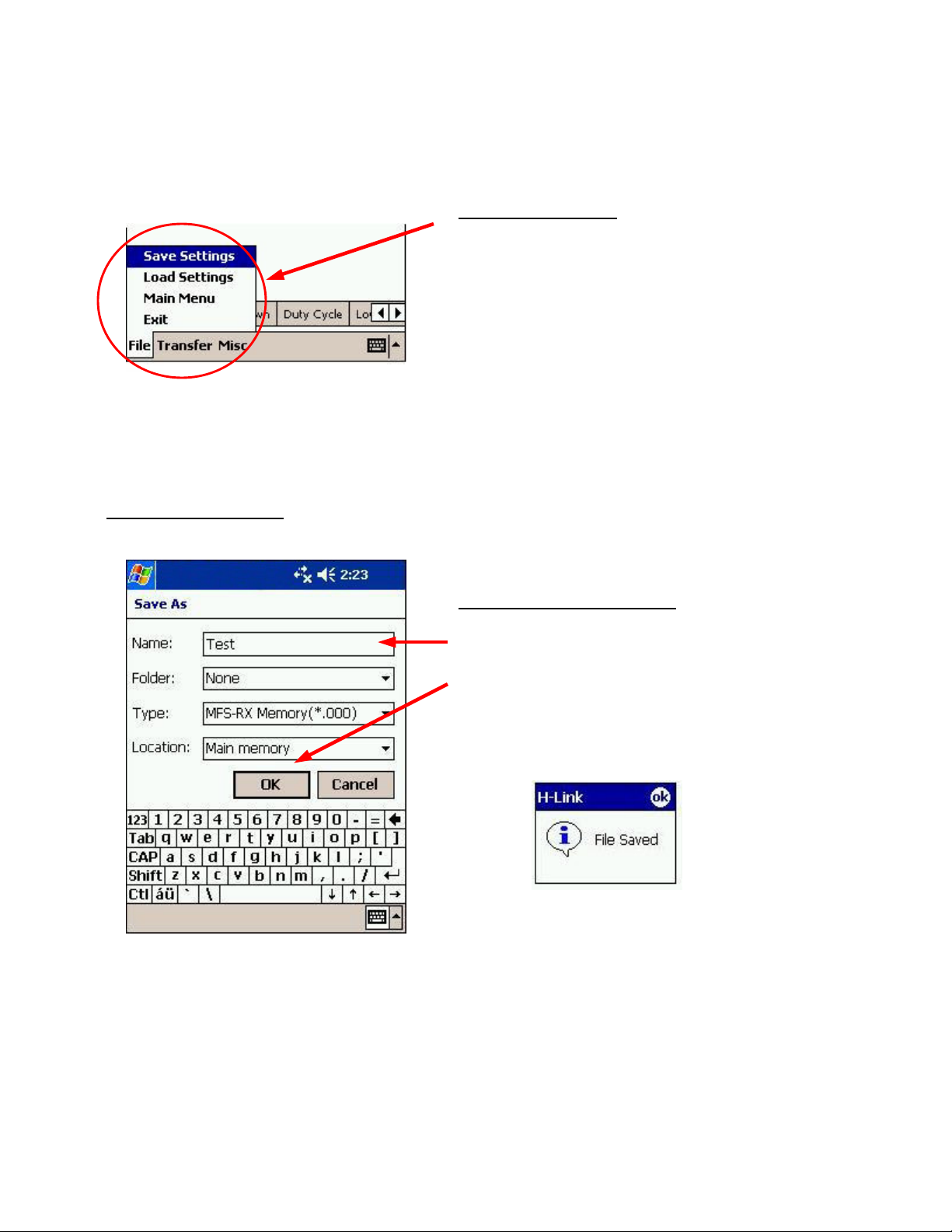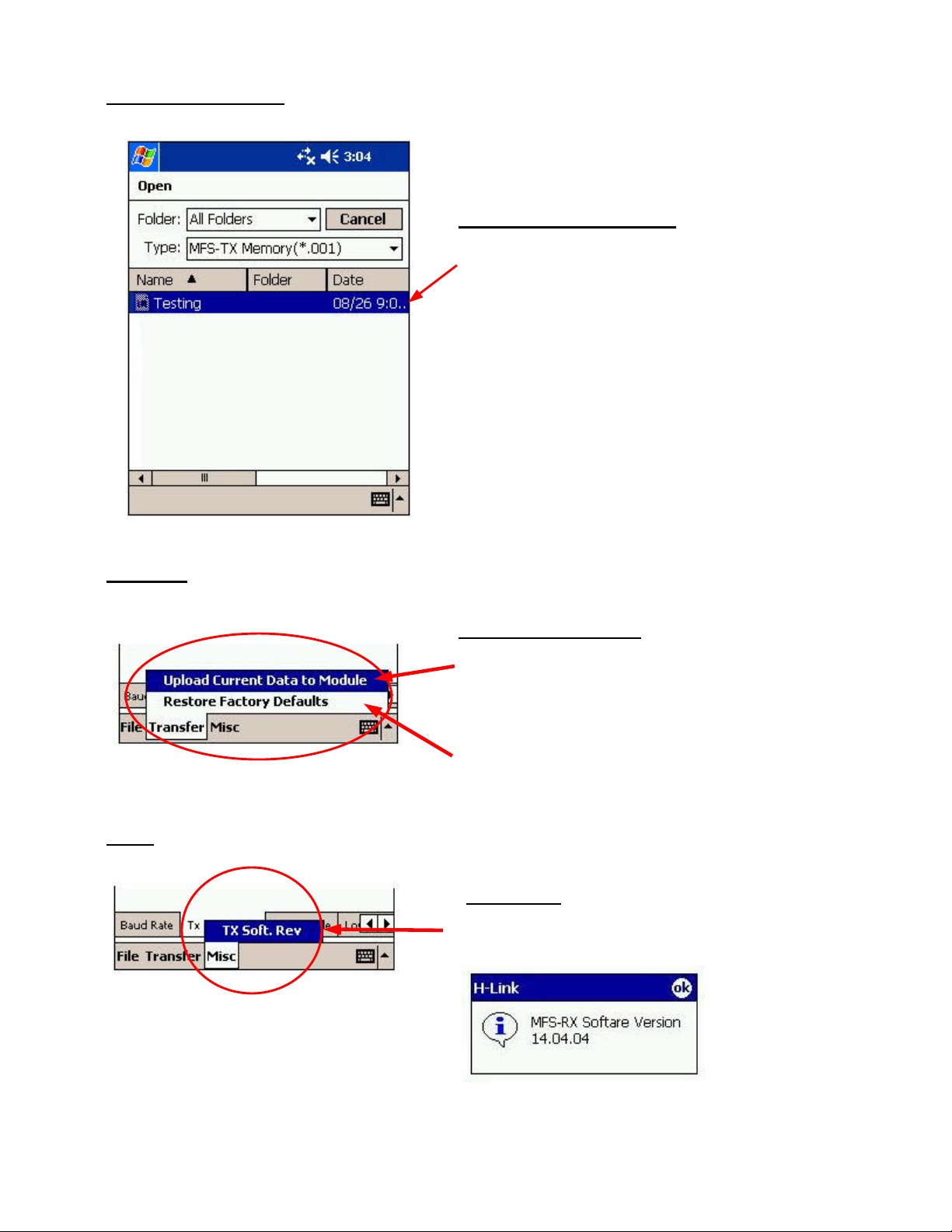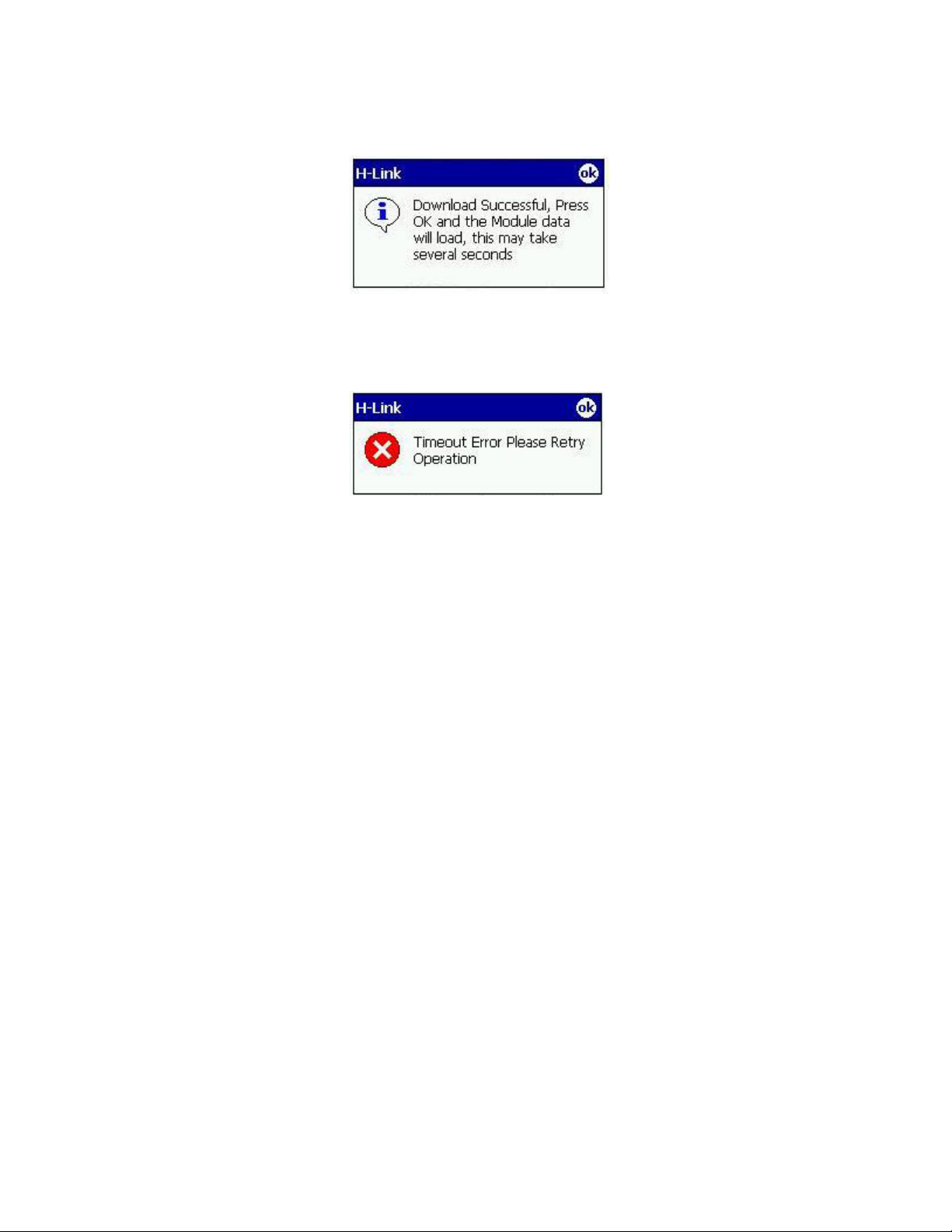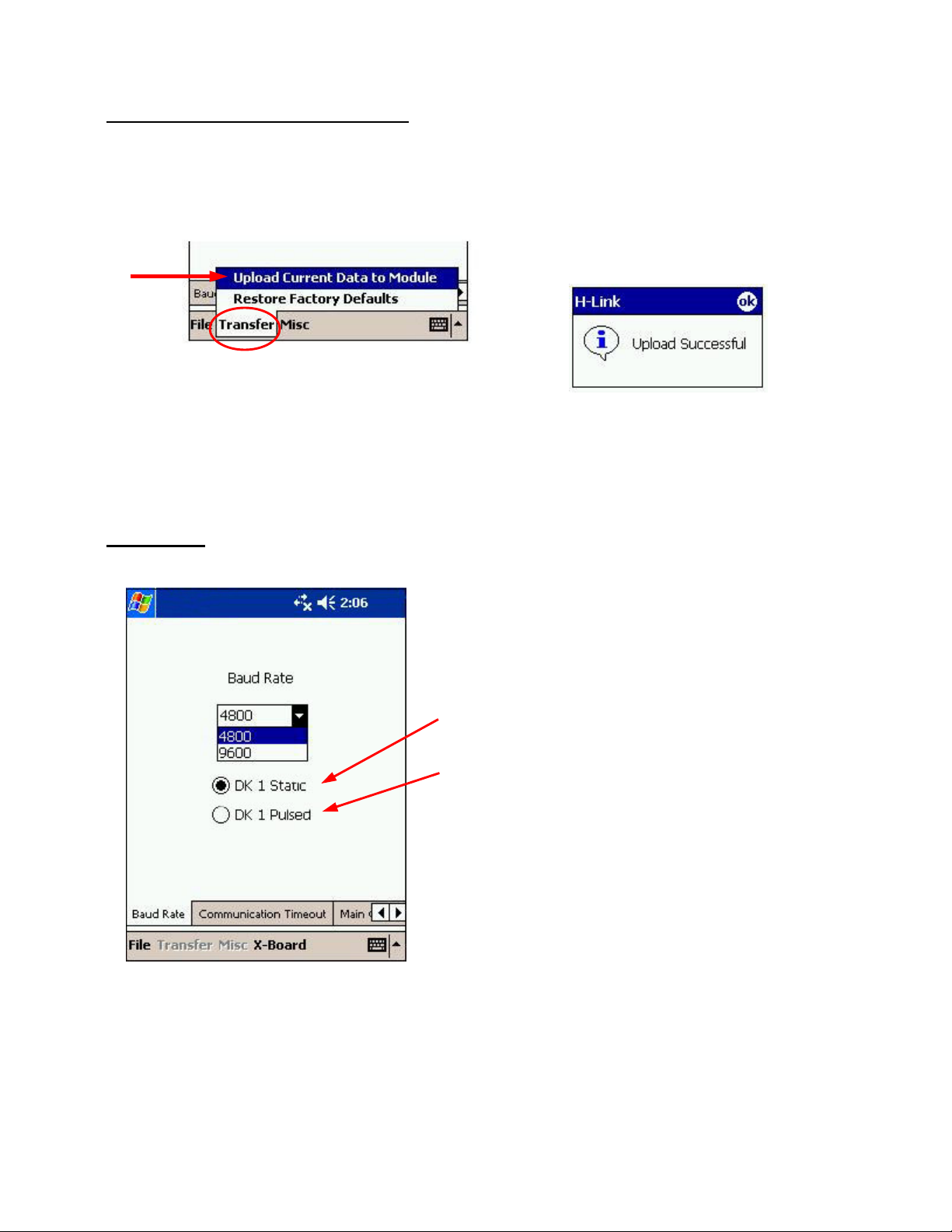3 of 18
I. SOFTWARE INSTALLATION PROCEDURE
Recommended Pocket PC: Dell Axim X5, version 4.20.1081 or higher
or HP IPAQ H2200, version 4 or higher
Via CD:
NOTE: Individuals performing the following instructions must be familiar with their computer’s Windows
Operating System and be able to save, copy, or transfer files within Windows.
1. Connect your Pocket PC to your computer using either a sync cable or cradle. Refer to the Pocket PC
User’s Guide for instructions. Ensure the Pocket PC is connected or synchronized to your computer before
continuing.
NOTE: For device communication to be successful, the Pocket PC must be compatible with Microsoft
Mobile 2002 (or higher) Operating System or Microsoft Pocket PC 2003 Premium (or higher) Operating
System.
2. Insert CD with H-Link files into the CD-ROM drive.
3. The CD should automatically start. If it does not, go into Windows Explorer and open the D:\ drive (or
assigned CDROM drive letter).
4. Copy the H-Link software from the CD into the Program Files folder in your Pocket PC.
NOTE: If using Dell’s Axim Pocket PC, copy software into Mobile Device – My Pocket PC –
Program Files.
5. When finished, remove the CD and disconnect the Pocket PC from your computer. The H-Link software in
your Pocket PC is now ready for setup. Refer to Setup of Device Communication in this Instructions
Manual.
Via Email:
NOTE: Individuals performing the following instructions must be familiar with their computer’s Windows
Operating System and be able to save, copy, or transfer files within Windows.
1. Connect your Pocket PC to your computer using either a sync cable or cradle. Refer to the Pocket PC
User’s Guide for instructions. Ensure the Pocket PC is connected and synchronized to your computer
before continuing.
NOTE: For device communication to be successful, the Pocket PC must be compatible with Microsoft
Mobile 2002 (or higher) Operating System or Microsoft Pocket PC 2003 Premium (or higher) Operating
System.
2. Open the email from Hetronic containing the attached H-Link software file.
3. Copy or save the software attachment from the email into a folder in your hard drive. Then, copy or move it
from your hard drive into the Program Files folder in your Pocket PC.
NOTE: If using Dell’s Axim Pocket PC, copy or move software into Mobile Device – My Pocket PC –
Program Files.
4. When finished, disconnect the Pocket PC from your computer. The H-Link software in your Pocket PC is
now ready for setup. Refer to Setup of Device Communication in this Instructions Manual.