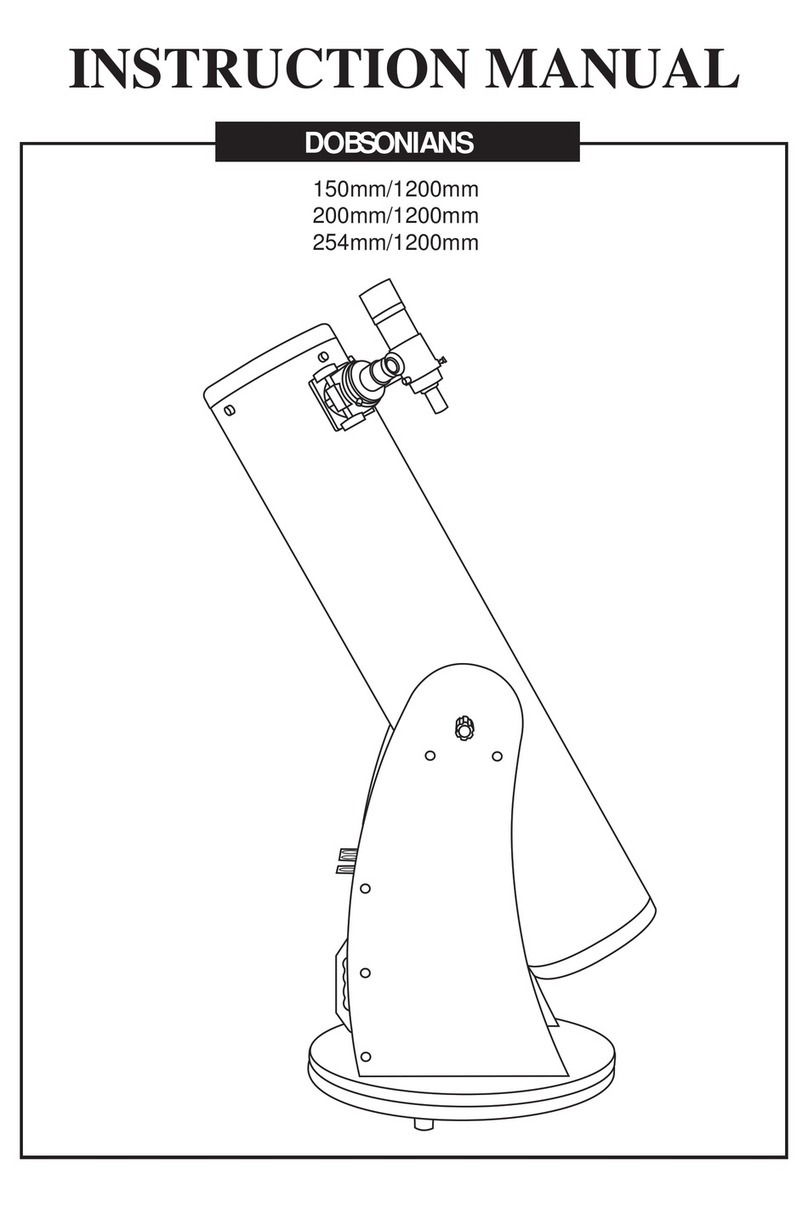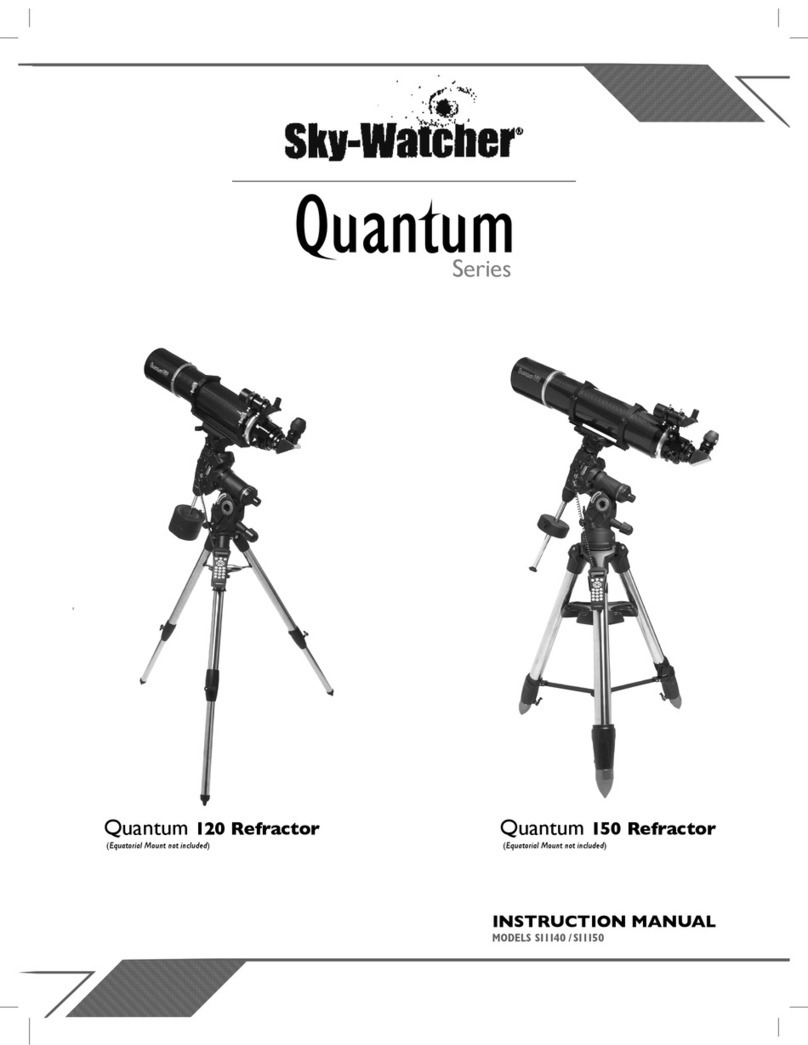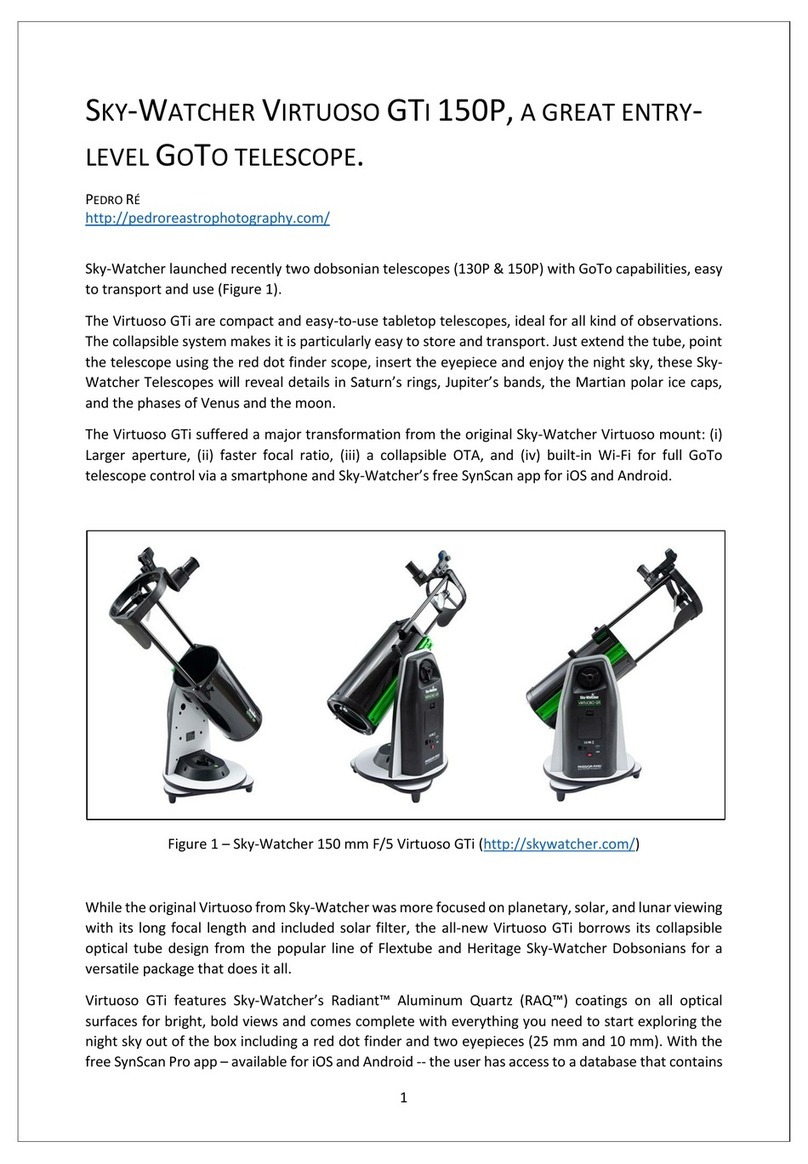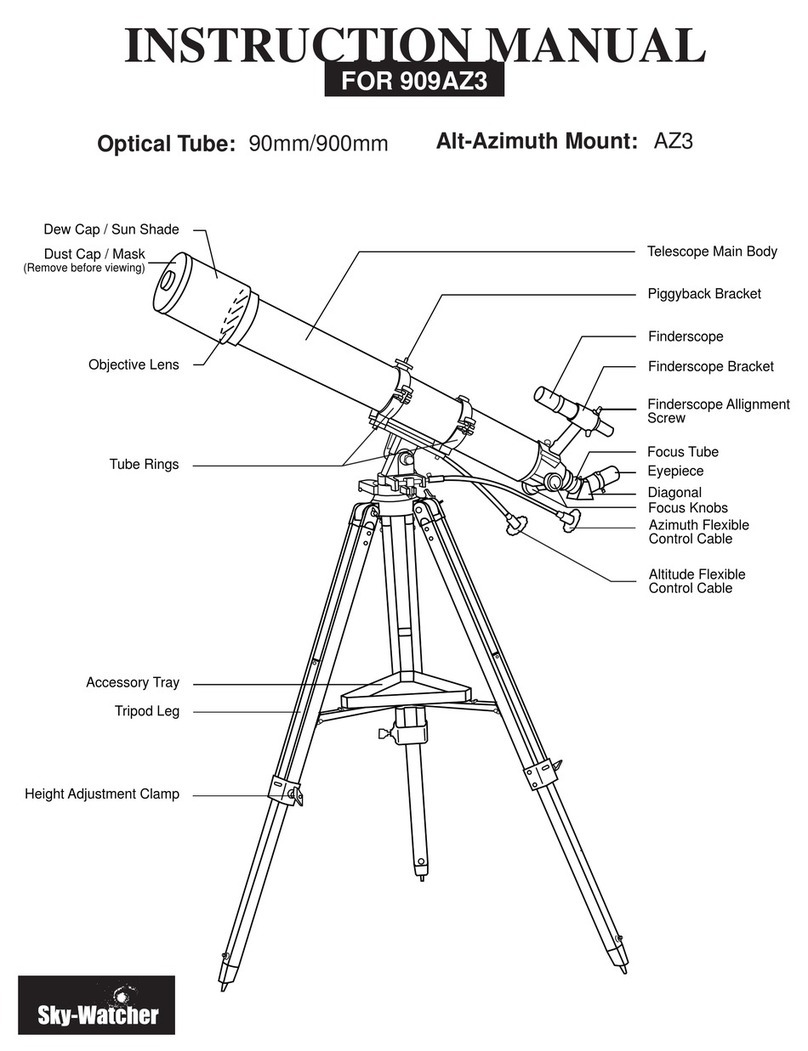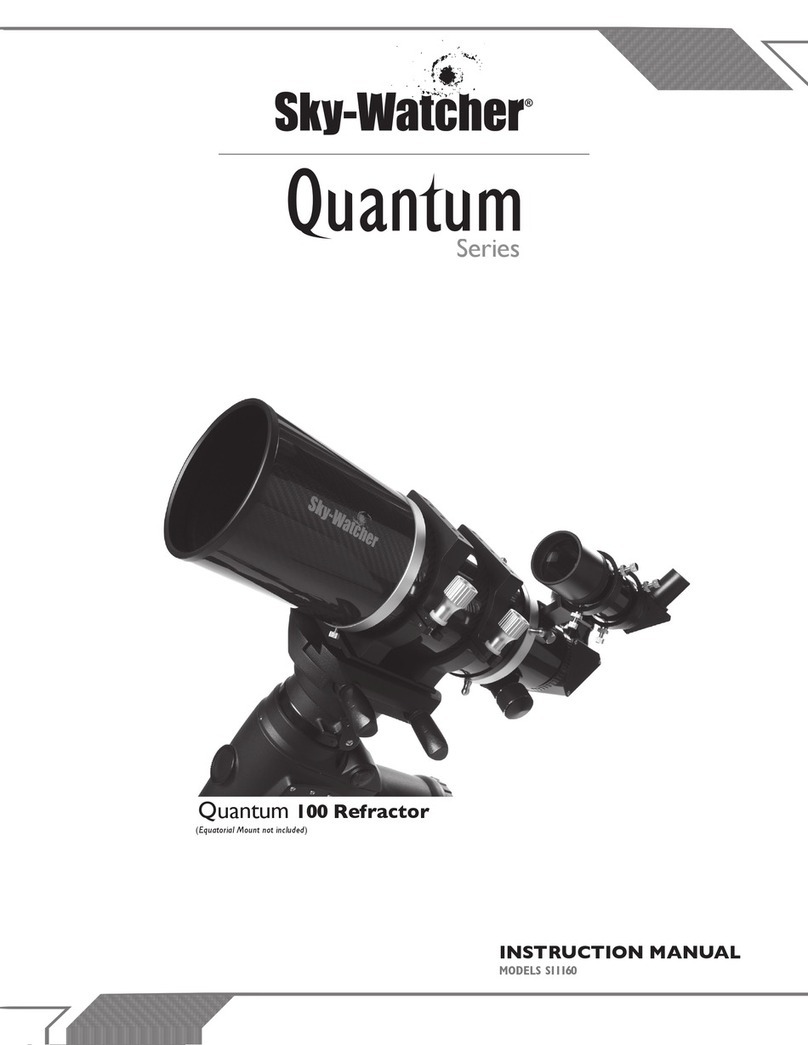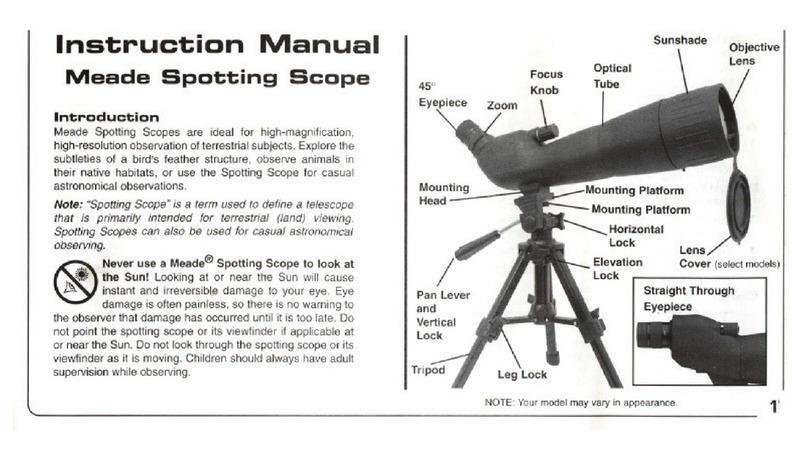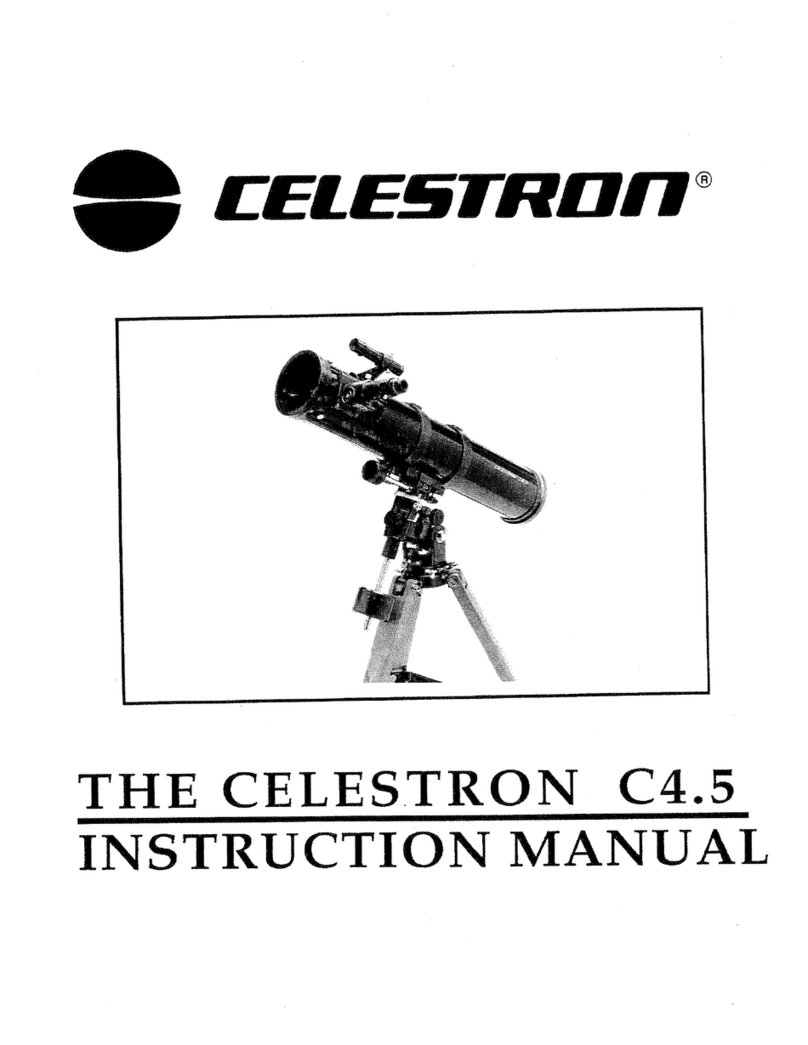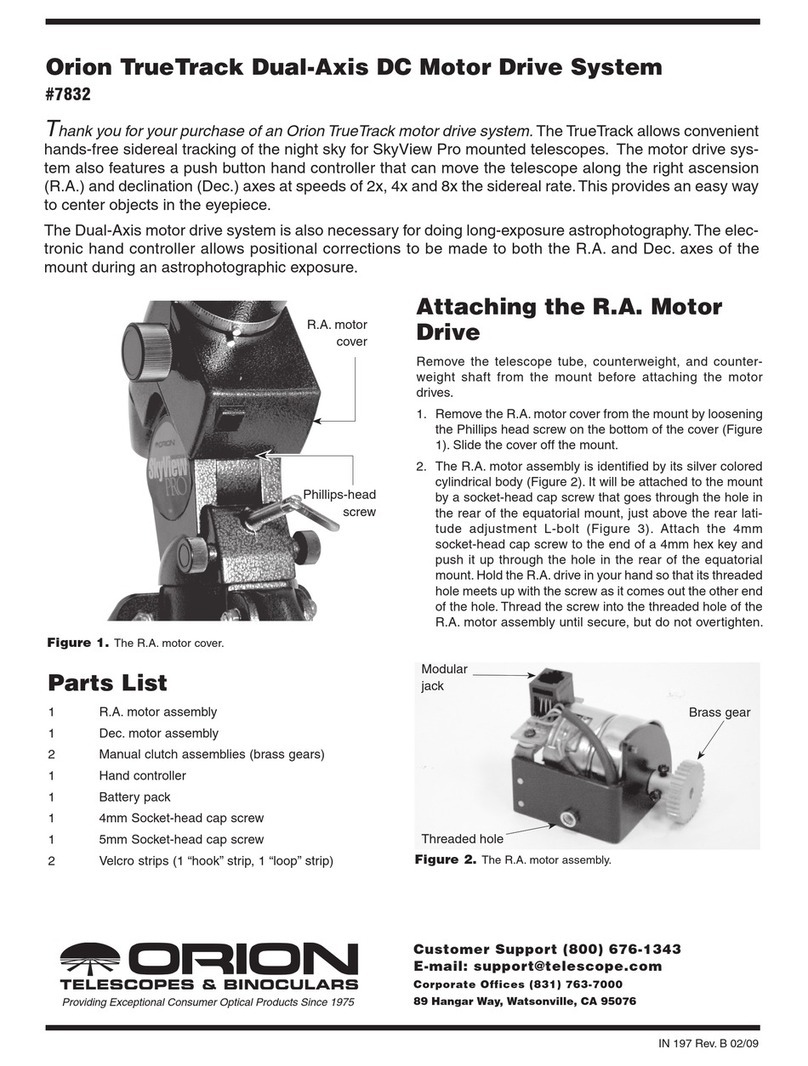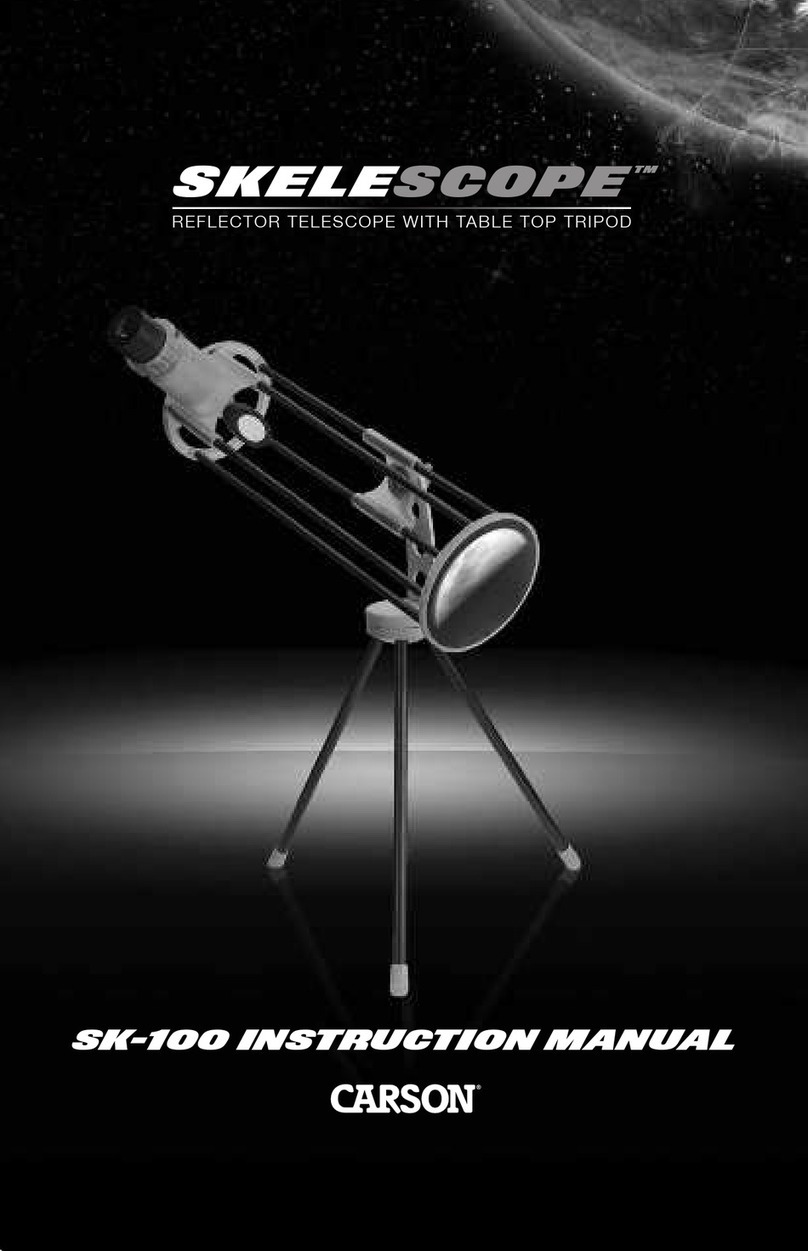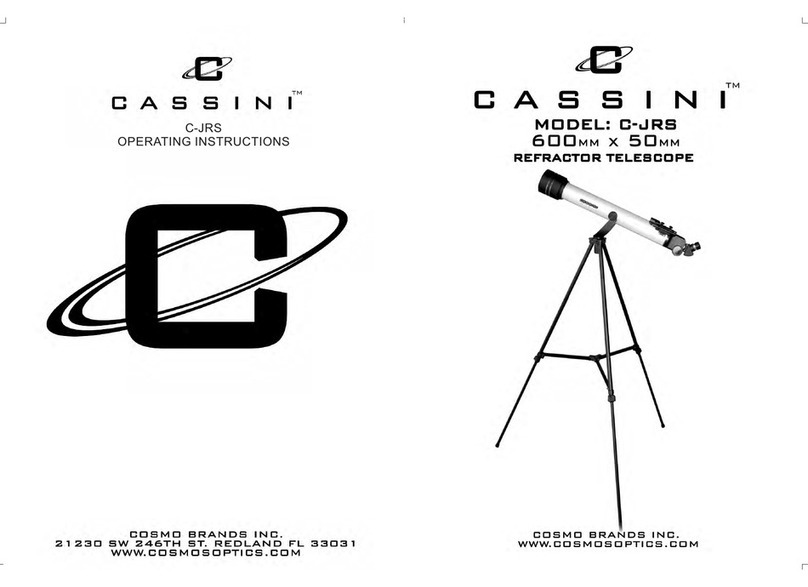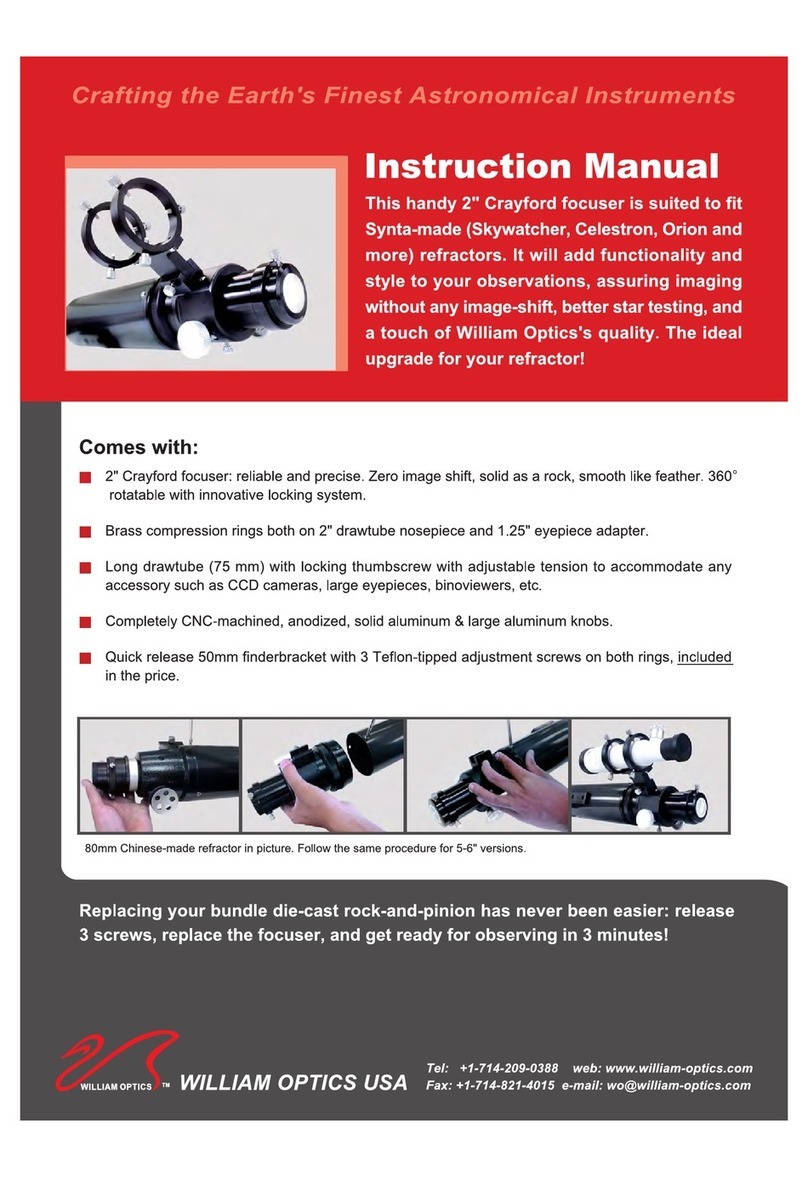3
INTRODUCTION ..............................................................5
Warning .................................................................5
ASSEMBLY ..................................................................9
Assembling the LightChariot™..................................................9
AttachingtheMounttotheTripod............................................10
AttachingtheTelescopeTubetotheMount.....................................10
TheDiagonal.......................................................... 11
TheEyepiece.......................................................... 11
Focusing.............................................................12
TheRedDotFinderscope..................................................12
RedDotInstallation...................................................12
RedDotOperation....................................................13
HAND CONTROL .............................................................14
AttachingtheHandControl................................................14
Powering the LightChariot™................................................14
TheHandControl.......................................................14
HandControlOperation ..................................................... 16
AlignmentProcedure ....................................................16
AlignmentProcedure ....................................................16
Astro-Tri-Align.........................................................17
AutoTwo-StarAlign.....................................................19
Two-StarAlignment .....................................................19
One-StarAlign.........................................................20
SolarSystemAlign......................................................21
SynScan™Re-Alignment..................................................21
ObjectCatalog............................................................22
SelectinganObject .....................................................22
SlewingtoanObject.....................................................22
FindingPlanets ........................................................23
TourMode............................................................23
ConstellationTour ......................................................23
DirectionButtons..........................................................24
RateButton...........................................................24
SetUpProcedures.........................................................24
TrackingMode.........................................................24
TrackingRate..........................................................25
ViewTime-Site.........................................................25
UserDefinedObjects....................................................25
GetR.A./DEC .........................................................26
GotoR.A./DEC.........................................................26
Identify..............................................................26
ScopeSetupFeatures.......................................................26
SetupTime-Site.....................................................26
Anti-backlash.......................................................26
Slew Limits . . . . . . . . . . . . . . . . . . . . . . . . . . . . . . . . . . . . . . . . . . . . . . . . . . . . . . . . 27
FilterLimits........................................................27
DirectionButtons....................................................27
SelectModel.......................................................27
TABLE OF CONTENTS