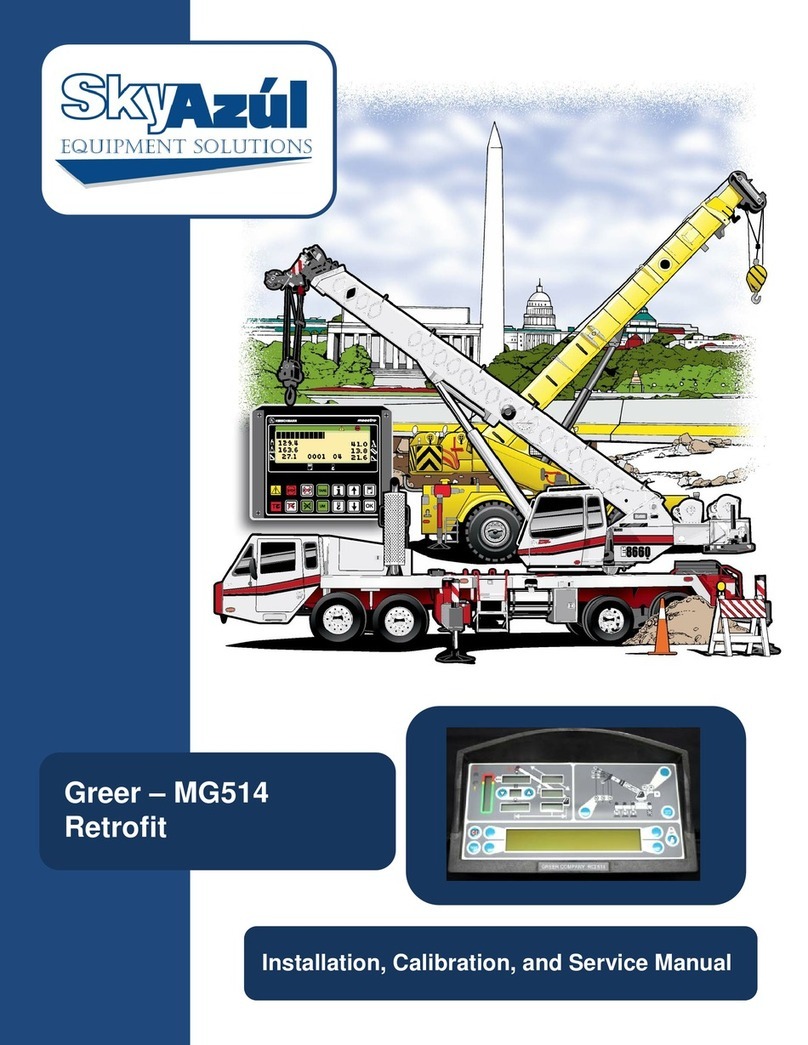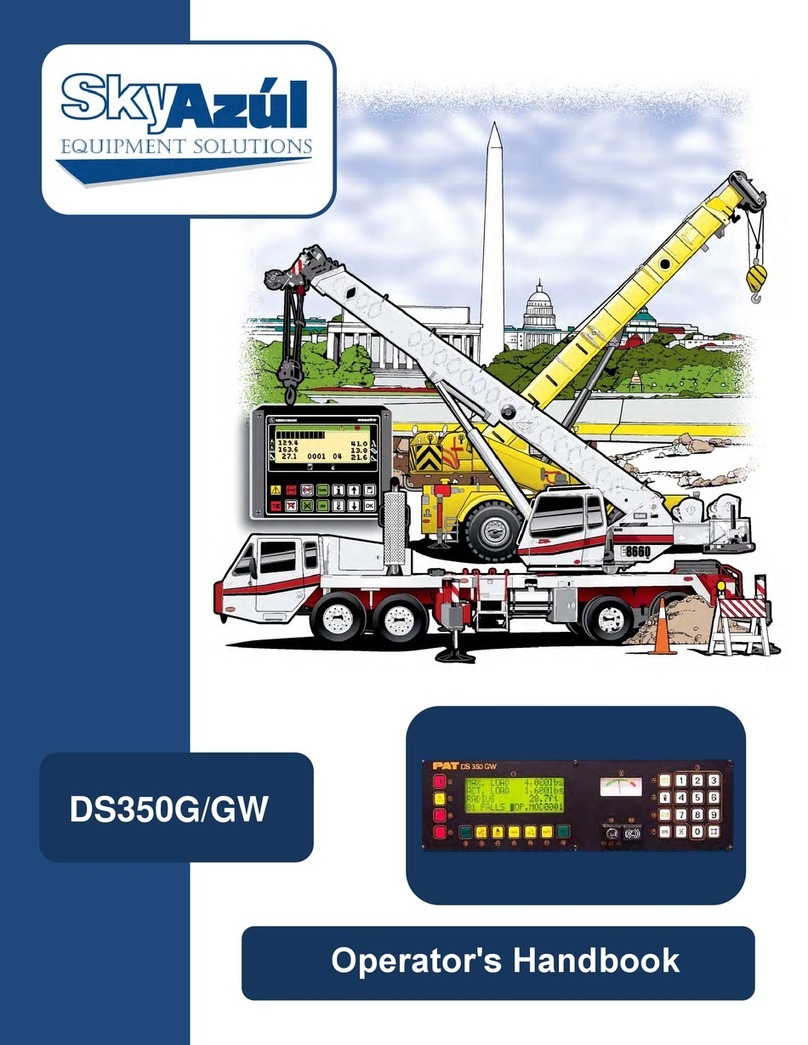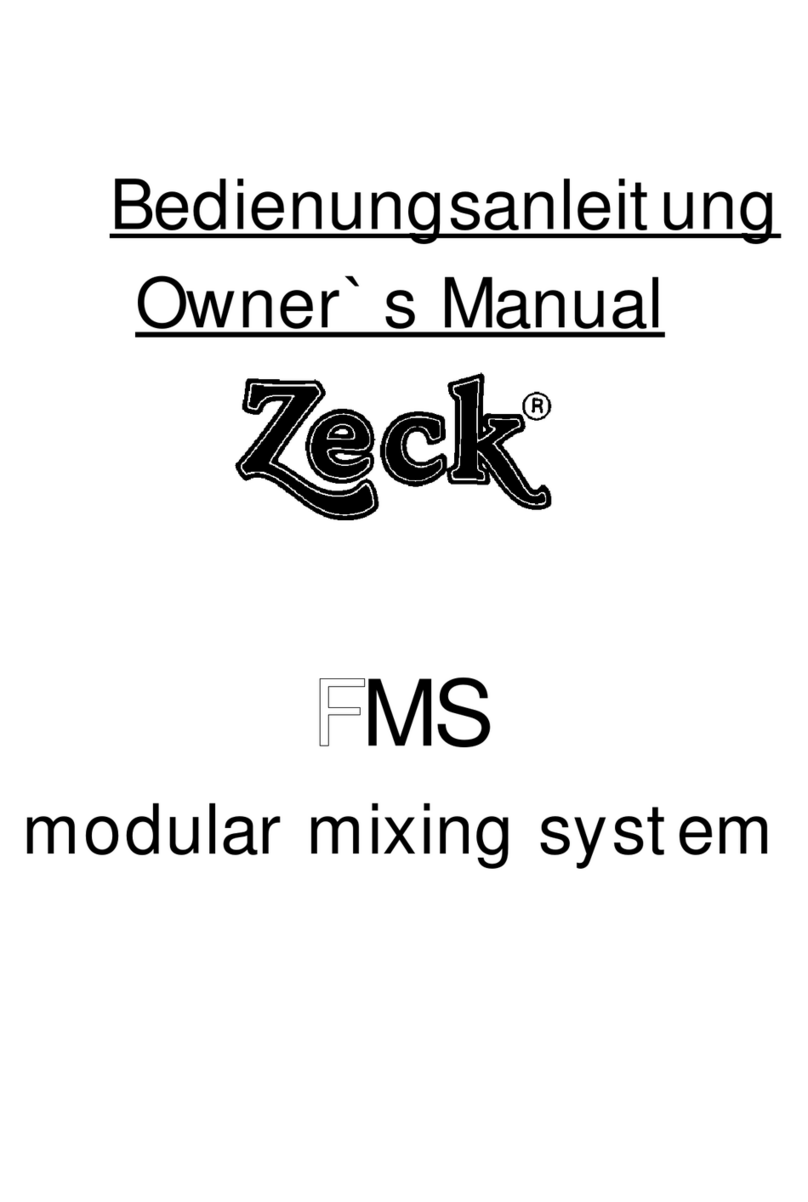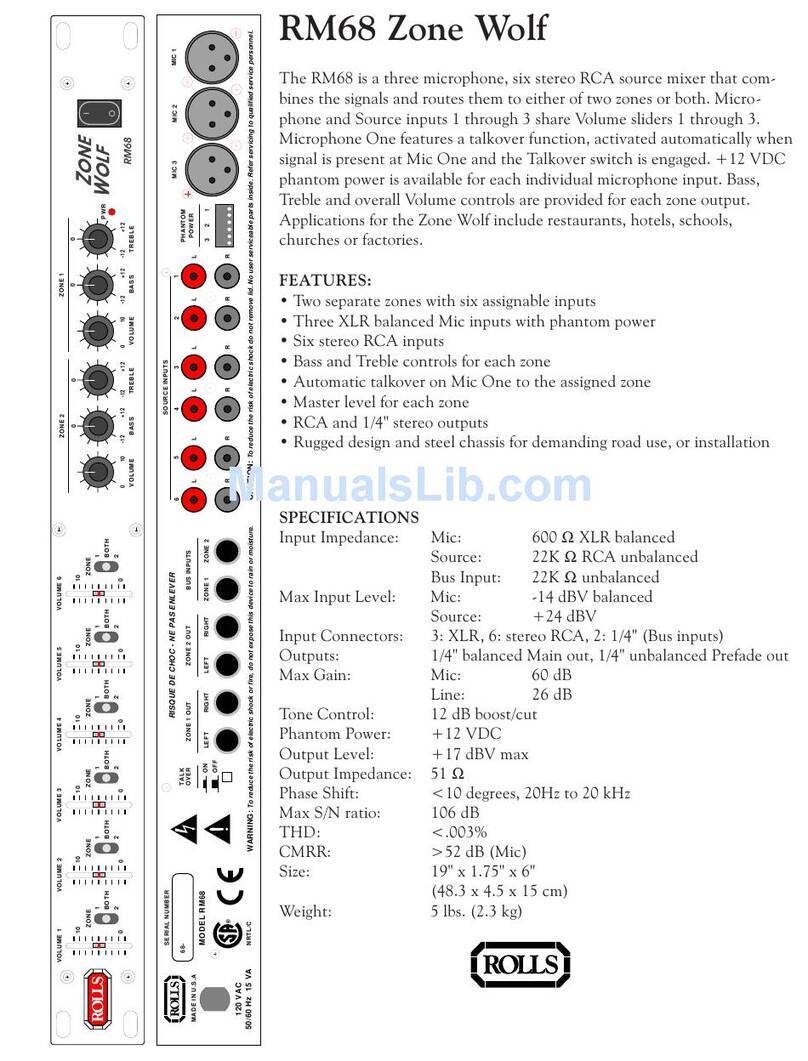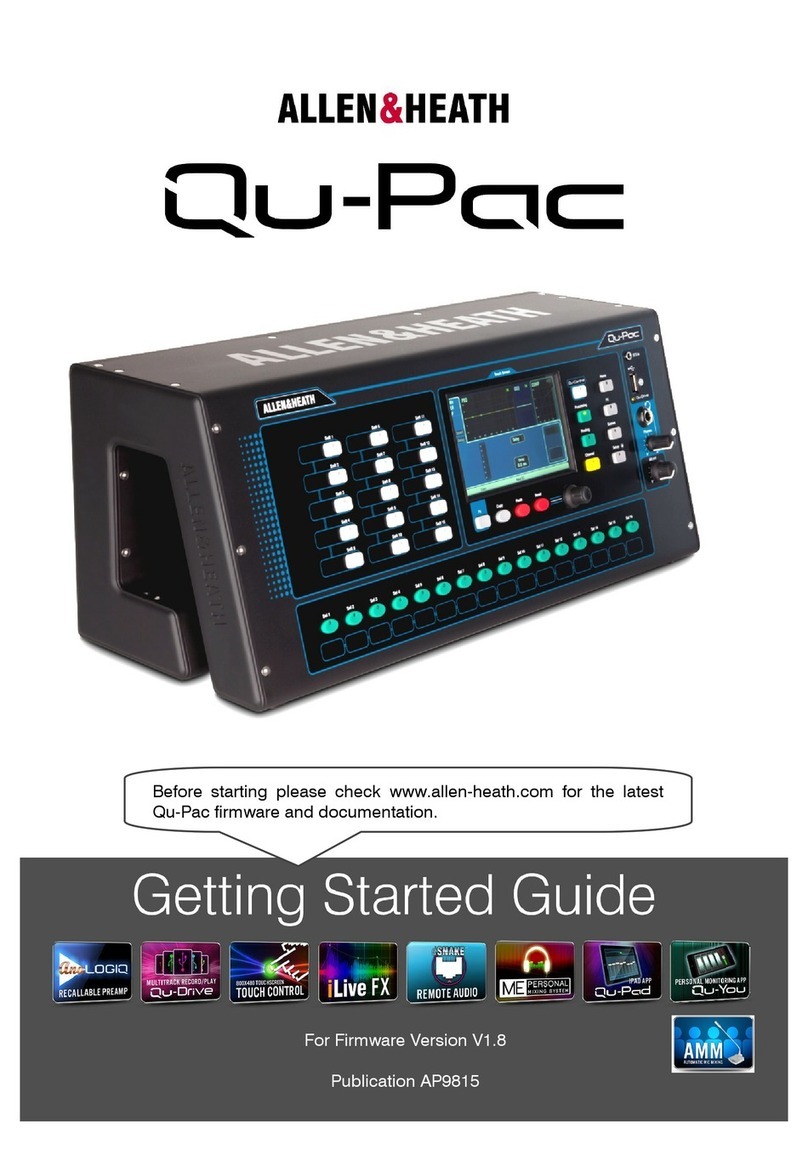SkyAzúl Trimble/LSI GM820 Manual

Trimble / LSI
GM820 – Volvo
With GS820 Display and Wireless Sensors
Installation and Service Manual


SkyAzúl, Equipment Solutions www.skyazul.com 301-371-6126
NOTICE
SkyAzúl makes no warranty of any kind with regard to this material, including, but not limited to, the
implied warranties of merchantability and/or its fitness for a particular purpose.
SkyAzúl will not be liable for errors contained in this manual or for incidental or consequential
damages in connection with the furnishing, performance, or use of this manual. This document
contains proprietary information, which is protected by copyright, and all rights are reserved.
No part of this document may be photocopied, reproduced, or translated to another language without
the prior written consent of SkyAzúl.
SkyAzúl reserves proprietary rights to all drawings, photos and the data contained therein. The
drawings, photos and data are confidential and cannot be used or reproduced without the written
consent of SkyAzúl. The drawings and/or photos are subject to technical modification without prior
notice.
All information in this document is subject to change without notice.
SkyAz
ú
l, Inc.
16 Walnut Street
Middletown, MD 21769
Fax 301-371-0029
info@skyazul.com


1.1 MS Display
1.1 MS Display
1- Bargraph: Percentage of capacity
The bargraph and the external boom lightbar
are activated based on the following percentage
of SWL (Safe Working Load):
0% - 29% of SWL:. . . . . . . reen light №1 ON
30% - 59% of SWL:. . . . . . reen light №2 ON
60% - 84% of SWL:. . . . . . reen light №3 ON
85% - 99% of SWL: . . . . . . . . . Amber light ON
Above 100% of SWL: . . . . . . . . . Red light ON
Special Condition: when a sensor is missing
all lights (green, amber, and red) are “ON”.
2- Exit button
3- Back: Move to the previous page/digit.
4- Menu / enter: Access the system menus /
confirm changes to system settings.
5- Next: Move to next page/digit.
6- Down: Modify numeric values and move down
through a list of choices.
7- Up: Modify numeric values and move up
through a list of choices.
8- Mute alarm
A- Message area: messages, warnings and alerts
are displayed in this area.
B- Bargraph: percentage of the maximum
permitted load. Warning begins at 85%, alarm
at 100% and function lockout at 110%.
C- Slope indicator: show the pipelayer level.
D- Slew indicator: the arrow points toward the
uphill direction. The quadrant refers to the
pipelayer upper body position. The left side of
the quadrant represents the left direction as
seen from the operator cab’s seat.
E- Engage slew lock symbol: engage the slew lock
function when this symbol is present. The swing
motor may not be strong enough to prevent the
machine from swinging downhill when lifting a load.
F- Load chart area: presents the currently selected
load chart. To change load chart, access menu
#2-“pipelayer rigging”.
G- Page number. Press the Next button to access
the next page.
H- Current load on hook
I- Safe Working Load: maximum load allowed in
this machine configuration, with the currently
selected load chart.
J- Working distance
2SERVICE AND INSTALLATION MANUAL
1.
1. OAD MANAGEMENT SYSTEM ( MS) OVERVIEW
OAD MANAGEMENT SYSTEM ( MS) OVERVIEW
2
A
G
H
I
J
B
C
D
F
1
3 4 5 6 7
8
Selection buttons
Press the selection
button to access
line or menu
shown on LCD.
E
SkyAzul, Equipment Solutions
www.skyazul.com
301-371-6126

2.1 Wiring and intallation
2.1 Wiring and intallation
Simply connect the LMS cable harness to the
cabin mating harness.
*only on selected machines
Motion cut 1: Locks boom down & winch up:
engage in case of overload and anti-two-block
alarms
Motion cut 2: Free switch cut: engage in case of
slope alarm
Wire harness and lockout functions
Warning, alarm and lockout control is programmed
in the Lockout settings menu. The LMS is
programmed to generate alarms and lockouts for
some programmed limits and anti-two-block
alarms.
Warning level. When gross load (regardless of
tare value) approaches the maximum limit for a
load sensor, an intermittent warning message is
generated on the LCD. The maximum limit for a
load sensor is the lower of; a) the operator set limit
(Limit Menu), and b) the working load limit (WLL) if
rated capacity charts are used. The default
proportions of a limit that must be reached to
activate an external light or a light on the LMS are
available in the Lockout settings menu. The menu
is shown below:
4 ) ockout settings menu
1) reen lamp-1 level (%) 0.0%
2) reen lamp-2 level (%) 30.0%
3) reen lamp-3 level (%) 60.0%
4) Amber lamp level (%) 85.0%
5) Red lamp level (%) 100.0%
6) Lockout level (%) 110.0%
7) A2B and Overload trigger 00000136
8) Free swing cut trigger 16777216
9) Mute Input 00000000
10) Rigg mode Input 00000000
11) Optional trigger 00000000
12) Lockout relay inverted no
13) A2B Filter Delay 08
To access this menu,
1. o to menu 4L) LOC OUT SETTINGS.
2. Enter the user password ‘aza’ (using Back,
Next, Up and Down as described in Password
settings section) and press Enter.
Alarm (Red Lamp) level. All programmed and rated
capacity limits and two-block will generate an
audible alarm when the alarm level is reached.
Alarms will generate an intermittent alarm message
on the LCD.
Lockout level (motion cut). The lockout wires are
powered in safe condition. Disconnecting the LMS
will then remove power on the lockouts wires and
lock the pipelayer functions.
By default the lockout wires carry pipelayer power
supply voltage as long as the display is in safe
condition (to inverse lockout polarity for all the
wires, see menu 4L) 12) LOC OUT RELAY INVERTED).
When a lockout level is reached voltage is cut on all
lockout wires linked to the lockout condition. The
proportion of a limit that must be reached to trigger
lockout is the lockout level. The default factory
setting for the lockout level is 110%.
3SERVICE AND INSTALLATION MANUAL
2.
2. INSTA ATION
INSTA ATION
Connector
Pin No.
Wire
identification Function
1 1 Positive power supply
2 2 Positive power supply
3 3 Negative (ground)
4 4 Negative (ground)
5 5 Motion cut 1
6 6 Motion cut 2
7 7 Mute Buzzer* - joystick input*
8 8 Machine in rigging mode input
9 9 Light bar signal 1
10 10 Light bar signal 2
11 11 Light bar signal 3
12 reen/Yellow Spare input/output
Table: Power and Input/Output Connections
External light bar Control wires Pin
reen #1 Light bar signal 1 9
reen #1&2 Light bar signal 2 10
reen #1,2&3 Light bar signal 3 11
All greens + amber Light bar signals 1&2 9+10
All 5 lights Light bar signals 2&3 10+11
Table: External light bar control
SkyAzul, Equipment Solutions
www.skyazul.com
301-371-6126

Display language selection
The display is multi-language. Access menu #3 to
change the currently active language. Depending
on the installed language pack, the list of available
languages will be different. The installed language
pack could be verified in menu #8.
-----------------------------------------------------------------------------
Part number List of languages available
-----------------------------------------------------------------------------
B0211_V#-S000* English, French, Portuguese, Spanish
B0211_V#-S001 English, Netherland, erman, Italian
B0211_V#-S002 English, Russian
B0211_V#-S003 English, Chinese
B0211_V#-S004 English, Turkish
-----------------------------------------------------------------------------
*default language pack
The language packs are available for download
from “www.load-systems.com/VolvoAccess”. As of
February 2012, the following file is available:
“B0211_V1012-Sxxx.zip”. It contains all the
language packs mentioned above.
Example: if a system with the default language
pack must be switched to Chinese:
1) Download the language packs if it has not been
downloaded yet.
2) Extract the files inside the zip file.
3) Copy the language pack containing the Chinese
language on a USB flash** memory. Ex:
“B0211_V1012-S003.820”.
4) Insert the USB flash memory in the display.
5) A menu should appear on screen, select the
language pack file.
6) Once programed, access the menu #3 and
change the language to Chinese.
** USB Flash memory”: use a simple USB flash
device. The complex ones with MP3 players, or
others creating more than one logical disk on a
computer may not work properly with the display.
4SERVICE AND INSTALLATION MANUAL
SkyAzul, Equipment Solutions
www.skyazul.com
301-371-6126

5SERVICE AND INSTALLATION MANUAL
2.2
2.2 Wireless oad Pins
Wireless oad Pins
Mounting
1. Mount the load pin to the boom tip or block by
replacing the pin of the wedge socket. The load
pin is directional and must be oriented correctly
to indicate load accurately. Install the pin so that
the bracket embraces the wedge socket and
prevents pin rotation.
2. Secure the load pin in place with a cotter pin or
other suitable keeper device.
2.2a
2.2a oad Pin and anti-two-
oad Pin and anti-two-
block Transmitter GS009
block Transmitter GS009
1. Determine the transmitter mounting position.
a. The pigtails to the load pin and the other
one to the anti-two-block must connect
easily without stretching or kinking at all
boom angles and working conditions.
b. The best radio communication is obtained
when there is a direct unobstructed line
of sight from the transmitter to the display.
c. The transmitter antenna must not be in
contact with any metal object.
d. The transmitter antenna should point to
the left of the boom when viewed from the
cab; it should not point directly to, or away
from, the display.
2. Weld the mounting blocks where required.
3. Mount the load pin transmitter on the mounting
blocks.
Pigtail
Handle wire
Figure: Load pin
AA10K11
LINE PULL
Wedge socket
Load pin
Hook ball or block
Figure: Load pin - Installation on a single part block
AA10K11
LINE PULL
Wedge socket
Load pin
Cotter pin Pigtail
Boom tip
Figure: Load pin - Installation at boom tip
Anti-two-block pigtail
Load pin pigtail
Mounting
block
Figure: the load pin and anti-two-block transmitter GS009
IMPORTANT!
Do not pull on a load pin
by the pigtail, pull on the handle wire.
!
!
IMPORTANT!
Do not weld in proximity to
sensor/transmitters.
!
!
Note: When installed at the boom tip the lot
number can be read right side up and the “line
pull” arrow points down towards the block. When
installed at the hook ball or block, the lot number
can be read upside down and the “line pull” arrow
points up towards the boom tip.
SkyAzul, Equipment Solutions
www.skyazul.com
301-371-6126

6SERVICE AND INSTALLATION MANUAL
2.3
2.3 Anti-Two-Block Switch
Anti-Two-Block Switch
Verify the anti-two-block switch is programmed in
the LMS display. Switches shipped with displays
are pre-programmed in the factory. Test: if the
switch has been programmed to the display then
the display will go into two-block alarm when the
switch is released. Press Mute to silence the alarm
until the next two-block event or simulation. If the
switch has not been programmed to the display,
this should be done before proceeding with
installation. See the section How to Add a Sensor
to the LMS.
2.3a Switch Bracket Installation
Install the LS051 on the pipelayer boom near the tip
with a threaded chain connector. Install a weight and
chain assembly to the bottom eye bolt. The
maximum total weight of the weight and chain
assembly supported by the LS051 anti-two-block
switch is 20 lb.
2.3b Chain length adjustment
1. Chain length adjustment № 1 – minimum boom angle
a. At minimum boom angle, with no
additional weight on the hook block and
one part of line only, lift the boom just
enough to have the hook block suspend
and clear the sensor chain and weight.
b. Hoist slowly until the buzzer sounds. Note
the hoisting distance remaining; this
distance must be great enough to allow
the operator and the lockout system, if
installed, to prevent a two-block event. If
necessary, add chain between the sensor
and weight to increase warning distance.
If still insufficient, contact your service
representative.
2. Chain length adjustment № 2- maximum boom
angle
a. Raise the boom to the maximum angle.
b. Hoist slowly as described in Step 1.b.
Verify that the warning distance is equal
to or greater than that determined at the
minimum boom angle.
3. Chain length adjustment № 3 – speed test:
Lower the boom until the weight height becomes
visually clear to the operator. Repeatedly create
two-block, progressively hoisting faster, to
ensure that the warning and lockout work within
acceptable amount of time and distance.
Increase the length of the chain if needed.
Figure: Anti-two-block switch
B) Hook block stops
rising, two-block
prevented with
safety margin
Boom
base
A) Anti-two-block
switch triggers
two-block alarm
Boom
base
Figure: Chain length test at minimum angle
Increase
GS050
weight
Figure: Chain length adjustment
IMPORTANT!
To increase chain length, only use
lightweight chain.
!
!
SkyAzul, Equipment Solutions
www.skyazul.com
301-371-6126

7SERVICE AND INSTALLATION MANUAL
2.4
2.4 Angle Sensors
Angle Sensors
Mounting Procedure
The S010 series angle sensors can be turned on
by starting up the LMS display to which they are
programmed. The angle sensor can then assist in
levelling itself with the red and green LED.
1. Determine the angle sensor position.
a. The S010-01 boom angle sensor can
be mounted on either side of the boom.
b. The S010-02 360° angle sensor must
be mounted on the port side of the jib.
c. The angle sensor must be level with the
boom or jib centerline.
d. The top / bottom axis of the angle sensor
must be within 15 degrees of vertical
e. The angle sensor should have a clear line
of sight to the cabin mounted display.
f. The angle sensor antenna should not
contact a metal object.
2. Install the welding pads; keep the angle sensor
at least three feet from the weld site and any
connecting metal objects while welding.
3. Mount the angle sensor to the weld pads with
the screws and washers provided.
4. Verify angle indication on the LMS LCD.
5. If the angle displayed by a S010-01 boom angle
sensor is a high negative value, then tilt the angle
sensor up over 45 degrees, and then tilt back down
to horizontal. The S010-01 boom angle sensor will
automatically detect on which side of the boom it is
installed and correct angle indication accordingly.
2.4a Angle Calibration Procedure
1: Mechanical Set-Up
1. Level the boom such that it is perfectly
horizontal; use a high quality bubble or digital
angle sensor. If the LMS display indicates 0.0
degrees then angle calibration is complete; if
not then continue to step 2.
2. Loosen the mounting screw in the slotted hole
of the angle sensor mounting plate.
Cabin
Boom
Angle Sensor
Boom
C
L
Boom
Angle Sensor
Cabin
Boom
Angle Sensor
Cabin
Wedge
Figure: Angle sensor level with the boom (typical installation) -
Side View
Figure: Angle sensor top/bottom axis within 15° of vertical
(typical installation) - Front View
Figure: Wedge used to mount the angle sensor with its
top/bottom axis within 15° of vertical (typical
installation) - Front View
Figure: Typical operation page with boom angle indication
IMPORTANT!
Keep the angle sensor away
from the boom and any connecting metal
structures when welding the metal lugs to the
boom. Proximity to welding may cause
permanent damage to the angle sensor and
prevent accurate angle indication.
!
!
WARNING!
The angle reading may be
affected by vibration and may fluctuate; the
angle sensor should not be installed in close
proximity to a high RPM electric motor or other
source of high frequency vibration.
!
!
WARNING!
Failure to ensure the boom is
levelled will result in false reading of the
pipelayer’s radius hence the risk of structural
failure of the pipelayer or pipelayer tipping over.
!
!
SkyAzul, Equipment Solutions
www.skyazul.com
301-371-6126

8SERVICE AND INSTALLATION MANUAL
2.4c Radius Verification
1. Verify the boom angle accuracy. The radius is
calculated from the boom angle. All radius
parameters are pre-calibrated and should not
need adjustements. For details on the radius
adjustement, contact LSI technical support or
consult the online generic S820 manual on
www.loadsystems.com.
3 Pivot the angle sensor slightly until angle
indication is correct. Repeat the angle validation
(step 1) as required.
2.4b Angle Calibration Procedure
2: Correct with the LMS
Calibrate angle indication by adjusting the trim (offset)
value in the LMS display; the LMS will then
communicate the updated trim value to the sensor.
1. Position the boom at a precisely known angle.
2. o to menu 4) and select 4B) SENSOR CALIBRATION.
3. Enter the user password and press Enter.
4. Select 4B2) MANUAL PARAMETER ADJUSTMENT.
5. Use Up and Down to select the angle sensor
to be calibrated and press Enter.
6. Select 2) TRIM:and press Enter to modify.
7. Use Up and Down to modify the trim value.
Example: If angle indicated is 0.3° over the actual
angle, adjust the trim value to -0.3.
Example: If angle indicated is 0.9° below the actual
angle, adjust the trim value to 0.9.
8. Press Enter to save changes.
9. Press Exit to return to the operation display.
10.Verify accurate angle indication at both very
high and very low angles.
Figure: Angle Calibration Procedure 2
Note: When the angle sensor is moved very slowly,
it may take several seconds to see an update at the
L S display. Instead move the sensor up a couple
of degrees, and then bring it back down to where it
should be. The small light on the angle sensor
flashes when it transmits a new value to the display.
To set the angle sensor to transmit continuously for
5 min., go to menu 4B1) Automatic Calibration
and select the angle sensor.
SkyAzul, Equipment Solutions
www.skyazul.com
301-371-6126

9SERVICE AND INSTALLATION MANUAL
2.
2.5
5Sensor ist
Sensor ist
All sensors in the LMS system are programmed in
the sensor list. The LMS will not use or display
information from sensors that are not programmed
to the sensor list. If a sensor is replaced the sensor
list must be updated with the new ID number.
Figure: Menu 4A) - example of a sensor list
2.5a How to Add a Sensor to the
LMS
1. Determine the radio identification number (ID) of
the sensor to be added. This number between
10000 and 99999 is engraved on the sensor.
2. o to menu 4A).
3. Enter the user password ‘aza’ and press Enter.
4. Advance to the next empty sensor position in
the sensor list “NO SENSOR”. Up to 32 sensors
may be added to the sensor list. Press Enter.
5. Use Up and Down to select the sensor type
and press Enter.
6. Use Up and Down to program the sensor ID
and press Enter.
7. Press Enter to save any changes made to the
sensor list.
8. Press Exit to return to the operation display.
2.5b How to Remove a Sensor from
the LMS
1. Determine the sensor to be removed. If more than
one sensor of the same type has been added to
the sensor list then determine the radio
identification number (ID) of the sensor to be
removed before proceeding. This number between
10000 and 99999 is engraved on the sensor.
2. o to menu 4A).
3. Enter the user password ‘aza’ and press Enter.
4. Select the sensor to be removed and press
Enter to modify.
5. Use Up and Down to select “No sensor”. This
will remove the sensor from the sensor list but
retain the sensor ID.
6. Press Enter to save any changes made to the
sensor list.
7. Press Exit to return to the operation display.
IMPORTANT!
Information displayed from
load, boom angle or trim and list sensors that
are not correctly installed will not be accurate.
IMPORTANT!
Rated capacity and radius
based on information from angle not correctly
installed will not be accurate.
!
!
Note: Press Next and Back simultaneously to
remove the sensor from the sensor list. The ID
number will revert to 0, and the sensor type will
revert to “NOSENSOR”.
Note: a radius sensor (virtual sensor) is required
for the display to calculate the boom radius and
access load charts.
SkyAzul, Equipment Solutions
www.skyazul.com
301-371-6126

10 SERVICE AND INSTALLATION MANUAL
2.6
2.6 oad Pins: re-calibration
oad Pins: re-calibration
Load pins must be calibrated at installation and
every time thereafter the installation, the load sensor
or the load transmitter is changed.
This procedure requires two known weights. The
first (light) weight should be about 10% of load
sensor capacity. The second (heavy) weight should
be over 50% of capacity, and absolutely not less
than 25%.
Important: When entering the known
weight values, be sure that the cable
and all rigging weights are included in
those values.
1. o to menu 4) INSTALLATION and select 4B)
SENSOR CALIBRATION.
2. Enter the user password ‘aza’, press Enter and
select 4B1) AUTOMATIC CALIBRATION WIZARD.
3. Use Up and Down to select the load sensor,
and then press Enter to confirm communication
with the sensor is possible and to start the
wizard.
4. Use Up and Down to adjust the actual parts of
line on the load sensor, and then press Enter
to confirm.
5. Note the units that will be used during the
calibration wizard, and then press Enter.
6. Lift the first (lighter) known load, use Up and
Down to adjust the load value displayed to
equal the actual known load lifted, and then
press Enter.
7. Lower the first load, lift the second (heavier)
known load, use Up and Down to adjust the
load value displayed to equal the actual known
load lifted, and then press Enter.
8. Note the new trim and scale values.
9. Press Enter to send the new calibration to the
load sensor.
10.Press Exit to return to the operation display.
Figure: The automatic load calibration wizard, adjust the actual
parts of line
Figure: The automatic load calibration wizard, adjust the load
Figure: The automatic load calibration wizard, trim and scale
values
SkyAzul, Equipment Solutions
www.skyazul.com
301-371-6126

11 SERVICE AND INSTALLATION MANUAL
2.7
2.7 ist and Trim Angle
ist and Trim Angle
Sensor
Sensor
The list & trim angle sensor is installed on the
machine upper body to measure the machine level
in two axis. The two axis allow the system to
calculate the ground slope and the slope direction.
Those are then used to select the proper load
capacity charts.
2.7a Mounting Instructions
1. The trim & list sensor must be installed on the
machine upper body with the trim axis parallel to
the centerline drawn through the boom hinge
pins.
- The list axis decal faces forwards
(towards the boom tip when the boom
angle is 0° to horizontal).
+ +
--
- The trim axis decal faces to the right.
- The sensor id number is on the top,
horizontally, with the antenna pointing up.
- The mounting surface should be flat and
known to be level (0°) in both the list and
trim axes.
2. Install the welding pads; keep the angle sensor
well removed from the weld site and any
connecting metal objects while welding.
3. Mount the angle sensor to the weld pads with
the screws and washers provided.
4. Verify list and trim angle indication in the
operation display. They should change as
shown in the picture.
For calibration, use one of the two procedures
below.
Minimum and maximum limits for list and trim angle
are user adjustable in the display limit menu. The
display generates an alarm if the limits are
exceeded.
2.7b Programming the LMS for List
and Trim Indication
The LMS should already be programed with the list
and trim sensors. If not, for list indication, add the
sensor ID number to the sensor list (menu 4A)) and
select the sensor type “List sensor”.
For trim indication, add the S010-03 ID number to
the sensor list (menu 4A)) and select the sensor type
“Trim sensor”.
The maximum and minimum angles for list and trim
indication can be adjusted in the limit menu. The
default limits are 10.0° maximum and -10.0°
minimum.
List (roll)
Trim (pitch)
Figure: List and Trim axes
IMPORTANT!
Remove the angle sensor
from any connecting metal structures or
surfaces when welding the metal lugs to the
mounting surface. Proximity to welding may
cause permanent damage to the angle sensor
and prevent accurate angle indication.
!
!
Figure: Verify that list & trim values changes as shown above
List Trim
SkyAzul, Equipment Solutions
www.skyazul.com
301-371-6126

12 SERVICE AND INSTALLATION MANUAL
Calibration Procedure 1:mechanical
At installation, the sensor could be mechanically
aligned to show 0 degrees on both axis when the
pipelayer is level. Alternatively, the procedure #2
could be used.
Calibration Procedure 2:via the LMS
Calibrate angle indication by adjusting the offset
values for list and trim in the LMS display; the LMS
will then communicate the updated offset values to
the sensor.
1. Install the sensor at a precisely known list
and trim angle (Ex: set the pipelayer
perfectly level, both axis should show zero
degrees).and trim angle.
2. o to menu 4) INSTALLATION and select 4B)
SENSOR CALIBRATION.
3. Enter the user password ‘aza’ and press Enter.
4. Select 4B1) AUTOMATIC CALIBRATION WIZARD.
5. Use Up and Down to select the trim (or list)
sensor.
6. Press Enter to go to the first step of the calibration
wizard; note the uncorrected angle indicated.
7. Use Up and Down to adjust the angle value
indicated until it is equal to the known angle.
7. Note the trim and scale values.
8. Press Enter to save and communicate changes
to the sensor.
9. Repeat steps 4 through 8 for the list angle.
10.Press Exit to return to the operation display.
12.Verify accurate list and trim angle indication.
Figure: Trim Angle calibration, adjust the angle
Figure: Trim Angle calibration, trim and scale values
SkyAzul, Equipment Solutions
www.skyazul.com
301-371-6126

13 SERVICE AND INSTALLATION MANUAL
2.10
2.10 Data ogger
Data ogger
The LMS includes a data logger that records all
significant events including actual sensor values and
a date and time stamp. The data logger memory can
hold over 32 000 records, this is equivalent to
several days or several years of operation
depending on the recording mode selected and
machine use. The data can be extracted using a
USB mass storage device (USB key) and then
transferred to a personal computer for analysis.
2.10a Recording Modes
Adjust the data logger recording mode as required:
1. o to menu 4) and select 4 ) DATA LOGGER.
2. Enter the user password ‘aza’ and press Enter.
3. Use Up and Down to select the data logger
recording mode and press Enter.
4. Press Enter to save any changes.
5. Press Exit to return to the operation display or
press Down to adjust the data logger date and
time (see Date and Time sub-section).
Recording Modes description:
Alarm only. Record alarms only. All the other
data logger modes also record alarms.
Automatic recording intervals. A record is
added at a specified interval. When the
automatic recording data logger mode is
selected on menu 4 ) 1) (see step 3 above)
select 1A) MINUTES, press Enter and then use
Up and Down to adjust the record interval in
minutes.
Automatic variation. A record is added when
load increases by more than the operator
adjusted percentage. When the automatic
variation data logger mode is selected on menu
4 ) 1) (see step 3 above) select 1A) VARIATION
(%), press Enter and then use Up and Down to
adjust the variation threshold.
Automatic peak. In the automatic peak mode
the data logger analyzes the measured weight
and records the peak value only. One threshold
per load cell must be adjusted. When the weight
drops by more than the peak threshold the peak
weight is recorded. Only one event is recorded
for each pick when the threshold is adjusted
correctly. When the automatic peak data logger
mode is selected on menu 4 ) 1) (see step 3
above) select 1A) THRESHOLD 1, press Enter
and then use Up and Down to adjust the peak
threshold for the first load cell. Press Down to
repeat for the second load cell etc. Up to four
load cells can be programmed for automatic
peak data logging.
User input. The status of all sensors is
recorded on demand. A normally open push
button must be installed on a digital input to the
LMS through a pre-determined wire of the
power supply and lockout cable.
All data. All communications between a display
and its sensors are recorded.
2.11b Date and Time
Adjust the data logger date and time as required:
1. o to menu 4) and select 4 ) DATA LOGGER.
2. Enter the user password ‘aza’ and press Enter.
3. Select 2) DATE and press Enter.
4. The digits of the year should be flashing: use
Up and Down to adjust the year and press
Next.
5. Use Up and Down to adjust the month and
press Next.
6. Use Up and Down to adjust the day and press
Enter to confirm.
7. Select 3) TIME and press Enter to adjust the time.
8. The hour should be flashing: use Up and Down
to adjust the hour from 00 (midnight) to 23 (11 pm).
9. Press Next to adjust the minute.
10.Use Up and Down to adjust the minute and
press Next.
11. Use Up and Down to adjust the second and
press Enter to save any changes.
12.Press Exit to return to the operation display.
Note: all alerts are recorded by the data logger
regardless of the mode selected.
SkyAzul, Equipment Solutions
www.skyazul.com
301-371-6126

14 SERVICE AND INSTALLATION MANUAL
3.0
3.0 System Diagnostic
System Diagnostic
The first diagnostic step is to note the messages
shown at the top of the main screen. Then, access
menu 5F (Diagnostic, Current Alarms). This will list
the different alarm conditions. If a sensor is in
timeout or indicated as missing, its battery will likely
need to be changed. See the procedure to change
the battery and properly seal the transmitter box.
A problem with one sensor will often generate other
alarms. For example, not knowing the boom angle
may make the radius calculation to be longer than
the actual and could select a load chart with minimal
capacity.
Note the display ID number indicated on the right
side of the display for eventual assistance from LSI.
Sensor list verification:
If a sensor is indicated as missing, or if a sensor has
been replaced, the list of sensors programed in the
LMS should be verified, along with the ID number of
each sensor. See section 2.5 on how to access and
modify the sensor list.
The pipelayer should have a specific list of sensors.
For each one, verify that the ID number matches the
number engraved on the actual sensor. As indicated
in the table below, some transmitters could send two
signals and will then have teh same ID. It is the case
for the load and anti-two-block (A2B), and for the
trim & list angles.
How to restore default factory
settings:
It is possible to return the display to its factory
settings. This will restore the original sensor list,
geometric dimensions, system limits to their original
values, with the original list of sensors.
To restore the default factory settings:
1. o to menu 4) and press Next to access the
second page. Select 4J) MEMORY BAN S.
2. Enter the user password ‘aza’ and press Enter.
3. Select Restore Default. The system will restart
with the original settings.
After restoring to factory settings, the only
adjustement that could be required is the ID of a
sensor if one has been changed. Verify the sensor
list.
Advanced: in menu 4J, it is possible to save all
current settings in a memory bank for possible
restoration later. Like a backup, it could be useful to
save all the internal settings in a memory bank
before changing several parameters in the system.
If needed, the system could then be returned to its
earlier configuration by restoring a previously saved
memory bank.
Sensor
number
Sensor type Note
1 Load Load sensor
2 Angle Boom angle
3 Radius ID must be 0.
(virtual sensor)
4 Trim angle For slope
measurement
5 List angle Same ID as trim
sensor above
6 A2B Same ID as the
load sensor above
Table: The pipelayer sensor list
SkyAzul, Equipment Solutions
www.skyazul.com
301-371-6126

15 SERVICE AND INSTALLATION MANUAL
Motion cut and other LMSinputs
and outputs
o to menu 5C. Items 1 and 2 are the two LMS
outputs. The LMS indicates if the outputs is
supposed to be in ‘safe’ condition or ‘alarm’
condition. In ‘safe’ condition, a voltage will be
output on the motion cut wire.
Self-test : if the self test indicates Pass, it means
that the display reads back the expected
voltage.
*Important: The items #3 and #4 are usually inputs
connected to other equipment, switches or joystick.
The output function may indicate a fail and it is
normal because they are actually inputs in the
default configuration. Access the menu 5E to verify
the status of those two inputs.
For test purposes, it is possible to set the signal of
an output manually, in this screen. To manually
change the output of a wire, select it and press the
Enter key. To have a voltage applied on a wire, its
status must be “Safe” and to have 0 volts on it, its
status must be “Alarm”. If the self-test indicates
“Pass”, it means that it reads the expected voltage
level.
connector should have power on wires 10 & 11.
LMSLightbar diagnostic:
The LMS top five light should match the lights on
the pipelayer boom. To set the light bars in a
specific way, look in the table which control wires
should be active.
Example: to light all 5 external lights, the LMS light
bar signals 1 & 3 should be active. Access menu
5C as shown above, turn those two signals to Safe
status, which means havnig votlage. For diagnostic
purposes, the LMS
LMSinput signals:
Alternatively to the above, access menu 5E)
Digital Input to see the status of the two digital
input signals:
No 1 Mute input Off / On
No 2 Rigging mode input Off / On
System Sensors Diagnostic
1. o to menu 5A) SYSTEM SENSORS DIAGNOSTIC.
2. Select the sensor and press Enter to see the
sensor data in menu 5A1) SENSOR INFORMATION.
3. Press Exit to return to menu 5A) and select an
other sensor or press Exit again to return to the
operation display.
Radio Network Diagnostic
1. o to menu 5B2) LAST SENSORS RECEIVED.
Sensors are shown with their radio ID number
and the sensor type.
a. Use Up and Down to scroll through the list.
b. Press Exit to return to menu 5B).
2. o to menu 5B3) SEARCH FOR SENSORS.
a. Press Enter to launch a sensor search.
3. o to menu 5B4) BIT ERROR RATE TEST. This test
should only be conducted by technical service
personnel.
4. Press Exit to return to the operation display.
Display Diagnostic
1. o to menu 5D) DISPLAY DIAGNOSTIC.
1) TIME: current time according to the LMS
internal clock.
2) DATE: current date according to the LMS
internal clock.
External light bar Control wires Pin
reen #1 Light bar signal 1 9
reen #1&2 Light bar signal 2 10
reen #1,2&3 Light bar signal 3 11
All greens + amber Light bar signals 1&2 9+10
All 5 lights Light bar signals 1&3 10+11
Table: Menu 5C - testing the outputs
1) A2B and Overload Status: Safe
Self-Test: Pass
2) Free swing cut Status: Safe
Self-Test: Pass
3) Mute input Status: Safe
Self-Test: Pass*
4) Rig mode input Status: Safe
Self-Test: Pass*
5) Lightbar 1 Status: Safe
Self-Test: Pass
6) Lightbar 2 Status: Safe
Self-Test: Pass
7) Lightbar 3 Status: Safe
Self-Test: Pass
8) Optional Status: Safe
Self-Test: Pass
SkyAzul, Equipment Solutions
www.skyazul.com
301-371-6126

16 SERVICE AND INSTALLATION MANUAL
Example of alert messages:
Alert:
“LOAD ID: G15000 MAXIMUM LIMIT”
Description:
The sensor indicates a value greater than the
operator adjusted limit.
• Verify operator adjusted limits in the limit menu.
WARNING!
Do not operate the
pipelayer beyond the limits specified
by the manufacturer.
!
!
Alert:
“ANGLE ID: G15000 MINIMUM LIMIT”
Description:
The sensor indicates a value less than the operator
adjusted limit.
• Verify operator adjusted limits in the limit menu.
WARNING!
Do not operate the
pipelayer beyond the limits specified
by the manufacturer.
!
!
Alert:
“LOAD ID: G15000 LOW BATTERY”
Description:
Less than 10% of battery life remains in the sensor.
• Schedule battery replacement for the next
available opportunity. Typically several weeks
of operation remain from the moment the
sensor low battery warning is first triggered.
Alert:
“LOAD ID: G15000 NOT RECEIVED”
Description:
The display isn’t receiving communication from the sensor.
• Verify that the sensor ID number programmed
matches the ID number of the sensor installed
on the pipelayer. o to menu 5A1.
Alert:
“VERIFY WHITE WIRE (UNEXPECTED VOLTAGE)”
Description:
Voltage is detected on the lockout wire when in alarm*.
With the standard relay configuration voltage should not
be present on a lockout wire in alarm condition.
• Verify the wire connection. Refer to the Power Supply
and Lockout Connection sub section of this manual.
Alert:
“VERIFY WHITE WIRE (SHORTED TO GROUND)”
Description:
Voltage is not detected on the lockout wire when
safe**. With the standard relay configuration voltage
should be present on a lockout wire in safe condition.
• Verify the wire is not shorted to ground.
• Verify the wire is not connected directly to the
valve coils; a relay should be installed between
the wire and the valve coils. Refer to the Power
Supply and Lockout Connection sub section of
this manual.
Alert:
“MAIN OUT OF CHART”
Description:
One or more primary conditions of the chart selected
for the hoist is not met.
• Verify the conditions of the selected rated
capacity chart.
Alert:
“MAIN ANGLE ABOVE CHART MAXIMUM”
Description:
The boom or jib angle is above the maximum angle
permitted by the selected chart. (For charts
determined by radius only, this message will occur
when the radius is less than the minimum radius
permitted by the chart).
• Verify the boom and jib angles permitted by the
rated capacity chart selected.
Alert:
“MAIN ANGLE BELOW CHART MINIMUM”
Description:
The boom or jib angle is under the minimum angle
permitted by the selected chart. (For charts
determined by radius only, this message will occur
when the radius is greater than the maximum radius
permitted by the chart).
• Verify the boom and jib angles permitted by the
rated capacity chart selected.
SkyAzul, Equipment Solutions
www.skyazul.com
301-371-6126

17 SERVICE AND INSTALLATION MANUAL
Download data or upload capacity charts using a
USB mass storage device (USB key) without
removing the display from the pipelayer.
4.1
4.1 Data logger transfer from
Data logger transfer from
Display
Display
4.1a Transfer from display to USB
1. Make sure there is at least 8 MB of available
space on the USB key. Connect the USB key
in the USB port, on the left side of the display.
2. After a short delay (about 2 seconds), the “USB
MENU” shows up on the LCD.
3. Select “COPY DATALOG. TO USB” and press
Enter. In most case, you will be prompted to
enter a password; enter the download password
given by LSI technical support and press Enter.
Press Enter once again to confirm the data
logger download.
4. Transfer progress is indicated on screen.
5. When the transfer is done, “TRANSFER
SUCCESSFUL” will appear. Press Enter, then
unplug the USB key.
6. The pipelayer is now ready for operation.
4.1b Transfer from USB device to PC
1. Connect the USB key to a computer.
2. The data logger file is located in the root
directory of the USB device:
“LSI_ _dd_yyyy_hh_mm_ss.dtl” where the
double letters represent the time and date of the
USB transfer. The size of the file should be 8192 kB.
4.1c Troubleshooting
Problem:
The file does not appear on the USB key.
Solution 1: Did the transfer complete successfully?
Try again.
Solution 2: Look in the root directory of the USB
key? The root directory is the folder that appears
when you open the USB key.
Problem:
The file appears on the key but its size is 0 kB.
Solution: Did the transfer complete successfully?
Try again.
Problem:
The following message appears on screen during the
transfer: “UNABLE TO CREATE FILE. REPLACE USB”
Solution 1: The USB device may not work correctly.
Replace the USB device.
Solution 2: The USB device may be in read only
mode. Allow read/write permissions.
Problem:
An error message appears on screen during the
transfer: “ERROR ##“, where ## is the error number.
Solution: restart the LMS and try again to transfer the
file. If the trouble persists, contact LSI technical support.
Problem:
Nothing happens when the USB key is inserted into
the USB port of the display.
Solution: Insert the USB key in the USB port, power
down and then power up the display.
4.2
4.2 Updating the display
Updating the display
If a display software update is needed or a load
chart update, follow these steps:
1. Connect the USB key to a computer and copy
the update file on the USB key.
2. Connect the USB key in the USB port.
3. After a short delay (about 2 seconds), the “USB
MENU” will show up on the LCD. Select “GET FILE
FROM USB” and press Enter.
4. Choose the file to upload and press Enter.
Example typical file name: “
SPKG3_XXXX.820
”
4.
4. USB TOO
USB TOO
LMS
USB Key
Figure: Transfer charts or data logger files
CAUTION!
Before transferring (or
downloading) data logger or firmware
updates, make sure the pipelayer is stopped
and is in a safe state. The pipelayer cannot be
monitored during the download process.
!
!
IMPORTANT!
To copy the data logger to the
USB key, a password is required; contact SI
technical support to get the download
password. The Display ID will be asked.
!
!
SkyAzul, Equipment Solutions
www.skyazul.com
301-371-6126
Table of contents
Other SkyAzúl Music Mixer manuals
Popular Music Mixer manuals by other brands

Pioneer
Pioneer SVM 1000 - Audio/Video Mixer Service manual

Solid State Logic
Solid State Logic Duality Fuse Installation and setup guide
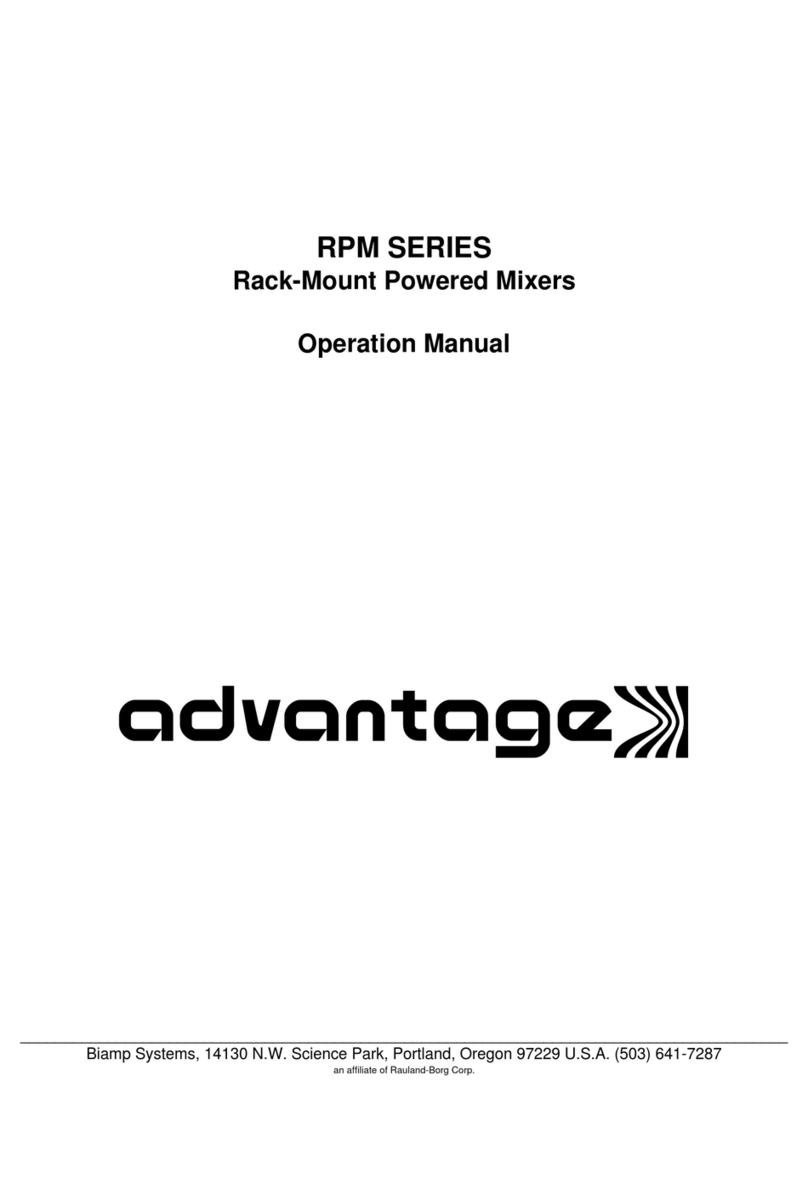
Biamp
Biamp ADVANTAGE RPM Series Operation manual

Yamaha
Yamaha EMX212S owner's manual

Phonic
Phonic AM442D user manual

Behringer
Behringer XENYX QX1002USB quick start guide