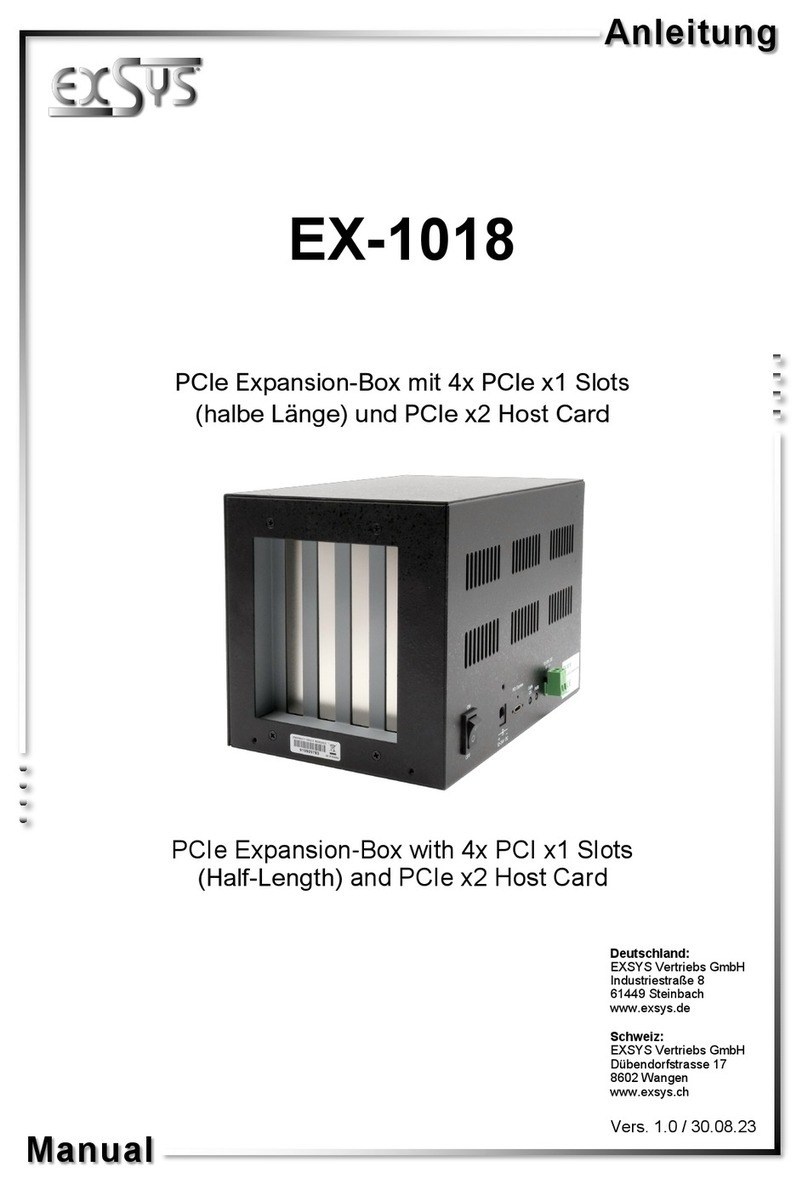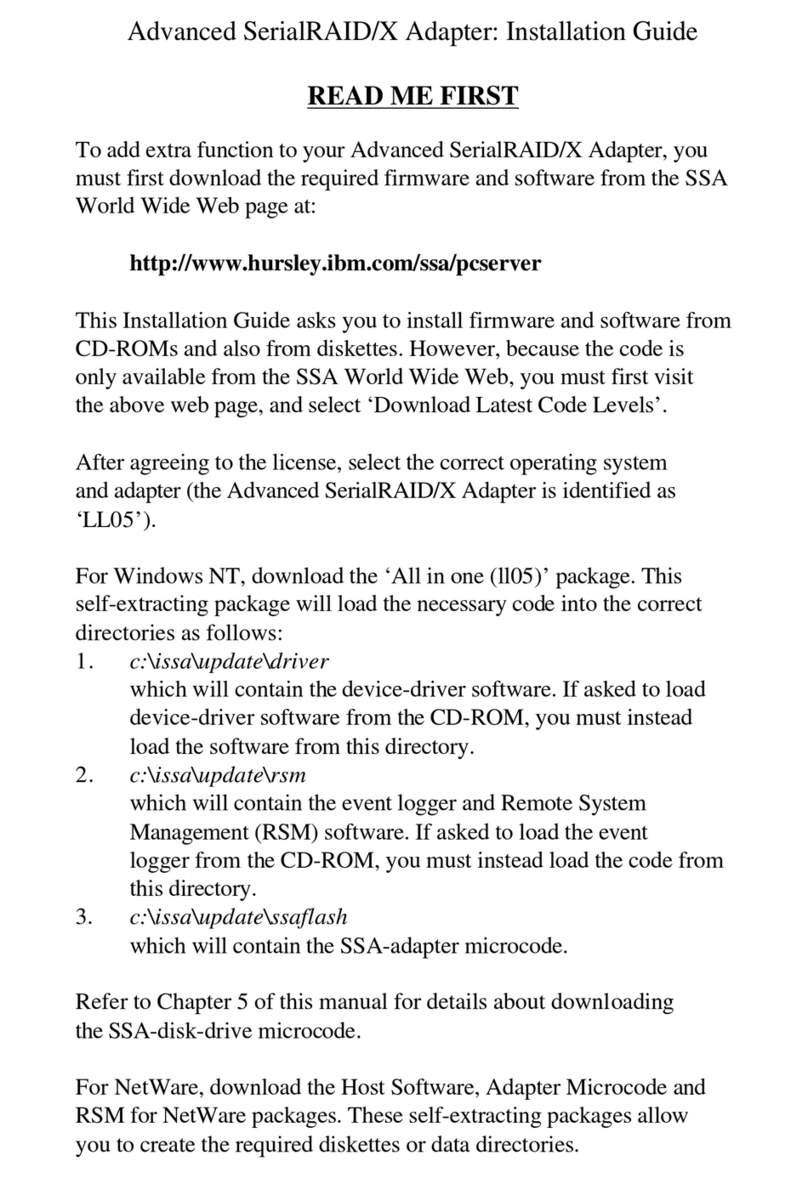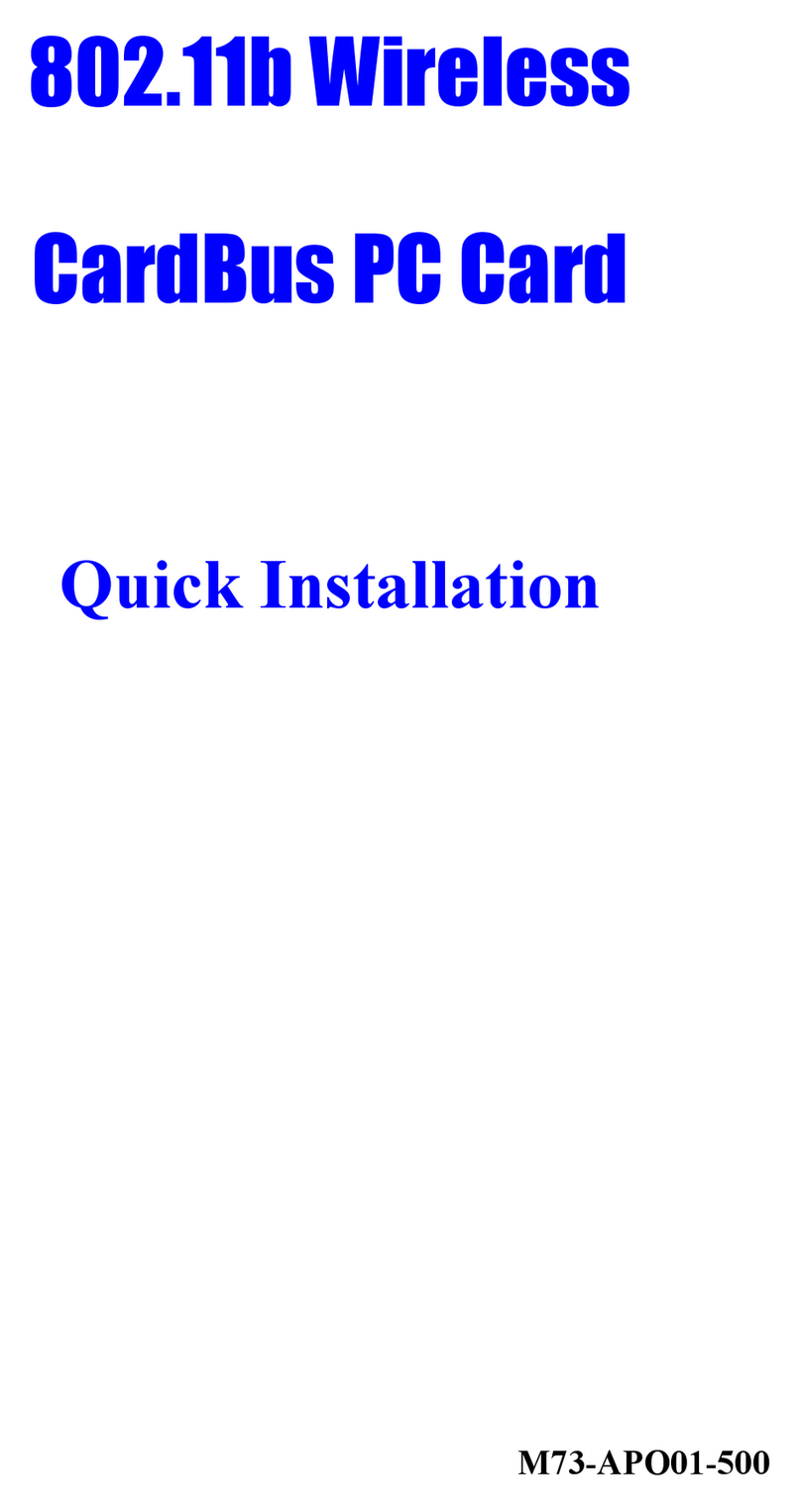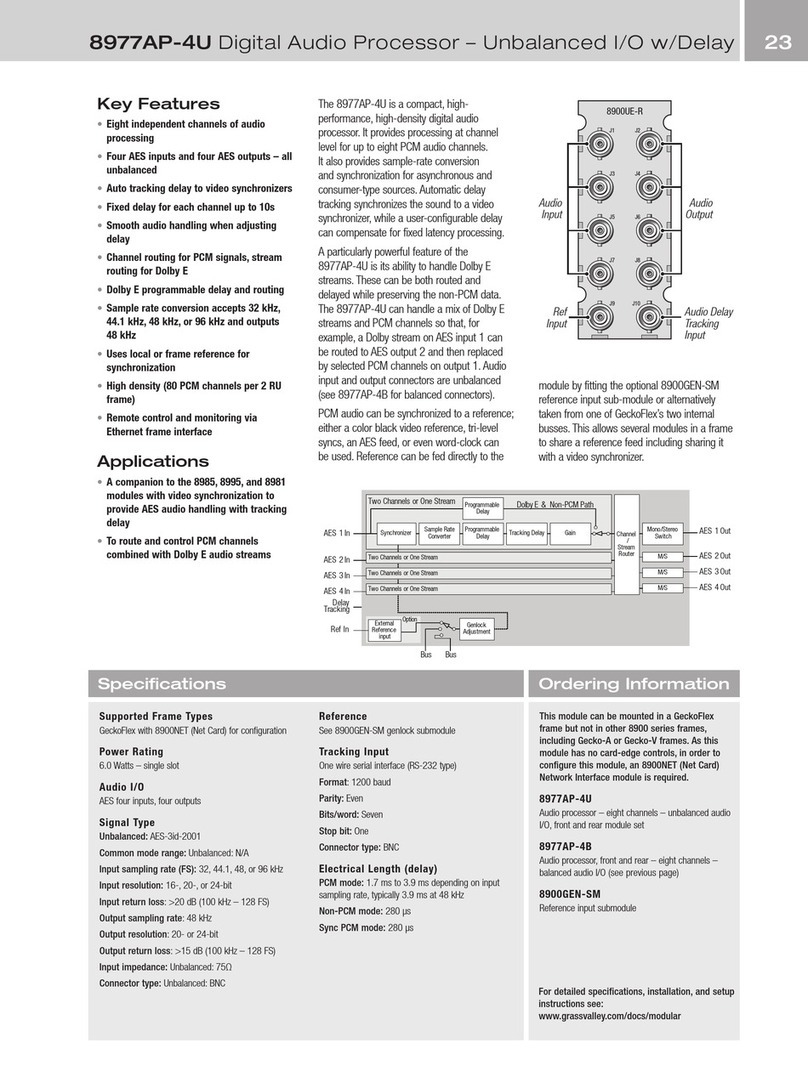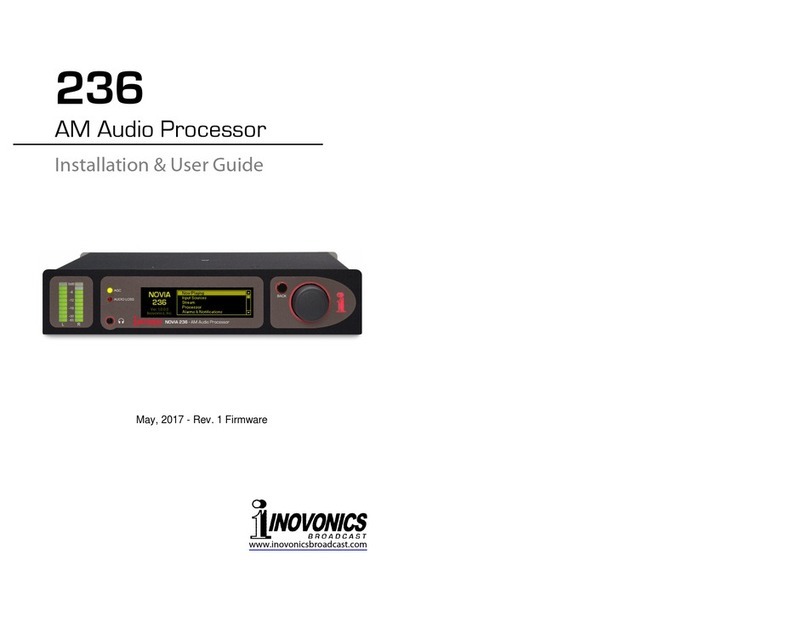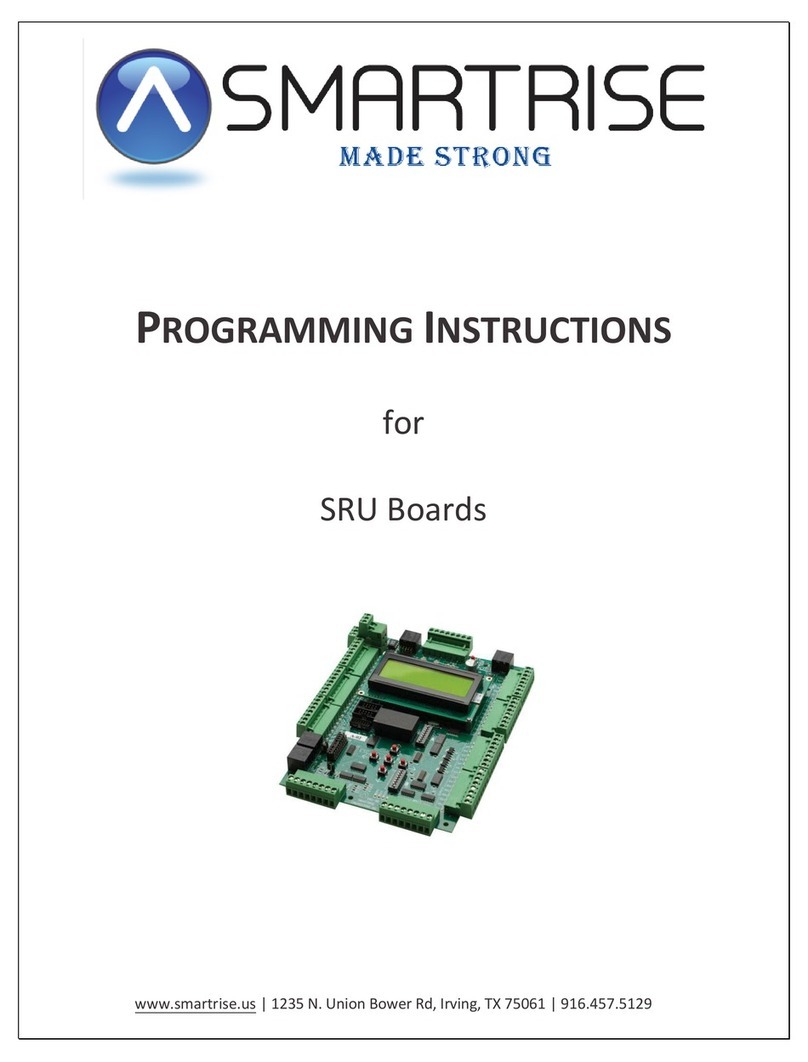Skylab SKW99 EVB User manual

SKW99 EVB User Manual
Skylab M&C Technology Co.,Ltd Model:SKW99
SL-18050049-V1.01 1 / 68
SKW99 EVB User Manual
Document Information

SKW99 EVB User Manual
Skylab M&C Technology Co.,Ltd Model:SKW99
SL-18050049-V1.01 2 / 68
This document is applies to the following products:
Product name Type number Product status
SKW99 SKW99 (09293) Mass Production
SKYLAB reserves all rights to this document and the information contained herein. Products, names,
logos and designs described herein may in whole or in part be subject to intellectual property rights.
Reproduction, use, modification or disclosure to third parties of this document or any part thereof without
the express permission of SKYLAB is strictly prohibited.
The information contained herein is provided “as is” and SKYLAB assumes no liability for the use of the
information. No warranty, either express or implied, is given, including but not limited, with respect to the
accuracy, correctness, reliability and fitness for a particular purpose of the information. This document
may be revised by SKYLAB at any time. For most recent documents, visit www.skylab.com.cn.
Copyright © 2018, Skylab M&C Technology Co., Ltd.
SKYLAB® is a registered trademark of Skylab M&C Technology Co., Ltd in China.
Title SKW99 2x2 MIMO WLAN Module User Manual In Software
Document type User Manual In Software
Document number SL-18050049
Revision and date V1.01 17-May-2018
Disclosure restriction Public

SKW99 EVB User Manual
Skylab M&C Technology Co.,Ltd Model:SKW99
SL-18050049-V1.01 3 / 68
Contents
1.Introduction .................................................................................................................................................................... 7
2.EVB Detail ....................................................................................................................................................................... 7
3 System Management ................................................................................................................................................. 10
3.1 Configure the administrator password ........................................................................................................... 10
3.2 System Upgrade ................................................................................................................................................ 11
3.3 Backup / Restore System Configuration ........................................................................................................ 13
3.4 Restore Factory Settings ................................................................................................................................. 16
3.5 Reboot System .................................................................................................................................................. 17
3.6 Scheduled Tasks ............................................................................................................................................... 17
3.7 Set up Boot Startup Item .................................................................................................................................. 18
3.8 Setting System Time ......................................................................................................................................... 20
3.9 Management Software Package ..................................................................................................................... 21
3.10 Close a Process .............................................................................................................................................. 23
3.11 Interface between Chinese and English ...................................................................................................... 24
3.12 Management System Log .............................................................................................................................. 25
3.13 Managing Remote Access ............................................................................................................................. 25
4 Network Configuration .............................................................................................................................................. 26
4.1 Modify the LAN IP Address ............................................................................................................................. 26
4.2 Static IP .............................................................................................................................................................. 27
4.3 Network Diagnostic Tool .................................................................................................................................. 29
4.4 Configuring DHCP ............................................................................................................................................ 31
4.5 Disable / Enable Dynamic DHCP Dynamic ................................................................................................... 32
4.6 Configuring IPv4 Static Routing ...................................................................................................................... 33
4.7 Configuring VLAN ............................................................................................................................................. 36
4.8 Firewalls Configuration ..................................................................................................................................... 40
4.9 Flipping Wan/Lan .............................................................................................................................................. 43
4.10 Configuring DHCP and DNS ......................................................................................................................... 44
5 Configuration Wireless ............................................................................................................................................. 46
5.1 Disable/Enable WiFi ......................................................................................................................................... 46
5.2 Hide WiFi ............................................................................................................................................................ 47
5.3 Modify SSID ....................................................................................................................................................... 48
5.4 Modifying the Wireless Password ................................................................................................................... 49
5.5 Disable/Enable WPS ........................................................................................................................................ 50
5.6 STA Mode .......................................................................................................................................................... 51
5.7 AP-Client Mode ................................................................................................................................................. 54
5.8 AP Mode ............................................................................................................................................................. 59
5.9 Configuring the Parameters of the Wireless Device .................................................................................... 60
5.10 Wireless Interface Advanced Settings ......................................................................................................... 61
6 Expansion Function ................................................................................................................................................... 62

SKW99 EVB User Manual
Skylab M&C Technology Co.,Ltd Model:SKW99
SL-18050049-V1.01 4 / 68
6.1 Mount 4G Module .............................................................................................................................................. 62
6.2 Uart Passthrough .............................................................................................................................................. 64
6.3 Mount USB camera........................................................................................................................................... 69
7 Revision History ......................................................................................................................................................... 70
8 Contact Information ................................................................................................................................................... 70

SKW99 EVB User Manual
Skylab M&C Technology Co.,Ltd Model:SKW99
SL-18050049-V1.01 5 / 68
1.Introduction
The SKW99 EVB offers a quick and easy way to evaluate the SKW99 module and the SKW99 module
is a 2x2 MIMO WLAN WiFi Module.
The Evaluation Kit includes the following items:
1. One SKW99 module.
2. One SKW99 EVB.
3. One DC adapter with micro USB connector cable.
4. Two WiFi antenna.
5. One Cable.
6. This Manual.
2.EVB Detail
This section describes the various interfaces and switch settings for the SKW99-EVB board.

SKW99 EVB User Manual
Skylab M&C Technology Co.,Ltd Model:SKW99
SL-18050049-V1.01 6 / 68
Table EVB Details:
No. Name Function Description
1 Micro USB Power Connector USB DC 5V Input
2 Switch 3.3V Power Switch
3 Button WPS Push Button
4 Button Reset Push Button
5-8 LED LAN LED
9 LED WAN LED
10 LED System LED
11 LED WPS LED
12 LED USB Device LED
13 LED Wireless LED
14 LED 3.3V Power LED
15 USB Type-B Port UART0:USB TO TTL
16 Micro USB Port UART1:USB TO TTL
17 USB Type-A Port USB Slave Device
18 RJ45 Port LAN Port
19 RJ45 Port WAN Port
20 LED 5V Power LED

SKW99 EVB User Manual
Skylab M&C Technology Co.,Ltd Model:SKW99
SL-18050049-V1.01 7 / 68
EVB Hardware Installation
Step 1: Insert the module to the EVB board.
Step 2: Connect the another LAN port into PC`s RJ45 port.
Step 3: Connect the WiFi antenna.
Step 4: Insert the DC adapter into the power-supply connector.
Note: The DC adapter output: 5V±10% /1A

SKW99 EVB User Manual
Skylab M&C Technology Co.,Ltd Model:SKW99
SL-18050049-V1.01 8 / 68
3 System Management
3.1 Configure the administrator password
The password is the password of the login routing configuration interface, and also the password is to
ensure the router's security. The default password of SKW99 is admin. The login password can be
modified through the webpage, and the password can not be canceled, but can only be modified.
(1) Using the browser to login on the Webpage of the module. As shown in the following screenshot.
Enter the password, click "Login", you can enter the management interface.
(2) On the management interface,click “System”>>“Administration”. Enter the password and confirm the
password. Click “Save&Apply”. Finished.

SKW99 EVB User Manual
Skylab M&C Technology Co.,Ltd Model:SKW99
SL-18050049-V1.01 9 / 68
(3) Note: If you have forgotten the password, please long-press the reset button to revert to the factory
settings.
3.2 System Upgrade
After the system has been added some new functions or optimized some shortcomings, it needs to be
upgraded. SWK99 provides the function of the system upgrade.
The following are the specific methods of operation:
(1) Access to the router's management interface through browsers.Click“System”>> “Backup / Flash
Firmware”,then access to the system`s Flash operation interface. Click the “浏览” in “Flash new firmware”
to choose the image.
Select "keep settings" to save the configuration. If it is not selected, the system will be restored to the
factory settings after updating the system.
(2) Select firmware from local PC and click, finish open complete firmware selection.

SKW99 EVB User Manual
Skylab M&C Technology Co.,Ltd Model:SKW99
SL-18050049-V1.01 10 / 68
(3) Click “Flash image…”. Start to download the local firmware to the router, and view the download
progress at the lower left corner of the interface. After the download completed, enter the “flash firmware”
interface.
(4) On the “flash firmware” interface, click the “Proceed”.Wait for the system to be upgraded.

SKW99 EVB User Manual
Skylab M&C Technology Co.,Ltd Model:SKW99
SL-18050049-V1.01 11 / 68
3.3 Backup / Restore System Configuration
After the system configuration information modified, you can revert to the state of your backup through the
backup configuration. The following are the ways to backup and restore the configuration:
3.3.1 Backup System Configuration
(1) Access to the router's management interface through browsers. Click “System”>> “Backup / Flash
Firmware”, access to the system Flash operation interface. Click “Configuration”。
(2) On the system Flash operation interface. Click the “Open list…”. View the file of the default backup.
Click the “Close list…” and back to configuration interface.

SKW99 EVB User Manual
Skylab M&C Technology Co.,Ltd Model:SKW99
SL-18050049-V1.01 12 / 68
(3) In the configuration box, add the files that need to be configured, and click "Submit". After submission,
click "Open list..." Check the files that are going to be backed-up.
(4) In the interface of back-up list, click "Actions" and go back to the flash interface. Click on "Generate
archive", appear the backup file's remaining bullet box, choose the save path in the box, click "save". The
back-up files will be saved on the local PC.

SKW99 EVB User Manual
Skylab M&C Technology Co.,Ltd Model:SKW99
SL-18050049-V1.01 13 / 68
3.3.2 Restore System Configuration
(1) Enter the router management interface through browser, click "System" >> "Backup / Flash Firmware".
Enter the system Flash operation interface. Click the "select file" to pop up the local file selection box.
(2) In the local file selection box, select the files to be recovered, click "open" to complete the selection of
the recovery files.

SKW99 EVB User Manual
Skylab M&C Technology Co.,Ltd Model:SKW99
SL-18050049-V1.01 14 / 68
(3) Back to the Flash interface, click "Upload archive...". The system is restarted. Recovery completed.
3.4 Restore Factory Settings
For some special cases, such as forgetting the WiFi password, we can restore the system to the factory
and re-configure it. The factory settings can also be achieved by long-pressing the reset button. The
following is the method of using webpage to restore factory settings.
(1) Through browser, enter the router management interface, click “System”>> “Backup / Flash Firmware”,
enter to the system Flash operation interface.Click on "Actions" >> "Backup / Restore" >> "Perform reset"
to wait for the system to resume configuration and restart.

SKW99 EVB User Manual
Skylab M&C Technology Co.,Ltd Model:SKW99
SL-18050049-V1.01 15 / 68
3.5 Reboot System
SKW99 provides the function of restarting the system through the web interface. The following are the
specific methods of operation:
(1) Access to router management interface through browser, click “System”>> “Reboot”,enter the restart
interface and click the "Perform reboot" .The system will be restarted.
3.6 Scheduled Tasks
SKW99 integrates the functions of crontab, and crontab supports the execution of some commands at a
certain interval time. The following is the specific use of this function:
(1) Access to router management interface through browser, click “System”>> “Scheduled Tasks”,and
enter scheduled tasks interface.Add the task and execution time,and click “submit”.

SKW99 EVB User Manual
Skylab M&C Technology Co.,Ltd Model:SKW99
SL-18050049-V1.01 16 / 68
(2) Add a new task, then restart the crond. The following is the way to restart the crond process. Click
"System" >>"Startup", then click the "Restart" corresponding to crond.
3.7 Set up Boot Startup Item
SKW99 supports users to set up boot itself starting items. The following is to set the operation:
(1) Access to router management interface through browser, click “System”>>“Startup”. In Local Startup
box, add the script you need to execute when you boot up, and click "Submit".

SKW99 EVB User Manual
Skylab M&C Technology Co.,Ltd Model:SKW99
SL-18050049-V1.01 17 / 68
(2) For the startup script listed in “Initscripts”, they will boot as default during startup. Click the
corresponding "enable" to make it no longer boot.

SKW99 EVB User Manual
Skylab M&C Technology Co.,Ltd Model:SKW99
SL-18050049-V1.01 18 / 68
3.8 Setting System Time
SKW99 default setting time zone is UTC, enabling NTP to automatically get time via networking.The
following methods are introduced for the modification of the system time:
(1) Access to router management interface through browser, click “System”>>“System”.
①、If you click “Local Time”>>“Sync with browser”,the system will synchronize to local time.
②、Click the box corresponding to "Timezone" to select the time zone you need.
③、 Select "Enable NTP client" to support the time corresponding to the "8888" synchronization system
after networking.
④、Click “Save & Apply”to complete the system time modification.
(2) Add: select "Provide NTP server", click "Save & Apply", restart the system, SKW99 will turn on the
NTP server.

SKW99 EVB User Manual
Skylab M&C Technology Co.,Ltd Model:SKW99
SL-18050049-V1.01 19 / 68
3.9 Management Software Package
SKW supports the extension of the software package, and also supports users to delete the software
packages they do not need. But it is not recommended to delete, so as not to cause other problems.Here
are some ways to add software packages and delete packages:
3.9.1 Add Software Package
Note: when adding software packages, ensure that modules are connected to network.
(1) Access to router management interface through browser, click “System”>> “Software” >>
“Configuration”, and view the source address by the software package.
(3) Click "Actions" and go back to the software interface. Click "Update lists" and wait for a moment. The
following two methods of software installation are introduced.

SKW99 EVB User Manual
Skylab M&C Technology Co.,Ltd Model:SKW99
SL-18050049-V1.01 20 / 68
(4) Method 1: after the update finished, click "Available packages" to appear the package that can be
added by A-Z. Select the package you want to add, click "Install" to complete the installation.
(4) Method 2: after the update completed, enter the name of the software package to be installed in the
"Download and install package" input box, click "OK", and complete the installation.
Table of contents
Popular Computer Hardware manuals by other brands

VOLO
VOLO The Power user manual

ST
ST STM8S-DISCOVERY user manual

Arbor Technology
Arbor Technology EmCORE-v621 Quick installation guide

Mips Technologies
Mips Technologies R4000 user manual
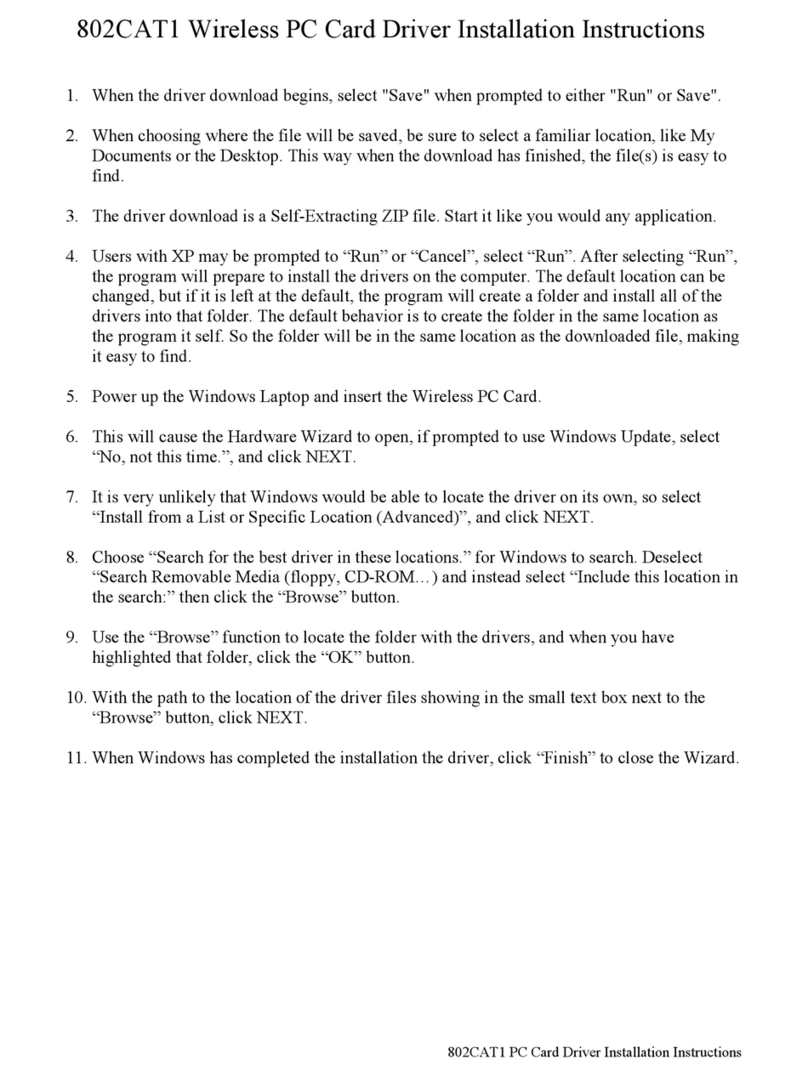
ActionTec
ActionTec Wireless PC Card Driver 802CAT1 installation instructions

PerfecTron
PerfecTron INS8367B user manual