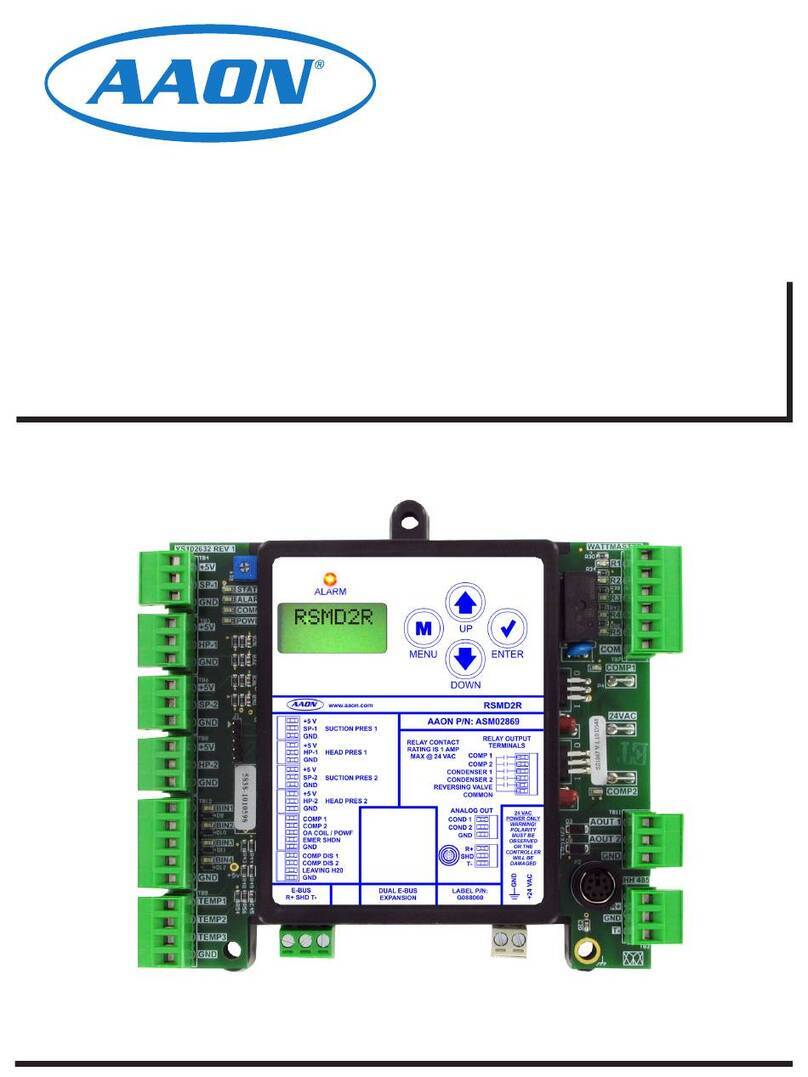TABLE OF CONTENTS
TABLE OF CONTENTS................................................................................................................ 3
1. INTRODUCTION .................................................................................................................. 6
1.1. BASIC OPERATION ...................................................................................................... 6
1.2. SPECIFICATIONS.......................................................................................................... 6
1.2.1. Power Supply............................................................................................................ 6
1.2.2. Power Consumption.................................................................................................. 6
1.2.3. Accuracy................................................................................................................... 6
1.2.4. Temperature Input..................................................................................................... 6
1.2.5. Process Output Options............................................................................................. 6
1.2.6. High/Low Alarm Relay Outputs............................................................................... 6
1.3. SAFETY........................................................................................................................... 7
1.3.1. Electrical Connections.............................................................................................. 7
1.3.2. Static Electricity........................................................................................................ 7
2. PRODUCT DIMENSIONS.................................................................................................... 8
3. ELECTRICAL & PNEUMATIC CONNECTIONS .............................................................. 9
4. ACTIVE DISPLAYS & KEY FUNCTIONS....................................................................... 11
4.1. POWER-UP INITIATION DISPLAY........................................................................... 11
4.2. PROCESS DISPLAY DESCRIPTIONS ....................................................................... 11
4.3. KEY FUNCTIONS........................................................................................................ 12
5. FIELD STARTUP ................................................................................................................ 13
5.1. TECH CONFIGURATION MENU............................................................................... 13
5.1.1. MAC Address (BACnet Communication Option).................................................. 14
5.1.2. Instance Number (BACnet Communication Option) ............................................. 14
5.1.3. Modbus ID (Modbus Communication Option)....................................................... 14
5.1.4. Baud Rate (Modbus and BACnet Communication Options).................................. 15
5.2. FIELD SETUP MENU................................................................................................... 15
5.2.1. High/Low Alarm Option......................................................................................... 15
5.2.2. Flow Correction...................................................................................................... 17
5.2.3. Factory Defaults...................................................................................................... 18
6. AAON FACTORY SETTINGS ........................................................................................... 19
6.1. TECH CONFIGURATION MENU............................................................................... 19
6.1.1. Area Factor.............................................................................................................. 20
6.1.2. Altitude ................................................................................................................... 21
6.1.3. Modbus ID (Modbus Communication Option)....................................................... 22
6.1.4. Baud Rate (Modbus and BACnet Communication Options).................................. 23
6.2. FIELD SETUP MENU................................................................................................... 23
6.2.1. Operating Range ..................................................................................................... 24
6.2.2. Engineering Units ................................................................................................... 24
6.2.3. Temperature Compensation.................................................................................... 25
6.3. INPUT/OUTPUT SET-UP............................................................................................. 27
6.3.1. Process Output........................................................................................................ 27
6.3.2. Temperature Input................................................................................................... 27