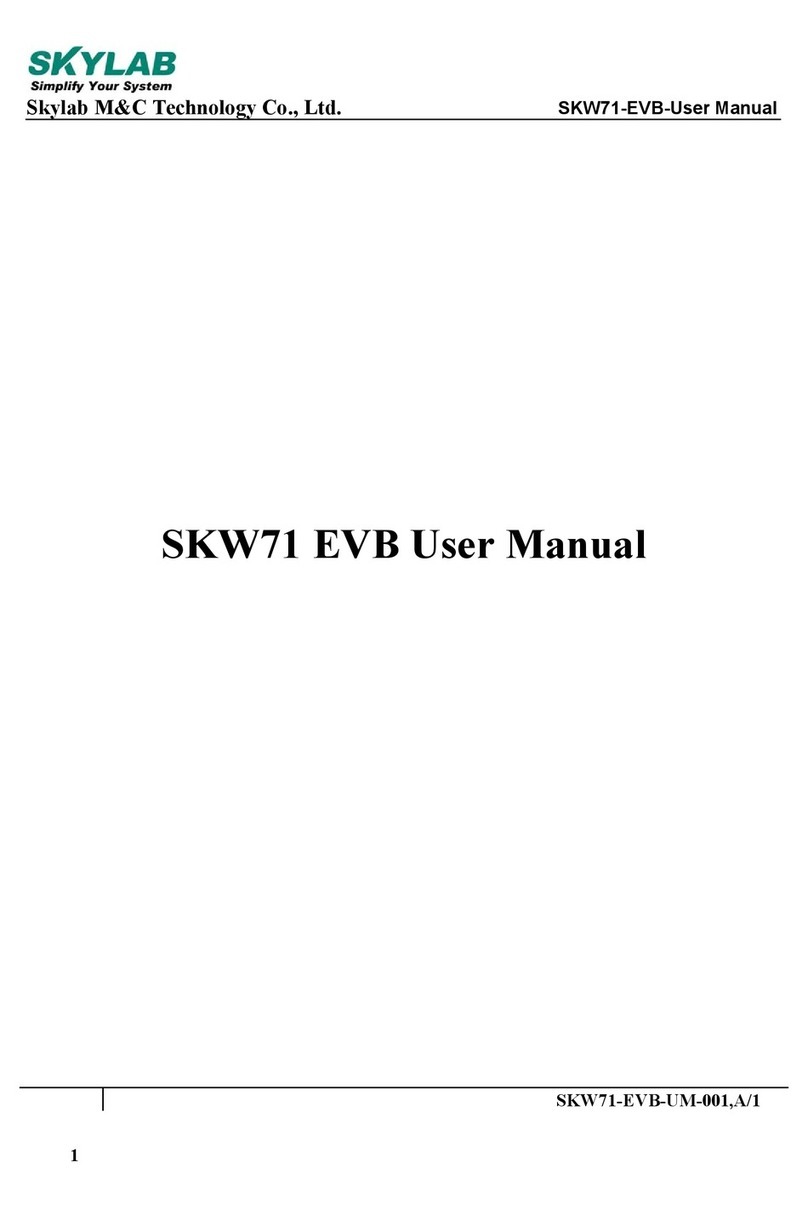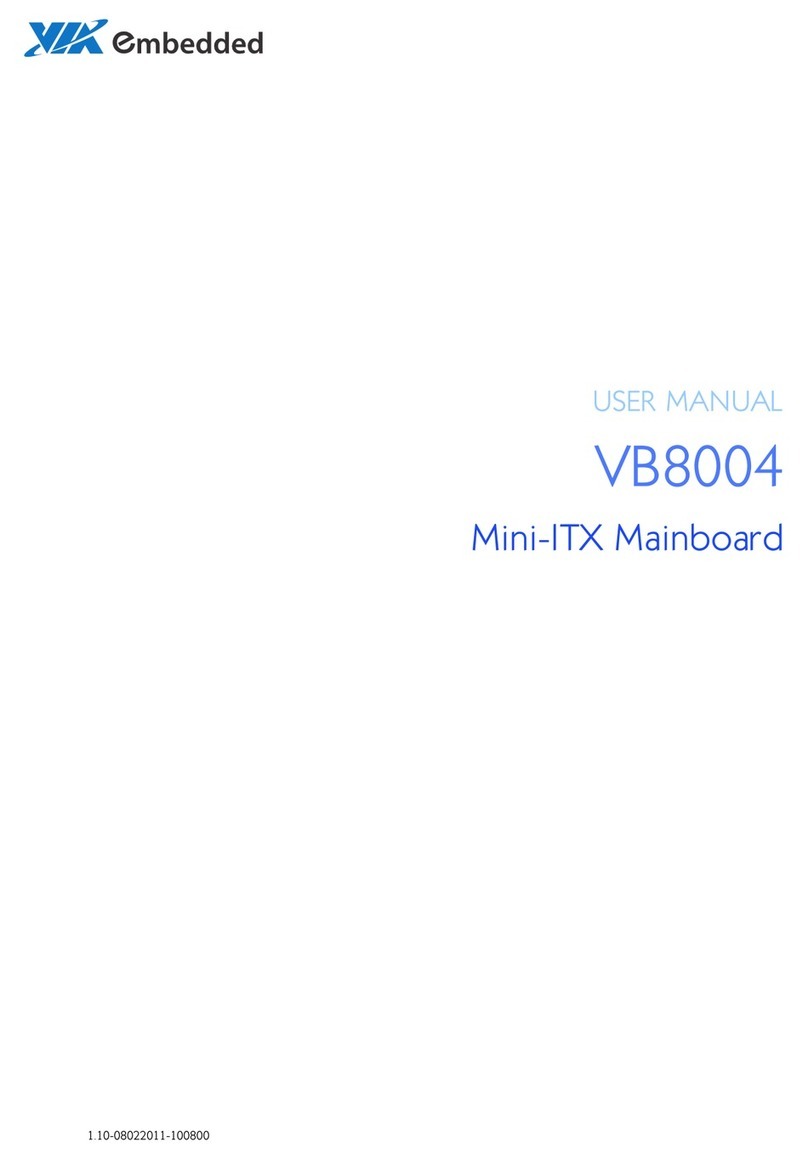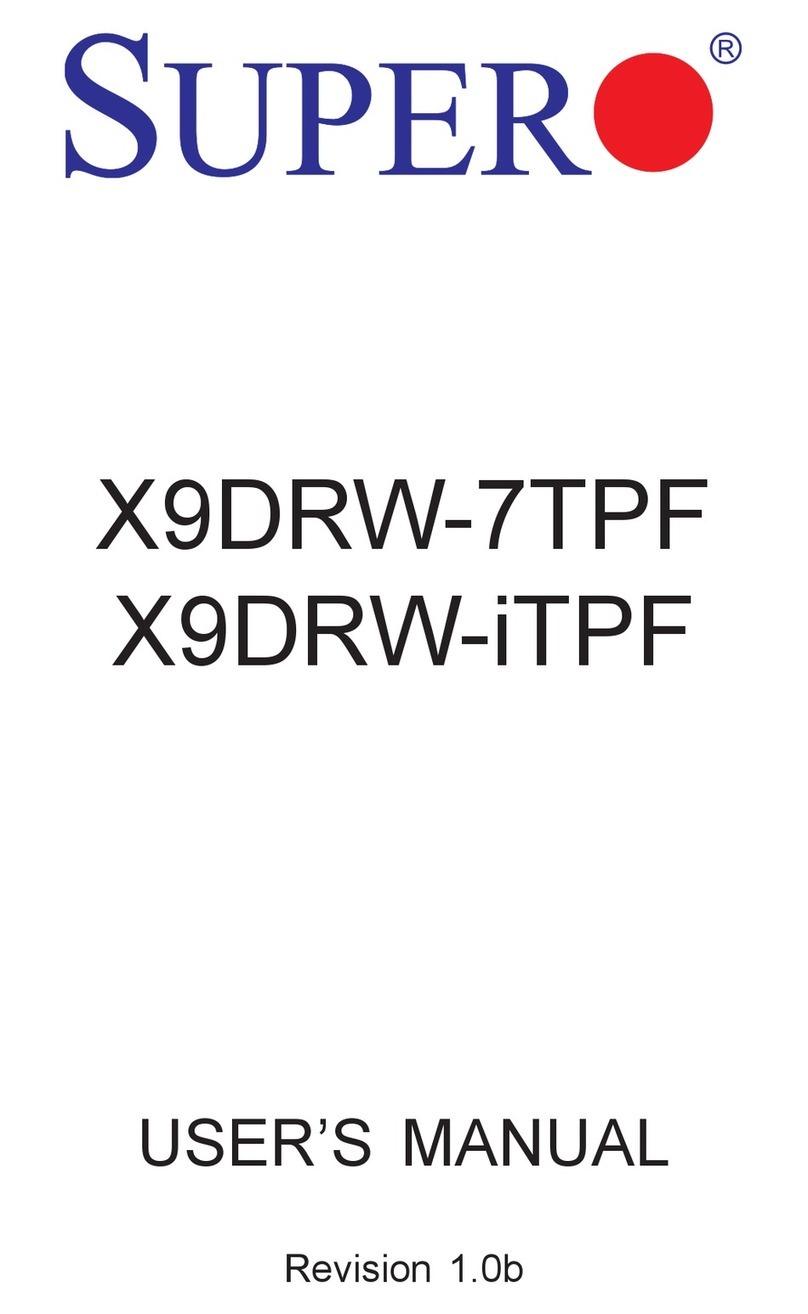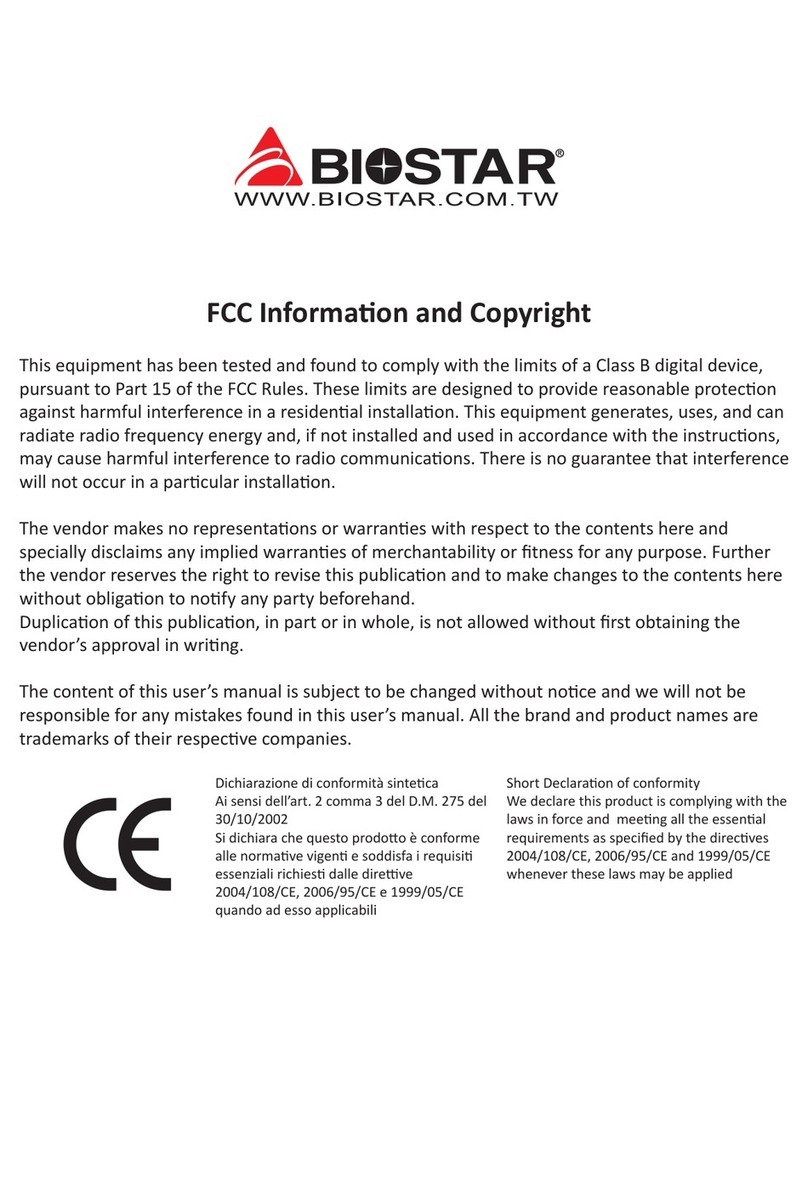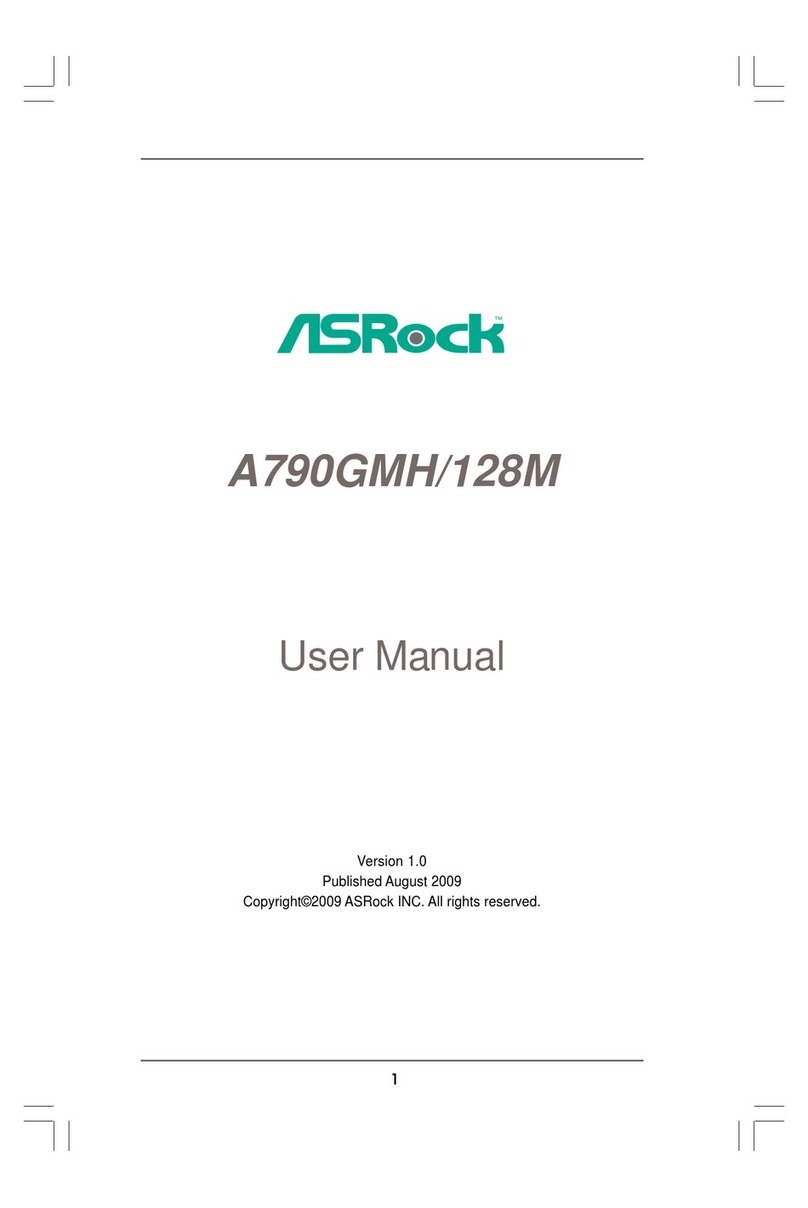Skylab SKW92-EVB User manual

Skylab M&C Technology Co., Ltd.
SKW92-EVB-User Manual
1/15 SKW92-EVB-UM-001,A/1
SKW92 EVB User Manual
Revision History
Revision Description Approved Date
V1.01 Initial Release George 20170321

Skylab M&C Technology Co., Ltd.
SKW92-EVB-User Manual
2/15 SKW92-EVB-UM-001,A/1
Contents
1.Introduction .................................................................................................................................... 3
2.EVB Details .................................................................................................................................... 3
EVB Details ................................................................................................................................... 4
3.Logging in to the module web ........................................................................................................ 5
4.Setup Guide ................................................................................................................................... 7
1).Setup “Gateway Mode” ............................................................................................................. 9
2).Setup “AP Client Mode” ........................................................................................................... 12
5.Contact Information ...................................................................................................................... 15

Skylab M&C Technology Co., Ltd.
SKW92-EVB-User Manual
3/15 SKW92-EVB-UM-001,A/1
1. Introduction
The SKW92 EVB offers a quick and easy way to evaluate the SKW92 module and the SKW92 is a
802.11n/ b/g WiFi router module.
The Evaluation Kit includes the following items:
1.
One SKW92 module.
2.
One SKW92 EVB.
3.
One DC adapter with micro USB connector cable.
4.
Two WiFi antenna.
5.
This Manual.
2. EVB Details
This section describes the various interfaces and switch settings for the SKW92-EVB board.

Skylab M&C Technology Co., Ltd.
SKW92-EVB-User Manual
4/15 SKW92-EVB-UM-001,A/1
EVB Details
No. Connector Function Description
1 DC Power Connector DC 6-15V Input
2 Micro USB Power Connector USB DC 5V Input
3 USB Type-B Port UART0:USB TO TTL
4 Micro USB Port UART1:USB TO TTL
5 USB Type-A Port USB Slave Device
6 RJ45 Port LAN Port
7 RJ45 Port WAN Port
No. Function Description No. Function Description
8 5V Power LED 21 WPS Push Button
9--12 LAN LED 22 Reset Push Button
13 WAN LED
14 System LED 23 USB 5V Header
15 WPS LED 24 Module 5V Header
16 USB Device LED 25 Module 3.3V Header
17 Wireless LED
18 3.3V Power LED 26 I2S & I2C Header
27 UART Header
19 5V Power Switch
20 3.3V Power Switch
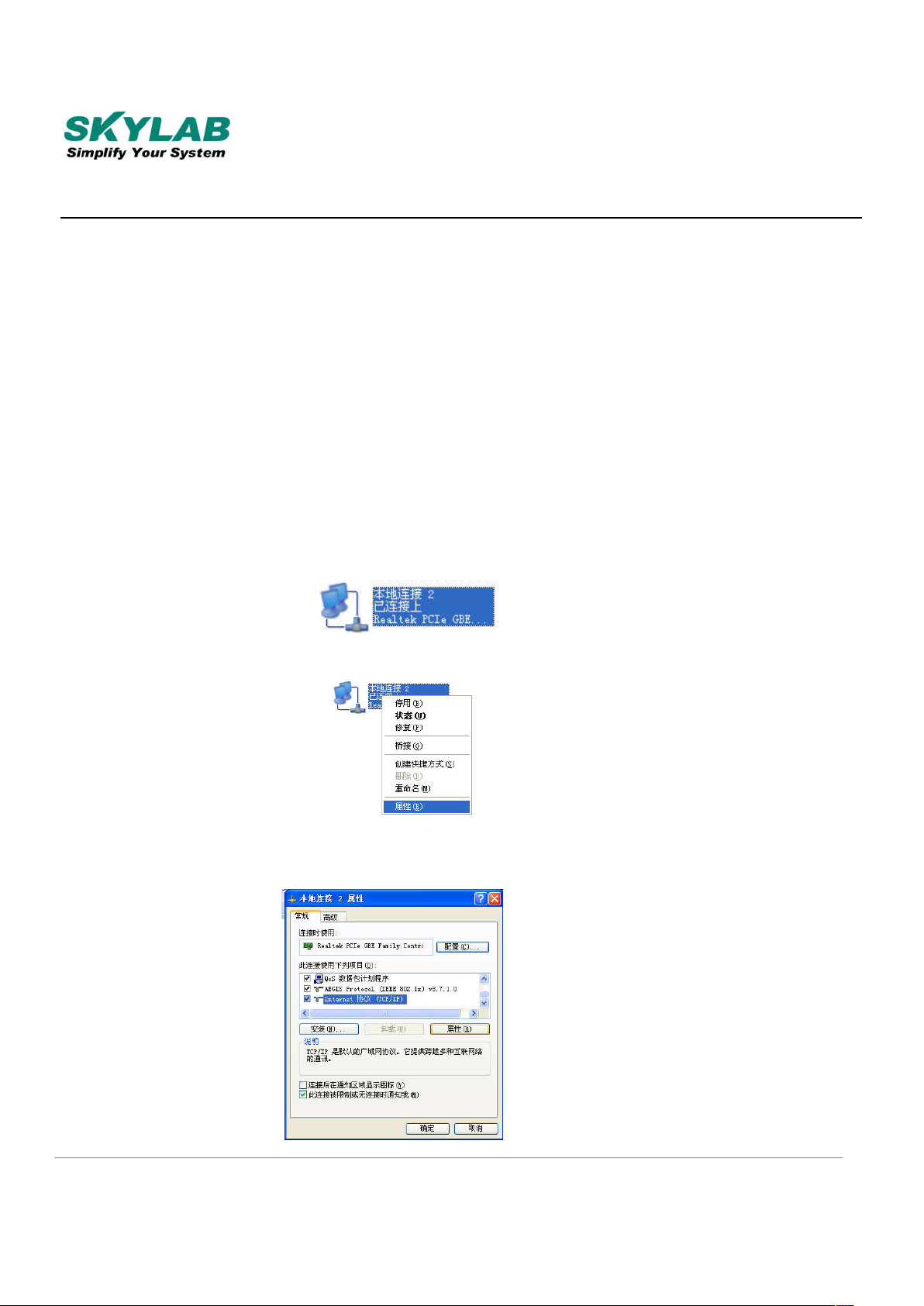
Skylab M&C Technology Co., Ltd.
SKW92-EVB-User Manual
5/15 SKW92-EVB-UM-001,A/1
EVB Hardware Installation
Step 1: Insert the module to the EVK board.
Step 2: Connect the another LAN port into PC`s RJ45 port.
Step 3: Connect the WiFi antenna.
Step 4: Insert the DC adapter into the power-supply connector.
Note: The DC adapter output: 5V±10% /1A
3. Logging in to the module web
1)Connected SKW92 LAN port and PC`s RJ45 port;
2)Setup IP address;
Step 1: Right-click the “local connection. This pic is chinese version;
Step 2: Click “attribute”;
Step 3: Click “internet protocol(TCP/IP)”;
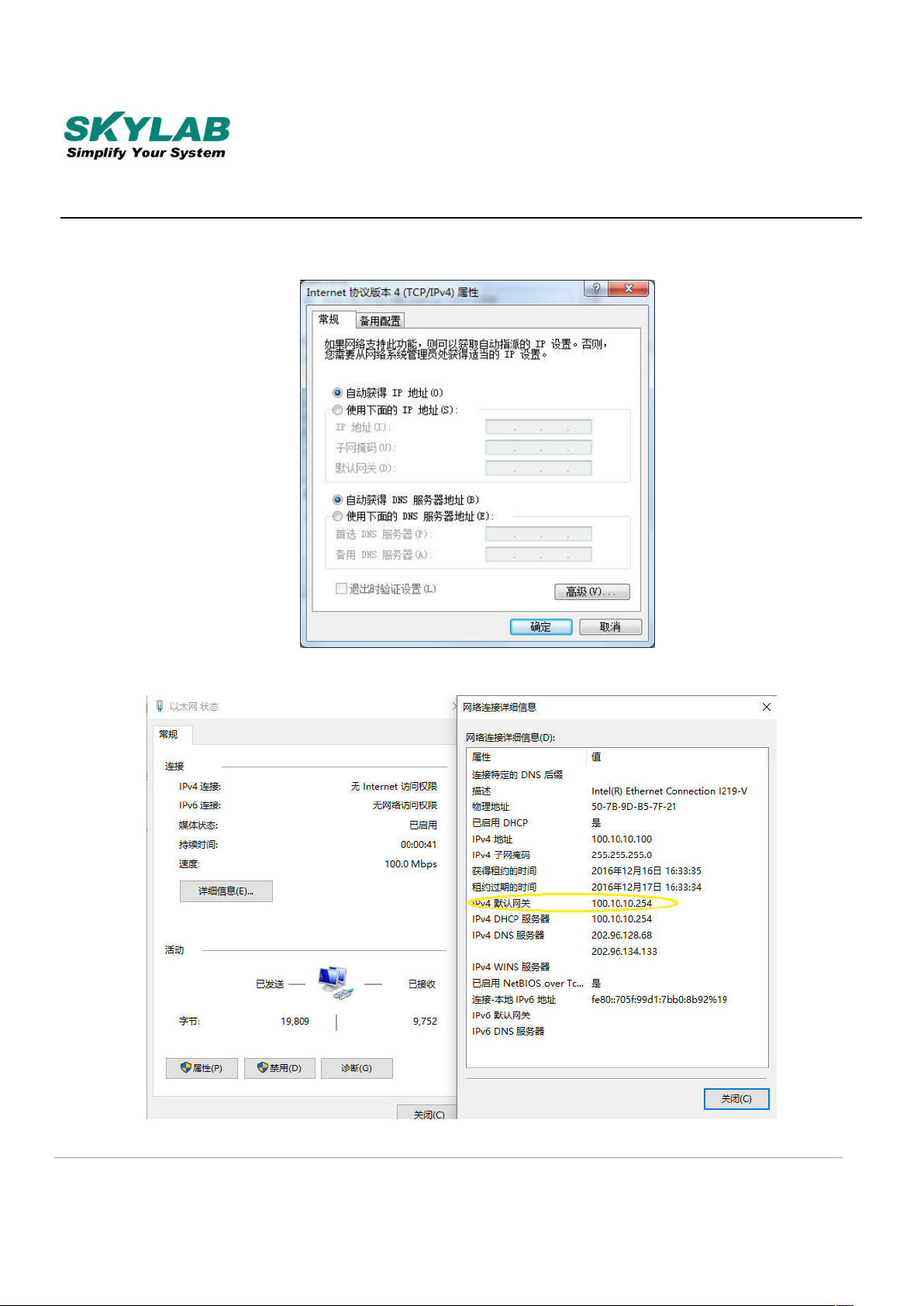
Skylab M&C Technology Co., Ltd.
SKW92-EVB-User Manual
6/15 SKW92-EVB-UM-001,A/1
Step 4: IP address set as gain automatically;
3)Check IP address according to the yellow tag in the pic;

Skylab M&C Technology Co., Ltd.
SKW92-EVB-User Manual
7/15 SKW92-EVB-UM-001,A/1
4)Web browser address: “http: //10.10.10.254”;
5)User account: admin;
Password: admin
4. Setup Guide
a. Choose the language;
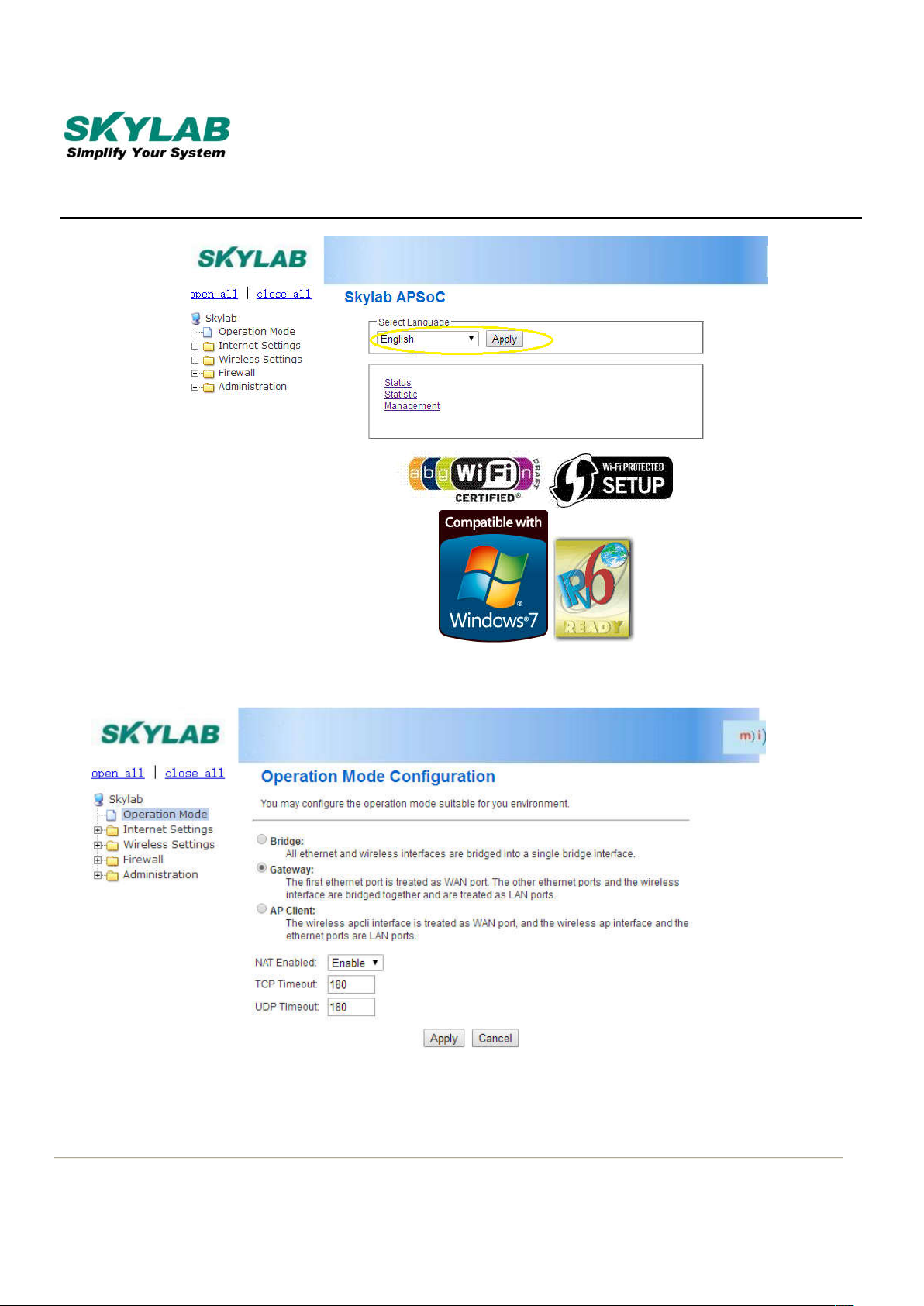
Skylab M&C Technology Co., Ltd.
SKW92-EVB-User Manual
8/15 SKW92-EVB-UM-001,A/1
b. Choose Operation Mode;
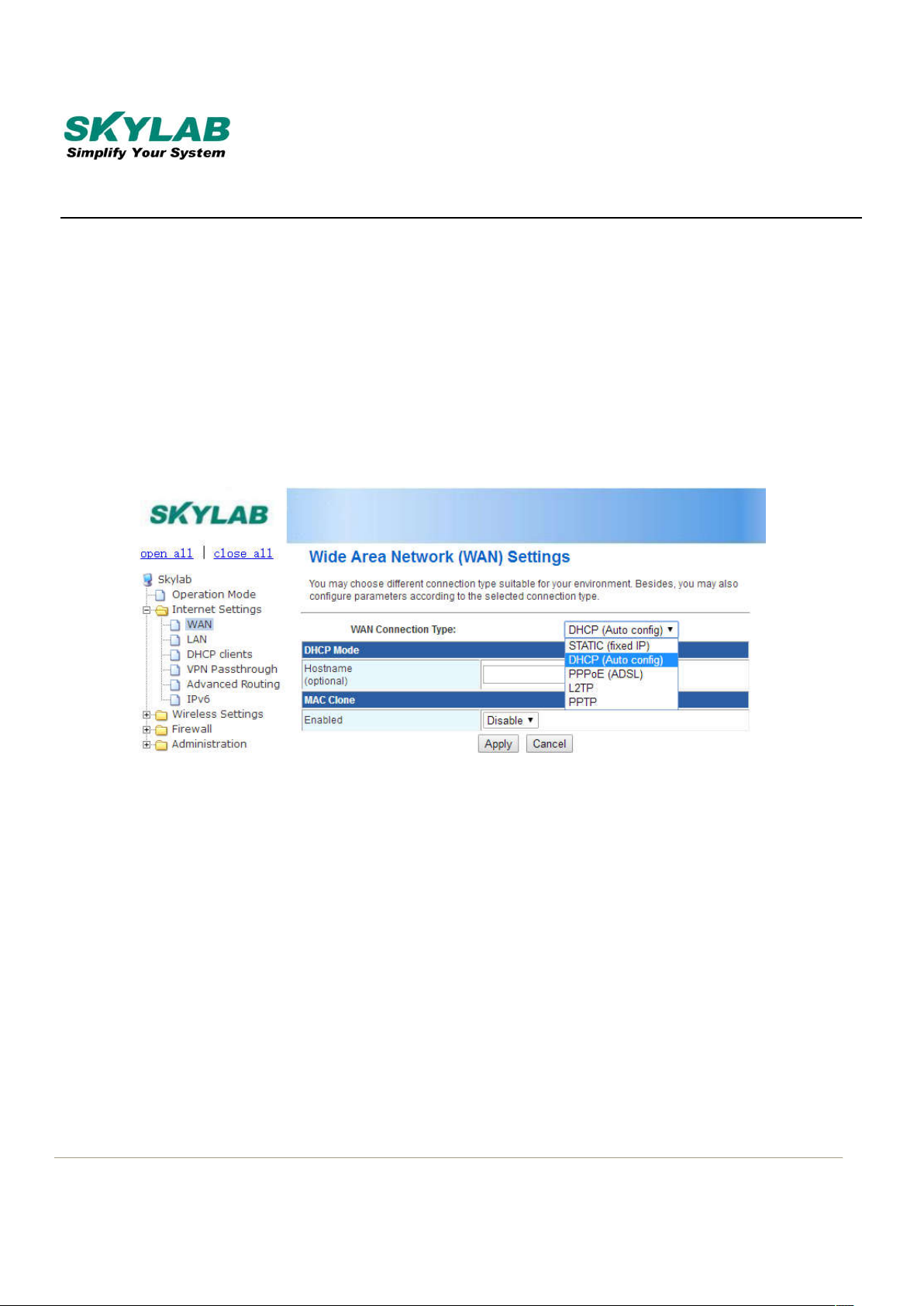
Skylab M&C Technology Co., Ltd.
SKW92-EVB-User Manual
9/15 SKW92-EVB-UM-001,A/1
Three Operation Mode:
1)Gateway
2)AP Client
3)Bridge
1).Setup “Gateway Mode”
A. Choose Gateway in the mode setting;
B. Network setting as“WAN”;
C. There are ADSL、L2TP、PPTP、3G these ways to connect to WAN in“WAN connected
mode”,The following is 3G mode;
①SKW92 module connect to 3G module;
Use USB line to connect SKW92_EVB and 3G_EVB;

Skylab M&C Technology Co., Ltd.
SKW92-EVB-User Manual
10/15 SKW92-EVB-UM-001,A/1
②Set the WAN online mode to 3G,then select the 3G modem (by default);

Skylab M&C Technology Co., Ltd.
SKW92-EVB-User Manual
11/15 SKW92-EVB-UM-001,A/1
③Through the 3G network connection:
In the above table is filled with operators to provide the corresponding APN, PIN, Dial, Number,
USB and 3G card support models are as follows, only supports the following models, if there are
other models need support, please contact our technical support;
SKW92 module supports 3G routing internet access function, the 3G card inserted into the 3G
module _EVB, power on the network to complete the connection automatically, to get to the
server IP after the state shows the following icon, you can use 3G traffic;
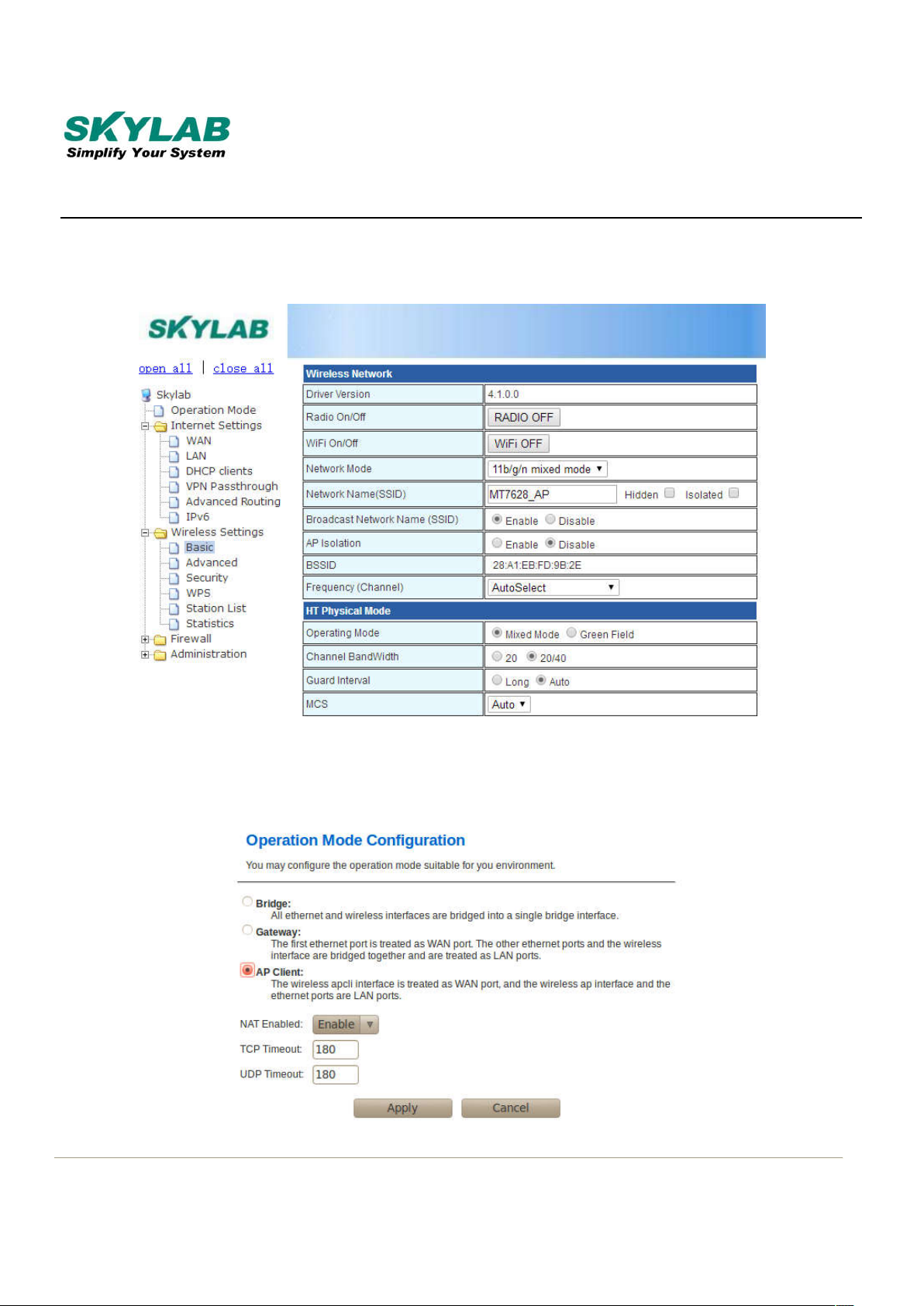
Skylab M&C Technology Co., Ltd.
SKW92-EVB-User Manual
12/15 SKW92-EVB-UM-001,A/1
D. Wireless Network Setting;
2).Setup “AP Client Mode”
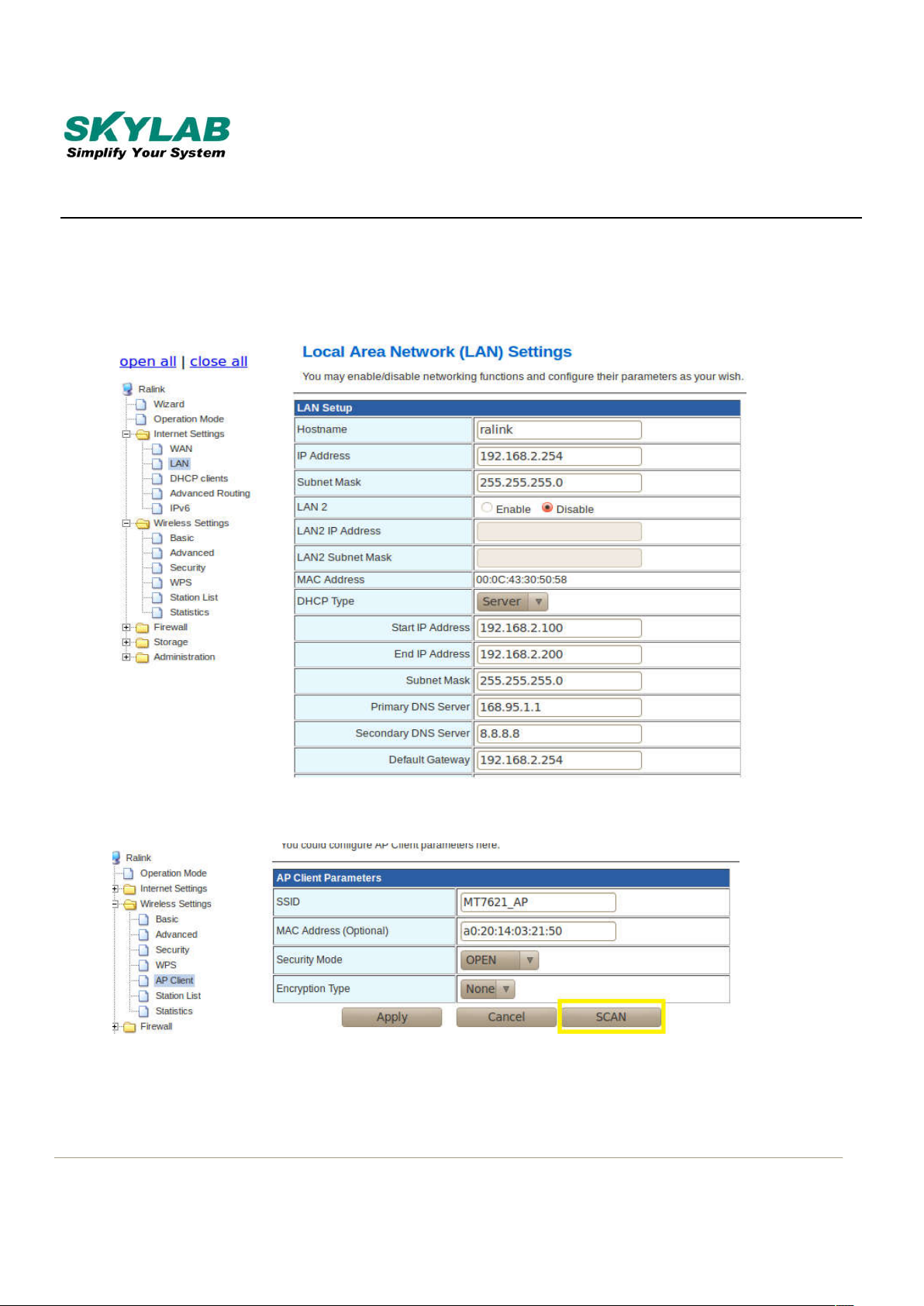
Skylab M&C Technology Co., Ltd.
SKW92-EVB-User Manual
13/15 SKW92-EVB-UM-001,A/1
A. First setting IP of AP router and SKW92:
Outer default AP router IP address is 192.1681.1.1;
SKW92 use the own IP address,192.168.2.254;
B. Click“AP Client”—>“Scan”;
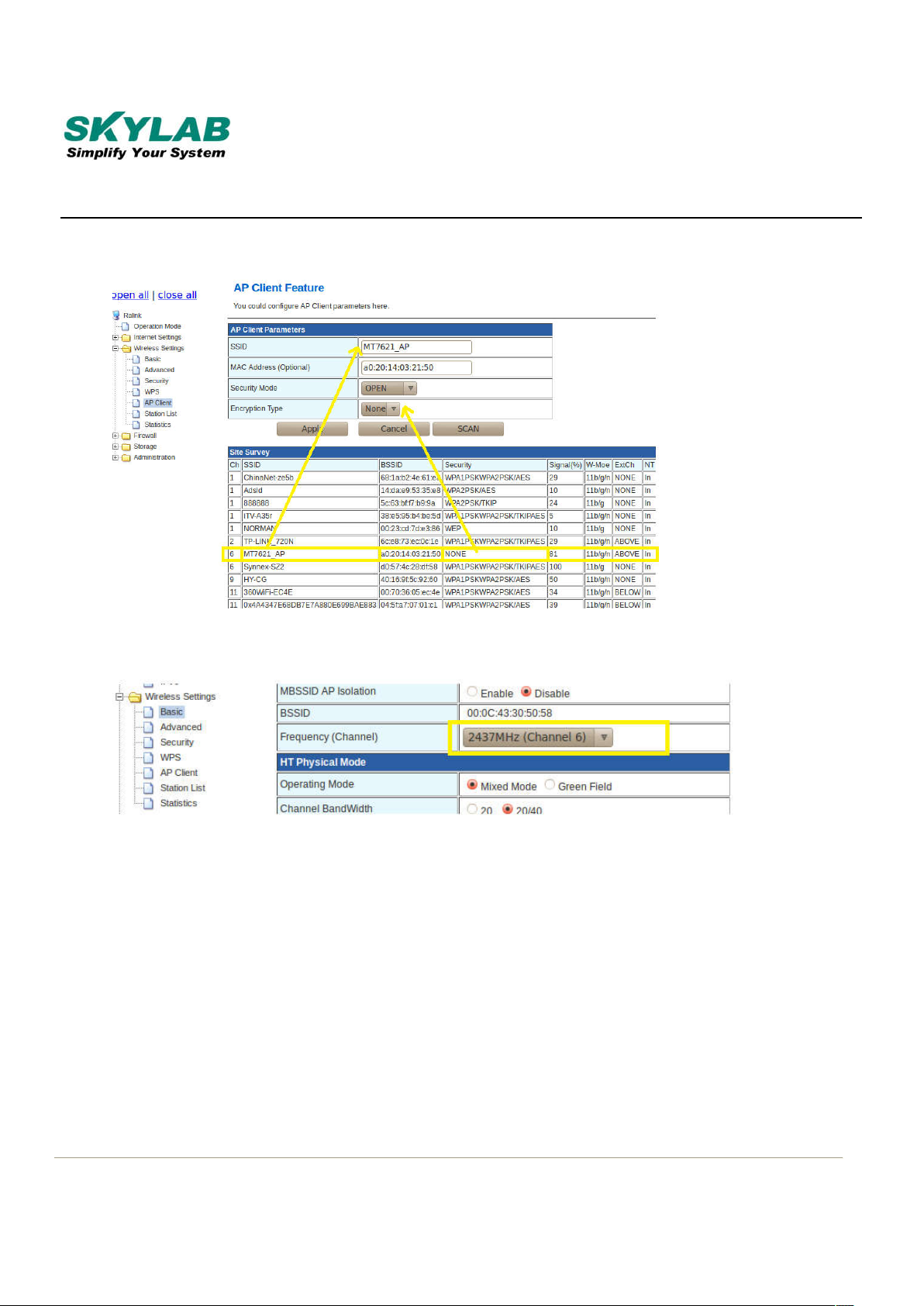
Skylab M&C Technology Co., Ltd.
SKW92-EVB-User Manual
14/15 SKW92-EVB-UM-001,A/1
C. Select AP, click“Apply”;
D. Modify the wireless channel, make it the same as the channel of the AP;
Note:AP Router and AP client set to the same channel.

Skylab M&C Technology Co., Ltd.
SKW92-EVB-User Manual
15/15 SKW92-EVB-UM-001,A/1
5. Contact Information
Skylab M&C Technology Co., Ltd.
深圳市天工测控技术有限公司
Address: 6 Floor, No.9 Building, Lijincheng Scientific & Technical park, Gongye East Road,
Longhua District, Shenzhen, Guangdong, China
Phone: 86-755 8340 8210(Sales Support)
Phone: 86-755 8340 8510(Technical Support)
Fax: 86-755-8340 8560
E-Mail: sales1@skylab.com.cn
Website: www.skylab.com.cn www.skylabmodule.com
Table of contents
Other Skylab Motherboard manuals