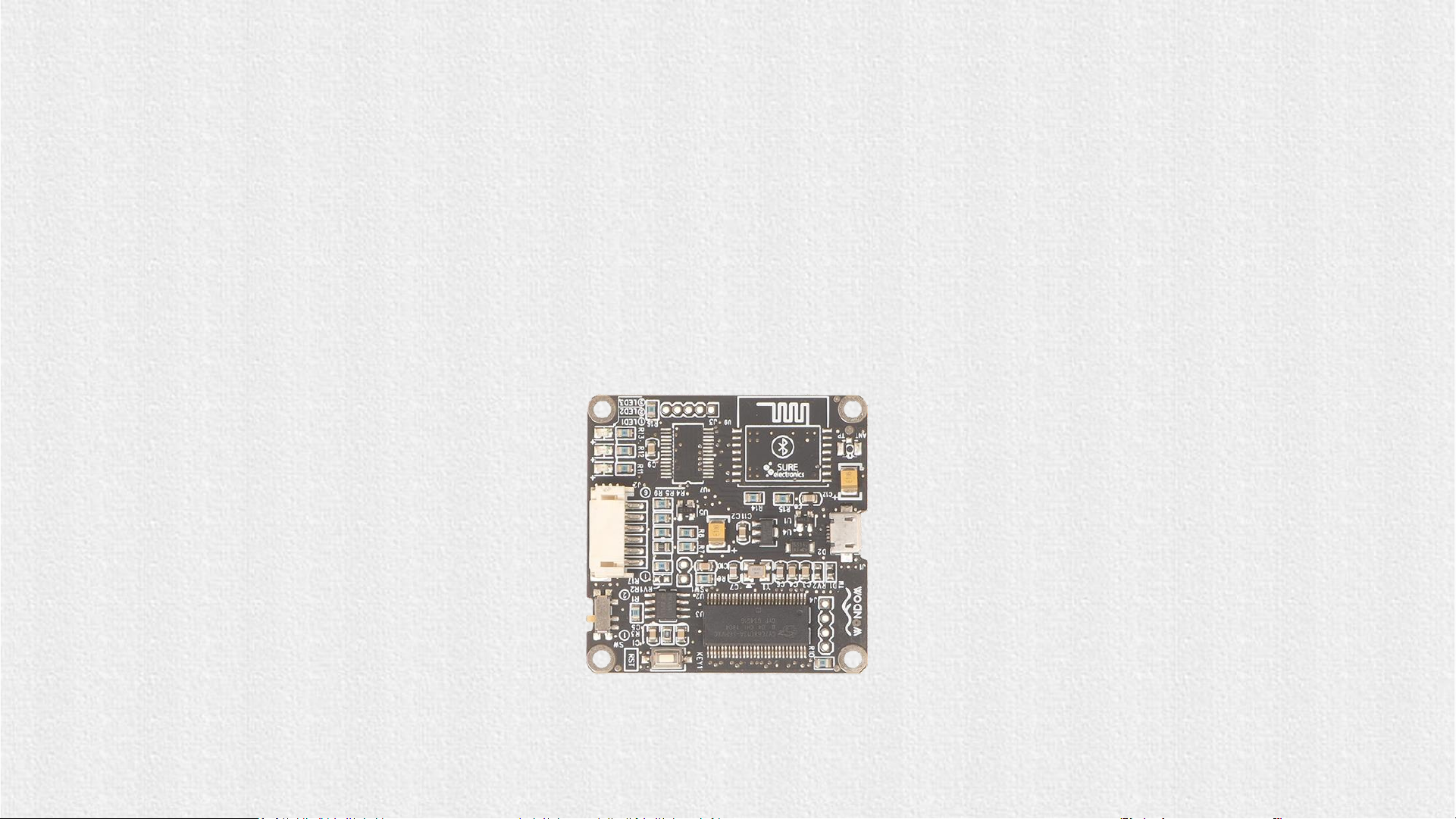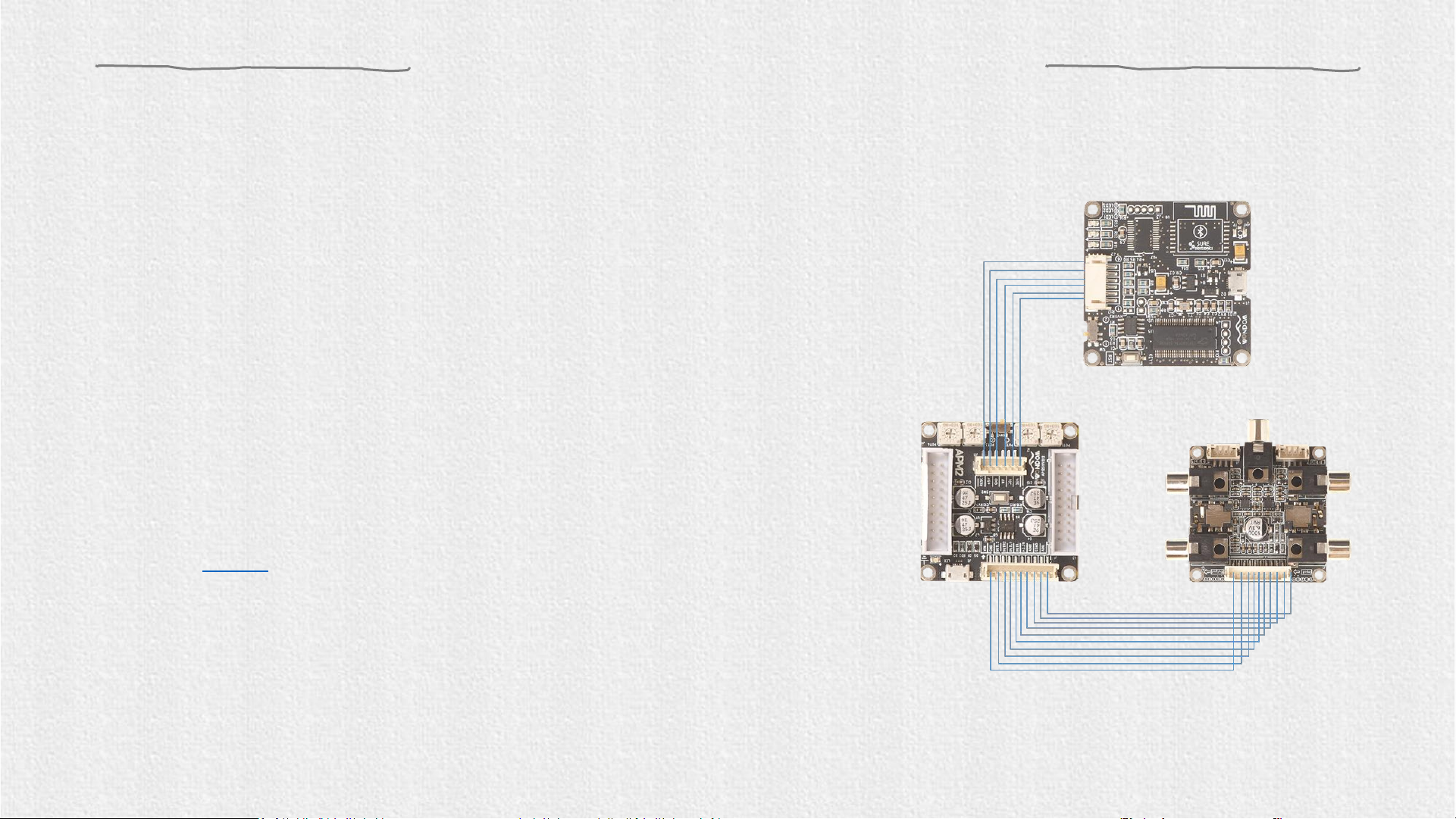1. Set the SW of ICP1 at (PROGRAM)* and connect
the ICP1 to the computer with a USB cable.
Setting up ICP1
Figure 1
SW
3. Please note whether the ICP1 can be recognized by the
computer, if the underpainting of the “USB” turns green, it
represents the ICP1 is recognized, otherwise it will ture
orrange and you should reconnect the ICP1 until it turn
green. See figure 1.
2. Run SigmaStudio software, create a new project.
Select “USBi” from the list on the left and drag it to
the blank area on the right. Repeat the action to
move “ADAU1701” and “E2Prom” to the right.
Complete the logic connection as shown in Figure 1.
Do not connect ICP1 with target products now.