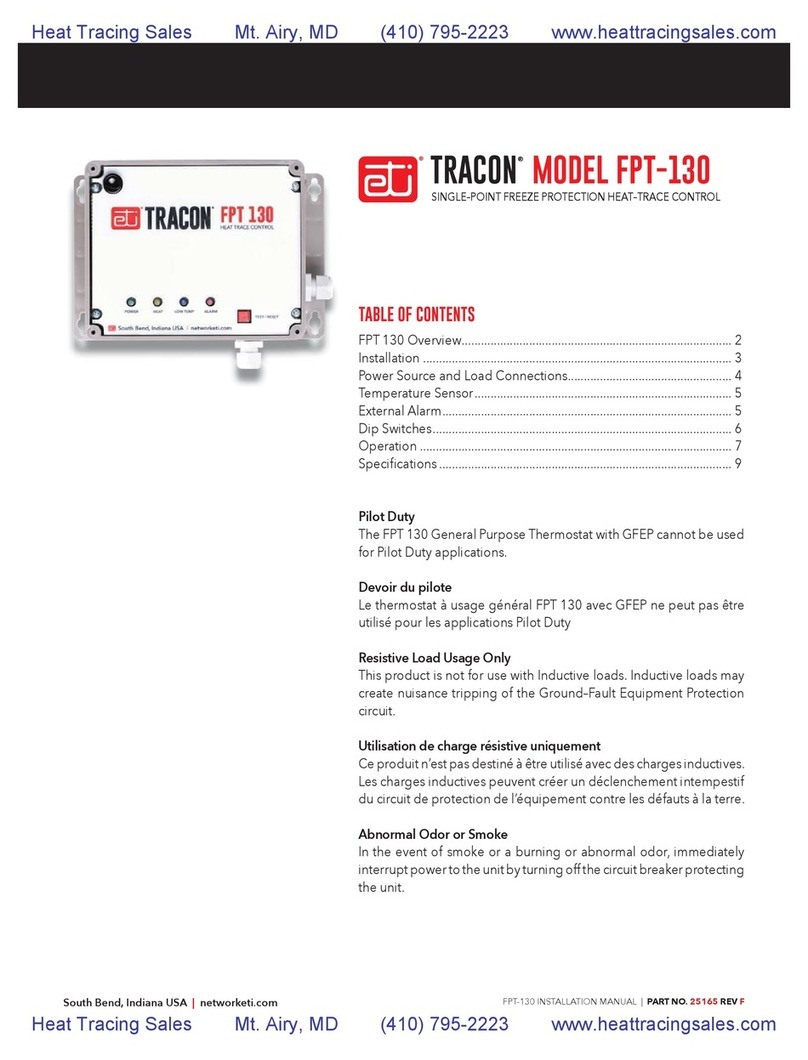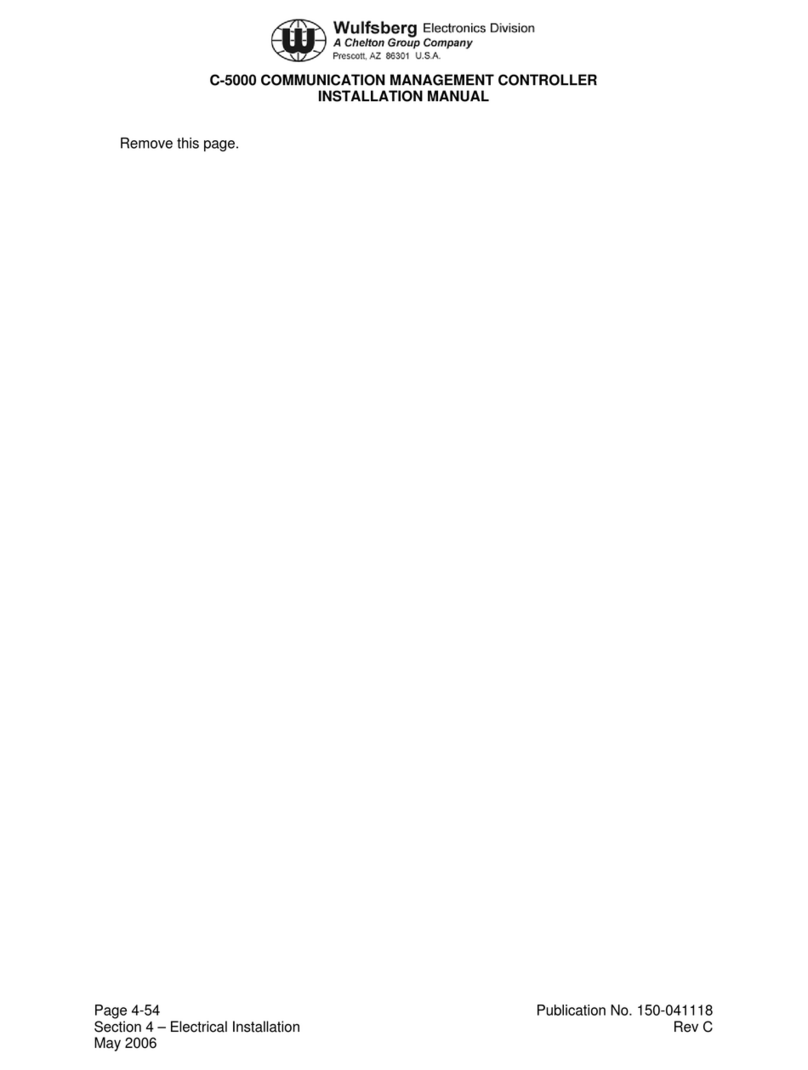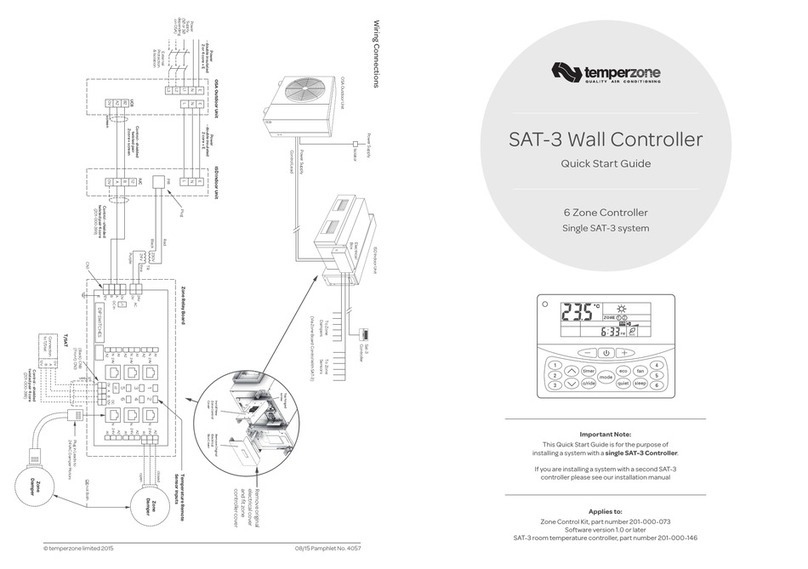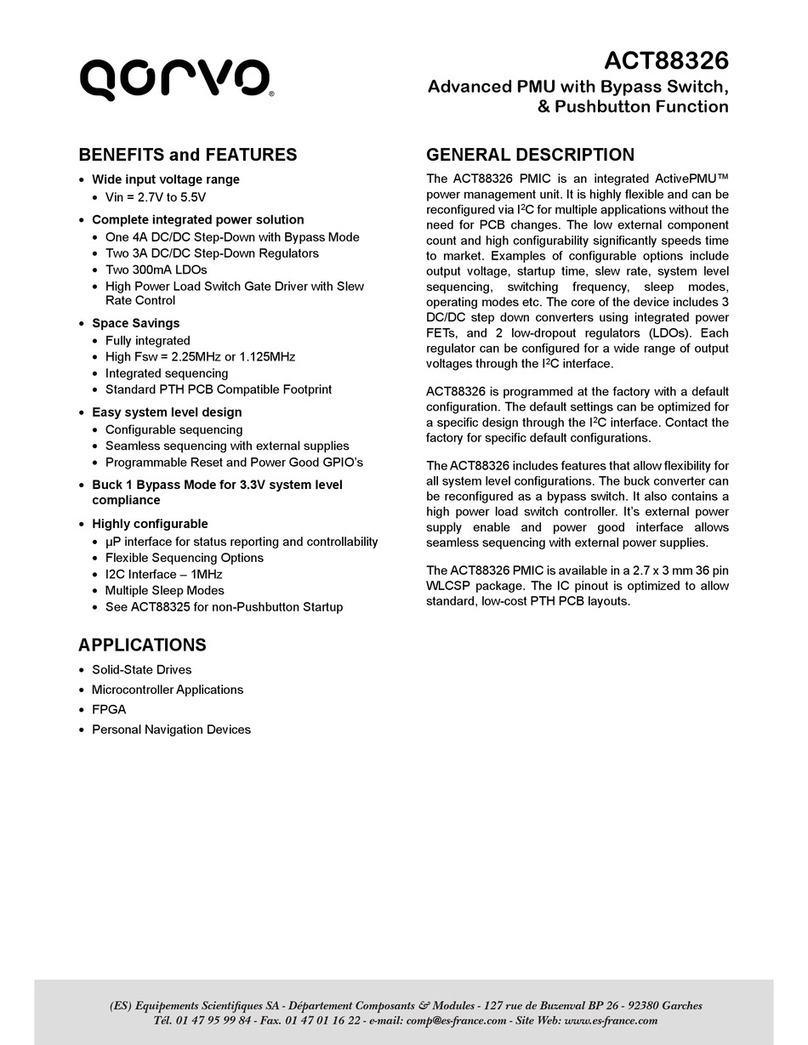SkylinkHome Smart Button CA-1 User manual

Smart ButtonTM
CA-318/ CS-318
1. INTRODUCTION
Model CA-1/ CS-1
Smart ButtonTM
Garage Door Control
Congratulations on your purchase of the Skylink®CA-1/ CS-1 Smart
ButtonTM Garage Door Remote Control. This is a kit with a remote
control and Smart ButtonTM. Simply replaces the traditional wall button
by the Smart ButtonTM, that’s all for the installation. In this kit, you will
find the following:
Programming
Learn remote controls
Smart ButtonTM can learn up to 16 remote controls. To learn remote
controls, follow instructions below:
1. Remove the battery cover on your Skylink® remote, randomly
set the DIP switches to your desired combination.
2. Re-install the battery cover to your Skylink®remote.
3. Press the learn button on the side of the Smart ButtonTM.
4. Once the learn button is pressed, the LED will
flash quickly. Release the learn button.
5. Within 30 seconds, press the button on the remote
control you would like to program.
6. Once the remote control is programmed, the LED
will flash slowly, in the same way as it flashes
in standby mode.
7. You may now operate the garage door opener
with this remote control.
To program your car remote to the Smart ButtonTM, please refer
to the instructions for your car remote.
3. OPERATION
Rating of the transformer:
12V DC, 100mA
Diameter of DC plug : 3.5mm
1. Open up the “Easy ClipTM” and place it underneath
the existing 2 wires of the wall button / wall
console.
2. Ensure a pair of the wall button ribbon wires
are placed properly inside the channels of the
“Easy ClipTM”.
NOTE:
Ensure the ribbon wires
are not twisted but laid
flat inside the clip.
If your wall button ribbon wires
are not the AWG#22 or #24 or
the same kind as shown
in the diagram, please refer
below (4) or visit our website
www.skylinkhome.com for
more information.
2. INSTALLATION
Easy ClipTM
Ribbon Wires
Wall Button
Ribbon Wires
Press / lock
2. INSTALLATION (CONT)
3. Press and lock the clip by snapping it together. The included Crimper
helps you lock the “Easy ClipTM”. Close the cover and press down to
lock the cover using this Crimper until you hear a “click”.
If the Smart ButtonTM’s red LED does not flash after the Smart ButtonTM as
been connected to the wall button’s wires for 2 minutes, your
garage door opener is probably too old. However, the
Smart ButtonTM will still work if you plug in an adapter
(purchased separately). Please contact Skylink®to
purchase the adapter.
5. If the wall button wires are hidden inside the
wall, please connect the “Easy ClipTM” to
the exposed wires attached to the
terminals of the garage door
opener.
4. If the “Easy ClipTM” cannot clip with the wires from your wall button, cut
off the “Easy ClipTM” then connect two wires from the Smart ButtonTM
to the wall button.
a) Dismount the existing wall button from the wall.
b) Connect the 2 wires from the Smart ButtonTM
to your existing wall button. Polarity does not
matter, so simply pick one wirefrom the
Smart ButtonTM and connect it to one of the screw
terminals on your wall button. Connect the 2nd
wire to the other screw terminal.
c) Mount the wall button back.
If the red LED flashes slowly, the Smart ButtonTM is in
standby mode. When a valid remote control signal is
received, it will open/close the garage door.
Press the programmed button on the remote control
or Smart ButtonTM, it will open / close the garage door.
6. Power up the garage door opener, the red LED on the Smart ButtonTM
should keep flashing slowly within 2 minutes.
7. Secure the Smart ButtonTM properly with the mounting accessories.
Note: Do not cut the antenna!
Straighten up the antenna to improve
signal reception.
Note:
After installation of the “Easy Clip TM ”, if you want to re-install the Smart
Button TM to another place, please open the “Easy Clip TM ” by gently unlocking
the two buckles with a screw driver, and remove it from the wires. Do not
re-use the “Easy Clip TM ”, refer to Step 4 to re-install it.
OPEN /
CLOSE
Button
LED
DIP
switches
Learn Button
LED
Antenna
Crimper
Double Sided Tape
100P/ 100PA
Visor clip
CA-318/ CS-318 Smart ButtonTM
Unplug the power cord of your garage door opener before installation to ensure
power is not connected.
DO NOT let children use the gargae door Transmitter without adult supervisor.
Children can injure themselves or others by the garage door.
DO NOT use remote to control the door without safety beams.
WARNING
Antenna

CUSTOMER SERVICE
17 Sheard Avenue, Brampton, Ontario, Canada L6Y 1J3
Email:[email protected]
http://www.skylinkhome.com
P/N. 101Y010
Patent Pending
® are registered trademarks of their respective corporations
©2010 SKYLINK GROUP
Erase remote controls
To erase unwanted remote control(s) from the memory of Smart ButtonTM,
first erase all remote controls, then learn the one(s) you would like to
keep.
To erase remote control(s), follow the steps below:
1. Press and hold the learn button for approximately 10 seconds.
2. The LED will flash rapidly after 10 seconds to indicate all the pro-
grammed remote controls have been erased. Release the learn button.
3. You have erased all the remote controls programmed to the Smart
ButtonTM.
3. OPERATION (CONT)
4. BATTERY
12 volt alkaline battery (size 23A)
included.
8. WARRANTY
If, within one year from date of purchase, this product should become defective
(except battery), due to faulty workmanship or materials, it will be repaired or
replaced, without charge. Proof of purchase and a Return Authorization are required.
6. WARNING
DO NOT let children use the garage door transmitter without adult supervision.
Otherwise, Children and others may be injured by the garage door.
DO NOT use remote to control the door without safety beams.
7. FCC
This device complies with Part 15 of the FCC Rules. Operation is subject to the following two conditions:
(1) This device may not cause harmful interference, and (2) This device must accept any interference
received, including interference that may cause undesired operation.
WARNING:
Changes or modifications to this unit not expressly approved by the party responsible for compliance could
void the user’s authority to operate the equipment.
NOTE:
This equipment has been tested and found to comply with the limits for a Class B digital device, pursuant
to Part 15 of the FCC Rules. These limits are designed to provide reasonable protection against harmful
interference in a residential installation. This equipment generates, uses and can radiate radio frequency
energy and, if not installed and used in accordance with the instructions, may cause harmful interference
to radio communications.
However, there is no guarantee that interference will not occur in a particular installation. If this equipment does
cause harmful interference to radio or television reception, which can be determined by turning the equipment
off and on, the user is encouraged to try to correct the interference by one or more of the following measures:
- Reorient or relocate the receiving antenna.
- Increase the separation between the equipment and receiver.
- Connect the equipment into an outlet on a circuit different from that to which the receiver is connected.
- Consult the dealer or an experienced radio/TV technician for help.
You can add up to 16 additional transmitters to
control the Smart ButtonTM.
Skylink®offers different Visor Transmitters,
Keychain Transmitters and Keypad Transmitters
to work with your receiver. For more
information, please visit our website
at www.skylinkhome.com or contact us.
5. ADDITIONAL TRANSMITTER
9. CUSTOMER SERVICE
If you would like to
- find out the up-to-date specifications
- know more about features and applications
- download documents, i.e. user’s instructions
- order Skylink products
or if you have difficulty getting products to work, please:
1. visit our FAQ section at www.skylinkhome.com, or
3. call our toll free at 1-800-304-1187 from Monday to Friday, 9 am to 5 pm EST.
Fax (800) 286-1320
This manual suits for next models
1
Other SkylinkHome Controllers manuals
Popular Controllers manuals by other brands
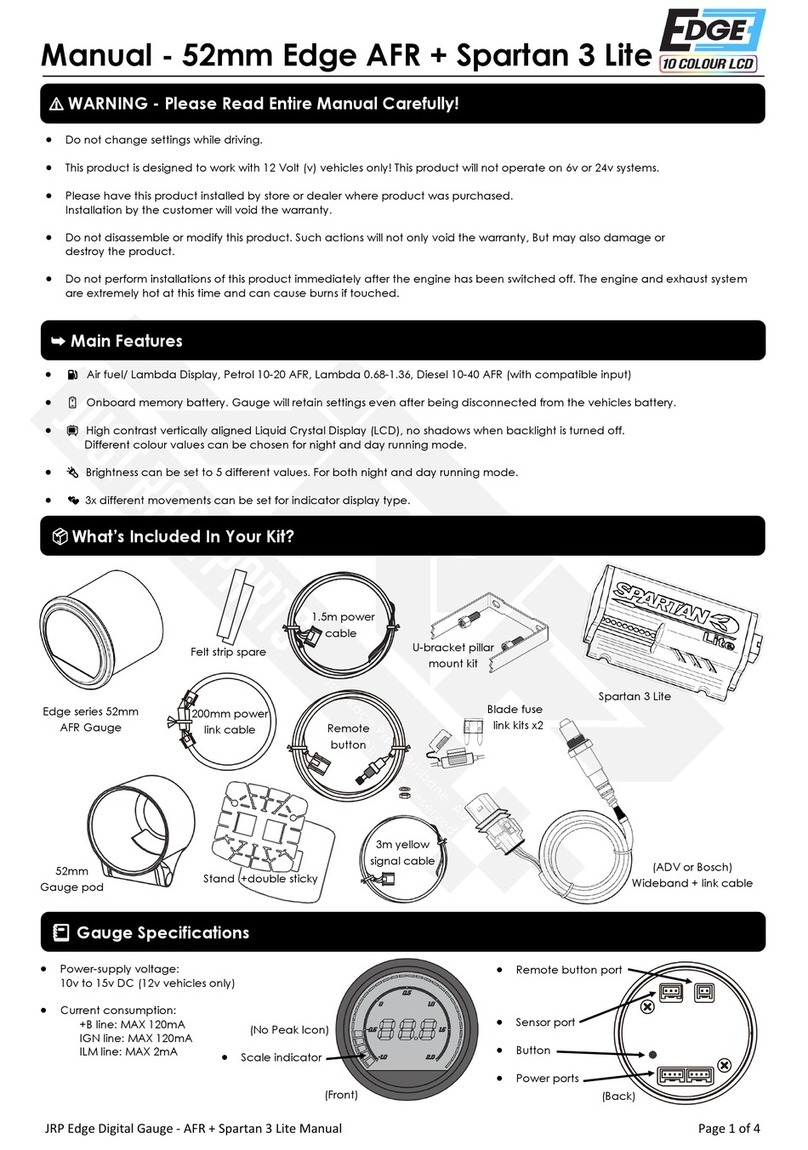
14POINT7
14POINT7 Edge AFR manual

fluidra
fluidra 66178 installation manual
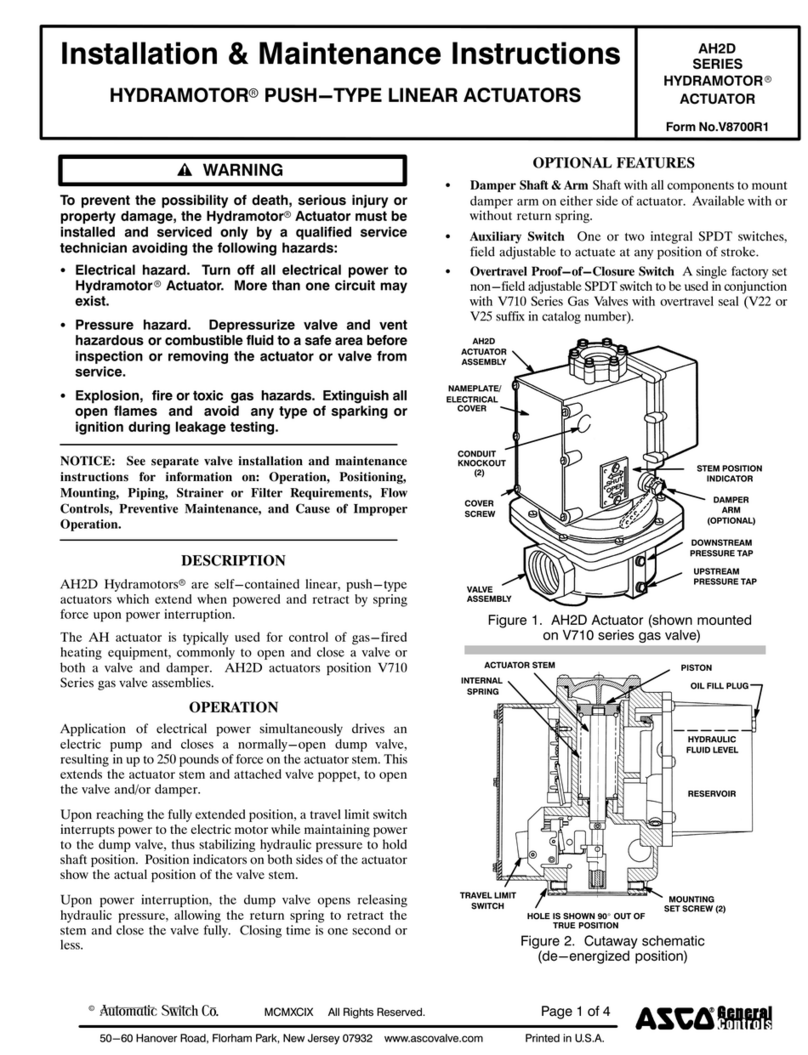
Asco
Asco HYDRAMOTOR AH2D Series Installation & maintenance instructions
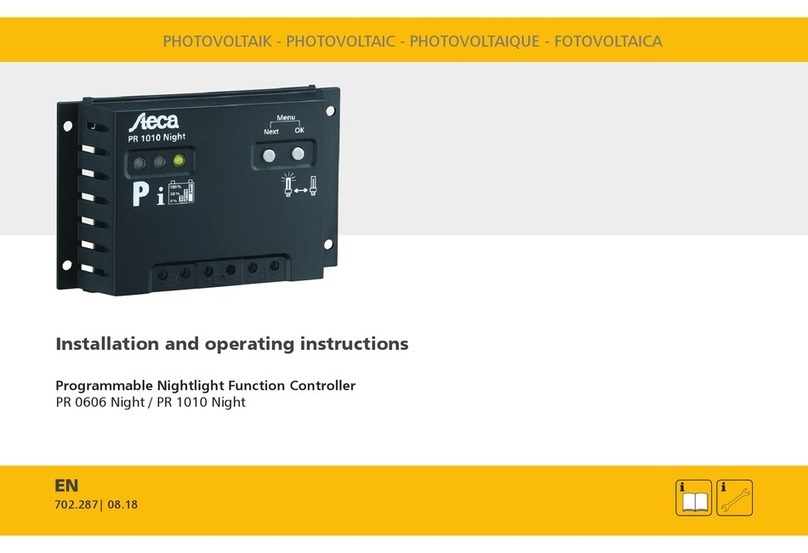
Aeca
Aeca PR 0606 Night Installation and operating instructions

Mitsubishi Electric
Mitsubishi Electric MELSEC iQ-R Series user manual

Kohler
Kohler APM802 installation instructions