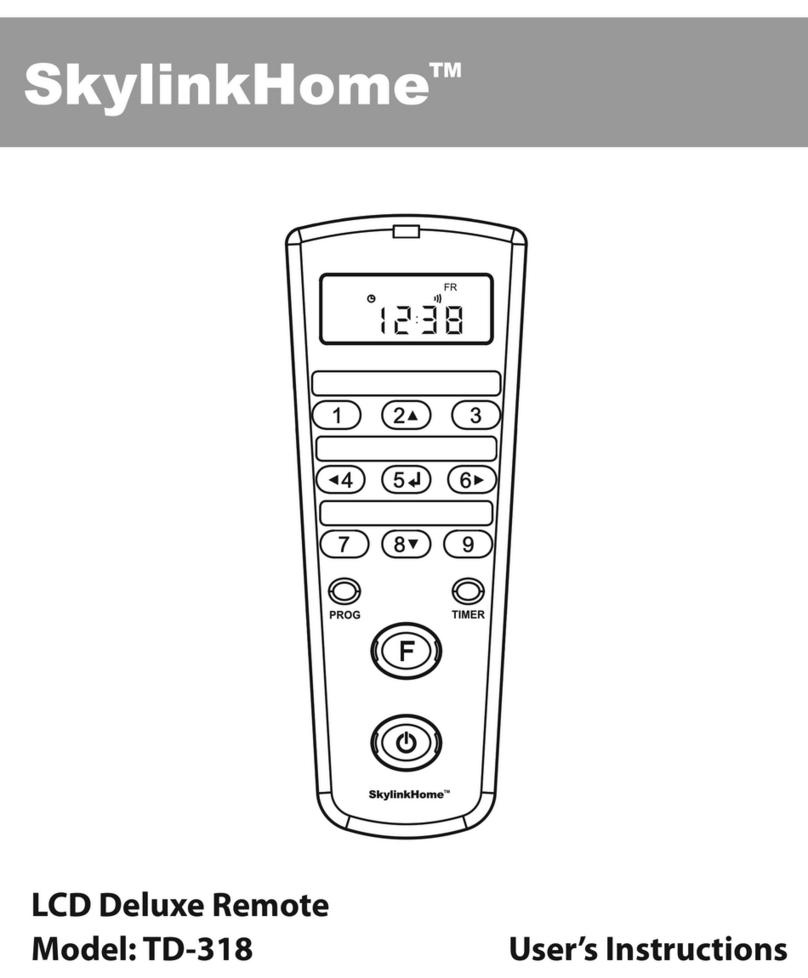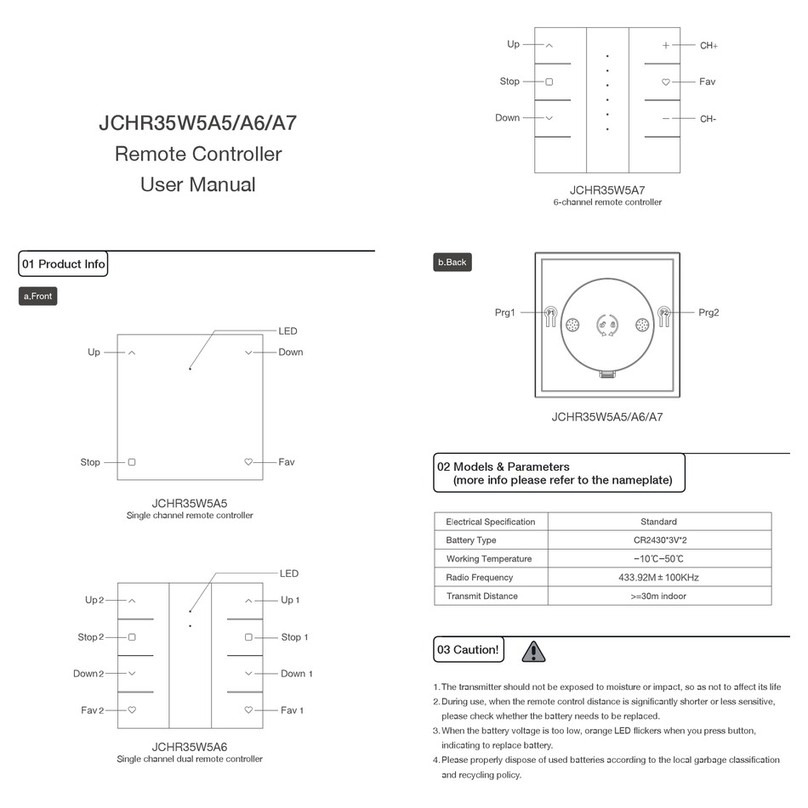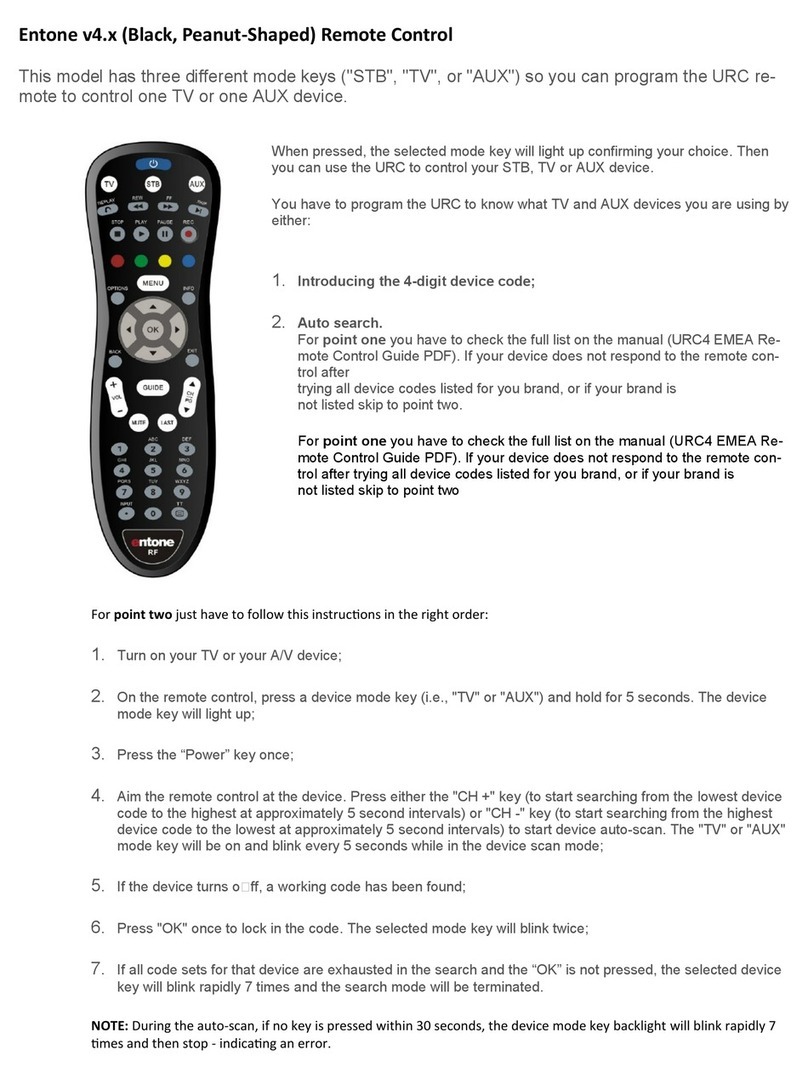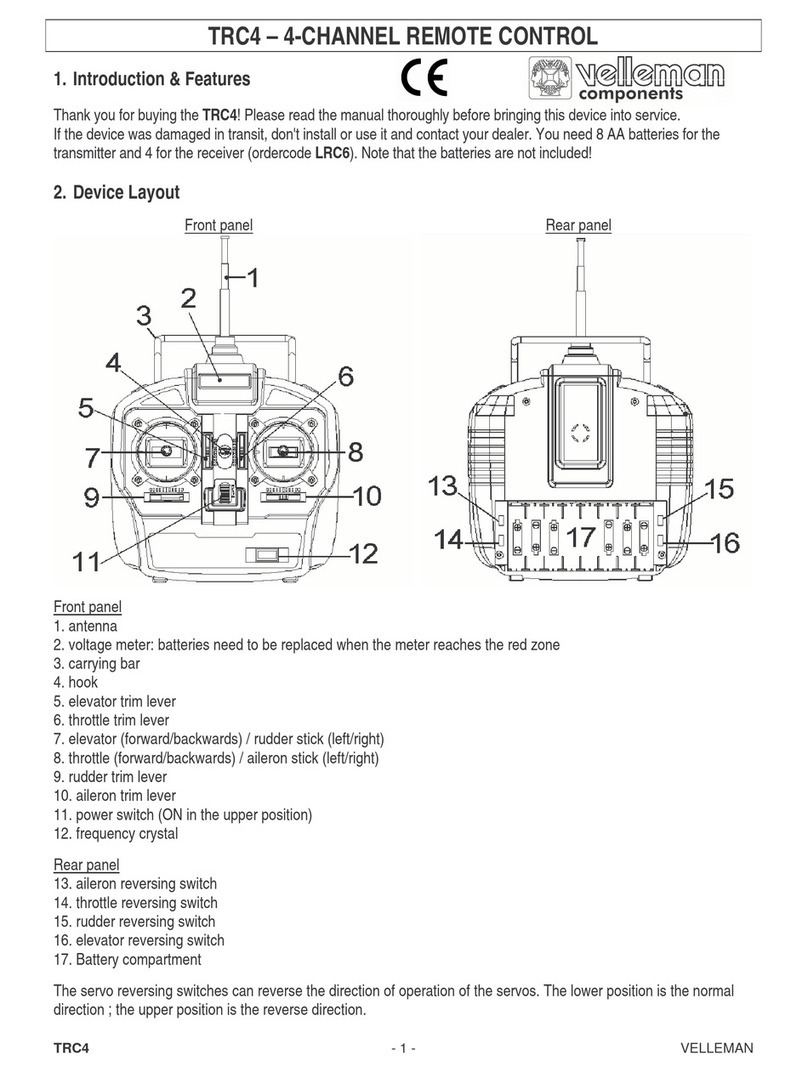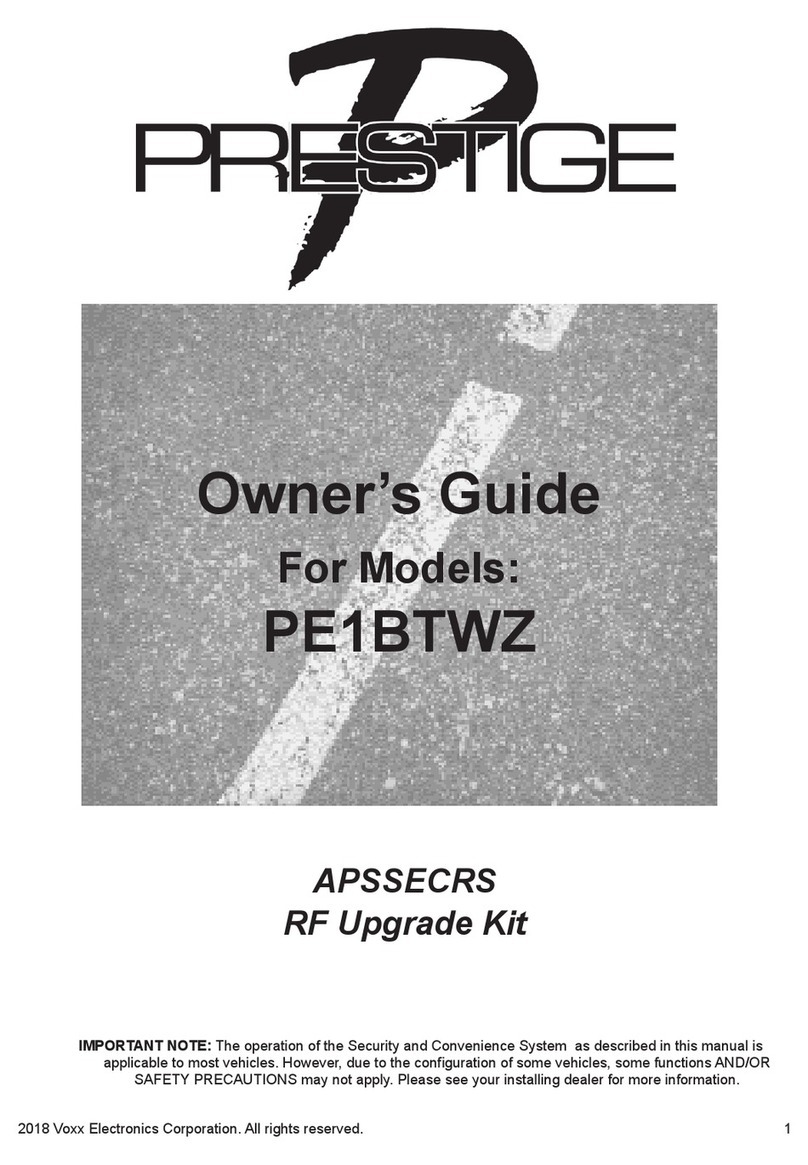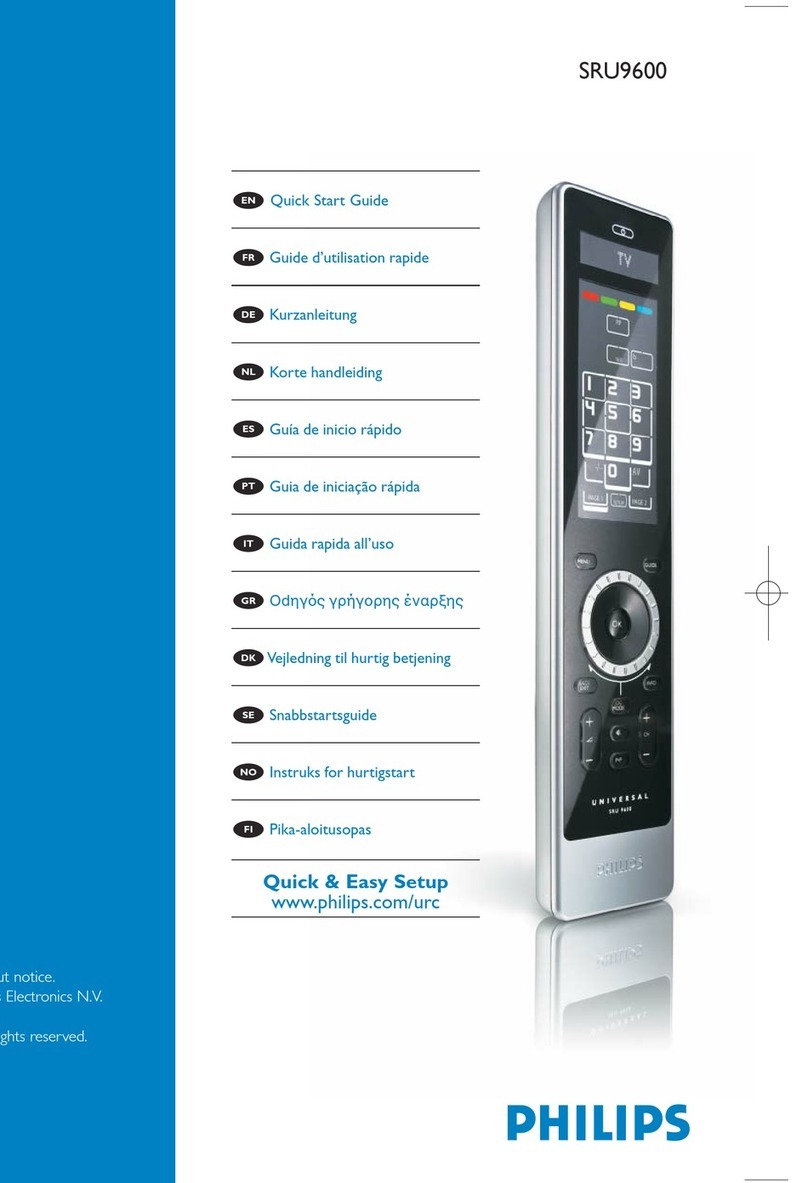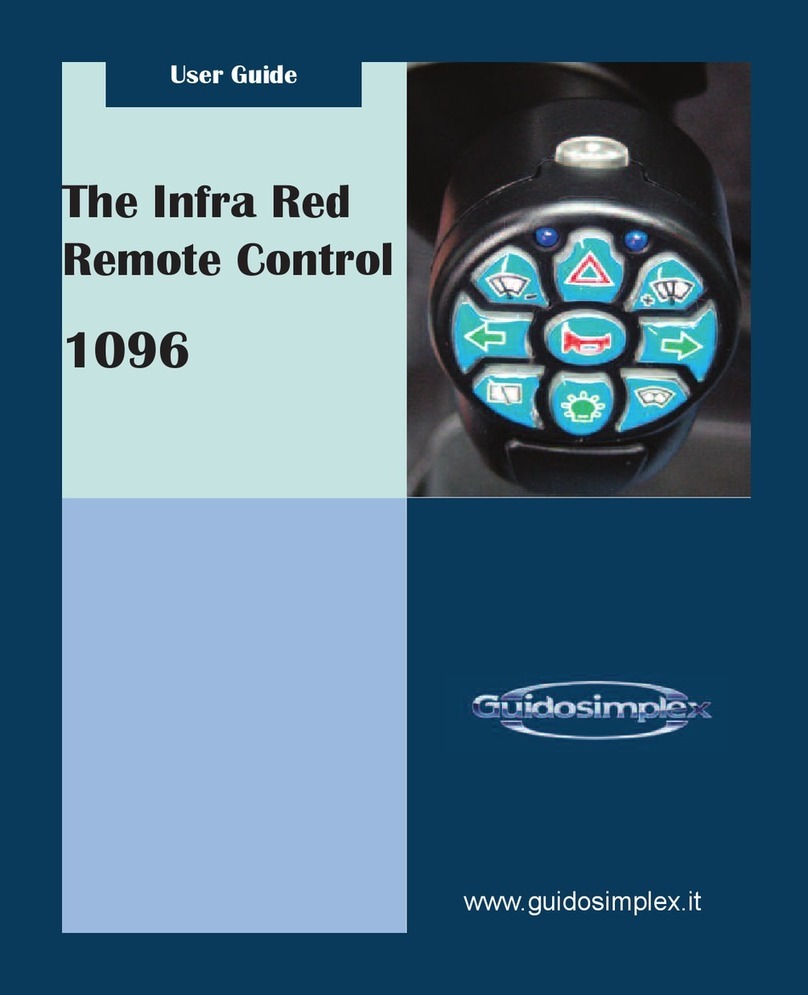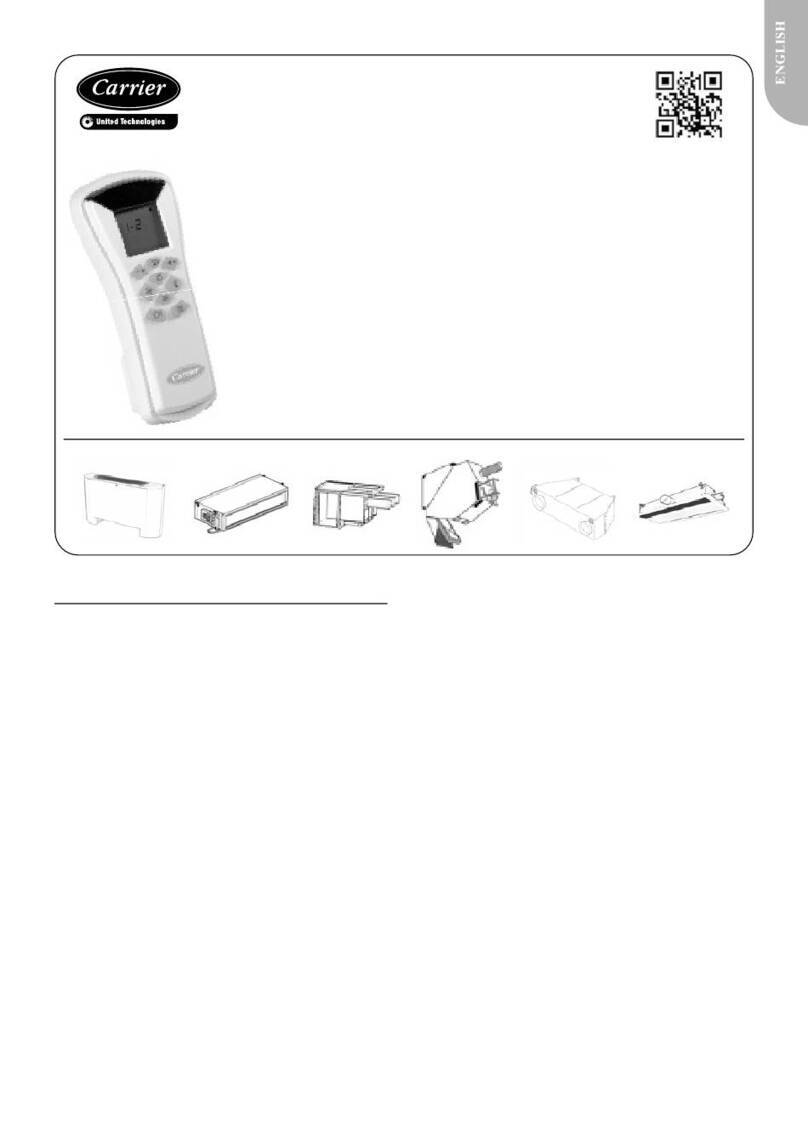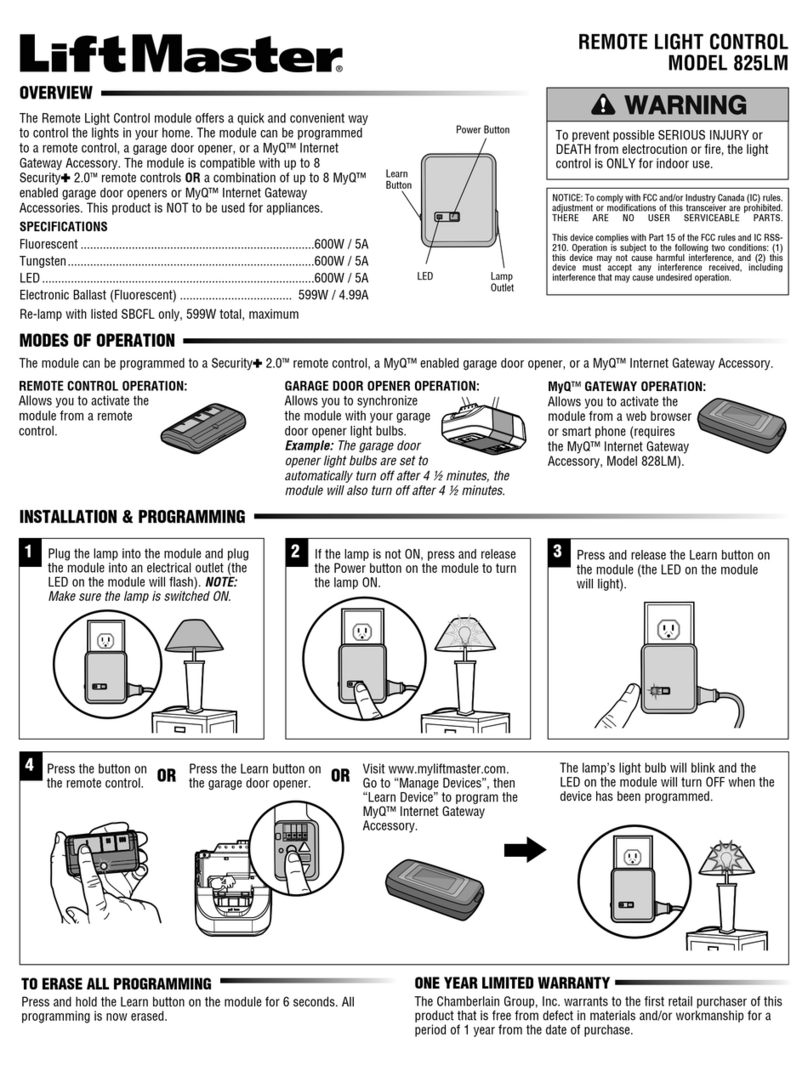SkylinkHome TC-318-7 User manual

TM
Thank you for your purchase of a SkylinkHome , Deluxe Remote,
Model TC-318-7 / TC-318-10 / TC-318-10 / TC-318-14. This transmitter
which is also called transmitter in this document allows you to wirelessly
TM
operate SkylinkHome receiver modules.
TM
All wireless signal communications within the SkylinkHome system are
based on rolling code technology to ensure highest security is used.
The following items are included in this package:
- One of TC Series Remotes
- Mounting Bracket and Accessories
- Lithium Battery CR-2032
- User's Instructions
1. INTRODUCTION 1. INTRODUCTION (CONT)
1. Slide out the battery door from the unit.
2. Insert the CR-2032 lithium battery to the
battery holder. Positive side facing up.
3. Insert the battery door to the transmitter.
The red LED on the front of the unit will
be on for 1 second.
10-Button
Remote
TC-318-10
14-Button
Remote
TC-318-14
Slide out
battery door
LED on for
1 second
Insert battery
door with battery
Model TC-318-7
Model TC-318-10
Model TC-318-14
7-Button Remote
10-Button Remote
14-Button Remote
The Deluxe Transmitter can transmit 3 types of command:
1) Individual Operation - Operates one light only, i.e. the ceiling light in
the family room
2) Zone Operation - Operates one specific zone or area, which consists
of multiple lights, i.e. all lights in the kitchen
3) All On / All Off - Operates all lights in the premises, i.e. all lights in the
TM
house connected with SkylinkHome lighting modules.
Before you can control the lights (or small appliances, etc.) with the trans-
mitter, you may need to program different buttons on the transmitter to
various receiver modules. It is a lot easier if you plan in advance of how
to setup your system. For example, you may list out the lights and their
locations with zone grouping that you plan to include in your lighting system.
Installing Battery
The transmitter is powered by a lithium battery CR-2032. Follow the
instructions below to install the battery to the transmitter.
Number
Button
Number
Button
1
2
3
4
5
6
7
8
9
10
Light
Light
Zone
Zone
Family Room Floor Light
Family Room Ceiling Light
Kitchen Floor Light
Kitchen Ceiling Light
Bedroom Floor Light
Bedroom Ceiling Light
Master Bedroom Floor Light
Master Bedroom Ceiling Light
Front Yard Light
Back Yard Light
Zone 1
Zone 1
Zone 2
Zone 2
Zone 3
Zone 3
Zone 4
Zone 4
Zone 5
Zone 5
3
4
Back Yard
Zone 5
Kitchen
Zone 2
1
2
Family Room
Zone 1
7
8
Master Bedroom
Zone 4
5
6
Bedroom
Zone 3
Front Yard
Zone 5
You may use the following table to fill in the lights or small appliances
you would like to control and their zone numbers, this will give you a
clear direction during the programming process.
2. PROGRAMMING TRANSMITTERS TO RECEIVER MODULE
In order to operate the receiver module remotely with a transmitter, it
must be programmed to the receiver module. Follow the instructions
below.
Mounting
Bracket
+
+
CR2032
Battery door
with holder
Positive
side up
Example :
Lithium
battery
7-Button
Remote
TC-318-7
Screws and
anchors

2. PROGRAMMING TRANSMITTERS TO RECEIVER MODULE (CONT)
1. Put the receiver module that you plan to program
into programming mode. Refer to the User's
Instructions of that receiver module.
2. Once the receiver module is in programming mode,
you may transmit the programming signal from the
transmitter by pressing the “PROG” button on the
back of the transmitter with a sharp object. The red
LED on the transmitter will be on.
3. Press the number button on the transmitter that
you plan to program. Red LED will flash then off.
4. Once the transmitter is programmed, the
receiver module will quit from programming
mode.
5. The programmed button on the transmitter is
ready to be used now to operate that receiver.
You may follow the same instructions to program different buttons on the
transmitter to different receiver modules.
“PROG” button
Programming for Zone Operation
In the above example, both the Family Room Ceiling Lighting and Family
Room Floor Light are in zone 1. You need to assign the zone 1 signal
to both receiver modules in these 2 locations.
To assign a zone to a receiver module, follow the instructions below:
1. Put the receiver module that you plan to program
into programming mode.
2. Once the receiver module is in programming
mode, press the “PROG” button on the back
of the transmitter with a sharp object. The red
LED on the transmitter will be on.
3. Press the [ ] button until the red LED flashes
three times and keeps on, release the held
button and press the zone number button on
the transmitter. i.e. “1” for zone 1.
Red LED will flash then off.
4. Once the zone number is programmed, the
receiver module will quit from programming
mode.
Following the same instructions to program the
zone number into various receiver modules
to form a zone with multiple lights, i.e. Zone 1 signal
to both Family Room Ceiling Light Module and
Family Room Floor Light Module.
“PROG” button
4. BRIGHTNESS CONTROL OPERATION
5. ZONE OPERATION
6. ALL ON / ALL OFF OPERATION
3. ON / OFF OPERATION
Pressing the programmed button on the remote once will toggle the status
of the load that is connected to the receiver module, i.e. if a light is off,
pressing the button turns on the light, and vice versa. You can make sure
that you will actually turn on a light by pressing [ ] first, then the pro-
grammed button. Similarly, you can make sure that you will turn off a light
by pressing [ ] first, then the programmed button.
Besides turning on and off the light, you may also control the brightness
of a light if the receiver module and the light bulb is dimmable, i.e. either
incandescent light and dimmable compact fluorescent light.
To change the brightness, first turn on the light.
Press and hold the programmed button on the transmitter will change its
brightness. Hold the button until the desired brightness is reached,
then release the button.
Press and hold the same button again on the transmitter to change the
brightness again in the opposite way. When the desired brightness is
reached, then release the button.
You may turn on all the lights and appliances with one touch of a button,
or turn them all off as well. All Off function is especially useful when you
are leaving home or going to sleep.
TM
Press the [ ] button to turn off all the items connected to SkylinkHome
system.
TM
Press the [ ] button to turn on all the items connected to SkylinkHome
system.
7. ERASING TC SERIES TRANSMITTERS
You may erase a transmitter from the receiver module, but you cannot
erase a specific device directly, you must erase all the wireless devices,
then program the ones you want to keep. Follow the instructions below
to erase programmed transmitters.
1. Power off the receiver module.
2. Use a sharp object to press the PROG button on the back of the
transmitter.
3. Press and hold the programmed number button on the transmitter for
at least 2 seconds. Do not release this button until step 5.
4. Power up the receiver module, you will hear a beep.
5. You may release the button on the transmitter.
6. When the button is release, you have successfully erased all the
devices from the lighting receiver.
Erasing TC series transmitters from the ON/OFF/Dimming Control
MD-318 or ON / OFF Control model MR-318
If you would like to erase TC series transmitter from other receiver modules,
such as WR-001, WE-001, PA-318, PR-318, PL-318, LS-318 etc., Please
refer to the user’s instructions of that receiver module.
Erasing TC series transmitters from other receivers
Programming for Individual Operation A Zone Command allows you to operate multiple lights altogether in the
same zone.
Zone Operation - On / Off
To turn on or off a zone, hold [ ] or [ ] until the red LED flashes
three times and keeps on, then release the held button and press the
zone number.
For example:
Hold [ ] until the red LED flashes three times and keeps on, then
release [ ] and press [1], all lights in zone 1 will be turned on.
Hold [ ] until the red LED flashes three times and keeps on, then
release [ ] and press [1], all lights in zone 1 will be turned off.
Zone Operation - Brightness Control
You can also change the brightness of lights in a zone altogether, if the
receiver modules and all lights connected are dimmable. If non-dimmable
lights or appliances are connected to a zone, do not operate Zone
Brightness Control.
For example:
Hold [ ] until the red LED flashes three times and keeps on, then
release [ ] and hold [1] , all lights in zone 1 will be brightened, you
may release [1] at the desired brightness level.
Hold [ ] until the red LED flashes three times and keeps on, then
release [ ] and hold [1] , all lights in zone 1 will be dimmed, you
may release [1] at the desired brightness level.
8. PASSWORD PROTECTION
Any deluxe remote (7 buttons and up) has password protection function.
If you enable the password protection, you can only operate the remote
after you input the correct password first.

12. CUSTOMER SERVICE
13. ACCESSORIES
CUSTOMER SERVICE
17 Sheard Avenue, Brampton, Ontario, Canada L6Y 1J3
Email:[email protected]
http://www.skylinkhome.com
P/N. 101Z697
Patent Pending
©2010 SKYLINK GROUP
10. FCC
The Remote Control is approved by the FCC and it complies with Part 15 of the
FCC Rules. Its operation is subject to the following two conditions :
1. This device may not cause harmful interference.
2. This device must accept any interference that may cause undesired operation.
WARNING:
Changes or modifications to this unit not expressly approved by the party responsible
of compliance could void the user’s authority to operate the equipment.
TM
The SkylinkHome System consists of many other devices such as
TM
SkylinkHome Remotes, Motion Sensor, ON/OFF Wall Switch, Wall
Dimmer, Plug-In Dimmer with or without Repeater, Plug-In ON/OFF
Control (Outdoor/Indoor), Screw-In Dimmer, ON/OFF/Dimming Control,
TM
ON/OFF Control, Smart Button Garage Door Control, etc. Please visit
Skylink website at www.skylinkhome.com for more information.
V1.8
9. BATTERY
When the operating range is reduced, or when the red LED does not
flash during operation, it is time to replace the battery. Follow the same
procedure as installing the battery in section 1 of this manual to replace
the battery.
Note: Dispose of old batteries promptly and properly.
8. PASSWORD PROTECTION (CONT) 11. WARRANTY
If, within one year from date of purchase, this product should become defective
(except battery), due to faulty workmanship or materials, it will be repaired or
replaced, without charge. Proof of purchase and a Return Authorization are required.
Note:
1. During password input or programming, if you press the wrong
button, start over again after you see three flashes from LED or
after 10 seconds.
2. Press button only after LED finishes flashing.
3. The interval between two presses should not be more than 10
seconds.
4. Key 10 can be used as one digit in the password.
The factory default password:
TC-318-7: [1, 2, 1, 2]
TC-318-10: [2, 5, 2, 5]
TC-318-14: [2, 5, 2, 5]
You can assign your personal password; the password [PWD] can be
2-6 digits long.
To enable password protection, follow the steps below:
1. Press [ ] immediately after holding [ ], the LED flashes twice
then goes off;
2. Input [PWD], after the LED goes off, press [ ]. After LED flashes
twice and goes off, the password is enabled.
To disable password protection, follow the steps below:
1. Press [ ] immediately after holding [ ], the LED flashes then
goes off;
2. Input [PWD], after the LED goes off, press [ ]. After LED flashes
twice and goes off, the password is disabled.
To change password, follow the steps below:
1. Press [ ] immediately after holding [ ], the LED flashes twice
then goes off;
2. Input old [PWD];
3. After LED goes off, input new [PWD];
4. Press [ ];
5. After LED goes off, input new [PWD] again;
6. Press [ ]
7. After LED flashes twice and goes off, the password is changed.
If you forget your password and want to restore the factory default
password, follow the steps below:
1. Slide out the battery door;
2. Hold the "PROG" button on the back and slide back the battery door.
3. When the front LED flashes quickly, release the button.
After the unit is reset to factory default, it can not control any receiver until
you reprogram it to receivers you want to control.
If you lost a remote, to ensure security and safety, you should erase all
remotes from all receivers and reprogram all existing remotes. Please
refer to the erasing method of each receiver.
If you would like to
-find out the up-to-date specifications
-know more about features and applications
-download documents, i.e. user’s instructions
-order Skylink products
or if you have difficulty getting products to work, please:
1. visit our FAQ section at www.skylinkhome.com, or
3. call our toll free at 1-800-304-1187 from Monday to Friday, 9 am to 5 pm EST.
Fax (800) 286-1320
This manual suits for next models
2
Other SkylinkHome Remote Control manuals