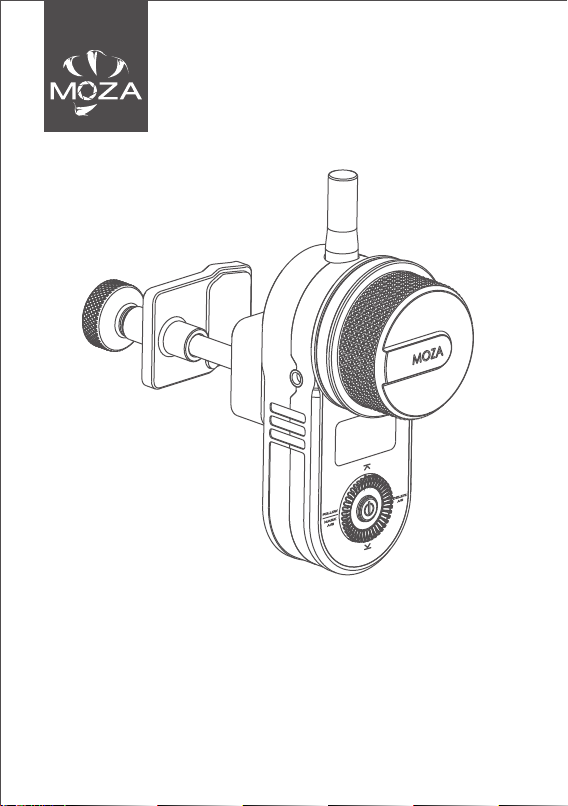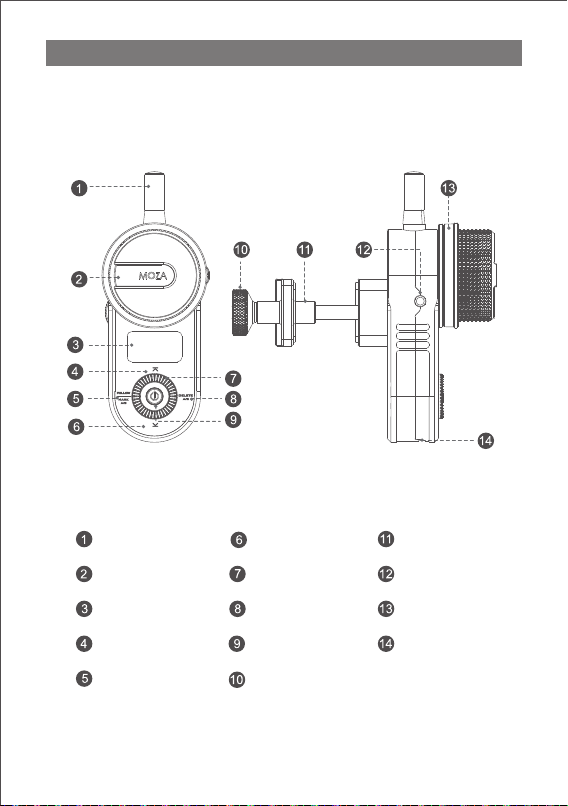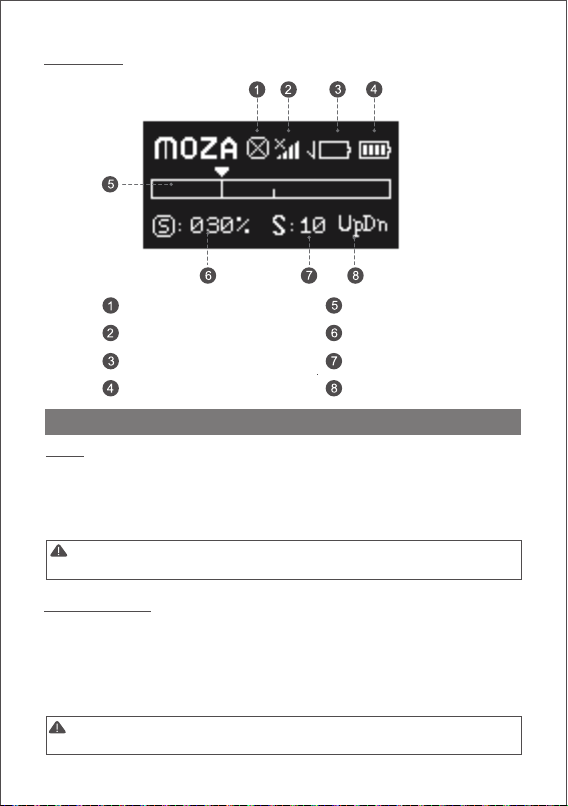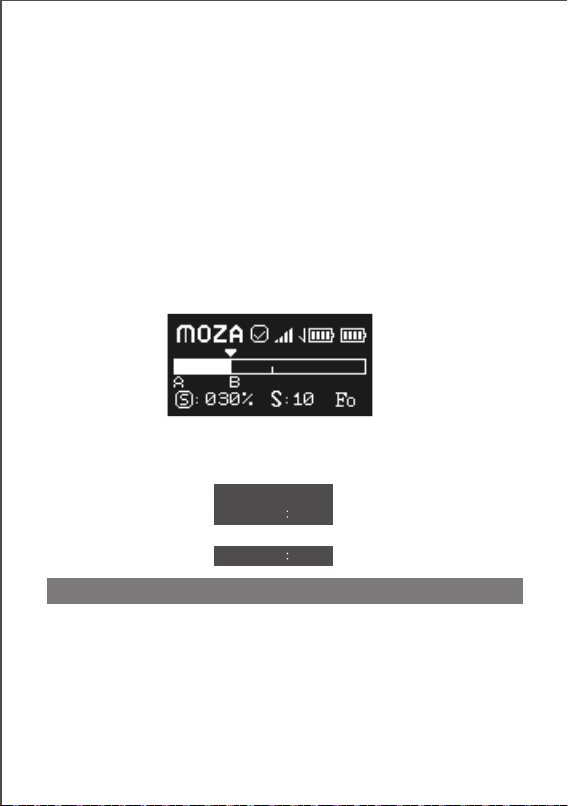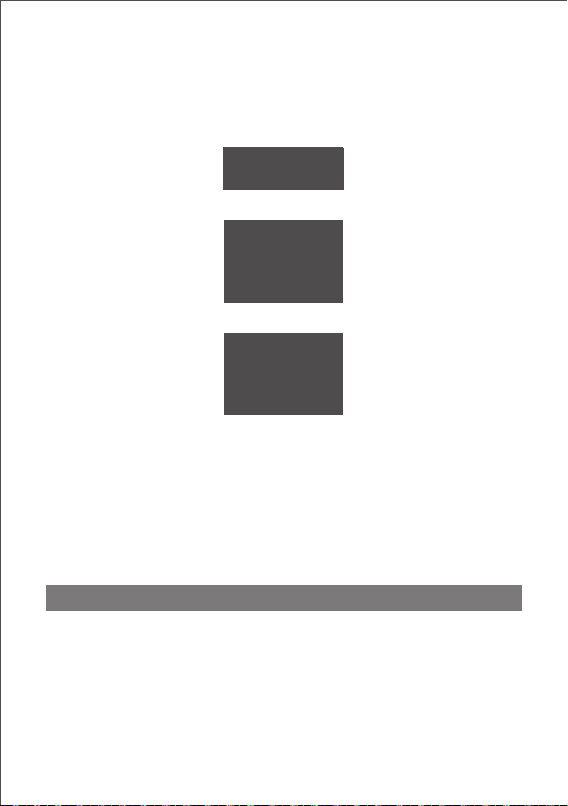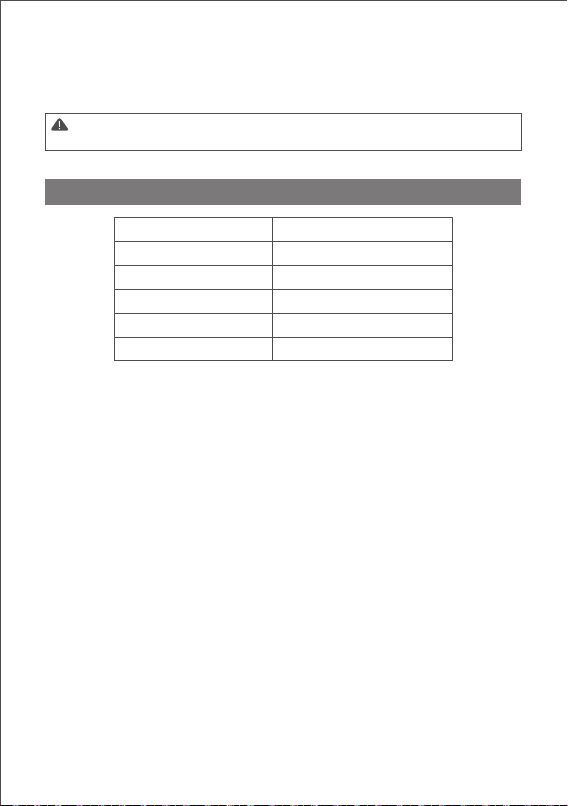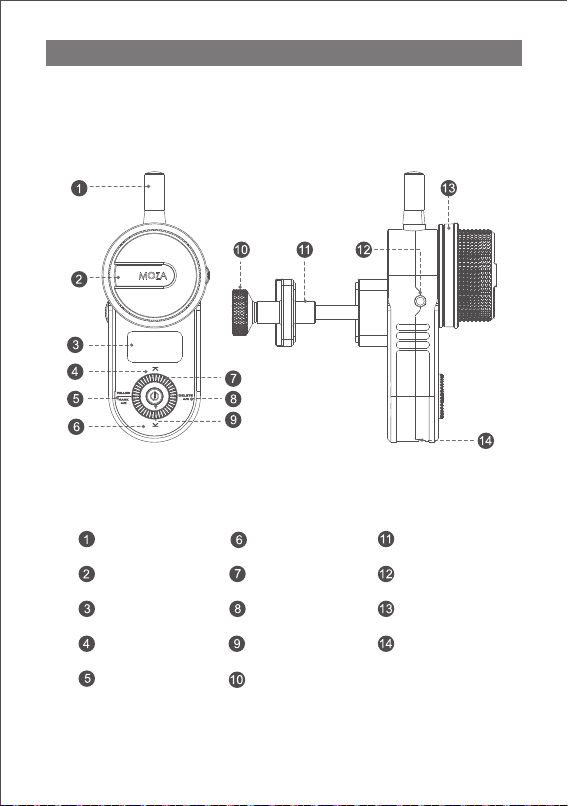4
Motor>: AUTO Mode Settings
Dir: set the moving direction of the Slypod controlled by the remote controller,
click the power button to change direction.
Range: set the moving length of the Slypod controlled by the remote controller,
turn the dial to adjust the length value. (Total length is 280mm)
Time: set the moving time of the Slypod controlled by the remote controller, turn
the dial to adjust the moving time.
Run: click the power button to start or stop moving.
Set A-B Endpoints
a. Control the Slypod to move to the endpoint A with the remote controller;
b. Press the MARK button (left button) until “A” appears on the route bar, then
turn the remote controller to move the Slypod to the endpoint B;
c. Release the MARK button (left button) to complete the A-B endpoints setting.
AUTO Mode
Click the power button to enter the menu, select Motor>, the moving direction
and speed of the Slypod controlled by the remote controller is able to be set.
Cancel the A-B Endpoints
With the white A-B endpoints bar displayed on the screen, long press the DEL
button (right button) to cancel the A-B endpoints.
FOLLOW Mode
Click the left button (Mark/Follow Button) to enter the FOLLOW Mode, set A-B
endpoints as shown in the picture, the Slypod will move within the set range.
TOP/BTM Mode
Double click the up button to enter the TOP Mode, the Slypod extends
continuously, turn the dial to adjust the extending speed.
Menu Introduction
Dir : UP
Time 1s
Run Run
Time [ 1s]