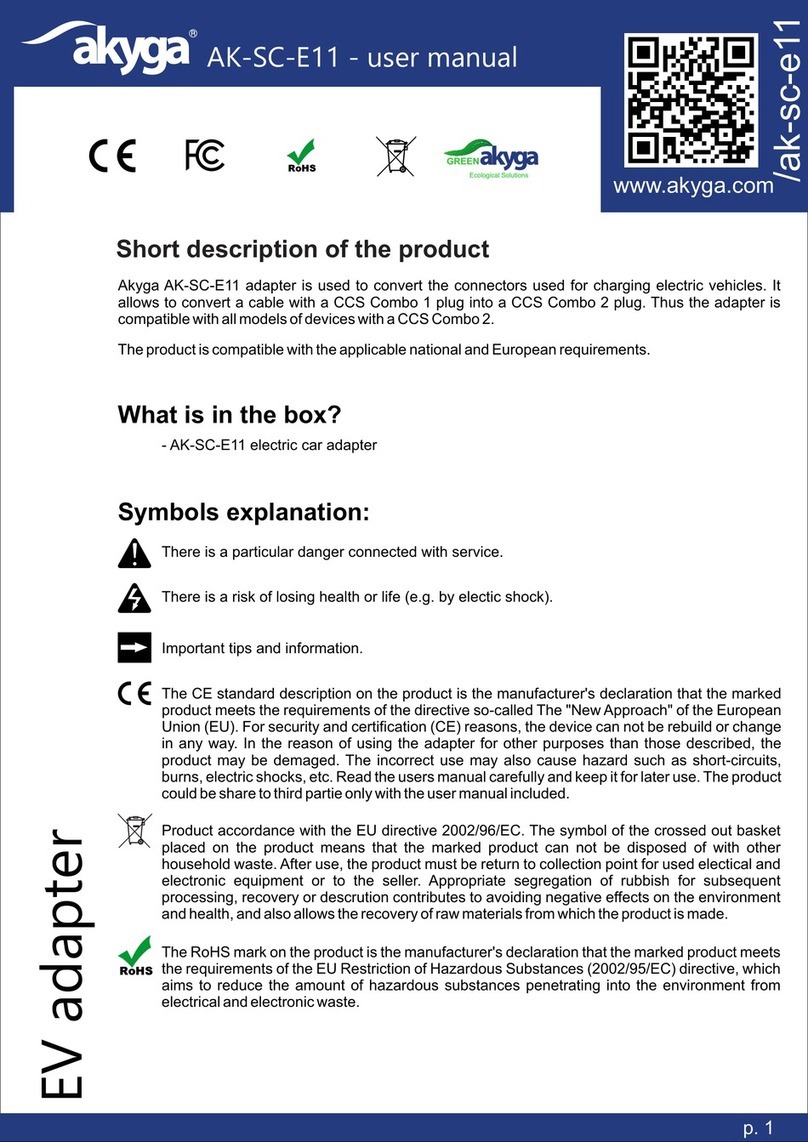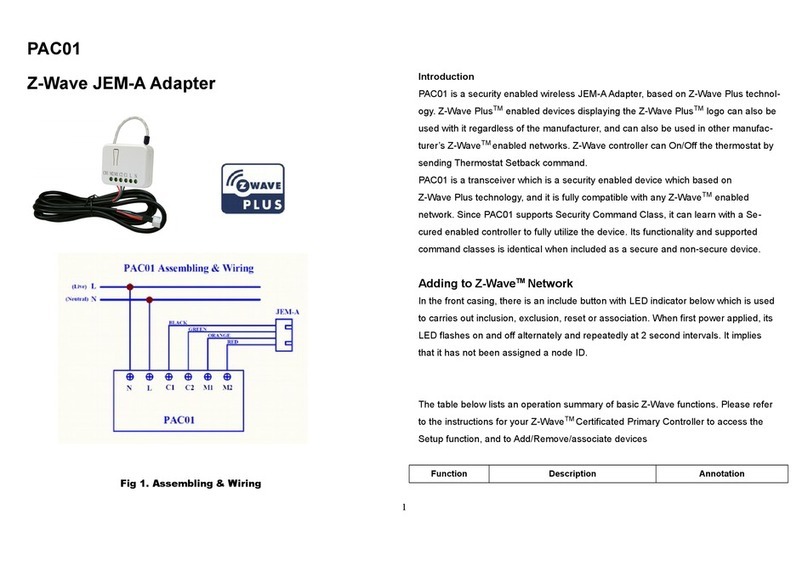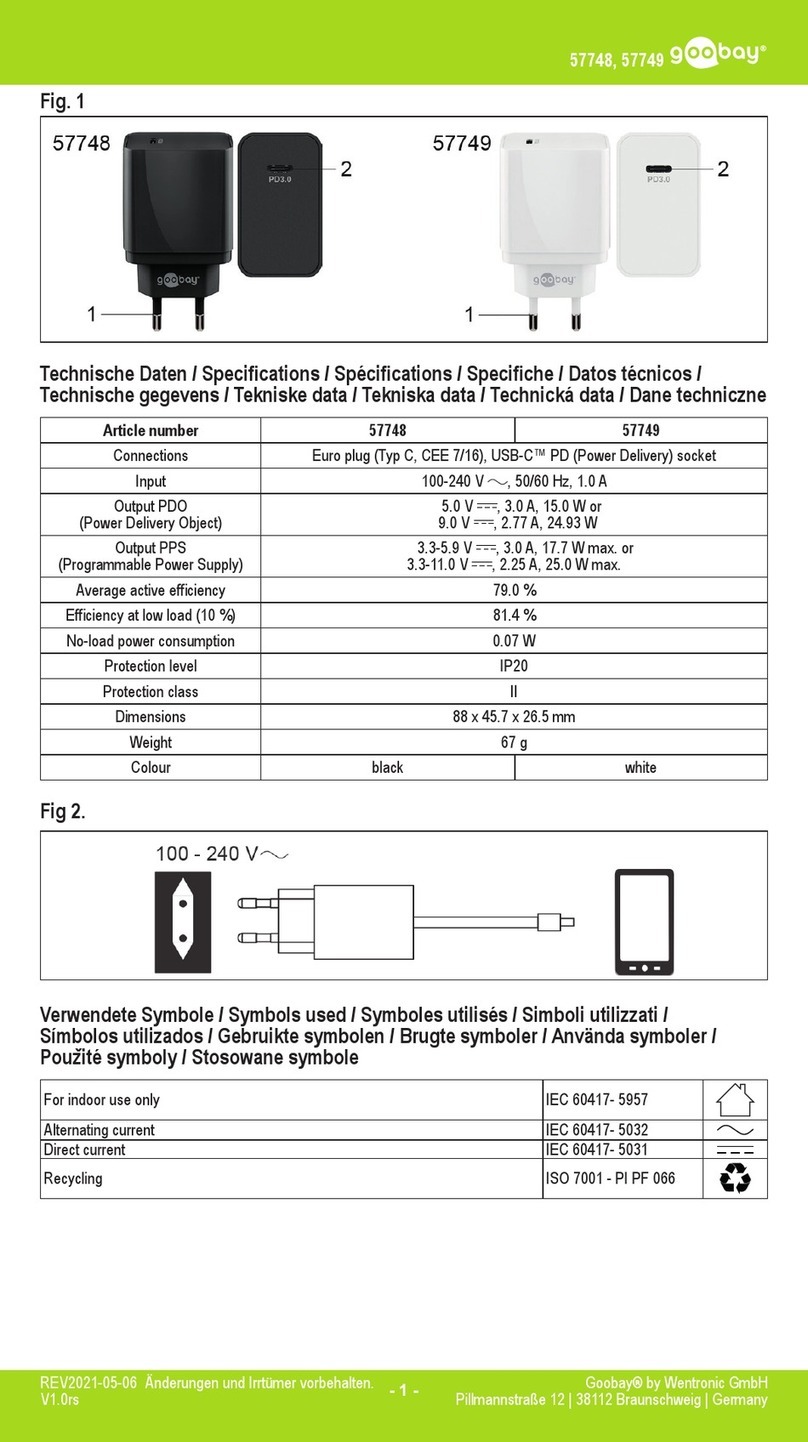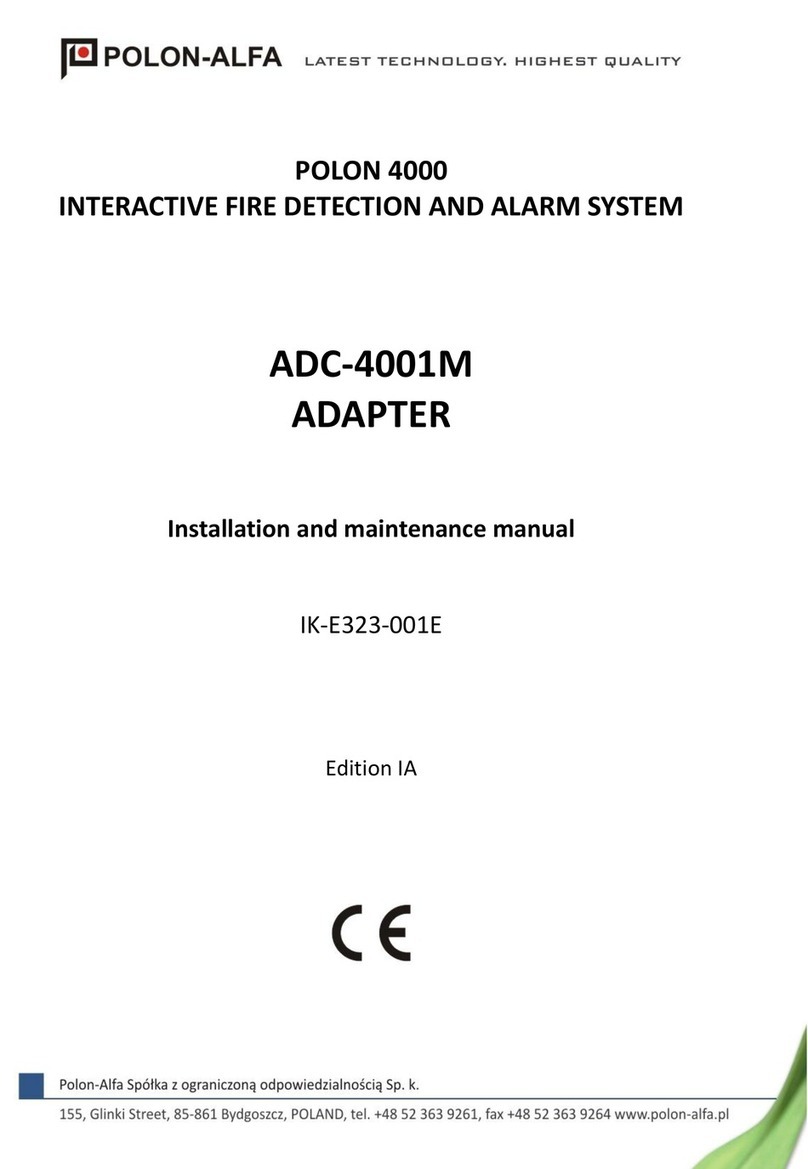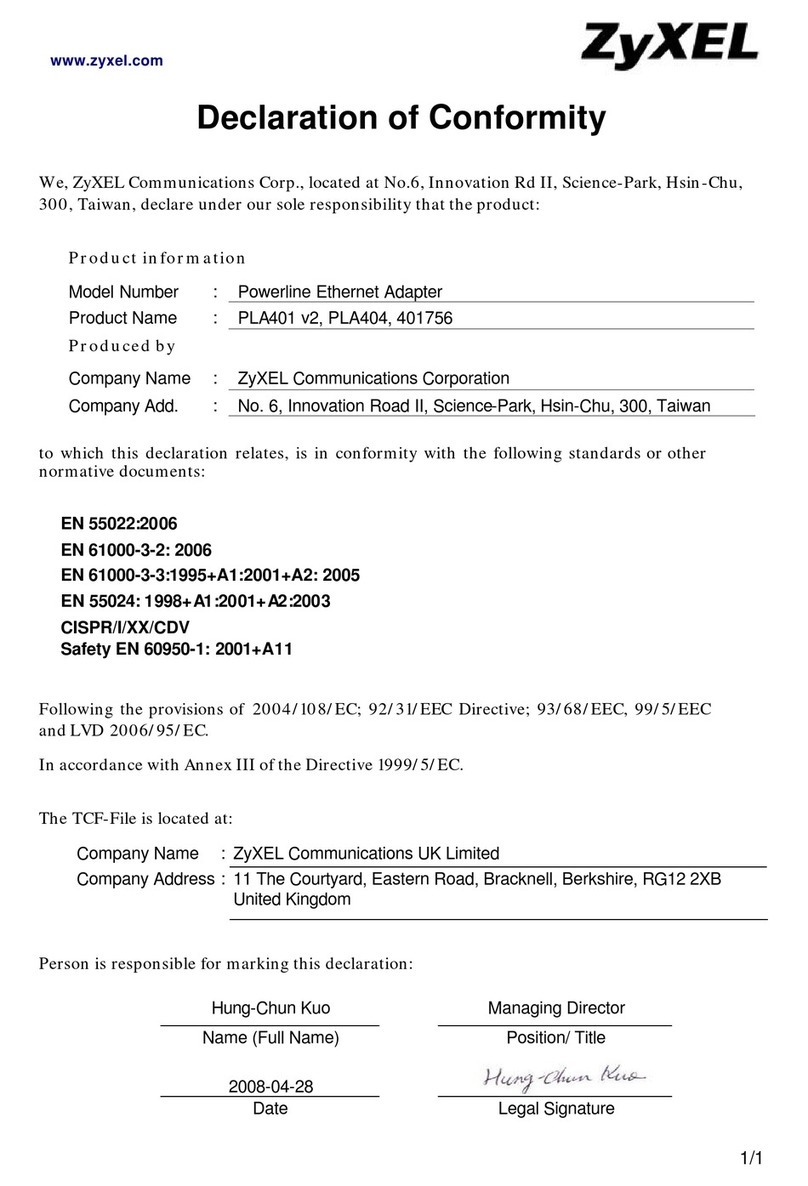Skype USB VoIP Phone Adapter User manual

USB VoIP Phone Adapter
User’s Manual

1
FCC Certifications
This Equipment has been tested and found to comply with the limits for a Class
B digital device, pursuant to part 15 and part 68 of the FCC Rules. These limits
are designed to provide reasonable protection against harmful interference
when the equipment is operated in a commercial environment. This equipment
generates, uses, and can radiate radio frequency energy and, if not installed
and used in accordance with the instruction manual, may cause harmful
interference to radio communications.
Operation of this equipment in a residential area is likely to cause harmful
interference in which case the user will be required to correct the interference
at his own expense.
This device complies with Part 15 of the FCC Rules. Operation is subject to the
following two conditions: (1) this device may not cause harmful interference,
and (2) this device must accept any interference received; including
interference that may cause undesired operation.
CE Mark Warning
This equipment complies with the requirements relating to electromagnetic
compatibility, EN 55022 class B for ITE, the essential protection requirement of
Council Directive 89/336/EEC on the approximation of the laws of the Member
States relating to electromagnetic compatibility.
Company has an on-going policy of upgrading its products and it may be
possible that information in this document is not up-to-date. Please check with
your local distributors for the latest information. No part of this document can
be copied or reproduced in any form without written consent from the company
Note: This device has been tested and passed the TBR 21 standard. For this
reported is not required, we don’t provides the TBR 21 report

2
Trademarks:
Skype, is registered trademark or trademark of Skype Technologies S.A in the
U.S.A. and/ or other countries.
IBM is registered trademark or trademark of IBM Corporation in the USA
and/or other countries.
Windows is either registered trademark or trademark of Microsoft Corporation
in the U.S.A. and/ or other countries.
All trade names and trademarks are the properties of their respective
companies.
Copyright © 2005, All Rights Reserved.
Japanese Notice

3
TABLE OF CONTENTS
UNPACKING INFORMATION.................................................. 4
INTRODUCTION.................................................................... 5
KEY FEATURES...................................................................... 5
INSTALLATION GUIDE .......................................................... 6
SYSTEM REQUIREMENT ............................................................... 6
LED DEFINITION..................................................................... 6
HARDWARE INSTALLATION ........................................................... 7
DRIVER INSTALLATION ............................................................... 9
USING THE USB VOIP PHONE ADAPTER.............................. 13
GETTING START .................................................................... 13
SPECIFY AUDIO DEVICES FOR YOUR COMPUTER .................................. 14
ANSWER AND TERMINATE A SKYPE CALL .......................................... 16
CALL A NORMAL PHONE CALL ...................................................... 16
INCOMING CALL NOTIFICATION.................................................... 16
SKYPEOUT .......................................................................... 18
THE USB VOIP PHONE ADAPTER UTILITY ........................... 19
SELECT MODE ...................................................................... 20
RECORD PLAYBACK FOR YOUR SKYPE ACCOUNTS ................................ 21
TROUBLE SHOOTING GUIDE ............................................... 23
PRODUCT SPECIFICATION.................................................. 26

4
Unpacking Information
Thank you for purchasing this USB VoIP Phone Adapter. Before getting
start, please verify that your package contains the following items:
1. One USB VoIP Phone Adapter
2. One RJ-11 cable
3. One USB cable
4. User’s manual
5. Installation CD

5
Introduction
The USB VoIP Phone Adapter is designed for users to process
PC-based VoIP with regular phone, offering users to enjoy the
cost-effective VoIP without changing the familiar dialing habit.
With characters of user-friendly and high capability, the device
integrates the regular (PSTN) and Skype VoIP phone calls, allowing
users to receive both regular and Skype calls with the same phone.
Key Features
Benefit from cost-effective Skype VoIP call without changing your
familiar phone call habit.
USB 1.1/2.0 full speed compatible
Supports regular telephone for PSTN & Skype VoIP calls
Auto-detect PSTN & Skype VoIP calls
Compatible to regular phones including cordless phones.
Your phone is allowed to receive PSTN phone call without the
device being activated
Support incoming PSTN calls notification
Press keypad 00~99 on your phone to call Skype account.
Support SkypeOut direct dialing.
Record playbacks and play upon dialing Skype accounts.
Supports Windows XP/2000.

6
Installation Guide
System requirement
One IBM compatible computer equipped with CD-ROM drive and
one available USB port.
Windows 2000/XP operation system.
Note: Skype is compatible with Windows 2000/XP only
LED Definition
Power:
Green: Power on
Off: Power off
VoIP:
Steady Amber: User is not talking via PSTN line.
Off: User is talking via PSTN line.

7
Hardware installation
1. Connect your phone and the device with the RJ-11 cable we
provide. Plug one end to your telephone, the other to the “Phone”
connector on the device.
Note: The device doesn’t support phones with Pulse
mode. Please make sure that your phone is not
configured as Pulse mode.
2. Users that are going to use the phone to pick up a normal phone
call, please connect your PSTN (Public Switched Telephone
Network) line to the PSTN connector on the device.

8
Note:
1. As usual, the PSTN line is the RJ-11 cable connecting to
your phone for normal phone calls.
2. Please connect the RJ-11 cables before connecting USB
cable.
3. To link the device with your computer by the USB cable, connect
one end to the device’s USB port and the other end to your PC.

9
Driver installation
1. For telephonic standard varies from nations or regions, the
product is manufactured with various versions to be compatible
to your region. Please make sure that the device is corresponded
to where you live. If you have any questions about the product
version, please contact your retailer for more information.
2. Insert the provided CD in your CD-ROM. The Install menu pops up
automatically. You can view the user’s manual by clicking User’s
Manual. To start installation, select your country from the drop
list and click Install.
Note: If the CD fails to auto-run, double click the My computer
icon on the desktop, select your CD-ROM drive. Double click the
Setup icon to start the install menu.

10
3. After the
InstallShield Wizard
preparing for
installation
automatically, click
Next on the welcome
screen
4. After specifying the
username and the
company name, you
may choose to install
the driver for
everyone that use the
PC or for yourself
only.

11
5. Choose the
destination folder for
the driver and click
next to start driver
installation. You may
click Browse to
change the location.
6. After driver
installation, click
“Finish” to quit
installShield Wizard
and activate the
device.

12
Note:
1. After installing the driver successfully, the driver will be
activated automatically upon starting Windows and the icon
will be shown on system tray in the bottom-right corner
of your desktop.
2. If the driver fails to auto-start, please click Start
ProgramsVoIP Phone Adapter DriverVoIP Phone Adapter
Driver

13
Using the USB VoIP Phone Adapter
Getting Start
Upon Windows starting the driver automatically, a Skype
windows pops up. Please wait the program to set up
automatically. If the dialogue window fails to auto-close,
please select “Allow this program to use Skype” and click OK
Note: Before doing any operation, please make sure that the
icon lights black

14
Specify audio devices for your computer
After installation, the VoIP phone adapter is configured as the
default audio device for your computer. All audio signals will be
played from your phone. Users have to specify the original
audio device manually for playing music or multimedia. Users
that don’t use the computer for other audio demand please
skip to next paragraph
1. Click StartSettingsControl Panel, double click the
Sound and Audio Devices icon. Select the Audio tab.
2. Select your
original audio
device in the
Default device
drop list in both
the Sound
playback and
Sound
Recording
category. Click
OK to save.

15
3. Start your Skype window. Click FileOptions
4. Click the Hand/Headsets tab. Specify “USB Audio Device”
in the Audio In and Audio Out drop list then click Save.

16
Answer and terminate a Skype call
There are two ways to answer or terminate a Skype call,
1. By Skype button
2. By picking-up or hanging-up your phone
Call a normal phone call
To call a normal (PSTN) phone call, please refer to the following
procedures:
1. Pick-up your phone and press the “ # ” button.
2. Dial the phone number as usual.
Incoming call Notification
The device supports incoming PSTN call notification. Users that
hear the alarm from the telephone while talking via Skype,
please hang-up the on-going Skype call and pick up again to
answer the in-coming PSTN call when the phone rings again.

17
Call a Skype Account
Step 1. Setup the Skype Speed-Dial Key for your
frequent-contacting accounts:
1. Right click on an account
and select “Assign
Speed-Dial”
2. Fill in a Skype speed-dial
key from 00 to 99 and
click OK

18
Step 2. Use the phone to call a Skype account
After specifying speed-dial keys for accounts, please refer to the
following procedures to call them:
1. Pick up your phone
2. Dial the speed-dial key
3. Press “#”
Note: Please note that the number “01” differs from the number “1"
for Skype speed-dial keys.
SkypeOut
Users that buy SkypeOut credits are allowed to call from Skype to
friends that used PSTN or mobile phone. The procedures to SkypeOut
via this phone adapter are as easy as calling a Skype contact:
1. Pick up your phone
2. Dial the phone number that you are going to SkypeOut.
3. Press “#”
Note: Please ignore the “+” symbol upon dialing numbers for
SkypeOut. The “+” has been added automatically by the system.
(ex, to dial +886-3-XXX, pick up your phone and dial 886-3-XXX
and press #)

19
The USB VoIP Phone Adapter Utility
After the driver being activated, users may click the icon to
activate the utility. The main menu of the utility shows as the following
picture.
This utility allows users to:
1. Select operation mode: a. Auto-detect VoIP and PSTN
b. VoIP only.
2. Record and Edit Voice Playback for Speed-Dial accounts
Table of contents
Popular Adapter manuals by other brands
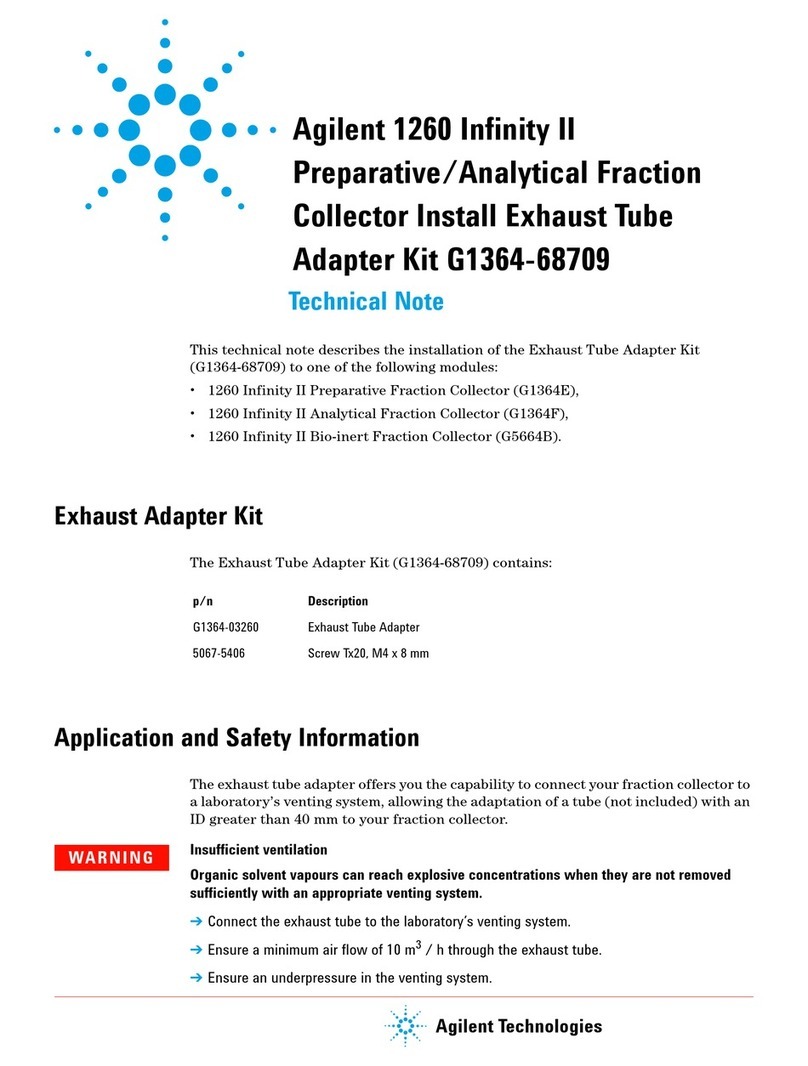
Agilent Technologies
Agilent Technologies G1364-68709 Technical notes
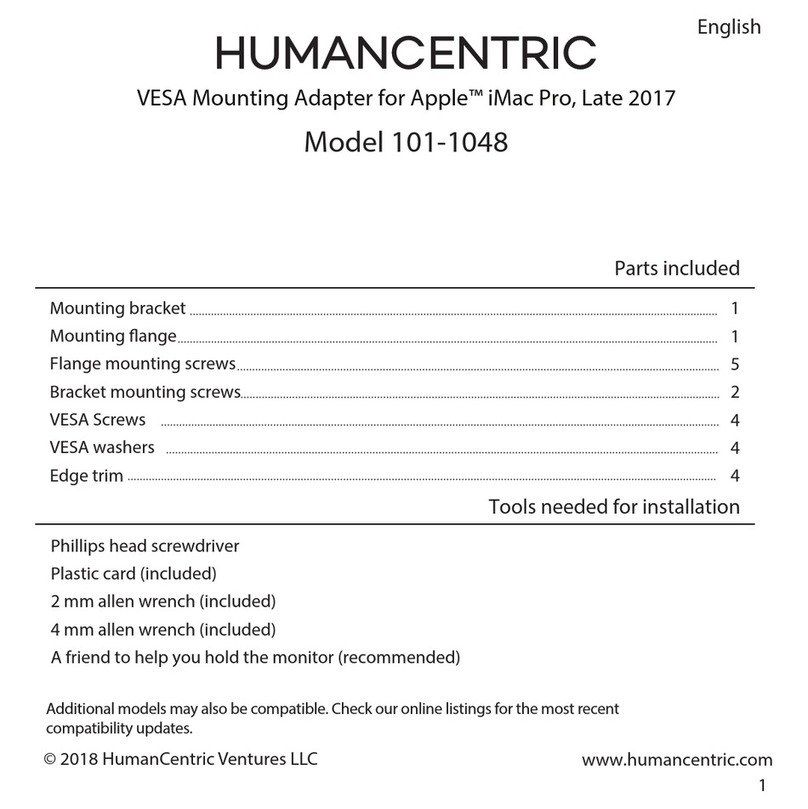
HumanCentric
HumanCentric 101-1048 manual

StarTech.com
StarTech.com ICUSB232SM3 instruction manual

NETGEAR
NETGEAR XAV5004 - POWERLINE AV 500 ADAPTER user manual

Keyspan
Keyspan High Speed USB Serial Adapter USA-19HS supplementary guide
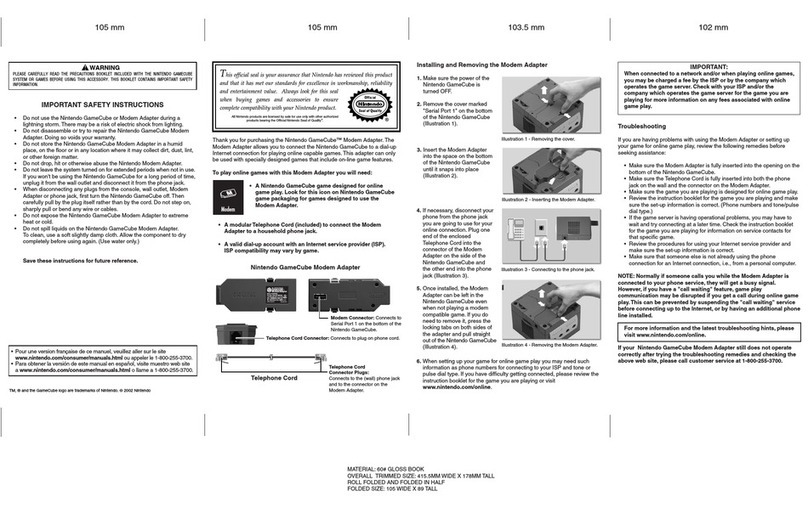
Nintendo
Nintendo GameCube Modem Adapter Instruction booklet