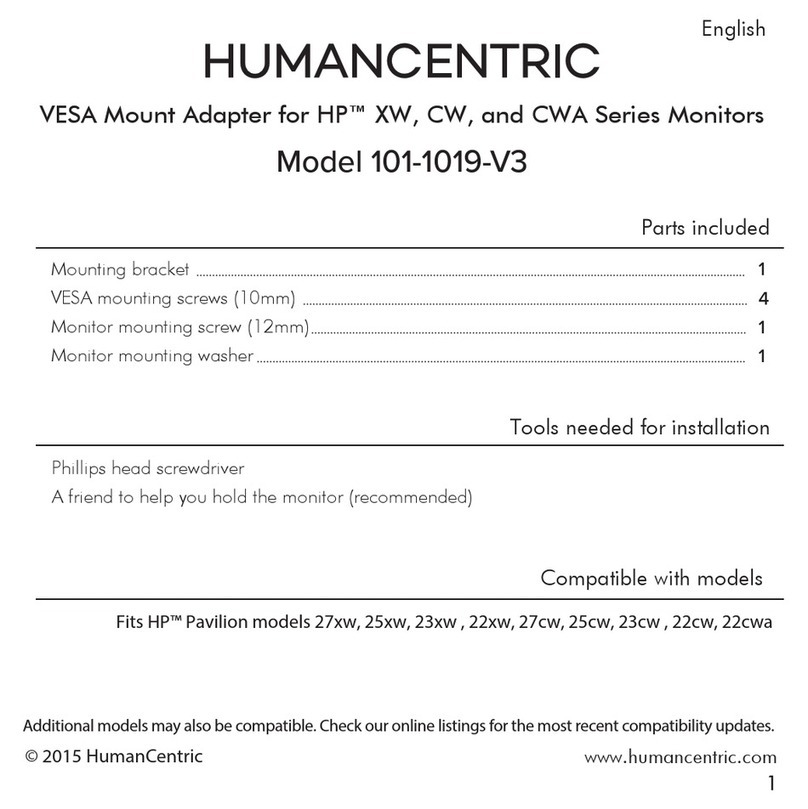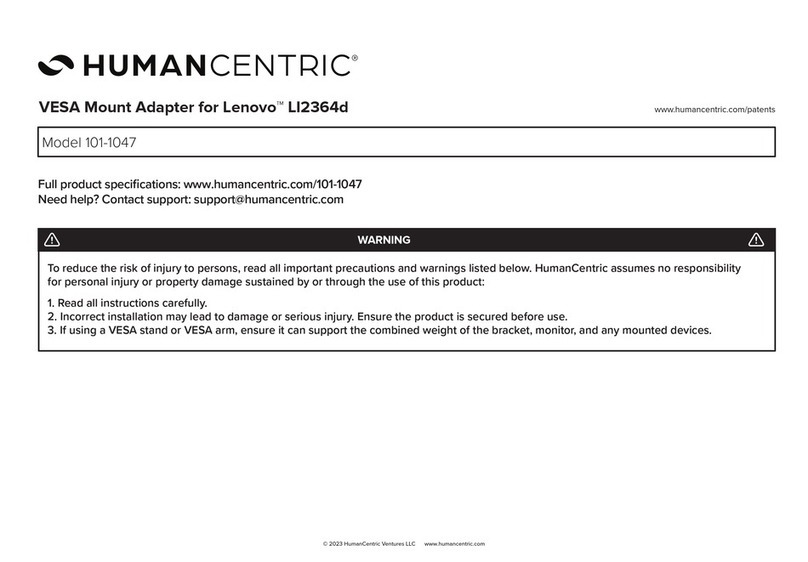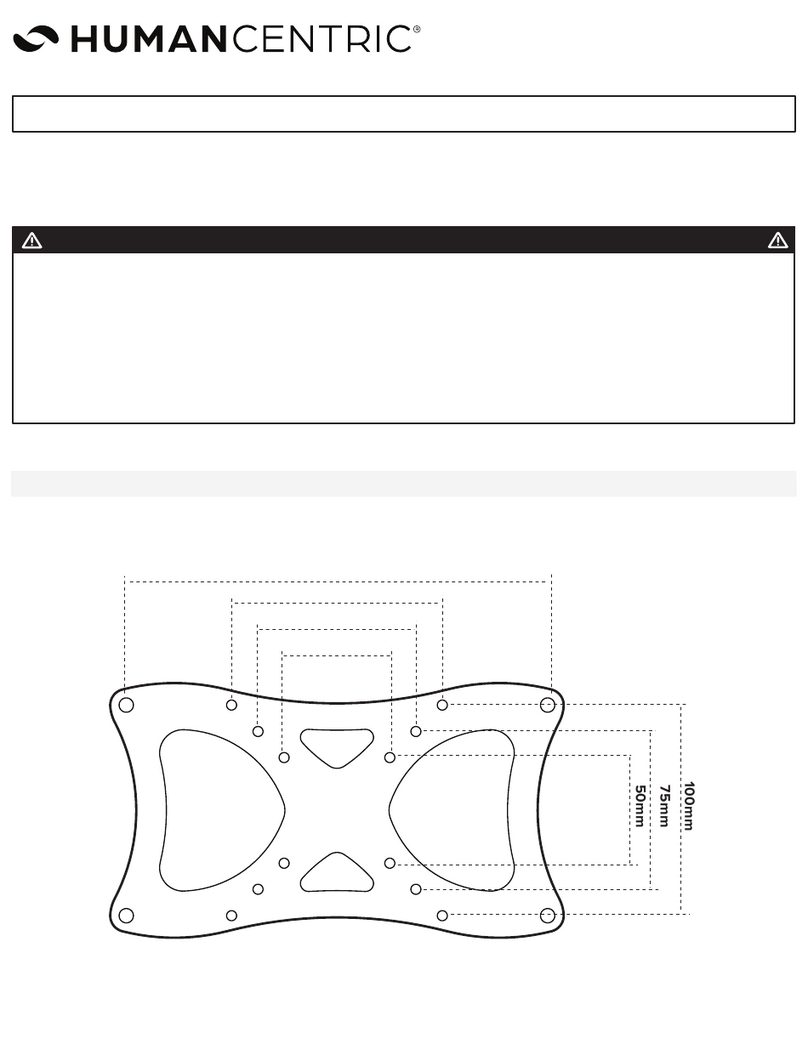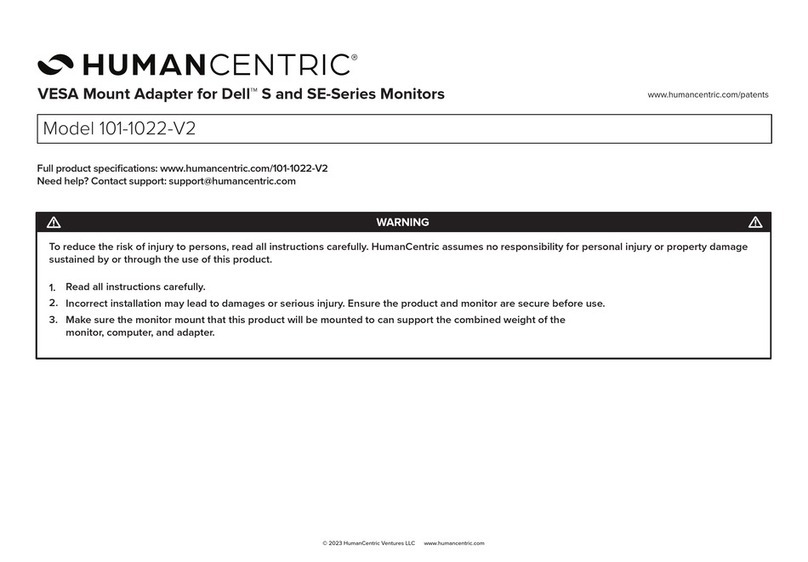1
2
3a
3b
SCHRITT 1 Legen Sie die Befestigungsschrauben frei
Drehen Sie den Bildschirm
nach vorne, so weit wie
möglich, und halten Sie ihn
dann fest.
Schieben Sie die Plastikkarte in einem leichten Winkel nach oben in den Zwischenraum
direkt über dem Standfuß. Der Riegel bendet sich ca. ¾ Zoll innerhalb der Önung,
wenn Sie die Karte also weiter hineinschieben können, sind Sie zu weit unten. Entfernen
Sie die Karte und versuchen Sie es erneut.
Während Sie so weit wie möglich auf den Riegel drücken, drehen Sie den Bildschirm
nach vorne um die 8 Schrauben sehen zu können, die den Standfuß mit dem
Bildschirm verbinden. Drehen Sie den Bildschirm so weit wie möglich, um ihn zu
xieren.
1.
2.
3.
HINWEIS: Das ist der
schwierigste Teil! Suchen Sie
auf YouTube nach hilfreichen
Videos zum Thema„iMac
Standfuß entfernen“.
Um zu den Schrauben zu
gelangen die den Bildschirm
am Sockel festhalten, müssen
Sie mit Hilfe der beigefügten
Plastikkarte die Verriegelung
im Inneren des Bildschirms
freigeben.
6