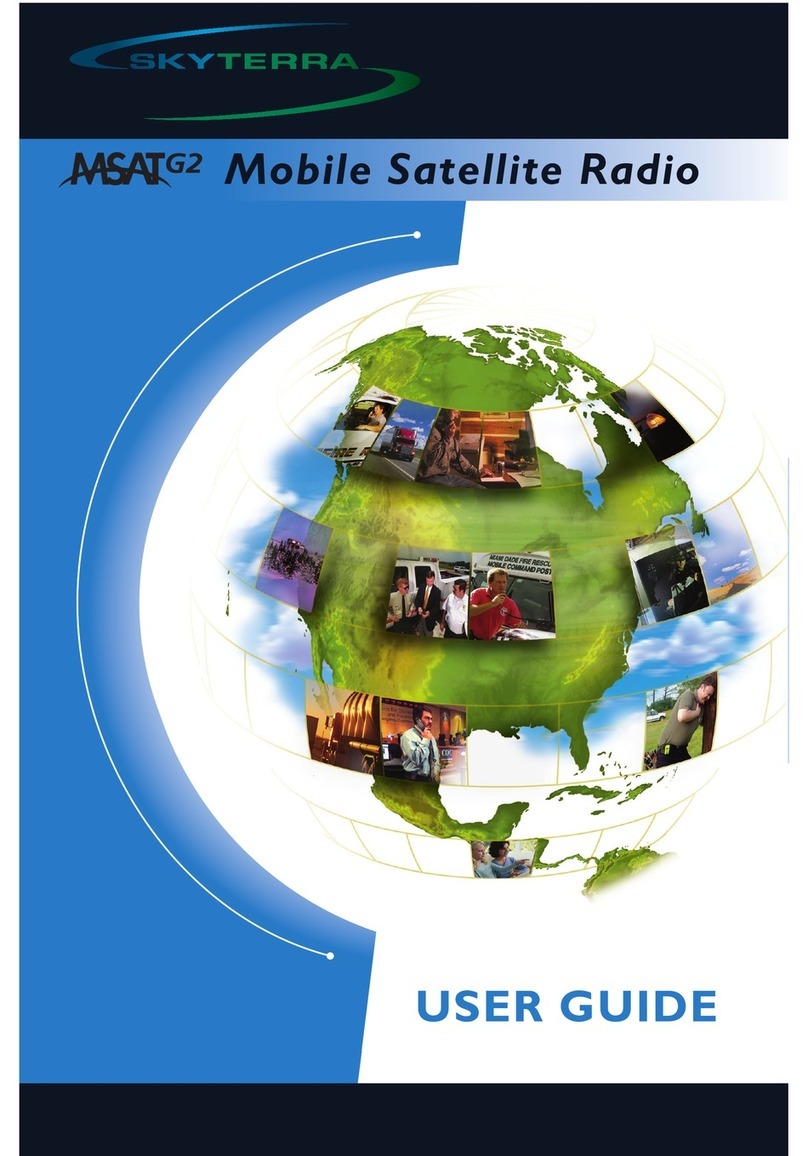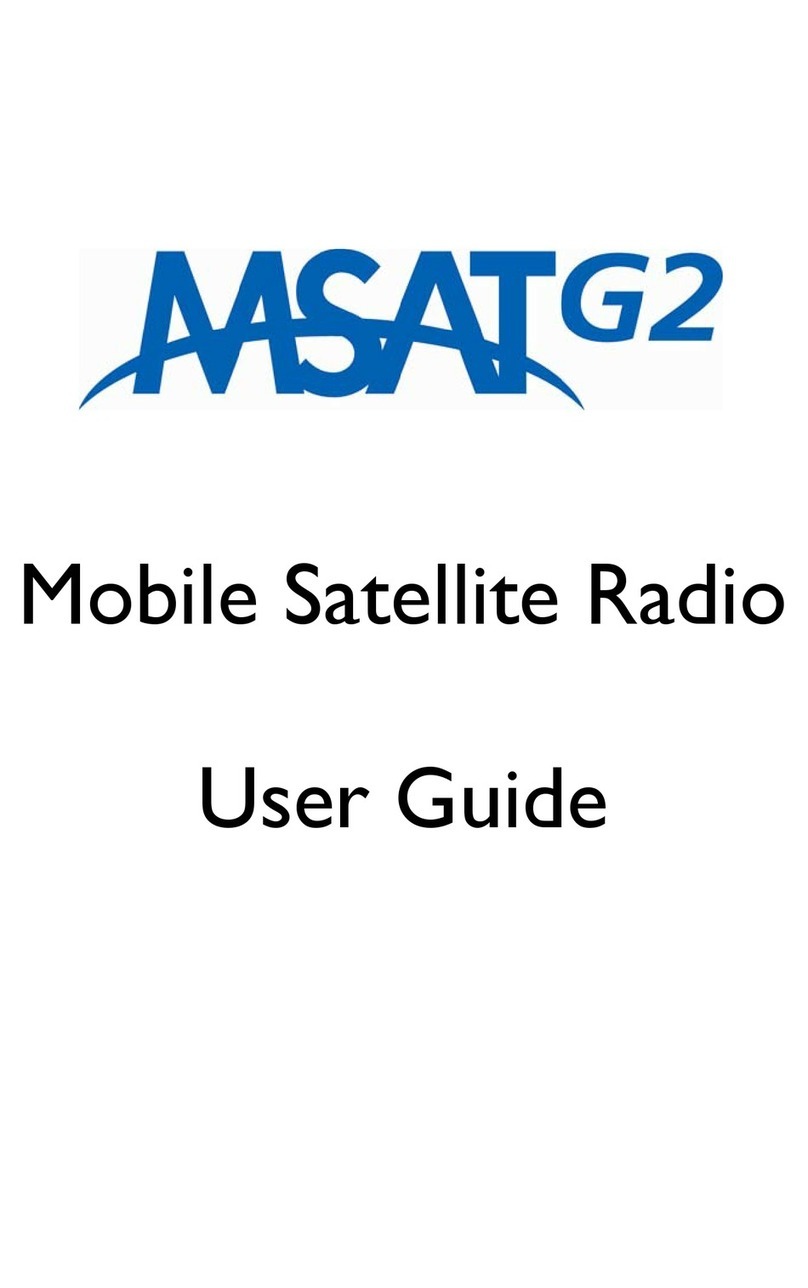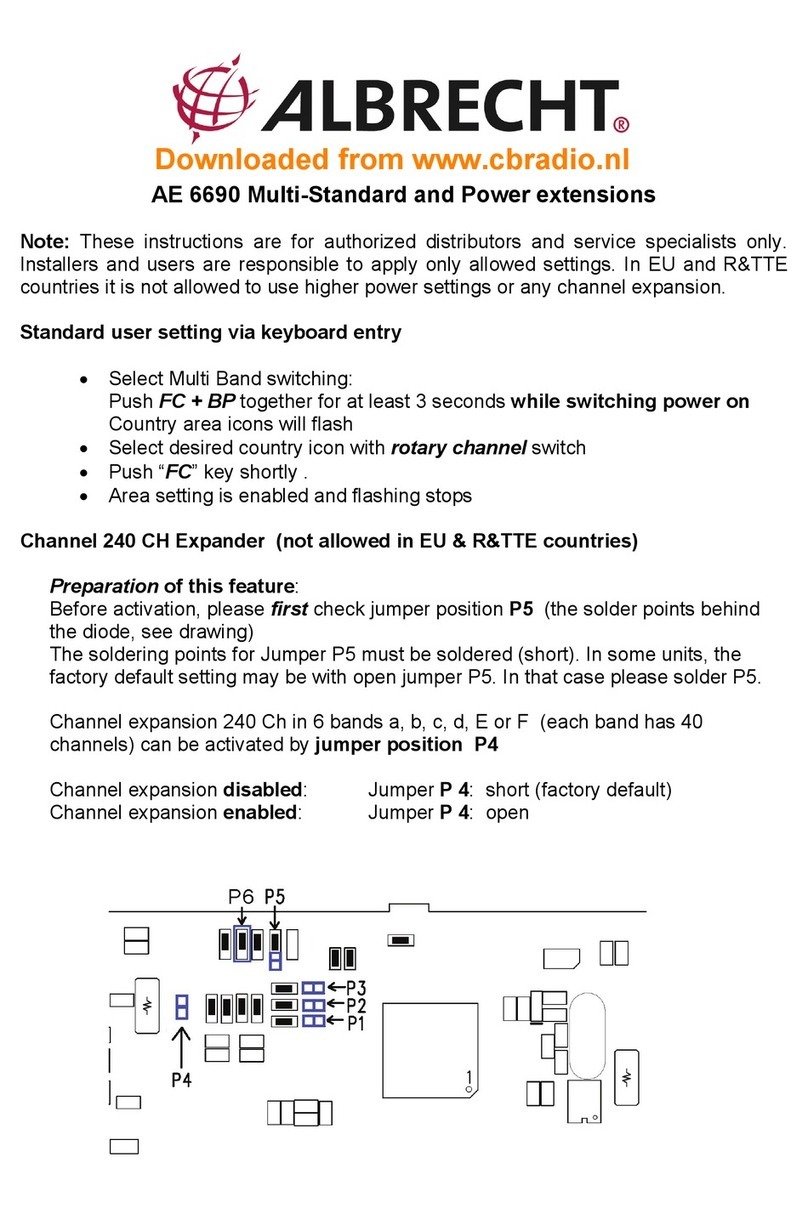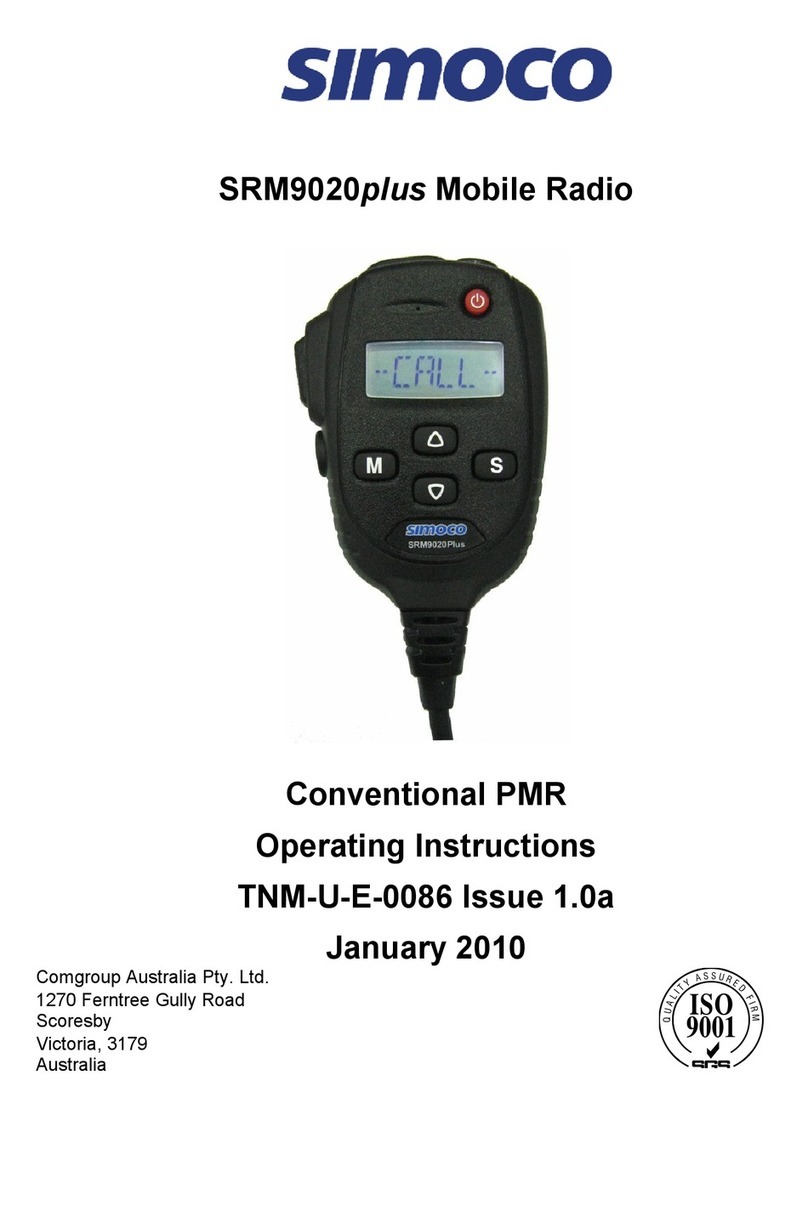SKYTERRA Msat G2 User manual

Mobile Satellite Radio
User Guide

Copyright ©2005 MSV
All rights reserved. This publication and its contents are proprietary to Mobile Satellite
Ventures, LP. No part of this publication may be reproduced in any form or by any
means without the written permission of Mobile Satellite Ventures, LP, 10802
Parkridge Boulevard, Reston, VA 20191-4334
Mobile Satellite Ventures, LP, has made every effort to ensure the correctness and
completeness of the material in this document. Mobile Satellite Ventures, LP, shall not
be liable for errors contained herein. The information in this document is subject to
change without notice. Mobile Satellite Ventures, LP, makes no warranty of any kind
with regard to this material, including, but not limited to, the implied warranties of
merchantability and fitness for a particular purpose.
Trademarks
All trademarks, marks, names, or product names referenced in this publication are the
property of their respective owners, and Mobile Satellite Ventures, LP, neither
endorses nor otherwise sponsors any such products or services referred to herein.
MSV is a trademark of Mobile Satellite Ventures, LP.
MCN: 3004073-0001 rev. B
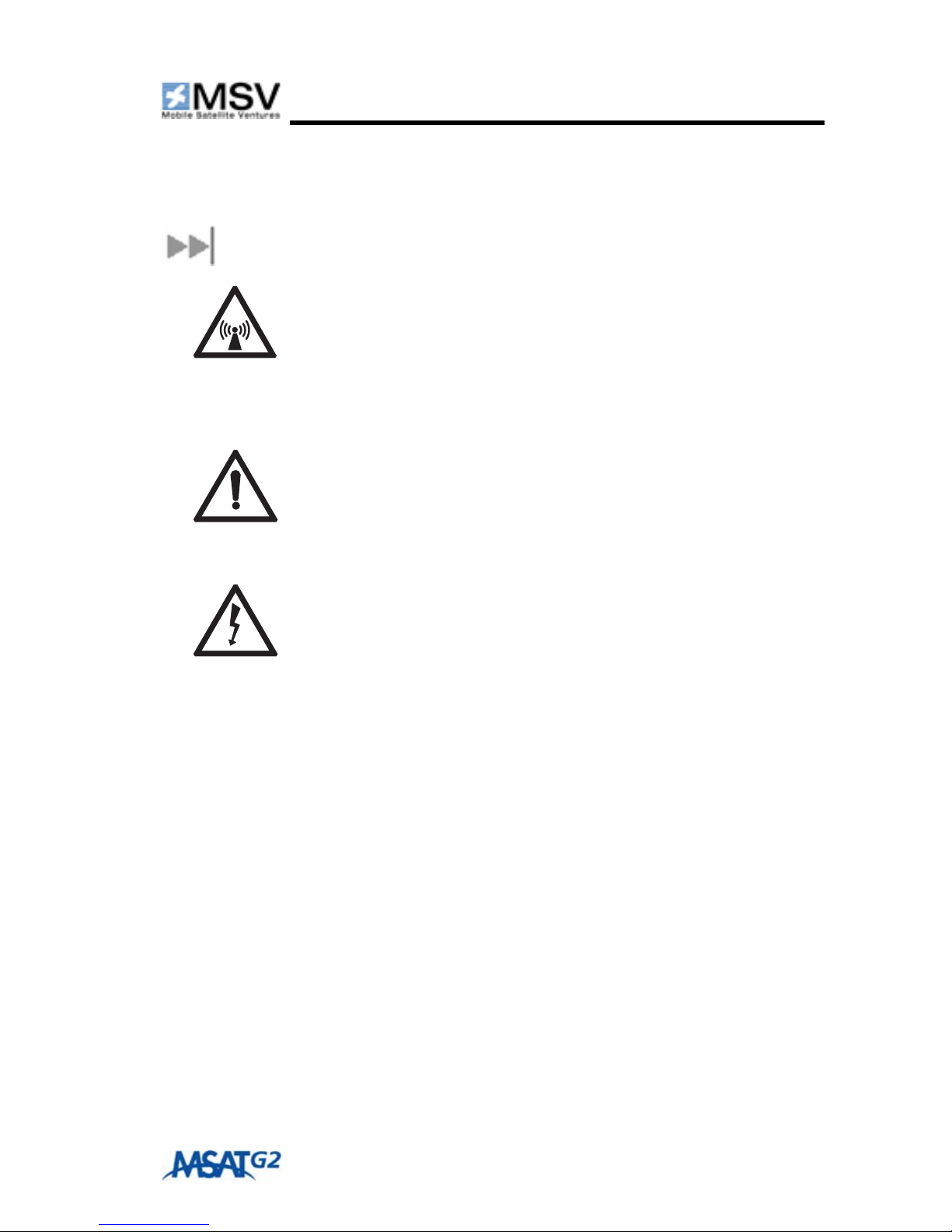
User Guide i
SAFETY INFORMATION
For your safety and protection, read this entire user manual before you
attempt to use the MSAT-G2 Radio. In particular, read this safety section
carefully. Keep this safety information where you can refer to it if necessary.
WARNING SYMBOLS USED IN THIS MANUAL
WARNING
Potential radio Frequency (RF) hazard. Where you see
this alert symbol and WARNING heading, strictly
follow the warning instructions to avoid injury to eyes
or other personal injury.
WARNING
Where you see this alert symbol and WARNING
heading, strictly follow the warning instructions to
avoid personal injury.
DANGER
Electric shock hazard: Where you see this alert
symbol and DANGER heading, strictly follow the
warning instructions to avoid electric shock injury or
death.
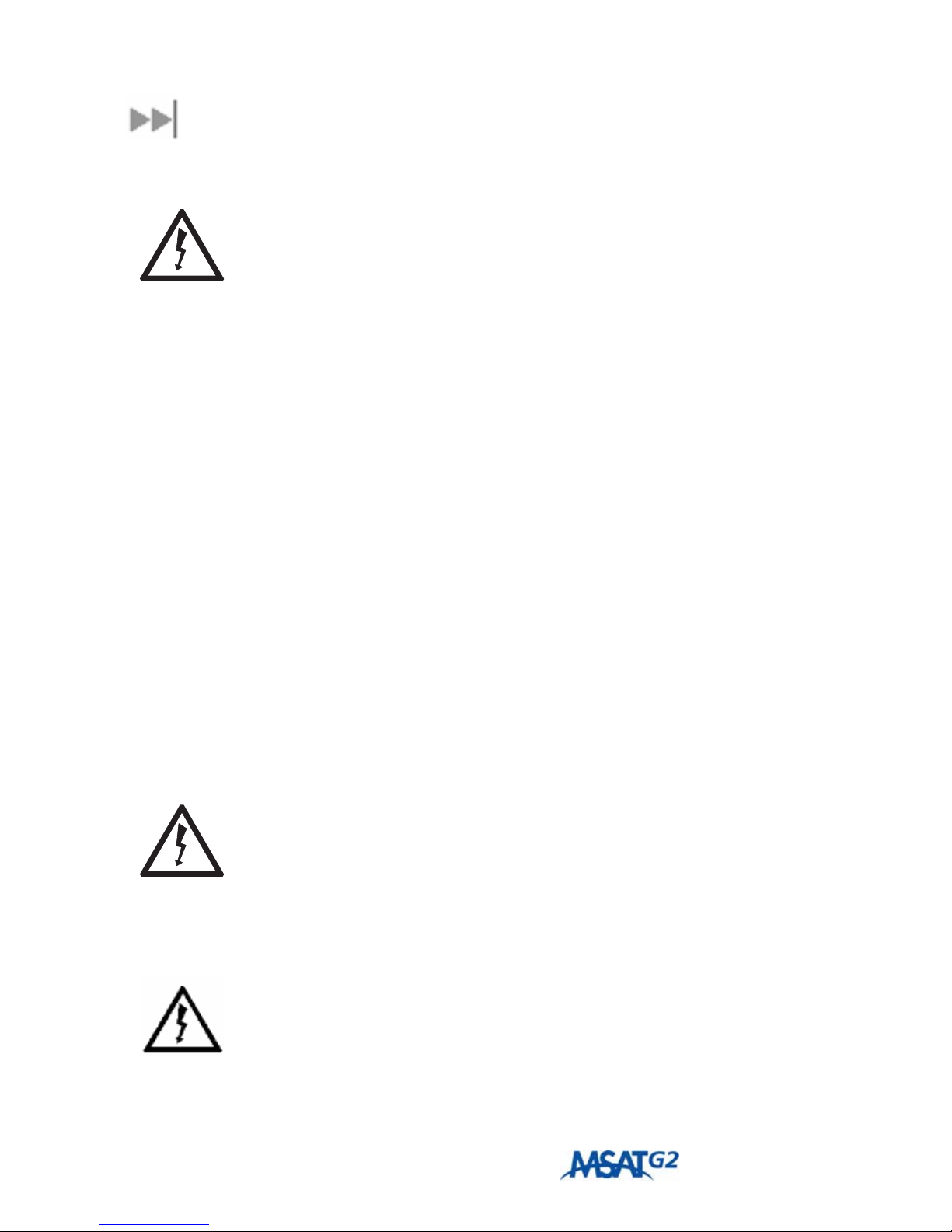
ii User Guide
WARNINGS FOR THE MSAT-G2 RADIO
SAFETY INFORMATION
The MSAT-G2 Mobile Satellite Radio is a radio transmitter
and receiver. When turned on and operating, the MSAT-G2
antenna transmits and receives radio frequencies to and
from a satellite orbiting the earth.
Installed and used properly the MSAT-G2 Radio complies
with the following safety standard: “ANSI/IEEE C95.1-1992,
Safety Levels With Respect to Human Exposure to Radio
Frequency Electromagnetic Fields, 3KHz to 300 GHz.”
Testing of the MSAT-G2 Radio design indicates that, in
accordance with ANSI/IEEE C95.1-1992, The MSAT-G2
radio may be operated safely if no one is within 39 inches (1
meter) of the satellite antenna’s transmission path. The
antenna should be installed and operated to ensure that
passersby and passengers of vehicles with vehicle-mounted
antennas will not be closer than the safe distance. There is a
label on the antenna that notifies people of the safe distance.
Please be sure that the label on the antenna remains visible
and attached, If detached replace immediately.
Use of the MSAT-G2 Radio in a manner that is inconsistent
with the safety guidelines stated in this manual may result in
physical harm or other harm to your health.
DO NOT STAND IN FRONT OF THE ANTENNA
This device emits radio frequency energy when in the
transmit mode. To avoid injury, do not place head or other
body parts in front of the satellite antenna when system is
operational. Maintain a distance of one meter away from the
front of the MSAT-G2 antenna.
OTHER ELECTRONIC DANGER WARNING
To reduce the risk of fire or electric shock, do not submerse
this product in water. Do not expose this product to rain or
moisture unless it is specifically intended for outside use.

User Guide iii
FUSE REPLACEMENT
Replace fuses with the same type and rating for protection
against risk of fire.
BLAST/RF WARNING
Do not operate the MSAT-G2 Radio in areas where
explosives are in use as the RF energy may cause
hazardous conditions. Do not operate the MSAT-G2
Radio where two-way radios are prohibited. Turn the
MSAT-G2 Radio off while at a petrol filling station or near
fuels or chemicals.
INSTALLATION WARNING
This product is to be installed by Authorized Service
Centers.
The TU requires air cooling. Do not cover the TU or
otherwise impede the flow of air across the unit.
QUALIFIED SERVICE WARNING
Do not disassemble this product as there are no
serviceable parts inside. This product should be serviced
by an authorized Service Center when service or repair
work is required. Personal injury may result if the
transceiver unit or antenna unit is opened when power is
applied.
ACCESSORIES WARNING
Use of non-approved accessories can result in loss of
performance, damage to the MSAT-G2 Radio, fire, electric
shock or injury.
CONNECTING DEVICES WARNING
Never connect incompatible products. When connecting
the MSAT-G2 Radio to any other device, read the device’s
User Manual for detailed safety instructions.

iv User Guide
PACEMAKERS WARNING
The various brands and models of cardiac pacemakers
available exhibit a wide range of immunity levels to radio
signals. If you wear a cardiac pacemaker consult your
cardiologist or the device manufacturer prior to using the
MSAT-G2 Radio.
LIGHTNING PROTECTION WARNING
In fixed-site installations, ensure that ground straps and
lightning arresters are correctly installed in accordance with
approved National Electrical Code standards.
FCC COMPLIANCE
This equipment has been tested and is compliant with the limits for a class B
digital device, pursuant to Part 15 of the FCC rules. These limits are designed
to provide reasonable protection against harmful interference in a residential
installation. This equipment generates, uses and can radiate radio frequency
energy and, if not installed and used in accordance with the instructions, may
cause harmful interference to radio communication equipment. However,
there is no guarantee that interference will not occur in a particular
installation.
If this equipment does cause harmful interference to radio or television
reception, which can be determined by turning the equipment off and on, the
user is encouraged to try to correct the interference by one or more of the
following measures:
1. Reorient or relocate the receiving antenna.
2. Increase the separation between the equipment and the receiver.
3. Connect the equipment into an outlet on a circuit different from
that to which the receiver is connected.
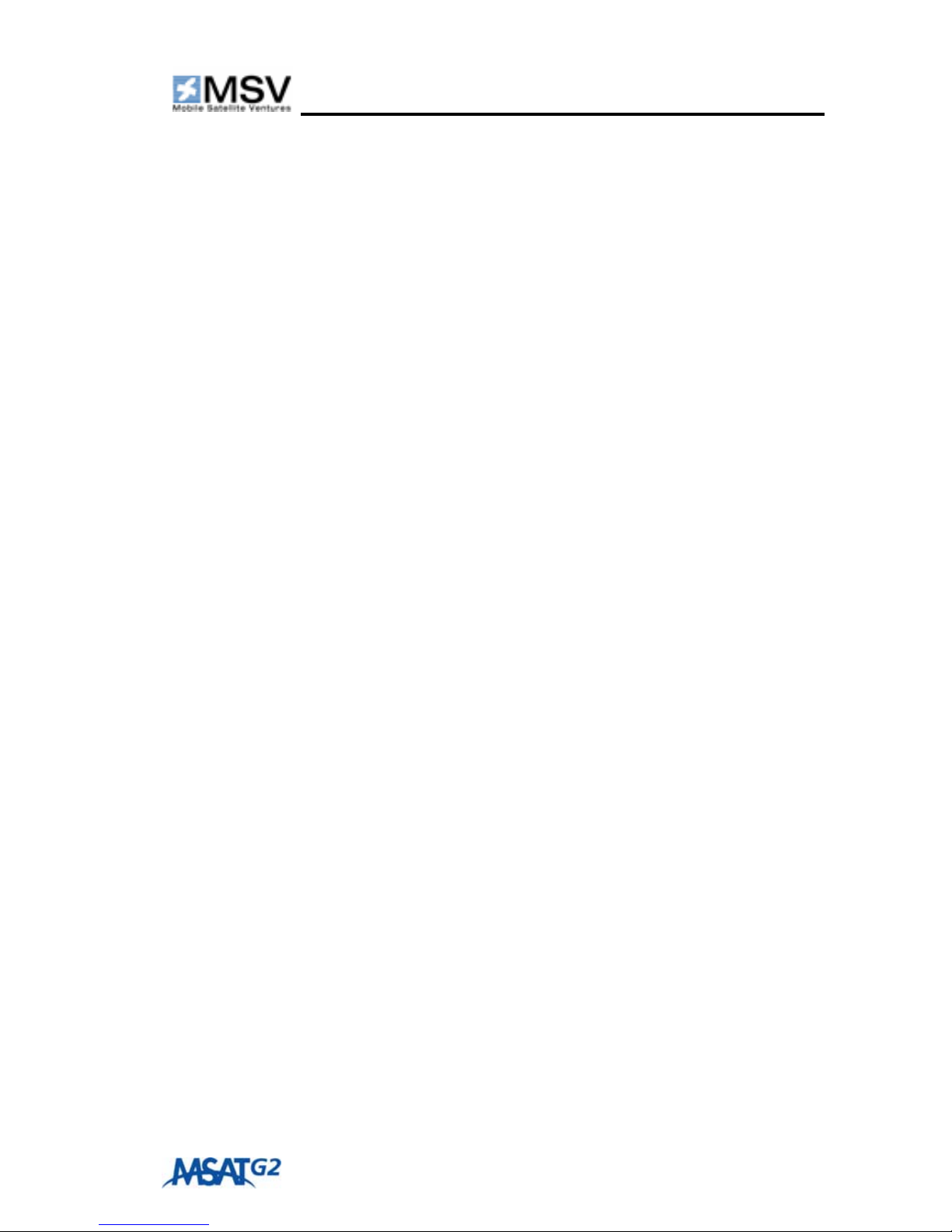
User Guide v
CONTENTS
SAFETY INFORMATION ______________________________ I
Warning Symbols Used in this Manual .......................................................... i
Warnings for the MSAT-G2 Radio................................................................ ii
CONTENTS _______________________________________ V
INTRODUCTION ___________________________________ 1
MSAT-G2 Mobile Satellite Radio ................................................................... 1
The MSAT Network – Powered by Mobile Satellite Ventures (MSV) .. 1
MSAT Dispatch Radio ...................................................................................... 1
Service Highlights .............................................................................................. 2
Coverage............................................................................................................. 2
COMPONENTS AND ACCESSORIES____________________ 3
RADIO OVERVIEW _________________________________ 4
Transceiver Unit................................................................................................ 4
Handset ............................................................................................................... 4
Antennas ............................................................................................................. 5
USER INTERFACE (UI) OVERVIEW ____________________ 6
Display................................................................................................................. 7
Indicator Definitions................................................................................. 7
Controls.............................................................................................................. 9
Buttons........................................................................................................ 9
Physical Keys.............................................................................................. 9
Soft Keys...................................................................................................10
Alphanumeric Keyboard Mapping........................................................12
Character Entry.......................................................................................12
Modes ................................................................................................................13
Dispatch Radio Mode.............................................................................13
USER INTERFACE (UI) FUNCTIONS __________________ 15
One-Touch Key Functions............................................................................15

vi User Guide
Lock/Unlock Talk Group.......................................................................15
GPS ON/OFF...........................................................................................15
PTT Operation ........................................................................................15
Audio Indicators......................................................................................16
Main Menu ........................................................................................................17
Handset Lock and Unlock .............................................................................17
GPS Menu .........................................................................................................18
GPS On/Off ..............................................................................................18
Save Position ............................................................................................18
Stored Positions ......................................................................................19
Admin Menu.....................................................................................................19
Volume ......................................................................................................20
DR (Dispatch Radio) Admin .................................................................20
X-Over......................................................................................................21
Backlight ....................................................................................................22
Software Version.....................................................................................23
Serial Port .................................................................................................23
System Menu ....................................................................................................23
Password...................................................................................................24
Lock Code ................................................................................................24
Beam Signal OFF/ON .............................................................................24
TECHNICAL SPECIFICATIONS _______________________ 25
ERROR MESSAGES ________________________________ 26
GLOSSARY ______________________________________ 29

User Guide 1
INTRODUCTION
MSAT-G2 MOBILE SATELLITE RADIO
The MSAT-G2 Mobile Satellite Radio is a powerful new communications tool
that works where you do. Designed for use on the MSAT Network, the
MSAT-G2 supports continent wide Push-to-Talk (PTT) and Voice
communications. In addition, the MSAT-G2 offers GPS capability and flexible
interconnectivity to a variety of third- party Interoperability Interfaces,
extending the reach of traditional Land Mobile Radio technology.
THE MSAT NETWORK –POWERED BY MOBILE
SATELLITE VENTURES (MSV)
Mobile Satellite Ventures is North America’s premier provider of mobile
satellite communications. Delivering service since 1996, MSV offers customers
a wide choice of wireless Voice and Data services via its two MSAT satellites.
MSV provides superior capacity and reliability for customers across North and
Central America, northern South America, the Caribbean, Hawaii and in
coastal waters.
MSAT DISPATCH RADIO
MSAT Dispatch Radio is a real-time, voice-based service that provides point-
to-multipoint and point-to-point communication at the push of a button
enabling users to stay in touch, virtually anywhere. The service is a cost-
effective alternative to installing, maintaining, and relocating land-based two-
way radio communication systems.

2User Guide
SERVICE HIGHLIGHTS
The satellite acts like a radio tower, turning the entire continent into a
single cell, transmitting signals to and receiving signals from subscribers on
the ground.
Single Talk Group conversations can accommodate up to 9,999 users.
Network level Talk Group prioritization for each radio.
Priority-1 interruption feature enabling a user to override a current
speaker in the event of an emergency.
Dial-in Dispatch feature enabling a user to join a Talk Group conversation
from the Public Switched Telephone Network (PSTN).
Dial-out Dispatch feature enabling a Talk Group member to dial out to a
specific PSTN phone number, bridging the PSTN user into a Talk Group
conversation.
COVERAGE
MSV provides wireless communications on land, sea, or in the air across
North and Central America, northern South America, the Caribbean, Hawaii
and coastal waters.

User Guide 3
COMPONENTS AND
ACCESSORIES
Standard MSAT-G2 Packages:
MSAT-G2 LM
(Land Mobile)
MSAT-G2 M
(Maritime)
MSAT-G2 F
(Fixed)
HUGHES 2100 TU
with Mounting
Bracket
DT-200 Handset
SPAC-AS-MSV220
Antenna
Antenna Cable
(20ft)
Power Cable (20ft)
HUGHES 2100
TU with
Mounting Bracket
DT-200 Handset
SPAC-AS-
MSV320 Antenna
Antenna Cable
(60ft)
Power Cable
(20ft)
HUGHES 2100 TU
with Mounting
Bracket
DT-200 Handset
SPAC-AS-MSV220
Antenna
Antenna Cable
(150ft)
Power Cable (20ft)
Pole Mounting Kit
Optional
Accessories:
Optional
Accessories:
Optional Accessories:
Magnetic Mounting
Kit
Or
Pole Mounting Kit
Pole Mounting
Kit
Magnetic Mounting
Kit
Power Supply, External Speaker and Headset are sold separately.

4User Guide
RADIO OVERVIEW
TRANSCEIVER UNIT
TU Front Panel
TU Back Panel
Mounting Bracket
Power Cable
HANDSET
DT-200 Handset

User Guide 5
ANTENNAS
SPAC-AS-MSV220 Antenna
(Land Mobile & Fixed)
SPAC-AS-MSV320 Antenna
(Maritime)
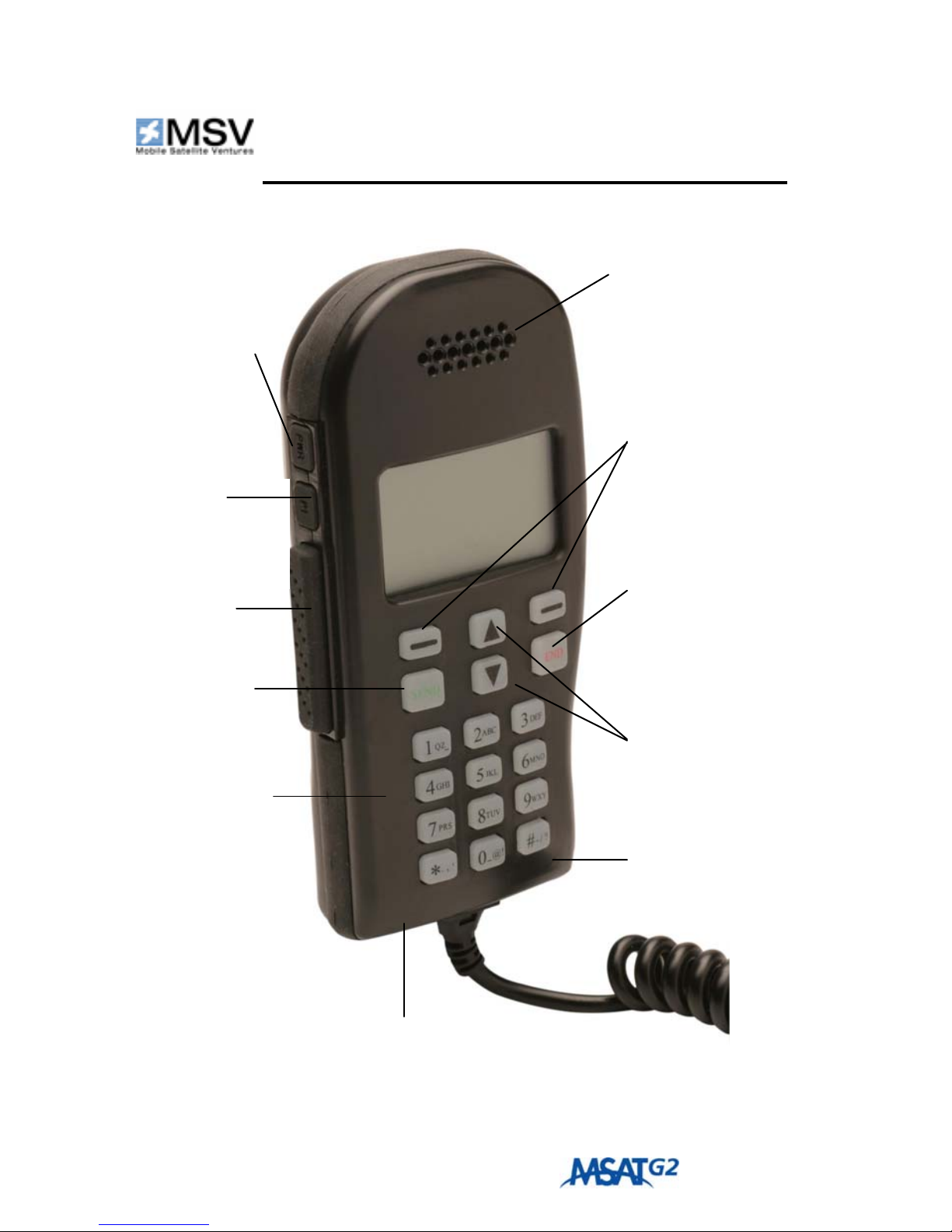
6User Guide
USER INTERFACE (UI)
OVERVIEW
Soft Keys
Function changes
based upon display
text above key
E
nd Ke
y
Ends calls and
provides quick exit
from menus
Microphone
L
oudspeaker
-High volume
speaker in
dispatch mode
-Earpiece in
telephone mode
Power Ke
y
Switches
radio on/off
P1 Ke
y
Emergency
Dispatch Radio
call
PTT Ke
y
Push to Talk
Send Ke
y
Initiates calls
Alphanumeric
Keypad
Headset Jack
Scroll Keys
Scrolls through lists
and menus, Adjusts
volume
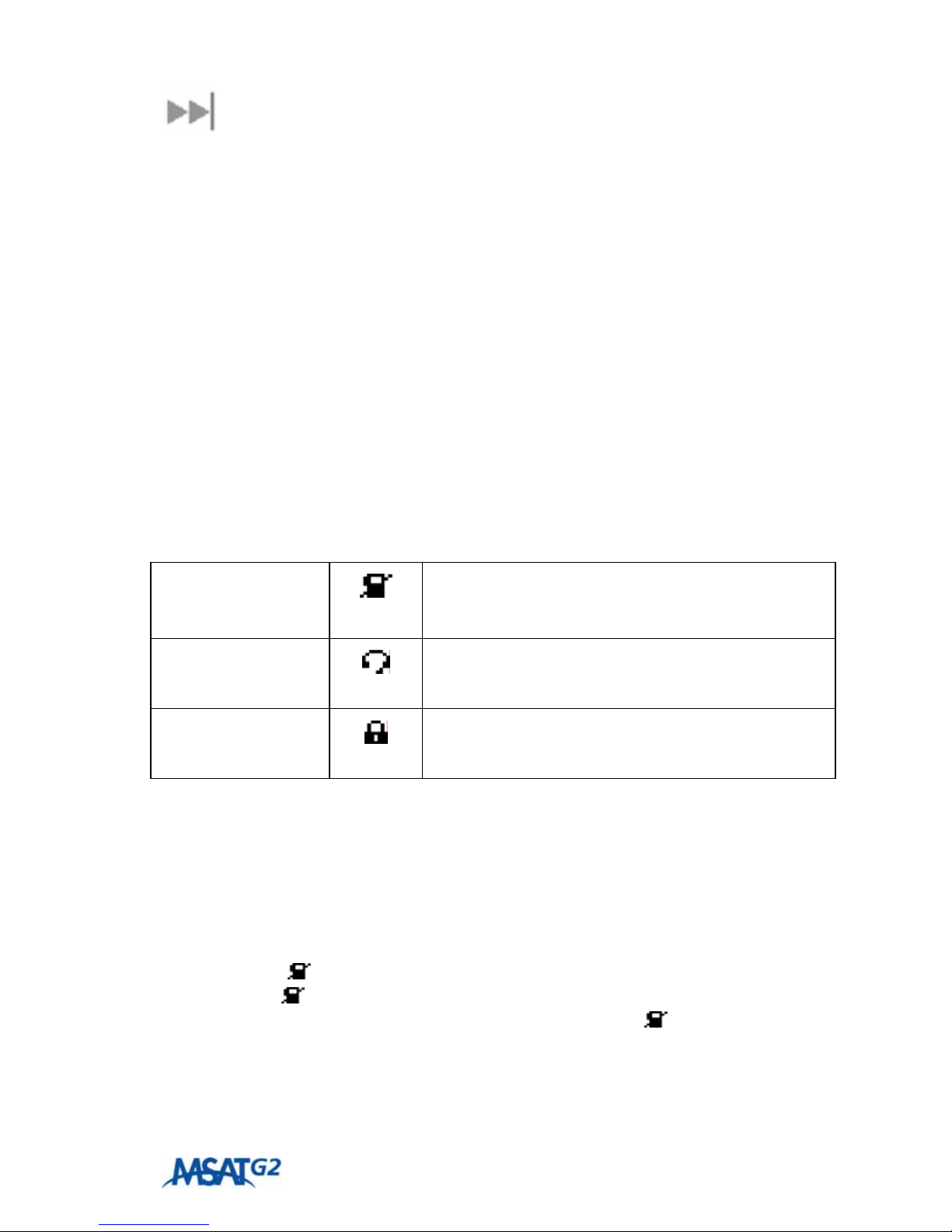
User Guide 7
DISPLAY
The display area contains, at any given time, one or more of the following
information sets:
Latitude/longitude of current location
Dispatch Radio talk group assignment
Menus for invoking various actions and functions
Status messages
Function success, error, or correctional messages
“Soft” keys to support various functions
More detailed information about the display contents and functionality is
detailed in the MMI functions chapter.
INDICATOR DEFINITIONS
ICONS
No Service Icon This indicator signifies that the radio is
temporarily out of service.
Headset Icon This indicator signifies that a headset is
connected to the handset.
Talk Group
Lock Icon This icon shall appear on the handset display
when the talk group lock feature is enabled.
POWER UP/DOWN INDICATORS
MSAT Logo
On power up, the MSAT logo appears for a few seconds.
SEARCHING…
This indicator signifies that the handset is attempting to log-on to the
Network. The indicator is also displayed during this sequence. Once the
radio logs on, disappears and the default service display screen is displayed
on the handset. If service is lost, the SEARCHING… and indicators are
displayed until service is restored.

8User Guide
DISPATCH MODE OPERATION INDICATORS
Tag Position (i.e. 01:XXXXXXX )
Once a talk group is successfully downloaded, an associated two digit tag
number is assigned by the Network and appears on the display screen. A radio
can have up to 16 tag positions (including tag 00 for private mode operation).
BX SXX
This indicator specifies the beam to which the radio has logged-on, as well as
the radio received signal strength (i.e. B1 S55). Beam mapping is as follows:
Beam 0 East
Beam 1East Central
Beam 2 West Central
Beam 3 West
Beam 4 South
Beam 5 Alaska/Hawaii
Signal strength ranges from 0 (no signal) through 99.
NO TG
This indicator appears in the event that a talk group has not yet been
downloaded to the radio.
TG UPDATE
This indicator appears when a talk group has been successfully downloaded to
the radio, reconfigured or deleted from the radio over the air. Talk groups
download quickly when the radio is powered on. If the configuration of talk
groups is changed at the network while the radio is off, the talk group
information will be downloaded via the signaling channel when a call is made
or a manual beam cross-over is initiated.
DR
This indicator appears when the radio is in idle state in Dispatch Radio mode.
IN USE
This indicator appears when a Dispatch Radio call is in progress. It will remain
until the call has been terminated.

User Guide 9
USER ON
This indicator appears when the PTT key has been pressed and the
communication channel has been accessed. The indicator is prompting you to
begin speaking.
VACANT
This indicator appears when the PTT key has been released. It indicates that
the communication channel is available to any member of the talk group who
wishes to speak.
PRIV
This indicator appears when you select a private mode talk group (tag 00) and
will remain displayed when the handset is in private mode (in idle state).
P1
This indicator appears when you initiate a Priority-1 Emergency call.
CONTROLS
BUTTONS
Power: The power button is the “on-off” switch for the handset. It is a
“delayed action” button – you must keep it pressed for a second or two and
then release it to initiate the power on or power off sequence.
PTT: Pressing and holding the PTT button initiates and maintains a Dispatch
Radio call.
P1: Pressing this key initiates a Priority-1 Emergency Interruption Dispatch
Radio call.
PHYSICAL KEYS
Keypad Keys: The keypad contains alphanumeric keys for text entry and
Circuit-Switched Voice number dialing.
SEND: This key is used to initiate the Dial-out Dispatch sequence.
END: This key is used to Quick exit from any menu through which you are
navigating. When you press the key you are returned to the “idle” display
screen.

10 User Guide
UP ARROW/DOWN ARROW: These keys are used primarily for the
following functions:
Volume adjustment
Scrolling through various menus
Scrolling through downloaded talk group tag positions
In certain contexts, the Up/Down arrows also serve as “soft keys.”
SOFT KEYS
Four “soft keys” are used to enable the following functions:
Navigation through Menus
Storage of data in the radio
Selection of Dispatch Radio talk group tag positions
Activation/Deactivation of various functions and features
These keys are called “soft keys” because the way they work depends on the
context of the function currently being exercised on the handset. A soft key
“label” is shown above the key in the display area.
Soft Key 1 (SK1): This key is located just below the display area and just
above the SEND key. Its label is shown directly above it in the display area.
Here is a summary of SK1 functionality:
MENU – used to access various user menus. The “Menu” soft key
indicator is displayed when the radio is in an idle state.
CLEAR – used mainly while in editing mode (labeling talk group tag
positions, labeling GPS positions, etc.). A single press deletes a single
character; press and hold deletes the entire line of text.
BACK – used to back out of a given menu. This key generally brings
you to the previous menu option without implementing changes (e.g.
number storage, volume level setting, etc.) you made on the current
menu.
EXIT – used to exit the main user menu section. This key takes you
back to the default screen display.
NO – this key only appears when you attempt a manual beam cross-
over, attempt to abort the commissioning process, or change the
serial port configuration.
GPS – used to activate/deactivate the GPS information indicator on
the handset display screen. This soft key appears during a call.

User Guide 11
Soft Key 2 (SK2): This key is located just below the display area and just
above the END key. Its label is shown directly above it in the display area.
Here is a summary of SK2 functionality:
GROUP – provides access to a list of all downloaded talk group tag
positions that the user can select from.
SELECT – enables you to select desired talk group tag positions and
various other functions and features.
OK – confirms selection of certain functions and features.
STORE – confirms selection of functions that store information in
the radio such as commissioning info, talk group tag labels, GPS
positions and various codes (lock code, password, etc.).
EDIT – used to inform the radio that you are about to enter
alpha/numeric keys (for TG label, GPS Position Name, etc.).
YES – only appears when you initiate a manual beam cross-over,
initiate the commissioning process, or change the serial port
configuration.
SAVE – used to save entered data such as a talk group label or save a
GPS position to memory.
Soft Key 3 (SK3): This is the UP ARROW key. Here is a summary of SK3
functionality:
LOCK – only appears in Dispatch mode when radio is idle. Used to
lock the radio to the current talk group.
UNLOCK – only appears in Dispatch mode when radio is idle. Used
to remove a talk group lock.
EMG – only appears when the system lock prompt appears.
Emergency circuit switched voice calls are not supported in
the current radio.
Soft Key 4 (SK4): This is the DOWN ARROW key. As a soft key, SK4 is
used to scroll down various menu items and lists, scroll through downloaded
talk group tag positions, and decrease volume levels.

12 User Guide
ALPHANUMERIC KEYBOARD MAPPING
The MSV handset keypad letter reference is shown in the following table:
KEY
NUMBER KEY ALPHAS
1 Q Z _ 1
2 A B C 2
3 D E F 3
4 G H I 4
5 J K L 5
6 M N O 6
7 P R S 7
8 T U V 8
9 W X Y 9
0 _ @ ! 0 (underscore at exclamation)
* . , ‘ * (period comma apostrophe)
# - / ? # (dash forward-slash question)
CHARACTER ENTRY
Character entry is typical of most cell phones. When entering text, press
the required number key in rapid succession to select the
appropriate letter for that key.
For example:
To type the name “John,” do the following:
Press the number “5” key once to select “J.”
Press the number “6” key quickly three times to select “O.”
Press the number “4” key quickly twice to select “H.”
Press the number “6” key quickly twice to select “N.”
Other manuals for Msat G2
2
This manual suits for next models
1
Table of contents
Other SKYTERRA Radio manuals
Popular Radio manuals by other brands

Sirius Satellite Radio
Sirius Satellite Radio Sportster SP5 user guide
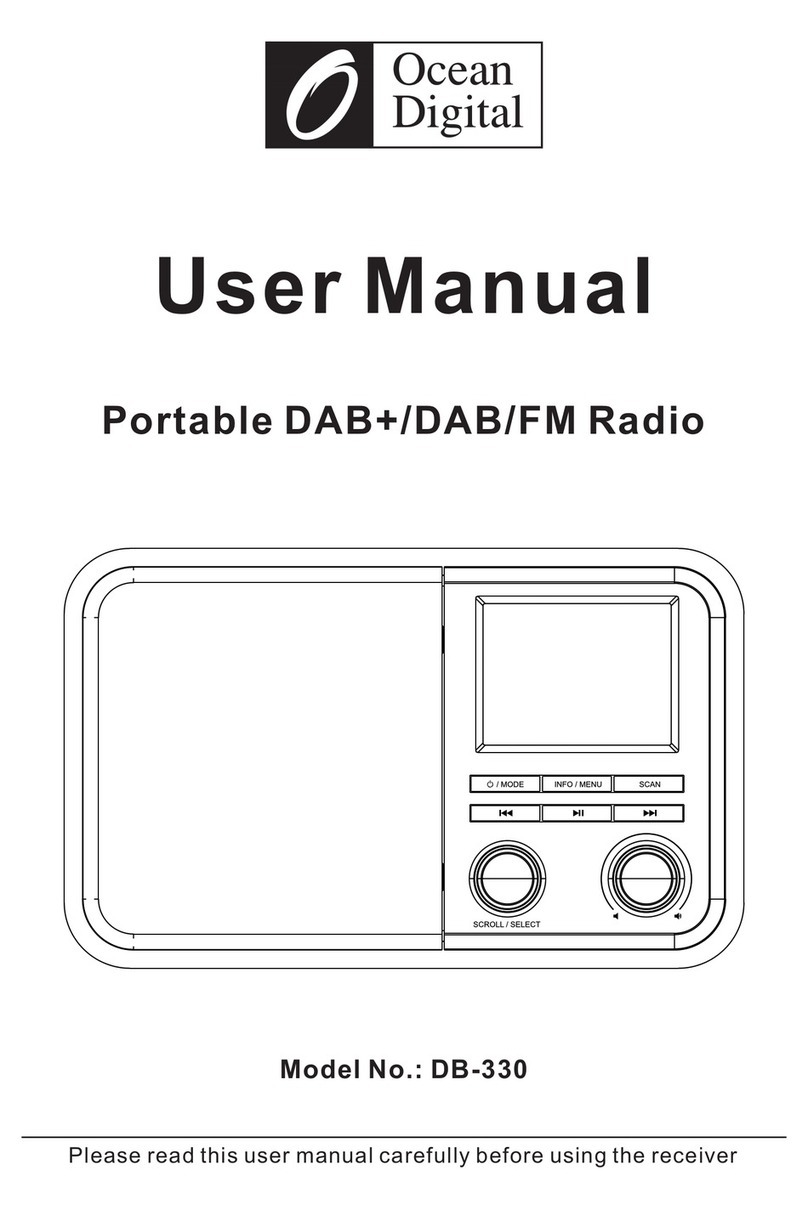
Ocean Digital
Ocean Digital DB-330 user manual

Uniden
Uniden BC75XLT Guide d'utilisation
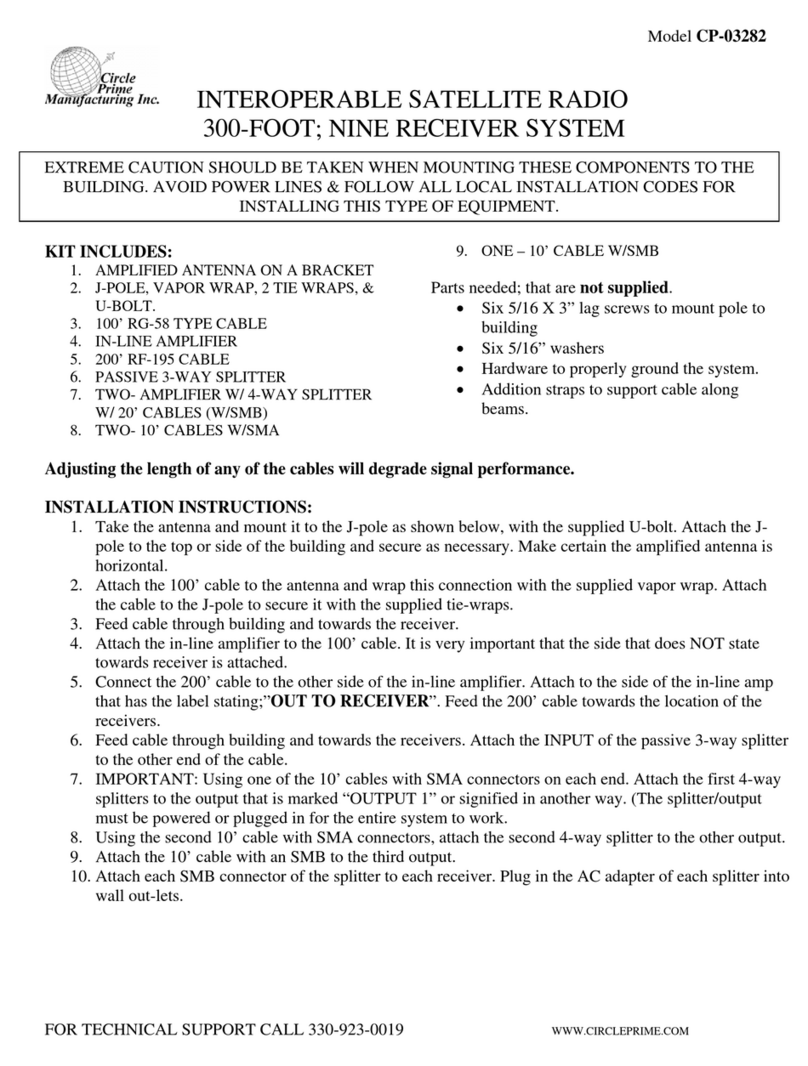
Circle Prime Manufacturing
Circle Prime Manufacturing CP-03282 quick start guide

Imperial
Imperial DABMAN 100 operating manual

Sony
Sony ICF-1000L Service manual