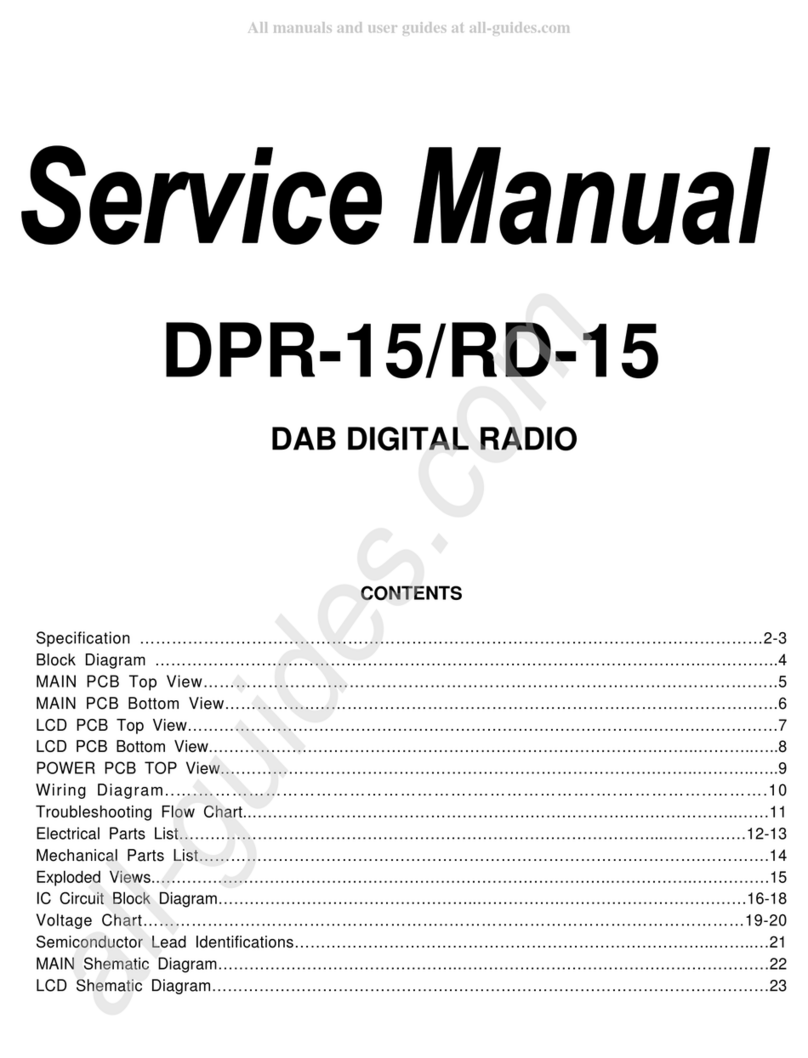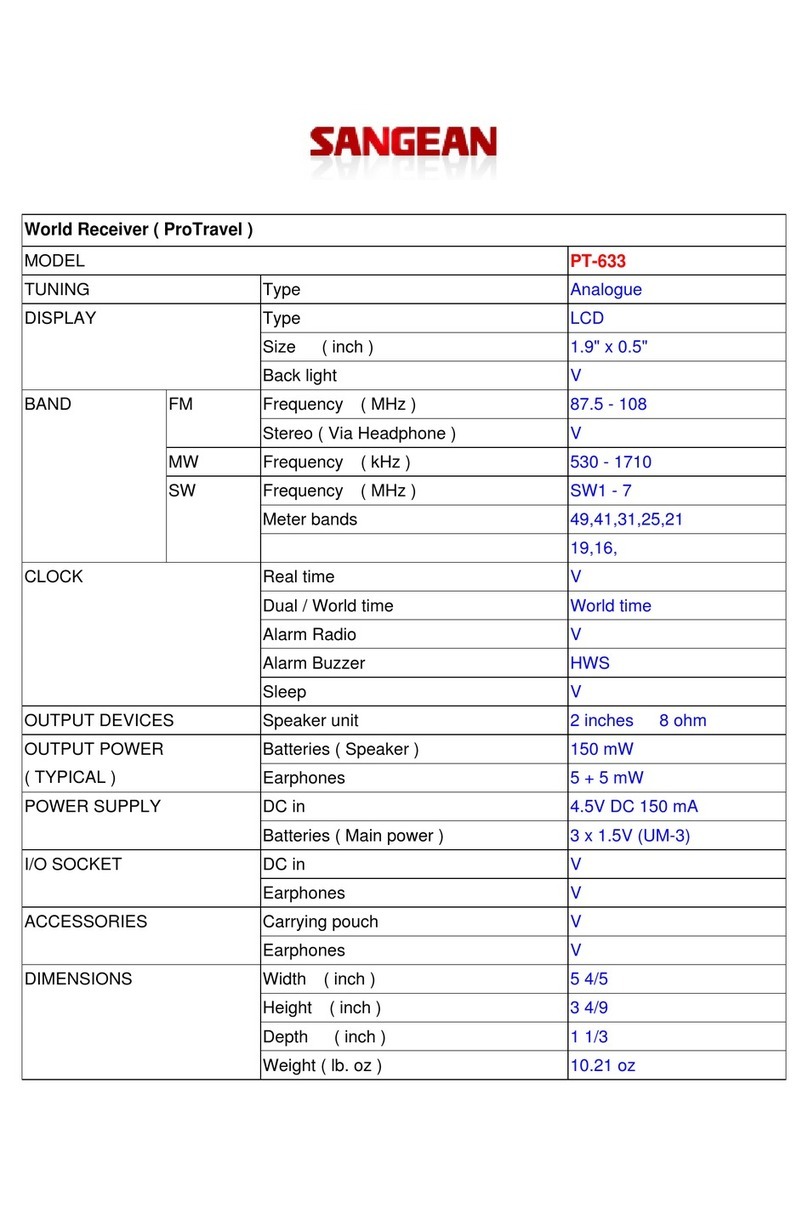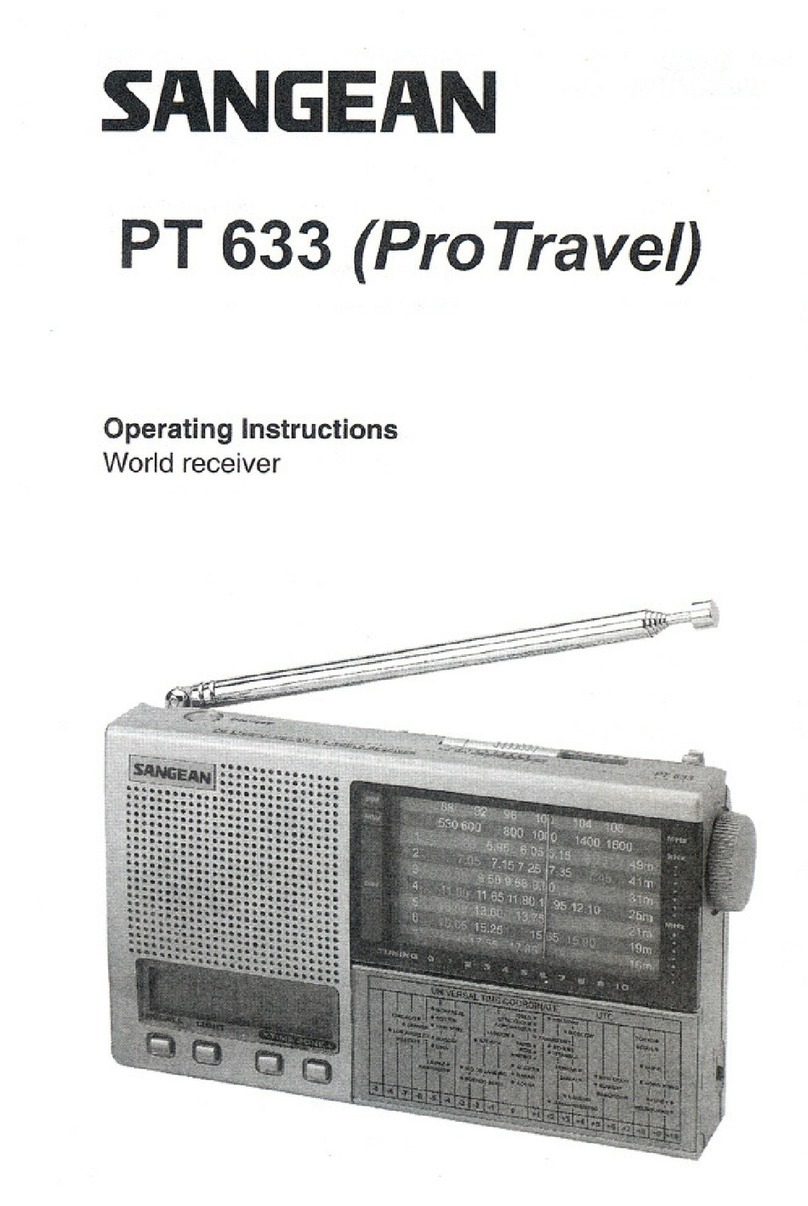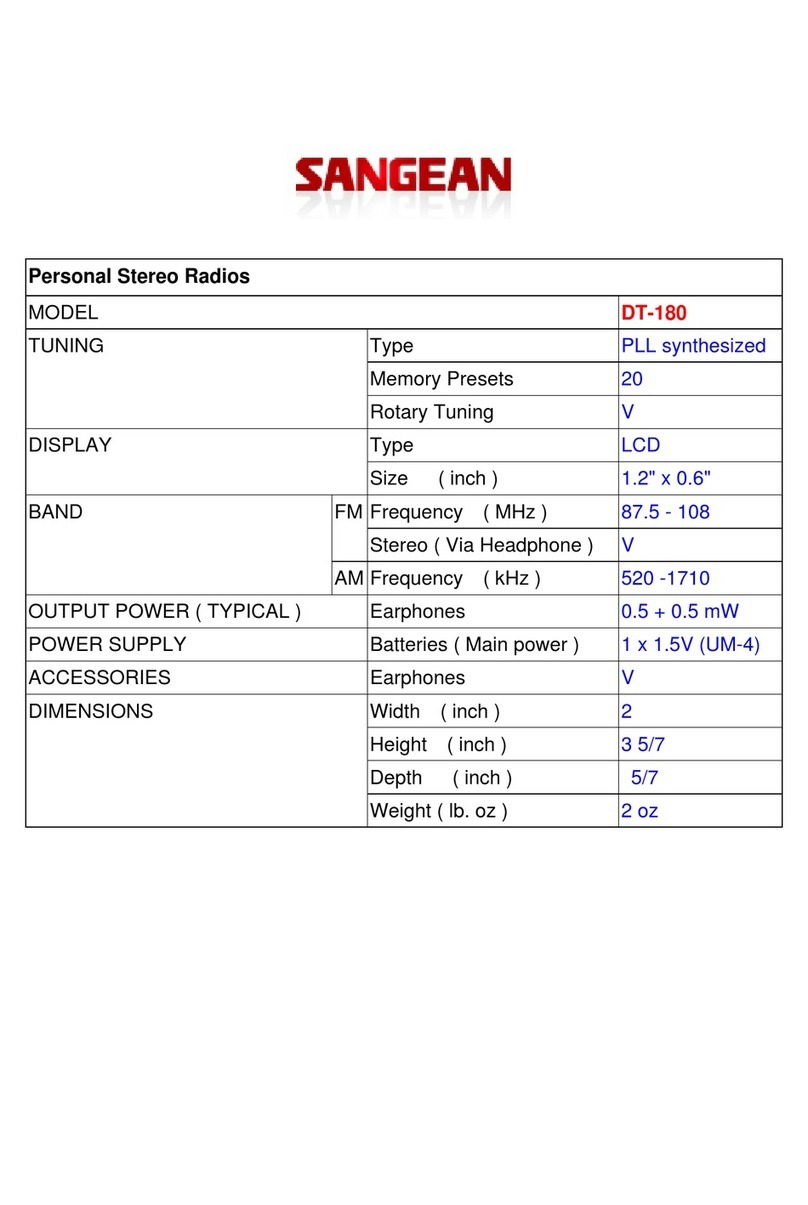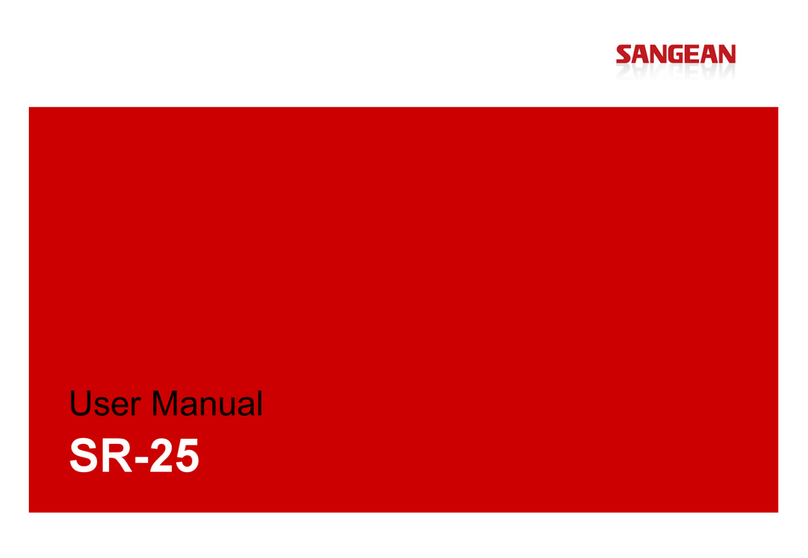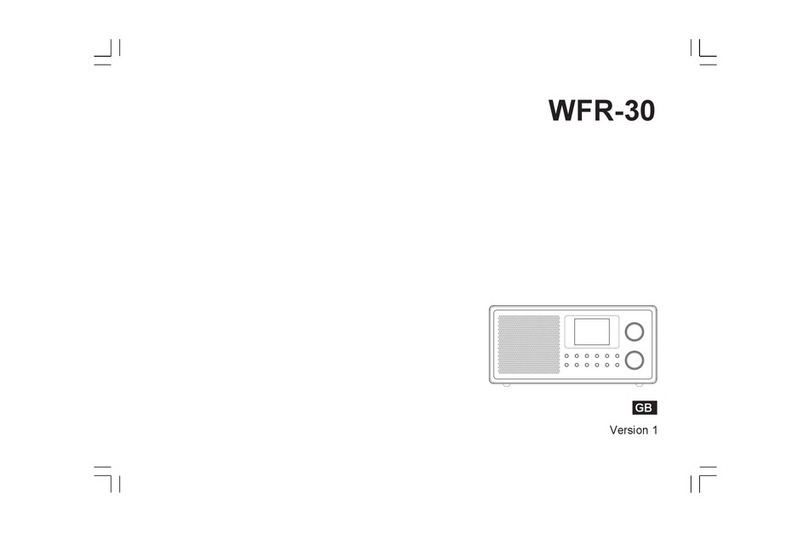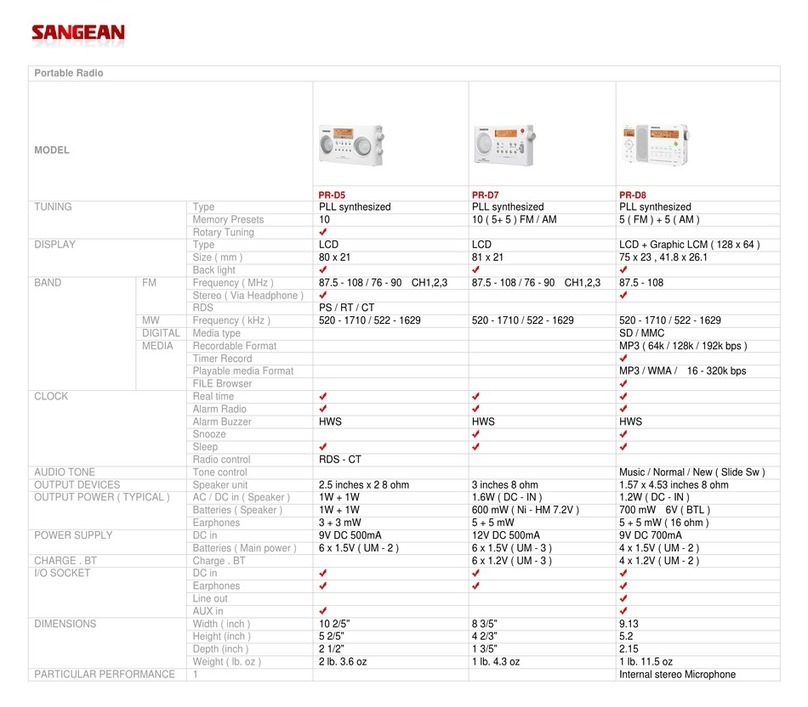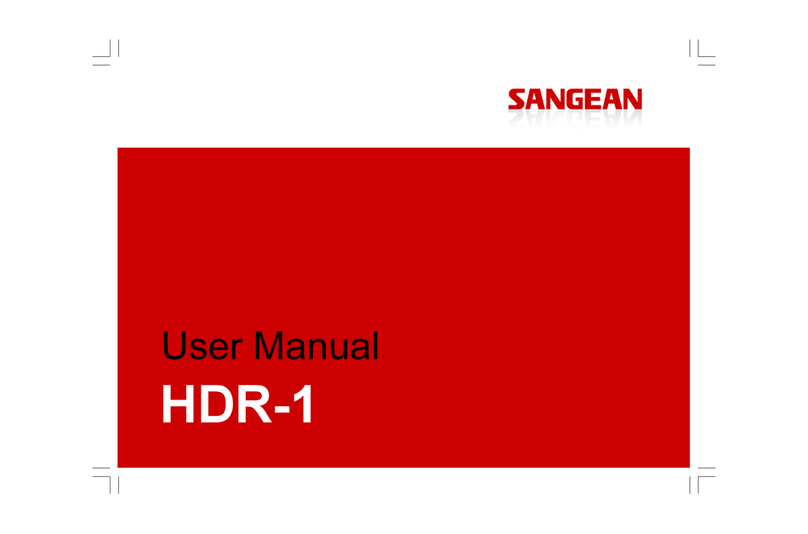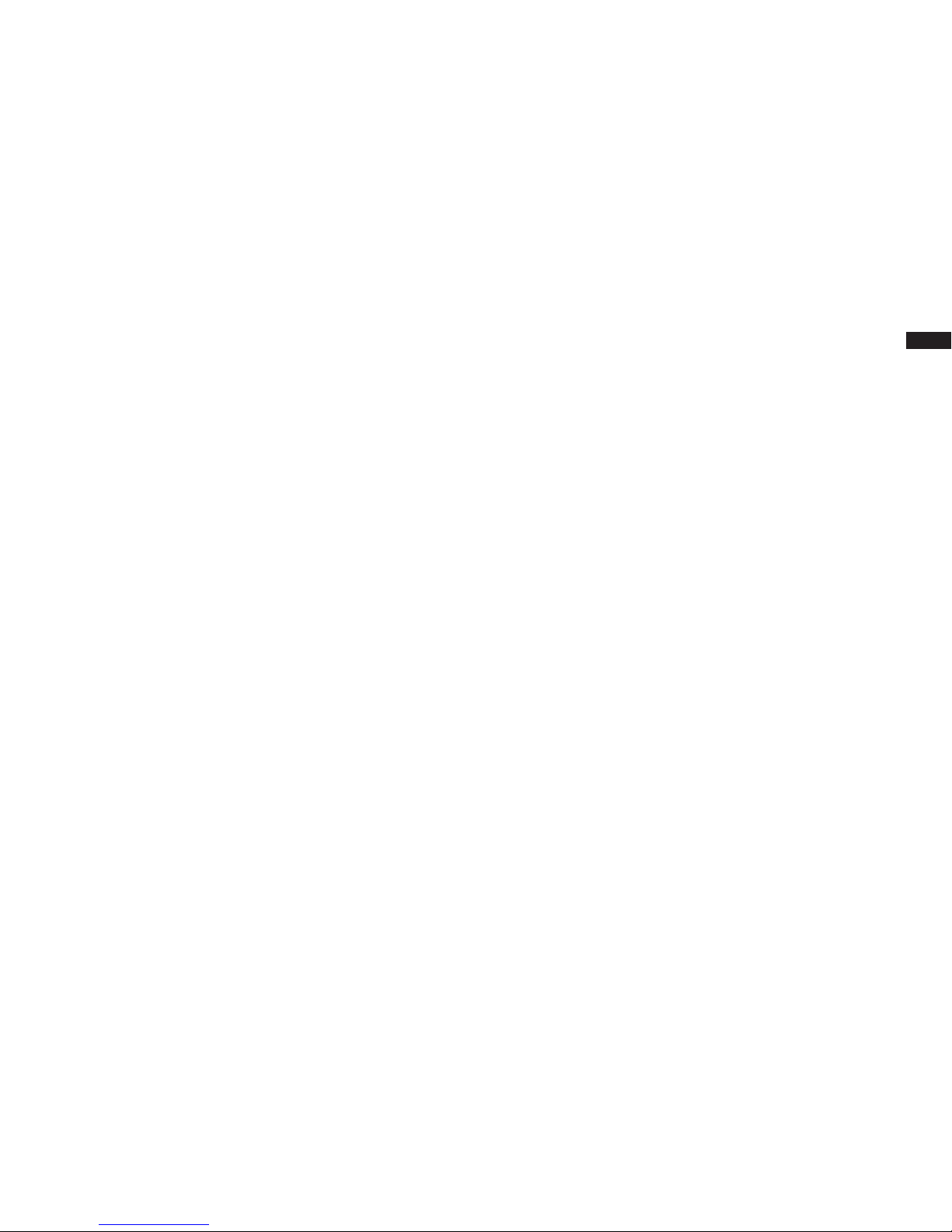1
Important safety instructions
1. Read and understand all safety and operating instructions
before the radio is operated.
2. Retain instruction: The safety and operating instructions
should be retained for further reference.
3. Heed warnings. All warnings on the appliance and operating
instructions should be followed.
4. Follow all operations and use instructions.
5. Water and moisture: The appliance should not be used near
water. Do not use near a bathtub, washbowl, laundry tub,
kitchen sink, wet basement, swimming pool, etc.
6. Unplug the radio from the AC power outlet before cleaning.
Use only a damp cloth for cleaning the exterior of the radio.
7. Do not place the radio on an unstable cart, stand, bracket or
table. The radio may fall, causing serious personal injury and
damage to the radio.
8. Ventilation: This radio should be situated so that its location
or position does not interfere with its proper ventilation. For
example, the radio should not be used on a bed, sofa, rug or
other soft surfaces that may block the ventilation openings. It
should not be placed in a built-in situation like a cabinet that
may reduce air ow through the ventilation openings.
9. Power sources: The radio should be operated only from the
type of power source indicated on the marking label. If you
are not sure of the type of power supply to your home, consult
your radio dealer or power company.
10. Mains adaptor: The mains adaptor should be positioned so
it is not walked on, pinched, or items placed on top of it. Pay
particular attention to wires at plugs, convenience receptacles,
and the point where they exit from the unit. Unplug the mains
adaptor by gripping the adaptor, not the wire. Operate the
radio using only the current type of power source indicated.
If you are not sure of the type of power supply to your home,
consult your dealer or local power company.
11. Do not overload wall outlets or extension cords. This can
result in a risk of re or electrical shock. Never insert objects
of any kind into the radio through opening. The objects may
touch dangerous voltage points or short out parts. This could
cause a re or electrical shock.
12. If the radio is left unattended or unused for long periods of
time, unplug it from the wall outlet. This will prevent damage
caused by unplug it from the wall outlet. This will prevent
damage caused by lightning or power line surges.
13. If the radio is left unattended and used for a long period
of time, remove the batteries. The batteries may leak and
damage furniture or your radio.
14. Do not attempt to service the receiver yourself. Removing the
cover may expose you to dangerous voltage, and will void the
warranty. Refer all servicing to authorized service personnel.
15. Never push objects of any kind into this radio through opening
as they may touch dangerous voltage points or short-out parts
that could result in a re or electric shock. Never spill liquid of
any kind into the product.
16. The appliance should be serviced by qualified service
personnel when:
The power supply cord or the plug has been damaged.
Objects have fallen or liquid had been spilled into the radio.
The radio has been exposed to rain or water.
The radio does not appear to operate normally or exhibits a
marked change in performance.
The radio has been dropped, or the enclosure damaged.
17. To prevent possible hearing damage, do not listen at
high volume levels for long periods.