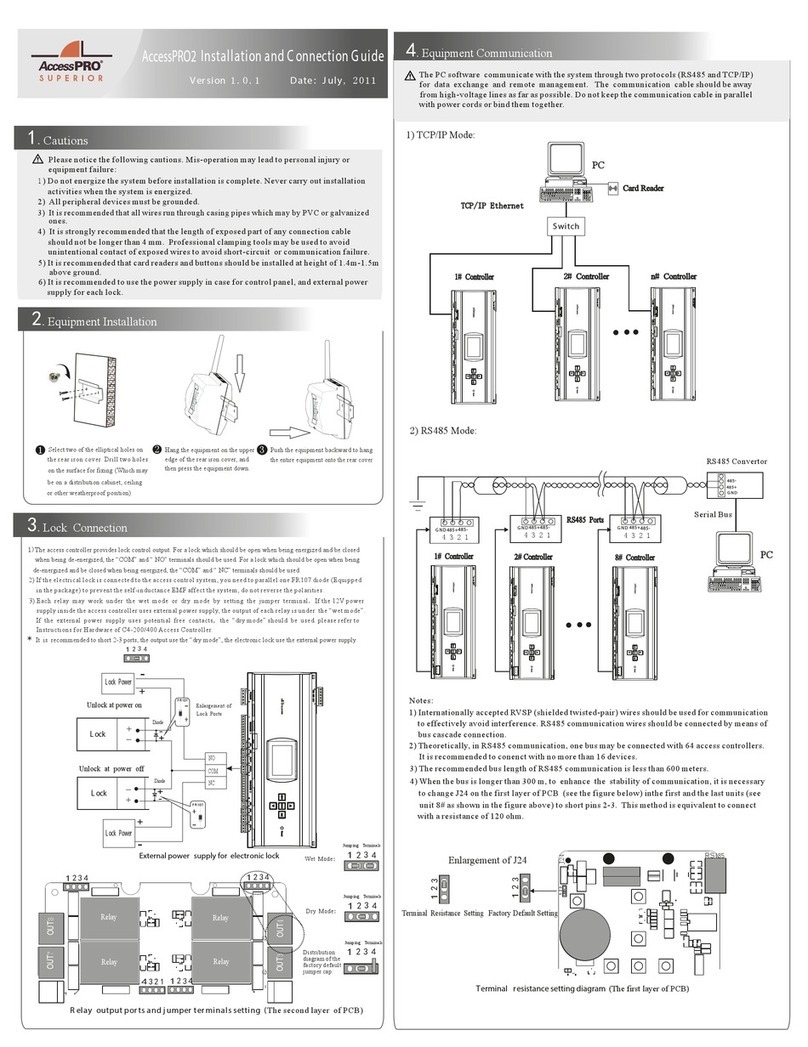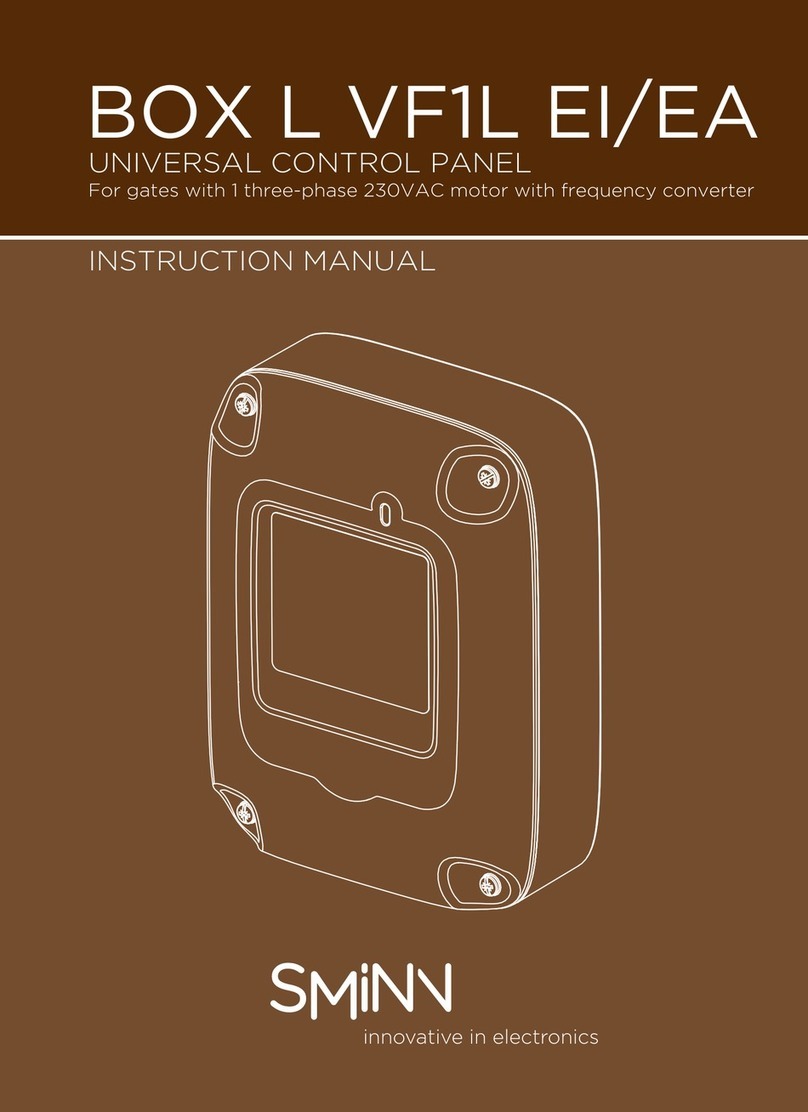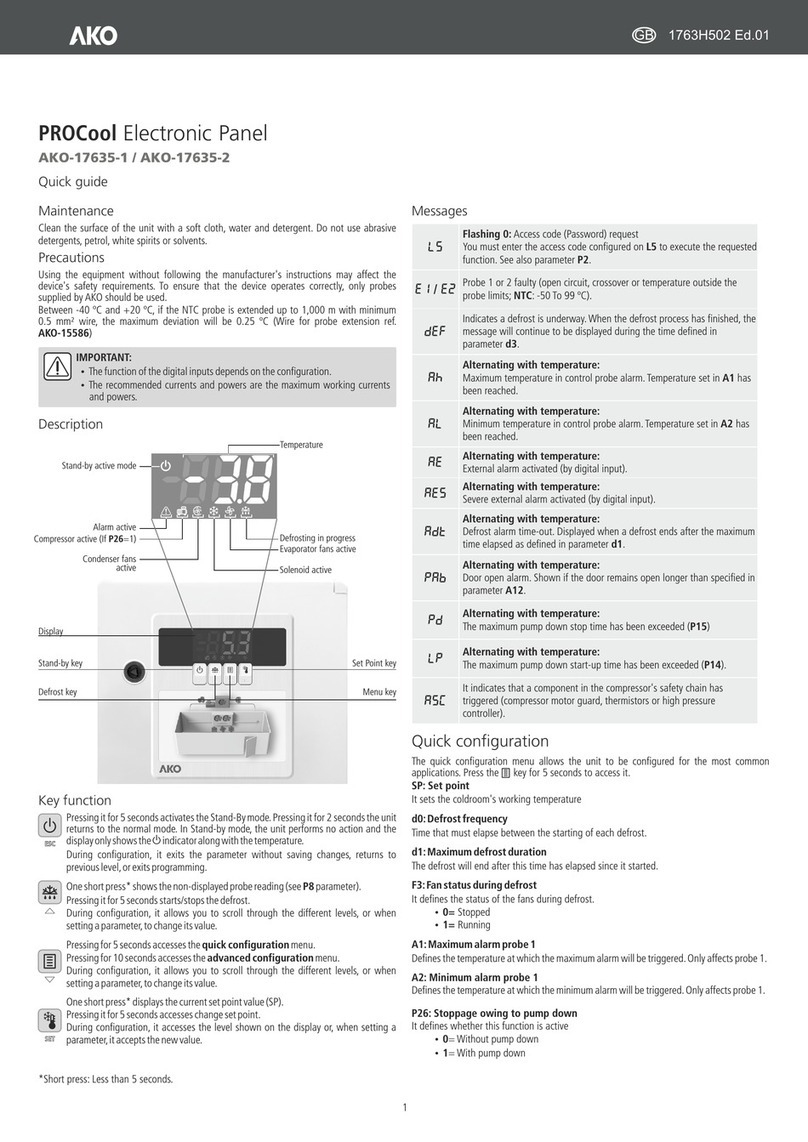Slate Raven MTX2 User manual

Raven MTX2 Analog Section Manual
The Raven MTX2 Analog Section consists of a rackmount unit, the “2RU,” and left and right-hand control modules.
Their functions and features are described in this guide.

Overview
The RAVEN MTX2 is a full featured monitor controller that facilitates high fidelity, intuitive and flexible listening on
studio speakers, headphones, and cue systems. Multiple inputs can be routed to multiple output destinations. The
standard RAVEN MTX2 configuration operates in stereo (and mono), whereas an optional surround module enables
the RAVEN MTX2 to operate in 5.1 or 7.1 surround.
Please
browse this entire guide before contacting the support team as it will answer most of your questions and we
took great care in writing it.
Table of Contents:
★2RU Overview
★Aux Card Pinouts
★Stereo Card Pinouts
★Surround Card Pinouts
★Left Module Functions
★Right Module Functions
★Notes and Tips
★Frequently Asked Question (Such as USB HUB and TALKBACK issues)
The Usual Warnings
★Remember to switch off or mute any and all power amps, including those on powered monitors and in
headphone amps before turning the Analog Section on or off. Damage may occur if you do not!
★Please do not electrocute yourself while installing the unit. Mains voltage can be very, very dangerous and is
not a thing to trifle with.
★Please do not connect or disconnect the ethernet cables between the 2RU and the modules while the power
to the 2RU is switched on. Those cables carry voltage and can harm both the modules and the 2RU if
hot-patched.
★Confirm the pinouts of any and all cabling before connecting it to the system.
★Monitoring at loud volumes can be very damaging to your ears and the ears of others, even for short
durations. The CDC and many other institutions have researched what constitutes a safe listening
environment and it is advisable to familiarize yourself with their findings before working long, late hours
listening too loud.
★From time to time voltages higher than those of normal audio signals are present on audio cabling, such as
phantom power. Be very careful not to apply this voltage to the analog section, as it may hurt the tiny
hamsters that power the unit.
Raven MTX2 Analog Section Manual Page 1

2RU
The 2RU is where the bulk of the connections are made. The AC Power inlet accepts a standard IEC cable and
houses two fuses for protection. Please ensure you have the correct mains voltage for your unit before
powering on. There are two cards in a stereo unit, the Aux Card and the Stereo Card. Surround Units include
a Surround Card. Most connections are made with 25 pin Dsubs that follow the standard pinout. In case you
need that pinout, here it is:
Channel
Hot
Cold
Groun
d
1
24
12
25
2
10
23
11
3
21
9
22
4
7
20
8
5
18
6
19
6
4
17
5
7
15
3
16
8
1
14
2
Connections for all three cards follow on the next pages.
Raven MTX2 Analog Section Manual Page 2

Aux Card
Meter Bridge DB15 and Meter Output DB25
Optional Meter Outputs, Betty Speakers output and Internal TB Input.
These connectors are for discontinued options, however information is available about their
function by request for you modders and tweakers out there. Please note that only external
talkback
is available on factory units, switched on by using the “EXP” button on your right-hand module.
Dock I/O DB9
Connects left-hand control module headphones and ⅛” Dock input.
Aux I/O DB25
Includes passthroughs, Aux In and Slate/TB Functions
1. Pre-Fade Main Out Left (selected source)
2. Pre-Fade Main Out Right (selected source)
3. Pre-Fade iDock Out Left (boosted to +4)
4. Pre-Fade iDock Out Right (boosted to +4)
5. Aux In Left
6. Aux In Right
7. “Slate” Out (Talkback signal)
8. Auto Talkback Sense Input (appx. -37db)
Digital Inputs
SPDIF and Toslink connectors for “Digi” in. Monitors stereo digital sources up to 24 bit, 96kHz. SPDIF
will override Toslink optical if both are connected
Ext TB In
XLR input for talkback mic. No phantom power provided. Trim pot controls gain.
Raven MTX2 Analog Section Manual Page 3

Stereo Card
L & R Control Modules
RJ45 connectors for control modules
Cue Out DB25
1. Cue 1 Left
2. Cue 1 Right
3. Cue 2 Left
4. Cue 2 Right
5. Cue A
6. Cue B
7. Cue C
8. Cue D
Please see the notes section for tips on using the Cue system
Stereo Speaker Out DB25
1. Speaker A Left
2. Speaker A Right
3. Speaker B Left
4. Speaker B Right
5. Speaker C Left
6. Speaker C right
7. SLS (Studio) Left
8. SLS (Studio) Right
Main Inputs DB25
1. Mix 1 Left
2. Mix 1 Right
3. Mix 2 Left
4. Mix 2 Right
5. Cue A
6. Cue B
7. Cue C
8. Cue D
The Main inputs also act as Surround input 1. When using in this mode, please follow the Surround
2 format.
Raven MTX2 Analog Section Manual Page 4

Surround Card
Stereo Spkr A/Surr L&R TRS
These ¼” TRS jacks are provided for the user to use the L/R of their surround pair for Stereo use as
Speaker A L/R. Connect your L/R here if you would like a seamless transition between Surround and
Stereo listening.
Surround Speaker Outs DB25
Carries the surround outputs in the following format:
1. Left
2. Right
3. Surround Left
4. Surround Right
5. Center
6. LFE
7. Rear Left
8. Rear Right
Surround 2 Inputs DB25
Surround 2 input in the following format:
1. Left
2. Right
3. Surround Left
4. Surround Right
5. Center
6. LFE
7. Rear Left
8. Rear Right
Raven MTX2 Analog Section Manual Page 5

Left Control Module
The left control module includes headphones, SLS (Studio) and Cue 2 controls, individual speaker mute/solo,
lights and meter switching, and a talkback button. It also includes a four-port USB hub and ⅛” stereo input to
the “iDock.”
Headphone Section
Headphone Source Selection Encoder:
Selects which audio source is being monitored on the headphones.
Headphone Source LED Indicator:
Gives visual indication of what audio source is being monitored on the headphones.
Headphone volume encoder:
Adjusts volume up or down.
Headphone “ON” Button:
Activates the headphone audio path.
Headphone “DIM” Button:
Dims the headphone section by 20db.
Lighting, Metering, and Talkback Controls
Lights:
Selects illumination state for inactive pushbuttons.
★When LIGHTS button is ON, all inactive buttons will illuminate RED.
★When LIGHTS button is OFF, all inactive buttons are not illuminated.
Meter:
Switches between the sources monitored on the VU Meter Bridge. Please note the meter bridge is
discontinued, but these options are still switched on the “Meter Out” DB25 if you wish to make use of
these outputs.
★Normal mode monitors Source outputs. Meter modes illuminate blue when activated.
★Secondary Mode monitors CUE outputs. Meter modes illuminate red when activated.
★Surround mode monitors all speaker outputs. Meter modes illuminate white when
activated.
Talkback:
Injects the talkback microphone signal into the CUE system.
★Press and hold – keeps the talkback ON as long as TALKBACK is pressed.
★Quick momentary press – Toggles TALKBACK ON. Toggles OFF with another single press.
★EXP Engages External Talkback Mic
★Control Room monitor is dimmed 20db while talkback is engaged
Speaker Management Panel
Selects which speakers of the currently selected set are active. Global for all speaker sets.
“Surround 2” injects the Surround 2 Inputs into the monitor path.
SPEAKER MUTE / SOLO and Surround Mode
Whether operating in stereo or surround mode, any connected SPEAKER can be individually muted
or soloed via the Speaker Mute buttons. A momentary press will mute the selected speaker, while a 2
second hold will solo that speaker. One can also mute or solo multiple speakers simultaneously by
pressing two buttons at once. You may wish to solo two surround channels at the same time or
perhaps solo the L, C, and R speakers together.
Raven MTX2 Analog Section Manual Page 6

In Stereo mode, only the L and R buttons are functional. In Surround mode, all speakers up to 7.1
can be muted individually. Normally the buttons will be blue, and they will turn purple when
surround mode is activated.
Cue 2 & Studio Section
Cue 2 and the SLS (Studio Loudspeakers) share some controls but not all.
CUE 2 & Studio rotary source selector:
Selects which audio source is being monitored on CUE 2 & Studio.
CUE 2 & Studio Indicator LED:
Gives visual indication of which source is selected in CUE 2 & Studio.
Studio Volume:
Adjusts the volume of the Studio audio path.
Studio “ON” Button:
Engages Studio audio path.
Mix 1 to Studio:
Sends Mix 1 source to Studio outputs.
Raven MTX2 Analog Section Manual Page 7

Right Control Module
The right control module includes speaker set selector, control room volume and functions, source
selector and additional talkback functions. It also contains the global talkback volume, mono, dim
and mute.
Speaker Selector Panel
Stereo Speaker Outputs:
RAVEN MTX2 sends attenuated audio to multiple pairs of speakers. In stereo mode, RAVEN MTX2
can send to three external speakers (A, B, & C) (plus optional discontinued “Betty” Laptop
Reference™ speakers). You may also mute the output entirely or sum the speakers to mono with the
provided controls.
SPEAKER C Subwoofer Mode:
★SPEAKER C normally operates as a discrete stereo speaker output, just like SPEAKER A and
B. But SPEAKER C can also act as a subwoofer On/Off selector and be paired with SPEAKER
A, B or both.
★Activate SPEAKER C Subwoofer Mode by holding down SPEAKER A and then SPEAKER C.
Thereafter, SPEAKER C output toggles On and Off with each momentary press, while
SPEAKER A remains On. SPEAKER C Subwoofer Mode can also be paired with SPEAKER B by
the same method.
★To deactivate SPEAKER C subwoofer mode, press and hold Speakers A and C together. If
SPEAKER C has also been paired with B, un-pair them by the same above method.
★Please note that this arrangement is not managed with a crossover and may inflate your
bass response if not calibrated.
SOURCE Inputs
RAVEN MTX’s source inputs are designed to integrate seamlessly with an 8-output DAW interface
simply by connecting the interface’s first 8 outputs (often a standard DB25 to DB25 cable) to RAVEN
MTX’s Input1 DB25. No patching will be required to instantly go back and forth between tracking
and mixing, in Stereo or Surround (optional). The input selections are as follows:
★Mix 1
★Mix 2
★Cue A/B
★Cue C/D
★iDock
★Aux
★Digi
★Surr1
It is important to note that when a Surround Card is present, selecting “Surr1” routes the
eight channel main inputs to the surround set. That is, audio from Mix 1, Mix 2, and Cue
A/B/C/D become the surround 1 inputs in surround mode and when selected. You may still
use the discrete inputs for their regular purpose when not in surround mode. There is also
the option of a second set of inputs, “Surr2.” The selector for that input is on the
left-hand-module as indicated above.
Raven MTX2 Analog Section Manual Page 8

Monitoring Extras
★MONO sums the stereo signal to mono
★MUTE mutes the output
★DIM dims the output 20dB
Talkback:
Injects the talkback microphone signal into the CUE system.
★Press and hold – keeps the talkback ON as long as TALKBACK is pressed.
★Quick momentary press – Toggles TALKBACK ON. Toggles OFF with another single press.
★EXP Engages External Talkback Mic
★Control Room monitor is dimmed 20db while talkback is engaged
Additional Talk-Back Functions
It is on the right-hand module that we select where
talkback goes to when we depress either of the
talk buttons or engage the auto-talkback. You may talk to the Cues (Global for 1&2) or the SLS (Studio
Loudspeaker) outputs. You will find also the buttons to engage the auto-talkback and the “Exp”
button, which selects an external talkback input. There is also a level control for the talkback, global
to both inputs and a Control Room Dim button.
When Auto-Talkback is engaged, the talkback will remain engaged unless a signal of -37 or greater is
presented to cable pair 8 of the Aux I/O DB25 on the Aux Card (See Pinouts Above).
Raven MTX2 Analog Section Manual Page 9

Notes and tips
Notes and tips on using the Cue System
Properly used, the Cue System can really improve your workflow. You will notice the available sends on the
Cue Output Dsub are:
1. Cue 1 Left
2. Cue 1 Right
3. Cue 2 Left
4. Cue 2 Right
5. Cue A
6. Cue B
7. Cue C
8. Cue D
Cue 1 always
carries the signal present on the Mix 1 input.
Cue 2 is selectable on the left module. Your choices are:
1. Mix 1
2. Mix 2
3. Digi
4. iDock
5. Aux
6. Cue A/B
7. Cue C/D
Cue A, B, C and D are sent directly from the associated inputs on the Main Input Dsub.
ALL OF THESE SENDS ARE UNATTENUATED FROM YOUR SOURCE
Some example setups:
Stereo Headphone amp in tracking room
If you use a simple cue system, patch the Cue 2 outputs to the headphone amp in your tracking
room. This way, you can select if the artist hears your main mix, a cue mix you have created, or any
of the additional sources available.
2 Stereo Channel Headphone amp, such as a rackmount unit with a “main” input and an “aux” input
Often on these types of headphone amps the artist can “pan” between available sources. In this
instance, try sending them Cue 1 and Cue 2. This way, different musicians sharing the amp can pan
between the main mix and an alt mix you’ve created in your DAW or on your console.
Additionally with this setup you can easily do a “more me” mix, where you use Cue 2 as your main
input and Cue A/B as the aux in. With this arrangement you can send an individual source relevant
to the artist down the A/B line, and they can balance it against the main mix to their liking. Also, take
a look at the sources available on Cue 2 (Left Hand Module). Great artist headphone options!
Multichannel Headphone System
With a multichannel system, you can easily send all the available sources. A typical setup might look
like this:
1. Cue 1 - (Stereo) Main Mix
2. Cue 2 - (Stereo) Alt Mix
3. Cue A - (Mono) Vocal
4. Cue B - (Mono) Kick & Snare
5. Cue C - (Mono) Solo Instrument
6. Cue D - (Mono) Click Track
In this setup even an eight-channel headphone system can provide a very flexible monitoring
system. In the control room you can easily monitor all these sources.
Raven MTX2 Analog Section Manual Page 10

Other Notes and Tips
Try using the Control Room Source Out (Channels 1 and 2) on the Aux DSub to your two-track source or an
additional “2 Track” input on your DAW. This way you can quickly and easily record whatever you are
monitoring in the control room. The send is pre-fade and chases to whatever you are listening to in the
control room. Similarly, you can use the Aux in on the same connector as the two-track return. Just make
sure you don’t cause a feedback loop!
The Digi inputs are a great way to get system audio out of your CPU tower without having to use the
unbalanced line out. Get your internet and media player audio through your monitor controller in a classy
way!
Many people ignore the SLS, but lots of singers and bands prefer to record without headphones. Careful mic
placement and phase flips on doubled tracks can get rid of almost all the bleed. Also, the SLS makes it easy to
add room tone to recorded tracks!
Make good use of the iDock outs on the Aux I/O Dsub - whenever someone wants to record audio from a
phone, laptop, mp3 player, or other unbalanced stereo ⅛” source, you already have it balanced and boosted
to +4 on those pins!
Raven MTX2 Analog Section Manual Page 11

Frequently Asked Questions
1) Can I use a usb hub in between my computer and the Raven MTX2 Analog Section?
In general it is not suggested that you layer external USB hubs of any variety. Since the USB
connections on the Raven are themselves a hub, it's advised that you plug this straight into your
computer. Typically a Mac pro has two USB buses, one in the front and one in the back. The multiple
ports are instances on each bus, so they share power and bandwidth. Hubs work well with low-power
and low-bandwidth devices, but are unstable with high-power or high-bandwidth. Our USB hub has
an outboard power supply to make sure it has all the current it needs, but bandwidth is determined
upstream in your computer. It's possible to add additional PCI cards with USB buses to some Macs and
most PCs to provide more bandwidth if you need it.
2) Is there a trick to getting the talkback to work? I’ve checked the mic and cable and know they’re both
working.
Make certain you have selected where
talkback will go, via the buttons on the lower part of your
right-hand module (talkback to Cue or studio), and make certain you have selected the "EXP" button
which selects external talkback input. If the gain at the panel is not sufficient, there is a trimpot on the
rear of the unit where the mic is plugged in that can add some gain. Please adjust it with care and
remember that the on-board preamp does not supply phantom power. Use a sufficiently sensitive
dynamic mic (the AKG D58 was used on the Neve BCM10 and other consoles) or grab an external
phantom supply and any condenser you like.
3) Can I use the “Meter Out” DB25 without the discontinued Meter Bridge?
The DB25 Meter out is a buffered line level send in the usual DB25 pinout. The "meter" switch on your
control module toggles between one of two choices for each pair. They are as follows:
1. Cue 1 L - Digi L
2. Cue 1 R - Digi R
3. Cue 2 L - Main Source L
4. Cue 2 R - Main Source R
5. Cue A - Mix 1 L
6. Cue B - Mix 1 R
7. Cue C - Cue 2 L
8. Cue D - Cue 2 R
Please note that these are unattenuated!
4)What About Internal Talkback and Betty Speakers that also were on the discontinued Meter Bridge?
Connections for these are on the “Meter Bridge” DB15 on the Aux Card. This DB15 is a bit more
dangerous and only experienced engineers and modders should consider using it. The Betty speakers
are pins 1/9 and 8/15. These carry a bit of power so use them carefully. Think of it like a headphone
amp rather than a line signal. The internal TB input is on pins 2/10 but this presumes a small electret
capsule. Please note that if you blow up your unit by modding it or disturbing these connections in
some unholy way we at Slate cannot be held responsible! Email us for more info if you plan to utilize
these features.
Raven MTX2 Analog Section Manual Page 12
Popular Control Panel manuals by other brands

IME
IME Nemo 96HD Mounting instructions
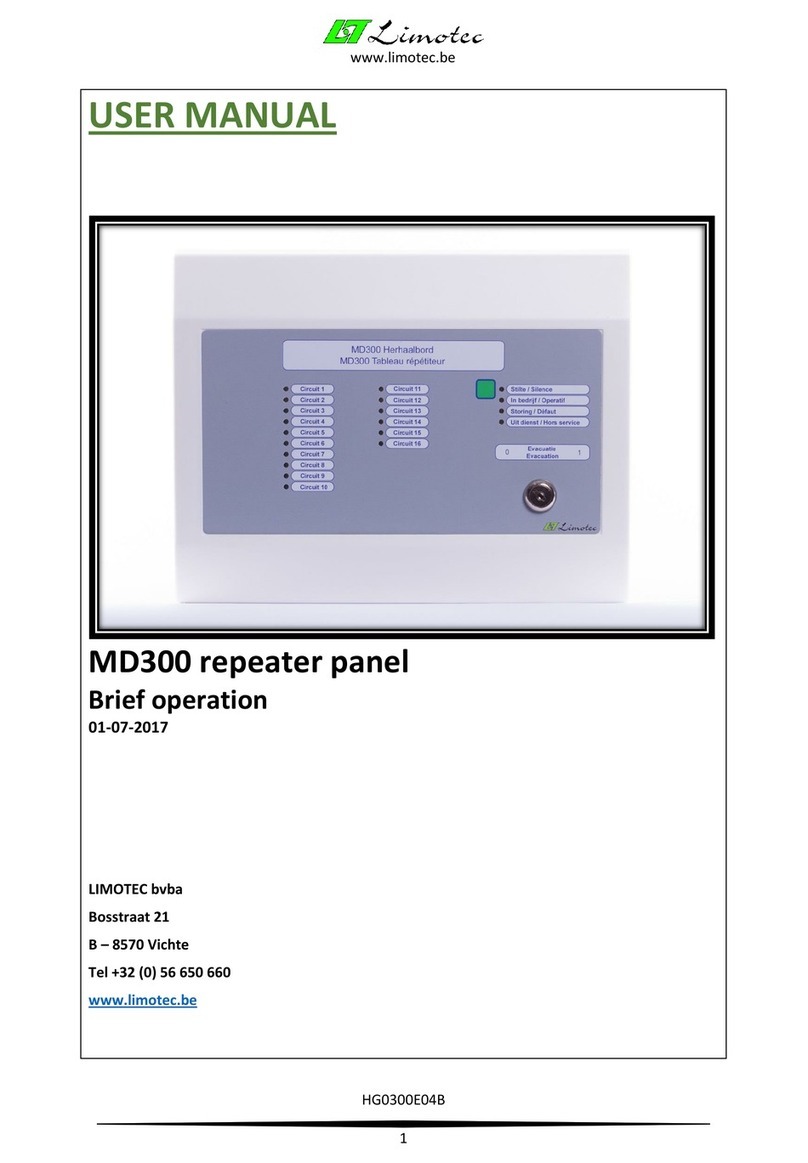
Limotec
Limotec MD300 user manual

WimTec
WimTec SanTec OCEAN T6 Installation and operating instructions

tau
tau K550M installation guide

Panasonic
Panasonic AWRP301 - PAN/TILT CONTROL PAN operating instructions
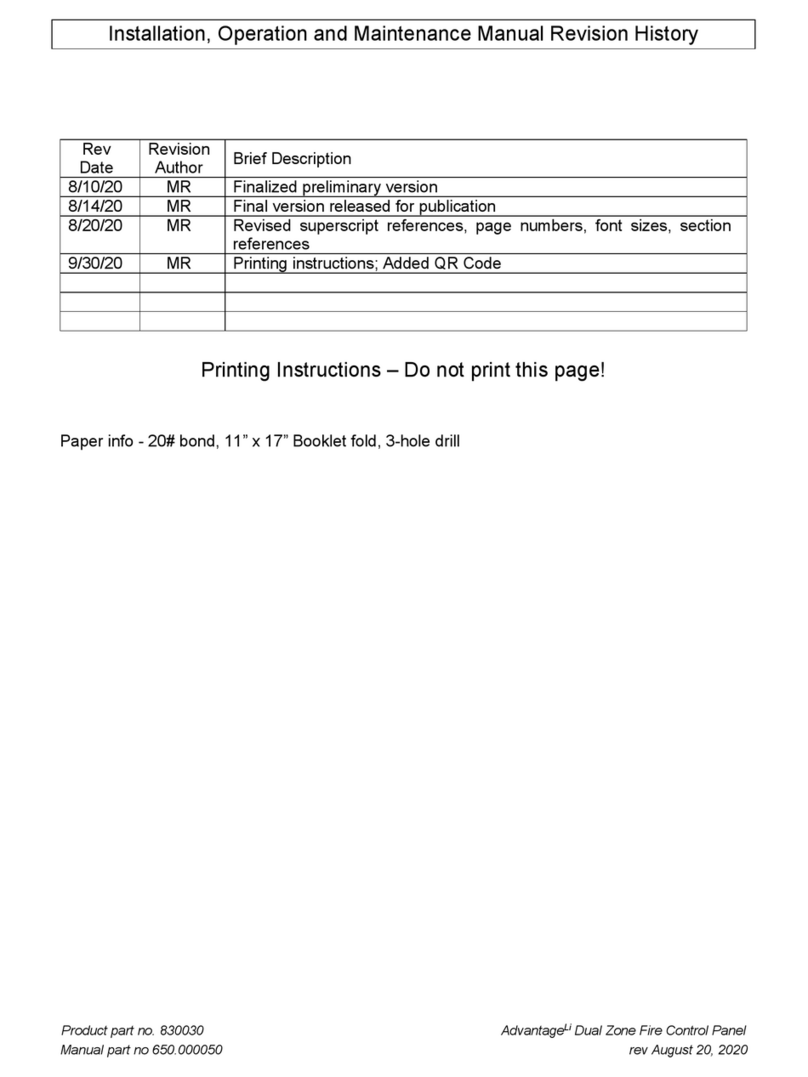
TFS
TFS AdvantageLi Installation, operation and maintenance manual