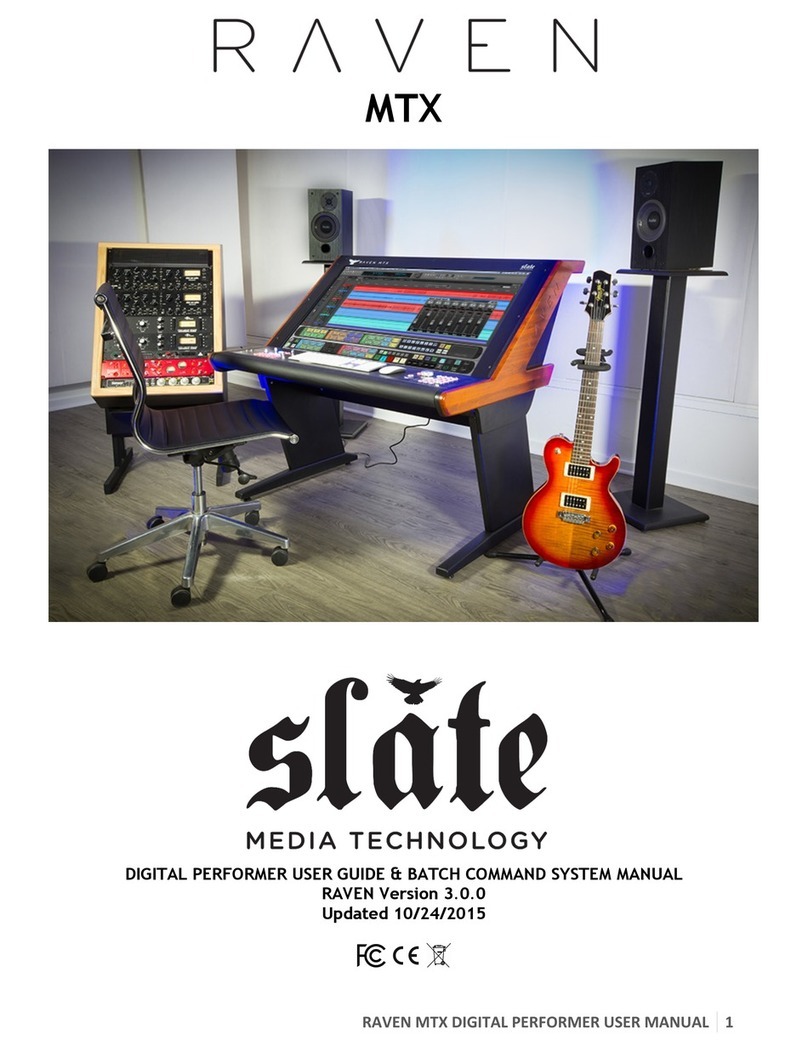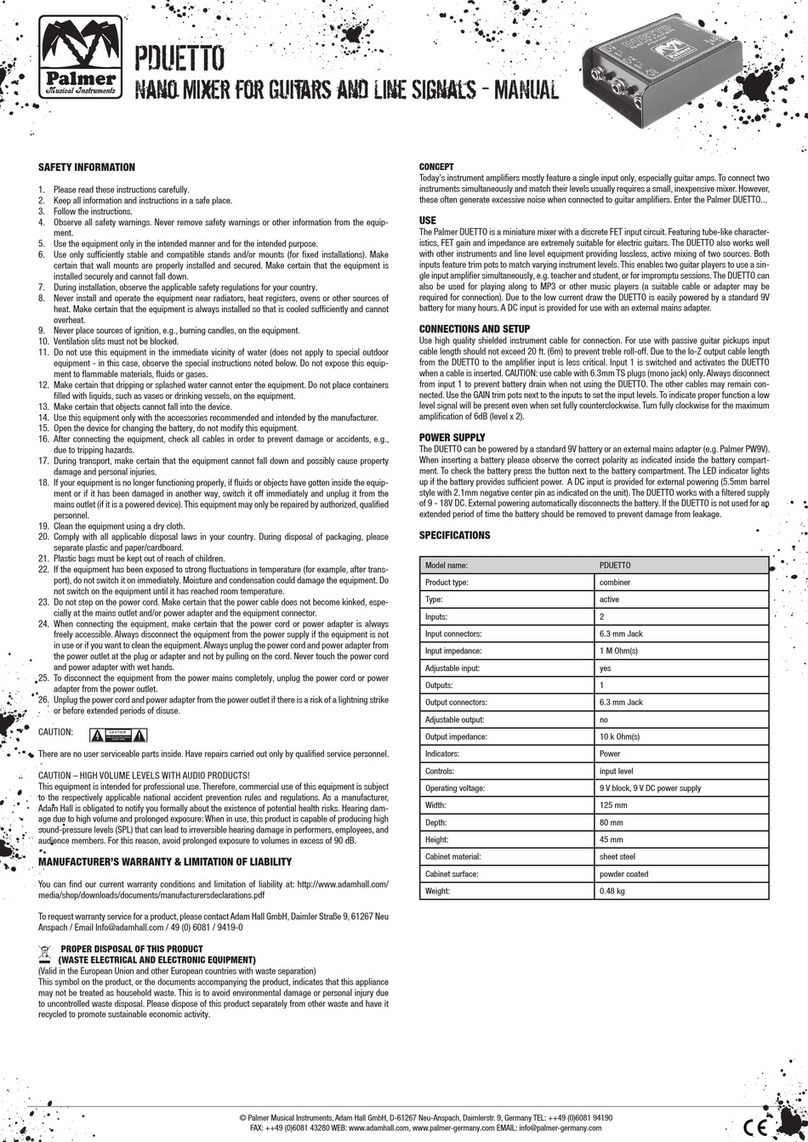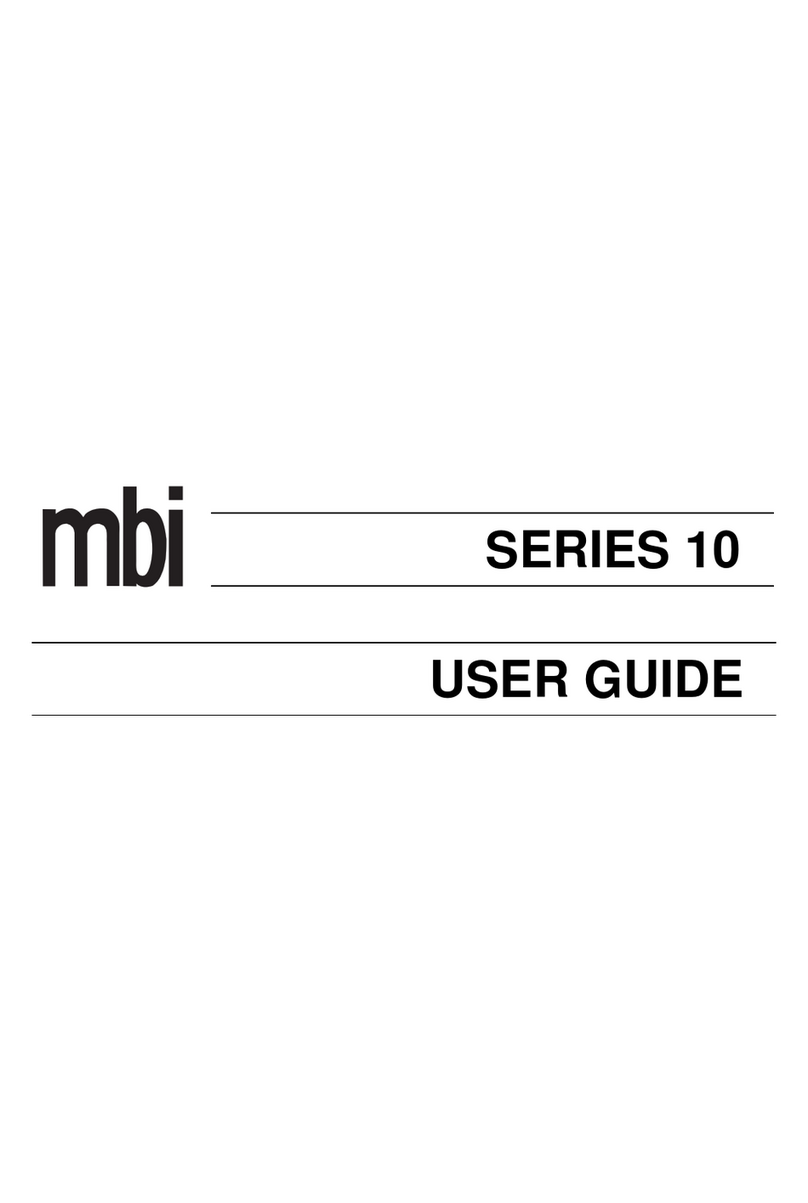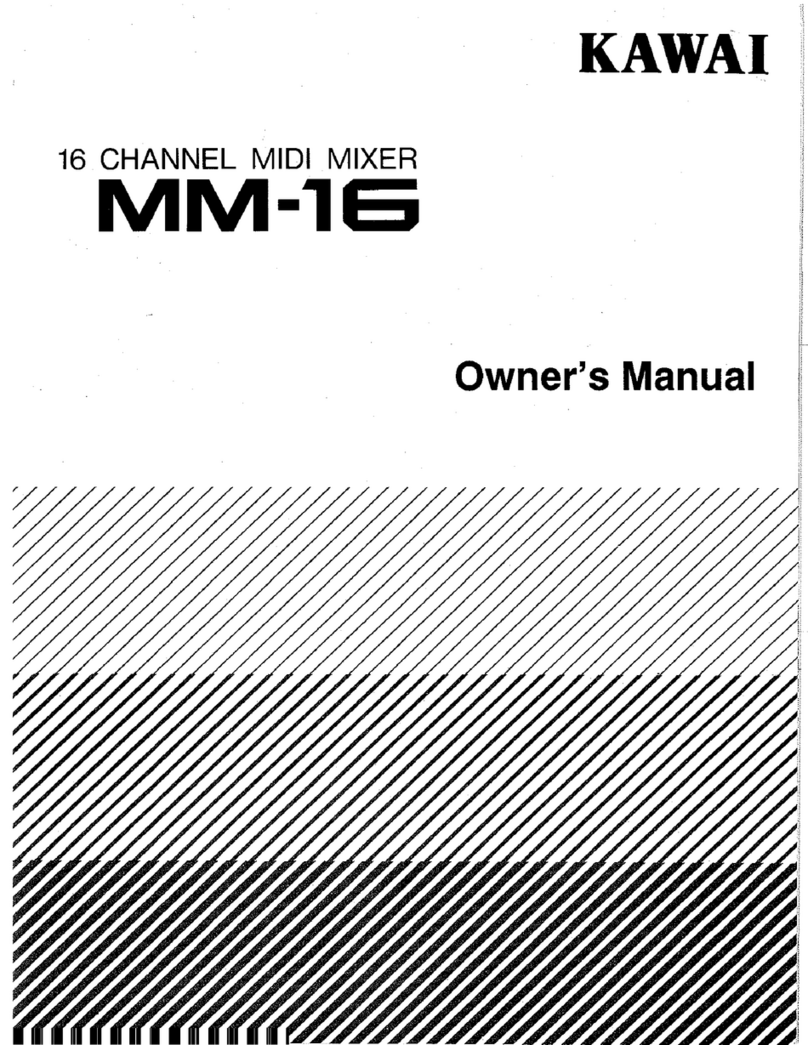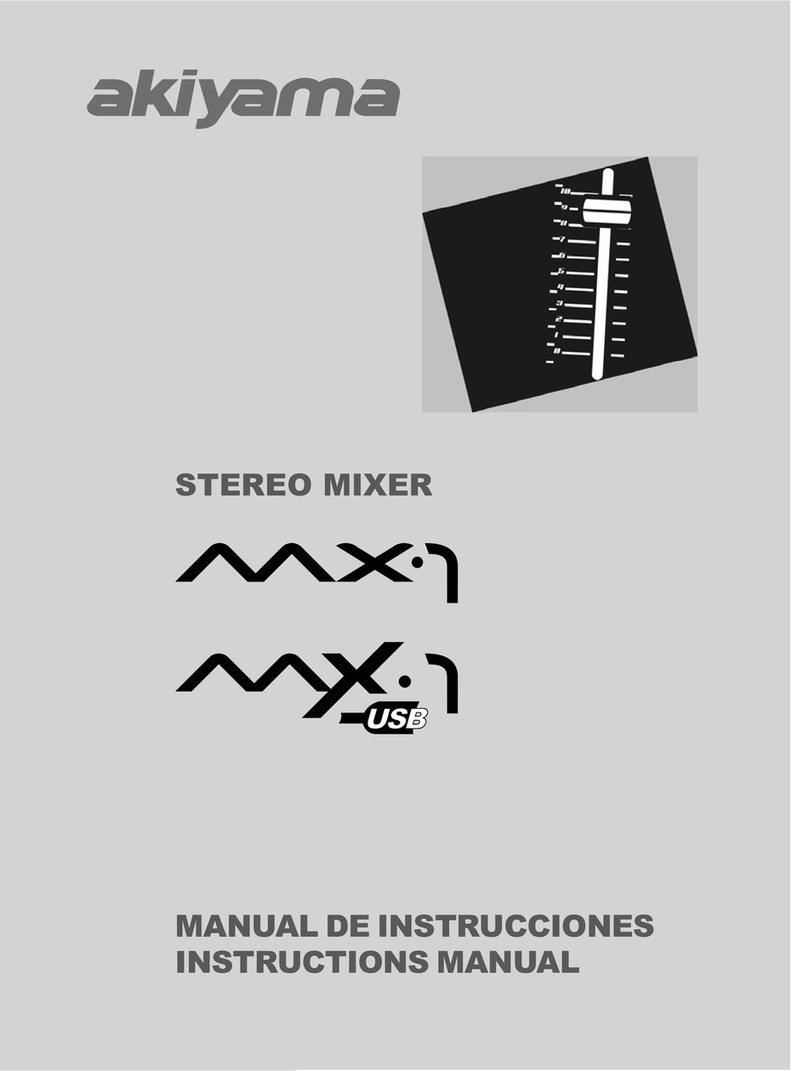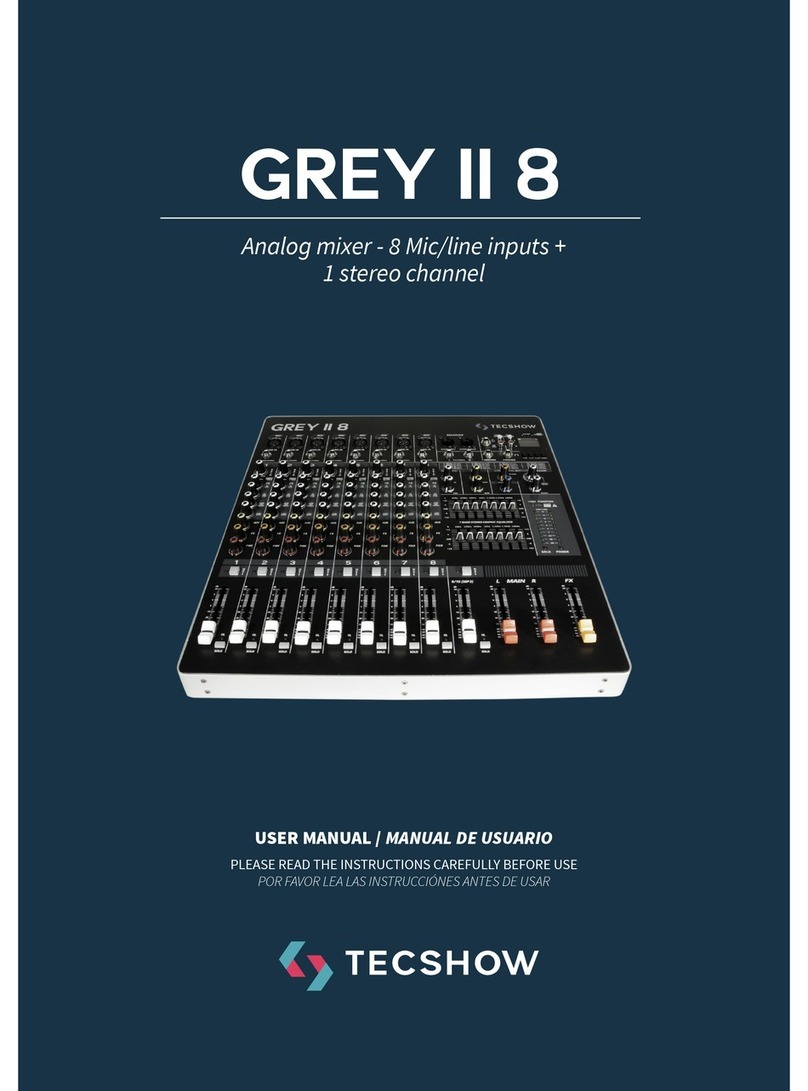Slate RAVEN MTi User manual

MTi
A PRODUCT OF:
USER GUIDE & BATCH COMMAND SYSTEM MANUAL
RAVEN Version 2.0.0

2
RAVEN MTi Contents
Updated 6/27/2014
Contents'
IMPORTANT'SAFETY'NOTES'BEFORE'YOU'START!..............................!4!
WARRANTY'INFORMATION!.................................................!7!
MAINTENANCE'AND'CARE!.................................................!9!
Cleaning!the!RAVEN!MTi!...........................................................................................................................................!9!
Revitalizing!the!RAVEN!MTi!Glass!...........................................................................................................................!10!
GETTING'STARTED!.....................................................!14!
System!Requirements!.............................................................................................................................................!14!
RAVEN!MTi!Dimensions!..........................................................................................................................................!15!
Attaching!RAVEN!MTi!To!Its!Stand!.........................................................................................................................!16!
Connecting RAVEN MTi to your computer!............................................................................................!20!
Software!Installation!and!Touch!Calibration!..........................................................................................................!22!
Connecting!RAVEN!MTi!to!Pro!Tools!......................................................................................................................!24!
Connecting!RAVEN!MTi!To!Logic!X!.........................................................................................................................!26!
Launching!RAVEN!MTi!Software!.............................................................................................................................!26!
REVIEW'OF'TOUCH'CALIBRATION!.........................................!27!
INSTALLING'RAVEN'MTI'PT10/PT11'&'LOGIC'X!............................!29!
Setting!Up!&!Aligning!Pro!Tools!With!RAVEN!.........................................................................................................!29!
Setting!Up!&!Aligning!Logic!X!With!RAVEN:!............................................................................................................!33!
RAVEN'MTI'PRO'TOOLS'SOFTWARE'FEATURES!...............................!34!
The!RAVEN!Mixer!....................................................................................................................................................!34!
RAVEN!Channel!Strip!..............................................................................................................................................!35!
Automation!Modes!.................................................................................................................................................!36!
Icons!.......................................................................................................................................................................!37!
RAVEN!Toolbar!.......................................................................................................................................................!39!
RAVEN!Settings!.......................................................................................................................................................!58!
Saving!a!Pro!Tools!Session!......................................................................................................................................!63!
Saving!a!RAVEN!Session!..........................................................................................................................................!63!
Restoring!to!Factory!Default!...................................................................................................................................!65!
Edit!Window!...........................................................................................................................................................!66!
BATCH!COMMAND!SYSTEM!................................................!67!
WORKING!WITH!PRO!TOOLS!PLUGINS!......................................!97!
Loading!Plugins:!......................................................................................................................................................!97!
Controlling!Plugins:!.................................................................................................................................................!98!
Closing!a!Plugin:!......................................................................................................................................................!99!
RAVEN!MTI!LOGIC!X!SOFTWARE!FEATURES!................................!100!
The!RAVEN!Mixer!..................................................................................................................................................!100!
RAVEN!Channel!Strip!............................................................................................................................................!101!

3
RAVEN MTi Contents
Icons!.....................................................................................................................................................................!103!
RAVEN!Toolbar!.....................................................................................................................................................!105!
RAVEN!Settings!.....................................................................................................................................................!121!
Saving!a!Logic!Session!...........................................................................................................................................!123!
Saving!a!RAVEN!Session!........................................................................................................................................!123!
Restoring!to!Factory!Default!.................................................................................................................................!125!
Logic!X!Edit!Window!.............................................................................................................................................!126!
WORKING'WITH'LOGIC'PLUGINS!.........................................!127!
Loading!Plugins:!....................................................................................................................................................!127!
Controlling!Plugins:!...............................................................................................................................................!128!

4
RAVEN MTi Safety Information
Important Safety Notes Before You Start
This symbol indicates that dangerous voltage constituting a risk of electric
shock is present within your RAVEN MTi.
This symbol indicates there are important operating and maintenance
instructions in the literature accompanying your RAVEN MTi.
1. Read these instructions
2. Keep these instructions
3. Regard all warnings
4. Follow all instructions
5. Do not use this apparatus near water
6. Do not block any ventilation openings. Install in accordance to the
manufacturer’s instructions
7. Do not install near any heat sources such as radiators, heat registers,
stoves, or other apparatus (including amplifiers) that produce heat.
8. Protect the power cord from being walked on or pinched particularly
at plugs, convenience receptacles, and the point where they exit from
the device.

5
RAVEN MTi Safety Information
9. Only use attachments/ accessories specified by the manufacturer.
10. Unplug this apparatus during lightning storms or when unused
for long periods of time.
11. Do not press strongly on the panel with a hand or sharp object
such as a pencil, pen, or nail.
12. Do not stick metal objects or conductive material in the device,
power chord, or power inlet.
13. Make sure you connect the earth ground wire to prevent
electric shock. A cable with a three-pronged grounded AC Plug must
be connected to a three-pronged AC outlet.
Power Source
Operate your RAVEN MTi only from the power source included.
Moving
Make sure the product is turned off, unplugged, and all cables have been
removed. It will take a minimum of two people to move your RAVEN MTi,
although three are recommended.
Servicing
Servicing of the RAVEN MTi is to be done by qualified service personnel only. To
reduce the risk of electric shock, do not perform any servicing other than that
contained in the operating instructions unless you are qualified to do so.
Damage Requiring Service
Unplug the device from the power outlet and refer servicing to qualified service
personnel under the following conditions:
•When power supply is damaged
•If liquid has been spilled or objects have fallen into the RAVEN MTi.
•If your RAVEN MTi has been exposed to rain or water.
•If your RAVEN MTi has been dropped or damaged in any way.
•When your RAVEN MTi exhibits a distinct change in performance.

6
RAVEN MTi Safety Information
Important Note About DVI Cables & Display
As in many studios, your computer may be located in a room far away from
your console. For DVI cable lengths over 15ft, a DVI signal booster is required.
This will ensure the video signal reaches the display with no signal degradation.
Additionally, when switching sources between DVI and HDMI for the display,
you must press the center button of the remote, or the source button on the
OSD board behind the meter access panel.
You must wait a full 6 seconds before the source will change.
Also there is no RGB input for the MTi. Although it will show as a source, it
should be ignored. It will take around 14 seconds to switch to the RGB source,
just be patient and move on to DVI when the RGB source is selected.

7
RAVEN MTi Warranty Information
Warranty Information
Hardware Limited Warranty
A. Limited Warranty
Slate Media Technology (SMT) warrants that its hardware will be free from
defects in materials and workmanship, for one (1) year after it has been
acquired by the first user when given normal, proper and intended usage. SMT
will repair or replace nonconforming product (or a component thereof) that is
returned to SMT within the warranty term at no charge.
This warranty applies to products purchased anywhere in the world. You may
have additional consumer rights under local laws. SMT will provide the
minimum warranty term required by applicable law.
B. Warranty Recipient
The limited warranty applies only to genuine SMT products when sold by an
SMT reseller, distributor or dealer.
C. Exclusions from Warranty
This warranty does not cover problems caused by your acts, the acts of others,
or events beyond SMT’s reasonable control.
SMT does not warrant that use of SMT products will be uninterrupted or error-
free. This limited warranty does not apply to expendable components and is
void if the product serial numbers have been removed. SMT has no obligation
under this warranty to repair or replace products damaged as a result of 1)
normal wear and tear, 2) improper or unauthorized use or repair, 3) customer
fault or negligence, 4) natural or manmade disaster, or 5) causes external to the

8
RAVEN MTi Warranty Information
products including, but not limited to, exposure to moisture, extreme
temperatures, power outages, or other customer site conditions.
D. Limitation on and Exclusion of Damages for Breach of Warranty
You may recover from SMT and its suppliers only direct damages up to the
amount you paid for the product.
You cannot recover for loss of present or prospective profits, data loss,
business damage, or any other consequential, special, indirect or incidental
damages.
E. Warranty Procedures
For information regarding your warranty, please contact Slate Media Technology
or your local authorized reseller, distributor, or dealer. Product registration at
www.slatemt.com is required in order to process a warranty claim. You will be
required to provide proof-of-purchase to validate your claim.
Hardware may require return-to-factory, and customer is responsible for
properly packing and labeling and insuring any warranty returns for shipment
to Slate Media Technology. Customer is responsible for any damage or loss
incurred due to improper packaging or labeling. Customer is required to pay
shipping/handling one way for warranty product returns and applicable custom
duties, V.A.T. and other associated taxes and charges for international service.

Maintenance and Care
Cleaning the RAVEN MTi
The RAVEN MTi ships with a Revitalizer spray that used a NanoGlide™ coating,
which protects the screen from oil, water, and dirt. The coating also
strengthens the surface of the glass making it scratch resistant and smooth to
the touch.
IMPORTANT:
Do not use regular cleaning solutions on the RAVEN MTi.
Household sprays and cleaners will affect the touch glass coating, which can
impact performance. We recommend a simple microfiber cloth to clean the
surface of the glass.
If more intensive cleaning is required, use a lightly damp cloth. Make sure that
the cloth is not too wet; the coating will make the water bead and drip. As a
precaution, keep a dry cloth at the bottom of the screen to catch any runoff.
Do not allow moisture from liquids to accumulate on the screen when
cleaning. Accumulation of liquids can damage internal electrical devices. If
a damp cloth must be used, make sure to remove any excess water
immediately after cleaning.
To clean RAVEN MTi’s exterior metal parts use a simple microfiber cloth. If
deeper cleaning is required, a non-abrasive cleaning solution can be used on
the metal parts only. Be sure to not spray cleaner on the RAVEN MTi directly,
rather spray the cleaner on to a cleaning cloth away from the RAVEN MTi, then
use the dampened cloth on the RAVEN MTi’s metal parts.

10
RAVEN MTi Maintenance and Care
The high gloss lacquer finish on RAVEN MTi’s side panels can be damaged by
some cleaners. Use a gentle cleaning solution. Test in an inconspicuous area
first.
Revitalizing the RAVEN MTi Glass
The RAVEN MTi comes out of the box with a NanoGlide™ coating that repels oil,
water, and leaves the surface incredibly smooth to the touch.
After some use, it may be necessary to revitalize to bring the glass back to its
original slickness. We recommend using the revitalizing solution when you feel
the glass has substantially more friction than when you first started using your
RAVEN MTi.
The coating process is very easy and can be done following the steps below. All
you need is a microfiber cloth and the supplied 4oz bottle of
Revitalizer/Protector solution.
IMPORTANT:
Apply the revitalizer solution in a well-ventilated area
NOTE:
The Revitalizer Solution is not a product of Slate Media Technology. Please read
the Revitalizer label for more information, precautions, and first aid
instructions.

11
RAVEN MTi Maintenance and Care
1. Using a microfiber cloth, clean the RAVEN MTi screen to remove dust and
fingerprints.

12
RAVEN MTi Maintenance and Care
2. Spray the revitalizer solution directly onto the RAVEN MTi glass. It should
take approximately six sprays to cover the glass completely.
IMPORTANT
Do not spray so much that the solution drips down the screen.
Excess moisture could damage the display and touch system. If you
are unsure, place a cloth at the bottom of the screen to catch any
runoff.

13
RAVEN MTi Maintenance and Care
3. Using a microfiber cloth LIGHTLY spread the solution around to cover the
entire screen.
IMPORTANT: DO NOT WIPE/BUFF AWAY ALL OF THE REVITALIZER
SOLUTION FROM THE SCREEN. The coating on the glass leaves a very
thin residual layer of Revitalizer, which significantly adds to the slickness
and oil repellency. Removing all of the product will leave the glass less
smooth than desired.
NOTE:
There will be a residual oil layer on the glass after revitalizing. When the
screen is turned OFF, the glass may appear cloudy. This is OK. You
should not be able to notice this layer when the screen is turned ON. If
you do, wipe gently until you cannot see the oil layer.

14
RAVEN MTi Maintenance and Care
Your RAVEN MTi is now back to its original slickness!
Getting Started
System Requirements
The RAVEN MTi will run on any Mac computer, however we recommend
these specifications for optimal performance.
•OSX 10.7 (Lion,) OSX 10.8 (Mountain Lion,) and OSX 10.9 (Mavericks)
•Intel i7 or Xeon processor with a clock speed of at least 2.4 GHz.
•Minimum 2GB RAM (We recommend 4GB for strong performance.)
•Graphics card with minimum 512MB memory, though 1GB graphics
memory is recommended.
•Any Mac Pro produced after 2010 is ideal and will meet all the
requirements, though Mac Mini’s and iMac’s meeting the requirements
should do fine. Graphic response speed will vary depending on the
capabilities of the computer’s graphics card.

15
RAVEN MTi Maintenance and Care
RAVEN MTi Dimensions
NOTE:
If you are creating custom furniture for your RAVEN MTi, CAD drawings with
precise dimensional information may be available on request.

16
RAVEN MTi Assembly and Setup
Attaching RAVEN MTi To Its Stand
Along with the MTi, you will also notice an attachable stand, adjustable to your
desired height. We have included two arrows to align the stand with to set your
MTi to our recommended height as well as four screws to attach the stand to
the MTi body.
Attach the stand to the back of the MTi using the four screws and to prop the
MTi to its inclined state.
NOTE:
Do not attempt to plug in any cords until the stand has been attached to the
body.
Steps To Attach The MTi Stand:
1. Align the provided top two arrows on the MTi stand with the top two
holes on the MTi body.

17
RAVEN MTi Assembly and Setup
2. Attach the stand with four screws in the provided holes, still maintaining
the arrow’s alignment.
3. Confirm all four screws are tight and aligned. We recommend a 40˚angle
as displayed below, however, the stand is adjustable to meet your
personal desired angle:

18
RAVEN MTi Assembly and Setup
37˚ Angle:
40˚ Angle:

19
RAVEN MTi Assembly and Setup
43˚ Angle:

20
RAVEN MTi Assembly and Setup
Connecting RAVEN MTi to your computer
RAVEN MTi connects to your computer using a DVI and USB connection.
1. Attach DVI video cable to the first slot on your computer. (Note, HDMI to
DVI or Mini DVI to DVI adapters may be used to connect to your
computer, but these are not included.)
2. Connect USB to any available slot on your computer.
3. Turn computer on and computer will sync to display.
Other manuals for RAVEN MTi
1
Table of contents
Other Slate Music Mixer manuals