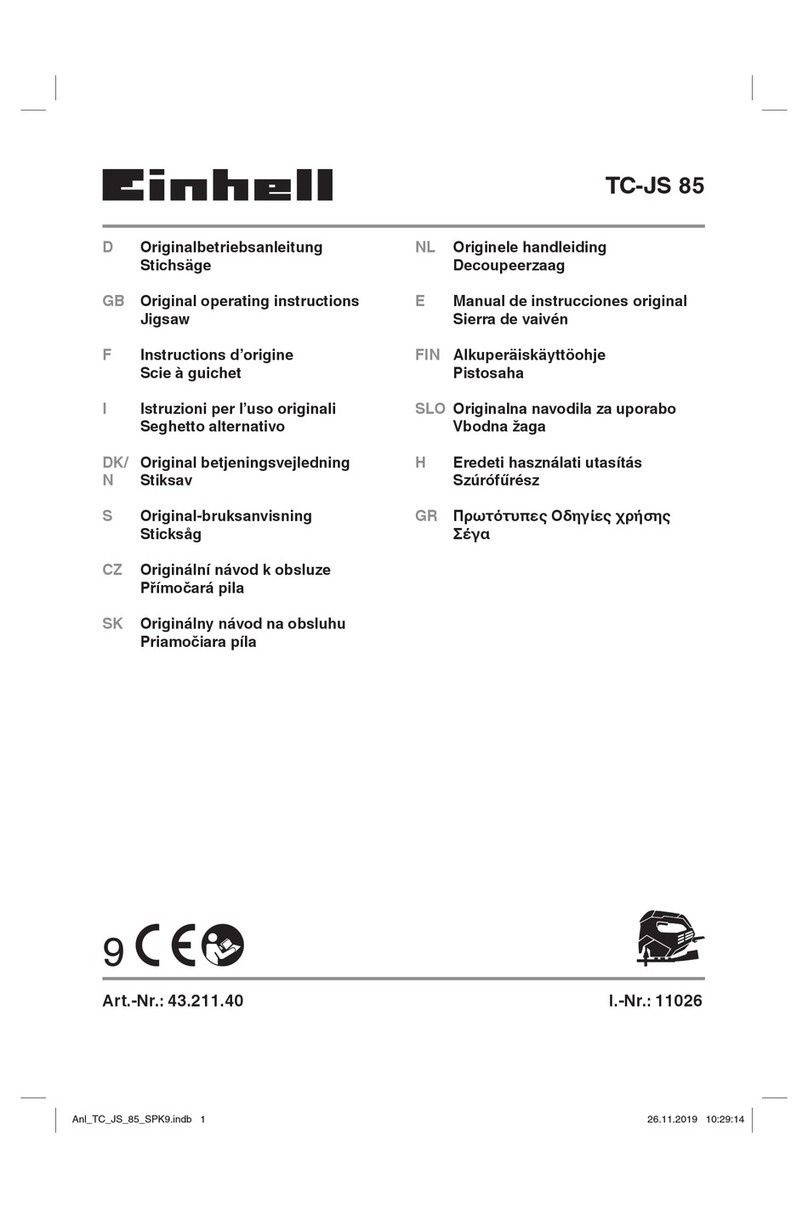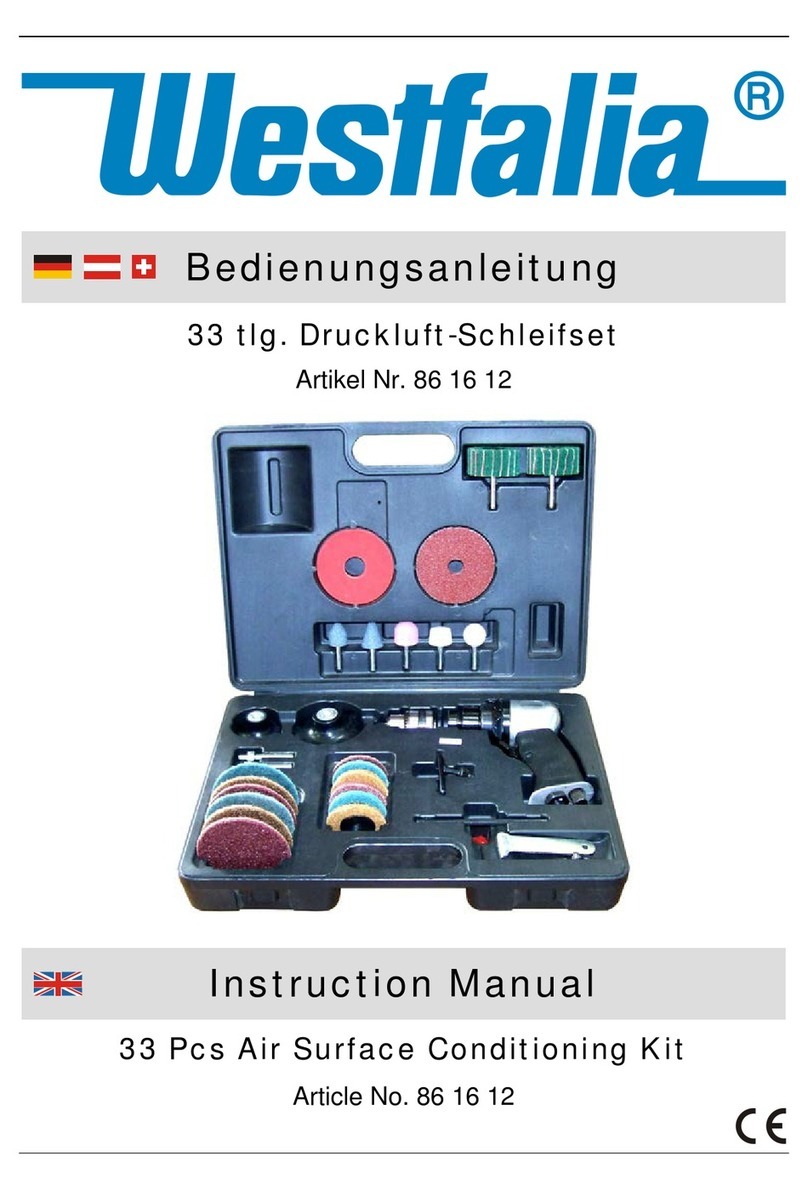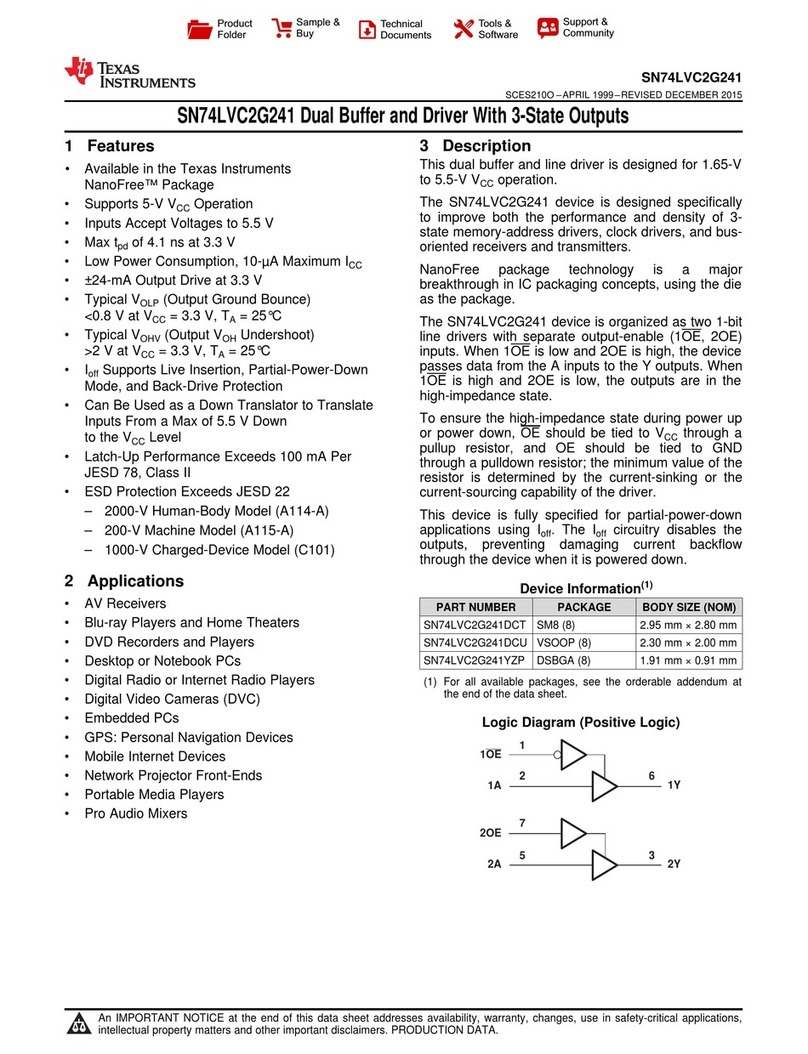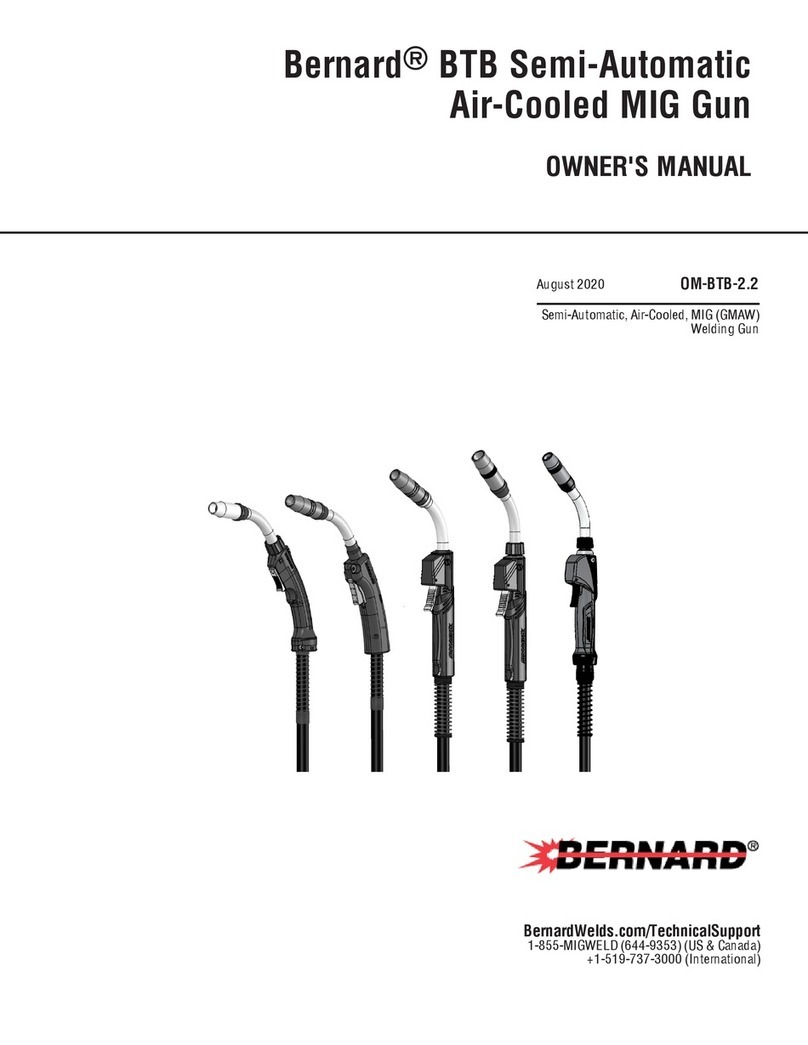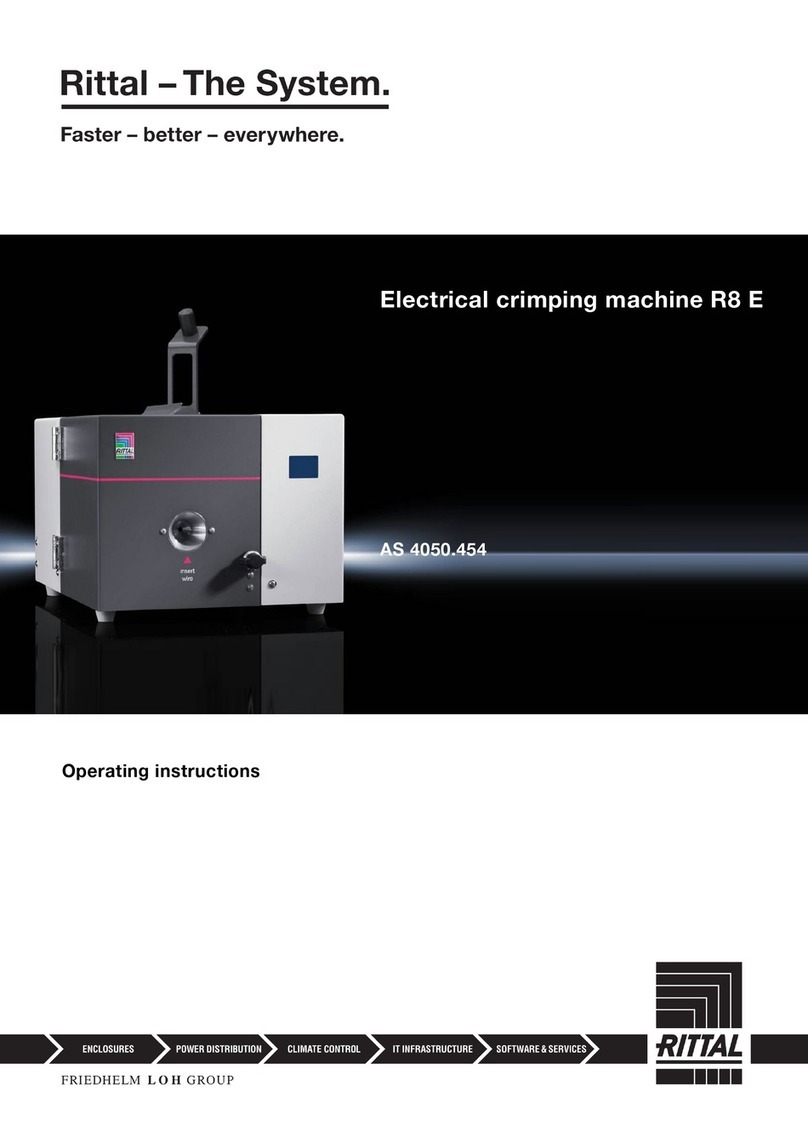Sleepy-Time Records Transient v1.0 User manual

TRANSIENT
A Transient-Aware Signal Shaper
USER MANUAL
KVR Developer Challenge 2012
Official Entry
Transient v1.0
Sleepy-Time Records
November 1, 2012

Thank you for using Transient by Sleepy-Time Records Please place the appropriate .DLL file in your
VST Plugins folder and launch your DAW to get started
Supported Plat orms:
•Microsoft Windows 32-Bit or 64-Bit
•Digital Audio Workstation (DAW) or VST host with VST2 plugin support
Description:
Transient is a transient-driven signal shaper that allows you to adjust the attack and sustain portions of
the peaks in your audio signal. It works by detecting rapid changes in the incoming signal regardless of
its amplitude level.
For a more in-depth understanding of how Transient works, please see the section below entitled
GeekTalk: How It Works
Main Controls:
Attack: This knob controls the volume of the initial attack (“smack”) of a transient. This knob has a
range of -100% to 100% as well as an ‘x2’ button to double the volume adjustment. Turning the knob all
the way to the left (-100%) will completely remove the attack of the transient leaving only the “tail”
behind. Turning the knob fully to the right (100%) increases the attack portion by 6dB.
Sustain: This knob controls the volume of the sustain (“tail”) of a transient. Similar to the Attack knob,
this knob also has a range of -100% to 100% and an ‘x2’ button. Also like the Attack knob, turning the
Sustain knob all the way to the left (-100%) will completely remove the sustain of the transient leaving
only the attack portion. The difference is that by turning the Sustain knob all the way to the right
(100%), the transient’s sustain will be increased by 12dB instead of 6dB.
x2: This button is available for both Attack and Sustain knobs. When engaged, positive Attack and/or
Sustain levels will be doubled. For example: Attack x2 = OFF, 100% = 6dB; Attack x2 = ON, 100% =
12dB; Sustain x2 = OFF, 100% = 12dB; Sustain x2 = ON, 100% = 24dB
VCA/Envelope Timing: These settings control the timing for both the transient detector and the VCA
envelope for the Attack and Sustain controls. The left setting controls the Attack timing. This tells the
plugin how quickly it should adjust the Attack volume when a transient is detected. The right setting
controls the Sustain timing and tells the plugin how quickly to adjust the volume during the transient’s
sustain.
Power: This is an internal bypass control. It will turn the plugin’s processing on or off.
Link: This button will link the Attack and Sustain volume knobs. When this is enabled, turning one
knob will automatically turn the other in the opposite direction. Essentially, this changes the operation
of the controls into an Attack/Sustain balance control.
Advanced: This button allows access to more advanced controls explained in the next section.
Output: Transient can drastically increase the volume of your audio and cause clipping. This knob
allows you to control the final output volume of the plugin. It has a range of -24dB to +12dB.

Advanced Controls:
Detection: Transient has the ability to accept an external sidechain input. On mono tracks, it will
accept a mono input on channel 2. On stereo tracks, it will accept either a mono input on channel 3 or
a stereo input on channels 3 and 4. Setting this switch to EXT tells the plugin to adjust the main signal
based on the transients in the sidechain.
Operation: At the default setting of LNK (stereo link,) Transient will adjust both the left and right
signals equally when a transient occurs in either channel. When switched to the L/R (left/right)
position, the plugin will adjust the left and right volume independently.
NOTE: This option is only available when Transient is inserted on a stereo track.
Detection Filter: These two knobs, HP and LP, adjust which frequency range is both detected and
affected by Transient. Examples usages could be exaggerating the higher-end of a kick drum or
dynamically de-essing vocals.
ATK, SUS: These buttons will solo only the attack or sustain portion of the sound. This can be helpful
when adjusting the VCA/Envelope Timing settings.
L, R: These buttons solo only the left or right channel.
NOTE: This option is only available when Transient is inserted on a stereo track.
Monitor: By default (OUT), Transient will output all changes that are being made to the main signal.
When switched to Detector (DET), Transient will output exactly what the plugin is using to detect a
transient in the signal. This is very useful when determining precise settings for your signal.
Transient Detection Range: These two controls (Low, High) determine which amplitude range
Transient is using to detect transients in your signal. Typical usage examples include adjusting Low to
prevent low noise and/or microphone bleed from being detected as transients, and adjusting High to
prevent high volume transients from being detected.

GeekTalk: How It Works
Although Transient accomplishes similar goals to other transient/signal shapers, the way it works is
quite different. Most “transient modifiers” tend to derive the values for the volume changes from the
difference between a fast and slow envelope or from the ratio between the peak and average levels.
Transient uses the signal’s peak and a slower envelope, but instead of calculating the gain change
there, it compares the two values to determine which portion of the transient is currently passing
through the plugin. Instances where the peak is “louder” than the envelope are considered the
“attack” section and instances where the peak is “quieter” than the envelope are considered the
“sustain” section. The appropriate gain level and envelope speed is then chosen and sent to another
envelope to smooth out the transition between the gain changes. The output of this envelope is used as
a control voltage that is applied to a parallel signal of the main signal. These signals are then added
together which creates the automatic volume adjustments.
Negative gain values invert the polarity of the parallel signal and adjust its volume while positive gain
values will only adjust the volume of the parallel signal. By utilizing this phase-addition/cancellation
method, things like transient-dependent “de-essing” and other frequency based effects can occur
without the need to implement other EQ filters.
I have provided the following flow-chart to aid in the understanding of Transient’s internal workings:
Black Signal passing through the plugin
Blue User controls
Dark Grey Envelope speed determined by the transient detector
Light Grey Gain level determined by the transient detector

In Conclusion:
I hope you enjoy using Transient. This plugin marks my first entry into the KVR Developer Challenge
and my first venture into the world of signal-dependent processing. I’ve learned a lot during the
development of this plugin and I plan to continue learning. This plugin has triggered many great ideas
for future software from Sleepy-Time Records.
Special Thanks:
I would like to thank Red Black Production and Lights Fade Low for their work in beta testing
I would also like to thank KVR, olilarkin/WDL-OL, Cockos REAPER, and Steinberg Technologies.
Most importantly, I would like to thank you, the user, for taking the time to try out my software. If you
have any questions, comments, suggestions, or anything else, you can contact me at
www.sleepytimerecords.com via the “Ask Me Anything” button or find me on KVR, GearSlutz, and
REAPER forums. My user name is d.bop
Thanks again Enjoy the rest of your day :)
Sincerely,
-Dustin Ralston

Disclaimer/Other Notes:
The author claims no responsibility in the unlikely event of any damages caused by this software.
Transient is FREE If you have purchased this software, please contact the seller and demand a refund
You may download and share this software as often as you’d like. You may not sell this software or
bundle this software with other “For Sale” items, physical, digital, or otherwise.
Transient v1.0
Sleepy-Time Records
November 1, 2012
Table of contents