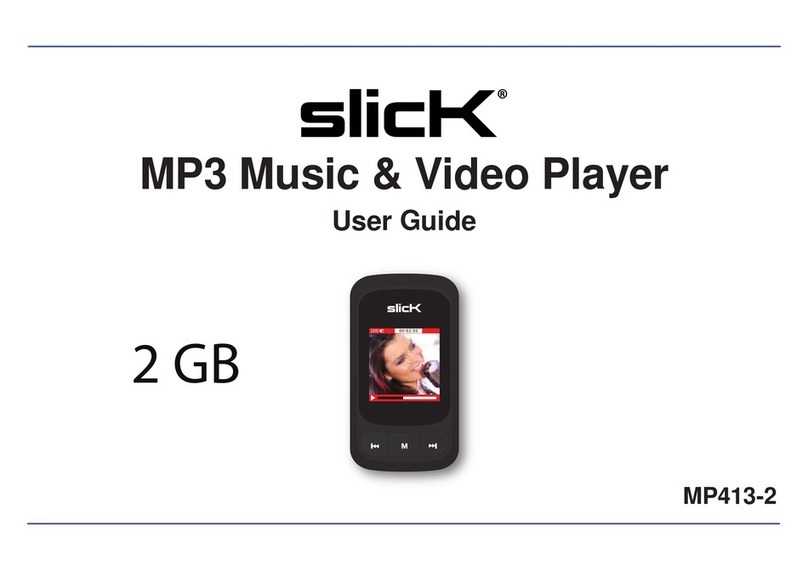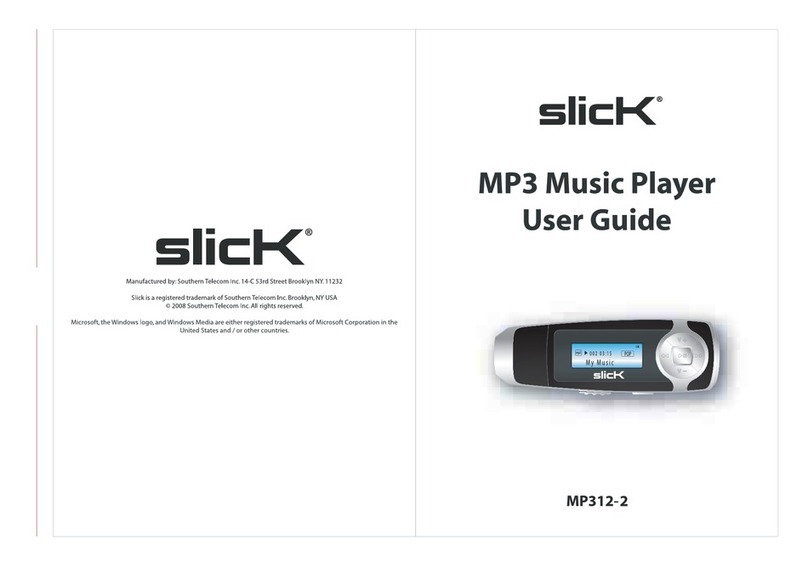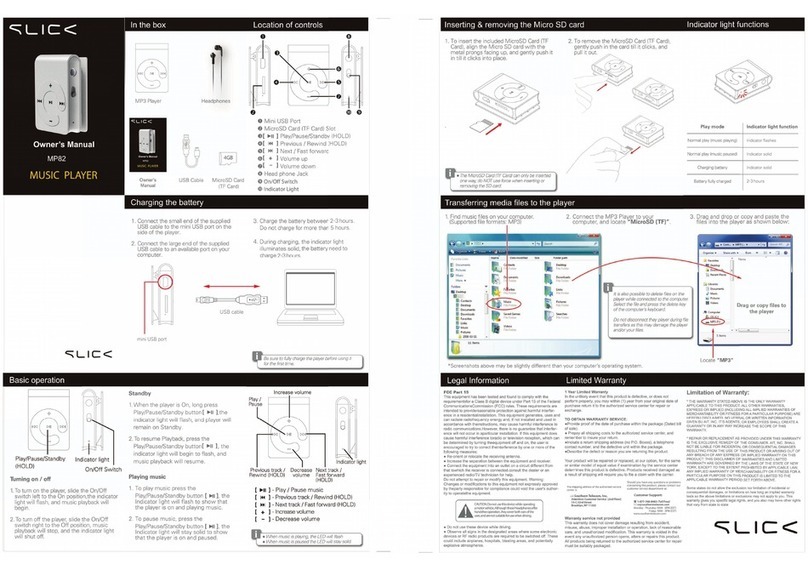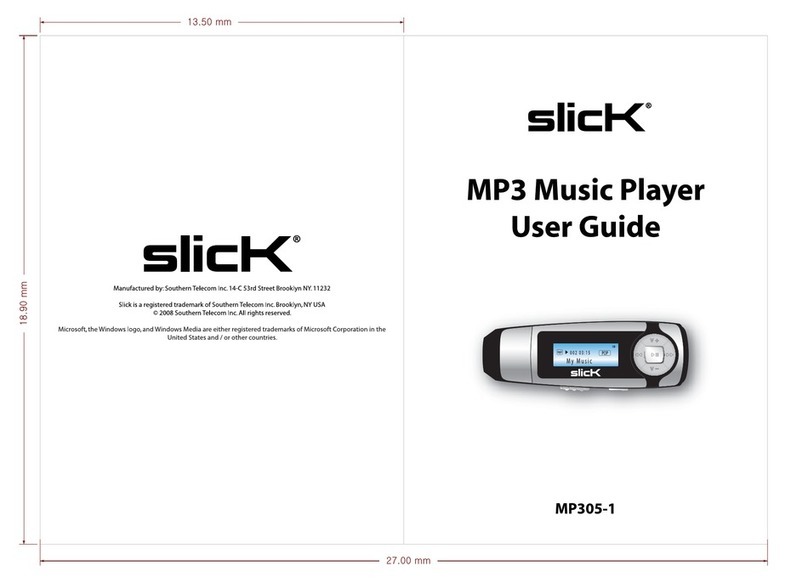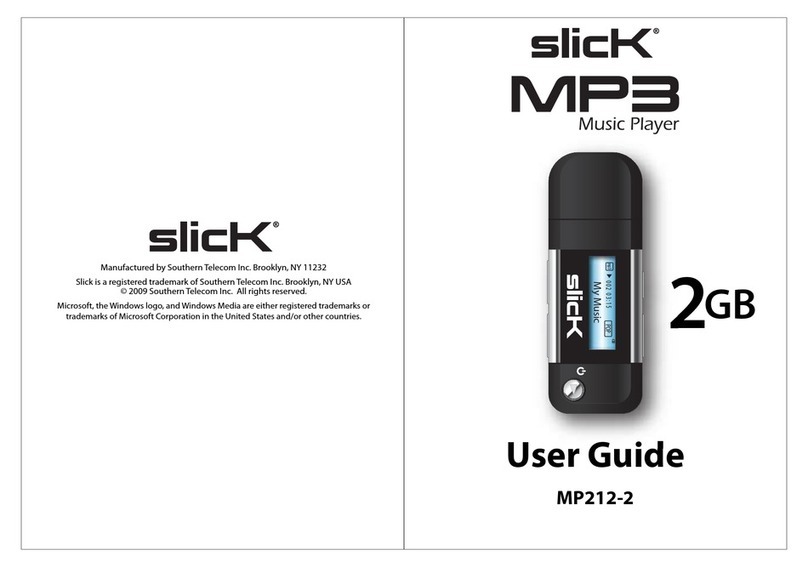Pausing playback .........................................................................................................................................................................................................................13
Skipping tracks .............................................................................................................................................................................................................................13
Searching backward or forward within a track ..............................................................................................................................................................................13
A-B function..................................................................................................................................................................................................................................13
Using the music menu ..................................................................................................................................................................................................................14
Displaying lyric synchronously......................................................................................................................................................................................................17
Viewing Pictures..............................................................................................................................................................................................................................18
Watching Videos..............................................................................................................................................................................................................................19
Pausing playback .........................................................................................................................................................................................................................19
Skipping video files.......................................................................................................................................................................................................................19
Searching backward or forward....................................................................................................................................................................................................19
Setting video repeat mode............................................................................................................................................................................................................20
Recording Voice ..............................................................................................................................................................................................................................21
Listening to Recordings .................................................................................................................................................................................................................22
Reading E-book ...............................................................................................................................................................................................................................23
Moving to previous/next page.......................................................................................................................................................................................................23
Skipping to the next page automatically .......................................................................................................................................................................................23
Settings ............................................................................................................................................................................................................................................24
Navigating the settings menu .......................................................................................................................................................................................................24
Setting language ..........................................................................................................................................................................................................................25
Setting play mode.........................................................................................................................................................................................................................25
Setting record quality....................................................................................................................................................................................................................26
Setting contrast ............................................................................................................................................................................................................................26
iii