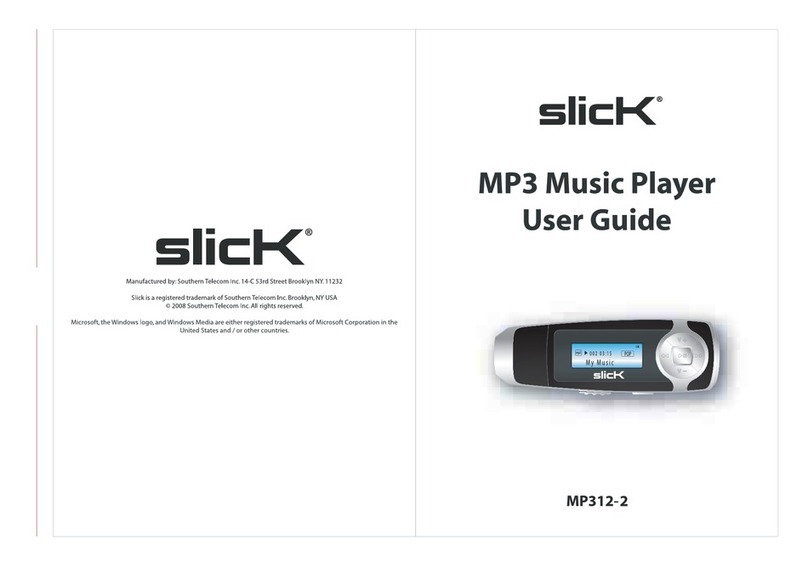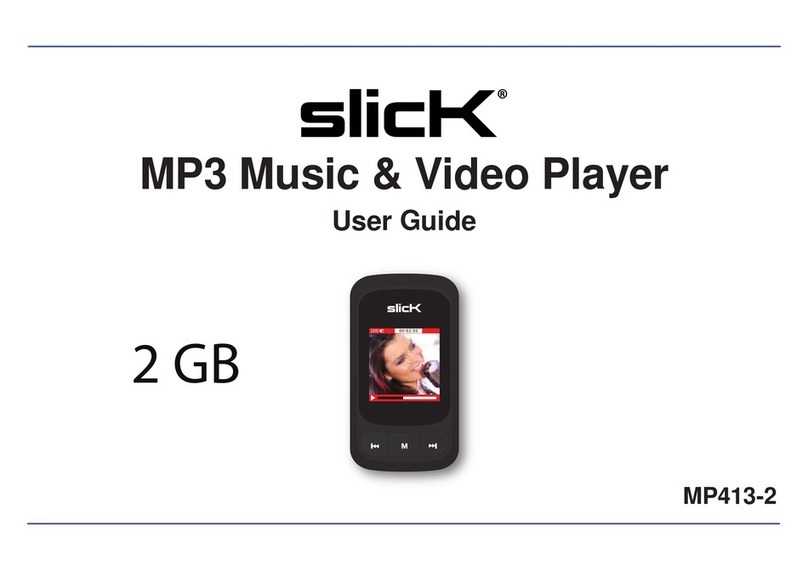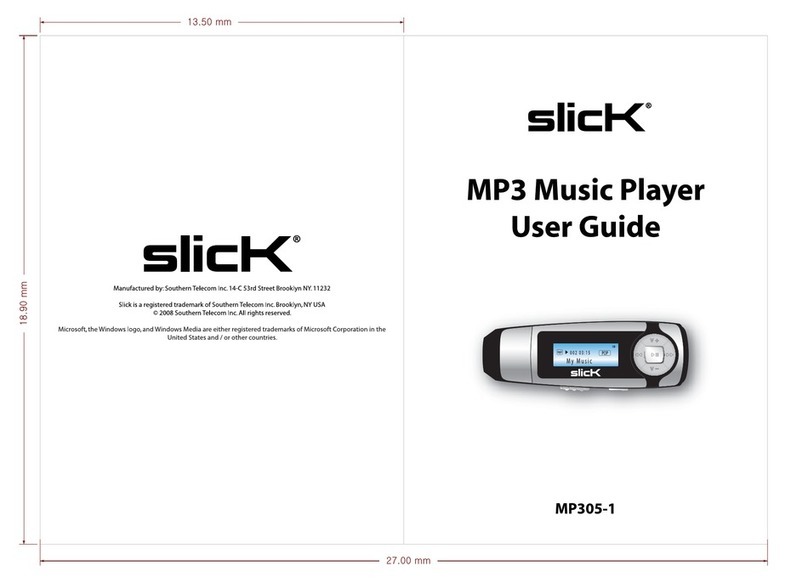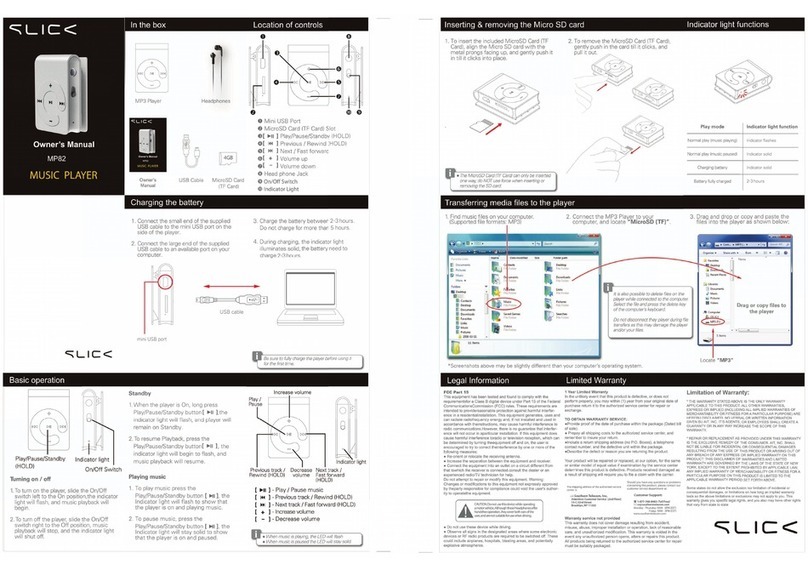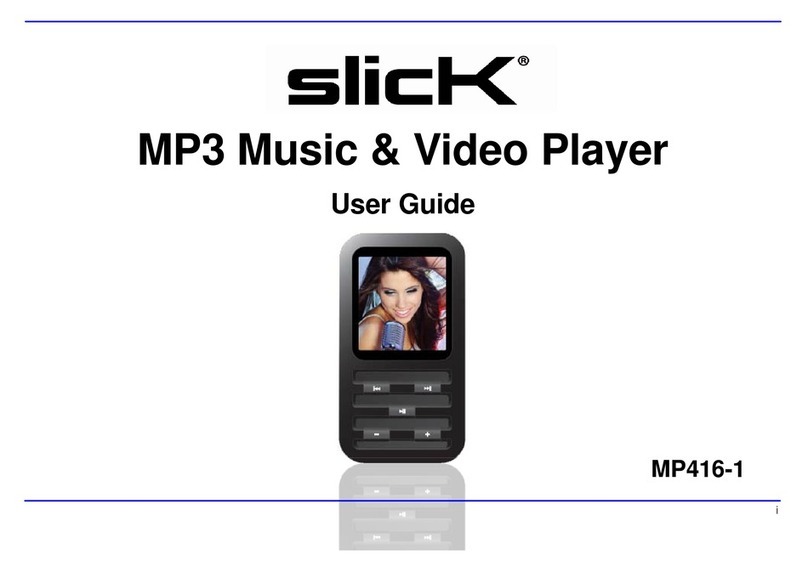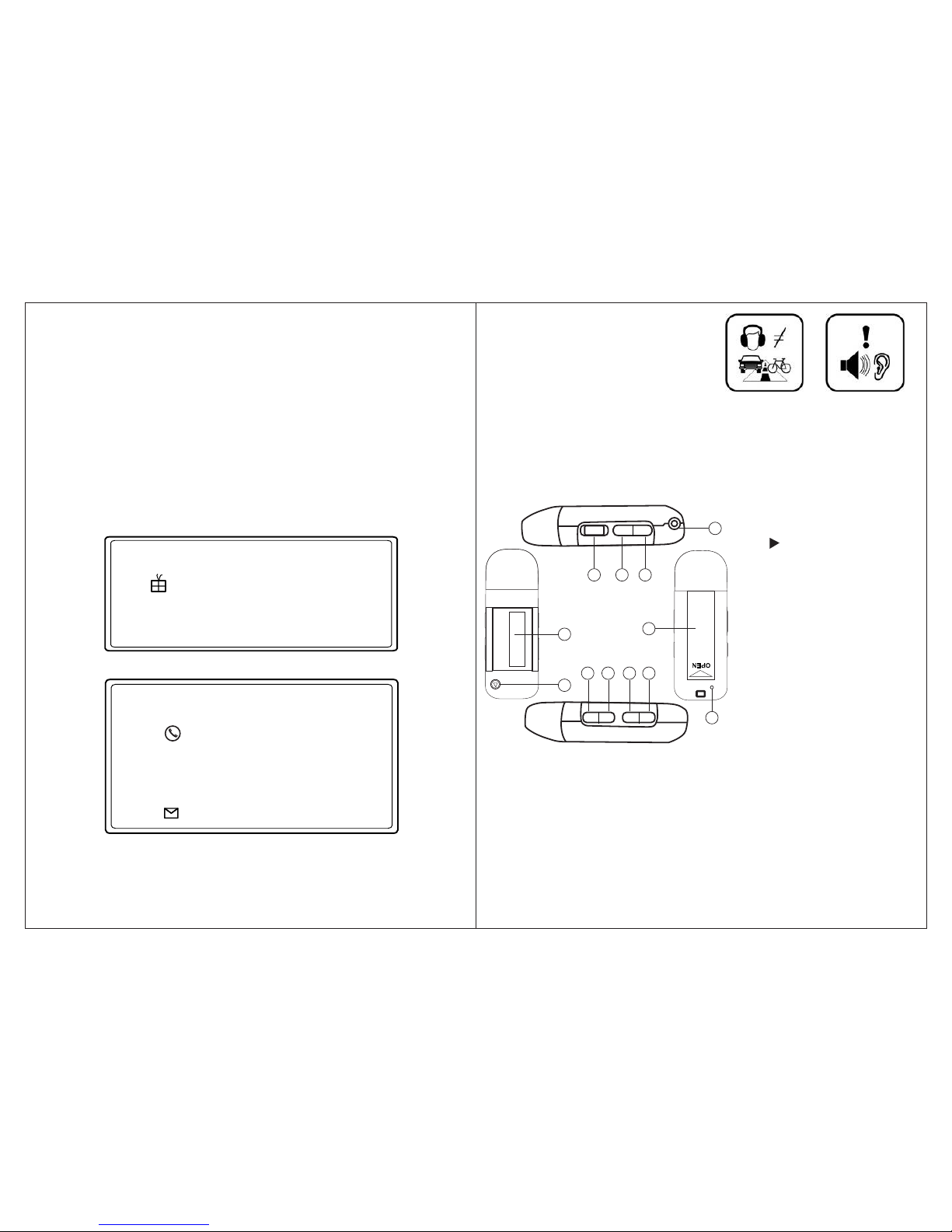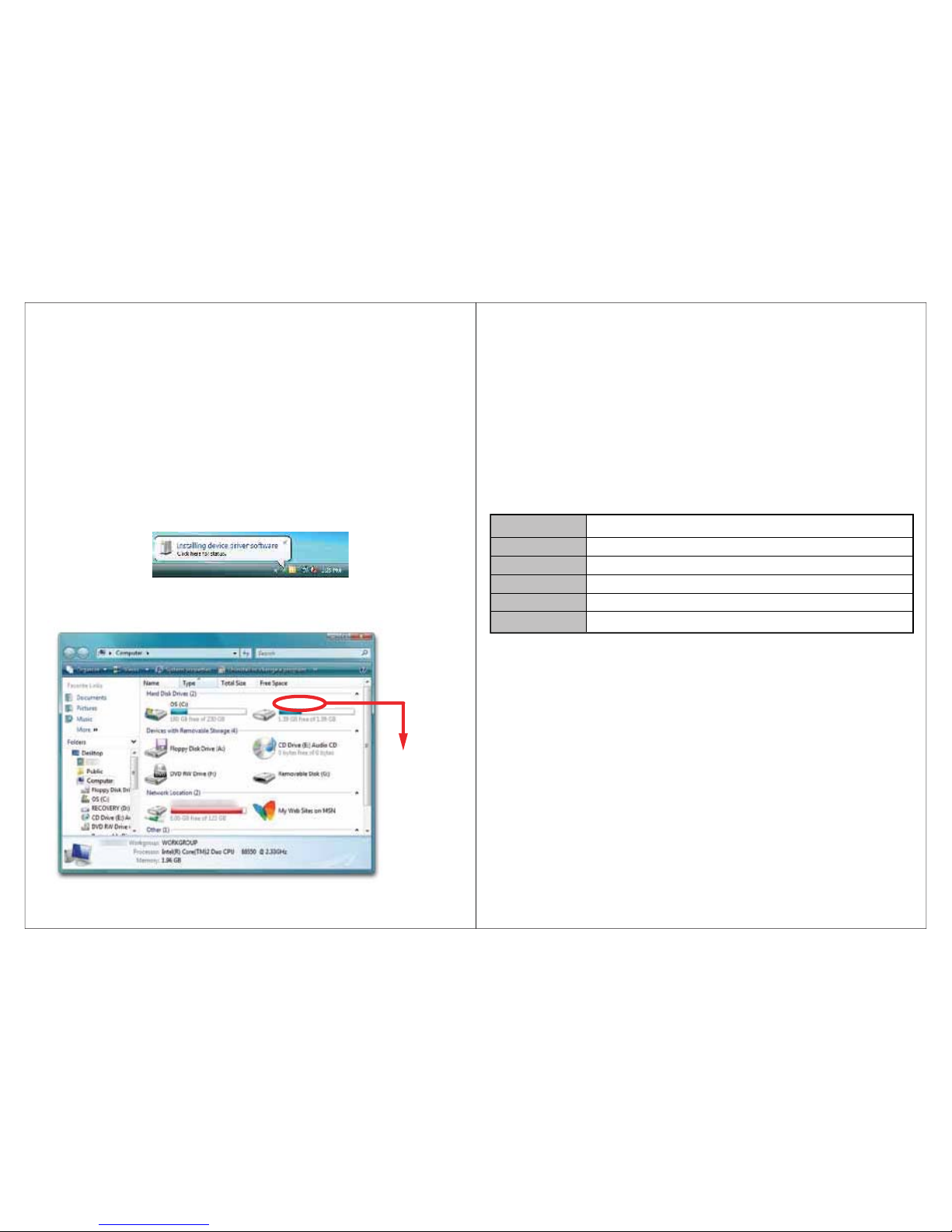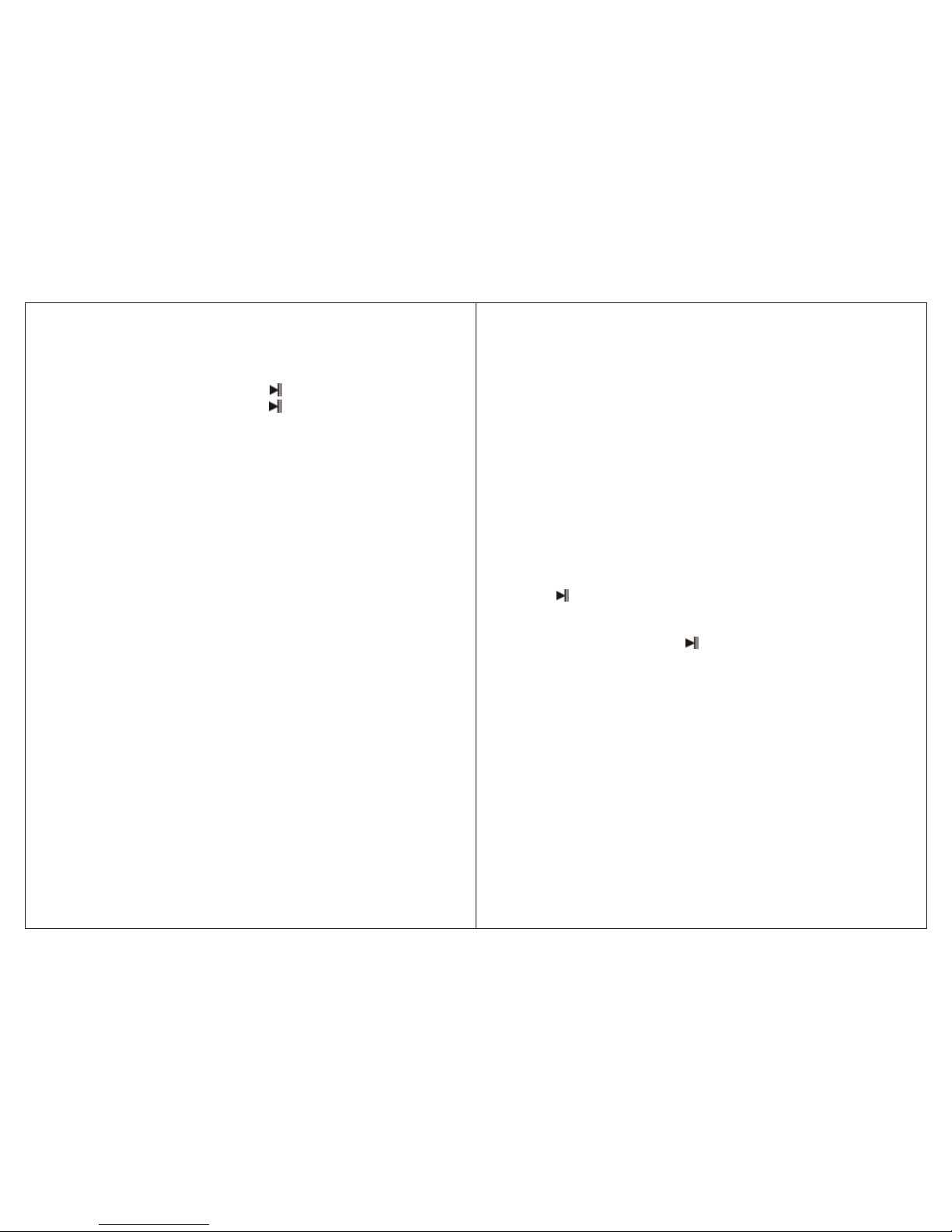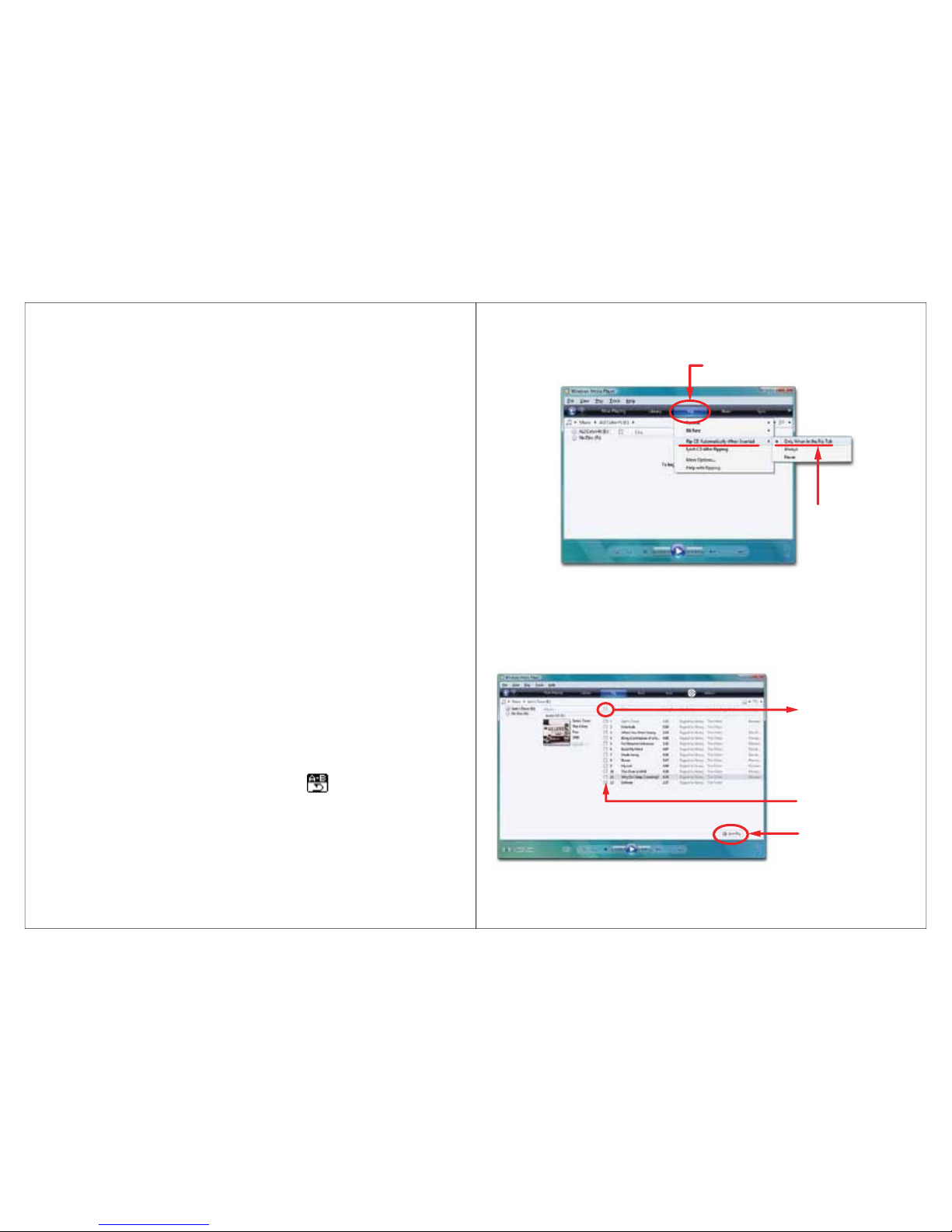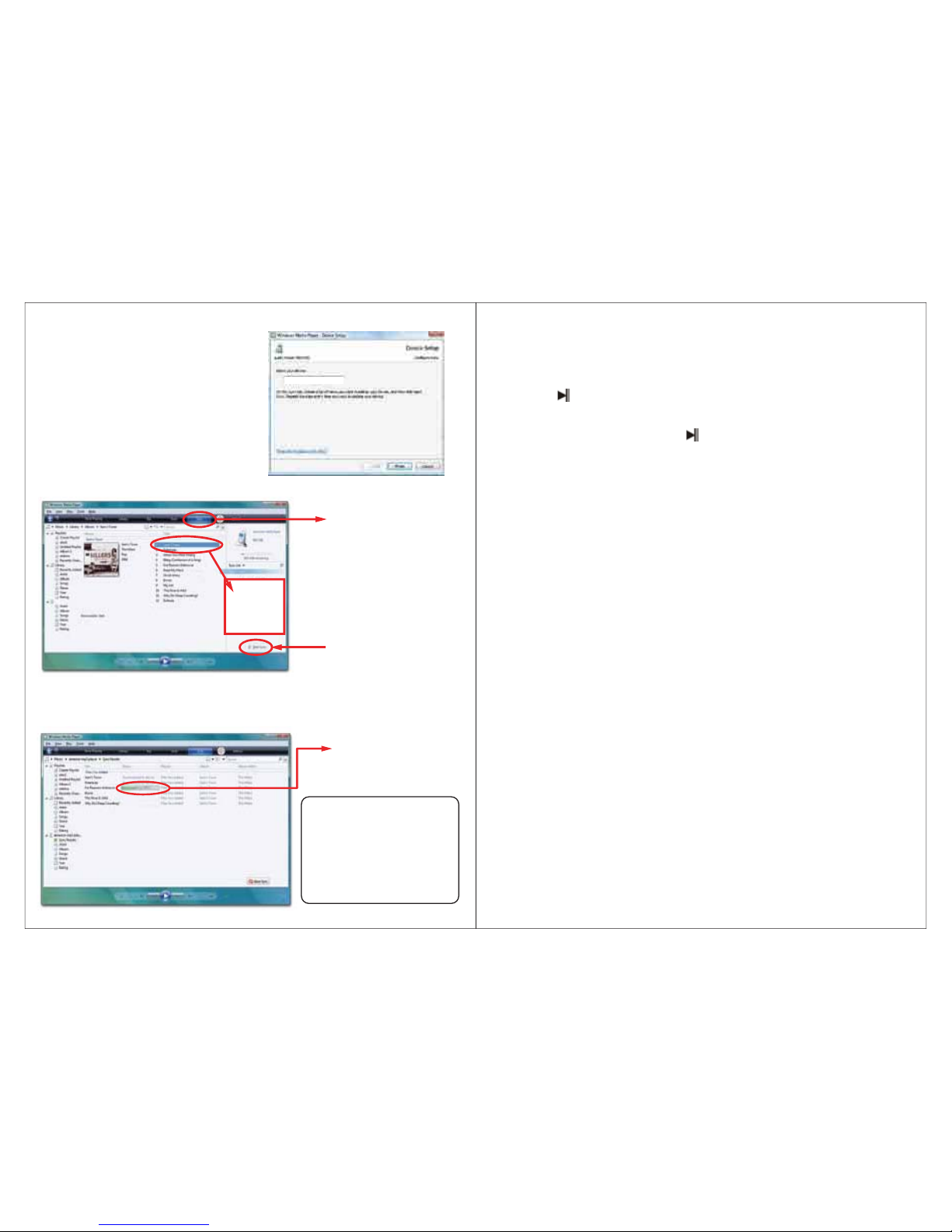FCC Part 15
This equipment has been tested and found to comply with the requirements for a Class B digital device
under Part 15 of the Federal Communications Commission (FCC) rules. These requirements are intended
to provide reasonable protection against harmful interference in a residential installation. This equipment
generates, uses and can radiate radio frequency energy and, if not installed and used in accordance with
the instructions, may cause harmful interference to radio communications. However, there is no guarantee
that interference will not occur in a particular installation. If this equipment does cause harmful interference
to radio or television reception, which can be determined by turning the equipment off and on, the user is
encouraged to try to correct the interference by one or more of the following measures:
● Re-orient or relocate the receiving antenna.
● Increase the separation between the equipment and receiver.
● Connect the equipment into an outlet on a circuit different from that to which the receiver is connected.
● Consult the dealer or an experienced radio/TV technician for help.
Warning:Changes or modifications to this equipment not expressly approved by the party responsible
for compliance could void the user’s authority to operate the equipment.
Introduction
Congratulations on purchasing the Emerson MP3Music Player. .
This manual contains important safety information and correct operation instructions.
Before using the player, read this manual thoroughly and keep it for future reference.
Copyright Information
Trademarks and trade names used in this instruction manual are owned by their respective companies
or organi
zations.
Unauthorized duplication of any recordings whether downloaded from the internet or made from audio
CDs is a violation of copyright laws and international treaties.
The making of unauthorized copies of copy-protected material, may be an infringement of copyrights
and constitute a criminal offence. This equipment should not be used for such purposes.
Imortant Safety Information
Always follow these basic safety precautions when using your player. This will reduce the risk of product
damage and personal injury.
● Do not disassemble, repair or modify the player by yourself. Refer servicing to qualified personnel.
●This device requires a “AAA” size battery, do not dispose of in fire.
● In the event that the battery is leaking, do not handle the device with your bare hands. Contact the
service center for help since the liquid may remain in the player. If your body or clothes had contact with
the battery liquid, wash it off thoroughly with water.Also, if some liquid gets into your eyes, do not rub
your eyes but immediately wash them with clean water and consult a doctor.
● Keep the player away from direct sunlight and any direct heat source.
● Do not expose the unit to rain or moisture.
● Do not use the player in dry environments to avoid static.
● Never apply heavy impact on the player, or place it on a magnet.
● Disconnect from the computer, if you will not be using the player for a long time.
● Clean only with a dry cloth. Make sure the player is turned off before cleaning. Do not use a liquid
cleanser.
● Be sure to back up your files to avoid data loss.
1
Warranty service not provided:
This warranty does not cover damage resulting from accident, misuse, abuse, improper
installation or operation, lack of reasonable care, and unauthorized modification. This
warranty is voided in the event any unauthorized person opens, alters, or repairs this product.
All products being returned to the authorized service center for repair must be suitably
packaged.
Limitation of Warranty:
● THE WARRANTY STATED ABOVE IS THE ONLYWARRANTY APPLICABLE TO THIS PRODUCT. ALL OTHER WARRANTIES,
EXPRESS OR IMPLIED (INCLUDING ALL IMPLIED WARRANTIES OF MERCHANTABILITY OR FITNESS FOR APARTICULAR
PURPOSE) ARE HEREBY DISCLAIMED. NO VERBAL OR WRITTEN INFORMATION GIVEN BY SOUTHERN TELECOM INC.
IT’SAGENTS, OR EMPLOYEES SHALL CREATE AGUARANTY OR IN ANY WAYINCREASE THE SCOPE OF THIS
WARRANTY.
● REPAIR OR REPLACEMENT AS PROVIDED UNDER THIS WARRANTY IS THE EXCLUSIVE REMEDY OF THE CONSUMER,
SOUTHERN TELECOM INC. SHALL NOT BE LIABLE FOR INCIDENTAL OR CONSEQUENTIAL DAMAGES RESULTING FROM
THE USE OF THIS PRODUCT OR ARISING OUT OF ANY BREACH OF ANY EXPRESS OR IMPLIED WARRANTY ON THIS
PRODUCT. THIS DISLAIMER OF WARRANTIES AND LIMITED WARRANTY ARE GOVERNED BY THE LAWS OF THE STATE
OF NEW YORK, EXCEPT TO THE EXTENT PROHIBITED BY APPLICABLE LAW, ANY IMPLIED WARRANTY OF
MERCHANABILITY OR FITNESS FOR APARTICULAR PURPOSE ON THIS PRODUCT IS LIMITED TO THE APPLICABLE
WARRANTY PERIOD SET FORTH ABOVE.
How state law relates to this warranty:
● Some states do not allow the exclusion nor limitation of incidental, consequential
damages, or limitations on how long an implied warranty lasts so the above limitations or
exclusion may not apply to you.
●This warranty gives you specific legal rights, and you also may have other rights that vary
from state to state.
14