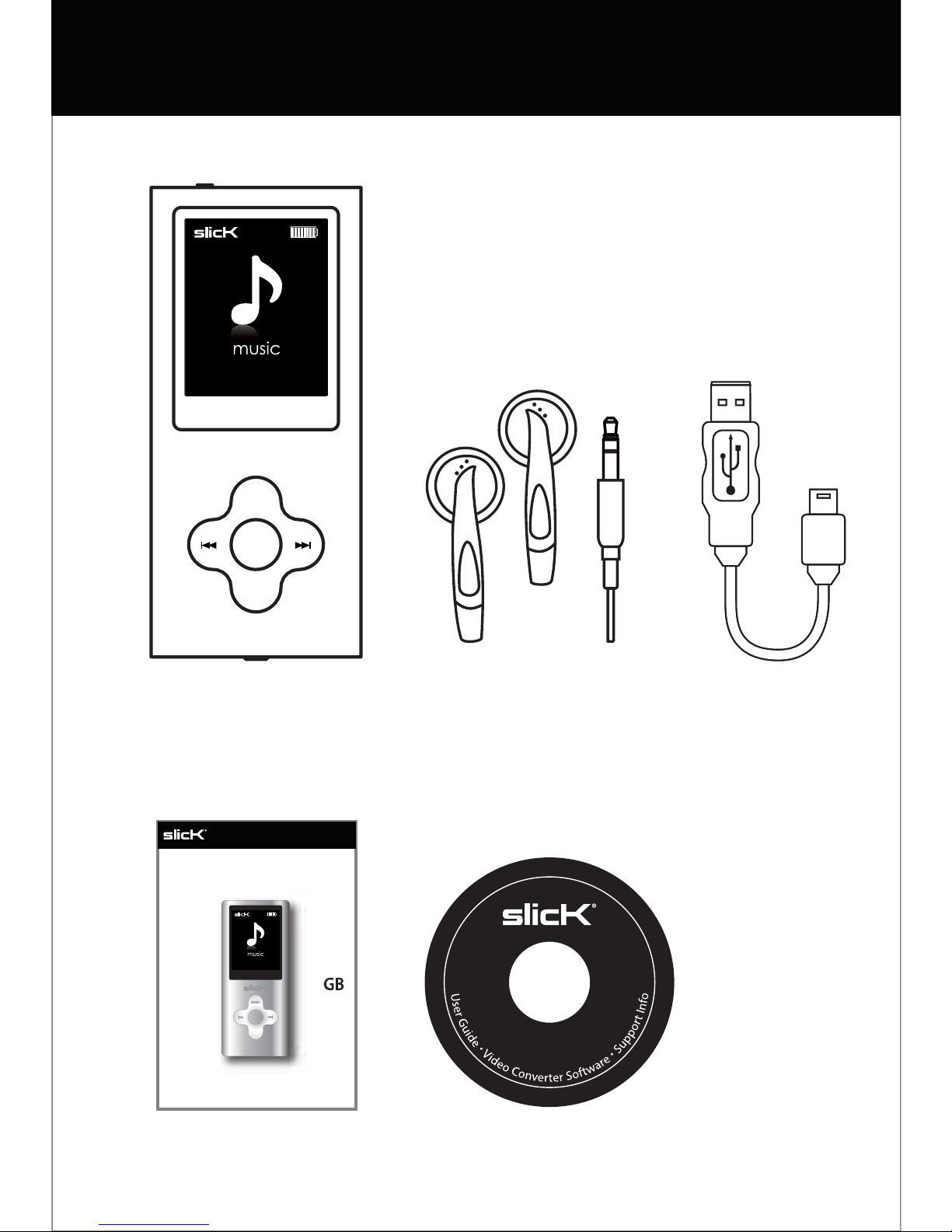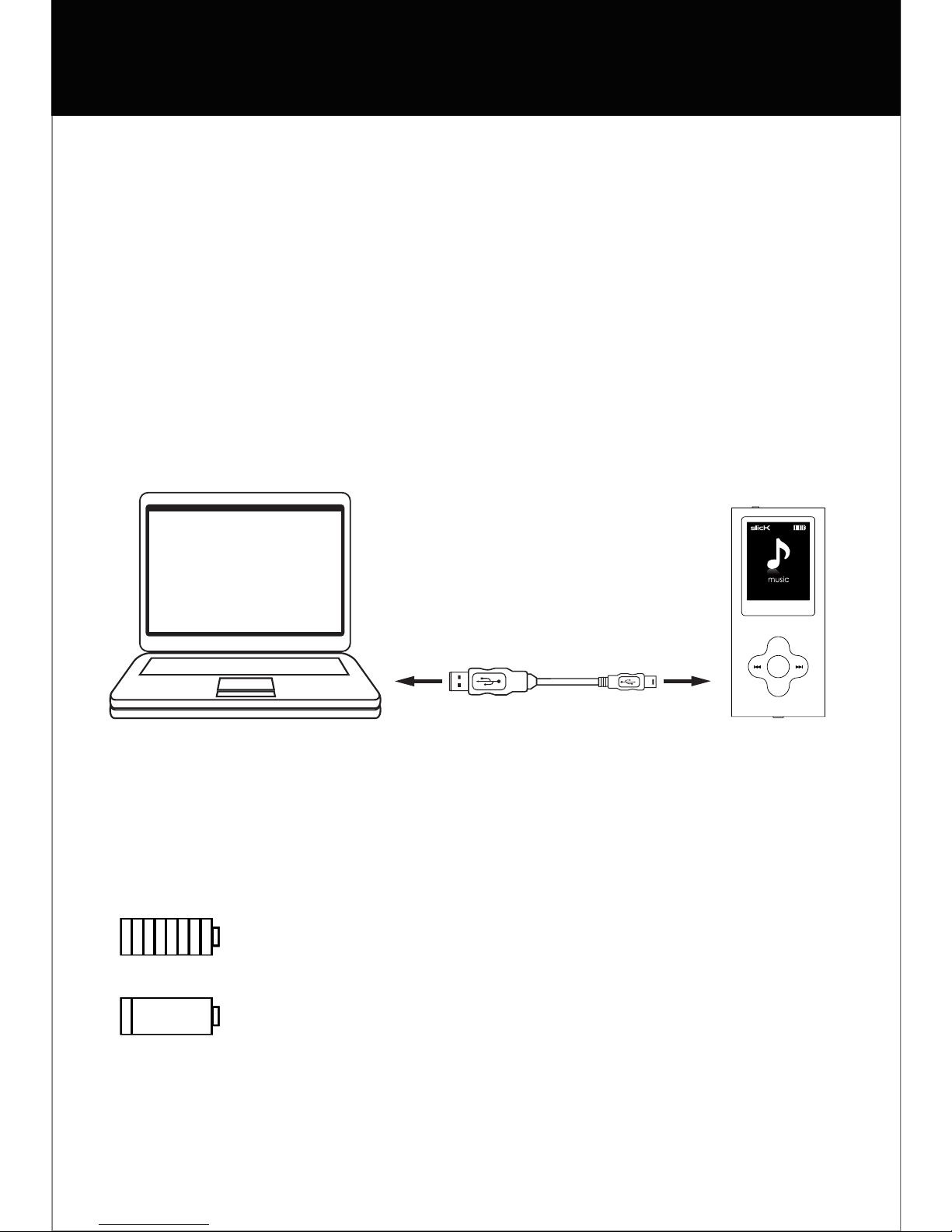Music
To play music
1. Select “music” from the main menu and press the
[MENU]
2. Press the [MODE]button to start playing the current track.
3. To view your song list, press the [MENU] button during
playback, scroll to “File Browse” and press the [MENU]
4. Use the []or []button to select a track then press
the [MENU] button to start playing the selected track.
Pausing playback
1. While a song is playing, press the [MODE] button to
pause the playback.
2. To resume the playback, press the [MODE] button once
again.
Skipping Tracks
1. Press the [ ] button to skip forward to the next track.
2. Press the [ ] button to skip back to the previous track.
Searching backward or forward within a track
1. Press and HOLD the []button to rewind within a track.
2. Press and HOLD the [ ] button to fast forward within
a track.
Adjusting the volume
*See “Basic operation”.