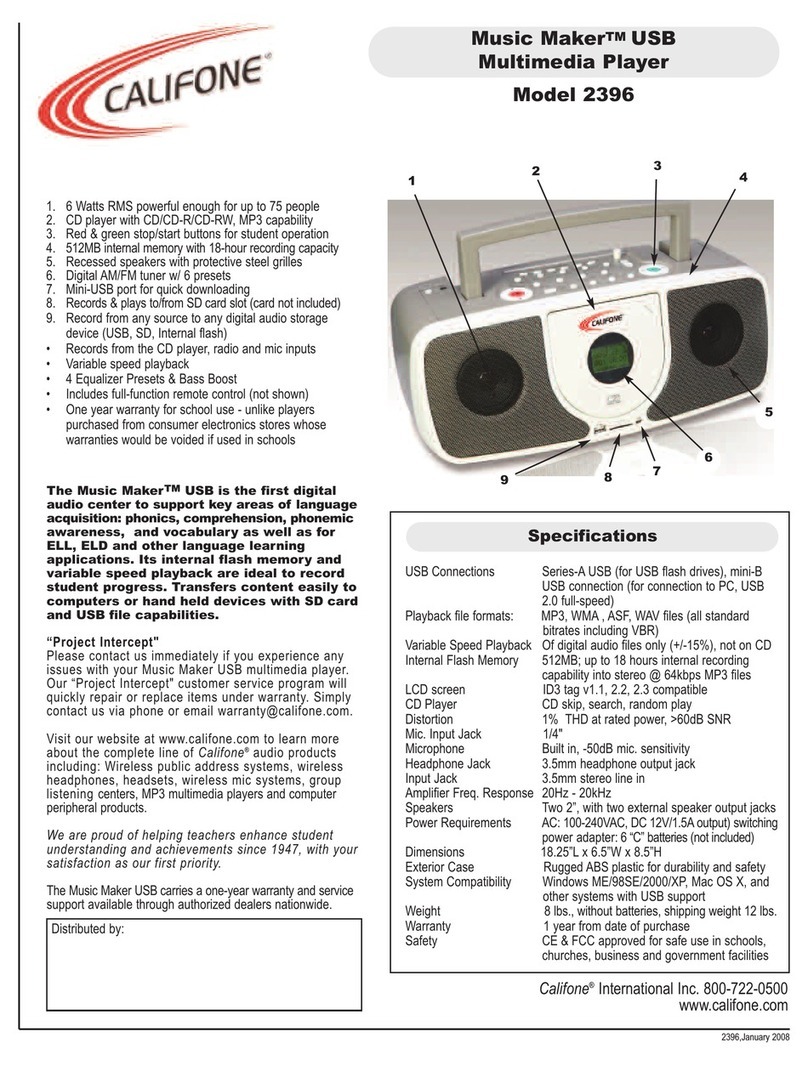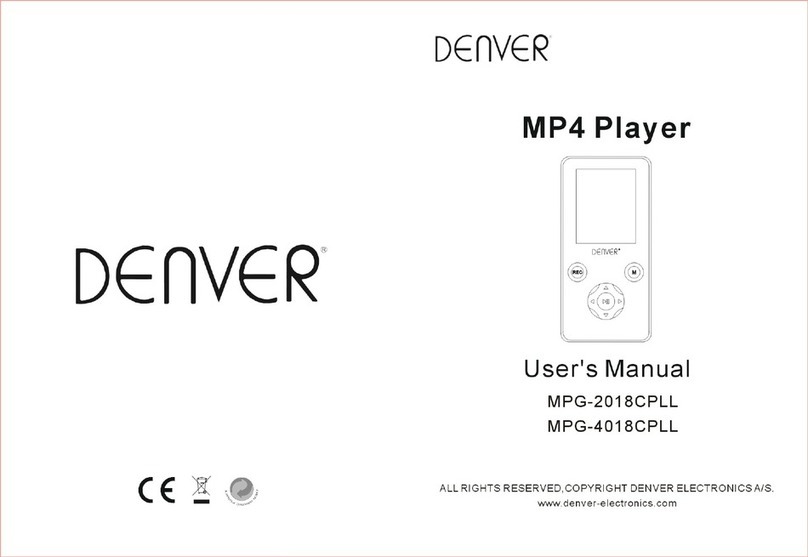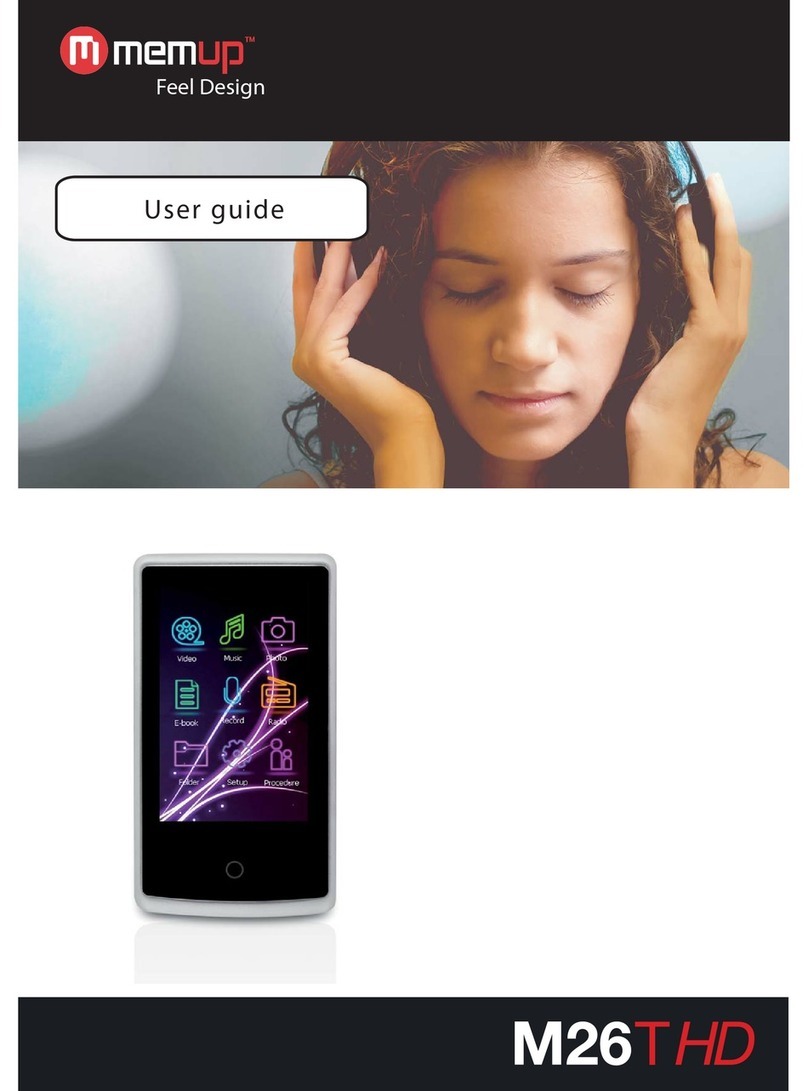Xtrons HD9PCH User manual

V1.0
Disclaimer
·unauthorized reprint of partial or full content is prohibited.
·we reserve the right to change the specification of the
hardware and software mentioned in the instruction without
statement in advance.
·There will be some disparity between the pictures and the sample.
·Please note we will never be responsible for any consequences
due to the use of this product.
9 Inch multimedia player
9 Inch multimedia player
Operating instructions
please read the instruction well before you operate the machine.


11
Attention
1.Do not put the machine in the rain or damp environment lest out break of fire or any damage
to machine.
2.Do not repair the machine by yourself. Please turn off the machine and inform us if any
problem found, the factory or the agent will arrange specialized personnel to disassemble
and repair the machine for you.
3.Please keep the machine away from dampness, dust, oil and straight sunlight.
4.Do not use diluents or other chemical cleaner when cleaning the machine. Please clean the
machine by soft cloth with special cleaner.
5.please keep the machine in the proper environment. The storage temperature for the machine
is form -20C to 70C and the operating temperature is form -10C to 60C.
6.Do not play the Disc with the form it is not supported, this machine only support DIVX/MPEG4/
DVD/ DVD+R / SVCD/ VDC/ DVCD/ CD/ MP3/ WMA/ CD-R/ RW/ HDCD+-R/ JPEG or CD-ROM
7.Please prevent the machine form the influence of other equipment.
8.For your safety, please do not turn on or operate this machine when driving as it may be
illegal in some countries and regions.
9.safe power supply: DC12V(voltage range:10V-14V)
There maybe some small and bright sports on the screen. This is a common technical matter
and does not indicate any quality problem of this machine.
Attention:
Operating Menu
Content
Features and function……….…….…….…….…….…….…….…….…….…….…….…….…….….
Appearance and function……….…….…….…….…….…….…….…….…….…….…….…….…….
Joy-sticker……….…….…….…….…….…….…….…….…….…….…….…….…….……….……....
Remote control panel……….…….…….…….…….…….…….…….…….…….…….…….………....
Battery installation diagram for remote control……….…….…….…….…….…….…….…….……..
Installation……….…….…….…….…….…….…….…….…….…….…….…….…….…….…….…...
Operation of multimedia player system……….…….…….…….…….…….…….…….…….…….....
System setup……….…….…….…….…….…….…….…….…….…….…….…….…….…….……...
Introduction of the USB/SD……….…….…….…….…….…….…….…….…….…….…….……......
Menu function setup……….…….…….…….…….…….…….…….…….…….…….…….……….....
AV monitor……….…….…….…….…….…….…….…….…….…….…….…….…….……….……...
Mp5 player……….…….…….…….…….…….…….…….…….…….…….…….…….……….……...
Wiring diagram……….…….…….…….…….…….…….…….…….…….…….…….………….……..
Trouble shooting……….…….…….…….…….…….…….…….…….…….…….…….…….…….…..
Attention……….…….…….…….…….…….…….…….…….…….…….…….……….…….…….…...
1
2
3
4
5
7
9
10
11
2
3
5
7
9
9

10
1
Features and functions
DVD
Novel appearance design .convenient installation way.
Digital technique, sharp image and no interference
FM Frequency scale: FM87.7 MHz/ FM88.1MHz/FM88.5MHz/FM88.9MHz/106.7MHz/
107.1MHz/107.5MHz/107.9MHz
Dual IR transmitter
Audio/video input and output
Full function remote control
Built-in speakers
USB/ wireless game joystick function
Speaker
HDMI input
Specification
Screen size: 9 inch
Resolution: 800×3(RGM)×480
Rated voltage: DC12V (Voltage range:10V-14V)
Power: about 12W
Troubles possible reasons and solution
No sound and image
power is disconnected or have not turn on the machine
No image Disc is scratched; signal wire is disconnected
No sound setup volume too low or the volume is not workable
Black screen voltage is too
incorrect setup of image luminance and contrast;
low
Blurring and
unstable image Disc is scratched
Color cast Function menu setup is incorrect, weak signal
No power Voltage is not accurate;
No image after
loading the disc
Only audio frequency for the disc;
Disc is scratched
Disc format is not supported
Unstable sound
caused by vibration Disc is dirty or seriously damaged
Unstable sound even
without vibration Disc is dirty or scratched; clean or replaces the disc
Trouble shooting
Net Weight:1.7KG
SI ZE:261×218×58mm
DC input

2
9
Enter reset pause
function
key
8-bit
direction
key
Joysticker
8)power switch & video mode
4)next
3)before
2)Close / open
1)remote receiver window
9)volume-/ analog quantity+
10)menu
Appearance and function
11)volume+/ analog quantity+
12)IR transmitter window
13)Disc in/out mouth
5)HDMI slot
6)Earphone slot
7)USB slot
AV display
powero
Volume+/ Analog quantity+
Menu
Volume-/ Analog quantity-
IR transmitter window
Image mode
Video mode
Video switch
Remote receiver window
Mp5 player
powero
Volume-/Analog quantity-
Menu
Volume+/ Analog quantity+
IR transmitter window
Next
Before
Play/pause
Remote receiver window
USB slot
Earphone slot
HDMI slot
Wiring diagram
Red to 12V DC
Black to ground
Video in (yellow)
Audio R in (red)
Audio L in (white)
Video out (yellow)
Audio R out (red)
Audio L out (white)
Earphone slot
①②③④⑤⑥⑦⑧⑨⑩⑪⑫
⑬
⑭
14)DC 12V Input

38
DVD/AV
USB
Power on/off DVD/AV shift Audio right/left
Mute key
Number key
back key
Skip next fast back
Back to last fast forwarder
Setup key (Menu) up
Play/ pause key stop/ back play
Left enter key
Root menu/PBC right
Volume decrease down
Volume increase USB/SD shift
Title Subtitle
TFT Menu Display
Angle switching key repeat
Program Zoom in/out
Remote control
Battery installation diagram for
remote control
Attention:
1.Do not touch the infrared light directly
2.Do not press remote control when
disassembling the battery cover of remote
control
3.Please take out the battery when rarely use.
4.Normally, battery life is about one year.
Please replace the battery when the
remote is not sensitive.
2)pull out the
battery holder
1)compact tightly
the fastener
HDMI FUNCTION DESCRIPTION
One way HDMI input, maximum support
1080P resolution signal input.
USB function description
1.Enter: press under DVD mode and
switch to the mode you need in DVD, USB
or SD mode. Also you can choose different
mode by press the power button shortly or
switch buttons.
2. The operation way for USB basic the same
with DVD.
AV function description
One way Audio/video input, support format
switch automatically
SOU RCE
DIS C
USB
AV
HDM I
MOV E
SOU RCE
DIS C
USB
AV
HDM I
MOV E
SOU RCE
DIS C
USB
AV
HDM I
MOV E
VIDEO
Enjoy Your Video in this mode.
ex:mpeg2,mp4,avi,divx...
ENT ER

7
8. Subtitle language: setup disc subtitle display language
9. Menu language: setup disc menu language
NTS C
OFF
4:3LB
----
ON
ENG LISH
TVSYST EM
SCR EENSAVE
ASP ECTRATIO
PASS WOR D
RES UME
AUD IOL ANG UAG E
NTS C
OFF
4:3LB
----
ON
ENG LISH
PIC TURE
SOU ND
SYS TEM
PLAY ER
MOVE ADJUS T SETI P EXIT
4
1.U npa cki ng th e packed product, s tiff eni ng th e bra c-
ket ,sw itc hin g the lock to the side li ke th e bel own g pic -
tur e sho win g( ), it indicates it isu nlo cke d, th en pu ll
out t he th e hol der.
2.P ull ing o ut th e holder U-shaped item o n bot h sid es ,
the n the h ead res t original ring and are re pla ced w ith
pla sti c mod els r ing (The numeric id ent ifi cat ion o n the
inn er wa ll of t he in ner diameter of the p las tic U -sh ap
edr ing )
4.F ina lly, put tin g the p rod uct s haft iron into shaf t box
slo t, an d swi tch t he lock to the side to fi x( ).
3.R emo vin g the o riginal car headrest f rom t he ca r
sea t, th e hea dre st poles is inserte d int o the p las tic
rin g, an d the n ins tall headrest back to th e car s eat .

56
Operation way of DVD system
Play format DVD/DCD/CD
The design of the out disc mouth and out disc
button is faint. Before put the disc in the
machine please presses both side buttons so
that the disc mouth can show obviously. Put
the disc into the DVD with the direction of the
disc label towards the screen for automatically
play. Press the above shell for reset
Press remote control for stop
Press remote control for pause
Play Mp3 files
The machine will automatically play when insert
the storage medium.
Press on remote control to stop
Press on panel or on remote control
to pause.
Presson panel or on remote control
when pausing to replay.
1 press to repeat one or more songs
2 press numeric key to directly play the specified
song.
Menu setup
Press the setup or TFT/MENU key on the
remote control or on the panel access
to the Menu desk. Use the key
for choosing and revising then press the
key for confirmation. Also you can
use the universal panel key
for adjustment. Below the picture for your
reference:
1.Picture setup
You can adjust the display ratio, lightness,
contrast, saturation, sharpness, HUE etc
according to your preference.
2.Sound setup
You can make adjustment for sound mode,
mixed mode, output mode, Dynamic range,
IR transmitter and FM transmitter.
3.system setup
Including sound mode, fixed mode, output
mode, dynamic range, IR transmitter, FM
transmitter.
4.Player settings
Such as TV mode, screen saver, display ratio,
password, memory play, audio language,
subtitle language, OSD language.
1) TV system︔set disc output image format
and three formats of NTSC/PAL/AUTO can
be chosen..
2) Screen saver: switch of screen protection
icon
3) Screen picture ratio: choose image output
ratio as per request
4) Password: set new password and the initial
password of system is(0000)
5) Level set: set parents lock as per different
levels
6) Memory play: power off memory plays
optional
7) Audio language: setup the output language
of the disc.
NTS C
OFF
4:3LB
----
ON
ENG LISH
TVSYST EM
SCR EENSAVE
ASP ECTRATIO
PASS WOR D
RES UME
AUD IOL ANG UAG E
NTS C
OFF
4:3LB
----
ON
ENG LISH
PIC TURE
SOU ND
SYS TEM
PLAY ER
MOVE ADJUS T SETI P EXIT
NTS C
OFF
4:3LB
----
ON
ENG LISH
SOU ND M ODE
DOW N MI X
OP MODE
DYN AMIC RANGE
IR O UT
FM O UT
STAN DAR D
LT/RT
LIN E OU T
OFF
OFF
OFF
PIC TURE
SOU ND
SYS TEM
PLAY ER
MOVE ADJUS T SETI P EXIT
NTS C
OFF
4:3LB
----
ON
ENG LISH
LAN GUAGE
OSD DUR ATIO N
DEFA ULT SO URGE
VID EO O UTPUT
RES ET
ENG LISH
10 SE CON DS
AUTO
AV
PIC TURE
SOU ND
SYS TEM
PLAY ER
MOVE ADJUS T SETI P EXIT
NTS C
OFF
4:3LB
----
ON
ENG LISH
PIC TURE MODE
COL OR T EMP
STAN DAR O
STAN DAR O
PIC TURE
SOU ND
SYS TEM
PLAY ER
MOVE ADJUS T SETIP EXIT
Table of contents