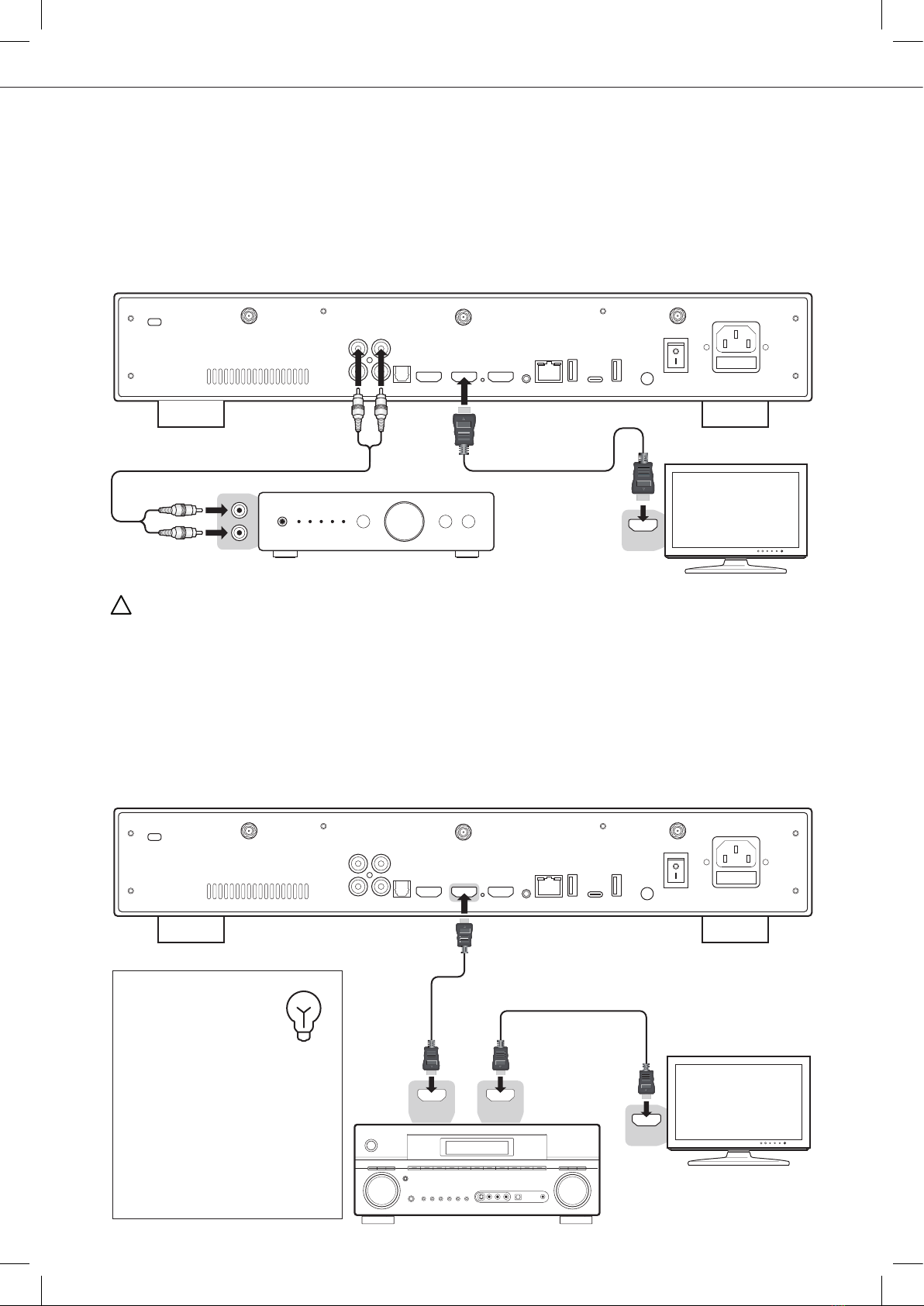Quick Start Guide
Manufactured under license from Dolby Laboratories.
Dolby and the double-D symbol are trademarks of Dolby Laboratories.
DTS, the Symbol, & DTS and the Symbol together are registered trademarks & DTS 2.0+Digital Out
is a trademark of DTS, Inc. Product includes software. © DTS, Inc. All Rights Reserved.
1
About R_volution
R_volution designs and manufactures only professional grade Video
Management Systems; delivering the highest quality, outstanding
performance, and best possible user experience.
All our products are designed to provide our end-user customers
with convenient and intuitive access to their entire movie library
collection, in stunning 4K, High Definition resolution. R_volution
devices are made to improve the movie watching experience, in
residential and commercial environments.
To ensure the ultimate performance, all R_volution devices are
supplied to authorized resellers through a worldwide network of
established and well respected partners.
More info: rvolution.com
Getting More Information
Due to the regular evolution and the addition of new
functionalities, provided by firmware and software
updates, it is impossible to cover all functionalities in this
user's guide. For this reason, we invite you to visit our
online R_volution Knowledge Base. You will find a large
amount of tutorials and various help topics concerning the
use of the media player and R_volution applications:
rvolution.uservoice.com/knowledgebase
Important Safety Instructions
1) Read and keep these instructions.
2) Heed all warnings.
3) Follow all instructions.
4) Do not use this apparatus near water.
5) Clean only with dry cloth.
6) Do not block any ventilation openings.
7) Do not install near any heat sources such as radiators,
heat registers, stoves, or other apparatus (including
amplifiers) that produce heat.
WARNING:
TO REDUCE THE RISK OF FIRE OR ELECTRIC
SHOCK, DO NOT EXPOSE THIS APPLIANCE TO RAIN
OR MOISTURE. DANGEROUS HIGH VOLTAGES ARE
PRESENT INSIDE THE ENCLOSURE. DO NOT OPEN
THE CABINET. REFER SERVICING TO QUALIFIED
PERSONNEL ONLY.
THE APPARATUS SHALL NOT BE EXPOSED TO
DRIPPING OR SPLASHING AND THAT NO OBJECTS
FILLED WITH LIQUIDS, SUCH AS VASES SHALL BE
PLACED ON THE APPARATUS.
CE mark
This product compiles with European Low Voltage
(2006/95/CE), Electromagnetic Compatibility (2004/108/EC)
and Environmentally-friendly design of Energy-related
Products (2009/125/EC) Directives when used and installed
according to this instruct ion manual.
WEEE symbol
Correct Disposal of This Product. (Waste Electrical
& Electronic Equipment) Applicable in the European
Union and other European countries with separate
collection systems.
This marking on the product, accessories or literature
indicates that the product and its electronic accessories (e.g.
remote handset) should not be disposed of with other
household waste at the end of their working life. To prevent
possible harm to the environment or human health from
uncontrolled waste disposal, please separate these items from
other types of household waste and recycle them responsibly
to promote the sustainable reuse of material resources.
More info can be found here:
http://ec.europa.eu
CAUTION:
DANGER OF EXPLOSION IF BATTERY IS INCORRECTLY
REPLACED. REPLACE ONLY WITH THE SAME OR EQUIVALENT
TYPE. DO NOT OPEN COVERS AND DO NOT REPAIR
YOURSELF. REFER SERVICING TO QUALIFIED PERSONNEL.