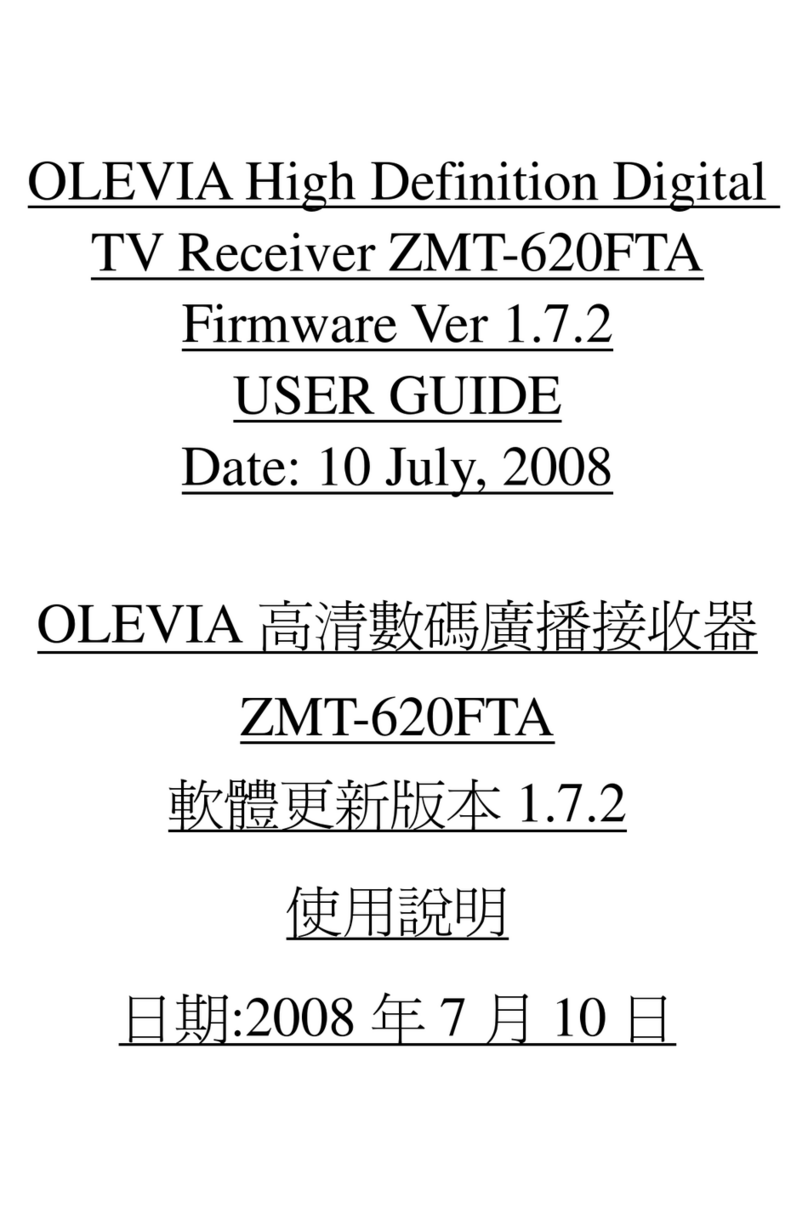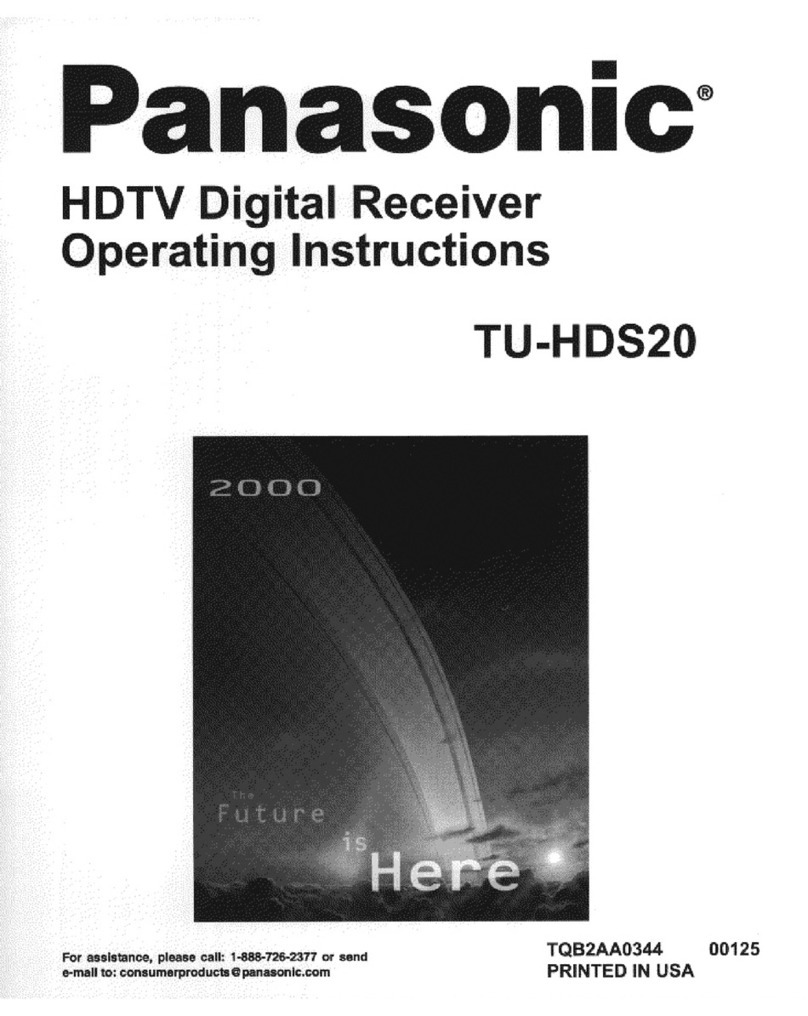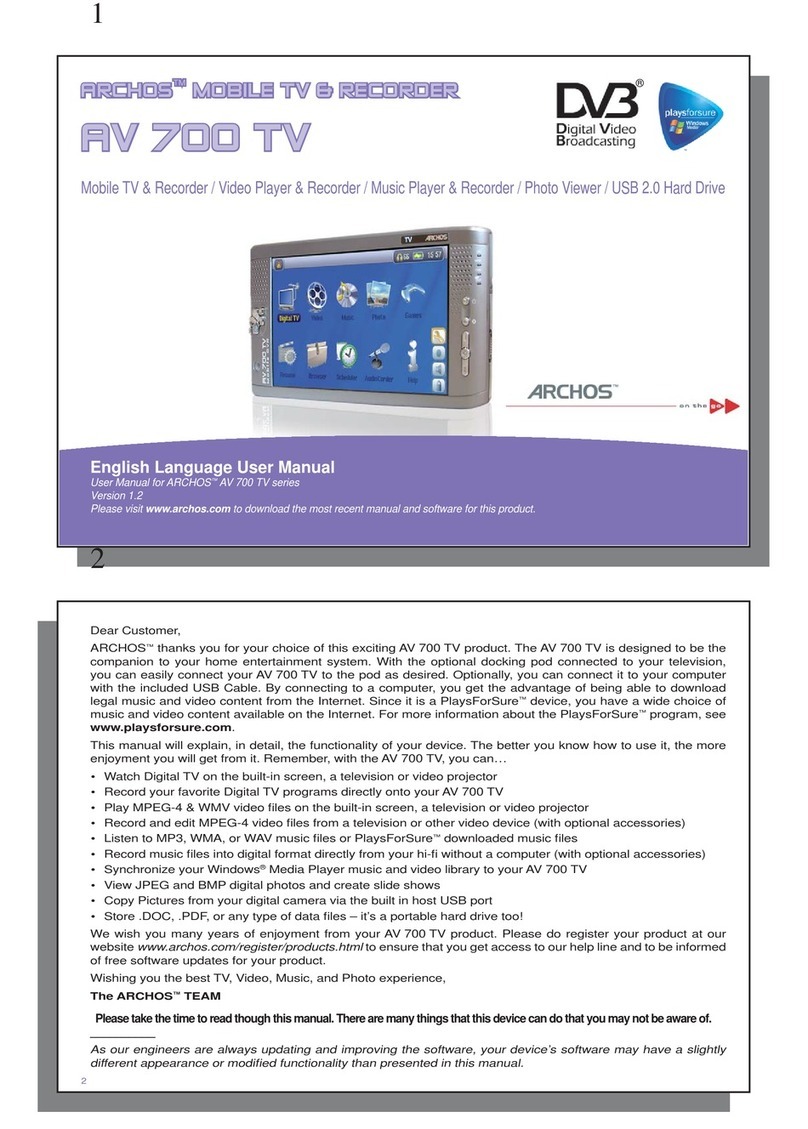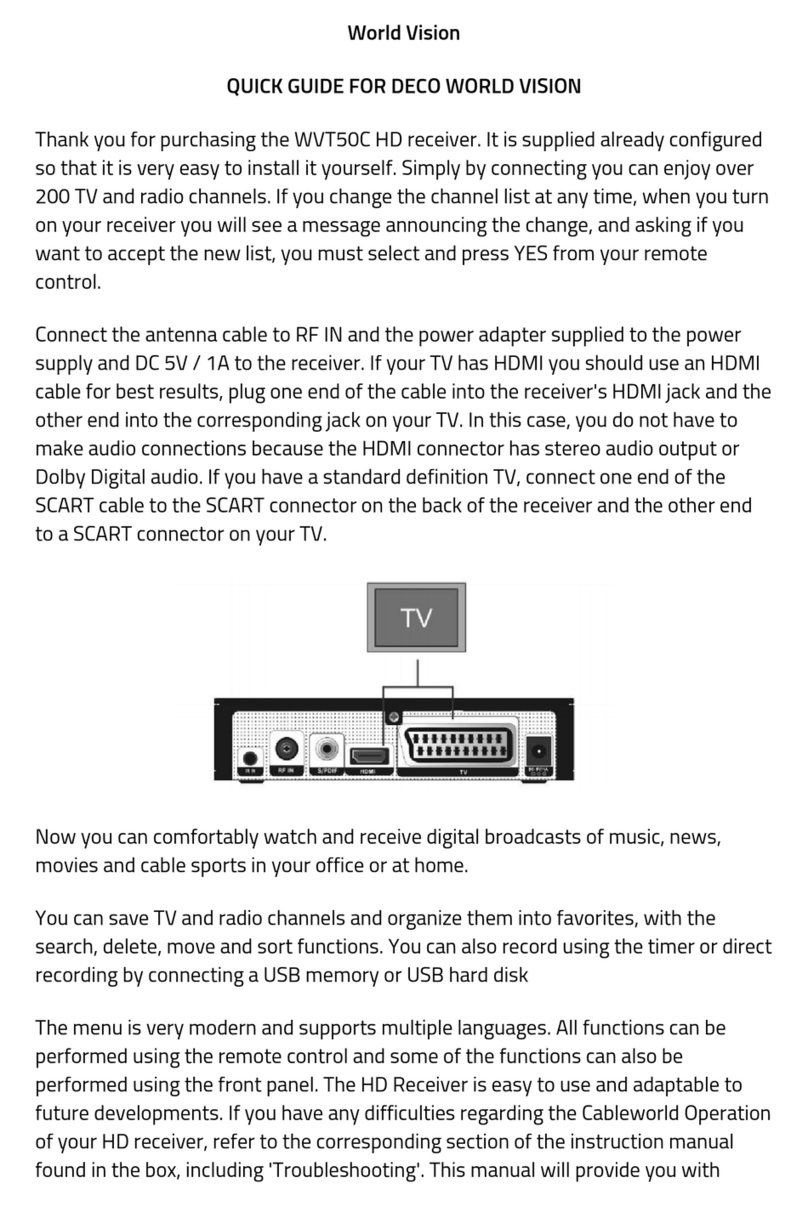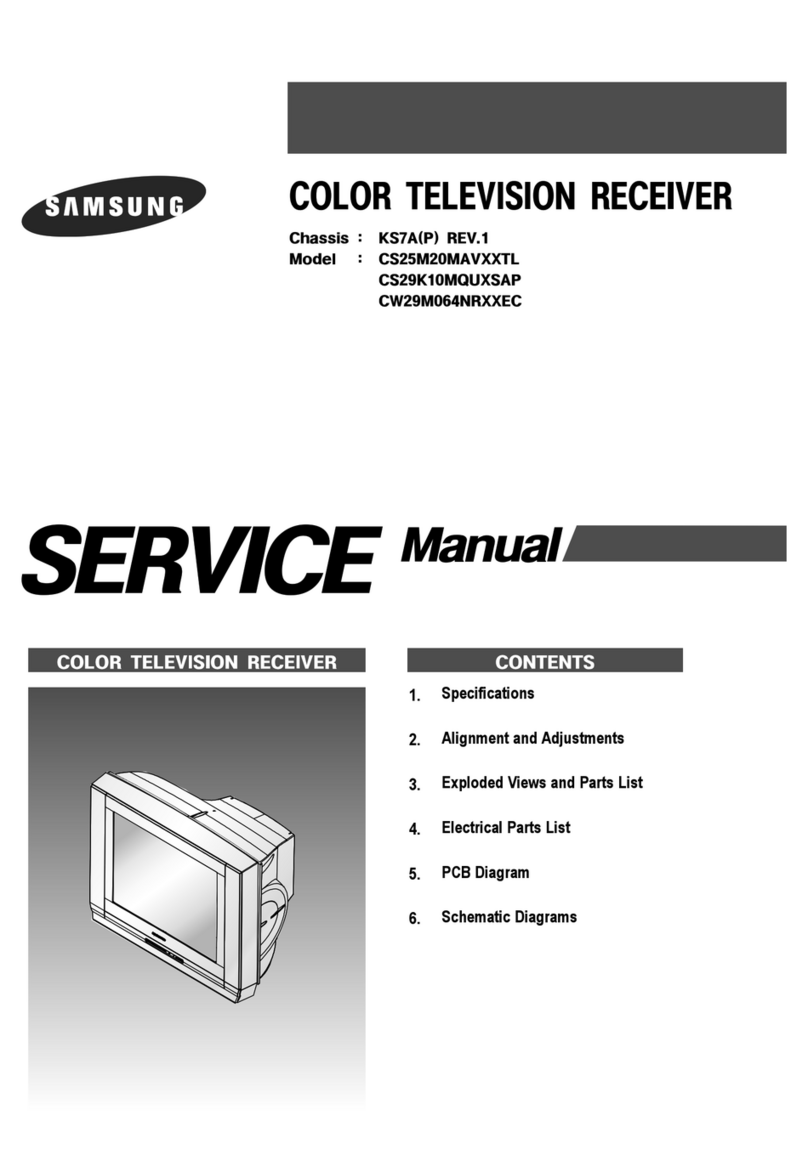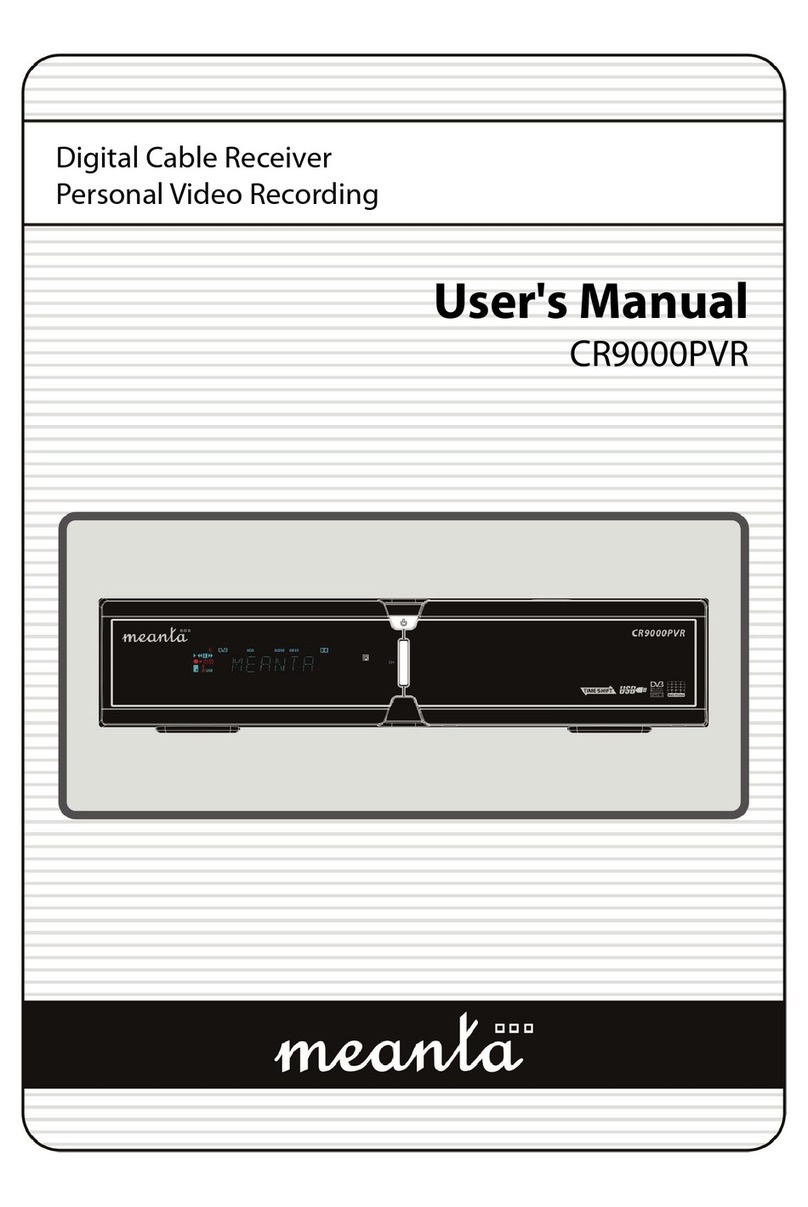SLT PEO TV User manual

Thank you for choosing SLT PEO TV
USER GUIDE

21
Press button or button to quit Home Menu.
button.To access Home Menu anytime, you may press the
Once you have powered on PEO TV devices it will take a few minutes to completely boot
up the system.
Once the system is ready, you will see the Home Menu with a channel playing in the
background.
You can access Live TV, Movies, SVOD, Programme Guide, Information, Self-Care,
Settings etc.
Your PEO TV Remote Controller Home Menu
Function
Learning Procedure
Pressing RED key for 3 second ( 2 blinks )
Hold STB remote and TV remote head to head
Press once the key to be learnt on STB then press TV key until 2 blinks
Press RED key to exit or step 3 to learn more keys
Reset Learn Key will back to default key code
1.
2.
3.
4.
Remote Controller Button
OK
AV
G Y R
B
Move through menu items, select and
confirm options
Rewind/ Play/ Pause/ Fast Forward
Switch AV Input of TV ( Learn Key )
R - Favourite Channels
Y - Start-Over TV
G - Picture in Picture ( PIP )
Switch the IPTV STB ON or turn the
device into the stand-by mode
Switch the TV ON or OFF ( Learn Key )
Disable/ Enable sound ( Learn Key )
Enter numbers, letters & symbols
Delete input text
Open the menu
STB Power Button
TV Power Button
Mute Button
Numeric Buttons
Delete Button
Menu Button
V+/-
P+/-
Play & Pause Button
Video Player Buttons
Arrow Buttons/ OK
Back Button
Change volume ( Learn Key )
Switch channels ( Learn Key )
Play command & Pause command
Go back from the current screen
Access the Channel Universe
Access the Electronic Programme Guide
Channel Universe Button
Guide Button
Features not assigned

21
Press button or button to quit Home Menu.
To access Home Menu anytime, you may press the button.
Once you have powered on PEO TV devices it will take a few minutes to completely boot
up the system.
Once the system is ready, you will see the Home Menu with a channel playing in the
background.
You can access Live TV, Movies, SVOD, Programme Guide, Information, Self-Care,
Settings etc.
Your PEO TV Remote Controller Home Menu
Function
Learning Procedure
Pressing RED key for 3 second ( 2 blinks )
Hold STB remote and TV remote head to head
Press once the key to be learnt on STB then press TV key until 2 blinks
Press RED key to exit or step 3 to learn more keys
Reset Learn Key will back to default key code
1.
2.
3.
4.
Remote Controller Button
OK
AV
Y RG
B
Switch the IPTV STB ON or turn the
device into the stand-by mode
Move through menu items, select and
confirm options
Rewind/ Play/ Pause/ Fast Forward
Switch AV Input of TV ( Learn Key )
R - Favourite Channels
Y - Start-Over TV
G - Picture in Picture ( PIP )
Switch the TV ON or OFF ( Learn Key )
Disable/ Enable sound ( Learn Key )
Enter numbers, letters & symbols
Delete input text
Open the menu
STB Power Button
TV Power Button
Mute Button
Numeric Buttons
Delete Button
Menu Button
V+/-
P+/-
Play & Pause Button
Video Player Buttons
Arrow Buttons/ OK
Back Button
Change volume ( Learn Key )
Switch channels ( Learn Key )
Play command & Pause command
Go back from the current screen
Access the Channel Universe
Access the Electronic Programme Guide
Channel Universe Button
Guide Button
Features not assigned

43
Watching Live TV Using Catch-Up TV
You may use the following options to watch Live TV
If you remember the channel number, simply press the channel number
Use P+ or P- to change channels
Use “Vertical Guide” as shown below
Option 1 :
Option 2 :
Option 3 : Option 1 : Use “Channel Universe”
Option 4 : Use the “Horizontal Guide”
button.Note : You may view future programme information of the selected channel by pressing
to switch to the selected channel.PressPre
This feature allows you to watch content/ programmes of past 48 hours. You may use the
following options to watch “Catch-Up TV”. Catch-Up TV enabled channels will be indicated
with a yellow button on Vertical Guide, Horizontal Guide and Programme Guide.
Press button to switch to “Channel Universe” while watching Live TV
Select “Previous” from the top left menu
or buttons to navigate through pastUse orUse
PressPress button to watch the selected prog
ss OK
Press or to view the channel list without changing the current channel you are watching.
OK
Press to watch the selected channel.
to view ongoing programme information on other channels while watching TV, Press or
without leaving the current programme.
Option 2 : Use “Programme Guide”
Press button to access “Programme Guide”
/ / / buttons to navigate Use /Use Use
PressPress button to watch the selected prog
Option 3 : Use “Vertical Guide”
PressPress button to navigate through recent past programmes of the selected ch
Press OK
or button to watch the selected prog
Note : You can use “Trick Play” ( Play, Pause, Fast Fwd & Rewind ) functions on Catch-Up programmes.

43
Watching Live TV Using Catch-Up TV
You may use the following options to watch Live TV
If you remember the channel number, simply press the channel number
Use P+ or P- to change channels
Use “Vertical Guide” as shown below
Option 1 :
Option 2 :
Option 3 : Use “Channel Universe”Option 1 :
Use the “Horizontal Guide”Option 4 :
Note : You may view future programme information of the selected channel by pressing button.
Press to switch to the selected channel.
Press or to view the channel list without changing the current channel you are watching.
This feature allows you to watch content/ programmes of past 48 hours. You may use the
following options to watch “Catch-Up TV”. Catch-Up TV enabled channels will be indicated
with a yellow button on Vertical Guide, Horizontal Guide and Programme Guide.
Press button to switch to “Channel Universe” while watching Live TV
Select “Previous” from the top left menu
Use or buttons to navigate through past programmes
Press button to watch the selected programme
OK
OK
Press to watch the selected channel.
OK
Press or to view ongoing programme information on other channels while watching TV,
without leaving the current programme.
Use “Programme Guide”Option 2 :
Press button to access the “Programme Guide”
Use / / / buttons to navigate through past programmes
Press button to watch the selected programme
Use “Vertical Guide”Option 3 :
Press button to navigate through recent past programmes of the selected channel
Press or button to watch the selected programme
Note : You can use “Trick Play” ( Play, Pause, Fast Fwd & Rewind ) functions on Catch-Up programmes.

65
button and toggle between favourites and
complete list in the channel line up while watching Live TV or when you are browsing the
Programme Guide.
start time ) of the programme by pressing button on the remote controller ( available for
Catch-Up TV enabled channels only ).
Picture In Picture ( PIP )
This feature allows you to watch two channels at the same time. PIP enabled channels are
marked as ( PIP ) on the vertical guide ( PIP feature is available only on selected channels )
Select the channel you want to watch on PIP screen G
and press button while the
channel selection is active on the vertical guide
You may press button to swap between main channel and PIP channel ( to get the
Full Screen view on the PIP channel )
Use P+/P- button to change the PIP channel within the PIP screen
To exit from the PIP screen press button
Press
Press
Press
to pause Live TV
again to continue the programme
to rewind the programme
to fast forward the ( paused/ rewound ) programmePress
Y
Setting Favourites
You can mark your favourite channels using
R
To enable the favourite channel list, press button while you are watching a live
R
channel that has been marked as a favourite channel or while you are browsing the
“Programme Guide”
To deactivate favourite channel list, press the button
R
G
Delayed TV/ Start-Over TV/ PIP
Using Delayed TV
Delayed TV enables you to use “Trick Play” ( Play, Pause, Fast Forward, Rewind ) functions while
watching Live TV on Catch-Up TV enabled channels.
Programme Reminders
You can set programme reminders for future programmes. System will send a notification to
your screen and will take appropriate action based on your response. You can use following
options to set reminders.
Using Start-Over TV
If you are in a middle of a live programme, you can quickly go to the beginning ( scheduled
Programme Reminders/ Setting Favourites
ss OK
Option 1 : Use “Vertical Guide”
PressPress Press / but “Vertical Guide”
UseUse button to navigate through future programmes of the selected chan
button to set a reminder for the selected progPressPre
ess OK
ess OK
Option 2 : Use “Channel Universe”
Select “Next” from the top left menu
/Use Use
PressPr
PressPr
/ buttons to navigate through futu
button to view the Synopsis of the selected prog
button again to set a reminder for the selected prog
ess OK
ess OK
Option 3 : Use “Programme Guide”
Press button to access ”Programme Guide”
/ / / buttons to navigate thUse / /Use
PressPr button to view the Synopsis of the selected prog
button again to set a reminder for the selected progPressPr
Tip 1 : If you have already set channel/s as your favourites, you will not be directed to the
complete channel list once again. Instead you will be given the option to add the live channel
you are watching to your favourites, by simple pressing the button
R( while you are on a
channel which has not been previously set as a favourite ).
Tip 2 : To edit/ remove your favourite channels, go to Settings > Channel Management > Edit
your favourite channels.

65
You can mark your favourite channels using button and toggle between favourites and
complete list in the channel line up while watching Live TV or when you are browsing the
Programme Guide.
This feature allows you to watch two channels at the same time. PIP enabled channels are
marked as ( PIP ) on the vertical guide ( PIP feature is available only on selected channels )
Select the channel you want to watch on PIP screen and press button while the
channel selection is active on the vertical guide
You may press button to swap between main channel and PIP channel ( to get the
Full Screen view on the PIP channel )
Use P+/P- button to change the PIP channel within the PIP screen
To exit from the PIP screen press button
Press to pause Live TV
Press again to continue the programme
Press to rewind the programme
Press to fast forward the ( paused/ rewound ) programme
Y
G
R
R
R
G
Delayed TV/ Start-Over TV/ PIP
Using Delayed TV
Delayed TV enables you to use “Trick Play” ( Play, Pause, Fast Forward, Rewind ) functions while
watching Live TV on Catch-Up TV enabled channels.
Programme Reminders
You can set programme reminders for future programmes. System will send a notification to
your screen and will take appropriate action based on your response. You can use following
options to set reminders.
Setting Favourites
Using Start-Over TV
Picture In Picture ( PIP )
If you are in a middle of a live programme, you can quickly go to the beginning ( scheduled
start time ) of the programme by pressing button on the remote controller ( available for
Catch-Up TV enabled channels only ).
Programme Reminders/ Setting Favourites
OK
Use “Vertical Guide”Option 1 :
Press / buttons to get the “Vertical Guide”
Use button to navigate through future programmes of the selected channel
Press button to set a reminder for the selected programme
OK
OK
Use “Channel Universe”Option 2 :
Select “Next” from the top left menu
Use / buttons to navigate through future programmes
Press button to view the Synopsis of the selected programme
Press button again to set a reminder for the selected programme
OK
OK
Use “Programme Guide”Option 3 :
Press button to access the ”Programme Guide”
Use / / / buttons to navigate through future programmes
Press button to view the Synopsis of the selected programme
Press button again to set a reminder for the selected programme
To enable the favourite channel list, press button while you are watching a live
channel that has been marked as a favourite channel or while you are browsing the
“Programme Guide”
To deactivate favourite channel list, press the button
R
Tip 1 : If you have already set channel/s as your favourites, you will not be directed to the
complete channel list once again. Instead you will be given the option to add the live channel
you are watching to your favourites, by simple pressing the button ( while you are on a
channel which has not been previously set as a favourite ).
Tip 2 : To edit/ remove your favourite channels, go to Settings > Channel Management > Edit
your favourite channels.

87
How to cancel (unsubscribe) a channel/ channel bouquetHow to order (subscribe) a channel or channel bouquet
You will see the following screen when you are accessing a channel that is not available in your
base package.
Navigate through the Home Menu and select Self Care, Select Current Entitlements option.
Enter Purchase PIN and confirm unsubscription.
Enter Parental PIN and press an OK
d press nd p OK
res OK
Select Channels and press a ress
OK
you If you wish to order the channel, pressIf
button to continue.
Before you purchase a channel/ channel
bouquet, you will see a detailed description,
subscription options and the respective
monthly rental.
s button to unsubscribe (Navigate through the list and select the channel/ Press/ P
channel bouquet you want to unsubscribe.
Enter Purchase PIN and confirm subscription
( your default Purchase PIN is 1 1 1 1 1 1 ).
( to change the Purchase PIN please refer to page 12 ).
OK
Press to watch the channel or press
button to stay on Self Care application.
If the channel does not appear after a few
seconds, restart the STB.
OK
Press to continue
Note : There are a few channel purchasing options available in the system.
Individual channels Available as bouquets only
( Eg. HBO, Raj, Discovery Turbo etc. )
Either individually or as a bouquet
( Eg. Star Sport Channels )

87
OK
OK
How to order (subscribe) a channel or channel bouquet How to cancel (unsubscribe) a channel/ channel bouquet
You will see the following screen when you are accessing a channel that is not available in your
base package.
Navigate through the Home Menu and select Self Care, Select Current Entitlements option.
Enter Purchase PIN and confirm unsubscription.
Enter Parental PIN and press button. OK
OK
Select Channels and press button.
If you wish to order the channel, press
button to continue.
Before you purchase a channel/ channel
bouquet, you will see a detailed description,
subscription options and the respective
monthly rental.
Navigate through the list and select the channel/ Press button to unsubscribe (cancel)
channel bouquet you want to unsubscribe.
Enter Purchase PIN and confirm subscription
( your default Purchase PIN is 1 1 1 1 1 1 ).
( to change the Purchase PIN please refer to page 12 ).
OK
Press to watch the channel or press
button to stay on Self Care application.
If the channel does not appear after a few
seconds, restart the STB.
OK
Press to continue
Note : There are a few channel purchasing options available in the system.
Individual channels Available as bouquets only
( Eg. HBO, Raj, Discovery Turbo etc. ) ( Eg. Star Sport Channels )
Either individually or as a bouquet

How to order and watch Movies/ On Demand Content ( VOD ) How to order and watch Subscription Video On Demand ( SVOD )
Enter Purchase PIN and press
OK
Select SVOD OK
product and press button to subscribe. Enter the Purchase PIN and press OK
button to confirm.
Enter the Purchase PIN OK
and press button to complete the unsubscription.
How to watch purchased SVOD content
Once ordering process is completed, press button to watch the content.
OK
Note : All purchased SVOD movies can be watched at Home Menu > Movies > My Subscriptions.
Navigate through the Home Menu and select ‘Movies’. Navigate through the Home Menu > SVOD or Home Menu > Self Care > SVOD.
Find the title you want to watch by browsing the category list.
OK
ect the button to purchase ( rent ).Select the title you want to watch and pressSel
button to complete the purchase ( default Purchase PIN 1 1 1 1 1 1 ).
press
OK
How to watch purchased Movies and other On Demand Content ( VOD ).
Once ordering process is completed,
button to watch the content.
Note : All purchased movie titles can be
watched at following location until expiration.
Home Menu > Movies > My Rentals
How to cancel ( unsubscribe ) SVOD
Go to Home Menu > Self Care > Current Entitlements > enter Parental PIN > select ‘SVOD’.
Select SVOD product you want to cancel ( unsubscribe ) and press button.
OK
109

How to order and watch Movies/ On Demand Content ( VOD ) How to order and watch Subscription Video On Demand ( SVOD )
OK
OK
OK OK
Select SVOD product and press button to subscribe. Enter the Purchase PIN and press
button to confirm.
OK
Enter the Purchase PIN and press button to complete the unsubscription.
OK
Once ordering process is completed, press button to watch the content.
Note : All purchased SVOD movies can be watched at Home Menu > Movies > My Subscriptions.
Navigate through the Home Menu and select ‘Movies’. Navigate through the Home Menu > SVOD or Home Menu > Self Care > SVOD.
Find the title you want to watch by browsing the category list.
Select the title you want to watch and press button to purchase ( rent ).
Enter Purchase PIN and press button to complete the purchase ( default Purchase PIN 1 1 1 1 1 1 ).
OK
Once ordering process is completed,
press button to watch the content.
Note : All purchased movie titles can be
watched at following location until expiration.
Home Menu > Movies > My Rentals
How to watch purchased Movies and other On Demand Content ( VOD ).
How to watch purchased SVOD content
OK
Go to Home Menu > Self Care > Current Entitlements > enter Parental PIN > select ‘SVOD’.
Select SVOD product you want to cancel ( unsubscribe ) and press button.
How to cancel ( unsubscribe ) SVOD
109

Use navigation keys to access “Parental Control” page, enter your Parental PIN and press OK
Tip : If you haven’t changed the Parental PIN before, you have to enter default PIN as the
Parental PIN ( your default Parental PIN is 1 1 1 1; For resetting Parental PIN call 1212 )
Once a channel is hidden, it will not be displayed in Vertical, Horizontal and Programme Guides.
Self Care Portal/ Settings Parental Control Settings
Self Care Portal
Press button to activate “Home Menu”and useand use and use and use / and use
The following services are available on Self Care section.
Order/ cancel channels or channel bouquets
Order/ cancel SVOD
View Current Entitlements & base package details
Purchase History
1.
2.
3.
4.
Following options are available in the “Parental Control” page.
Change your Parental Control password ( PIN )
Change your Purchase PIN
Channel Blocking
Viewing Restrictions
1.
2.
3.
4.
Settings
Select “Settings” icon from “Home Menu” OK
and press button to access “Settings”
Use / buttons to navigate through “Settings” page and / buttons to
navigate through configuration options displayed in each page
ss button to select the option you wan
button to return to previous
Press
OK
Pre
PressPress
Press
OK
Home Menu > Settings > Channel Management > Edit Your
Channel List
button and enter your Parental Control PIN
( default Parental PIN 1 1 1 1 )
Use /Use
Press
OK
Pre
/ to choose the channel yo
ss button to hide the channel from c
Parental Control Settings
How to Change Parental Control Password ( PIN )
How to Change Purchase PIN
Tip : If you haven’t changed the Purchased PIN before, you have to enter default PIN as
the old PIN ( your default Purchase PIN is 1 1 1 1 1 1 ).
Hiding Channels
Enter your new Parental PIN, re-enter the same to confirm
OK
and press button for completion.
Select “Change Purchase PIN”
tab and press button.
OK
Enter your old ( current ) Purchase PIN, enter the
new PIN twice and press button to confirm
OK
the change.
1211

OK
Use navigation keys to access “Parental Control” page, enter your Parental PIN and press
Tip : If you haven’t changed the Parental PIN before, you have to enter default PIN as the
Parental PIN ( your default Parental PIN is 1 1 1 1; For resetting Parental PIN call 1212 )
Tip : If you haven’t changed the Purchased PIN before, you have to enter default PIN as
the old PIN ( your default Purchase PIN is 1 1 1 1 1 1 ).
Once a channel is hidden, it will not be displayed in Vertical, Horizontal and Programme Guides.
Self Care Portal/ Settings Parental Control Settings
Self Care Portal
Settings
Press button to activate “Home Menu”and use / / / to access Self Care.
The following services are available on Self Care section.
Order/ cancel channels or channel bouquets
Order/ cancel SVOD
View Current Entitlements & base package details
Purchase History
1.
2.
3.
4.
Following options are available in the “Parental Control” page.
Change your Parental Control password ( PIN )
Change your Purchase PIN
Channel Blocking
Viewing Restrictions
1.
2.
3.
4.
Select “Settings” icon from “Home Menu” and press button to access “Settings”
OK
OK
Use / buttons to navigate through “Settings” page and / buttons to
navigate through configuration options displayed in each page
Press button to select the option you want to modify
Press button to return to previous page
OK
OK
Home Menu > Settings > Channel Management > Edit Your
Channel List
Press button and enter your Parental Control PIN
( default Parental PIN 1 1 1 1 )
Use / to choose the channel you want to hide
Press button to hide the channel from channel list
Parental Control Settings
How to Change Parental Control Password ( PIN )
How to Change Purchase PIN
Hiding Channels
OK
Enter your new Parental PIN, re-enter the same to confirm
and press button for completion.
OKOK
Select “Change Purchase PIN”
tab and press button.
Enter your old ( current ) Purchase PIN, enter the
new PIN twice and press button to confirm
the change.
1211

1413
Connecting Your Set Top Box ( STB ) Troubleshooting
Common Questions - (FAQs)
Is there any influence on my internet browsing speed or internet charges by PEO TV service ?
No! Internet and PEO TV are two different services and billing will be done separately for those two services. Your
internet browsing speed will NOT get affected in anyway by your PEO TV connection. If you are facing issues of
such nature, please seek Customer Support on 1212.
Ownership of STB, Router and Accessories
SLT will hold the ownership of the STB, Router and other Accessories of the connection. Customers will have to
bear the cost of equipment provided by SLT in case of loss, physical or lightning damage.
During Lightning, it is advised to unplug all equipment form the AC mains supply and
remove the telephone cable ( RJ 11 ) from the ADSL router for better protection.
Before calling for help, please ensure that all cables are connected properly as illustrated on page 13 and run
through the following.
No Display:
Check whether STB, Router and TV are powered on.
Check whether the STB is in 'Stand by' mode ( Red Light is 'ON' for power indicator on the STB ). If so,
press the 'STB Power Button' on the STB remote controller, and 'Green Light' should be visible on the STB
for power indicator.
Check whether the TV is in ‘Stand by’ mode. If so, press ‘Power Button’ on the TV or TV remote controller.
Check that you have selected the correct input source ( AV/HDMI ) on the TV. If not, press the
‘AV/TV’/’Source’/’Input’ button on your television set or on the TV remote controller.
Check that the Audio/ Video leads between the STB and TV are properly connected as detailed below
and as illustrated on page 13.
HDMI: Connect the HDMI cable to the TV and correct port of STB. When there are several HDMI ports available on
the TV, select the correct HDMI port.
OR,
Composite Video: Connect Video Connector ( Yellow ) and Audio Connectors ( Red & White ) of the AV cable to
the correct ports on TV and STB.
No Sound:
Ensure that the volume levels of STB and TV are not zero.
Check whether the ‘Mute’ button on STB remote or TV remote is pressed.
Check whether the Audio cables are properly connected as illustrated on page 13.
Channel not available/ Screen freezes/ Pictures are distorted:
Check whether the ‘Pause’ button is pressed on the STB Remote Controller. If so, press it again to resume
the video.
Check whether you have properly connected the Ethernet ( Network/CAT5 ) cable between the router
port (Port4) and the STB Port ( Network Port ).
Check if the RJ 11 Cable ( telephone line ) is properly connected between the splitter and the router or
ensure there are no loose connections.
Check whether the DSL indicator of the router is steadily lit. If not, check the telephone line connectors
for loose connections. Finally restart ( Switch Off > Switch On ) the STB and check again.

1413
Connecting Your Set Top Box ( STB ) Troubleshooting
Before calling for help, please ensure that all cables are connected properly as illustrated on page 13 and run
through the following.
HDMI: Connect the HDMI cable to the TV and correct port of STB. When there are several HDMI ports available on
the TV, select the correct HDMI port.
OR,
Composite Video: Connect Video Connector ( Yellow ) and Audio Connectors ( Red & White ) of the AV cable to
the correct ports on TV and STB.
Is there any influence on my internet browsing speed or internet charges by PEO TV service ?
No! Internet and PEO TV are two different services and billing will be done separately for those two services. Your
internet browsing speed will NOT get affected in anyway by your PEO TV connection. If you are facing issues of
such nature, please seek Customer Support on 1212.
Ownership of STB, Router and Accessories
SLT will hold the ownership of the STB, Router and other Accessories of the connection. Customers will have to
bear the cost of equipment provided by SLT in case of loss, physical or lightning damage.
During Lightning, it is advised to unplug all equipment form the AC mains supply and
remove the telephone cable ( RJ 11 ) from the ADSL router for better protection.
Common Questions - (FAQs)
No Display:
Check whether STB, Router and TV are powered on.
Check whether the STB is in 'Stand by' mode ( Red Light is 'ON' for power indicator on the STB ). If so,
press the 'STB Power Button' on the STB remote controller, and 'Green Light' should be visible on the STB
for power indicator.
Check whether the TV is in ‘Stand by’ mode. If so, press ‘Power Button’ on the TV or TV remote controller.
Check that you have selected the correct input source ( AV/HDMI ) on the TV. If not, press the
‘AV/TV’/’Source’/’Input’ button on your television set or on the TV remote controller.
Check that the Audio/ Video leads between the STB and TV are properly connected as detailed below
and as illustrated on page 13.
No Sound:
Ensure that the volume levels of STB and TV are not zero.
Check whether the ‘Mute’ button on STB remote or TV remote is pressed.
Check whether the Audio cables are properly connected as illustrated on page 13.
Channel not available/ Screen freezes/ Pictures are distorted:
Check whether the ‘Pause’ button is pressed on the STB Remote Controller. If so, press it again to resume
the video.
Check whether you have properly connected the Ethernet ( Network/CAT5 ) cable between the router
port (Port4) and the STB Port ( Network Port ).
Check if the RJ 11 Cable ( telephone line ) is properly connected between the splitter and the router or
ensure there are no loose connections.
Check whether the DSL indicator of the router is steadily lit. If not, check the telephone line connectors
for loose connections. Finally restart ( Switch Off > Switch On ) the STB and check again.

Useful Information
Default Parental PIN : 1 1 1 1
Find out more about PEO TV
Call us on 1 2 1 2 or visit www.peotv.com
Postal address :
SLT VisionCom (Pvt) Ltd,
Sri Lanka Telecom, P. O. Box 503, Lotus Road,
Colombo 1, Sri Lanka.
Tel | 1 2 1 2
Web | www.peotv.com
Email | [email protected]
Like us on Facebook | https://www.facebook.com/PEOTV
Table of contents