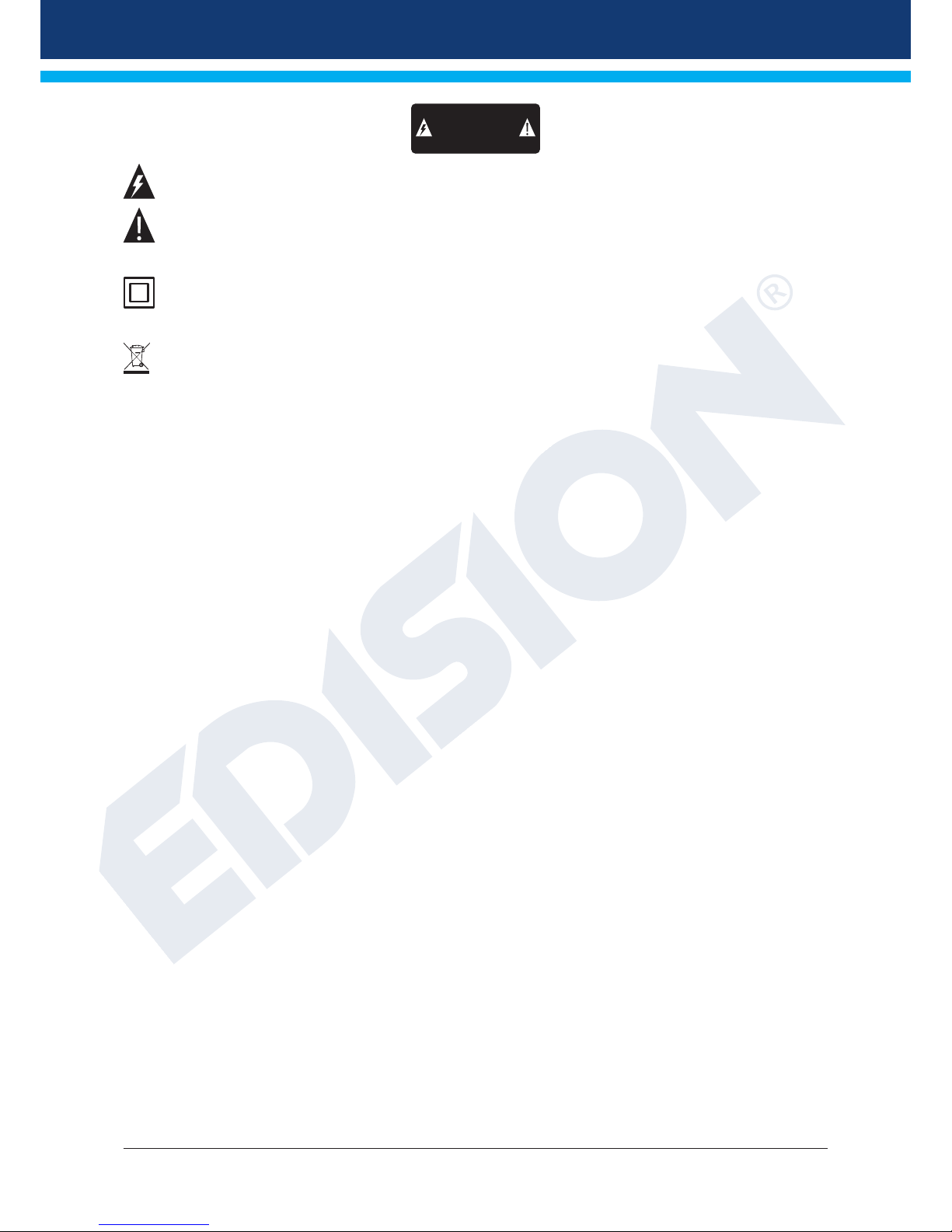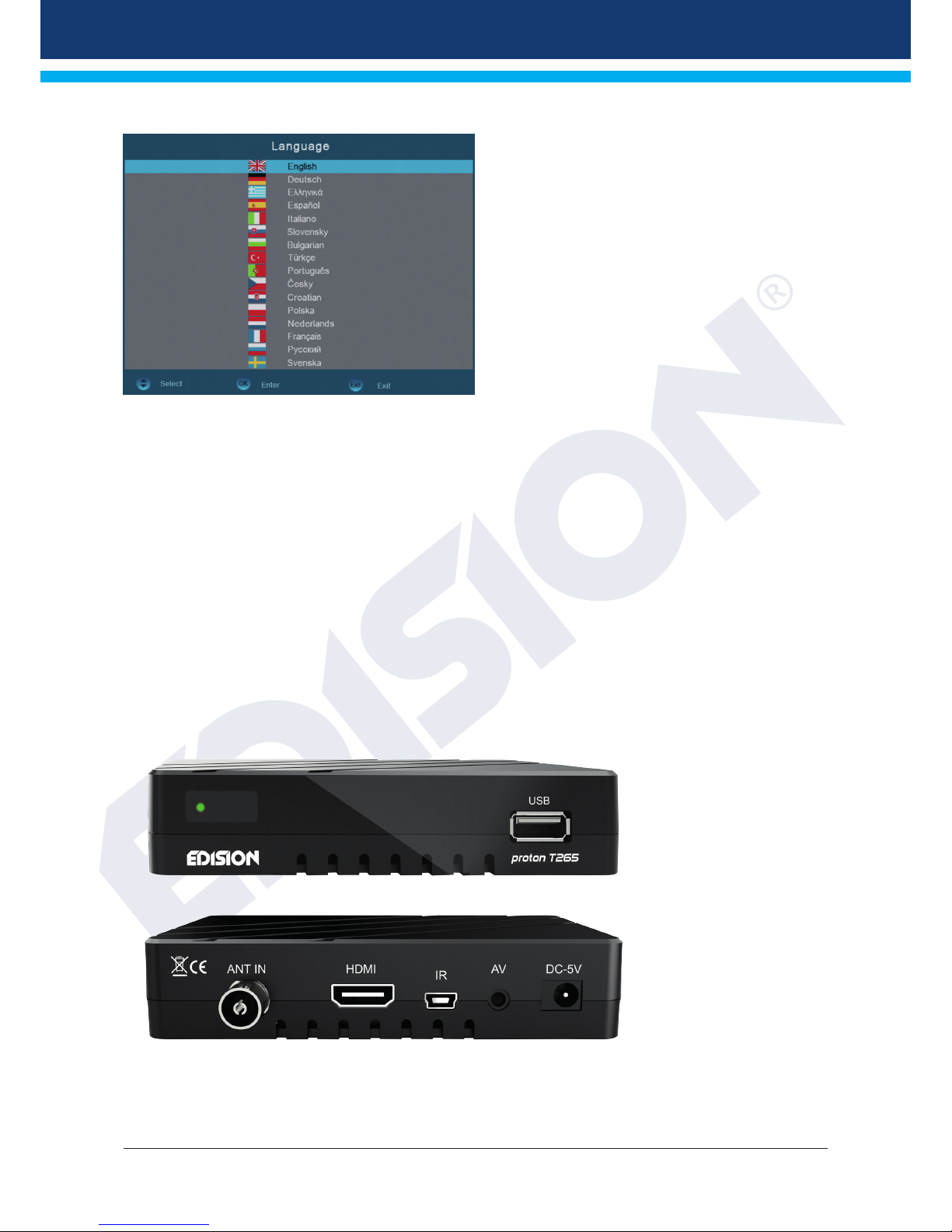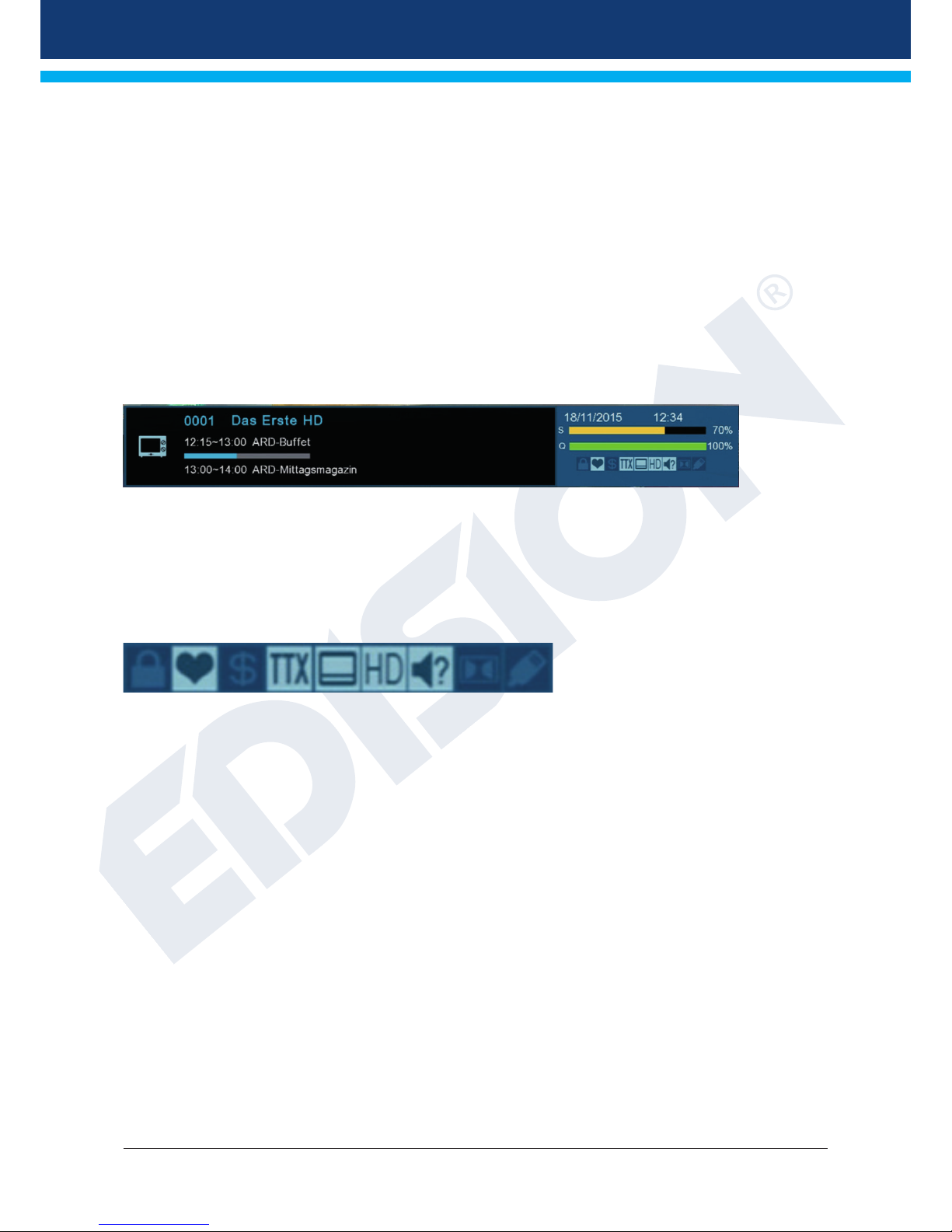Contents
►Important safety instructions .........................................................................................................................4
►Remote control ..............................................................................................................................................6
►Description ....................................................................................................................................................7
During the initial start, please select your language. ....................................................................................8
►Features ........................................................................................................................................................8
►Information bar/InfoBar .................................................................................................................................9
How to change the time for fading in the information bar: ............................................................................9
Functions and settings: ................................................................................................................................9
►EDIVISION - Your electronic program guide ...............................................................................................10
Functions and settings: ..............................................................................................................................11
►Program list .................................................................................................................................................13
►Menu program .............................................................................................................................................15
Edit channel ................................................................................................................................................15
How to move a channel: .............................................................................................................................15
How to lock a channel: ...............................................................................................................................16
How to unlock a channel: ...........................................................................................................................16
How to delete a channel: ............................................................................................................................16
How to rename a channel: .........................................................................................................................17
Skip channel ...............................................................................................................................................17
Edit favorites ...............................................................................................................................................18
How to add a channel to a favorite list: ......................................................................................................19
How to remove a channel from a favorite list: ............................................................................................19
How to move a channel in a favorite list: ....................................................................................................19
How to rename a favorite list: .....................................................................................................................20
►Menu system ...............................................................................................................................................21
Other settings .............................................................................................................................................21
►Menu installation .........................................................................................................................................22
DVB-T2/C Installation/Network ID Search ..................................................................................................23
►Menu system installation .............................................................................................................................24
Language ...................................................................................................................................................24
Functions and settings in the menu: ...........................................................................................................24
Youth Protection .........................................................................................................................................25
Time Settings ..............................................................................................................................................25
Audio + video ..............................................................................................................................................26
►Menu conditional .........................................................................................................................................27
Information .................................................................................................................................................27
Factory setting ............................................................................................................................................27
►Menu/media ................................................................................................................................................28
►Menu/media/disk manager ..........................................................................................................................29