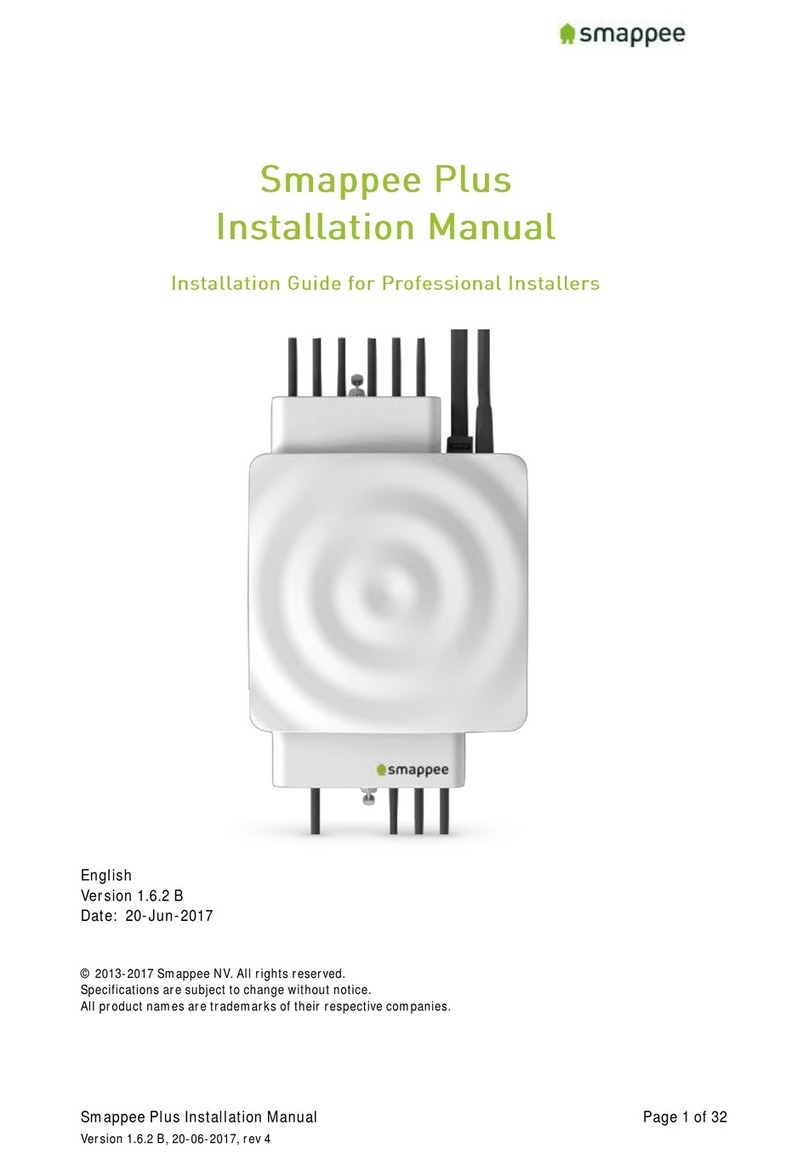Smappee Infinity User manual

English – Version 2.0 – July 2020
Smappee Infinity
Installation manual

Smappee Infinity – Installation manual – English
2
Table of contents
1. Safety instructions 3
2. Smappee Infinity modularity 6
3. How to install 8
4. Planning and site preparation 9
5. Initial setup and configuration 11
6. Physical installation 12
7. Smappee Cloud connectivity 19
8. Configuration of CTs 21
9. Validation of the installation 22
10. Configuration of Smappee Input module 23
11. Configuration of Smappee Output module 25
12. Troubleshooting 28
13. Smappee Bus cable specification 33
14. Addendum 1 – Colour code explanation 34
15. Addendum 2 – Wi-Fi connection properties and firewall rules 37
16. Addendum 3 – Components overview 38

Smappee Infinity – Installation manual – English
3
1. Safety instructions
Safety warning
Carrying out electrical work in a home or workplace can be dangerous.
The Power Box, CT Hub, Solid Core 3-Phase CT, Current Transformers (CT) and Rogowski coils are
usually installed inside the distribution board under a protective cover. The other components can
be installed both inside and outside the distribution board.
Only certified electricians may carry out the installation, which must be in accordance with the
national safety regulations.
Safety precautions
CAUTION: Risk of electric shock.
CAUTION: Refer to the accompanying documentation whenever you see this symbol.
DO NOT clamp or pull out NON-INSULATED conductors carrying DANGEROUS VOLTAGE
which could cause an electric shock, burns, or arc flash.
Please observe the following safety precautions to avoid potential electric shock, fire, or personal
injury:
• Use this product only for its intended purpose.
• Use the product indoors only.
• Only mount the power cable in a sealed enclosure.
• Locate a free fuse or install an additional fuse for the protection of the Power Box. Connect
the power cable according to the connection diagram, see next pages.
• The circuit breaker acts as the disconnect device and must meet IEC 60947-2
• Do not open the equipment or touch any of its electronic circuitry.
• Do not attempt to open, repair, or service any parts.
• Only use the cables delivered with the product.
• Do not use the product if damaged.
• Do not use damaged current transformers or cables.
• Do not immerse the product in water or any other liquids.
• Do not expose the product to heat, flame, or extreme cold.
Product identification
• Smappee Power Box: MOD-VAC-1
• Smappee CT Hub: MOD-IAC-1
• Smappee Solid Core 3-Phase CT: MOD-IAC-2
• Smappee Genius: MOD-GW-1
• Smappee Wi-Fi Connect: MOD-GW-2
• Smappee Connect: MOD-GW-3
• Smappee Input module: MOD-INP-1
• Smappee Output module: MOD-OUT-1

Smappee Infinity – Installation manual – English
4
Maintenance
• Clean the outside only with a dry, clean cloth.
• Do not use abrasive agents or solvents.
Responsibility
• Assembly, connection, and use must be carried out in accordance with the installation
standards currently in force.
• The device must be installed in accordance with the instructions given in this manual.
• Failure to observe the instructions for installing this unit may compromise the device’s
intrinsic protection.
• The device must be placed in a system that complies with the applicable standards and safety
regulations of the country of installation.
• Cables may only be replaced with cables of the correct rating.
Explanation of the safety symbols
The table below explains the safety symbols.
Class II equipment does not require an earth connection.
IK 06
This device has been tested according to IEC 62262 and complies to impact class 6
(Impact energy: 1 Joule).
Residual safety risk
• The device’s housing has IK06 impact immunity level. Therefore, it is essential that the housing
is not damaged during installation.
• When there is visible damage to the device’s housing, it is recommended to replace the device
to prevent any hazardous situation to occur.

Smappee Infinity – Installation manual – English
5
Support
Only certified electricians or equivalent may install the Smappee Infinity.
If you have any questions, please contact your local distributor.
In case your local distributor is unable to help you, you can contact Smappee at:
Smappee n.v.
Evolis 104
8530 Harelbeke
Belgium

Smappee Infinity – Installation manual – English
6
2. Smappee Infinity modularity
Smappee Infinity is an all-in-one energy management system that offers detailed real-time and
historical energy data as well as IoT-enabled control and dynamic load balancing. It monitors solar
PV, home storage, individual or groups of appliances and complex energy consumers such as heat
pumps, air conditioning or electric cars. In addition, it offers intelligent automations that enhance
security, comfort and cost savings. The system is future-proof and can adapt to any scenario,
allowing over-the-air updates and extra modules to be added at any time.
Smappee Infinity is a global solution that is compatible with all inverters and almost any electrical
installation worldwide. Thanks to the compact hardware, it fits easily into almost any distribution
panel. Once the system is up and running, maintenance requires little effort, resulting in a low TCO.
The two-step installation process consists of the physical installation in the distribution panel
followed by configuration via the installation wizard in the Smappee App. The Smappee Dashboard
also allows further configuration. Preparing the set up at your premises prior to carrying out the
physical installation for your customer, saves valuable time.

Smappee Infinity – Installation manual – English
7
A modular solution for every energy need.
The strength of the Smappee Infinity system lies in its modularity, allowing you to mix and match
according to your energy needs. Depending on the setup, Smappee Infinity will gather energy data,
communicate that data to a data platform and, if desired, control the energy flows in the building.
Discover the different Smappee modules for different features and services.
1. Data gathering
The Smappee CT Hub gathers energy data by measuring different currents with up to 4 CTs
or Rogowski Coils. Use the Smappee Solid Core 3-phase CT as a simple and cost-efficient
alternative. Or add a Smappee Input module to count pulses or monitor input status with up
to 4 digital inputs. Add Smappee Gas & Water for detailed data on gas and water
consumption.
2. Communication
The Smappee Genius is the gateway between the Smappee modules and the Smappee Cloud
and ensures secure data storage. It also interacts with Smappee’s controlling modules and
3rd party components. Use the Smappee Connect or Wi-Fi Connect as a cost-efficient
gateway to add communication to the Smappee Infinity.
3. Control
Control (a group of) appliances remotely with the Smappee Switch or with the Smappee
Output module. The Output module can also be used as a control signal for smart devices.
On top of that, you can integrate third party IoT products via the Smappee App. Finally, set
up rules to connect and control these smart devices with the Smappee Automations in the
App.
4. Power supply
The Smappee Power Box measures the line voltage of the connected phases, collects the
currents from the CTs and calculates power, active, reactive and other energy and power
quality data.
The Smappee Infinity is configured through the Smappee Energy Monitor mobile app (which you can
download from the Apple App store or Google Play store). The real-time and historical monitoring
data are accessible for visualisation and analysis purposes.
Smappee Infinity can easily pair with IoT products and platforms such as Nest, Amazon Alexa, Home
Assistant and OpenHab and uses the MQTT and EEBUS communication protocols for even more
integrations. Or simply add a Smappee Switch or Output module to manage any appliance. Discover
pre-defined automations for self-consumption, smart EV charging and overload protection. Our
dynamic load balancing technology directs energy to the HVAC and home battery to provide
additional energy efficiency and peace of mind for you and your customer.

Smappee Infinity – Installation manual – English
8
3. How to install
The installation procedure consists of the following steps:
• Planning and site preparation: to determine the complete monitoring solution.
• Initial setup and configuration: the creation of a location, its properties, and the loads to be
measured.
• Physical installation: the physical installation of all the Infinity components.
• Smappee cloud connection: the selection of internet connectivity and configuration.
• Configuration of CTs
• Validation of the installation: checking the accuracy of live power values.
Optional steps:
• Configuration of Smappee Input module: the configuration of the pulse input sensors.
• Configuration of Smappee Output module: the configuration of the relay outputs.
This procedure is done with the Smappee Energy Monitor mobile app.
1
2
3
4
5
6
7
8

Smappee Infinity – Installation manual – English
9
4. Planning and site preparation
The first step is to determine the complete monitoring solution. This consists of listing all the loads
that need to be measured, their properties, and the required hardware (Smappee and others).
The checklist provided helps you to determine all necessary technical information for the next steps
and also to collect all the necessary hardware.
General architecture - what is to be monitored
Single or multiple metering locations: Where are the fuse boxes or appliances to be
monitored? (Location inside the building, distances between them, etc.).
Total load (main service): Yes/no?
Specific appliances? (e.g. HVAC, Heat pump, EV, Solar, etc.). Are they fused separately or are
they powered by a wall socket & plug?
Circuits (main sockets, lighting area, etc.).
Digital pulse inputs to be measured? (e.g. Gas or Water meter, sensors, etc.).
Any appliance to be controlled? Directly or with a breaker (single or 3-phase).
Details
Topology: Verify the mains voltage – single phase (1P), three-phase 3P+N (3*400) or 3P
(3*230) .
How are the total load, solar, circuits, and/or appliances fused?
Phases of each measured load (circuits and appliances): Single-phase, three-phase, 3P+N
(3*400V) or 3P (3*230V), voltage, frequency, power, amps.
Cross-sectional area or diameter of the wiring.
How will a stable internet connection be provided to the energy monitor: Wi-Fi, Ethernet, or
3G/4G cellular network?

Smappee Infinity – Installation manual – English
10
Tools (not included)
Multimeter.
Screwdrivers.
Wire stripper.
Flashlight.
Needle-nose pliers.
Wire cutter.
Optional: drill, drill bits and screws.
Supplies
(not included)
Cable ties.
Single or three-phase circuit breaker (fuse for Smappee Power Box only).
Ethernet cable in the case of wired communication.
External Smappee Wi-Fi antenna in the case of low Wi-Fi signal.
3G/4G Dongle in case of cellular communication.
Single phase or 3-phase breaker when installing an Output module in combination with a
breaker.
Solid cable with diameter range 0.5 to 1.5 mm² (20 AWG – 15 AWG) when installing an Input
and/or Output module.

Smappee Infinity – Installation manual – English
11
5. Initial setup and configuration
The first step of the Smappee Infinity installation is creating a location and defining the measured
loads and their properties. The location defines where the Smappee will be installed (e.g. house,
store, or site address).
This procedure is done with the Smappee Energy Monitor mobile app.
Remarks
• The Smappee App will guide you through the various steps to fill in all the required
information.
Steps
•
Log in to the Smappee App with the corresponding Smappee username or create a new
account.
•
Create a new location.
•
Follow the steps shown in the mobile app.
To add a new location under the same user account in the mobile app, go to Settings >
Your Locations > Add a new location.

Smappee Infinity – Installation manual – English
12
6. Physical installation
This procedure describes the required steps for the physical installation of the Smappee Infinity.
WARNING: For safety purposes, it is necessary to power off the installation before
proceeding with the physical installation.
Steps
• Locate a free fuse or install an additional fuse for the protection of the Power Box.
• Connect the power cable according to the connection diagram, see next pages.
• Mount the Power Box and connect the power cable.
• Mount the CTs, Rogowski coils and Solid Core 3-Phase CTs around the phase wires. Keep in
mind that the arrow indicated has to point in the direction of the current flow (K > L).
• Connect the installed CTs to their corresponding CT Hub.
• Mount the gateway (Genius or Connect-series).
• Make the following interconnections:
a. The first CT Hub or Solid Core 3-Phase CT to Port A of the Power Box using the supplied
Smappee Bus cable.
b. Connect all the CT Hubs and/or Solid Core 3-Phase CTs with the supplied Smappee Bus
cable or a custom twisted-pair RJ10 cable.
c. Plug the supplied bus termination plug in the free port of the last CT Hub or Solid Core 3-
Phase CT.
d. Connect Port B of the Power Box to Port B of the gateway using the (longest) supplied
Smappee Bus cable or a custom twisted-pair RJ10 cable.
e. When you’re installing Input and/or Output modules, connect them between the Power
Box and the gateway.
In a multi-phase environment, all phases must be connected to the Smappee Power Box
according to the topology. This means that the appropriate wires of the power cable must
be connected to their respective phases (L1, L2, L3).
Label the current transformers on the clamp
and connector side to enhance visualisation.
1
2
3
4
5
6
7

Smappee Infinity – Installation manual – English
13
The arrow indicated on the Split Core CT,
Solid Core 3-Phase CT or Rogowski coil
(K > L) must point in the direction of the current flow.
Mount the supplied bus termination plug in the free port of the last CT
Hub.
You can use a custom RJ10 cable instead of the standard Smappee Bus cable. The RJ10
must be a twisted pair cable. Pins 1 & 4 and Pins 2 & 3 must be twisted pairs.
See the Smappee Bus cable specification in section 13.

Smappee Infinity – Installation manual – English
14
Connection diagram – 1P (1*230V)
WARNING: The above wiring and colour scheme is indicative. National regulations
must be respected. Wiring for Europe must be at least 1mm2 / 600 V and protected by
a 6A circuit breaker.
Brown – L1
Blue – Neutral

Smappee Infinity – Installation manual – English
15
Connection diagram – 3P+N (3*400V)
WARNING: The above wiring and colour scheme is indicative. National regulations
must be respected. Wiring for Europe must be at least 1mm2 / 600 V and protected by
a 6A circuit breaker.
Brown – L1
Black – L2
Grey – L3
Blue – Neutral

Smappee Infinity – Installation manual – English
16
Connection diagram – 3P (3*230V)
WARNING: The above wiring and colour scheme is indicative. National regulations
must be respected. Wiring for Europe must be at least 1mm2 / 600 V and protected by
a 6A circuit breaker.
All 3-phase loads must be measured with L1 and L2 (grid, solar, sub circuits).
Never ever use "Reverse", install the Clamp always in the right direction.
For single phase loads, connect and configure the clamp as follows:
Single phase load powered by
Connect the clamp around
Phase measured by this CT
L1 and L3
L1
L1
L2 and L3
L2
L2
L1 and L2
L1
L3
Brown – L1
Black – L2
Grey – L3

Smappee Infinity – Installation manual – English
17
Connection diagram – 2P+N (2*120V)
Typical for the America’s region
Black – L1
Red – L2
White – Neutral
WARNING: The above wiring and colour scheme is indicative. National regulations
must be respected. Wiring for the Americas region should be minimum 18 AWG/600 V
UL-style 1015 protected by a 6 A circuit breaker and maximum 16 AWG/600 V UL-style
1015 protected by a 6 A or 10 A circuit breaker. The circuit breaker must comply with
UL 489.

Smappee Infinity – Installation manual – English
18
Connection diagram – 3P+N (3*208V)
Typical for the America’s region
Black – L1
Red – L2
Blue – L3
White – Neutral
WARNING: The above wiring and colour scheme is indicative. National regulations
must be respected. Wiring for the Americas region should be minimum 18 AWG/600 V
UL-style 1015 protected by a 6 A circuit breaker and maximum 16 AWG/600 V UL-style
1015 protected by a 6 A or 10 A circuit breaker. The circuit breaker must comply with
UL 489.

Smappee Infinity – Installation manual – English
19
7. Smappee Cloud connectivity
In this chapter the possible internet options to connect to the Smappee cloud are described. The
internet connectivity options depend on the type of gateway (Genius or Connect series) of your
Infinity installation.
Smappee Genius as gateway
During start-up, the Genius will automatically check which internet connectivity is used.
Option A – Connection through Ethernet:
The internet connection will be established automatically. The light on the Genius will display a
continuous green colour when ready.
Option B – Connection using Wi-Fi
• The Genius will open its hotspot, which allows configuring the Wi-Fi network and password.
• The Genius will emit a flashing blue colour when the hotspot can be selected in the list of
available Wi-Fi networks on your smartphone. Please note that it can take a few minutes
before the hotspot is open.
• Make sure your mobile data (3G/4G) is switched OFF on your smartphone before proceeding.
• For more details about the Wi-Fi properties, please see Addendum 2.
Option C – Connection through a 3G/4G cellular network:
The internet connection will be established automatically. Insert the 3G/4G USB Dongle before
power-up. The light on the Genius will turn continuous green when the 3G/4G connection is ready.
Resetting the Wi-Fi: If the Smappee has to be connected to another Wi-Fi network or the
authentication password has to be changed, select in the Smappee App Settings > Your
Smappee Monitors > Infinity modules > Smappee Genius > Change your Wi-Fi settings and
follow the steps in the app.
Smappee Genius reset button: Press the reset button on the bottom of
the Genius using a small pin.
Factory reset: Carry out a factory reset when you re-install a Smappee Infinity monitor at
another location or when you want to start with the factory settings. Press the reset
button of the Genius with a small pin until the light turns blue, after approximately 20
seconds. During this process, the Genius will first emit a purple colour, then a yellow
colour, then no colour, and finally a blue colour.

Smappee Infinity – Installation manual – English
20
Smappee Connect series as gateway
Option A – Connection through Ethernet
Only possible with a Smappee Connect. Insert the ethernet cable before power-up.
Option B – Connection using Wi-Fi
Possible with a Smappee Connect and Smappee Wi-Fi Connect.
Setup
• Select and set up the internet connection in the Smappee mobile app.
• The Connect will open its hotspot.
• The light on the bottom of the Connect will emit a flashing blue colour when the hotspot can
be selected in the list of available Wi-Fi networks on your smartphone. Please note that it can
take a few minutes before the hotspot is open.
• Make sure your mobile data (3G/4G) is switched OFF on your smartphone before proceeding.
• For more details about the Wi-Fi properties, please see Addendum 2.
Resetting the Wi-Fi: If the Smappee has to be connected to another Wi-Fi network or the
authentication password has to be changed, select in the Smappee App Settings > Your
Smappee Monitors > Infinity modules > Smappee Connect > Change your Wi-Fi settings
and follow the steps in the app.
Smappee Connect reset button: Press the reset button on the bottom
of the Connect using a small pin.
Factory reset: Carry out a factory reset when you re-install a Smappee Infinity monitor at
another location or when you want to start with the factory settings. Press the reset
button of the Connect with a small pin until the light at the bottom of the Connect turns
blue.
Other manuals for Infinity
2
Table of contents
Other Smappee Audio & Video Accessories manuals