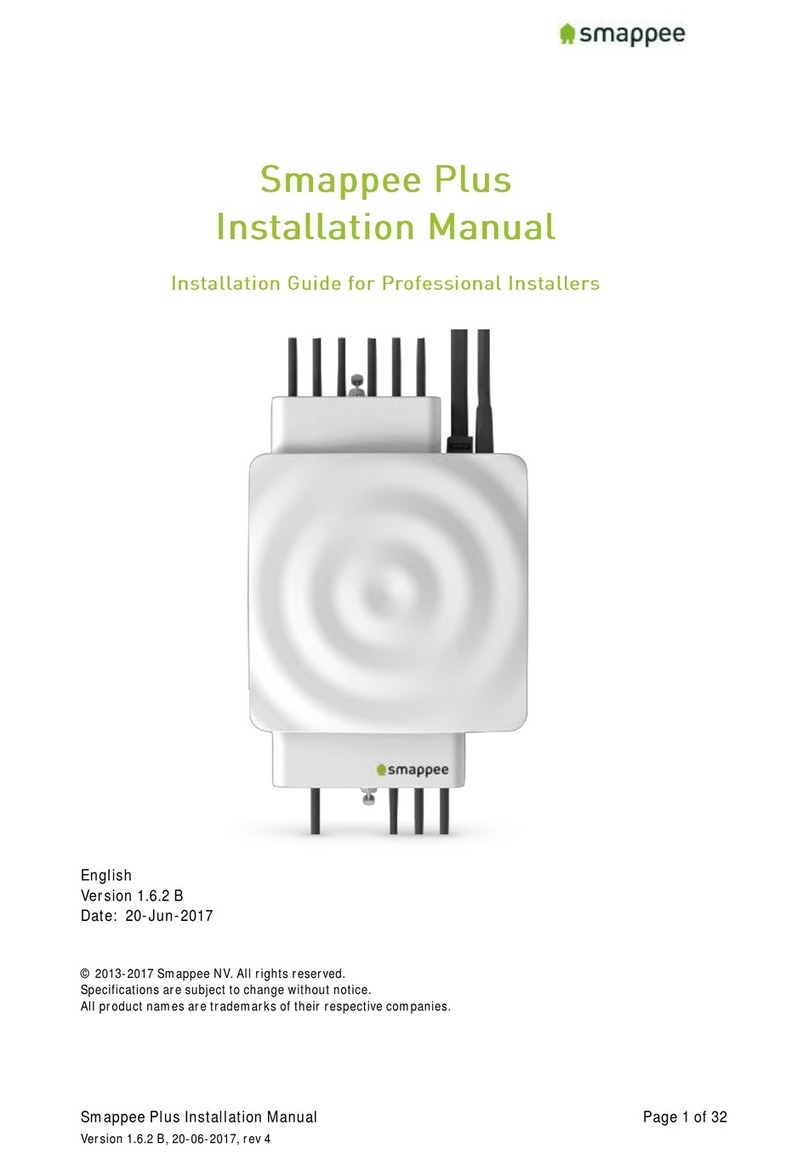Smappee Pro User manual

Smappee Pro Installation Manual Page 1 of 32
Version 1.6.1, 12-05-2017, rev 226
English
Version 1.6.1
Date: 12-May-2017
© 2013-2016 Smappee NV. All rights reserved.
Specifications are subject to change without notice.
All product names are trademarks of their respective companies.

Smappee Pro Installation Manual Page 2 of 32
Version 1.6.1, 12-05-2017, rev 226
Content
Welcome to Smappee.....................................................................................................3
Safety Instructions .........................................................................................................4
Overview over the Installation Steps..............................................................................5
The connectors and Inputs of the Smappee...................................................................6
Connecting the Power Supply........................................................................................8
Connecting the Voltage Measurement Wires ................................................................9
Connecting the Current Transformers (CTs)...............................................................12
Current Clamps Variants .............................................................................................13
Preparing the Internet Connection ..............................................................................14
Initial Power-On of the Smappee Monitor....................................................................15
Login to the Smappee App ...........................................................................................16
Connect to Internet and Cloud.....................................................................................17
Troubleshooting Internet and Cloud Access................................................................19
Configure the Smappee in the Expert Portal...............................................................21
Configuration Step 1: Configuration Menu...................................................................23
Configuration Step 2: Channel Configuration Menu....................................................25
Special Cases - Rogowski Coils...................................................................................27
Checklist for Correct Configuration.............................................................................28
Mounting and Enclosing...............................................................................................30
The Smappee Pro Dashboard ......................................................................................31
Final Remarks..............................................................................................................32

Smappee Pro Installation Manual Page 3 of 32
Version 1.6.1, 12-05-2017, rev 226
Welcome to Smappee

Smappee Pro Installation Manual Page 4 of 32
Version 1.6.1, 12-05-2017, rev 226
Safety Instructions
Safety Warning
Working on your electrical installation can be dangerous. The Installation must be done
by a certified electrician.
Safety precautions
Please observe the following safety precautions in order to avoid potential electrical
shock, fire or personal injury:
Do not use this Product for any purpose other than for which it was intended.
Do not open the equipment or touch any of its electronic circuitry.
Do not attempt to repair or service any part of the Smappee Pro.
Only use the cables which were delivered with the Product.
Do not use the Product if damaged.
Do not use damaged current transformer or cables.
Do not immerse the Product in water, or any other liquids.
Do not expose the Product to heat, flame, steamy conditions or extreme cold.
Maintenance
Clean only the outside with a dry, clean cloth.
Do not use abrasive agents or solvents.
Specifications
Dimensions: 180x130x35mm
Weight: 300g
Operating temperature: -10 - +50°C
Storage temperature: -20 - +70°C
Relative humidity: 80% at 0 - +40°C
Operating altitude: 0 2.000 m
EMC: EN 55022 (Class B)
Safety: conforms to UL/IEC/EN 61010-1 Ed3 2010, CAT II
Aux input: 90 264 VAC
Inputs: Ph1,Ph2,Ph3,N
Topology: 3 phase 3 or 4 wire, single phase, split phase
Range: 50..404 Vrms Ph-N / 87..700 Vrms Ph-Ph
Frequency: 45..65 Hz
Power consumption: Max. 5W
Product Identification
Product Article Number: monitor-e2

Smappee Pro Installation Manual Page 5 of 32
Version 1.6.1, 12-05-2017, rev 226
Overview over the Installation Steps
Step-by-Step
The table below provides a global overview over all steps for installing the Smappee.
Please follow these steps carefully and in the provided sequence.
Step
Title
Page
Hardware and Physical Installation
1.
Safety Instructions
4
2.
The connectors and Inputs of the Smappee
6
3.
Connecting the Power Supply
8
4.
Connecting the Voltage Measurement Wires
9
5.
Connecting the Current Transformers (CTs)
12
6.
Current Clamps Variants
13
7.
Preparing the Internet Connection
14
First Power-On
8.
Initial Power-On of the Smappee Monitor
15
Connecting and Configuring
9.
Login to the Smappee App
16
10.
Connect to Internet and Cloud
17
11.
Troubleshooting Internet and Cloud Access
19
12.
Configure the Smappee in the Expert Portal
21
13.
Configuration Step 1: Configuration Menu
23
14.
Configuration Step 2: Channel Configuration Menu
25
15.
Special Cases - Rogowski Coils
27
16.
Checklist for Correct Configuration
28
Wrapping-Up
17.
Mounting and Enclosing
30
18.
The Smappee Pro Dashboard
31
19.
Final Remarks
32

Smappee Pro Installation Manual Page 6 of 32
Version 1.6.1, 12-05-2017, rev 226
The connectors and Inputs of the Smappee
Overview
This section explains the connectors of the Smappee Pro.
Accessing the Connectors
To get full access to all connectors, you should remove the two covers.
For removing the covers, insert a screwdriver at the sides of the covers and carefully
pull up the cover.
Connectors at the Front
The picture shows the connectors at the front.
Power supply
Voltage terminal
CT connectors 1 to 3
Reset button
Connectors at the Back
The picture shows the connectors at the back.
USB port
Ethernet port (LAN)
CT connectors 4 to 9

Smappee Pro Installation Manual Page 7 of 32
Version 1.6.1, 12-05-2017, rev 226
The Green 8-Pin Connector Block
The Smappee is delivered with a green 8-Pin Connector Block.
It used to:
connect power supply of the Smappee
measure the voltage of the power phases
You can find more details in the following sections.

Smappee Pro Installation Manual Page 8 of 32
Version 1.6.1, 12-05-2017, rev 226
Connecting the Power Supply
Overview
The Smappee is powered by the green 8-pin connector block.
Important: Always turn the main power off before performing the next steps!
Do NOT power-on the Smappee unless this manual specifically asks you to do so.
Connecting the wires
Instructions:
1. Connect the Phase wire of the power supply to the connector marked L.
2. Connect the Neutral of the power supply to the connector marked N.
Important Requirements
Important requirements for the installation:
The voltage of the power circuit should be in the range of 100-240 Vac.
A circuit breaker should always be used for the power supply. The circuit
breaker should be located close to the monitor and be easily reachable.
The circuit breaker should always be the disconnecting device for the Smappee
monitor.
All wires used should have a diameter between 0.75 and 2.5mm².
Note: None of the power connectors is used for any type of measurement.
Remember
Do NOT power-on the Smappee yet. This manual will specifically ask you to
power-on the Smappee in one of the installation steps later on.

Smappee Pro Installation Manual Page 9 of 32
Version 1.6.1, 12-05-2017, rev 226
Connecting the Voltage Measurement Wires
Overview!
Smappee measures the various voltages and phases of the individual Phase wires and
the Neutral wire of the electrical installation. These wires need to be connected to the
inputs of the green 8-pin connector block.
This section explains how to connect the measured wires to the respective inputs of the
connector block.
Separated Power Supply
Please be aware that the measurement lines are fully separated from the lines of the
power supply. Consequently, the power lines may be connected to circuits on a UPS or
on a DC source without impacting the measurements.
However, this also results in the need to connect all lines to the measurement inputs.
This is particularly true for the input Ln, which always needs to be connected to the
Neutral line.
Inputs for Phase and Neutral
There are four inputs:
Input
Description
L1 - L3
Measurement inputs for the voltage and phase of each phase wire.
Ln
Measurement input for the Neutral reference.
Note: To measure the Neutral reference correctly, always connect
the Input Ln explicitly to the Neutral wire. There is NO internal link
with the Neutral line of the main power supply.
Installation Variants
The wiring of the voltage measurement inputs on the green 8-pin connector block
depends on the type of electrical installation.
There are four different Installation Variants:
Three-phase with Neutral ("Star")
Single phase
US Split phase (180°)
Three-phase without Neutral ("Delta")
On the next page, you find detailed instructions for the wiring.

Smappee Pro Installation Manual Page 10 of 32
Version 1.6.1, 12-05-2017, rev 226
Installation Variants
The table below shows the wiring for the various installation variants.
Installation Variant
Wiring Schema
Three-Phase with Neutral ("Star")
1. Identify the three phase cables L1, L2 and L3
as well as the Neutral cable.
2. Connect the Neutral to the Ln.
3. Connect the phase cables to the correct input
of the voltage measure terminal:
Phase cable L1 to input L1
Phase cable L2to input L2
Phase cable L3 to input L3
Single Phase
1. Identify the phase cable L1 and the Neutral
cable.
2. Connect the Neutral cable to the Ln, L2 and
L3 input.
3. Connect the phase cable L1 to the L1 input.
US Split phase (180°)
1. Identify the two phase wires L1 and L2 and the
Neutral wire.
2. Connect the Neutral wire to the Ln and L3
connector of the voltage measure terminal.
3. Connect the phase cables to the corresponding
inputs:
Phase cable L1 to the connector L1
Phase cable L2 to the connector L2
Three-Phase Without Neutral ("Delta")
1. Identify the three phase cables L1, L2 and L3.
2. Connect the first phase cable L1 to the
Neutral input Ln.
3. Then connect the phase cables to the
corresponding connectors of the voltage
measure terminal:
Phase cable L1 to the input L1
Phase cable L2 to the input L2
Phase cable L3 to the input L3

Smappee Pro Installation Manual Page 11 of 32
Version 1.6.1, 12-05-2017, rev 226
Verify the Correctness of Installation
After finalizing the full Smappee installation, and while testing the Smappee
measurements, you should specifically verify the correct wiring of the 8-pin connector
block.
These checks will be explained at a later step during the installation, at section
"Checklist for Correct Configuration", on page 28.

Smappee Pro Installation Manual Page 12 of 32
Version 1.6.1, 12-05-2017, rev 226
Connecting the Current Transformers (CTs)
Overview
Each current transformer (CT) consists of a sensor and a plug. The sensor needs to be
attached on the cable and the plug needs to be inserted in one of the Inputs 1-9 of the
Smappee monitor.
Please note that each CT has an arrow inside. The correct direction of the arrow is very
important when installing the CT.
Configuration
The newly installed CTs always require an update of the configuration pages of the
Smappee.
For details, please see section "Configure the Smappee in the Expert Portal " on page
21.
Technical details
The Smappee Pro has connectors for 9 current
transformers.
The transformers are available in different sizes.
For all the different sizes, please see section
"Current Clamps Variants" on page 13.
Instructions
First, start by clamping the CT clamps around the cables you wish to measure the
values of. (These can be main incoming cables, sub-feeds, feeds from solar, etc.), just
put the CT around the cable and then close it.
Important: Pay attention to the direction of the arrow on the CT. The arrow always
points towards the electrical load, i.e. in the direction of the energy flow.
We strongly recommend labe
monitor afterwards. (for example oven phase 1)Once the current clamps have been
installed around the cables, now route them back to the Smappee Pro.
Rogowski Coils
Rogowski coils are a special accessory that can be selected for special use cases. For
more details on Rogowski coils, please refer to section "Special Cases - Rogowski
Coils", on page 27.

Smappee Pro Installation Manual Page 13 of 32
Version 1.6.1, 12-05-2017, rev 226
Current Clamps Variants
The table shows the current clamps that can be used with the Smappee Pro.
Smappee supports only the CTs listed below. No other CTs should be used!
Name/type
Picture
Specs
Current Transformer
SCT01-T10/50A
MC: 50A
MAX OV : 333 mV
MAX cable diam: 10mm
Current Transformer
SCT01-T16/100A
MC: 100A
MAX OV : 666 mV
MAX cable diam: 16mm
Current Transformer
SCT01-T24/200A
MC: 200A
MAX OV : 1332 mV
MAX cable diam: 24mm
Current Transformer
SCT01-T36/400A
MC: 400A
MAX OV : 666 mV
MAX cable diam: 36mm
Current Transformer
SCT01-T50/800A
MC: 800A
MAX OV : 1332 mV
MAX cable diam: 50mm
Y-cable
AC-YC
Y-cable for combining two
current clamps.
The length of a CT cable is 1.5m.
Legend:
MC: maximum current
MAX OV: Maximum output voltage
MAX cable diam: Maximum phase cable diameter.

Smappee Pro Installation Manual Page 14 of 32
Version 1.6.1, 12-05-2017, rev 226
Preparing the Internet Connection
Overview
Now you should choose the method to connect the Smappee to the internet. There are
three connection methods available:
Ethernet cable (recommended)
external Wi-Fi module (USB)
external 3G/4G internet dongle (USBV)
This section will prepare the Smappee for connecting to the Internet at a later point
during the installation steps.
Ethernet cable (recommended)
The Smappee Pro monitor should be connected to the network by an RJ-45 Ethernet
cable.
The Ethernet cable should be connected to the Ethernet port of your monitor.
External Wi-Fi module (USB)
The external Wi-Fi module connects the Smappee Pro to a local Wi-Fi
network. It should be plugged in the USB port of the Smappee.
If you experience problems with the Wi-Fi connectivity, please consult
the Wi-Fi checklist. You can find the checklist at
http://support.smappee.com. Search for "checklist".
Important: You can only use the module that is supplied by
Smappee. Other devices are not supported.
External 3G/4G Dongle (USB)
The external 3G/4G dongle directly connects your
Smappee monitor to the internet through an 3G/4G
connection.
Smappee ships the dongle preconfigured with a
SIM card, as part of your data subscription option.
Please note this device requires a stable 3G/4G network signal. Please check this
before buying this device.
Connect the cable or USB module
Once you have selected the connection method, please insert the selected cable or
module in the respective Smappee port, while the Smappee is still turned off.
No Hot-Plugging
All network cables and dongles need to be inserted BEFORE you power-on the
Smappee Pro.

Smappee Pro Installation Manual Page 15 of 32
Version 1.6.1, 12-05-2017, rev 226
Initial Power-On of the Smappee Monitor
Introduction
Your Smappee Pro monitor is now nearly ready for the first power-on. Please complete
a number of checks, before you power-on the Smappee.
Important: The Smappee Pro is not yet completely installed and insulated.
Perform the actions of section "Mounting and Enclosing", on page 30, before
leaving the installation place.
Check Before First Power-On
Please do a final check:
ID
Check
More info
1.
Smappee is connected by a circuit breaker.
page 8
2.
The 8-pin connector block is correctly wired for both the main
power supply as well as the measuring wires.
page 9
3.
The current transformers are connected at your electrical
installation and to the inputs at the Smappee.
page 12
4.
The hardware for the network (Ethernet cable or USB dongle)
is connected to the Smappee.
page 14
5.
You understand that the Smappee Pro is not yet completely
installed and properly insulated. Do not leave the place of
installation before completing the installation.
page 30
Power On
Now use the circuit breaker to turn on the power.
Lights for Network Status
Smappee indicates the progress of the power-on and the network status by the light.
Light
Description
Blue Steady
The Smappee is powering on. Please wait for about 3 minutes.
Hint: The light may briefly go dark during that time.
Green Steady
The Smappee is connected to the local network and ready to be
installed by the App. The Smappee should show this color when
it is connected by Ethernet or a 3G/4G dongle.
Blue Flashing
The Smappee Pro monitor is ready to be connected to the local
network and to be installed by the App. The Smappee should
show this color when it is connected by a Wi-Fi dongle.
If you see one of these colors, proceed on the next page of this manual.
If, however, Smappee shows a different color, please refer to section "Troubleshooting
Internet and Cloud Access" on page 19.

Smappee Pro Installation Manual Page 16 of 32
Version 1.6.1, 12-05-2017, rev 226
Login to the Smappee App
Overview
The Smappee App is required to activate your monitor and link it to your user account in
the Smappee cloud.
All other functionalities of the App are optional, and can be replaced by other online
systems.
Before you continue the installation, make sure you are logged in with
the correct user name and
at the correct service location.
Installing the Smappee App
The App can be downloadedfrom the Apple store or the Android marketplace.
The App is available on Android and iOS.
Note: The App is not available for Windows smartphones or Windows operating
systems.
Create User Account, then Login
Once installed, open the App and login to your user account, or create a new user
account.
Multiple User/Multiple Service Locations
If you install multiple Smappee Pro monitors at multiple locations, make sure that you
are logged in with the correct user name. Also make sure, that you have activated the
correct service location.
Watch out!
If you use the wrong user name or service location, you may invalidate both
installations.

Smappee Pro Installation Manual Page 17 of 32
Version 1.6.1, 12-05-2017, rev 226
Connect to Internet and Cloud
Overview
Now, you need to connect your Smappee Pro to your account on the App/Smappee
cloud. If you use Wi-Fi for the network connection, you also provide here the Wi-Fi
network name (SSID) and Wi-Fi password.
The installation process is largely guided by the Smappee App. You should follow the
instructions on the screen.
Check Before You Start
Please do a final check:
ID
Check
More info
1.
Your Smappee Pro is powered on. (It will take about 3
minutes.)
page 15
2.
Your Smappee Pro is showing a Green Steady (Ethernet,
3G/4G dongle) or Blue Flashing (Wi-Fi) light.
page 15
3.
Your App is installed on your smartphone.
page 16
4.
In the App, you are logged in with the correct user name and,
if applicable, at the correct service location.
page 16
Starting the Installation in the App
To start the installation of the Smappee Pro, follow these
steps:
If you see a screen with an Install-Bubble:
1. Click on the "Install" bubble in the home screen.
If you don't see the Install-Bubble, follow these steps, depending on the screen options:
1. Select the menu item "Settings"
2. and/or select "Smappee Energy"
3. and/or "Repeat Smappee installation"

Smappee Pro Installation Manual Page 18 of 32
Version 1.6.1, 12-05-2017, rev 226
Follow the Instructions on the Screen, then Cancel
Then, continue with these steps:
1. Start the installation in the App (see previous paragraph)
2. Follow the instructions, until you reach the screen "We will now configure your
Smappee by asking you a few questions..."
3. Press "Cancel" in this screen. You will now see the
bubbles "Install" and "Logout"
4. Press the "Logout" bubble.
5. Login again with the same user name.
6. You should now see three bubbles with the metering values.
Check the Success
This step is successfully complete when:
1. The Smappee shows a Green Breathing light.
2. The App shows bubbles with some (not yet necessarily accurate) consumption
values, such as "3 W"
If these conditions are met, please continue the installation at section "Configure the
Smappee in the Expert Portal ", on page 21.
Otherwise, consult the section "Troubleshooting Internet and Cloud Access" on the next
page.

Smappee Pro Installation Manual Page 19 of 32
Version 1.6.1, 12-05-2017, rev 226
Troubleshooting Internet and Cloud Access
Introduction
This section provides help in case of problems during the connection step.
Note: The connection to the Internet and the Cloud needs to be fully functional before
you can continue the installation (i.e. configuring the Smappee for accurate
measurement).
Understanding the milestones
The connection to the Internet and Cloud has the following main milestones. Please
refer to them in case of problems.
Step
Milestone
Success Indicator
1.
Connect to Wi-Fi network (if applicable) and/or local
network.
Green steady light
2.
Smappee contacts the Smappee cloud.
-
3.
The App and the Smappee monitor "meet" in the cloud
and connect to each other.
App shows screen
with "jumping"
Smappee logo
4.
The Smappee monitor starts measuring the power
signals (even if the configuration is not yet correct). It is
important that at least one current transformer is
connected.
-
5.
The App receives real-time measurements from the
monitor and displays them in the main screen.
Note: The actual values are not yet necessarily correct.
Some values in the
App main screen,
like "1 W"
Issues with Local Network (Ethernet or Wi-Fi)
If your Smappee Pro is connected by Ethernet or Wi-Fi make sure that the IT
department is aware of the installation. They may need to change settings in the
network and firewalls.
Hint: Experience shows that you should contact the IT responsible of the installation
site long before the installation date.
Wi-Fi Checklist
If you experience problems with the Wi-Fi connectivity, please consult the Wi-Fi
checklist. You can find the checklist at http://support.smappee.com. Search for
"checklist".
https://support.smappee.com/hc/en-us/articles/201618739-Wi-Fi-checklist
Remember: The dongle needs to be inserted BEFORE you power-on the Smappee Pro.

Smappee Pro Installation Manual Page 20 of 32
Version 1.6.1, 12-05-2017, rev 226
Colors of the Smappee Light
The table below provides an overview over all colors that may be shown during the
installation.
Color
Description
Green Breathing
All good. The monitor is working correctly. You can continue
the next steps for installation and configuration.
Blue Steady
The Smappee Pro is starting up. This may take up to
3 minutes. The light may briefly go dark during that time.
Green Steady
Network connectivity successful, but Smappee not yet
connected to a user account.
Ethernet: Connected to the local network.
Wi-Fi: Connected to the Wi-Fi and the local network
(i.e. the Wi-Fi password is correct)
4G dongle: Connected to the 4G network.
Blue Flashing
The Smappee Pro monitor is ready to be connected to the
local Wi-Fi network and to be installed on the App.
Red Steady
The monitor is missing connectivity with internet during
startup. Connection issue.
Red Flashing
The monitor had a previous working internet connection but
has now lost connectivity to the internet.
Orange Steady
The Wi-Fi hotspot access point has been activated, in order
to allow the Smappee to receive a new Wi-Fi password.
Orange Flashing
Smappee is trying to open an Wi-Fi hotspot access point.
Please wait a few seconds. The light will turn Orange Steady
in a few moments.
Colors of 4G dongle
If your Smappee Pro is connected by 4G dongle, please check the colors of the dongle.
Color
Description
Any steady
(Blue, Green, Cyan)
Successfully connected. The dongle is successfully
connected to the cellular network.
Any slow blinking
(Blue, Green, Cyan)
The dongle is registering with a cellular network.
Green fast blinking
(1 per second)
Stick is powered on. No connection.
Remember: The dongle needs to be inserted BEFORE you power-on the Smappee Pro.
Other manuals for Pro
1
Table of contents
Other Smappee Audio & Video Accessories manuals
Popular Audio & Video Accessories manuals by other brands

Festool
Festool EAA AD ASA Assembly instructions

Ecodhome
Ecodhome TTD USB Programmer 2014 user manual

Bticino
Bticino Terraneo 335918 Instructions for use and installation

Burst Electronics
Burst Electronics HDLG user manual

Atlona
Atlona AT-HD800 user manual

Sungrow
Sungrow SH5.0RT Installation & commissioning