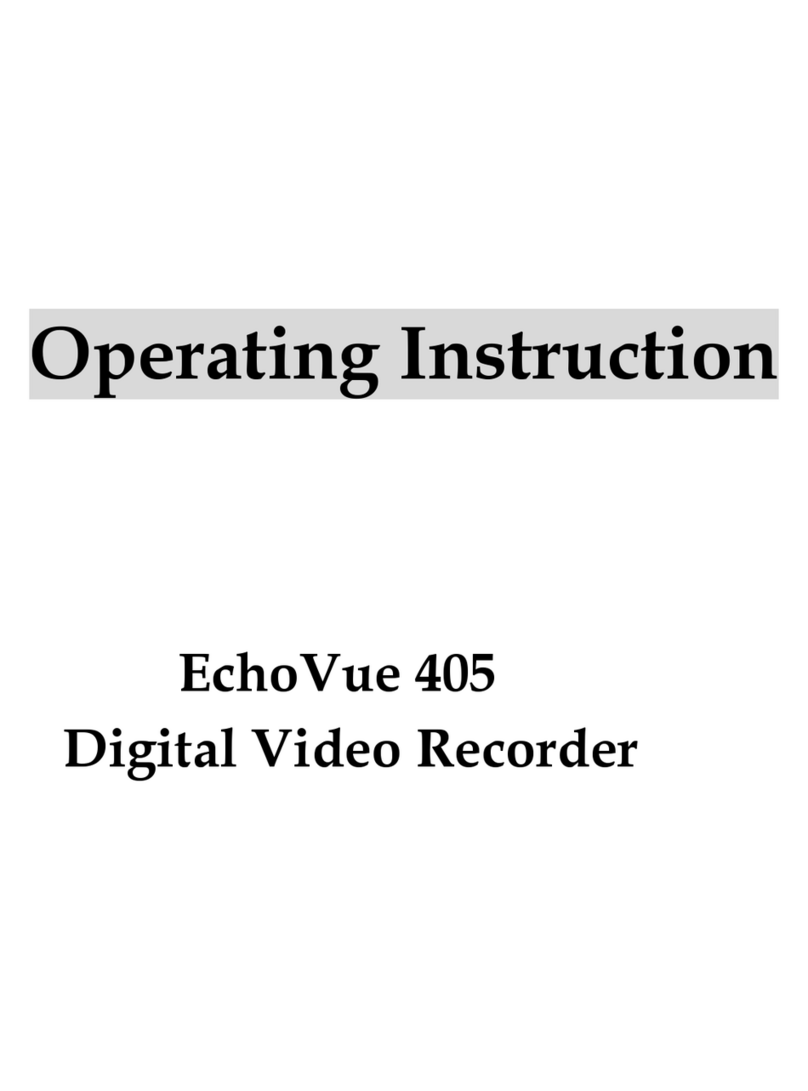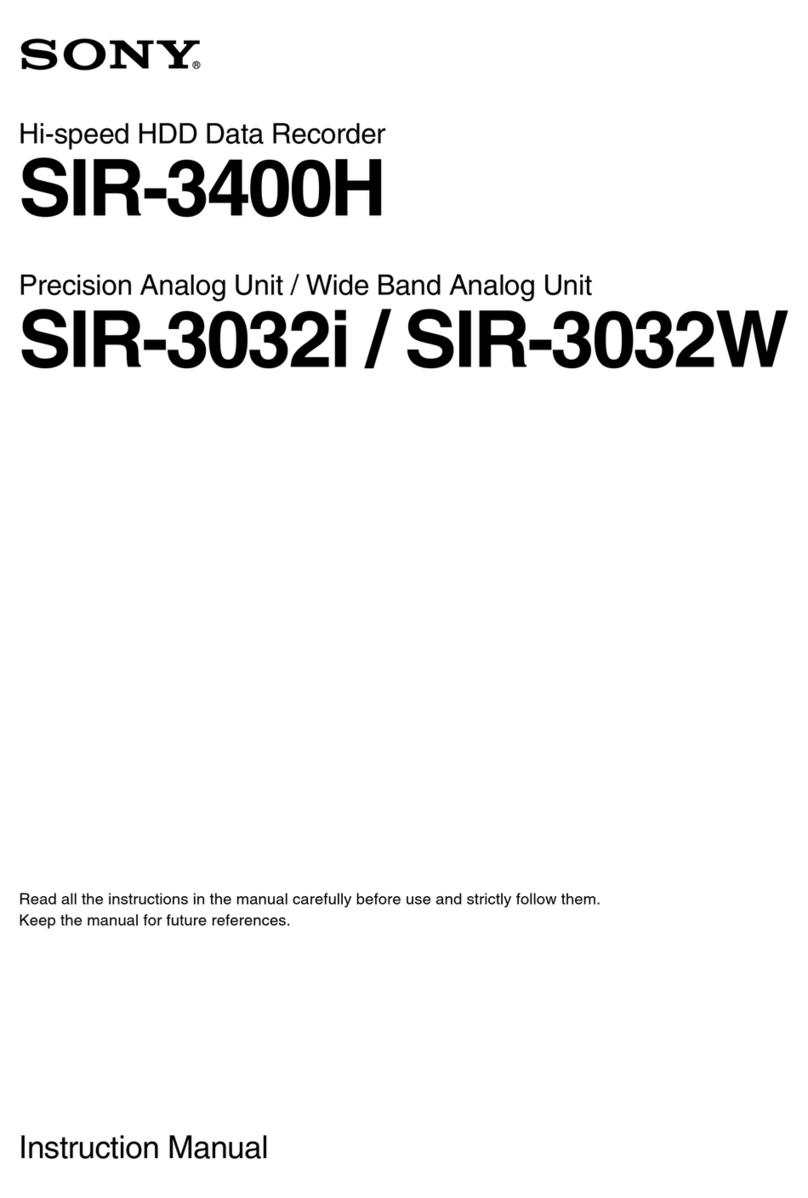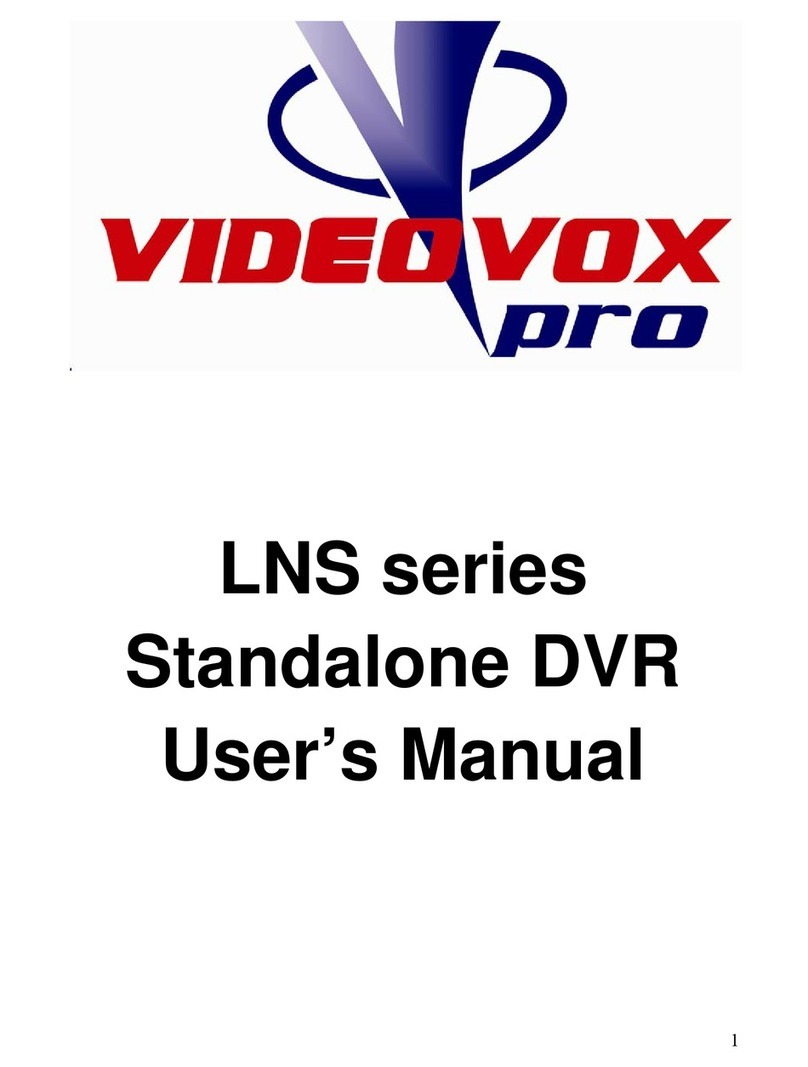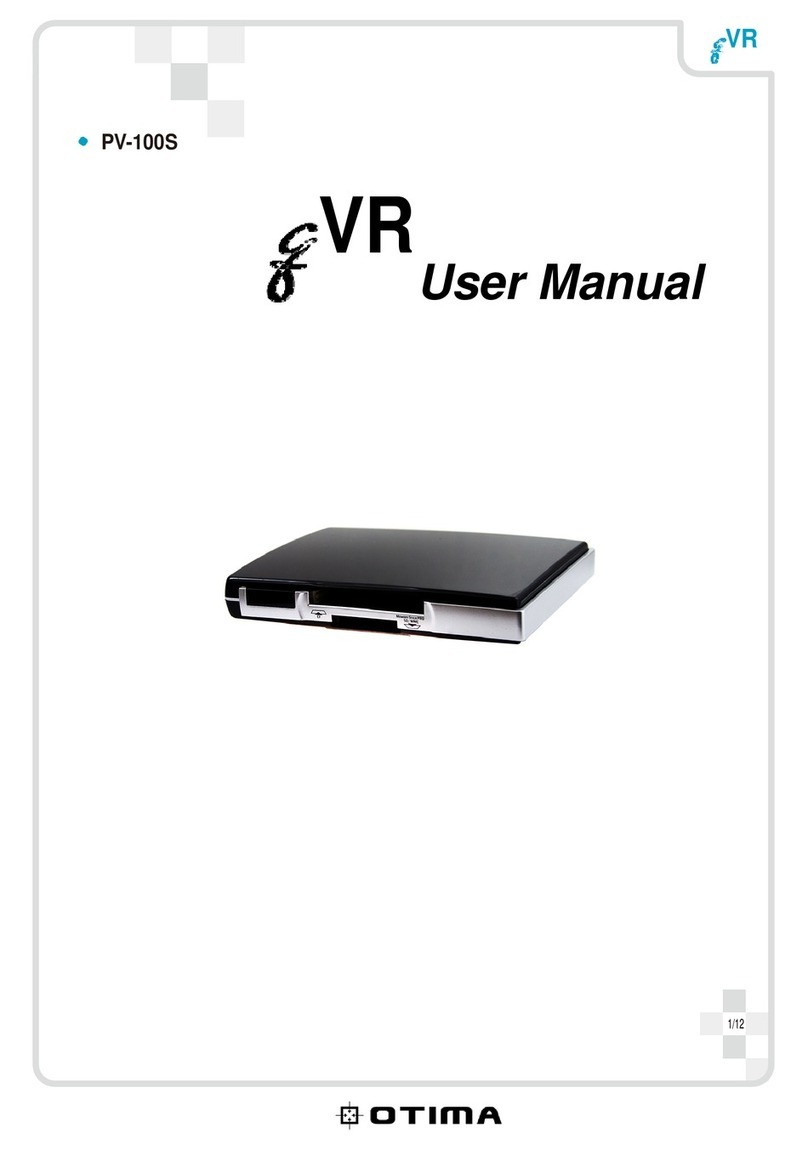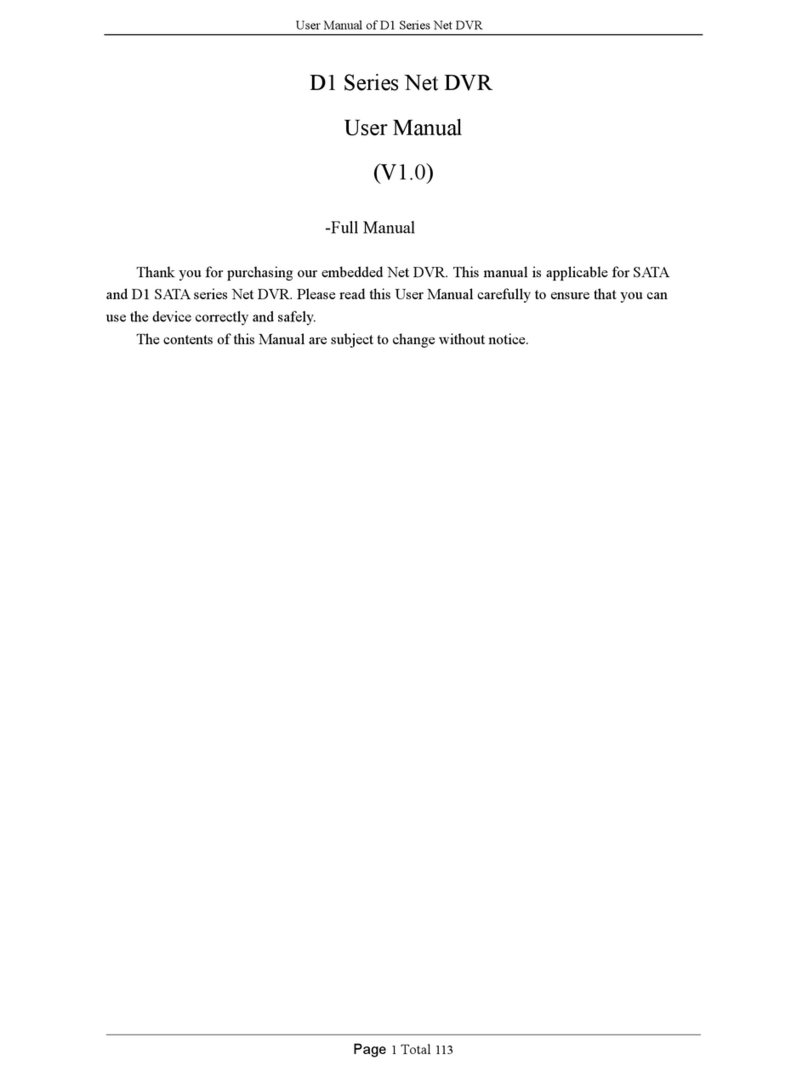smart home 3838 User manual

User’s Manual 8CH DVR
- 0 -
3
38
83
38
8&
&3
38
83
38
8V
V
U
US
SE
ER
R’
’S
S
M
MA
AN
NU
UA
AL
L
8-Channel Standalone DVR
Installation Guide & User’s Manual
V
ersion 2.54

User’s Manual 8CH DVR
- 1 -
Directory
1. DVR FEATURE..............................................................................................................3
2. OUTLOOK.....................................................................................................................3
2.1 FRONT PANEL .............................................................................................................3
2.2 REAR PANEL ...............................................................................................................4
2.3 REMOTE CONTROLLER.................................................................................................5
3. DVR INSTALLATION.....................................................................................................5
3.1 INSTALL HARD DISK .....................................................................................................5
3.2 CONNECT CAMERA AND MONITOR .................................................................................6
3.3 CONNECT POWER CORD..............................................................................................6
4. DVR SYSTEM BOOT ....................................................................................................6
4.1 DETECT INSTALLED HARD DISK.....................................................................................6
4.2 MAIN SCREEN .............................................................................................................6
5. DVR SETUP...................................................................................................................7
5.1 CAMERA .....................................................................................................................7
5.2 RECORD .....................................................................................................................8
5.2.1 Record Framerate...............................................................................................8
5.2.2 Record Quality ....................................................................................................8
5.2.3 Record Schedule ................................................................................................8
5.3 ALARM ........................................................................................................................9
5.3.1 Sensor ..............................................................................................................10
5.3.2 Motion ............................................................................................................... 11
5.4 AUDIO.......................................................................................................................12
5.5 SYSTEM....................................................................................................................12
5.5.1 Password Setup................................................................................................12
5.5.2 Hard Disk Setup................................................................................................13
5.5.3 Time Setup........................................................................................................14
5.5.4 Event List ..........................................................................................................14
5.5.5 Network Settings...............................................................................................14
5.5.6 PTZ Setup.........................................................................................................15
5.5.7 Screen Adjustment............................................................................................17
5.5.8 Key lock ............................................................................................................17
5.5.9 Border ...............................................................................................................17
5.5.10 Auto sequence ................................................................................................17
5.6 SEARCH....................................................................................................................17

User’s Manual 8CH DVR
- 2 -
5.7 LANGUAGE................................................................................................................18
5.8 EXIT .........................................................................................................................18
5.9 NTSC/PAL OUTPUT SELECT .....................................................................................18
6. RECORD......................................................................................................................19
6.1 START RECORDING ....................................................................................................19
6.2 STOP RECORDING .....................................................................................................19
6.3 RECORDING LENGTH .................................................................................................20
7. PLAYBACK .................................................................................................................21
8. BACKUP......................................................................................................................21
9. NETWORK...................................................................................................................22
9.1 HARDWARE INSTALL...................................................................................................22
9.2 SETUP IP ADDRESS OF DVR ......................................................................................22
9.3 CONFIGURE IP ADDRESS OF PC .................................................................................22
9.4 CONNECT PC TO DVR—NET VIEWER ........................................................................23
9.4.1 Install ................................................................................................................23
9.4.2 Program Interface .............................................................................................24
9.4.3 Button Function.................................................................................................26
9.4.4 Local Recording ................................................................................................27
9.4.5 Play Local Recording ........................................................................................27
9.5. CONNECT PC TO DVR — IE BROWSER.....................................................................28
OPTIONAL .......................................................................................................................30
11. APPENDIX.................................................................................................................31
11.1 SYSTEM CONNECT SKETCH MAP ..............................................................................31
11.2 FITTINGS COME ALONG WITH DVR ...........................................................................31

User’s Manual 8CH DVR
- 3 -
1. DVR Feature
8 Channel BNC Camera Input.
2 Channel BNC Monitor Output.
Support Network: Static, DHCP.
USB 2.0 Port For Backup And Playback With PC.
VGA Output (Optional).
NTSC / PAL.
Video Loss Alarm.
Motion Detection With Area Setting.
PTZ Control With RS485 Port.
4 Sets NO/NC Sensor Input.
1 Alarm Output (2A 28VDC / 2A 125 VAC).
One IDE (ATA-100) or SATA Hard Disk Interface, Support Over 500G Bytes.
Time Schedule Record / Sensor Triggered Record / Motion Triggered Record / Motion and
Sensor Triggered Record.
IR Remote Controller.
This DVR is provided with double function. That means when it’s recording, user can play
back or handle menu bar simultaneously.
2. Outlook
2.1 Front Panel

User’s Manual 8CH DVR
- 4 -
2.2 Rear Panel
1. PTZ Indicator 2. Network Indicator 3. HDD Access Indicator
4. Power Indicator 5. Enter/Exit Menu Setup 6. Move Prompt Up
7. Modify Item
8. Full Screen /Move Dome UP/Move Prompt Up In Motion Area
9. Channel Up/Move Dome Down/Move Prompt Down In Motion Area
10. Channel Down /Move Dome Left/Move Prompt Left In Motion Area
11. Quad View/Move Dome Right/Move Prompt Right In Motion Area
12. Power Switch 13. Play Record or Focus+ 14. Stop Playing or Dome running
15. Pause or Focus- 16. Move Prompt Down 17. Rewind or Zoom-
18. Forward or Zoom+ 19. Record or Stop Recording 20. All Channel
21. IR Window 22. USB Port 23. PTZ Switch
1. Network 2. VGA Output (Optional)
3. Audio Output 4. Audio Input
5. Video Output 6. Video Input
7. Sensor/ Alarm/RS485 8. DC Input (12V)
9. Grounding

User’s Manual 8CH DVR
- 5 -
2.3 Remote Controller
1. FULL One CH View or Move Dome Up
2. ALL All CH View
3. UP CH. UP CH View or Move Dome Down
4. QUAD Quad View or Move Dome Right
5. DOWN CH. DOWN CH View or Move Dome Left
6. REW Rewind or Zoom-
7. PLAY Play record list or Focus+
8. FWD Forward or Zoom+
9. RECORD Record or Stop Record or Reduce Value
10. PAUSE Pause or Focus-
11. STOP Stop Playing or Stop Dome Running
12. PTZ PTZ Switch
13. MENU Enter or Exit Setup Menu
14. SEL/EDIT Modify Item or Increase Value
15. UP Move Prompt Up
16. DOWN Move Prompt Down
3. DVR Installation
3.1 Install Hard Disk
Connect power cord and data cable to hard disk drive, use screw to fix hard disk with the iron of DVR
housing.
(HDD is recommend to be provided by user)
CAUTION
Do not open the cove
r
when DVR running!
!

User’s Manual 8CH DVR
- 6 -
3.2 Connect Camera and Monitor
There are eight cameras input and two monitors output with BNC connector.
3.3 Connect Power Cord
Please use the power adapter supplied with DVR.
4. DVR System Boot
4.1 Detect Installed Hard Disk
After connecting the power, system will
boot-up firmware, date, video and detect
installed hard disk. Hard-disk information will
show up on monitor.
If use IDE hard disk drive, please make
reference to hard disk manual to configure
hard disk sequence. (Master)
Notice: When user uses IDE hard disk drive, make sure the HDD is master.
4.2 Main Screen
Firstly, start the DVR system. DVR will be
sense of eight cameras shown on the
monitor.
Name:(CH1 ~CH8).
Bottom rightDate and Time shown on there.
DVR is waiting for key function, Press “
Menu” into DVR setup process.

User’s Manual 8CH DVR
- 7 -
5. DVR Setup
MenuDirectory
Camera
Record
Alarm
Audio
System
Search
Language
Exit
5.1 Camera
DVR system can display eight cameras and videos
in one picture. User can configure which camera to
display. If the order of “Display” for one channel is
OFF, system will display black on monitor.
Press「Up」or 「Down」to move the prompt.
Press「Select」or 「REC」to modify setting.
Press “ Menu” into setup menu, use “ Up”
and “ Down” to select item, then press“
Select” to modify setting and “ Menu” to
confirm and exit.
Password Setup
Hard Disk Setup
Time Setup
Event List
Network Settings
PTZ Setup
Screen Adjustment
Key lock
Border
Record Frame Rate
Record Quality
Record Schedule
Setup

User’s Manual 8CH DVR
- 8 -
The button 「Select」can increase value and the button 「REC」can reduce value.
5.2 Record
5.2.1 Record Framerate
second at most.
5.2.2 Record Quality
There are three level of record quality, High, Normal and Low. Higher quality cost more hard disk
space. In Chinese captions the best record quality is three, and the worst record quality is one.
Record frame rate, record quality and hard disk space will affect total record time of DVR system.
5.2.3 Record Schedule
User can setup video record method by time, sensor triggered, motion triggered or motion
&sensor triggered.
Press「Up」or「Down」to move the prompt.
Press 「Select」to enter each sub menu,
and press 「Select」or 「REC」to modify
each parameter.
Record frame rate will affect the movement of
object in recorded video. More frames means
more smooth movement and cost more hard
disk space. System default value is 48 FPS.
That means system will record 48 frames per
second. Total used frame is 50 FPS. That
means system can record 50 frames per

User’s Manual 8CH DVR
- 9 -
Notice: To start motion record, make sure the period that you intend to record is “ ” in the “record
schedule” menu. To start sensor record, make sure the period that you intend to record is “ ”in the
“record schedule” menu. And to start motion & sensor record, make sure the period that you intend to
record is “ ”in the “record schedule” menu.
Press 「Up」or 「Down」to move the prompt ,and press「SEL」to select video record method.
User can press the button 「ALL」to set up the same record method during the whole time.
and output signal to notify DVR during this specified period of time.
5.3 Alarm
It controls how long (in seconds) the alarm lasts after the system is triggered.
BUZZER DURATION
When Buzzer Duration is “OFF”, all the buzzers will be shut off. When “Buzzer Duration” is “CONT”, the
buzzer will work continuously.
λ “”Manual Record(System Default)
λ “” Time Record.
λ “” Motion Triggered.
λ “” Sensor Triggered.
λ “” Motion & Sensor Triggered.
Cooperate with many kinds of external sensor
equipment like PIR, Gas sensor. DVR will not
record video until external sensor was triggered
The order of “Alarm duration” & “Buzzer
duration” has “OFF, 05,10,15,20,25,30 and
CONT” to select, and the order of “Event REC
Duration” has “05,10,15,20,25,30” to select.
User can press [ Select] or [ REC ] to set the
time.
ALARM DURATION

User’s Manual 8CH DVR
- 10 -
EVENT REC DURATION
The number indicates how long triggered recording lasts after the sensors are triggered or the
movements in front of the camera.
5.3.1 Sensor
There are three different modes for sensor
setting: NONE & N.C & N.O.
NONE means NOT INSTALLED,
N.C means NORMAL-CLOSE,
N.O means NORMAL-OPEN.
It depends on what type of external senso
r
you use. If sensor’s output is N.O, then
select N.O mode in DVR.
If sensor triggered by an intruder, then the cable line connects to DVR input terminal will notify system
to start recording. There are eight pairs of input terminal supported by DVR.
Sensor Input 1 2 3 4
PTZ
Alarm Out
* Push the UNLOCK BUTTON to insert and
p
ull out the wire

User’s Manual 8CH DVR
- 11 -
5.3.2 Motion
When it is set to “OFF”, the channel can’t be trigger by movement.
CHANNEL 1- 8 AREA SET:
Press “ Select” to enter motion area setting state, and then press “ Select” to set the block is
active or not. Press “ Select” once to pitch on the area, press “ Select” twice to cancel the area.
Press “CH1” to move the prompt up, press “CH2” to move down, press “CH3” to move left, press “CH4”
The first step, User need setup video record
method by Motion Triggered. Please make
Reference to 5.2.3.
CHANNEL 1~8 SENSITIVITY:
User can press [ Select] or [REC] to adjust
sensitivity grade of motion detection.
High (1----------4,OFF) Low
Install example diagram:

User’s Manual 8CH DVR
- 12 -
to move right. By the way, the area only can be selected from up to down and from left to right. When
the block is covered by blue shadow, it’s active to record. When the block is transparent, it can’t be
recorded.
After completed the motion area setting, press “MENU” button to exit.
To start Motion Record, user must complete the “Motion area”.
5.4 Audio
output will be shut off. When the order of “MUTE” is “OFF”, the audio output will be turn on. Input
volume and output volume can all be adjusted by pressing 「SEL」or「REC」.
5.5 System
Press 「Up」or 「Down」to move the prompt ,and
press「SEL」to enter each order.
When the order of “Key Lock” is enable, stop record or
enter menu will need password. And if the order of
“Key Lock” is “OFF”, all operation won’t need
password except formatting HDD.
5.5.1 Password Setup
Press 「SEL」to enter “password change” setup. Press 「SEL」to input value, and then move
the prompt to the option of “ENTER”, press 「SEL」to input current password. And the same
operation measure to input new password and confirm password.
Press 「Up」or 「Down」to move the
prompt ,and press「SEL」or 「REC」to adjust
each parameter.
When the order of “Record” is “ON”, audio
channel can be record. When the order of
“Record” is “OFF”, audio channel can’t be record.
When the order of “MUTE” is “ON”, the audio

User’s Manual 8CH DVR
- 13 -
5.5.2 Hard Disk Setup
When hard disk drive is full for recording, press the button「REC」there will be a piece of suggestive
message “NO Disk Space” displaying on the screen. Now the order of “Overwrite Enable” must be set
“On”, user can start record once again.
FORMAT HDD:
If you format the hard disk, it will erase all the data recorded on the HDD.
SIZE:
It shows the size of the current hard disk drive installed in the DVR.
USED:
It shows the space used on the current hard disk drive for recording and the percent of the used hard
disk.
Notice: When you first use a HDD in the DVR, please use this function to format the HDD, otherwise
the data of the HDD will slip a cog possibly.
OVERWRITE ENABLE:
If you choose ON, the recording continues
and overwrites previous recording when
hard disk drive space is full.
If you choose OFF, the recording session
stops when all hard disk drive is full fo
r
recording.
A
ll numbers, letters and sign in the pane
can be used as password. The default
password of System is pressing six
times of “1”.

User’s Manual 8CH DVR
- 14 -
5.5.3 Time Setup
DVR system time will be in-phase with NTP server.
When “SYNC. FROM NTP SERVER” is “NO”, DVR system time will be asynchronous with NTP server.
5.5.4 Event List
5.5.5 Network Settings
Press「Up」and「Down」to move prompt
and press「Select」or「REC」to modify. Use
r
can select time zone. After confirming time
zone, configure DVR system time. Move the
prompt to the order of “APPLY”, and then press
to confirm.
When “SYNC. FROM NTP SERVER” is “YES”,
In the menu of “EVENT LIST” user can look
over annals of all recorded video, start time
and end time of each recorded video.
Press 「CH1」or 「CH2」to change page,
press 「Up」and「Down」to move prompt.
Note: -Manual Record; -Time Record; -
Motion Triggered Record; -Sensor Triggered
Record; -Motion & Sensor Triggered Record.
In the menu of “Network Setting”, user can
set up “local IP, port, password, name serve
r
and video quality”.
Video quality includes highest, high, normal,
low and lowest.
When the order of “network” is “ON”, use
r
can connect the DVR to PC. If the order o
f
“network” is “OFF”, the DVR can’t be
connected to PC.

User’s Manual 8CH DVR
- 15 -
5.5.5.1 Local IP
5.5.5.2 Name Server
5.5.6 PTZ Setup
Dome’s speed is 7.
In the menu of “Local IP” user can set up IP
type. IP type includes static and DHCP.
If IP type is static, user can adjust the order o
f
“IP address, gateway and net mask”.
Press 「Select」button accessing to “PTZ
Setup”. Now user can select channels that he
wants to set.
Then we can see the diagram that is on the
left. For example, we select the channel 1 to
set up. Dome’s address is 4. Protocol makes
use of PELCO-D. Baud rate is 2400 and
Press 「Select 」button to enter “Name
Server”, on the menu bar the order o
f
“Network、IP Address、Port and DVR Name”
can be modified. Press「Up」and「Down」
to move prompt. Press 「Select」to ente
r
into each submenu. Press「Select」o
r
「REC」to modify value.

User’s Manual 8CH DVR
- 16 -
ADDRESS: Dome’s address “0-255” (PELCO-D) and”0-31” (PELCO-P).
PROTOCOL: Including “PELCO-D”, “PELCO-P”. Setting the protocol according to the dome’s protocol.
BAUD RATE: Press “EDIT” button to select the value 1200,2400,4800,9600,19200bps.
SPEED: Having “1-10” to select.
PRESET: If protocol is PELCO-D, preset includes “1-32”. If protocol is PELCO-P, preset includes
“1-255”. When it displays 0, it suggests that the place’s preset is not using.
Button function:
「Select」:Make sure the setting.
「Up」「Down」:Move the cursor.
「SEL」:Increase Value.
「REC」:Reduce Value.
「Ch1」「Ch2」: Move the dome upwards and downwards.
「Ch3」「Ch4」: Move the dome leftwards and rightwards.
「STOP」:Stop the dome running.
「REW」「Fwd」:Zoom.
「Pause」「Play」: Focus.
Preset setup
User must set preset at first. The address, protocol and baud rate of DVR is consistent with Dome’s.
You can make use of buttons to control dome and save the preset.
If user wants to call preset, user can modify the value of preset to come true. Press「Select」button to
finish the order of “call preset”.
User can perform auto scan when he saves the presets within cruise locus. Then he needs to press
「Select」button to finish the order of “auto scan”, the dome will run all along unless user presses
「STOP」button to stop it.
Attention
User can start-up automatic scout in “PTZ SETUP” menu or PTZ mode. It doesn’t stop when user exits.
If user wants to stop scouting, press 「STOP」button in PTZ SETUP menu or PTZ mode.
During live view, user can press「PTZ」button to enter PTZ SETUP, and then user can operate to control

User’s Manual 8CH DVR
- 17 -
the dome according to the method of above paragraphs.
5.5.7 Screen Adjustment
Press「Select」button accessing to “ Screen Adjustment”. Press 「CH1」button to move the screen up,
press「CH2」button to move down, press「CH3」button to move left, press「CH4」button to move right.
5.5.8 Key lock
“KEY LOCK” can be set as “OFF\1\2\3\4\5\6\7\8\9\10”. It decide how much time you don’t be anything
operation to open the function. If “KEY LOCK” is working, the icon “ ” will appear on screen, and you
must input the password to continue working.
5.5.9 Border
User can make the white borderline around each channel to appear or disappear by using this option to
be “on” or “off”.
5.5.10 Auto sequence
This is for auto screen switch rotation. Value at “Off、1~10(in seconds)”. Default at “Off”.
5.6 Search
order of “Search” , and then press 「SEL」.
If the time is within recording range, wait for a moment it will play from the time you searched. If the time
goes beyond recording range, it will display black on the screen.
Press the button「SEL」to enter “ Time
Search”, on the menu user can look over star
t
time and end time of all recording. Press
「SEL」to enter option of time to adjust the
time you want to search. Finish adjusting
time, press「MENU」to confirm. Then press
「Play」directly . Or move the prompt to the

User’s Manual 8CH DVR
- 18 -
5.7 Language
Press the button 「Select」to change language.
5.8 Exit
Changes”, it will come back to live view and the setting won’t be saved.
When choose the order of “Load Setup Default”, all settings will be restored factory default except time.
5.9 NTSC/PAL Output Select
Change jumper JS1 to select NTSC or PAL video output format according to the silkscreen on
the PCB.
Note: Please unplug the power cord first.
NTSC/PAL Select
Press「Select」button accessing to “ EXIT”,
and press 「UP」or 「DOWN」to move the
prompt, then press 「Select」to confirm.
When choose the order of “Exit & Save
Changes”, it will come back to live view and
the setting will be saved.
When choose the order of “Exit & Save

User’s Manual 8CH DVR
- 19 -
6. Record
6.1 Start Recording
Press “ Record” to start recording. System will display some information on Screen.
Note: When the DVR is recording, user can play back or handle menu bar simultaneously.
①Channel Name
② Recording Symbol
③ Hard Disk Usage Ration
④ The time and date of the DVR
⑤ Video Symbol
Notice: When HDD-error happens during recording process, system will automatically restore
recording process after power comes back up.
6.2 Stop Recording
If user startup manual record, press “ REC” to stop recording. If user startup schedule record, he can
enter the menu bar “Record Schedule” to select “No Record” to stop recording. And if the order of
“Password Setup” is ON, system will prompt to input password. Only correct password can stop
recording process.
1
2
34
5
This manual suits for next models
1
Table of contents
Other smart home DVR manuals
Popular DVR manuals by other brands

Lorex
Lorex LHV0000 Series Quick connection guide
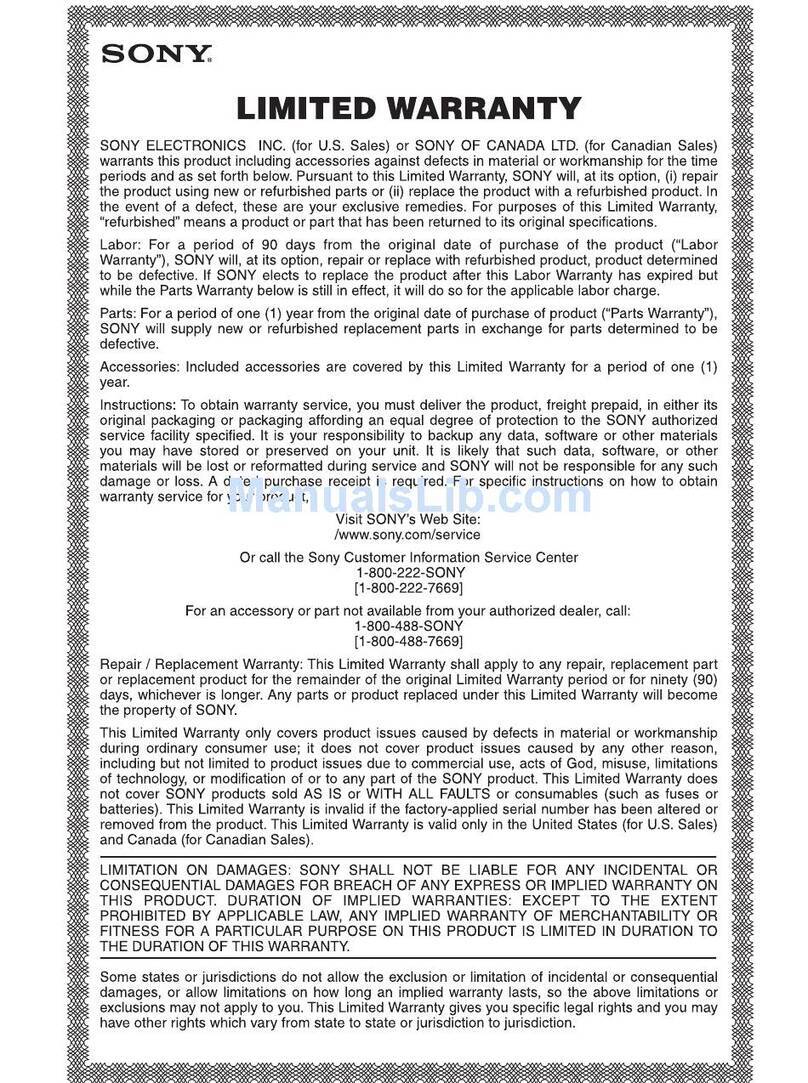
Sony
Sony DHG-HDD500 - Hi Definition Digital Video... Limited warranty

JVC
JVC ShowView LPT0923-001A instructions

Prestigio
Prestigio RoadRunner 425 user manual
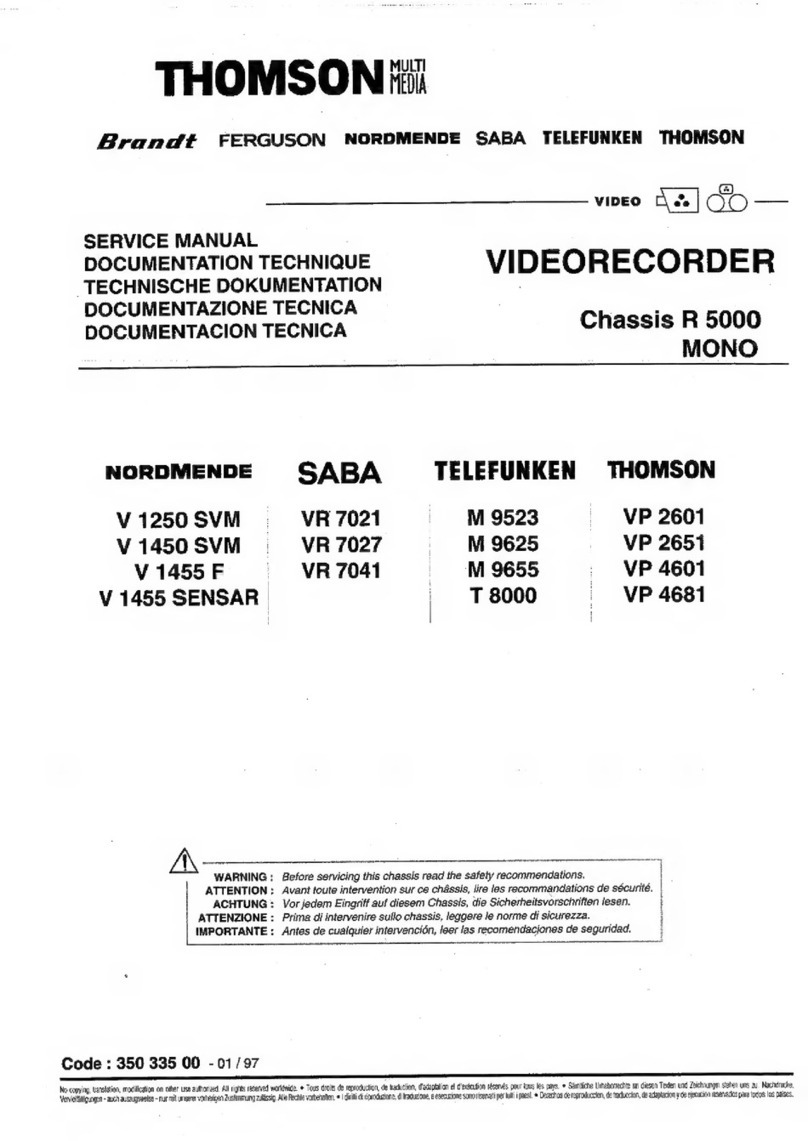
THOMSON
THOMSON NORDMENDE V 1250 SVM Service manual

Scientific Atlanta
Scientific Atlanta Digital Video Recorder in Stand-Alone Mode user guide