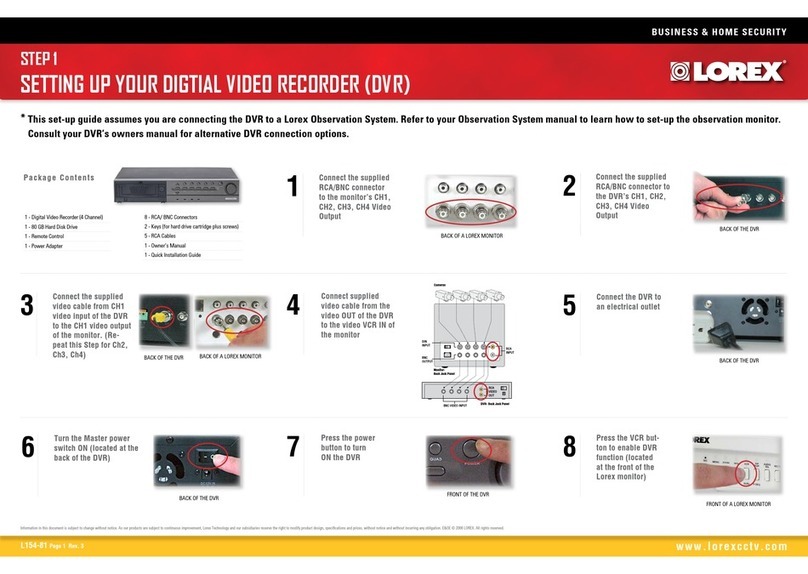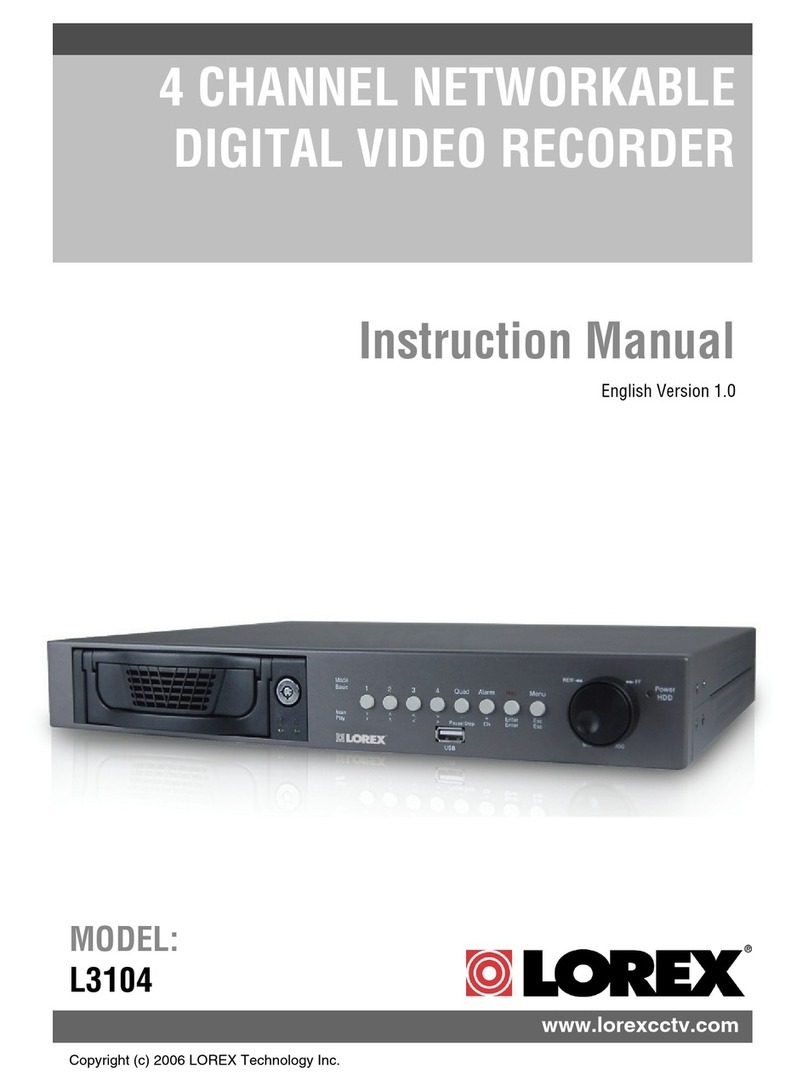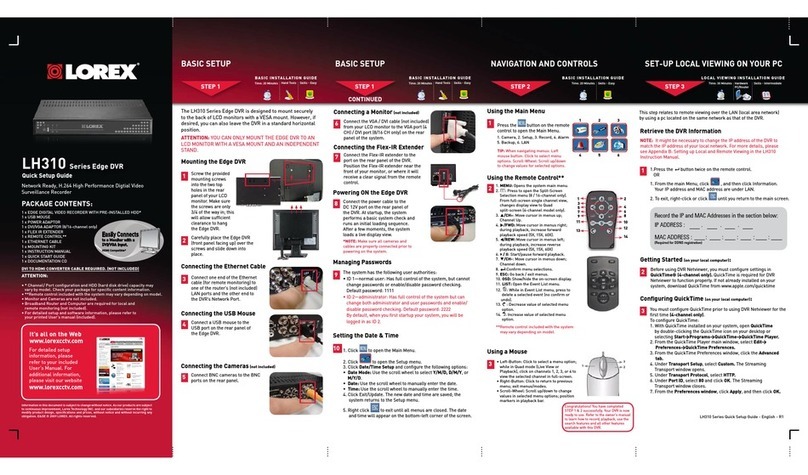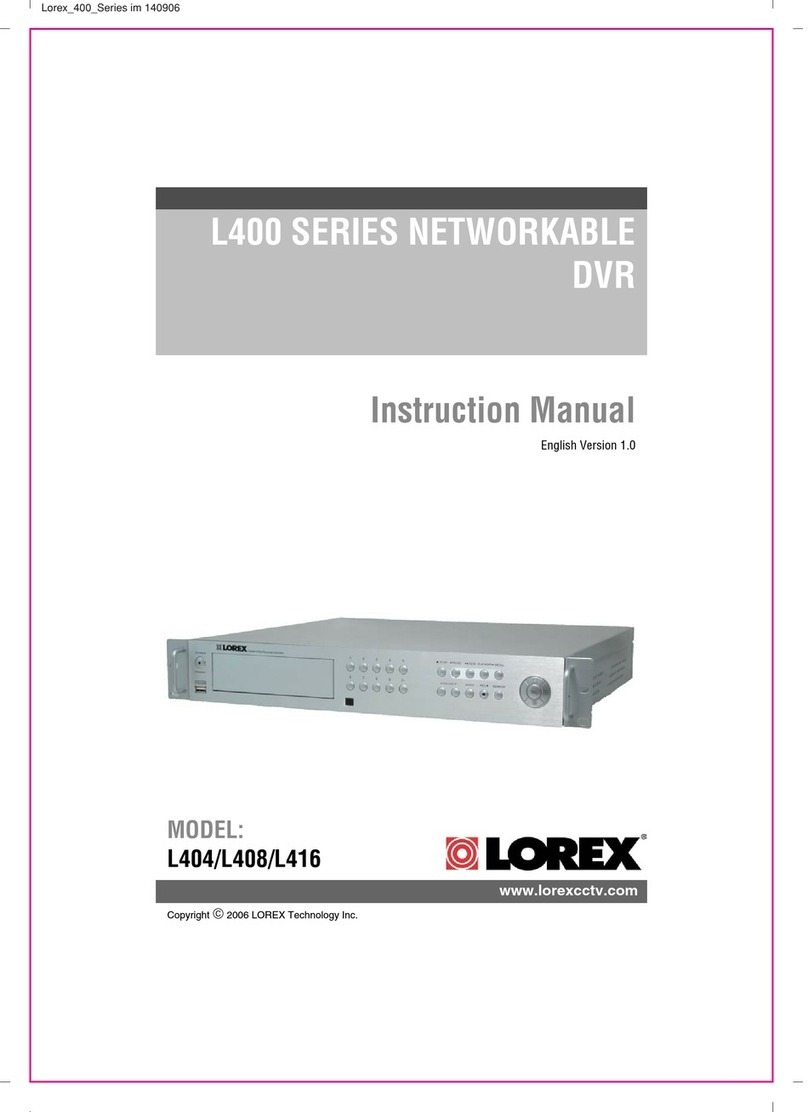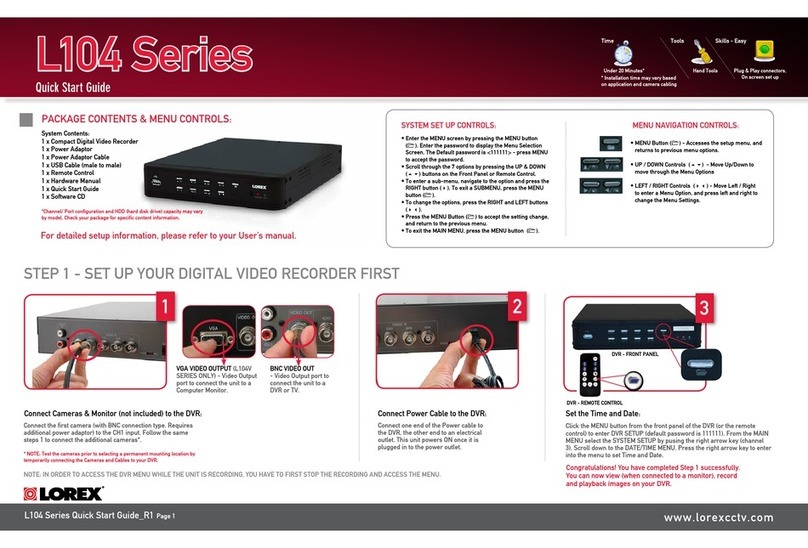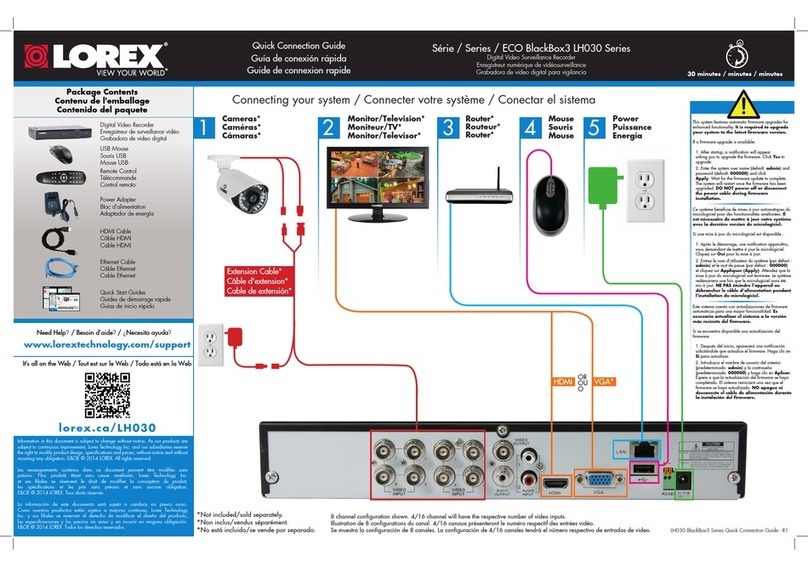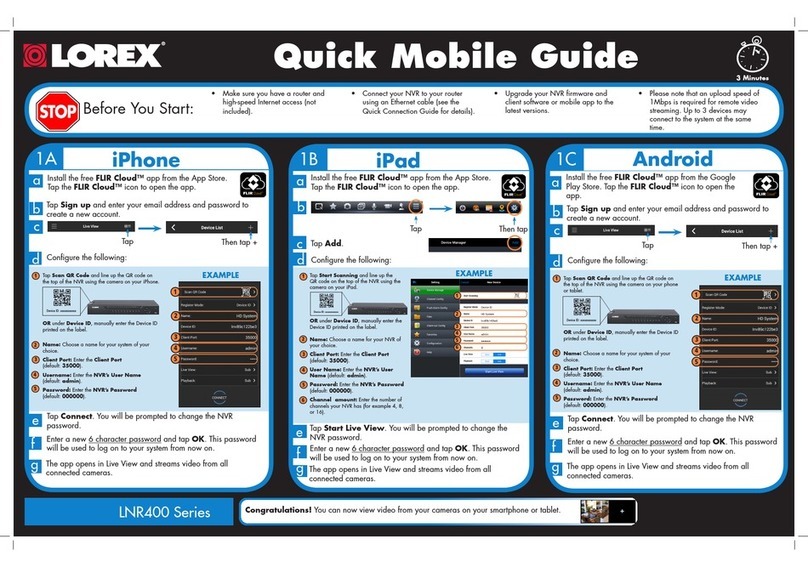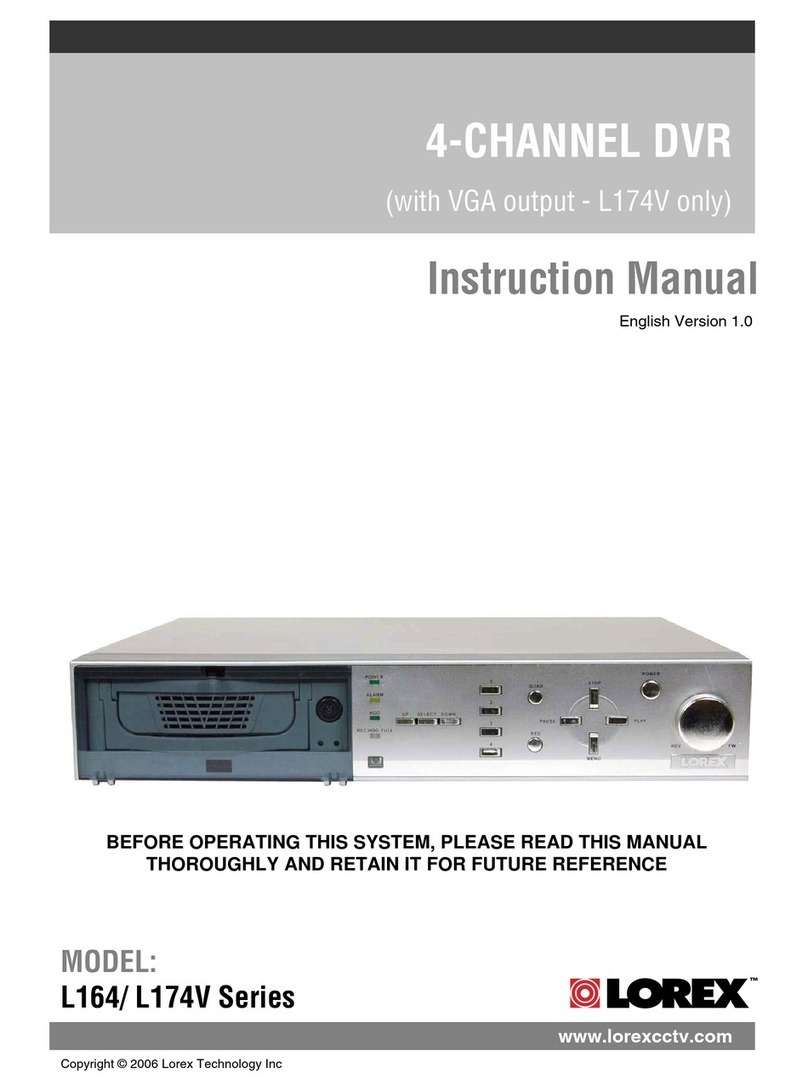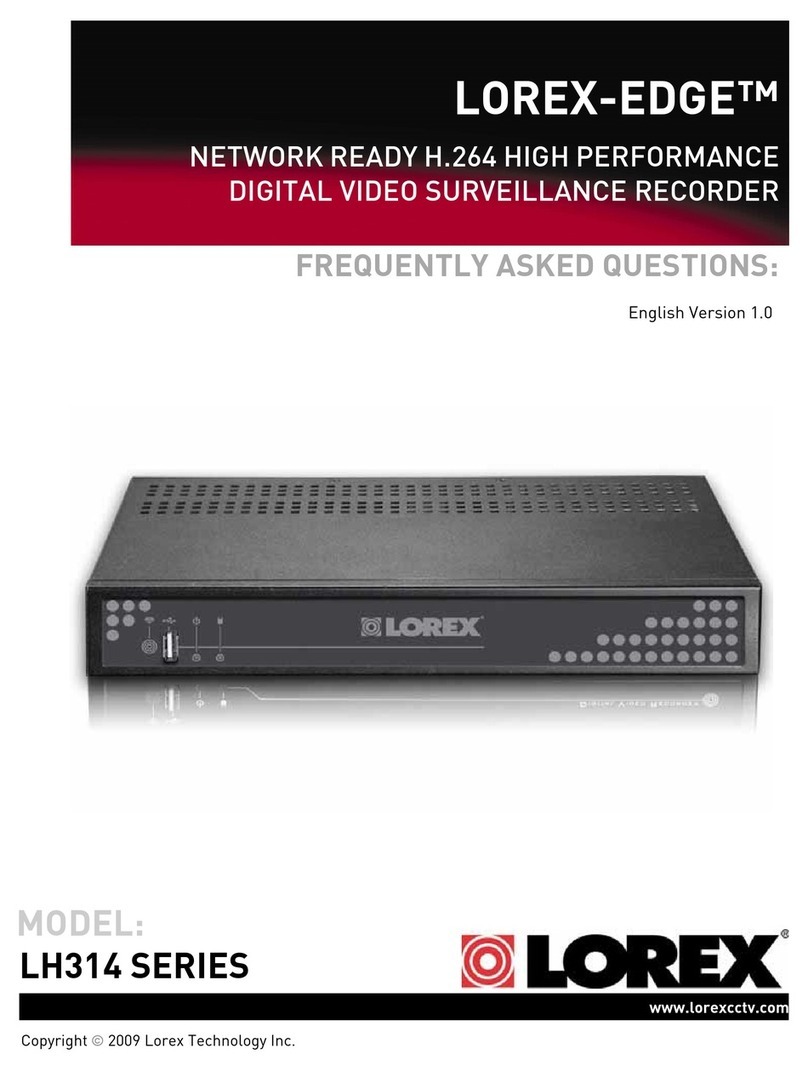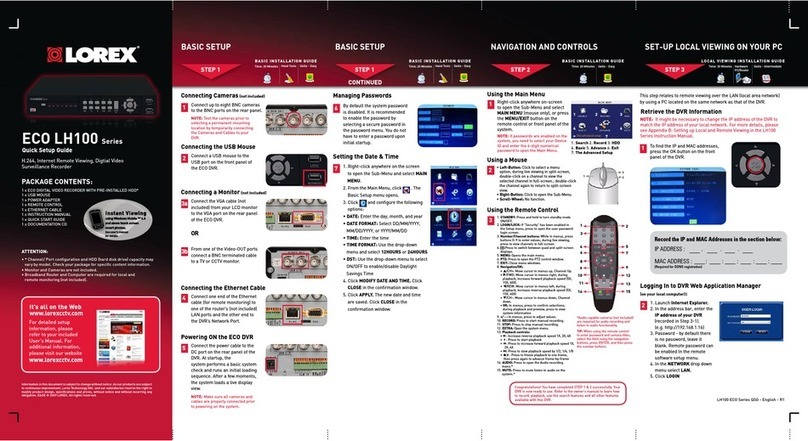Right-click to open the Quick Menu.
Using the Mouse Search & Playback
12
Using the Quick Menu
1. Hover: In live view, hover the mouse cursor over
the bottom of the screen to open the Navigation
Bar. Move the mouse cursor away from the bottom
of the screen to close the navigation bar.
2. Left-click:
•During split-screen display mode: Click an
individual channel to view it in full-screen. Click
again to return to the split-screen display mode.
•While navigating menus: Click to open a
menu option.
3. Right-click:
• During live view: Right-click anywhere on the
screen to open the Quick Menu.
• Within system menus: Right-click to exit
menus.
30 minutes
MPX HD Digital Video Surveillance Recorder
LHV0000 Series
Quick Connection Guide
Select camera/live display view
Control PTZ cameras (not included)
Adjust camera color settings
View system information
Start/stop sequence mode
Search and playback recordings
Open manual recording controls
Open Main Menu
Disable current audible warning
Setting the Date and Time
In live view, right-click and click Main Menu.
Log in using the system user name (default: admin) and
password (default: 000000).
Click Apply to save changes.
Enter the current time and
select your time zone,
and click OK
1.
2.
4.
3.
It is important to set the correct time to ensure accurate time
stamps on video recordings.
Click GENERAL and select the Date&Time tab.
Check DST to enable auto
Daylight Savings Time
updates
(Optional) Check NTP
to sync your system with
an Internet time server.
Click Manual Update to
instantly update the time
NOTE: A constant Internet
connection is required to
use NTP
5.
From live view, right-click and then click Search.
Log in using the system user name (default: admin)
and password (default: 000000).
Use the calendar on the right to select the date to
playback.
Use the drop-down menus to select the channels you
would like to playback. Click the display options
( ) to playback multiple channels simultaneously.
Click inside the video bar to select the playback time.
Playback starts immediately at the selected time.
1.
2.
4.
3.
5.
Click inside the bar to select a
playback time.
Select the day
to playback
Select channels
to playback
LHV0000_SERIES_QCG_EN_R2
Click and
select SETTING
LHV0000_SERIES_QCG_EN_R2.indd 2 6/6/2016 3:41:30 PM