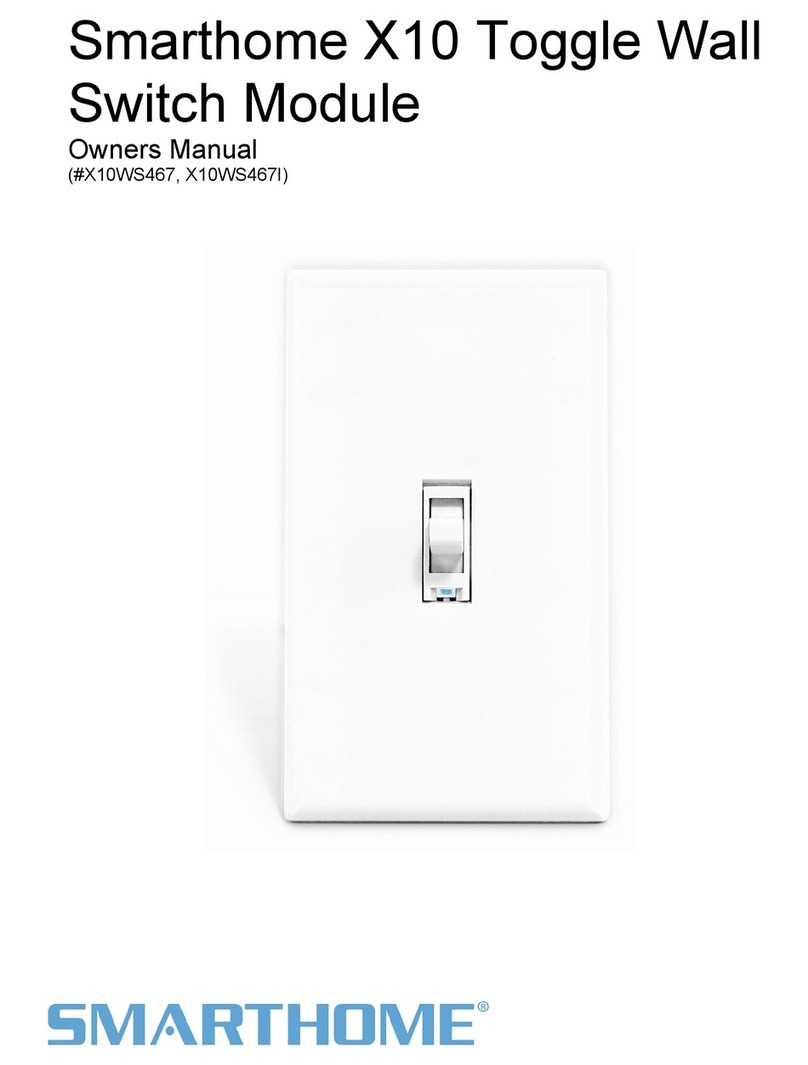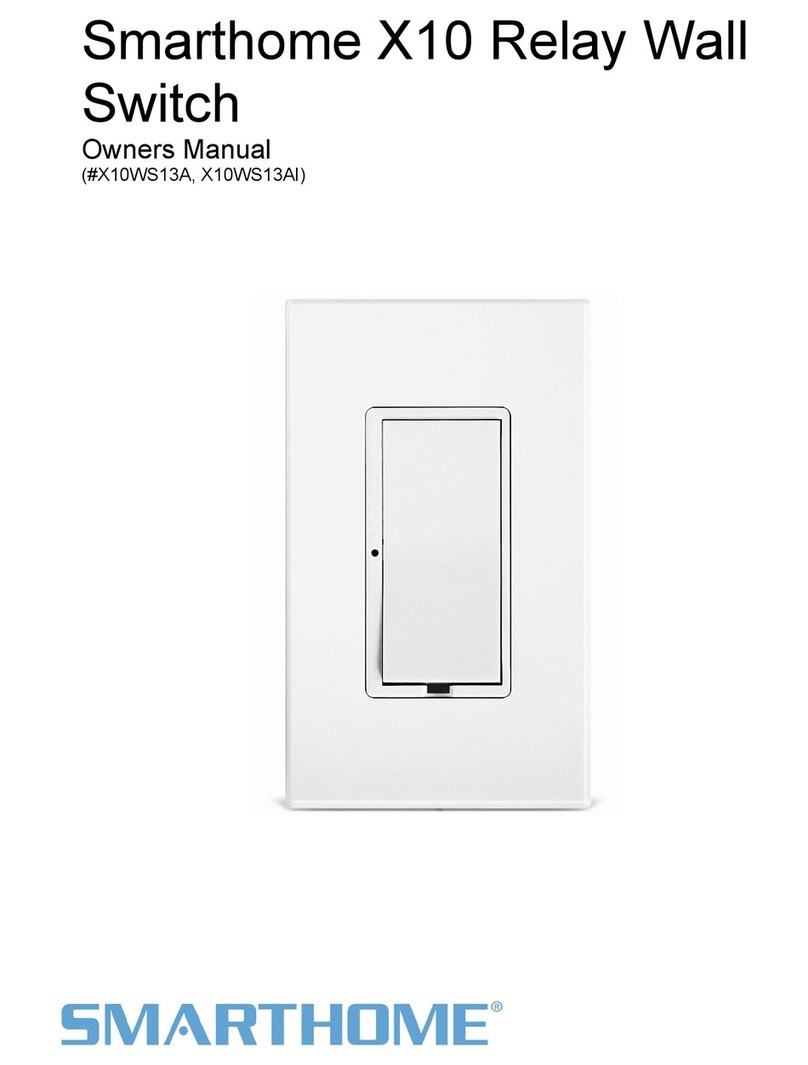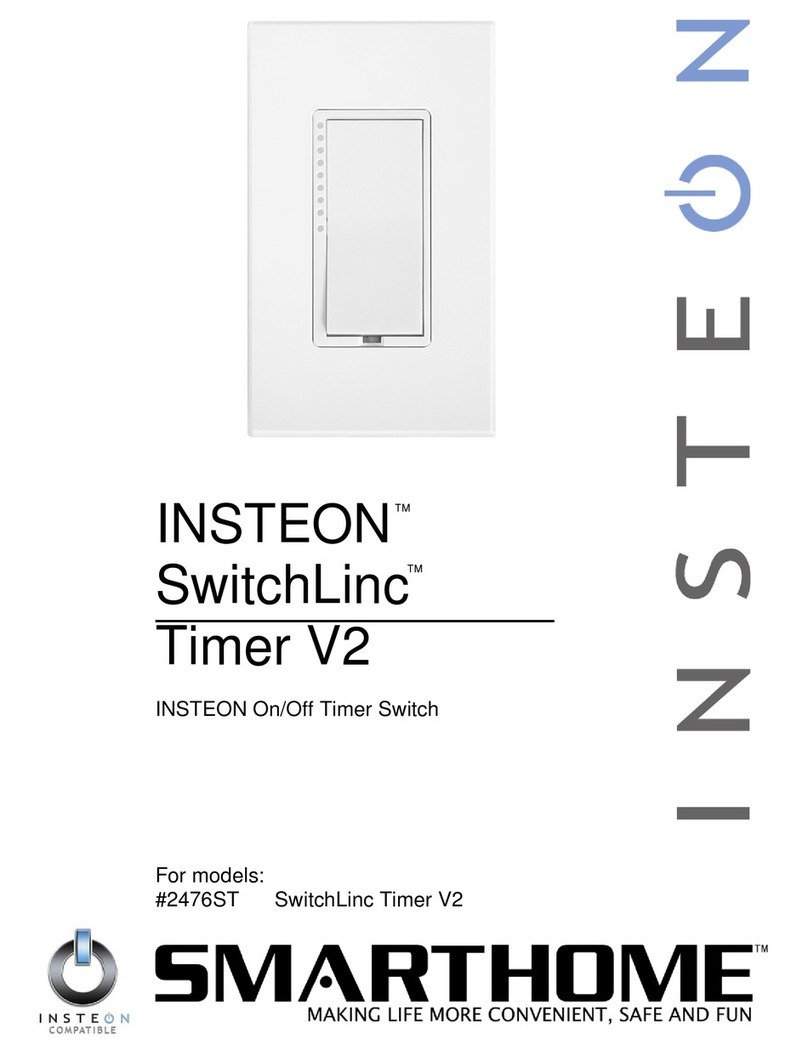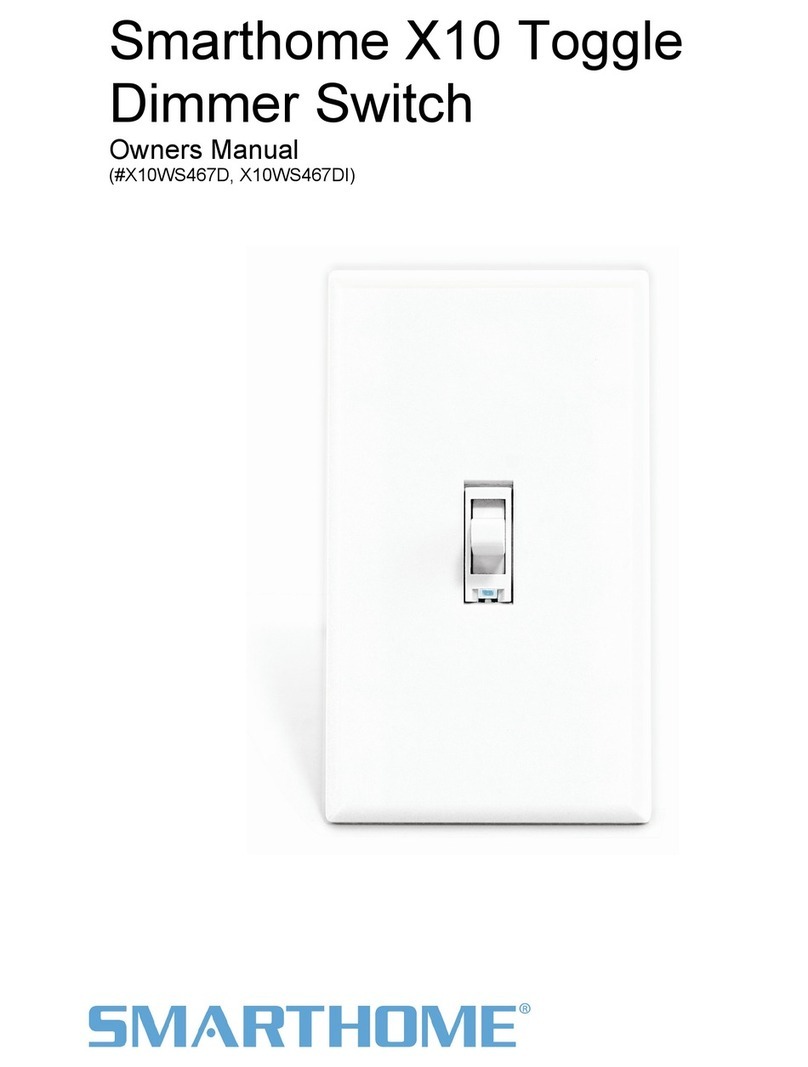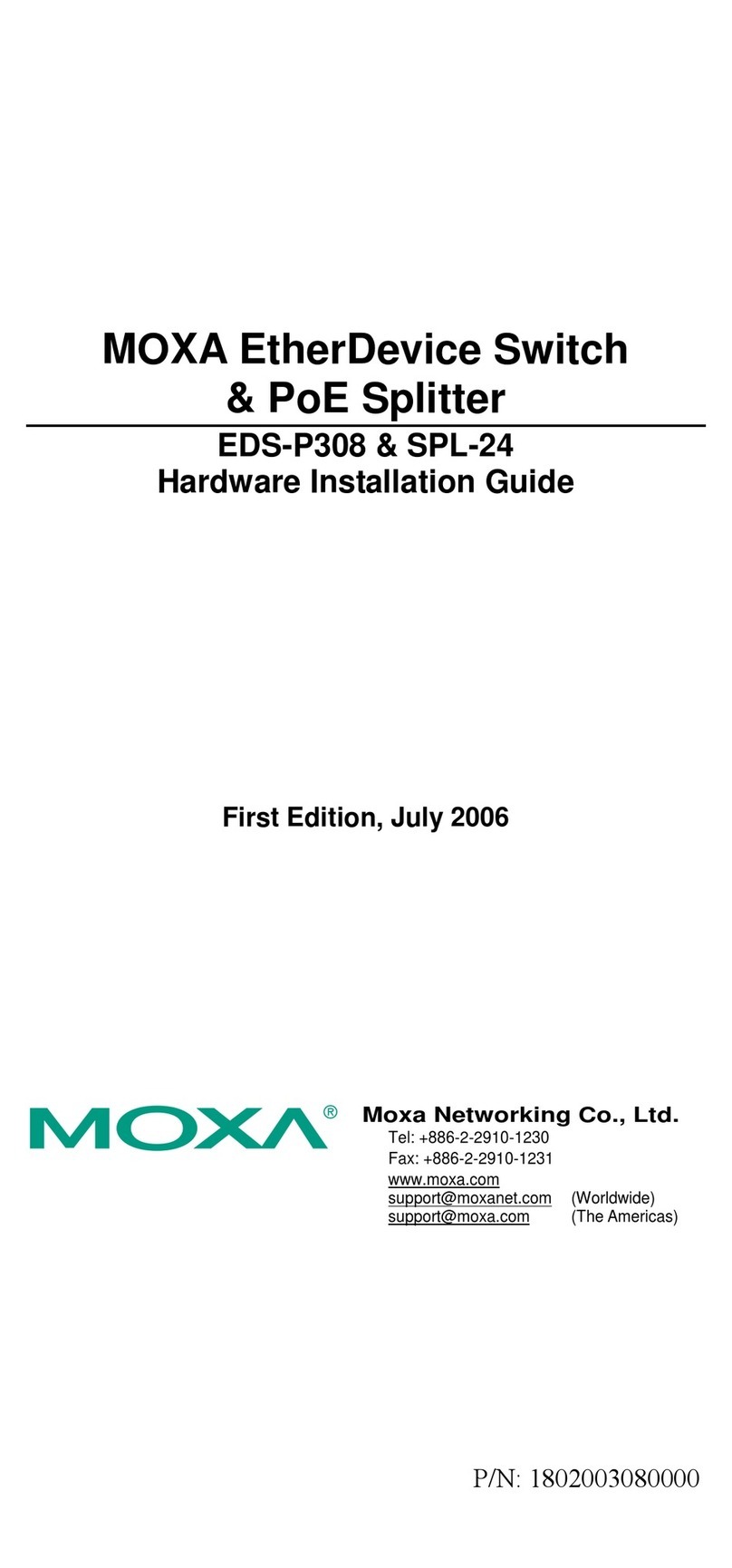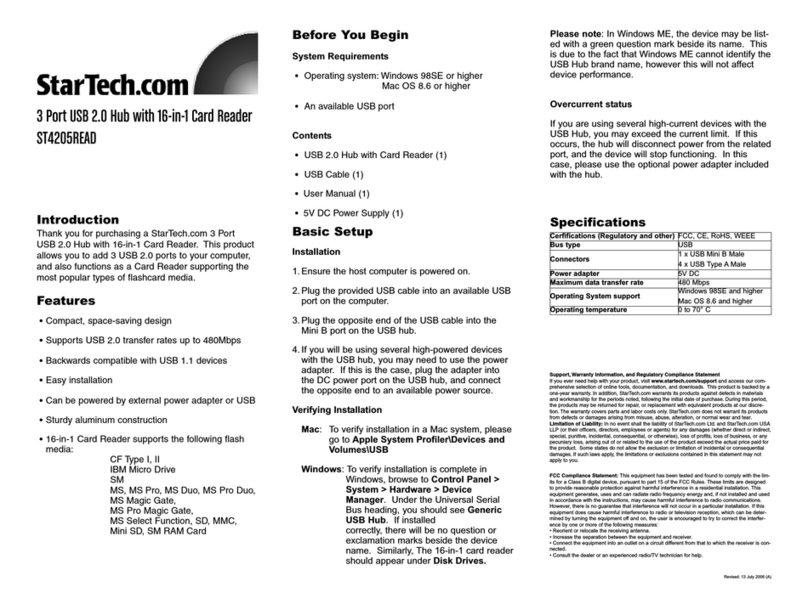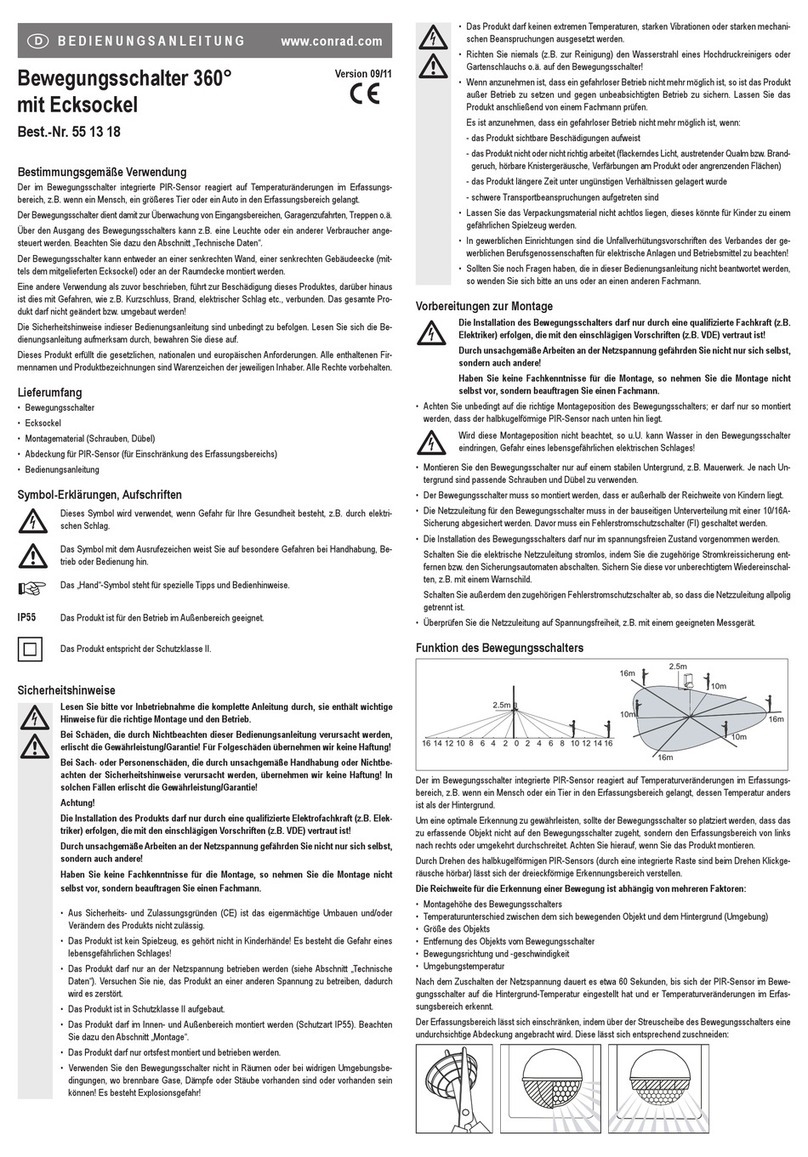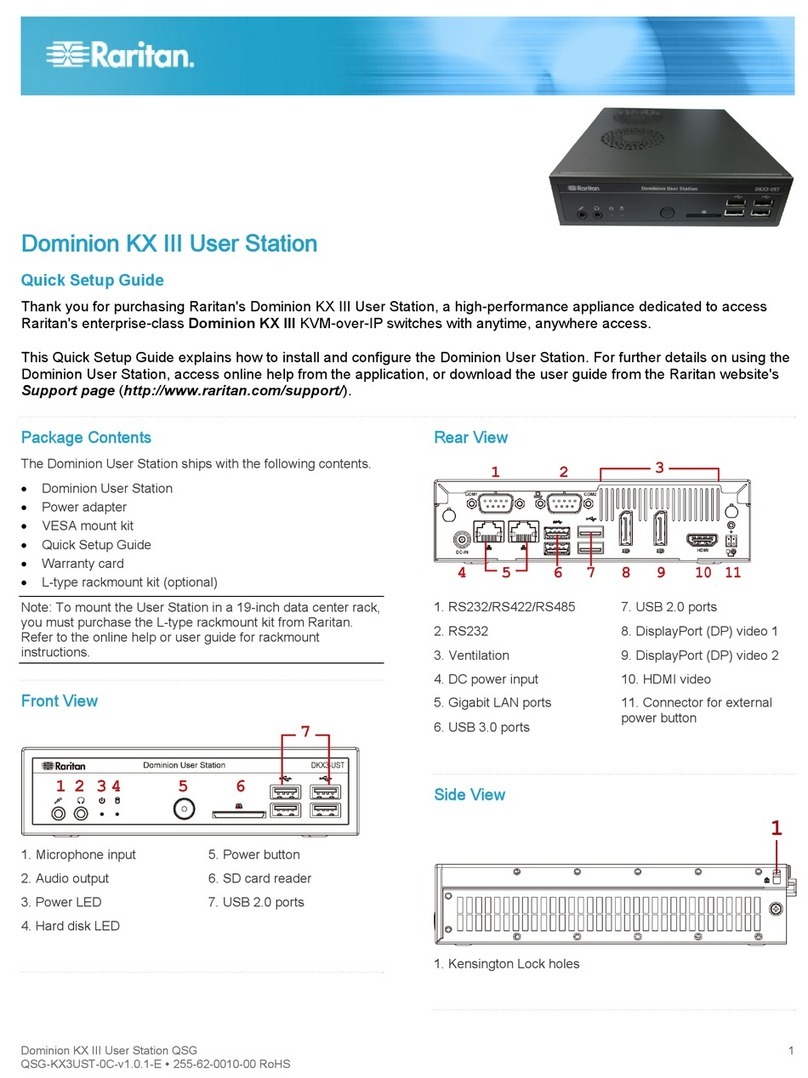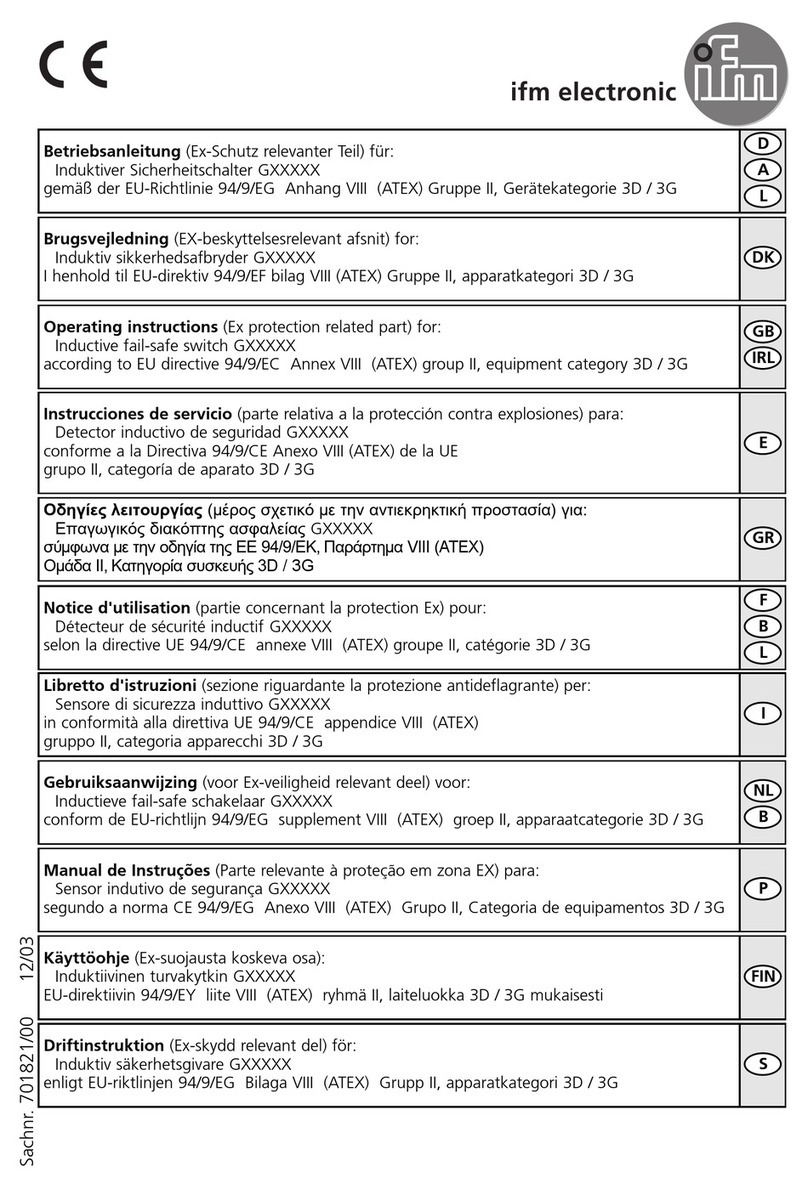smart home X10WS12A User manual

Smarthome X10 Decorator
Style Dimmer Switch
Owners Manual
(#X10WS12A, X10WS12AI)
Page 1 of 8 X10WS12A Rev: 10/7/2011 6:27 PM

About X10 Dimmer Switch ......................................................................................................................... 3
Features & Benefits ................................................................................................................................... 3
What’s in the Box?..................................................................................................................................... 3
Getting Started ............................................................................................................................................ 4
Identifying the Electrical Wires in your Home............................................................................................ 4
Installation ................................................................................................................................................. 5
Setting the X10 Address............................................................................................................................ 5
Removing the X10 Address....................................................................................................................... 6
Using X10 Dimmer Switch.......................................................................................................................... 6
Advanced Features ..................................................................................................................................... 6
Setting the On-Level.................................................................................................................................. 6
Factory Reset ............................................................................................................................................ 6
Specifications.............................................................................................................................................. 6
Troubleshooting.......................................................................................................................................... 7
Certification and Warranty ......................................................................................................................... 8
Certification................................................................................................................................................ 8
ETL / UL Warning (Safety Warning).......................................................................................................... 8
Limited Warranty ....................................................................................................................................... 8
Page 2 of 8 X10WS12A Rev: 10/7/2011 6:27 PM

About X10 Dimmer Switch
This elegant and full-featured switch gives you local control and X10 capabilities for the connected light.
Remotely turn the light on and off from an X10 controller or send commands to other X10 devices when
you use X10 Dimmer Switch’s paddle. You can also preset an On-Level so the load will turn on the
perfect brightness level every time you turn it on from the paddle.
Page 3 of 8 X10WS12A Rev: 10/7/2011 6:27 PM
Features & Benefits
Replaces a standard light switch in minutes and programs in seconds
Fully X10 compatible to receive commands from any X10 controller
When controlled locally, the switch transmits X10 signals to other devices
Controls incandescent loads up to 300 Watts
Adjustable dim levels
Returns load to either previous dim level or a preset dim level
Status LED indicates setup mode activity and signal transmission
3-way and greater lighting circuit capability
90-day warranty
What’s in the Box?
1x - X10 Decorator Style Dimmer Switch
2x - Mounting screws
4x – Wire nuts
1x - Quick-Start Guide
Switch Paddle
(Top: On/Bright
Bottom: Off/Dim)
Status LED
Set button
Wallplate
(sold separately)

Getting Started
CAUTIONS AND WARNINGS
Read and understand these instructions before installing and retain them for future reference.
This product is intended for installation in accordance with the National Electric Code and local regulations in the United States or
the Canadian Electrical Code and local regulations in Canada. Use indoors only. This product is not designed or approved for
use on power lines other than 120V 60Hz, single phase. Attempting to use this product on non-approved power lines may have
hazardous consequences.
- Use only indoors or in outdoor rated box
- Be sure that you have turned off the circuit breaker or removed the fuse for the circuit you are installing this product into.
Installing this product with the power on will expose you to dangerous voltages.
- Connect using only copper or copper-clad wire
- This product may feel warm during operation. The amount of heat generated is within approved limits and poses no
hazards. To minimize heat buildup, ensure the area surrounding the rear of this product is as clear of clutter as possible.
- To reduce the risk of overheating and possible damage to other equipment, do not use this product to control loads in
excess of the specified maximum(s) or, install in locations with electricity specifications which are outside of the product’s
specifications. If this device supports dimming, please note that dimming an inductive load, such as a fan or transformer,
could cause damage to the dimmer, the load bearing device, or both. If the manufacturer of the load device does not
recommend dimming, use a non-dimming on/off switch. USER ASSUMES ALL RISKS ASSOCIATED WITH DIMMING AN
INDUCTIVE LOAD.
Identifying the Electrical Wires in your Home
- LINE - usually black, may also be called HOT or LIVE, carries 110VAC electricity into the outlet
- NEUTRAL - usually white
- LOAD – usually red or blue
- GROUND - bare copper wire or metal fixture (if grounded)
IMPORTANT!
If you are having any difficulties, consult an electrician. If you are not knowledgeable about, and comfortable with, electrical
circuitry, you should have a qualified electrician install X10 Dimmer Switch for you. If you have any questions, please consult an
electrician.
Page 4 of 8 X10WS12A Rev: 10/7/2011 6:27 PM

Installation
1) Turn off the circuit breaker (or remove fuses) supplying power to the switch location
2) Remove the existing wallplate from the switch you are replacing. Then, unscrew the switch and
remove it from the junction box.
3) Disconnect the wires from the switch you are replacing. If the wires cannot be detached by
unscrewing them, cut the wires where they enter the switch and then strip ½ inch of insulation off the
ends.
4) Identify the wires in the junction box using a voltage tester. Then, see the diagram above to identify
and connect the LINE, LOAD, NEUTRAL, and GROUND wires on X10 Dimmer Switch.
5) Ensure the wires are firmly attached and that there is no exposed copper except for the GROUND
wire
6) Gently place X10 Dimmer Switch into the junction box, orienting the unit with the LED on the left and
screw into place
7) Enable power to the switch from the circuit breaker or fuse panel
8) Test that the switch is working properly by turning the light on and off from the paddle
9) Reinstall the wallplate
Setting the X10 Address
1) Press & hold X10 Dimmer Switch’s Set button until X10 Dimmer Switch beeps
X10 Dimmer Switch’s LED will begin blinking
2) Using an X10 controller, send the X10 address you want to assign followed by the ON command
three times.
For example, to assign the address A1, send “A1 ON A1 ON A1 ON”.
X10 Dimmer Switch will double-beep and its LED will stop blinking
Page 5 of 8 X10WS12A Rev: 10/7/2011 6:27 PM

Removing the X10 Address
1) Press & hold X10 Dimmer Switch’s Set button until X10 Dimmer Switch beeps
X10 Dimmer Switch’s LED will begin blinking
2) Press & hold X10 Dimmer Switch’s Set button until X10 Dimmer Switch beeps again
X10 Dimmer Switch’s LED will continue blinking
3) Using an X10 controller, send the X10 address you want to remove followed by the ON command
three times.
For example, to remove the address A1, send “A1 ON A1 ON A1 ON”.
X10 Dimmer Switch will double-beep and its LED will stop blinking
Using X10 Dimmer Switch
Paddle Tap Press & Hold Double-Tap
Top Turn on to On-Level Brighten until released Full-bright instantly
Bottom Turn off Dim until released Turn off
Advanced Features
Setting the On-Level
On-Level is the brightness that the light you are controlling will go to when you turn it on. The On-Level is
adjustable from off to 100% brightness.
Default: 100%
1) Adjust the load to the desired brightness by pressing & holding the paddle top and/or bottom
2) Tap X10 Dimmer’s Set button
X10 Dimmer Switch will beep and the load will flash once
Factory Reset
1) Gently pull the Set button at the bottom of the paddle out as far as it will go (about 1/8 inch) to remove
all power to X10 Dimmer Switch
The LED and the load will turn off
2) Wait 10 seconds, and then push the Set button in as far as it will go, making sure not to let up on the
Set button
X10 Dimmer Switch will beep and flash its LED once
The load will turn on
3) Continue to hold down the Set button for 3 seconds, and then release
A few seconds after you release the Set button, X10 Dimmer Switch will double-beep and flash its
LED once
Specifications
View specifications for X10 Dimmer Switch at: www.smarthome.com/X10WS12A.html
Page 6 of 8 X10WS12A Rev: 10/7/2011 6:27 PM

Troubleshooting
Problem Possible Cause Solution
After wiring in X10
Dimmer Switch, the
unit lets out a
continuous beep.
X10 Dimmer Switch is
issuing an error beep
because the unit is wired
incorrectly.
Turn off the circuit breaker and try reinstalling X10
Dimmer Switch. If you are still experiencing an
error beep, consult an electrician to help you install
the switch.
Check the junction box wires to ensure all
connections are tight and no bare wires are
exposed.
Make sure the circuit breaker is turned on.
X10 Dimmer Switch is
not controlling the
load.
X10 Dimmer Switch may
not be getting power.
Make sure the air gap (Set button) is not pulled
out.
X10 Dimmer Switch and
the controller may be on
opposite phases.
Install an X10 signal bridge or coupler to bridge the
power line phases.
Move the other modules to different areas of your
home to reduce noise on the power line.
X10 Dimmer Switch is
not receiving signals
from X10 controllers. Other modules may be
loading down the signal or
creating too much noise. Install a noise filter between the X10 Dimmer
Switch and the noise-producing device.
X10 Dimmer Switch
turned on by itself.
Stray X10 signals from a
neighboring system may
have triggered X10
Dimmer Switch.
Install a power line signal blocker in your home to
keep X10 signals from other systems from
interfering.
The bulb filaments are vibrating. Use rough-service
130 Volt or appliance-grade bulbs to reduce the
noise.
The load is buzzing
when on or dim.
The dimming component
inside X10 Dimmer Switch
“chops” the power line
sine wave to reduce the
power. Run X10 Dimmer Switch in the full-on mode or
switch to a non-dimming switch.
X10 Dimmer Switch is
getting warm to the
touch.
It is normal for wall
dimmers to get warm (but
not hot).
X10 Wall Dimmer will dissipate about 1 Watt per
100 Watts controlled. Using metal junction boxes,
removing insulation around the outside of the box,
or controlling a smaller load can help lessen the
heat.
Pull the Set button all the way out to air-gap it, and
then push it back in until it is flush with the
wallplate.
X10 Dimmer Switch is
locked up.
A surge or excessive
noise on the power line
may have glitched it. If the above doesn’t work, perform a factory reset.
If you have tried these solutions, reviewed this Owner’s Manual, and still cannot resolve an issue you are
having with X10 Dimmer Switch, please call: 800-762-7845.
Page 7 of 8 X10WS12A Rev: 10/7/2011 6:27 PM

Page 8 of 8 X10WS12A Rev: 10/7/2011 6:27 PM
Certification and Warranty
Certification
This product has been thoroughly tested by ITS ETL SEMKO, a nationally recognized independent third-party testing laboratory. The North American
ETL Listed mark signifies that the device has been tested to and has met the requirements of a widely recognized consensus of U.S. and Canadian
device safety standards, that the manufacturing site has been audited, and that the manufacturer has agreed to a program of quarterly factory follow-
up inspections to verify continued conformance.
ETL / UL Warning (Safety Warning)
CAUTION: To reduce the risk of overheating and possible damage to other equipment, do not install this device to control a receptacle, a motor-
operated appliance, a fluorescent lighting fixture, or a transformer-supplied appliance.
Gradateurs commandant une lampe a filament de tungstene – afin de reduire le risqué de surchauffe et la possibilite d’endommagement a d’autres
materiels, ne pas installer pour commander une prise, un appareil a moteur, une lampe flourescente ou un appareil alimente par un transformateur.
Limited Warranty
Seller warrants to the original consumer purchaser of this product that, for a period of 90 days from the date of purchase, this product will be free from
defects in material and workmanship and will perform in substantial conformity to the description of the product in this Owner’s Manual. This warranty
shall not apply to defects or errors caused by misuse or neglect. If the product is found to be defective in material or workmanship, or if the product
does not perform as warranted above during the warranty period, Seller will either repair it, replace it, or refund the purchase price, at its option, upon
receipt of the product at the address below, postage prepaid, with proof of the date of purchase and an explanation of the defect or error. The repair,
replacement, or refund that is provided for above shall be the full extent of Seller’s liability with respect to this product. For repair or replacement during
the warranty period, call the Tech Support at 800-762-7845 with the Model # and Revision # of the device to receive an RMA# and send the product,
along with all other required materials to:
Smarthome
ATTN: Receiving
16542 Millikan Ave.
Irvine, CA 92606-5027
Limitations
The above warranty is in lieu of and Seller disclaims all other warranties, whether oral or written, express or implied, including any warranty or
merchantability or fitness for a particular purpose. Any implied warranty, including any warranty of merchantability or fitness for a particular purpose,
which may not be disclaimed or supplanted as provided above shall be limited to the 90-day of the express warranty above. No other representation or
claim of any nature by any person shall be binding upon Seller or modify the terms of the above warranty and disclaimer.
Home automation devices have the risk of failure to operate, incorrect operation, or electrical or mechanical tampering. For optimal use, manually verify
the device state. Any home automation device should be viewed as a convenience, but not as a sole method for controlling your home.
In no event shall Seller be liable for special, incidental, consequential, or other damages resulting from possession or use of this device, including
without limitation damage to property and, to the extent permitted by law, personal injury, even if Seller knew or should have known of the possibility of
such damages. Some states do not allow limitations on how long an implied warranty lasts and/or the exclusion or limitation of damages, in which case
the above limitations and/or exclusions may not apply to you. You may also have other legal rights that may vary from state to state.
© Copyright 2011 Smarthome, 16542 Millikan Ave., Irvine, CA 92606, 800-762-7845, www.smarthome.com
This manual suits for next models
1
Table of contents
Other smart home Switch manuals