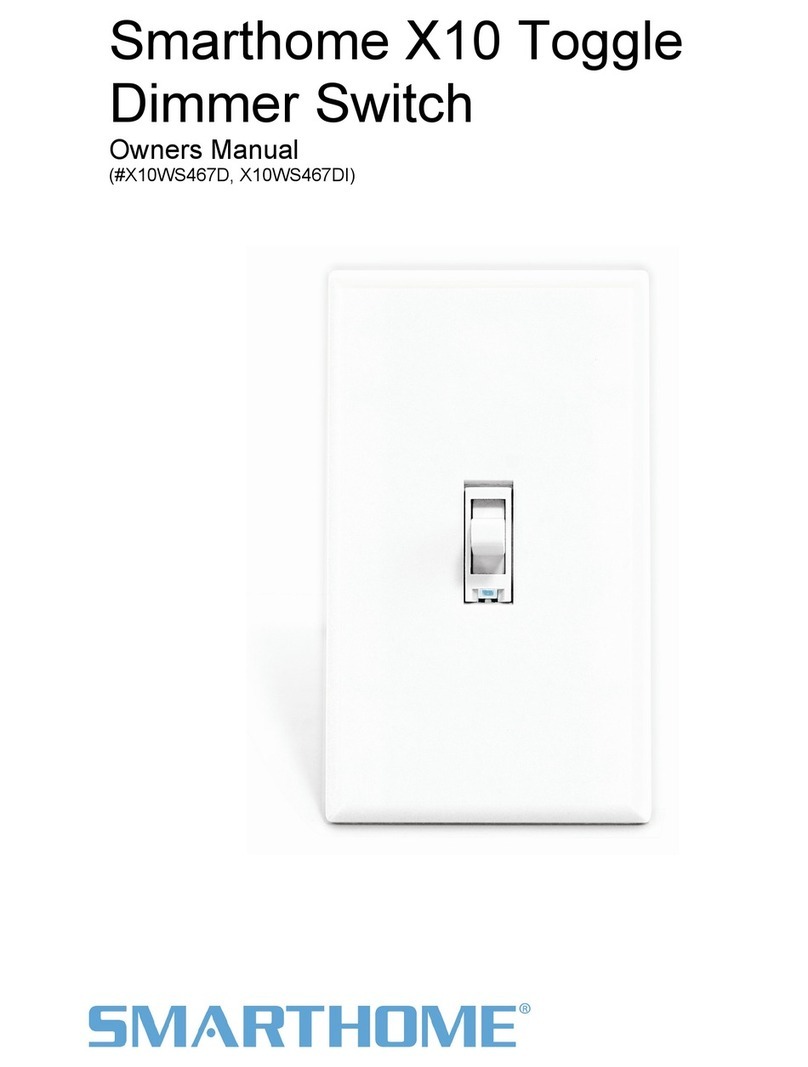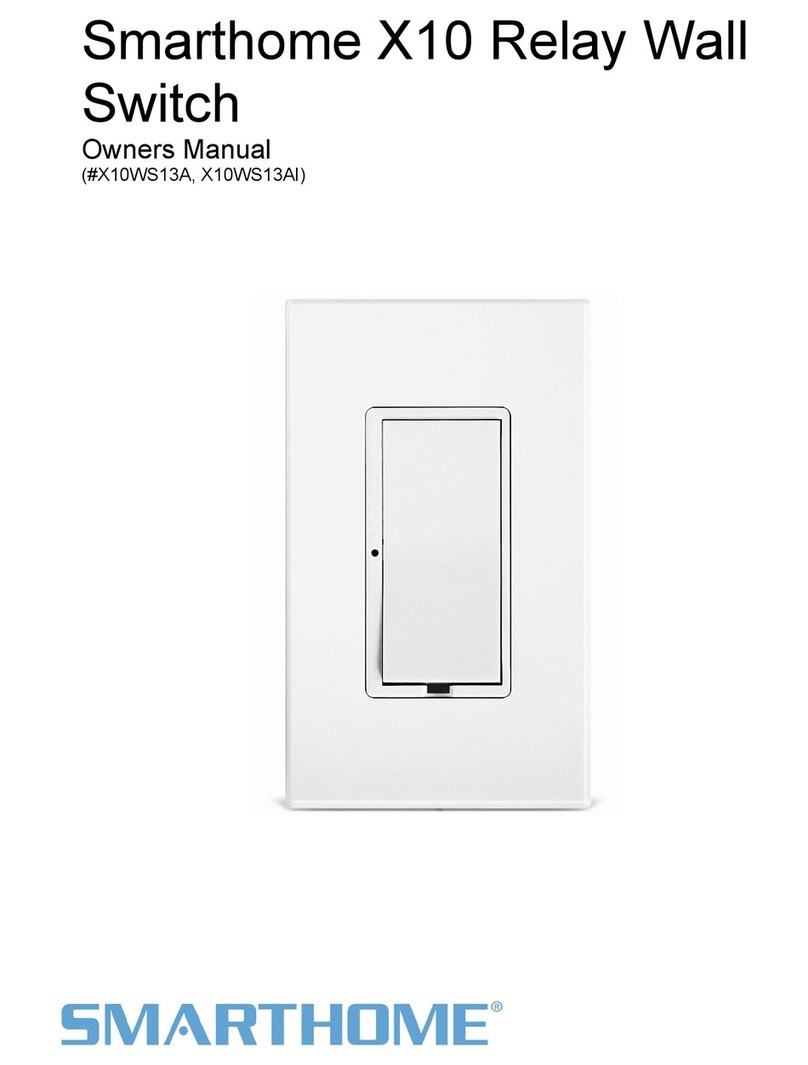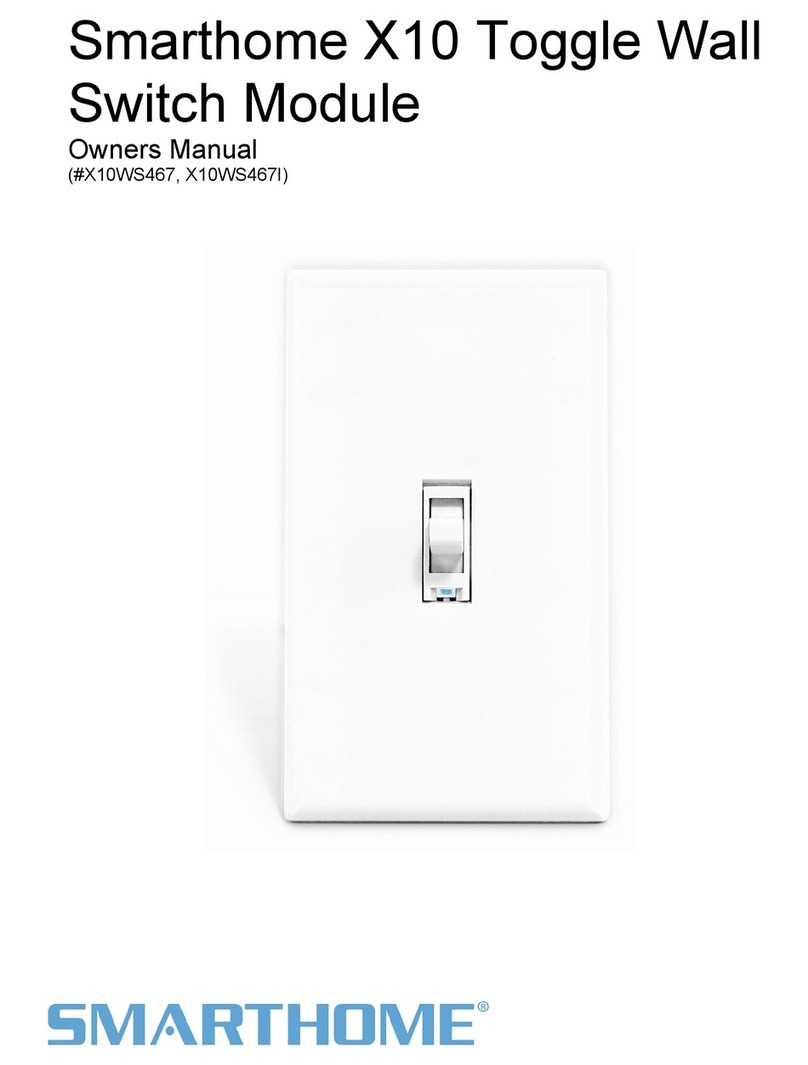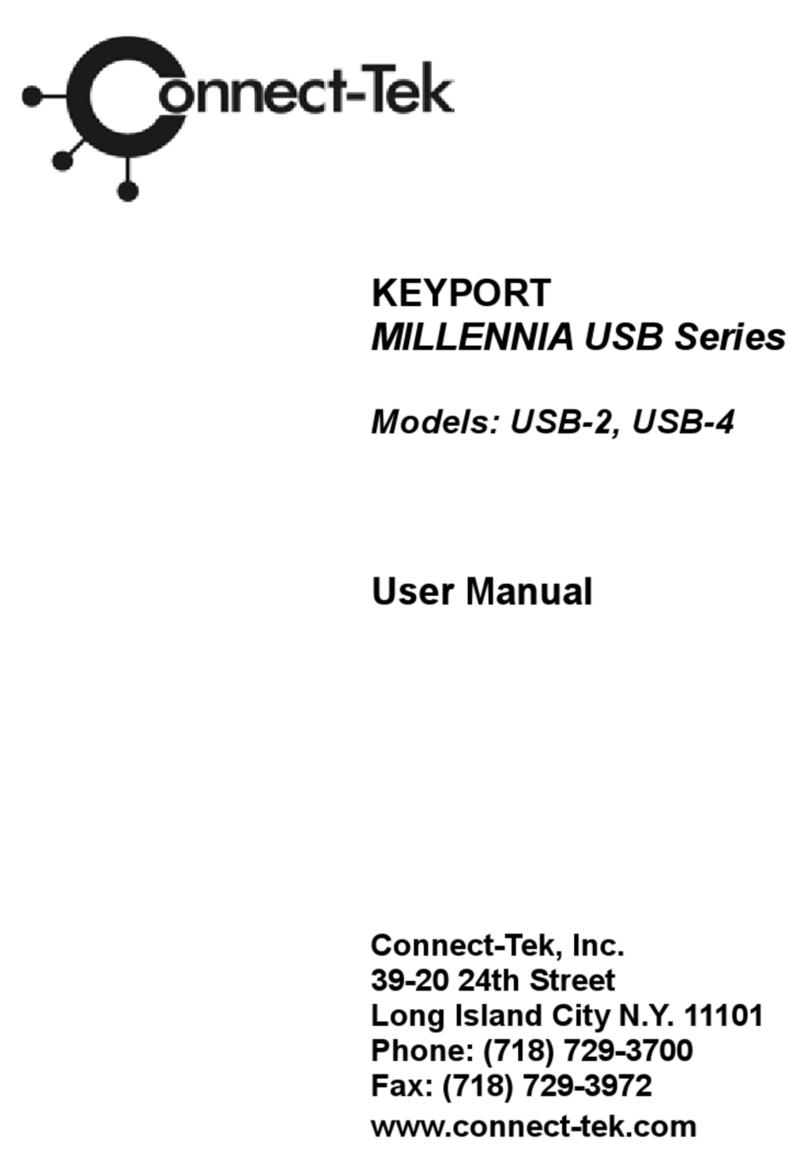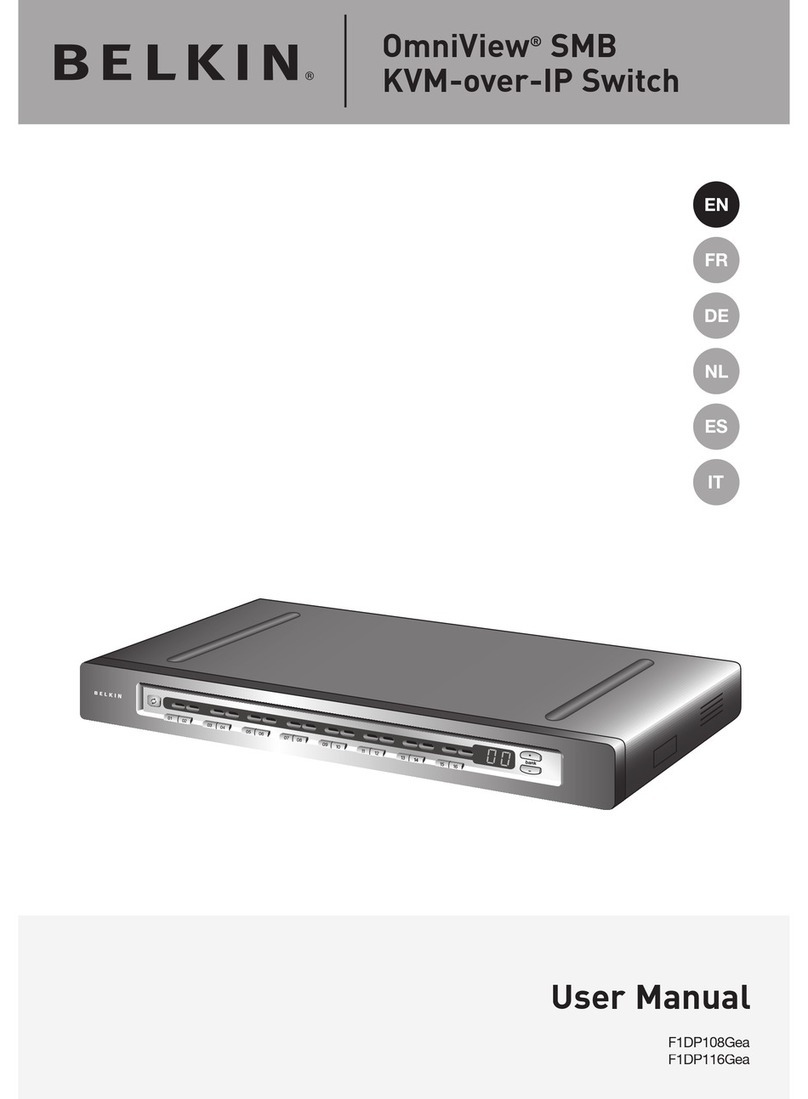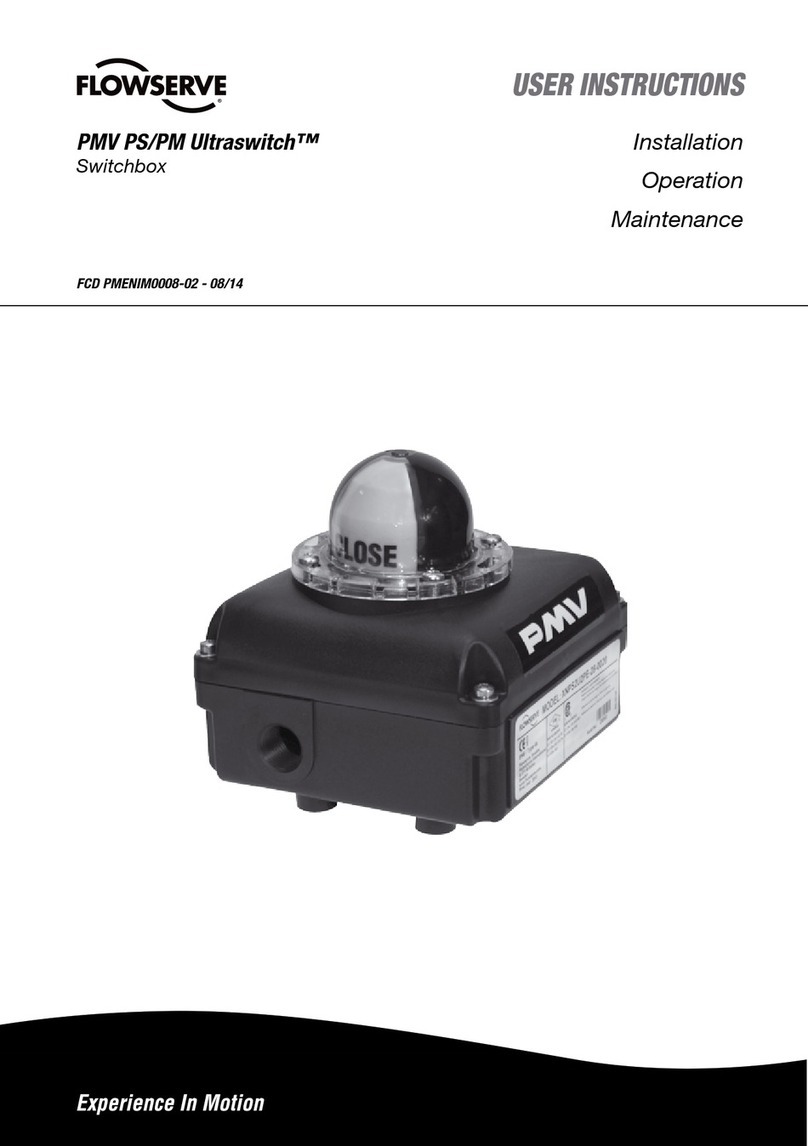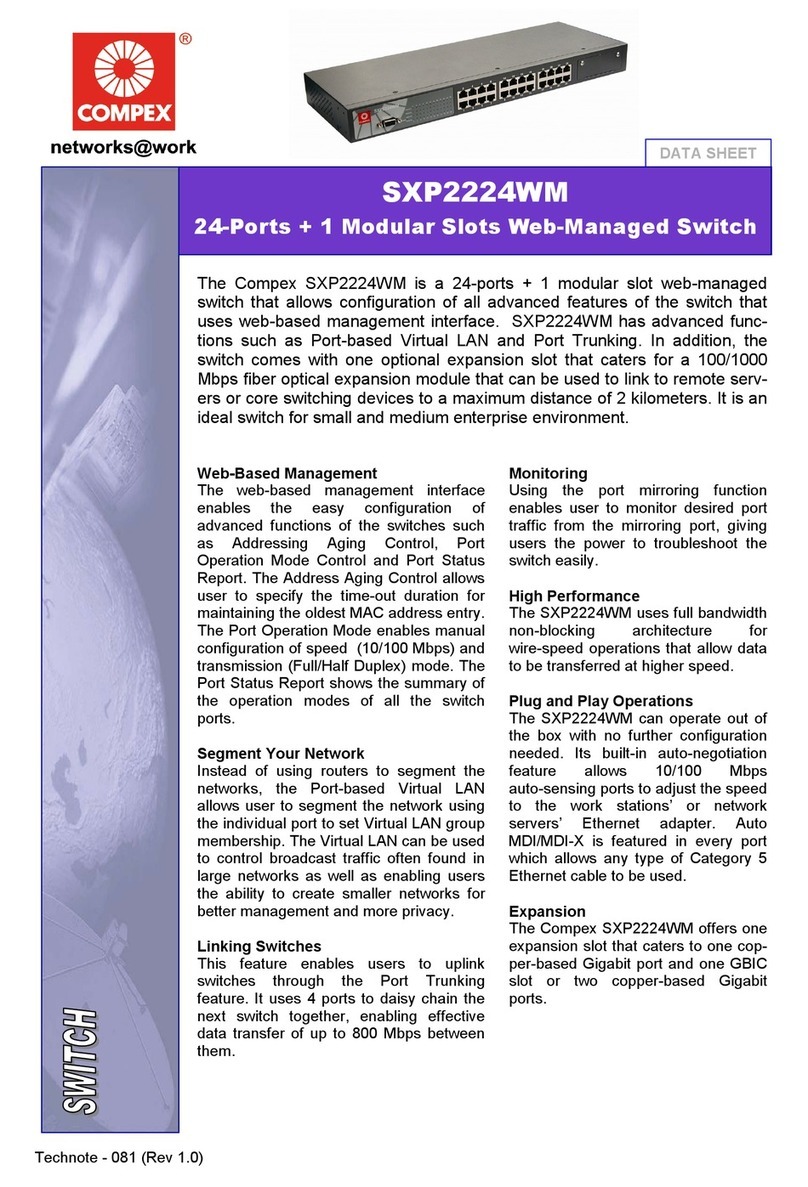smart home SwitchLinc Timer V2 User manual

INSTEON
SwitchLinc
™
™
Timer V2
INSTEON On/Off Timer Switch
For models:
#2476ST SwitchLinc Timer V2

INSTEON SwitchLinc Timer V2 User’s Guide
TABLE OF CONTENTS
ABOUT INSTEON SWITCHLINC TIMER ....................................................................................................3
What is INSTEON?....................................................................................................................................3
Key SwitchLinc Timer Features.................................................................................................................3
HOW TO INSTALL SWITCHLINC TIMER...................................................................................................4
Tools You Will Need..................................................................................................................................4
Preparing to Install SwitchLinc Timer........................................................................................................5
Installing SwitchLinc Timer........................................................................................................................6
Installing SwitchLinc Timer in a Multi-Way Circuit.....................................................................................7
HOW TO SET UP SWITCHLINC TIMER TO REMOTELY CONTROL AN INSTEON DEVICE ...............13
Linking SwitchLinc Timer to a Controlled INSTEON Device...................................................................13
Unlinking a Controlled INSTEON Device from SwitchLinc Timer...........................................................14
Creating an INSTEON Scene..................................................................................................................14
HOW TO SET UP SWITCHLINC TIMER TO BE REMOTELY CONTROLLED BY AN INSTEON
CONTROLLER ...........................................................................................................................................15
Linking an INSTEON Controller to SwitchLinc Timer..............................................................................15
Unlinking SwitchLinc Timer from an INSTEON Controller......................................................................16
Restoring Power to SwitchLinc Timer .....................................................................................................17
Resetting SwitchLinc Timer to Its Factory Default Settings ....................................................................17
X10 PROGRAMMING OPTIONS...............................................................................................................18
Setting the X10 Primary Address............................................................................................................18
Removing the X10 Primary Address.......................................................................................................18
HOW TO USE SWITCHLINC TIMER.........................................................................................................19
Using the Paddle.....................................................................................................................................19
COLOR OPTIONS FOR SWITCHLINC TIMER .........................................................................................20
Paddle and LED Colors are Changeable................................................................................................20
How to Change Paddle and LED Colors.................................................................................................20
ABOUT INSTEON ......................................................................................................................................22
Understanding Why an INSTEON Network Is Reliable...........................................................................22
Further Enhancing Reliability ..................................................................................................................22
Using Smarthome’s SignaLinc RF to Upgrade Your INSTEON Network ...............................................22
About INSTEON and X10........................................................................................................................23
TROUBLESHOOTING................................................................................................................................24
SPECIFICATIONS......................................................................................................................................26
SwitchLinc Timer V2 Specifications ........................................................................................................26
Certification..............................................................................................................................................28
Limited Warranty .....................................................................................................................................28

INSTEON SwitchLinc Timer V2 User’s Guide
ABOUT INSTEON SWITCHLINC TIMER
Congratulations on purchasing the INSTEON™SwitchLinc™Timer. With its elegant look, smooth touch,
and stylish LED Bar, you can not only control the lights that you wire it to, but you can add remote control
to all kinds of other INSTEON and X10 devices in your home to match your lifestyle. Besides controlling
other devices, SwitchLinc Timer can itself be remotely operated from other INSTEON or X10 Controllers,
including other SwitchLincs. When controlling the SwitchLinc Timer locally, an internal timer counts down
15 minutes or an hour for each subsequent tap to turn itself off automatically.
Trim Frame
Faceplate
LED Ba
r
Status
Indicato
r
SET Button (push)
Paddle Top
ON
Paddle Bottom
OFF
What is INSTEON?
INSTEON is a simple, reliable, and affordable breakthrough in home control. Simple, because Plug-n-
Tap™setup is a breeze, and there are no wires to add – INSTEON uses existing powerline wiring as well
as radio-frequency for communication. Reliable, because every INSTEON device is a two-way repeater.
And affordable, not just because of low cost, but because INSTEON also works with legacy X10 devices.
An INSTEON home grows in value with every INSTEON device you add, making life more convenient,
safe and fun.
Key SwitchLinc Timer Features
• All the features of the SwitchLinc V2 Relay - 2476S, plus local timer control
• Same button turns on the switch and activates the timer
• After installation, setup is easy – links to controlled devices and other controllers in minutes
• Controls all standard incandescent lamps and inductive loads, up to 480 watts 13 amps
• LED indicators for ON and OFF states
• Paddle and Trim Frame colors are changeable to almond, black, brown, or gray with optional kit
(comes in white with ivory kit included)
• White LED Bar color is changeable to green, blue, amber, or red with optional kit
• Responds to commands from X10 controllers and sends X10 commands to X10 devices
• Wires in like a standard wall switch (but also requires a NEUTRAL connection)
• Supports “virtual” 3-, 4-, or more-way circuits with multiple SwitchLincs
• Warranted for two years
Page 3 of 28

INSTEON SwitchLinc Timer V2 User’s Guide
HOW TO INSTALL SWITCHLINC TIMER
ools You Will Need
ove the faceplate from the switch junction box.
nction box.
to remove them.
Caution
Read and understand these instructions before installing, and retain them for future reference.
SwitchLinc Timer is intended for installation in accordance with the National Electric Code and local regulations in the
United States, or the Canadian Electrical Code and local regulations in Canada. Use indoors only. SwitchLinc Timer is
not designed nor approved for use on power lines other than 120V 60Hz, single phase. Attempting to use SwitchLinc
Timer on non-approved powerlines may have hazardous consequences.
Connect only copper or copper-clad wire to SwitchLinc Timer. Before installing, disconnect power at the circuit breake
r
or remove the circuit’s fuse to avoid shock or possible damage to SwitchLinc Timer. It is recommended that a qualified
electrician perform this installation.
Proper installation of at least two SignaLinc™RF Signal Enhancers is required
prior to installing and using other INSTEON devices.
T
• A flat screwdriver to rem
• A Phillips screwdriver for the screws that hold SwitchLinc Timer in the ju
• A wire cutter and stripper if the switch you are replacing requires you to cut the wires
• A small Phillips screwdriver if you will be changing the color of the trim frame and paddle.
A Helpful Tool – Voltmeter or Voltage Tester
During the installation of Switch the junction box. Knowing foLinc Timer, it may be necessary to identify the wires inside
r
sure which wire is the LINE (sometimes called HOT) can reduce the guesswork when installing a single switch, and it is
absolutely necessary when working with multi-way lighting circuits. A voltmeter is ideal for this application. Many of the
digital models can also read current so you can measure how much power is being drawn by the switch’s load.
A
simpler measurement tool, available at most home improvement centers, is a voltage sensor. This device, often
costing less than $20, can sense voltage when placed near a wire. The tip of the voltage sensor can tell if voltage is on
the wire without touching the bare copper conductor or breaking the insulation.
When using these tools, be certain to read and understand the safety instructions. Often when these tools are used, the
power to the circuit will need to be turned on. When working around live electrical wires, take your time and concentrate
on the task.
Page 4 of 28

INSTEON SwitchLinc Timer V2 User’s Guide
Preparing to Install SwitchLinc Timer
IMPORTANT!
If you are not knowledgeable about and comfortable with electrical circuitry, you should have a
qualified electrician install SwitchLinc Timer for you. If you have any questions, please consult an
electrician or call
Smarthome Tech Support
800-SMARTHOME
(800-762-7846)
Before installing SwitchLinc Timer, please familiarize yourself with the following and take the necessary
precautions listed here:
• Be sure that you have turned off the circuit breaker or removed the fuse for the circuit you are
installing SwitchLinc Timer in. Installing SwitchLinc Timer with the power on will expose you to
dangerous voltages.
• SwitchLinc Timer requires a small amount of power to operate, which it receives from a connection to
the NEUTRAL electrical wire (usually white). If you are replacing a standard mechanical switch with
SwitchLinc Timer, the switch you are replacing will normally not have a connection to the neutral wire.
However, most junction boxes will contain a NEUTRAL wire that you can connect SwitchLinc Timer
to. If your junction box does not contain a neutral wire, please call SmartHome Tech Support at 800-
SMARTHOME (800-762-7846), or consult an electrician..
• SwitchLinc Timer may feel warm during operation. The amount of heat generated is within approved
limits and poses no hazards. To minimize heat buildup, ensure that the area surrounding the rear of
SwitchLinc Timer has adequate ventilation by clearing away excess insulation.
Page 5 of 28

INSTEON SwitchLinc Timer V2 User’s Guide
Installing SwitchLinc Timer
1. For best INSTEON Network performance, be sure you have properly installed at least two SignaLinc
RF Signal Enhancers.
2. At the circuit breaker or fuse panel, disconnect the power for all of the circuits in the switch junction
box. Verify that power is off by trying to turn on the lights controlled by the switches.
3. Remove the faceplate from the switch junction box, then unscrew the switch you are replacing and
pull it out from the junction box.
4. Disconnect the wires from the switch you are replacing. If the wires cannot be detached by
unscrewing them, cut the wires where they enter the switch, then strip ½” of insulation off the ends.
5. If you are installing SwitchLinc Timer into a standard two-way circuit (where only one switch controls
the load), follow the diagram below to identify and connect the LINE, LOAD, NEUTRAL, and
GROUND wires. If the colors of the wires do not match the diagram, be sure you have identified the
wires correctly before connecting them.
6. If you are installing SwitchLinc Timer into a multi-way circuit (where more than one switch controls
the same load), follow the instructions in the section Installing SwitchLinc Timer in a Multi-Way
Circuit, below, to identify and connect the LINE, TRAVELER, NEUTRAL, and GROUND wires.
Main Panel
120 VAC
LINE
Usually Black LOAD
Usually Red or Blue
NEUTRAL
Usually White
GROUND
Bare Coppe
r
LINE
Black
NEUTRAL
White
GROUND
Bare Copper
LOAD
Red
Non-Dimming
Load or
Appliance
NOTE
The NEUTRAL wire will not
normally be connected to the
switch you are replacing. If there is
no NEUTRAL wire in the junction
box, please consult an electrician
or call
SmartHome Tech Support
800-SMARTHOME
7. After you have connected all of the wires, ensure that all of the wire connectors are firmly attached
and that there is no exposed copper except for the GROUND wire.
8. Orient SwitchLinc Timer with the LED Bar at the left, gently place it into the junction box, then screw it
into place.
9. Turn the circuit breaker back on or re-install the fuse.
10. After the bottom LED in the LED Bar comes on, test that SwitchLinc Timer is working properly by
turning the light on and off.
11. Reinstall the faceplate.
Page 6 of 28

INSTEON SwitchLinc Timer V2 User’s Guide
Installing SwitchLinc Timer in a Multi-Way Circuit
Understanding Multi-Way Circuits
If more than one switch controls a single set of lights (called a LOAD), the switches are part of a multi-way
circuit. A 3-way circuit uses two switches to control a LOAD, a 4-way circuit uses three switches, and so
forth. Most homes have one or more 3-way circuits, with two switches located in hallways, stairwells, or
two different entrances to a room. Less commonly found are circuits that are 4-way or above.
You can use SwitchLinc Relays to replace switches in multi-way circuits that are already wired in, or you
can use them to create virtual multi-way circuits where there is no existing wiring.
Here is how a wired-in three-way circuit (with two switches) works:
w es added in the
o learn more multi-way circuits, go to Google.com or another search engine on the Internet and
Switch 2
Switch 1
LINE
Black*
NEUTRAL
White*
TRAVELER 1
Red* or Blue*
TRAVELER 2
Black*
LOAD
Red
*
Main Panel
120 VAC
Non-Dimming
Load or
Appliance
NOTE
Wire colors
marked with a *
are the usual
colors and may
differ in some
homes.
A ired-in four- or more-way circuit (with three or more switches) has additional switch
middle of the circuit. In the diagram below, the additional switch is shown in one position in the upper box
and in the other position below.
Switch 3+
Switch 2
Switch 1
LINE
Black*
NEUTRAL
White*
LOAD
Red
*
Non-Dimming
Load or
Main Panel
120 VAC
Appliance
T about
enter the search terms “three-way switch” or “four-way switch.”
Page 7 of 28

INSTEON SwitchLinc Timer V2 User’s Guide
Using SwitchLinc Timers in Virtual Multi-Way Circuits
In a virtual multi-way circuit, only one SwitchLinc, called the SwitchLinc Primary, actually controls the
LOAD in the multi-way circuit. Any additional SwitchLinc, called SwitchLinc Secondaries, are not
connected to the LOAD, but only to the powerline (by being wired to the LINE and NEUTRAL). All of the
SwitchLinc can communicate with one another using INSTEON networking on the powerline. After wiring
in the SwitchLinc, you create the virtual multi-way circuit by setting up all of the SwitchLinc to control each
other (see HOW TO SET UP SWITCHLINC TIMER TO REMOTELY CONTROL AN INSTEON DEVICE,
below).
To use the timer functions, the SwitchLinc Timer V2 must be connected as the SwitchLinc Primary.
The diagram below shows how you convert a wired-in three-way circuit into a virtual three-way circuit
using two SwitchLinc Timers. Step-by-step instructions for wiring in the SwitchLinc Timers are in the next
section.
otice that one of the TRAVELER wires (number 1, the red one) is not used, so you will cap it off at both
(number 2, the black one) you will convert to a LINE wire. In the junction box
o the actual lights that are being controlled.
cted to
daries, must be connected to NEUTRAL and to
LINE
Black*
NEUTRAL
White*
GROUND
Bare Coppe
r
LINE
Black
NEUTRAL
White
LOAD
Red
Main Panel
120 VAC
Non-Dimming
Load or
Appliance
LOAD
Red* or Blue*
GROUND
Bare Coppe
r
LINE
Black
NEUTRAL
White
GROUND
Bare Copper
LOAD
Red
TRAVELER 2
Black*
SwitchLinc
Primary
SwitchLinc
Secondary
TRAVELER 1
Red* or Blue*
NOTE
Wire colors
marked with a *
are the usual
colors and may
differ in some
homes.
N
ends with a wire nut.
The other TRAVELER
where the SwitchLinc Secondary is, connect TRAVELER 2 to the existing LINE and also to the
SwitchLinc Secondary’s LINE wire. In the other junction box at the other end, you will connect
TRAVELER 2 to the SwitchLinc Primary’s LINE wire.
The SwitchLinc Primary’s LOAD wire gets connected t
The LOAD wire for any SwitchLinc Secondaries that you will be installing will not be conne
anything, so cap those LOAD wires off with a wire nut.
All SwitchLinc, whether they are Primaries or Secon
GROUND. Note that the switches you are replacing will not normally have a connection to NEUTRAL. If
there is no NEUTRAL wire in the junction box, please consult an electrician or call SmartHome Tech
Support, 800-SMARTHOME (800-762-7846).
Page 8 of 28

INSTEON SwitchLinc Timer V2 User’s Guide
INSTEON SwitchLinc Timer V2 User’s Guide
Page 9 of 28
Step-by-Step Instructions for Installing Multi-Way SwitchLinc Timers
When replacing a three-way mechanical switch, each switch will have three wires connected to it from the
wall box. Four-way or greater circuits will have four wires connected to the switches in the center of the
circuit. For this tutorial, we will follow the most commonly used wire colors for homes in North America.
1. Find the LINE wire. Your first task is to find out which
switch junction box is the one where the electricity comes
into the circuit. This box will contain the LINE wire
(sometimes called HOT).
a. Turn off the electricity at the circuit breaker panel.
b. Pull all the switches in the multi-way circuit out of their
junction boxes. Each switch should have three wires
connected to it. If the circuit is a four-way or greater,
some of the switches will have four wires.
c. Disconnect the wires from the old switches. If the wires cannot be detached by unscrewing them,
cut the wires where they enter the switch, then strip ½ inch of insulation off the ends.
d. Making sure that none of the wires are touching anything and that no one is around the wall
boxes, turn the electricity back on.
e. Using a voltmeter or voltage sensor, individually test each wire for voltage. When you measure
120 Volts AC, that wire is the LINE wire. LINE wires are usually black.
f. The other two wires, usually black and red, are the TRAVELERS and go to the next junction box.
TRAVELER wires are usually in the same cable sheath.
g. Turn off the electricity to resume installing the new SwitchLinc Timers.
2. Connect the SwitchLinc Secondary’s LINE Wire. The
SwitchLinc that will be the Secondary goes in the junction
box where you found the LINE wire. Connect the black LINE
wire that you found, the black TRAVELER, and the Black
LINE wire on SwitchLinc all together with a single wire nut.
Page 9 of 28

INSTEON SwitchLinc Timer V2 User’s Guide
3. Cap the other TRAVELER wire. The other TRAVELER wire, usually red, will not be used, so put a
4. Cap Secondary.
LOA
5. e
rear of the box. The old switch should not have been
connected to the NEUTRAL wires, but SwitchLinc Timer
requires this connection in order to draw a small amount of
power for itself. Connect SwitchLinc Secondary’s white
NEUTRAL wire to the other NEUTRAL wires with a wire nut.
wire nut on the end of it.
the red LOAD wire from the SwitchLinc
Put a wire nut on the end of the SwitchLinc Secondary’s
D wire to ensure that it won’t connect to anything.
Connect the SwitchLinc Secondary’s NEUTRAL Wire.
Locate the group of NEUTRAL wires, usually white, in th
Page 10 of 28

INSTEON SwitchLinc Timer V2 User’s Guide
6. Connect the SwitchLinc Secondary’s GROUND Wire.
Connect the bare copper GROUND wire to the other
GROUND wires in the junction box.
7. ve a four-way or greater switching circuit, see
Special Treatment for Four- or More-Way Circuits at the end of this section.
. Identify the Wires for the SwitchLinc Primary. The SwitchLinc Primary is the SwitchLinc that will
actually control the LOAD. Use the SwitchLinc Timer here to use the built-in timer features. In the
remaining junction box where you will install the SwitchLinc Primary, find the wire that carries power
from the switch to the lights. This wire, called the LOAD wire, is commonly red.
In the same junction box, there will also be the two TRAVELER wires from the first box, often both in
the same cable sheath. Identify the one TRAVELER wire (black) that you connected the LINE wire to
in the first junction box.
If you’re not sure which is the TRAVELER wire connected to the LINE wire, you can use the same
method described earlier to find it. Turn on the power (taking the same precautions), and use a
re is the TRAVELER wire that you
9.
your SwitchLinc Timer V2 as the Primary.
Install Additional SwitchLinc Secondaries. If you ha
8
voltmeter to find the wire with 120 Volts AC on it. This wi
connected to the LINE wire in the first junction box.
Make sure the power is turned off again before proceeding.
Connect the SwitchLinc Primary’s LINE Wire. Use a wire
nut to connect the TRAVELER wire, usually black, that you
identified as connected to the LINE wire to the SwitchLinc
Primary’s black LINE wire. To use the timer functions, use
Page 11 of 28

INSTEON SwitchLinc Timer V2 User’s Guide
10. Cap the other TRAVELER wire. The other TRAVELER
wire, usually red, will not be used, so put a wire nut on the
end of it.
12. Follow the same instructions
13. ue on with step 7.
Special Trea
g circuit includes more than two switches controlling a single set of lights, those extra
witches will have four wires connected to them. Two of the wires are TRAVELERS from the preceding
witch and the other two are TRAVELERS to the next switch in the chain. You will be converting the
RAVELER wires to LINE wires and replacing the old four-wire switches with SwitchLinc
econdaries.
. Connect the SwitchLinc Secondary’s LINE Wire. Use a wire nut to connect both black
TRAVELER wires to the SwitchLinc Primary’s black LINE wire.
. Cap the Two Unused TRAVELERS. The other two TRAVELER wires, usually red, will not be used,
so put wire nuts on the ends of them.
. Cap the red LOAD wire from the SwitchLinc Secondary. Put a wire nut on the end of the
SwitchLinc Secondary’s LOAD wire to ensure that it won’t connect to anything.
4. Connect the SwitchLinc Secondary’s NEUTRAL and GROUND Wires. Use the same instructions
given previously in Steps 5 and 6.
11. Connect the SwitchLinc Primary’s LOAD Wire. Use a
wire nut to connect the LOAD wire, usually red, to the
SwitchLinc Primary’s red LOAD wire.
Connect the SwitchLinc Primary’s NEUTRAL and GROUND Wires.
as before in Steps 5 and 6 for the SwitchLinc Secondary.
Return to the installation instructions on page 6 and contin
tment for Four- or More-Way Circuits
If your lightin
s
s
black T
S
1
2
3
Page 12 of 28

INSTEON SwitchLinc Timer V2 User’s Guide
HO REMOTELY CONTROL ANW TO SET UP SWITCHLINC TIMER TO
INSTEON DEVICE
Linking SwitchLinc Timer to a Controlled INSTEON Device
c Timer as an INSTEON Controller, follow these steps to link SwitchLinc Timer and a
ontrolled INSTEON Device together. Refer to your INSTEON Device’s User’s Guide for detailed
structions on how to properly install it and link it to SwitchLinc Timer. The following will work for the
ost common INSTEON Devices.
. Set SwitchLinc Timer to Linking Mode by pressing and holding the Paddle
Top for 10 seconds until the top LED in the LED Bar begins blinking slowly
and the controlled light flashes. Don’t let up too soon – 10 seconds is a
pretty long time!
. Select your INSTEON Device from the list below and follow the linking method for that Device. You
have about 4 minutes to perform this step before SwitchLinc Timer’s Linking Mode times out
automatically.
A. A SwitchLinc Relay – Press and hold the SwitchLinc Relay’s Paddle Top for 10
seconds, then release. To confirm linking, the SwitchLinc Relay will blink the top
LED in its LED Bar and flash the light that it is wired to.
B. LampLinc™V2 Dimmer – Press and hold the SET Button on the side of
LampLinc V2 Dimmer for 3 seconds, then release. To confirm linking, LampLinc
on the side of
ApplianceLinc V2 for 3 seconds, then release. To confirm linking, ApplianceLinc
To use SwitchLin
c
in
m
1
BE CAREFUL
Any paddle press will exit Linking Mode early.
2
V2 Dimmer will blink its Status LED and flash the lamp that it is controlling.
C. ApplianceLinc™V2 – Press and hold the SET Button
V2 will blink its Status LED.
D. KeypadLinc™V2 – Press and hold the ON Button at the top of KeypadLinc V2
for 10 seconds, then release. To confirm linking, KeypadLinc V2 will blink the
ON Button and flash the light that it is wired to.
E. Other INSTEON Devices – See the INSTEON Device’s User’s Guide.
3. Go back to the SwitchLinc Timer that you placed in Linking Mode. If linking was successful, the top
LED in its LED Bar will not be blinking but will remain steadily on.
4. Test that your INSTEON Device is working as expected by pressing the Paddle Top and Paddle
Bottom.
Page 13 of 28

INSTEON SwitchLinc Timer V2 User’s Guide
Unlinking a Controlled INSTEON Device from SwitchLinc Timer
c
at you unlink it, because otherwise SwitchLinc Timer will retry any commands
, thus slowing down your system.
le Top for 10 seconds until
t flashes.
above that you used to link your INSTEON Device to unlink it. On
T Button for 3 seconds.
4. g was successful, the top
reating an INSTEON Scene
STEON Scenes let you activate moods with the press of just one button. INSTEON
s are very ea N Device to SwitchLinc Timer. Then,
hen you press either the Paddle Top or Paddle Bottom on SwitchLinc Timer, all of the INSTEON
evices linked in the scene will respond as a group. You can link multiple INSTEON Devices to multiple
To
proc
INSTEON Device fro
If you are no longer going to use an INSTEON Device that has previously been linked to SwitchLin
Timer, it is very important th
intended for the unused INSTEON Device
1. Set SwitchLinc Timer to Linking Mode by pressing and holding the Padd
the top LED in the LED Bar begins blinking slowly and the controlled ligh
2. Set SwitchLinc Timer to Unlinking Mode by pressing and holding the Paddle Top again for 10
seconds until the controlled light flashes again.
3. Follow the same method given
most INSTEON Devices, you just push an ON Button for 10 seconds or a SE
Go back to the SwitchLinc Timer that you placed in Unlinking Mode. If linkin
LED in its LED Bar will not be blinking but will remain steadily on.
C
IN dramatic lighting
Scene
wsy to set up – just link more than one INSTEO
D
of INSTEON Controllers. These devices will not respond to the timer functions, but will respond as
expected from any other SwitchLinc Relay.
add an additional INSTEON Device to a scene controlled by SwitchLinc Timer, simply follow the same
edure as above in Linking SwitchLinc Timer to a Controlled INSTEON Device. To remove an
m a scene, see Unlinking a Controlled INSTEON Device from SwitchLinc Timer.
TIP
You can avoid hav
Device in a scene by p
1. Set SwitchLinc Timer to Scene Setup Mode by
pressing holding the Paddle Top for 10
seconds, then
bottom of the pa
LED in the LED Ba
2. Follow the linking
On most INSTEO conds or a SET Button for 3
seconds. SwitchLinc Timer will flash its controlled light to confirm linking, and the top LED in its
LED Bar will continue to blink slowly.
3. On some INST evels o
ing to hold SwitchLinc Timer’s Paddle Top down for 10 seconds for each INSTEON
lacing SwitchLinc Timer in Scene Setup Mode, also called Multilink Mode.
and pressing the SET Button at the
ddle. SwitchLinc Relay’s top
r will blink slowly.
method given above for the INSTEON Device you want to include in the scene.
N Devices, you just push an ON Button for 10 se
EON Devices, you may be able to set up additional features, such as On-L
r
Ramp Rates at this time.
4. Continue Steps 2 and 3 for any additional INSTEON Devices you want to link to the scene.
.5 When you are finished linking INSTEON Devices to SwitchLinc Timer, complete Scene Setup b
y
pressing the Paddle Top (actually, any button press will terminate Scene Setup). The top LED in
SwitchLinc Timer’s LED Bar will stop blinking and remain steadily on. You have about 4 minutes
of inactivity before SwitchLinc Timer’s Scene Setup Mode times out automatically.
Page 14 of 28

INSTEON SwitchLinc Timer V2 User’s Guide
HOW TO SET UP SWITCHLINC TIMER TO BE REMOTELY
CONTROLLED BY AN INSTEON CONTROLLER
Linking an INSTEON Controller to SwitchLinc Timer
To remotely control SwitchLinc Timer using another INSTEON Controller, follow these steps to link
SwitchLinc Timer and the INSTEON Controller together. Refer to your INSTEON Controller’s User’s
de for detailed instructions on how to properly inGui stall it and link it to SwitchLinc Timer. The following
1.
the SwitchLinc Relay’s Paddle Top
nds, then release. To confirm that it is in Linking Mode, the
Relay will flash the light that it is wired to once and begin blinking
lling
SwitchLinc Timer. Press and hold the ON Button for 10 seconds. To confirm
that it is in Linking Mode, V2 will flash the light that it is wired to
once and begin blinking N Button that you pushed.
e.
2. P e SwitchLinc Timer that is
be SwitchLinc Timer will blink the top LED
in its LED Bar and flash the light that it is wired to. Depending on the INSTEON
Controller, you have about 4 minutes to perform this step before Linking Mode
times out automatically.
will work for the most common INSTEON Controllers.
Select your INSTEON Controller from the list below and follow the method shown to put it into
Linking Mode.
A. A SwitchLinc V2 Relay – Press and hold
for 10 seco
SwitchLinc
the top LED in its LED Bar.
B. ControLinc™V2 Tabletop Controller – Choose the ON/OFF Button Pair you
want to use for controlling SwitchLinc Timer. Press and hold the ON Button
of the pair for 10 seconds. To confirm that it is in Linking Mode, ControLinc
V2’s Status LED will begin blinking.
C. KeypadLinc™V2 – Choose the ON Button you want to use for contro
KeypadLinc
the O
D. Other INSTEON Controllers – See the INSTEON Controller’s User’s Guid
ress and hold the Paddle Top for 10 seconds on th
eing controlled. To confirm linking, th
Page 15 of 28

INSTEON SwitchLinc Timer V2 User’s Guide
Unlinking SwitchLinc Timer from an INSTEON Controller
If you are no longer going to control a SwitchLinc Timer with an INSTEON Controller, it is very importa
that you unlink it, because otherwise the controller will retry any com nt
mands intended for the unused
SwitchLinc Timer, thus slowing down your system.
ow the method shown to put it into
e Second SwitchLinc Timer’s Paddle Top for 10
and begin blinking the ON Button that you
pushed.
D.
2. h
that is being contro
the top LED in its LED Bar and also the light that it is wired to. Depending
on the INSTEON Controller, you have about 4 minutes to perform this step
before Unlinking Mode times out automatically.
1. Select your INSTEON Controller from the list below and foll
Unlinking Mode.
A. A Second SwitchLinc V2 Relay – Follow the instructions in the section
Unlinking a Controlled INSTEON Device from SwitchLinc Timer, above.
(Briefly, press and hold th
seconds twice.)
B. ControLinc™V2 Tabletop Controller – Press and hold the OFF Button of
the ON/OFF Button Pair you used for controlling SwitchLinc Timer for 10
seconds. To confirm that it is in Unlinking Mode, ControLinc V2’s Status LED
will begin blinking.
C. KeypadLinc™V2 – Press and hold for 10 seconds the ON Button you used
for controlling SwitchLinc Timer, then press and hold the same ON Button for
10 seconds again. To confirm that it is in Unlinking Mode, KeypadLinc V2 will
flash the light that it is wired to once
Other INSTEON Controllers – See the INSTEON Controller’s User’s Guide.
e Paddle Top for 10 seconds on the SwitchLinc Timer
lled. To confirm unlinking, the SwitchLinc Timer will blink
Press and hold t
Page 16 of 28

INSTEON SwitchLinc Timer V2 User’s Guide
ADVANCED FEATURES OF SWITCHLINC TIMER
Restoring Power to SwitchLinc Timer
SwitchLinc Timer stores all of its settings in non-volatile memory, so they are not lost even when power is
removed. In the event of a power loss, SwitchLinc Timer will automatically return the load being
Resetting SwitchL
The factory reset procedu
default settings. This pro
Primary Address or X10 Sc
1. Before resetting a SwitchLinc Timer that has been linked to an INSTEON Controller, be sure to unlink
it from the Controlle
2. If you are using Switch
unlink those Devices
SwitchLinc Timer, abov
3.
Press and hold the Paddle Top for 10 seconds -- then release.
4.
Tap the SET Button all th
5. Push the SET Button a
6. A few seconds after yo
ON, indicating that the set is complete. SwitchLinc Timer is now reset to all the default
settings and ready for fresh programming and use.
controlled to the state it had before the power was interrupted.
inc Timer to Its Factory Default Settings
re can be used to clear SwitchLinc Timer’s memory and restore its factory
cedure will clear the unit of all INSTEON Links, and any programmed X10
ene Addresses.
r first. See Unlinking SwitchLinc Timer from an INSTEON Controller, above.
Linc Timer to control any INSTEON Devices other than the light it is wired to,
from SwitchLinc Timer. See Unlinking a Controlled INSTEON Device from
e.
e way in -- then release.
ll the way in and hold for 10 seconds -- then release.
u let up on the SET button, SwitchLinc Timer will turn the light it is wired to fully
factory re
NOTE
Note: Unless they have been unlinked, INSTEON Devices that have been previously linked to
SwitchLinc Timer will still respond to paddle presses, even after a factory reset. The reason is
inc Timer. Follow the
er, above, to unlink
that the INSTEON Devices themselves have not been unlinked from SwitchL
procedure Unlinking a Controlled INSTEON Device from SwitchLinc Tim
individual INSTEON Devices.
Page 17 of 28

INSTEON SwitchLinc Timer V2 User’s Guide
X10 PROGRAMMING OPTIONS
SwitchLinc Timer is backward-compatible with X10, meaning that it can respond to X10 commands from
an X10 Controller and it can send X10 commands to X10 devices. However, to operate SwitchLinc
Timer in X10 mode, you must first set up an X10 Primary Address. As It ships from the factory, or
after a factory reset procedure, SwitchLinc Timer will have no X10 Primary Address set up.
ary Address.
3. s received the X10 Address three times, SwitchLinc Timer will confirm that
in its LED Bar and flashing the light that it
2. sing and holding the Paddle Top again for 10
seconds until the controlled light flashes again.
3. Using an X10 Controller, send any X10 Addre . It does not matter what the X10
Ap
b
4. O t
it t
th
Setting the X10 Primary Address
You must do this before SwitchLinc Timer will respond to X10 commands. You can use any of the
256 possible X10 addresses for the X10 Prim
1. Set SwitchLinc Timer to Linking Mode by pressing and holding the Paddle Top for 10 seconds until
the top LED in the LED Bar begins blinking slowly and the controlled light flashes.
2. Using an X10 Controller, send the X10 Primary Address you want to set up three times. You have
about 4 minutes to perform this step before SwitchLinc Timer’s Linking Mode times out automatically.
Once SwitchLinc Timer ha
it has set its Primary X10 Address by blinking the top LED
is wired to.
Removing the X10 Primary Address
1. Set SwitchLinc Timer to Linking Mode by pressing and holding the Paddle Top for 10 seconds until
the top LED in the LED Bar begins blinking slowly and the controlled light flashes.
Set SwitchLinc Timer to Unlinking Mode by pres
ss three times
ddress is as long as it is the same one each time. You have about 4 minutes to perform this ste
efore SwitchLinc Timer’s Unlinking Mode times out automatically.
nce SwitchLinc Timer has received the X10 Address three times, SwitchLinc Timer will confirm tha
has removed its Primary X10 Address by blinking the top LED in its LED Bar and flashing the ligh
at it is wired to.
Page 18 of 28

INSTEON SwitchLinc Timer V2 User’s Guide
HOW TO USE SWITCHLINC TIMER
Using the Paddle
1. The Paddle Top makes your load go ON and the Paddle Bottom makes your load go OFF.
2. Press the top of the paddle to turn on the switch and activate the built in timer so it will automatically
turn off in 15 minutes.
3. Tap the on paddle top again and it will stay on for 1 hour. After turning the SwitchLinc V2 Timer on,
each tap to the paddle top will add an additional hour to the timer: two taps equals 2 hours, three taps
equals 3 hours, up to a maximum of 24 hours.
4. Press and hold the paddle top for about 2 seconds to use the SwitchLinc V2 Timer like a standard
switch - it will stay on until you turn it off. Note: When you use another Insteon device to control the
switch, or use the SwitchLinc v2 Timer to control another INSTEON device, the timer function does
not apply. It will act like a standard SwitchLinc Relay V2.
Page 19 of 28

INSTEON SwitchLinc Timer V2 User’s Guide
COLOR OPTIONS FOR SWITCHLINC TIMER
Paddle and LED Colors are Changeable
match the
Swi tandard with a white paddle assembly, but with an ivory paddle assembly
You can change the color of SwitchLinc Timer’s LEDs and also its paddle and trim frame to
décor of any room.
tchLinc Timer comes s
included. You can optionally purchase almond (#2400AL), black (#2400BK), brown (#2400BR), or gray
(#2400GY) SwitchLinc Color Change Kits from www.smarthome.com.
t-pipe color change kits for the LEDs are also available fromLigh www.smarthome.com. Each SwitchLinc
.
Ho
You efore or after SwitchLinc Timer is installed.
uring the changeover process, the power and the load may remain on and operating. There are no
erous voltages or unsafe areas under the paddle.
1. If SwitchLinc Timer is already installed in the wall, remove the
faceplate from the switch junction box.
2. Remove the four Phillips screws that hold the paddle assembly to the
metal frame.
3. Pull the entire paddle frame straight away from the switch. You may
have to wiggle the bottom of the frame to get it free of the bottom SET
Button.
4. Using a flat blade, remove the large light pipe as shown. The light pipe
will snap out of the frame. Do the same for the small light pipe.
Indicator Color Change Kit (#2400L) contains five each of blue, red, green, amber, and clear light-pipes
w to Change Paddle and LED Colors
can remove the front paddle and trim frame assembly b
D
dang
Paddle Assembly and
SwitchLinc body separated
Snap out the light pipes with a
flat tool
Page 20 of 28
This manual suits for next models
2
Table of contents
Other smart home Switch manuals
Popular Switch manuals by other brands

ZyXEL Communications
ZyXEL Communications GS-3012F/3012 user guide

ELCOS
ELCOS QC1.0060A Use, Installation and Maintenance Manual
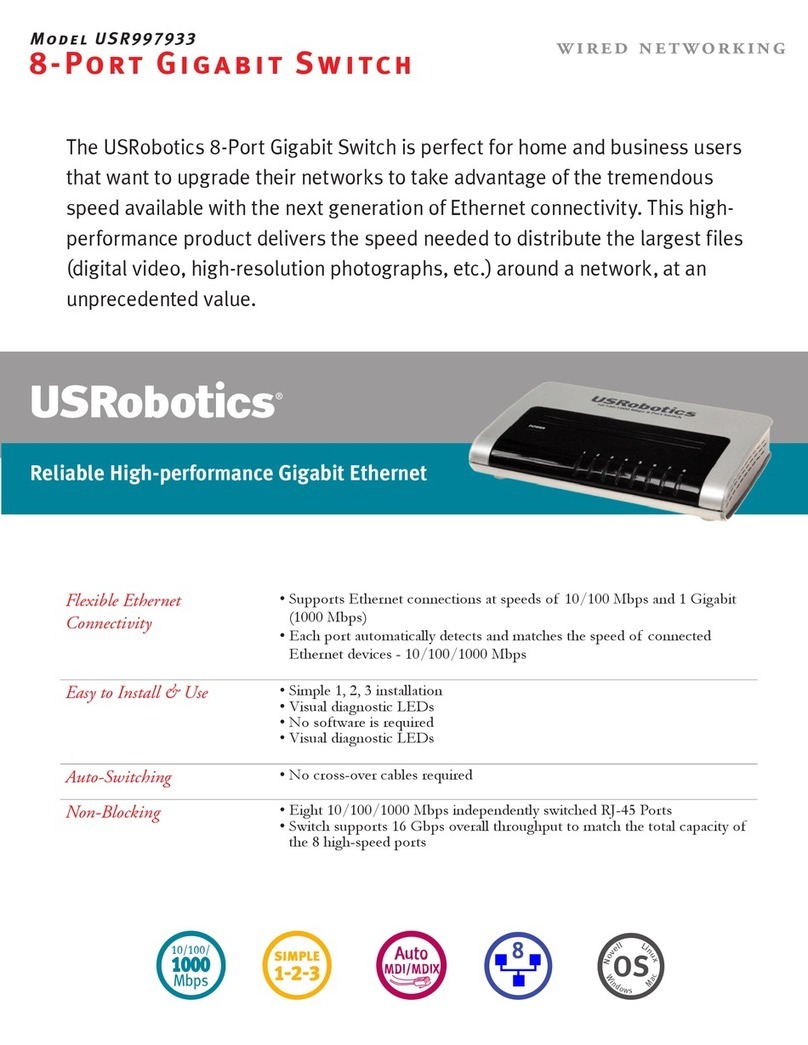
US Robotics
US Robotics USR997933 Specifications

Elko
Elko SOU-2 manual
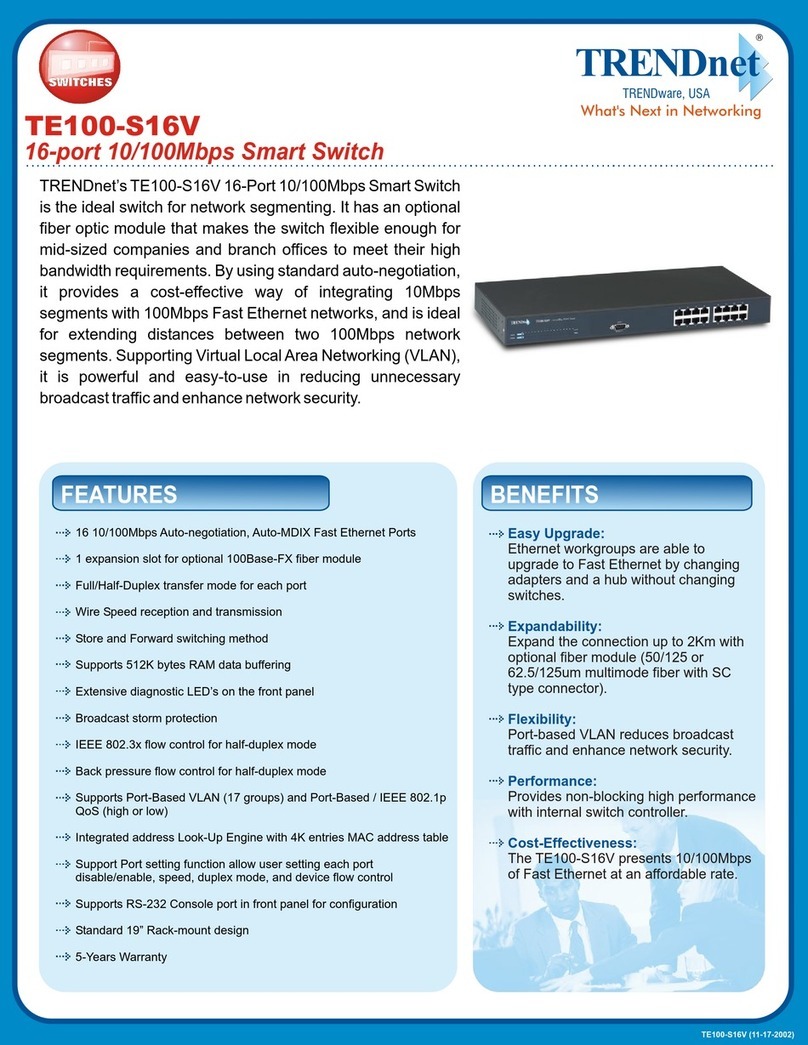
TRENDnet
TRENDnet TE100-S16V Specifications
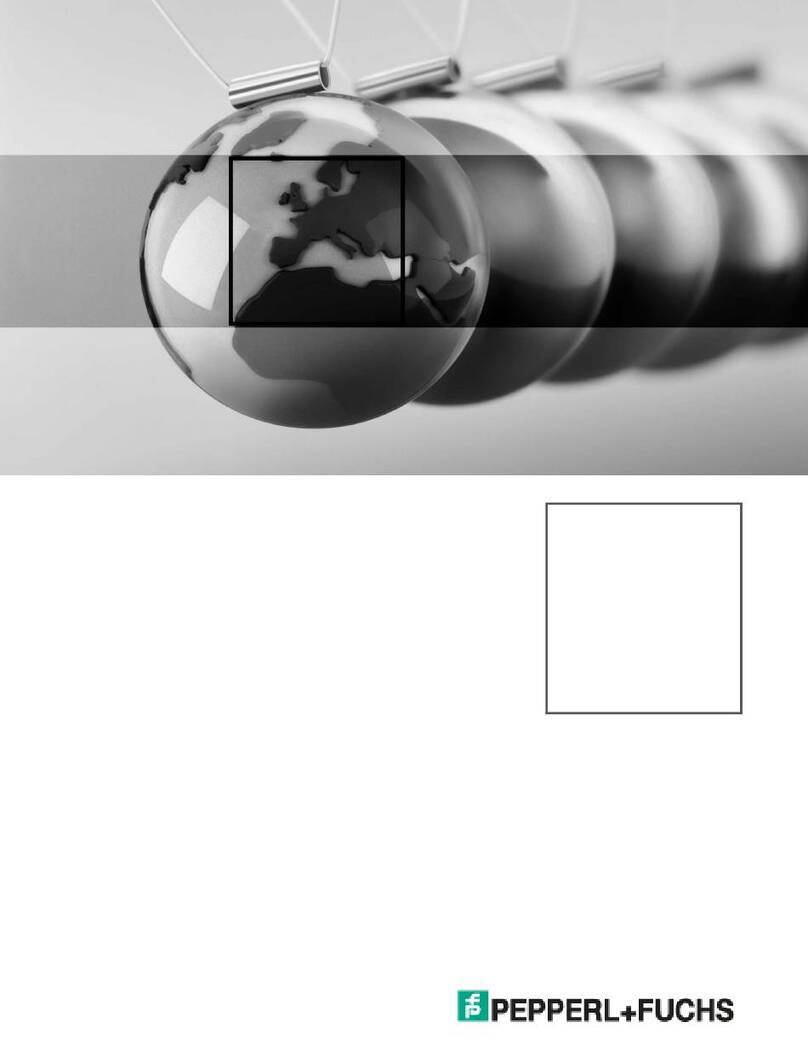
Pepperl+Fuchs
Pepperl+Fuchs RocketLinx ICRL2-U-16RJ45-G-DIN manual