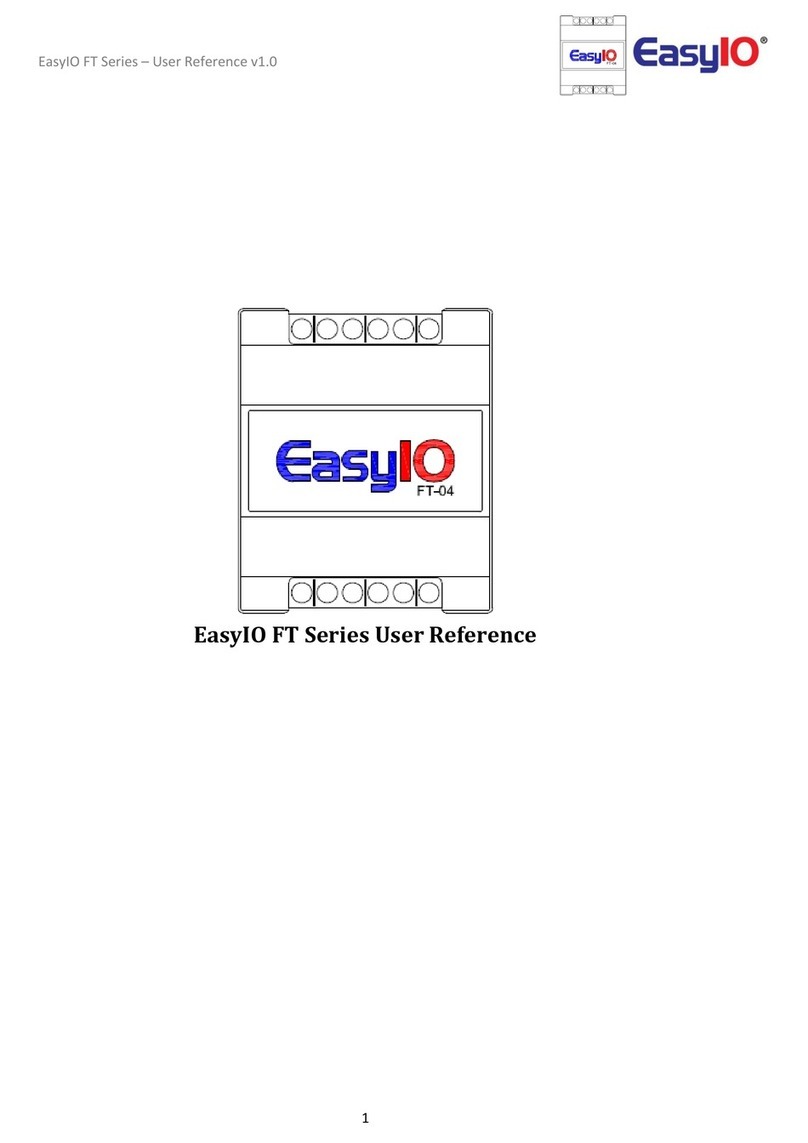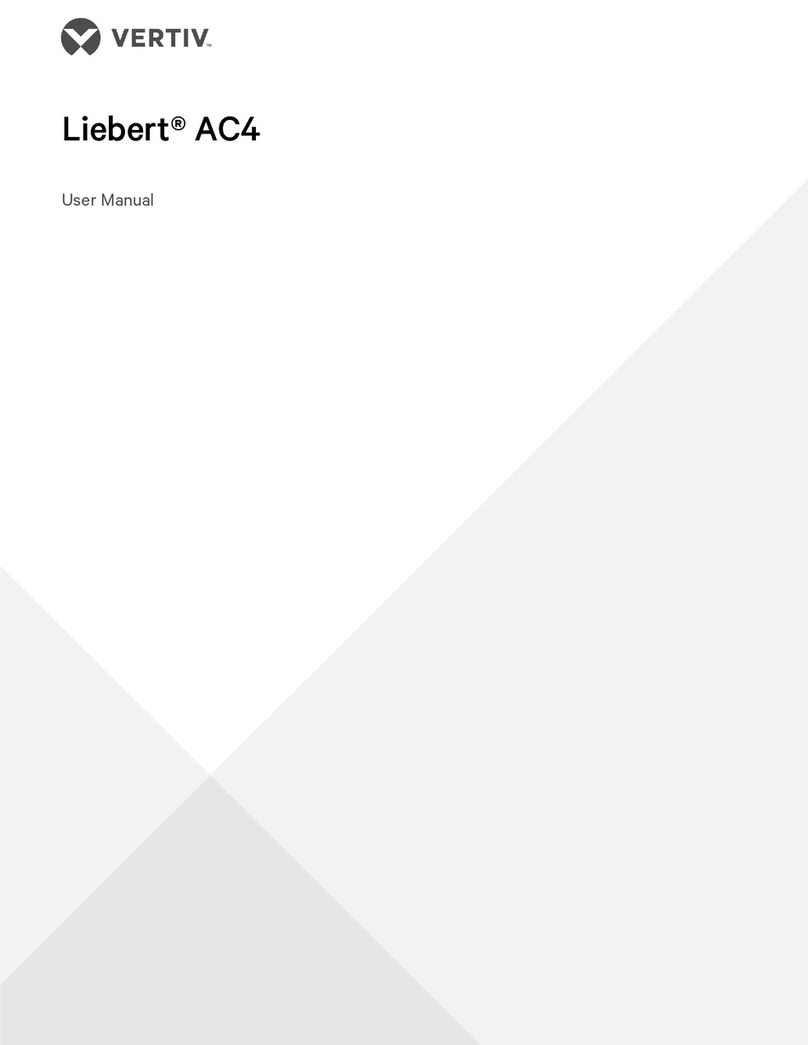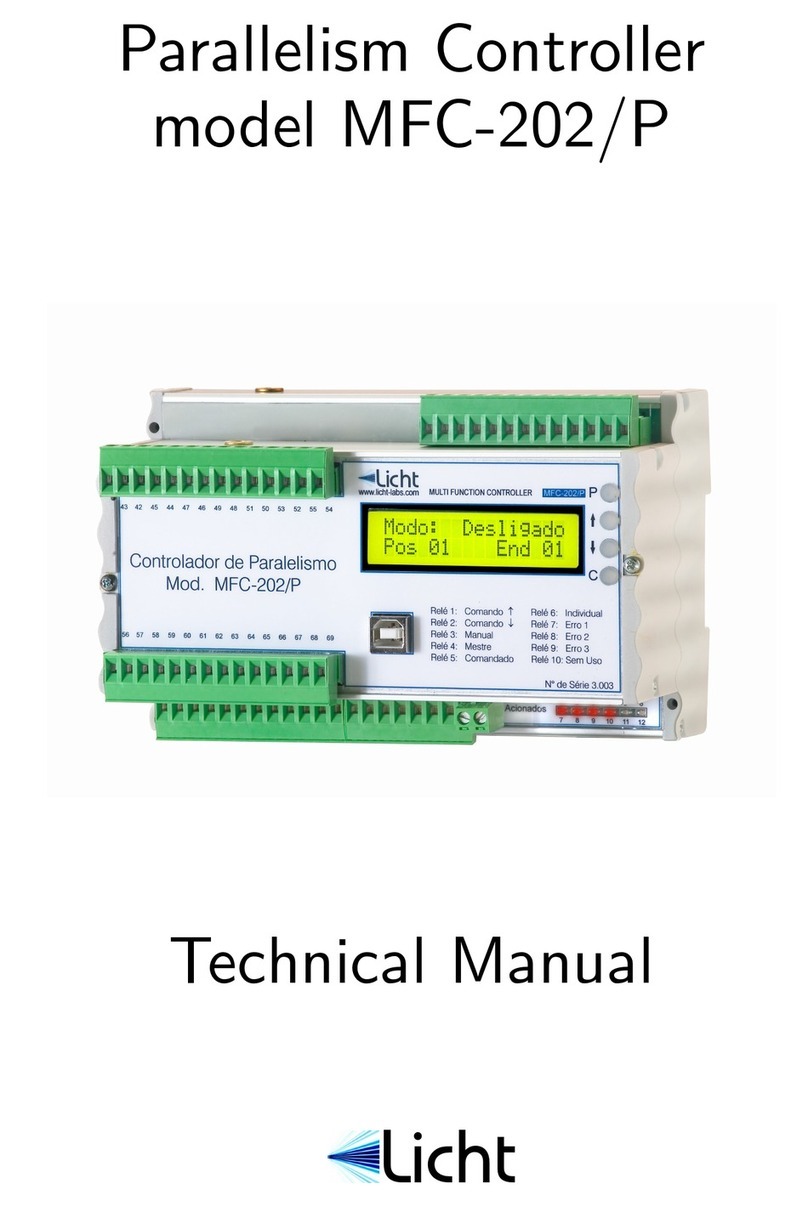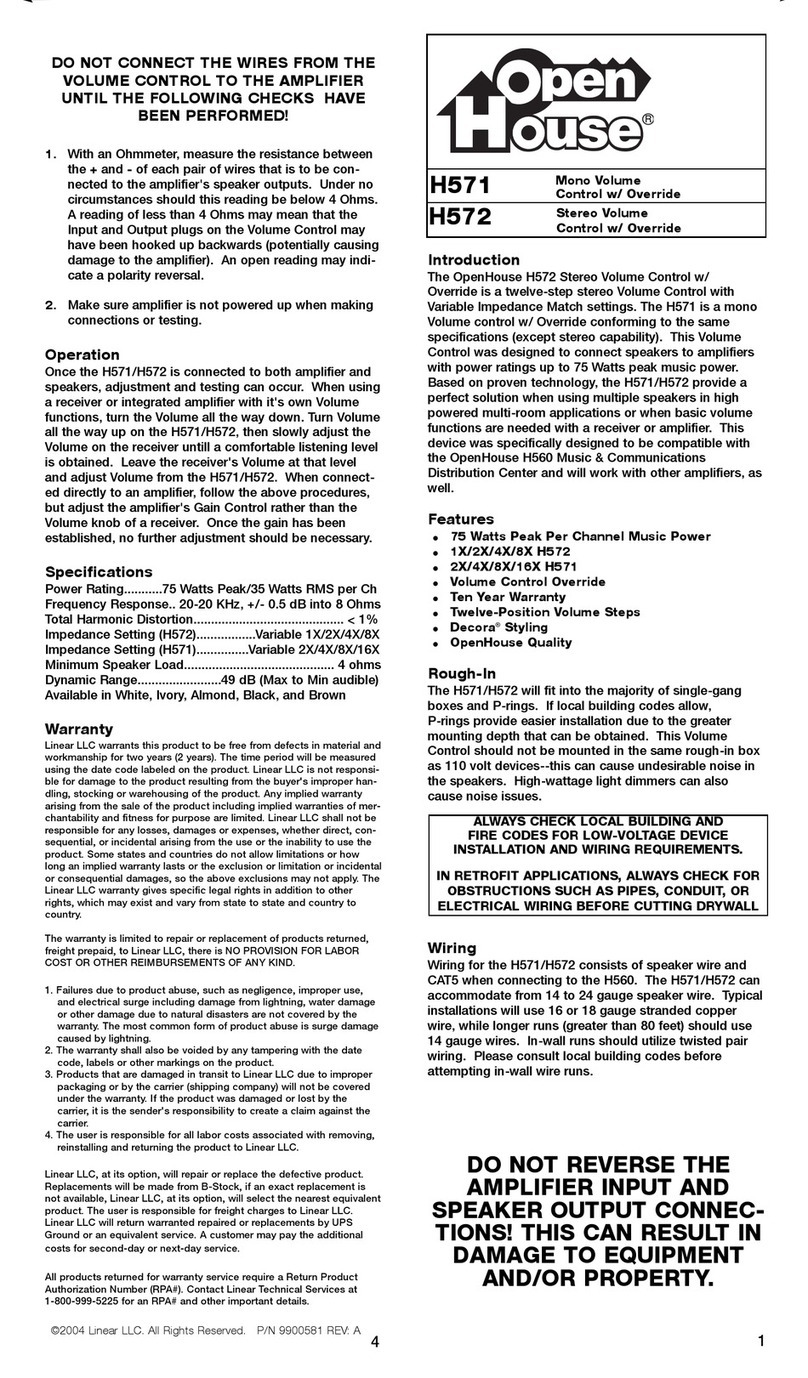Smart Life GD11 User manual

Smart Wireless Wi-Fi Door & Gate Controller
For Roller and Sectional Garage Doors and Gates
USER MANUAL
www.smartlifenetwork.co.uk
Smart Life Network
wi- Controller
Battery Powered
Sensor
Permanant
Magnet/ Bracket

Before you start - Things to Know?
1. Ensure you have a strong 2.4GHz wi- signal in your
garage or gate area that uses WPA or WPA2 security
2. Before carrying out any installation work, turn of the power
to the device you are connecting to.
Inside the Box
Inside the box you will nd the following items:
1. Smart Controller
2. UK plug and power cable with DC plug
3. Battery powered sensor and bracket
4. Magnet including angled bracket for doors ensuring the magnet is in line
with the door sensor
5. Instruction manual
Specications
Model Number GD11
Operarting Voltage is 230/240 volts 50Hz
Operating Temperature: - 15C + 45C
Wi-: 2.4 Ghz IEEE 802. 11 b/g/n
App Support system; iOS 8.0 or higher, Android 4.1 or higher
Door Sensor & Magnet
Smart Controller LED Status - Meaning
WI-FI Indicator - RED
Flashing Rapidly - Wi- is not congured
Slow Flashing - Ready to pair with wi-
To pair the controller, press and hold wi- button approx 2
seconds and it will start to ash slowly. This is pairing mode.
WI-FI Indicator - GREEN
Solid - Wi- is connected
Blinking - W- connected but internet may
be ofine. Move device closer to
wi- area.
Status LED - Yellow (used for pairing battery sensor)
LED OFF - Not in paring mode
Blinking - Ready to pair the sensor
Solid - Paired with sensor
To pair sensor, press and hold Door button for 2 seconds
until it ashes. then, move magnet away from the sensor.

Installation Instructions
Steps to ensure successful programming and set up
1. Download the Smart Life App and resgister
2. Install the system and connect to door controller using the two wires
3. Connect your Smart wi- controller to the App
4. Pair the door sensor with the Smart Life Network wi- controller
1. Download the Smart Life App
Choose from Google Play Store or the App Store
1. Download the App and register a new account. You will receive a verication code.
2. Plug the mains power into the Smart wi- controller, Green LED will ash 3 times
and blink RED rapidly. If it does not ash reset by pressing wi- button.
3. Open the App and click ‘Add device’ in the top right hand corner of the App.
4. Select ‘ELECTRICIAL’ from the menu on the left and then scroll down to select
‘Garage Door Opener’
5. You will be prompted to connect your wi- - enter home wi- passord and click next.
6. Once connected, you will see the words
“Added Successfully” and the Wi- button turns solid green.
7. You can now name the device and click save.
2. Pair the Battery Sensor to the wi- controller
1. Fix the battery powered sensor on the xed part of your door close to the oor using
the 3M tape supplied. Now x the magnet and bracket close to and in line with the
sensor.
2. Press & hold the DOOR button for 3 seconds and until the LED blinks
YELLOW.
3. Move the magnet past the door sensor and after a few seconds the LED indicator
should turn solid yellow..
Visit us for more installation information
Visit the following link to learn how to connect the App and the Smart wi- controller to
your door controlling device.
www.smartlifenetwork.co.uk
3. Check the Smart wi- Controller Works Properly
1. Open the App and select the device you wish to control.
2. The door position should be shown as door open or door closed.
3. If the magnet is in line with the door sensor, the door will show as closed. Once the
magnet moves away from the sensor the door position is shown as open.
4. To open or close your door using the APP click ‘ Tap to Open’ or Tap to Close’.
note, You may have to open and close the door before the controller
understands the door position for the rst time.

Set up Automatic Operations / Scenes
Open the App and click + int he top right corner
1. Select Create Scene and choose Schedule.
2. Choose Repeat to then select the day of the week
3. Now select Execution Time and click Next
4. Select THEN to choose type of operation e.g Opening.
5. Choose RunThe Device asnd select the device.
6. Choose Control the Garage door and then the action e.g open, then save.
7. Click Next and Save.
Connect to Amazon Alexa
1 Select Menu and then Skills
2. Search for the Smart Life App and click enable
3. Log into Smart Life App and select ‘discover deices’
4. When successfully linked, you will see a list of connected devices.
5. You can now control your garage door through Alexa usin gthe voice commands:
Alexa, open ( name of your Smart garage door Controller) OR Alexa, Close .........
3. Connect your Smart wi- Controller to the Device
1. Using the supplied 2-core cable, connect into the push t terminal block inside the
Smart controller
2. Connect the ends of the 2 - core cable into the switch circuit of the door controller.
(see www.smartlifenetwork.co.uk for connection into different door controllers)
3. Plug in the DC adapter from the mains plug.
4. Ret the outer shell cover.
Connect the two core cable into the push t connectors
inside the wi- controller
Connect the other two ends of the cable into the low voltage
terminal block of the controller.
For more detailed wiring and video instructions please visit our website
www.smartlifenetwork.co.uk
Connect to Google Assistant
1. In the Home Control Screen, select the + icon to set up a new device.
2. Select Set Up device, then select Works with google.
3. A list appears, from here install the Smart Life App.
4. Once linked, the devices can be assigned to rooms.
5. Click Done and see the list of avaialable commands inlcuding OK Google, open
............(device name)
Invite Others to Control Your Door
Each user should have the App installed on their smart phone
1. Master App click the ‘edit’ pen in the top right hand corner of the App
2. Scroll down to ‘Share Device’.
3. Click ‘ Add Sharing’.
4. Choose to share with recent contracts or ‘Share with others’.
5. Choose sharing method ( email, messages etc) - click send
6. That user will receive a meesage inviting them to use the Smart wi- controller to
operate your door.

Garage door does not open or close from the app, but it works normally from the
wall mounted garage door opener and remote control.
1.Make sure that your internet is working
2.Make sure that the controller’s Wi-Fi indicator LED is on (if the LED is not solid
green, the controller is not connected to Wi-Fi).
4.Make sure the two wire connection to the motor controller is secure.
5.Restart the app.
The controller will not connect to my Wi-Fi network.
1.Connect your mobile phone to the same Wi-Fi network that you want to use, then
hold your mobile phone near the controller.
2. Check your Wi-Fi status on your mobile phone. If the signal strength is weak, the
connection may fail. To improve your Wi-Fi signal, you can move the router closer to
the garage or install a Wi-Fi extender midway between the controller and your Wi-Fi
router.
3. Make sure that you are using a 2.4GHz network. Some routers have only their 5GHz
network on by default. Use your router’s setup process to enable the 2.4GHz network.
4 .Make sure that the security option on your router is set to WPA/WPA2.
5. Move the controller inside your home close to your Wi-Fi router and set up its Wi-Fi
there, then move it back to the garage and check to see if Wi-Fi is re-established. If
green LED blinks after a minute from power-up, the Wi-Fi signal in the garage is weak
and will need a Wi-Fi extender.
6. .If you are using the controller in a detached garage, you will need to install a Wi-Fi
extender to boost the signal in the garage.
7. If the LED indicator blinks green, it means that wrong password or internet signal
error or issue, please check.
8.You can nd more help or infomration by visiting our FAQ section
www.smartlifenetwork.co.uk
Troubleshooting
Table of contents
Popular Controllers manuals by other brands

Charles
Charles E1 installation guide

Ransburg
Ransburg 9060 Service manual

ICM Controls
ICM Controls ICM2812ж ICM2812-KIT Installation, operation & application guide

Adaptec
Adaptec GDT8546RZ - ICP Vortex RAID Controller Installation and user guide

LINK-MI
LINK-MI LM-TV12 user manual

BIFFI
BIFFI ALGAS-QA Series Instruction and operation manual