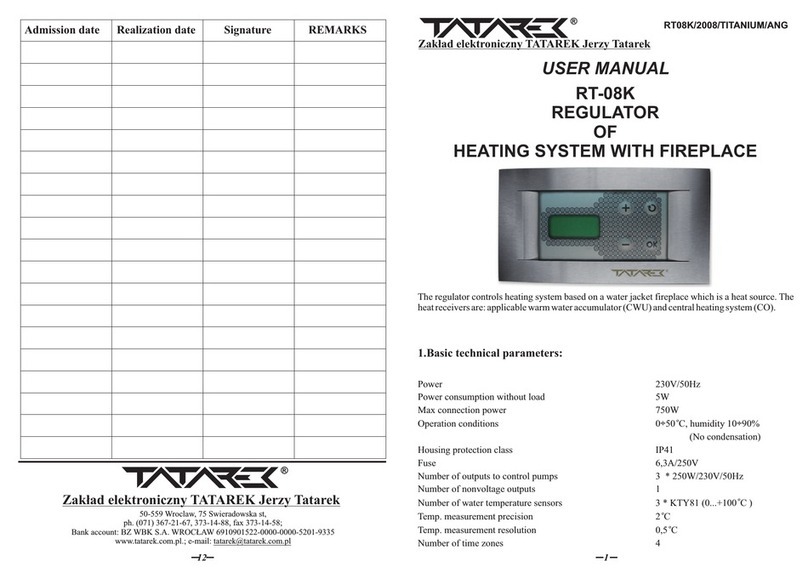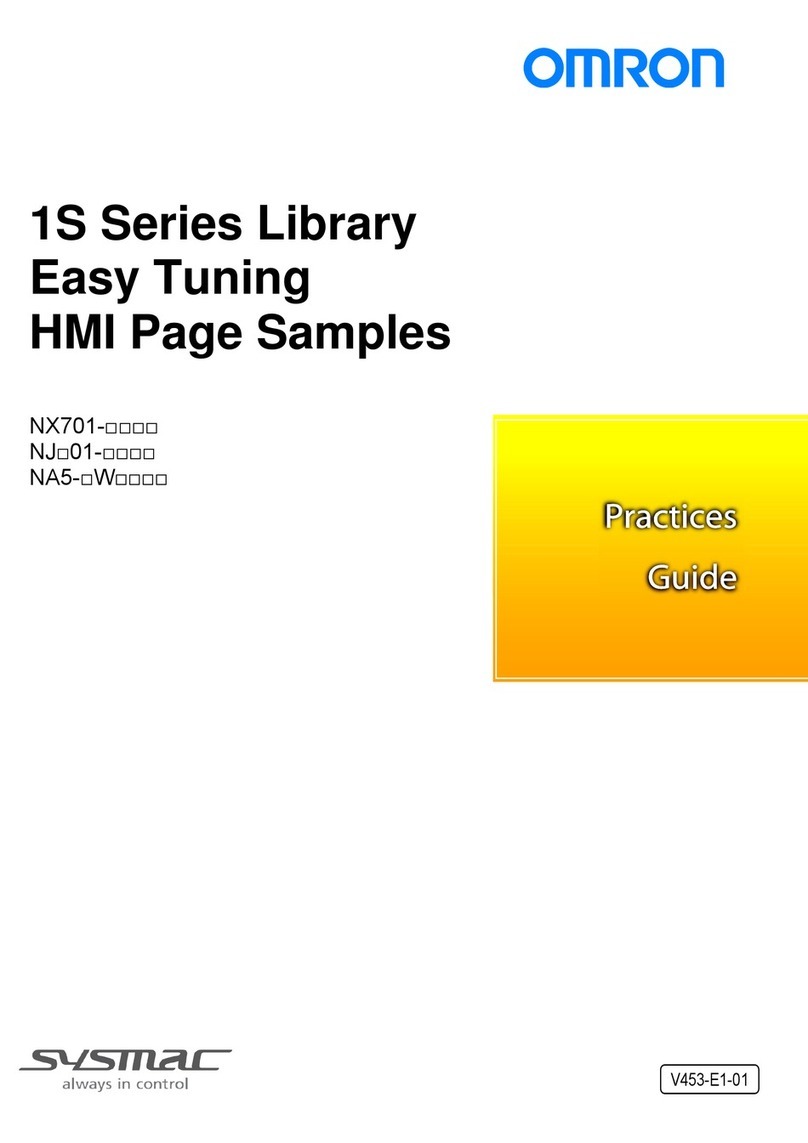Charles E1 User manual

e2006 Charles Industries Ltd.
All rights reserved. Printed in United States of America.
The availability of features and technical specifications herein
subject to change without notice.
Section 360-386-801 Equipment Issue 1
Second Printing, December 2006
Telecommunications Group
E1 Controller Unit
(3603-86)
Installation Guide
GENERAL DESCRIPTION
Document Purpose
This document provides installation information
for the for the E1 with SNMP (E1-S). This docu-
ment covers model number 3603-86.
Equipment Function
The E1-S is part of the 360-80 Intelligent Chan-
nel Bank (ICB). It allows direct connections to
public E1 networks.
Equipment Location/Mounting
Mount the E1-S in the primary slot of the
360-80. One controller unit must be installed in
the primary slot for proper system operation.
Performance History
This unit stores performance history for the last
30 days and over the last 24 hours in 15-minute
intervals. This performance history includes bit
error rate (BER), errored seconds (ES) and se-
verely errored seconds (SES).
Control Interface
This unit is managed through the Network Man-
agement Interface (NMI), which controls the pro-
visioning of the unit and obtains status informa-
tion from the unit. Provisioning and status infor-
mation is described in the Installation section of
this document. For operation of this interface,
see the Network Management Interface docu-
mentation.
This unit will maintain its default provisioning
until that provisioning is altered through the NMI.
If this unit’s provisioning is changed, it will main-
tain the new provisioning even if power is lost.
INSPECTION
Inspect for Damages
Inspect the equipment thoroughly upon delivery.
If the equipment has been damaged in transit,
immediately report the extent of damage to the
transportation company.
Equipment Identification
Charles Industries’ equipment is identified by a
model and issue number imprinted on the front
panel or located elsewhere on the equipment.
Each time a major engineering design change is
made on the equipment, the issue number is
advanced by 1 and imprinted on subsequent
units manufactured. Therefore, be sure to in-
clude both the model number and its issue num-
ber when making inquiries about the equipment.
STATIC-SENSITIVE
To prevent electrostatic charges from damaging
static-sensitive units:
Use approved static-preventive measures (such as
static-conductive wrist straps and static-dissipative
mats) at all times whenever touching units outside
of their original, shipped, protective packaging.
Do not ship or store units near strong electrostatic,
electromagnetic, or magnetic fields.
Always use the original static-protective packaging
for shipping or storage.
INSTALLATION
Attaching the Rear Panel
The rear panel of the unit should be installed
before all units are installed in the shelf, and be-
fore wiring begins.
Installing a New Unit
Step Action
1. If not already installed, install the rear panel,
screwing it to the appropriate mounting locations
on the shelf using the provided hardware.
2. Insert the unit into the shelf, making sure that the
unit is aligned with the card guides inside the
shelf.
CAUTION
Due to mechanical differences, the E1-S card
can only be installed in an Issue 3 or greater
ICB shelf.
3. Slide the unit fully in to the shelf.
CAUTION
If there is already a rear panel installed on the
shelf, check for interference. The rear panel
may need to be removed and replaced with
the rear panel shipped w/the new unit.
Step Action
4. Once the unit is fully inserted, tighten the secur-
ing screw on the front panel.
5. The unit will perform a self-test to ensure that it is
compatible with the network management soft-
ware on the system.
6. Wire the unit per the wiring section.
7. After the self-test is performed, check the soft-
ware provisioning of the card using the craft inter-
face on the front of the controller unit .
Installing a Replacement Unit
If you are replacing a unit that is already in ser-
vice, insure that the unit is the same as the unit
being replaced.
Step Action
1. Remove the wiring connectors from the front and
rear of the unit.
2. Unscrew the front panel securing screw to re-
lease the unit from the shelf.
3. Using the card ejector, remove the unit from the
shelf.
4. Follow the procedure for installing a new unit.
Wiring the Unit
Use the following steps to wire the unit.
Step Action
1. Connect E1 to the rear panel RJ48 jack (J1). If a
coaxial connection is needed, install Balun adap-
tor 97−001811.
2. If using the Ethernet network management inter-
face on the rear of the unit, connect the system
to the other units using J2 and J3.
3. If you are using composite clock, remove the
connector and wire the signal to the connector
CCLK IN.
4. Reinstall the connector with the composite clock
signal wires.
5. Power and alarm should already be wired. If not,
see the documentation for the ICB shelf.
Front Panel Switch and LED Definitions
The Audible Alarm Cut Off (ACO) switch is a
pushbutton used to open the audible alarm con-
tacts from the 360-80 system. This switch will only
mask audible indications of present alarm condi-
tions—it will NOT clear the alarm. If a new alarm
occurs, the alarm will re-enable.
The Address ID switch on the front panel is a mul-
ti-section switch for setting the system address on
the system management bus. This switch is used
if the system is connected together with other
360-80 systems into a central management con-
trol center. This switch allows the control center to
‘address’ the individual systems. See section on
network management for more information.
Table 1. LED Definitions
Label Color Status Indicates that...
POWER Green ON Unit is receiving power.
OFF The unit is not powered.
AR Red ON The unit is detecting a red
alarm on the E1 interface
caused by a loss of signal
(LOS) or a loss of framing
(LOF) or out of frame
(OOF) condition.
OFF Normal operation.
AY Yellow ON The unit is receiving a
YELLOW alarm condition
on the E1. This indicates
that a problem is up-
stream at some other de-
vice or network node.
OFF Normal operation.
TP Yellow ON The system is processing
the trunk signaling data
based on detected alarm
conditions.
OFF Normal operation.
LP Green ON The unit is in loopback.
This indication only oc-
curs during testing.
OFF Normal operation.

OPTIONING
Hardware Optioning
Option Type Choices Description
Compos-
ite clock
input ter-
mination
3-pin
connec-
tor
Termina-
tion
Place the Berg con-
nector between the
middle and bottom
pins to terminate
the composite clock
wired to the ICB.
Use for a single
ICB, or on the last
ICB in a daisy-
chained series.
No ter-
mination
Place the Berg con-
nector between the
top and middle pins
to remove termina-
tion from the com-
posite clock input.
This is done when
the clock will be
connected to addi-
tional equioment.
ICB Ad-
dress
(ad-
dress= 1
+ switch
setting)
Switch
settings
00
through
15
The default is 00.
Software Optioning
This unit comes from the factory with default provi-
sioning, which can be changed through Network
Management or the craft terminal interface. Each
unit has its own provisioning options. The provi-
sioning options are as follows with the default op-
tioning noted:
Option Choices Default
E1 Frame format Conventional CAS,
CRC4-CAS
CRC4-
CAS
Transmit E1 Timing
Source
External, Internal,
Looped
Internal
Test Generator (per
channel)
Tone Test, 1 KHz 0
dBm0, None
None
E1 Loopback Selec-
tion
Loopback, Release Release
CGA Process Mode Normal, CM2, CM3 Normal
Remote Control
Method
None, Occupy one
channel, facility
data link
facility
data link
ALARMS
This unit provides for alarm contacts for audible
and visual alarms. Access to the alarm contacts is
provided on the 360-80 shelf. Pressing the audible
alarm cut-off (ACO) switch clears the alarm indica-
tion for the audible alarm contacts (pressing this
switch does not clear the alarm). See the shelf
documentation for information on wiring. The unit
generates alarm indications based on the configu-
ration of the alarm registers. See section on net-
work management for more information.
NETWORK MANAGEMENT
Default Unit Configurations
The ICB stores all configuration settings in the
E1-S. The E1-S is shipped from the factory with
the default settings, which may be changed
through the network management interfaces.
Changing Unit Configuration Locally
The ICB can be configured through the front panel
craft terminal (MGMT) jack. See the craft terminal
interface documentation for procedures.
Network Management
The 360−80 channel bank can be managed via
two different interfaces over the Ethernet connec-
tion on the rear of the E1−S card. The Network
Management System (NMS) interface is GUI
based and requires proprietary software operating
on the managing PC. The Network Node Manager
(NNM) interface is SNMP based and requires
SNMP network manager software operating on
the managing PC. See NMS and NNM documen-
tation for more information.
To use either interface from outside the E1 control-
ler’s LAN, a “gateway” address must be defined.
The gateway address should be the same as the
IP address of the LAN’s router.
Front Panel RJ11 Jack
The RJ-11 jack on the front of the unit is the local
craft/control port. The default interface is an
RS-232 connection that defaults to 9600 baud, 8
bits, 1 stop and no parity. The interface through
the control port is VT-100. VT-100 operation on a
PC requires VT-100 emulation software. An IP
address and IP subnet mask must be configured
through the craft interface before the unit will com-
municate with the NMS/GUI or SNMP. To commu-
nicate with SNMP, the SNMP community table
must also be configured. See the network man-
agement section or the network management in-
terface documentation for more information.
A cable (03-200542-0) is available to connect be-
tween the front panel RJ11 jack and a DB-9 con-
nector.
E1 Jack
The RJ48 connector on the rear of the E1-S is for
the primary E1.
Rear Panel RJ45 Jack
The J2 RJ45 jack on the rear of the unit is for in-
terfacing to a network management control center
using SNMP or proprietary NMS/GUI software
over Ethernet.
Table 2. Front Panel RJ11 Jack Pinouts
Pin # Use DB9
1 NC
1 2 3 4 5 6 2 GND 5
1
2
3
4
5
6
3RCV (ICB in-
put)
3
4XMIT (ICB
output)
2
5Enable PC
(ICB input)
7
6 NC
Table 3. RJ-48C E1 Jack Pinouts (J1)
Pin # Use
1R (RCV from network)
1 2 3 4 5 6 7 8 2T (RCV from network
1
2
3
4
5
6
7
8
3
4R1 (XMIT to network)
5T1 (XMIT to network)
6
7
8
Table 4. RJ45 Ethernet Jack Pinouts (J2)
Pin # Use
1XMT (TD+)
1 2 3 4 5 6 7 8 2XMT (TD−)
1
2
3
4
5
6
7
8
3RCV (RD+)
4 NC
5 NC
6RCV (RD−)
7 NC
8 NC
TECHNICAL ASSISTANCE
If technical assistance is required, contact
Charles Technical Service Center at:
847–806–8500
800–607–8500
847–806–8556 (FAX)
[email protected] (e-mail)
This manual suits for next models
1
Other Charles Controllers manuals
Popular Controllers manuals by other brands

IMI NORGREN
IMI NORGREN B68G Installation & maintenance instructions

Mitsubishi Electric
Mitsubishi Electric QD62 user manual
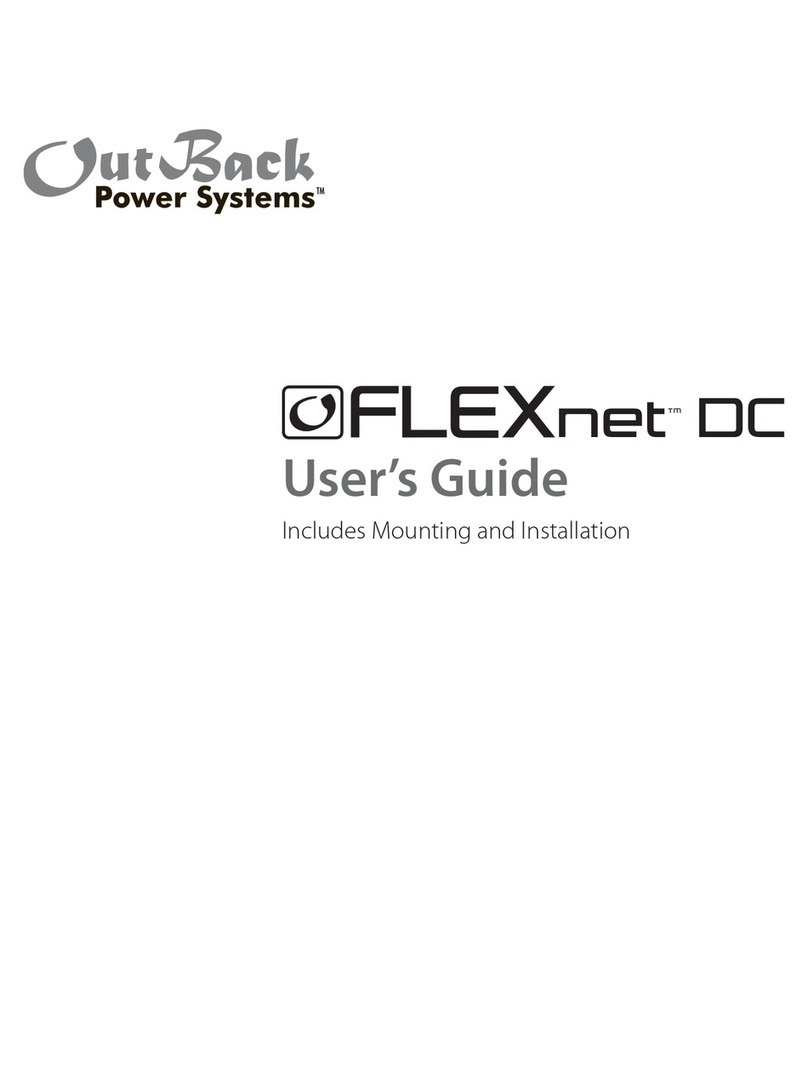
Outback Power Systems
Outback Power Systems FLEXnet DC user guide
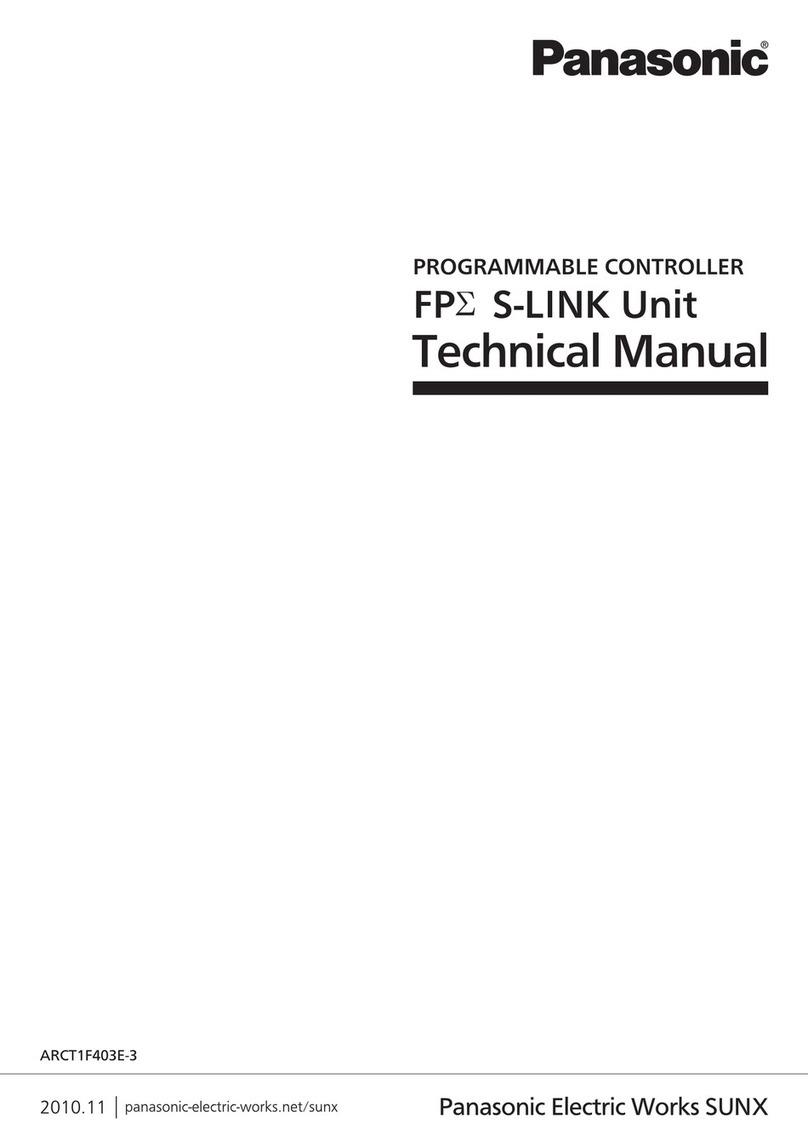
Panasonic
Panasonic S-Link FP2 Technical manual
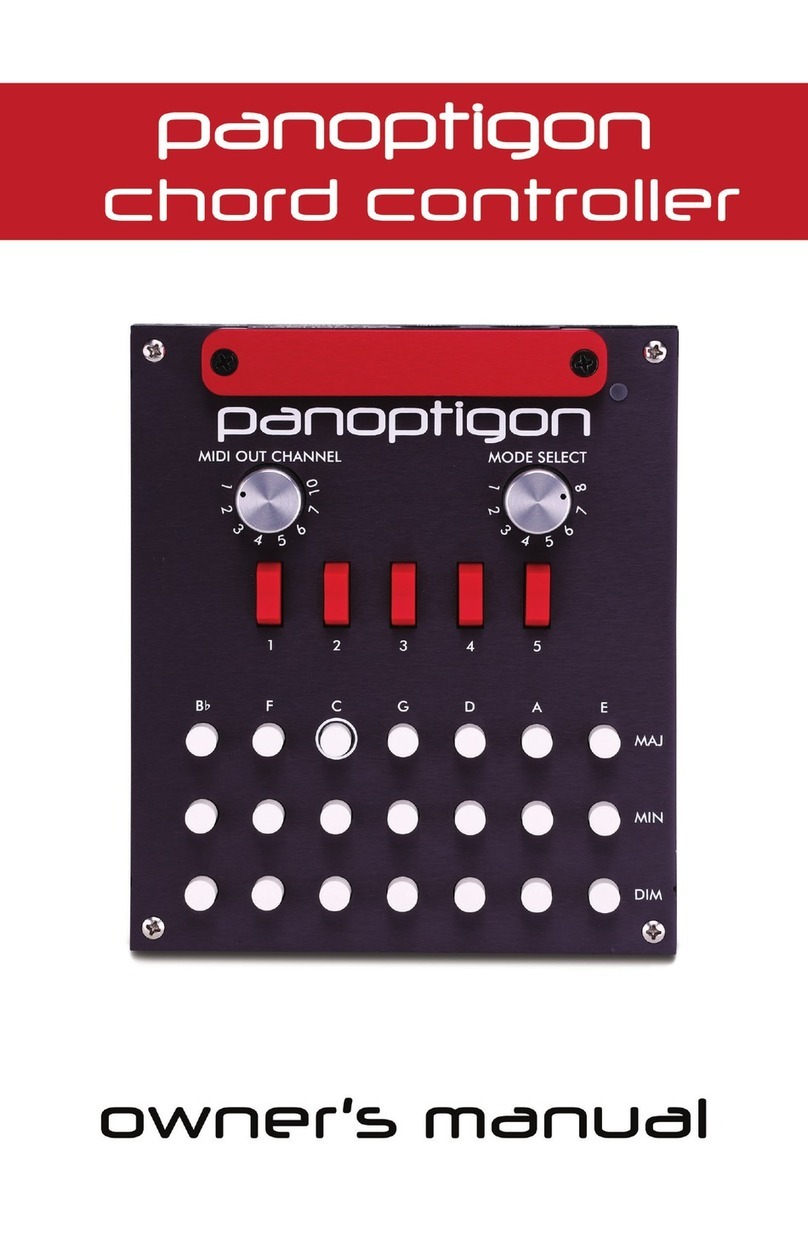
Panoptigon
Panoptigon Panochord owner's manual

EcoFlow
EcoFlow APP for Smart Home Panel user manual
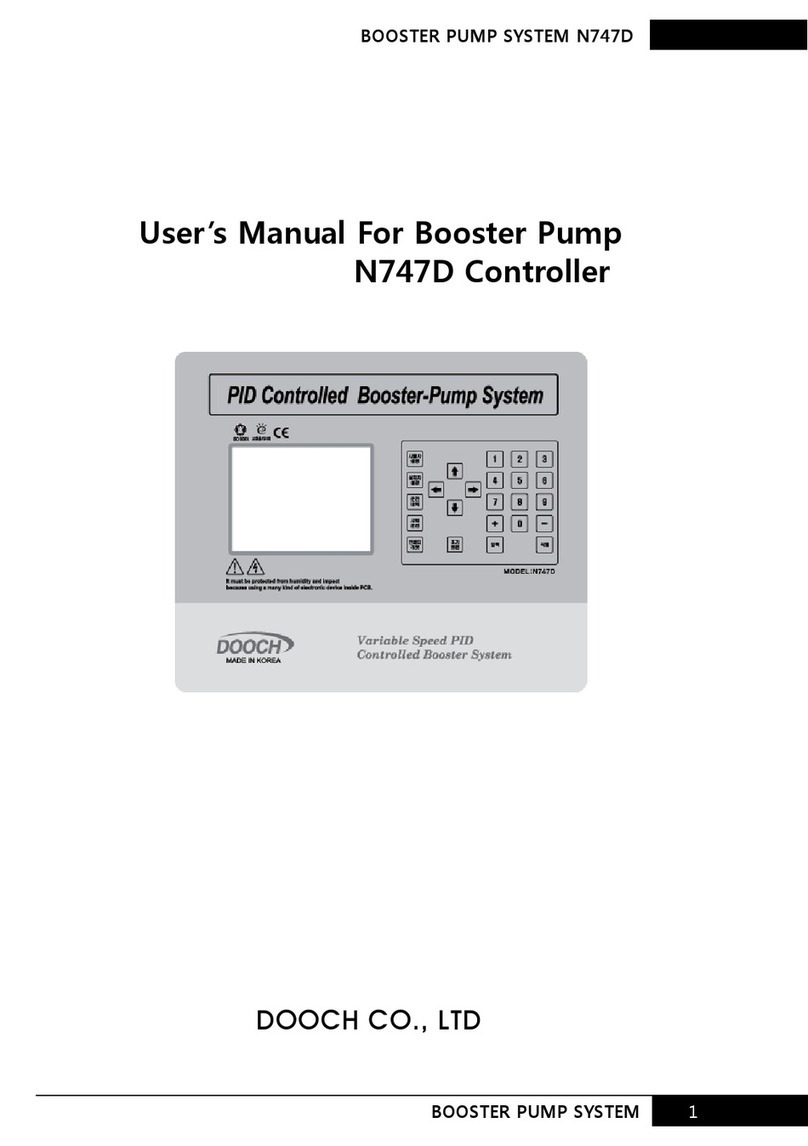
dooch
dooch N747D user manual

Bray
Bray 71 Seires Installation, operation and maintenance manual
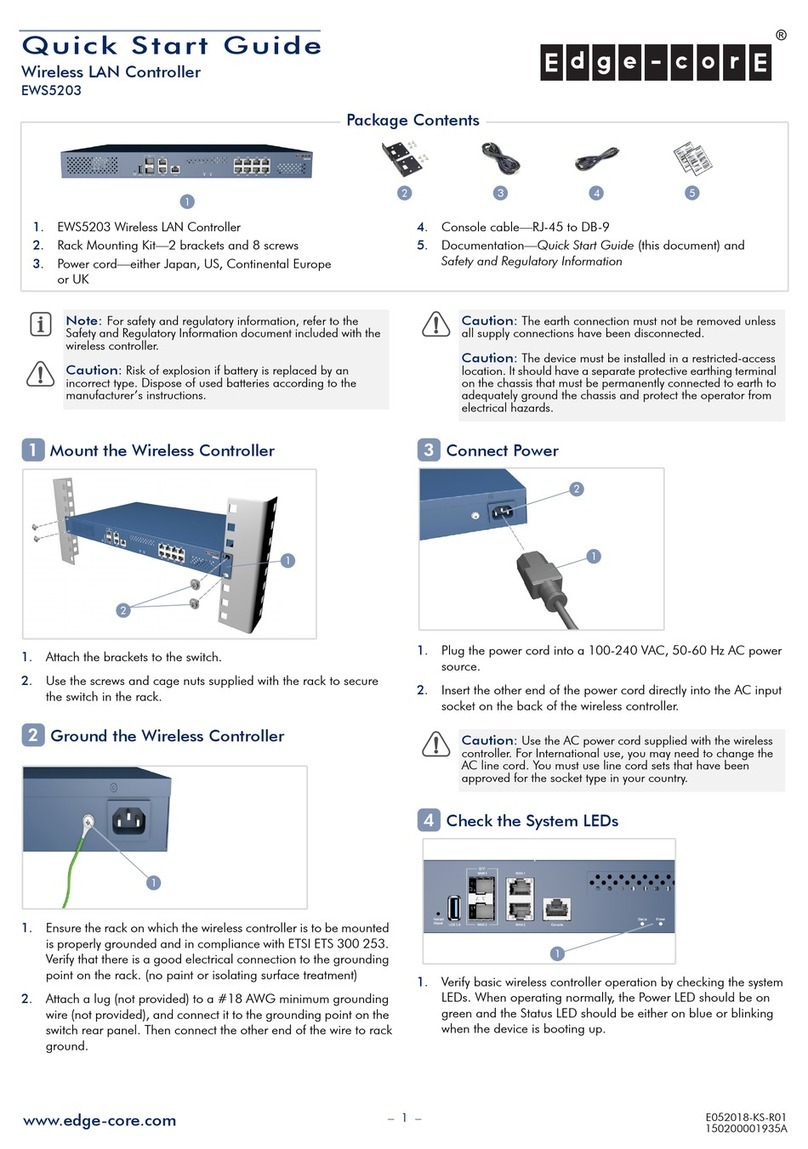
Edge-Core
Edge-Core EWS5203 quick start guide
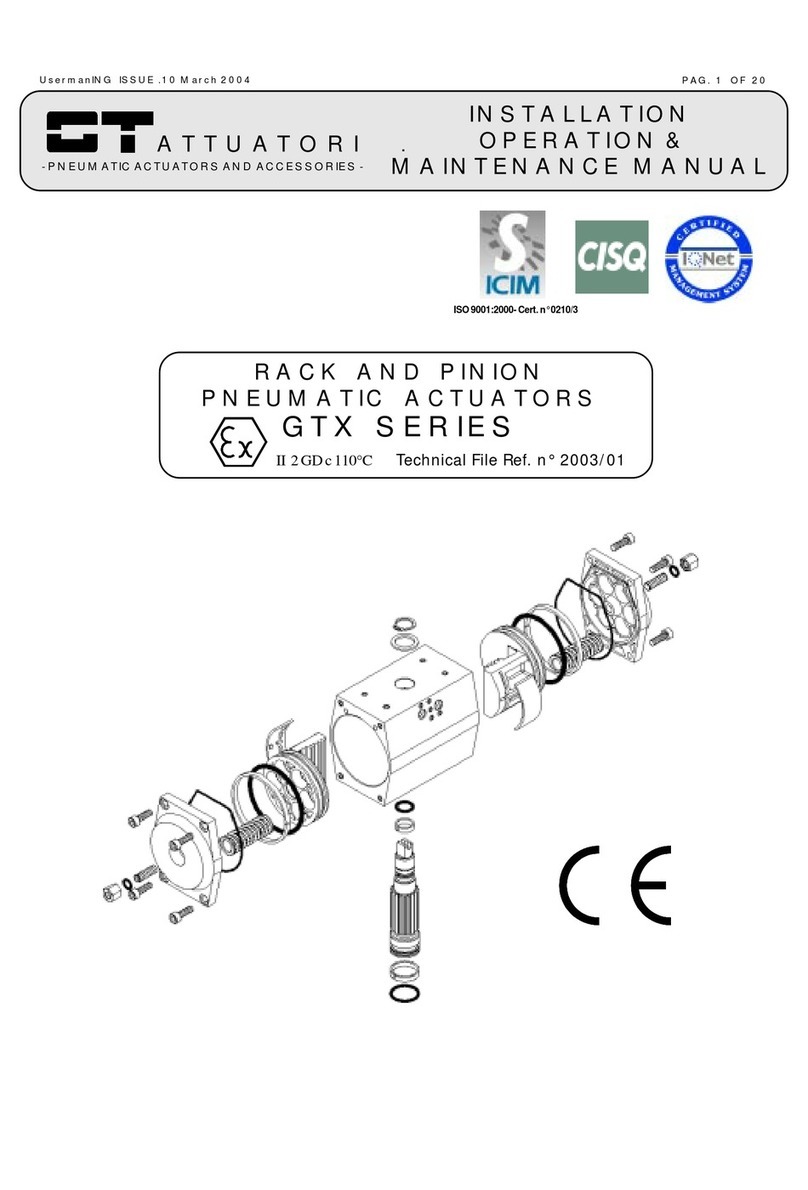
G.T. Attuatori
G.T. Attuatori GTX Series Installation, operation & maintenance manual
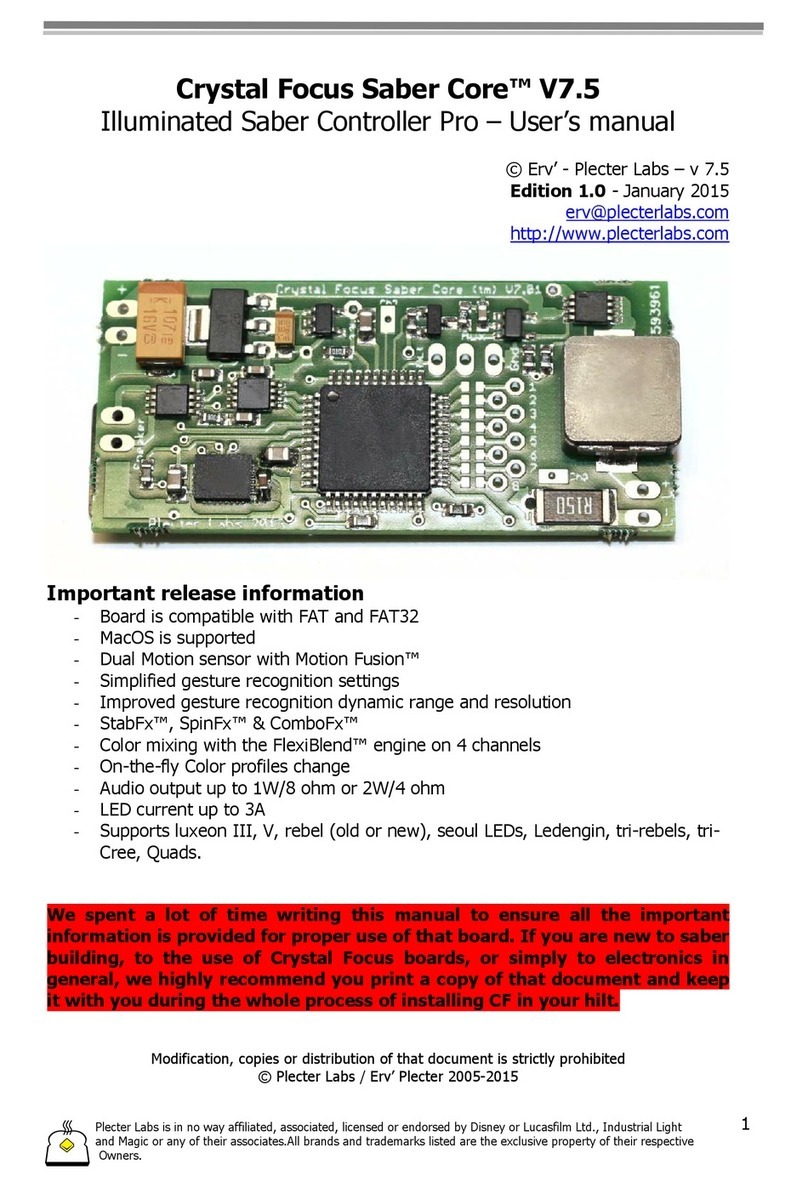
Plecter Labs
Plecter Labs Crystal Focus Saber Core V7.5 user manual
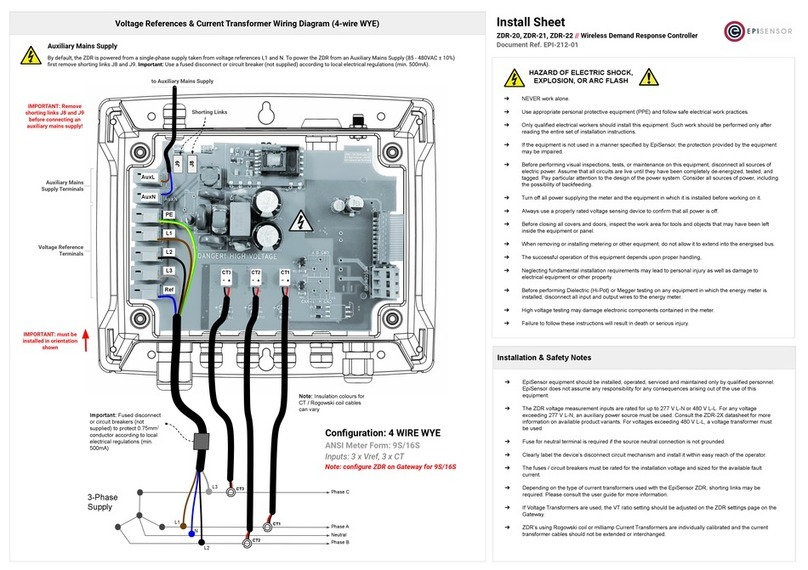
EpiSensor
EpiSensor ZDR-20 Install Sheet