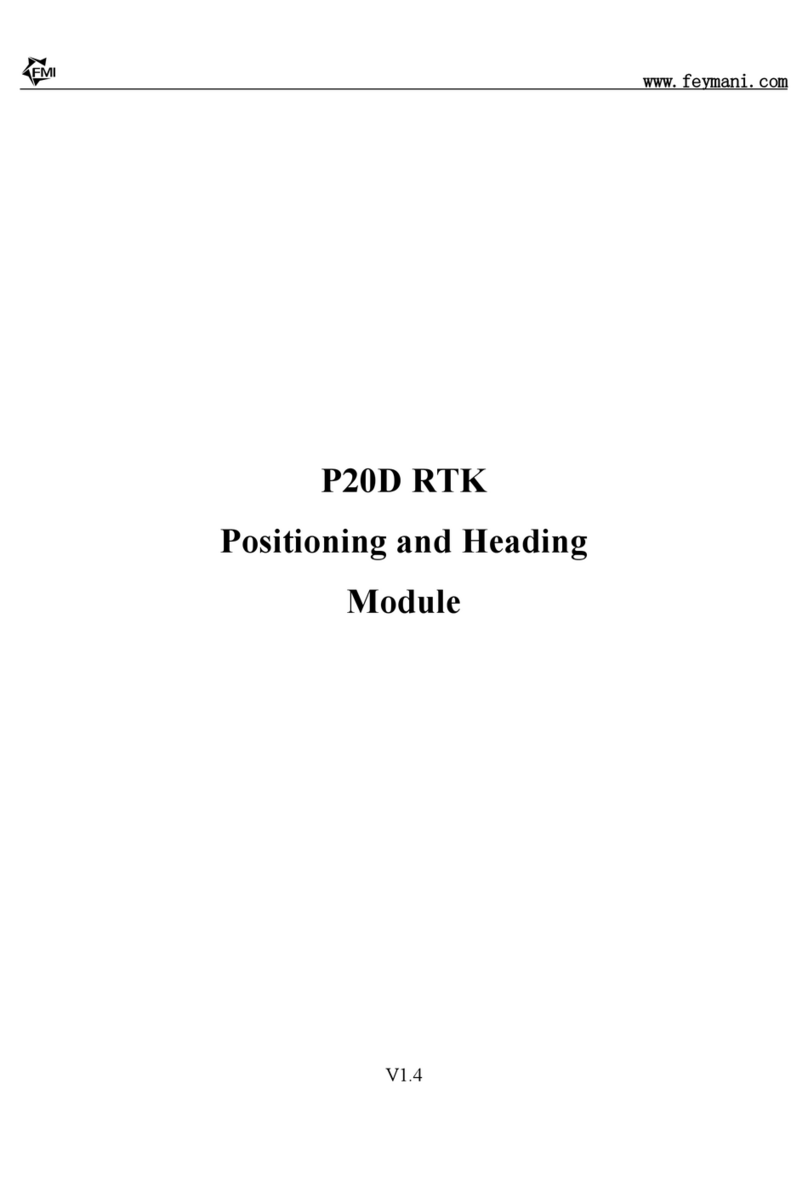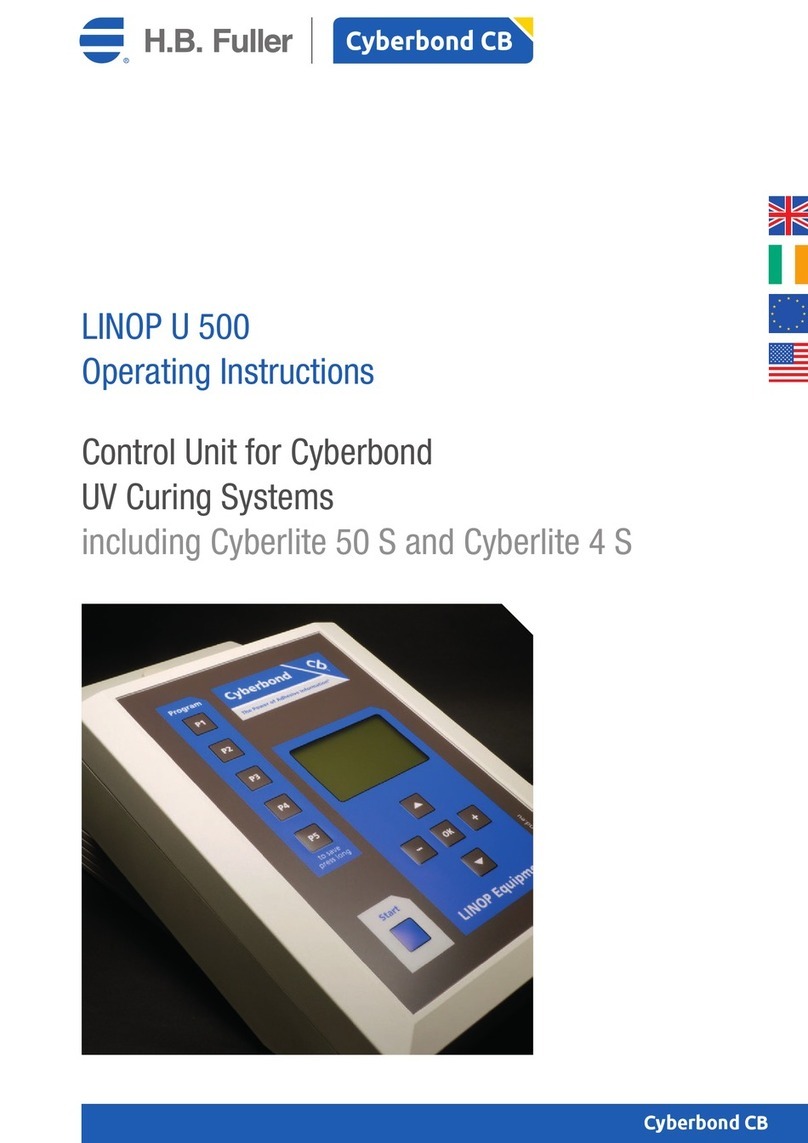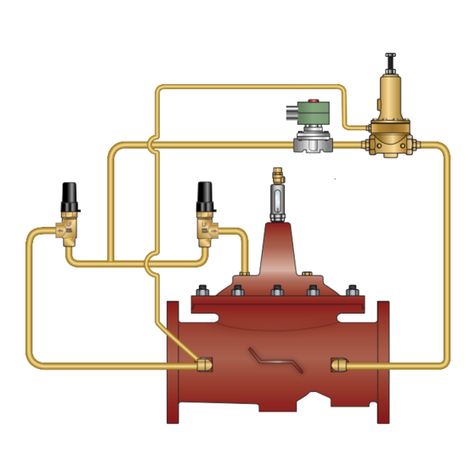Smart Node 2NL User manual



















Table of contents
Popular Control Unit manuals by other brands
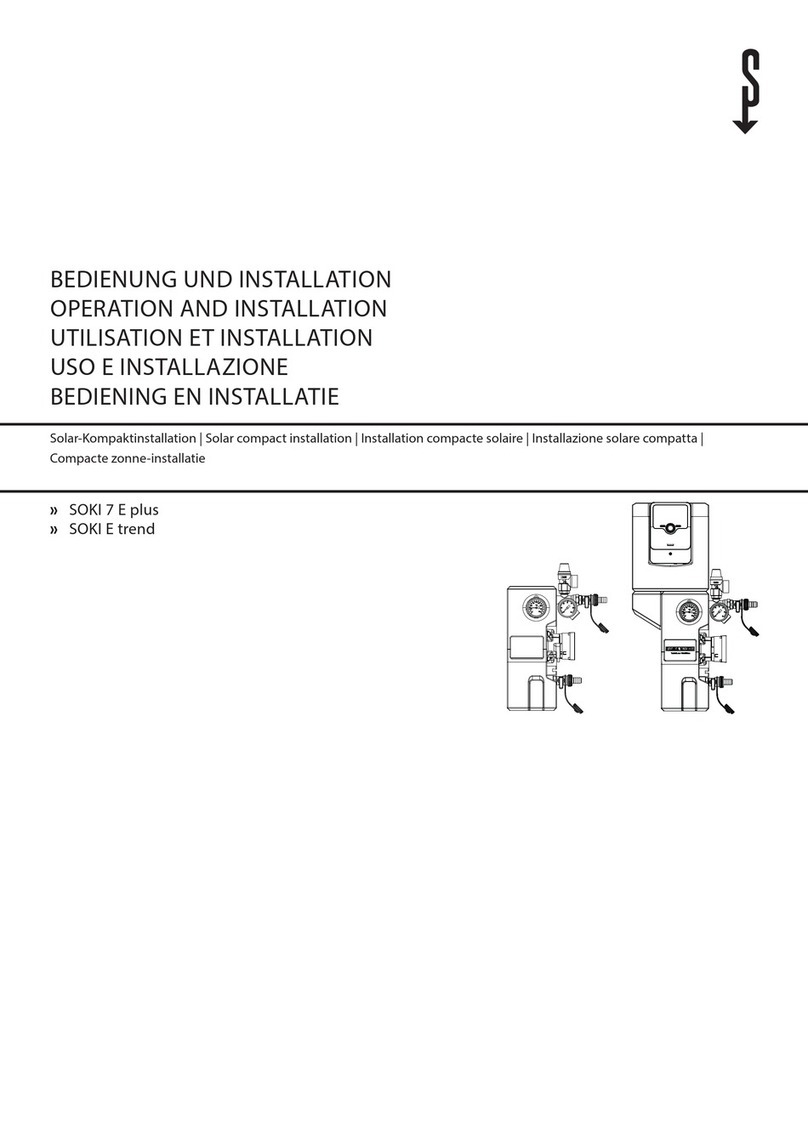
STIEBEL ELTRON
STIEBEL ELTRON SOKI 7 E plus Operation and installation

Iritech
Iritech IRISHIELD USB BO 2121 manual
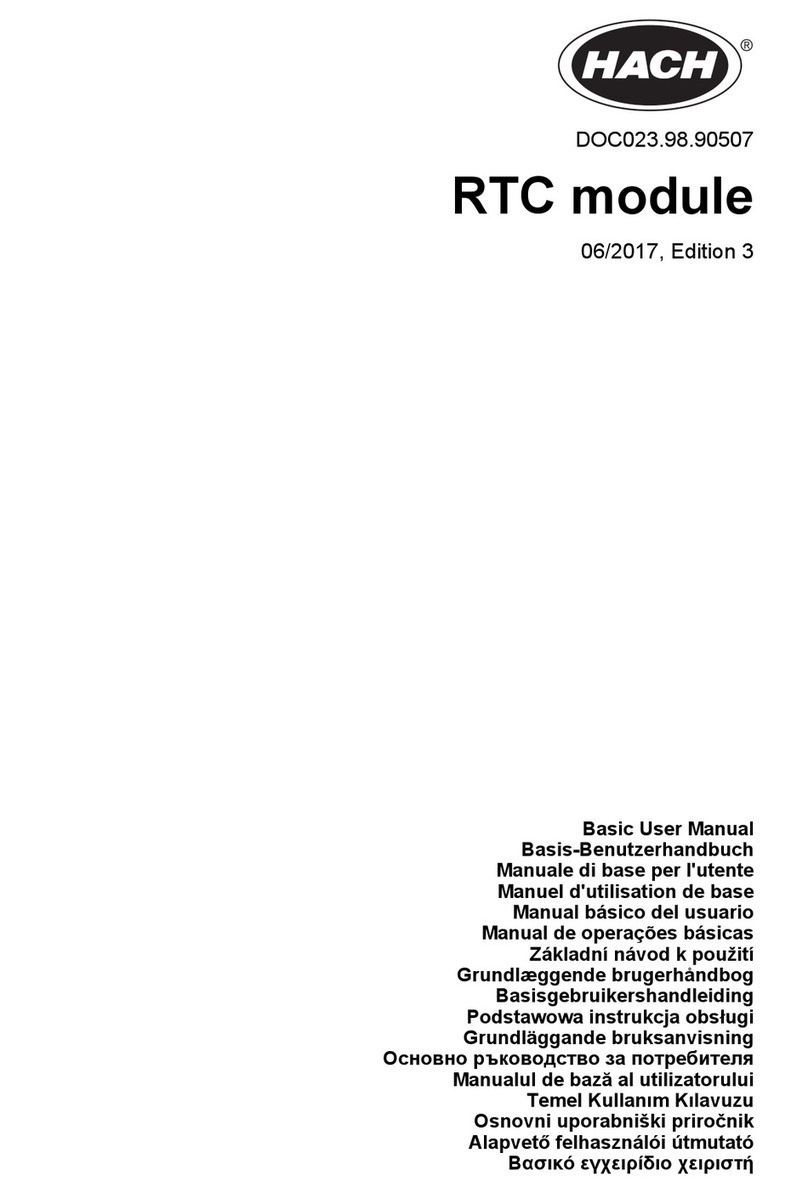
Hach
Hach RTC101 Basic user manual

Lawn Genie
Lawn Genie RJ Classic 54000 Installation and operating instructions
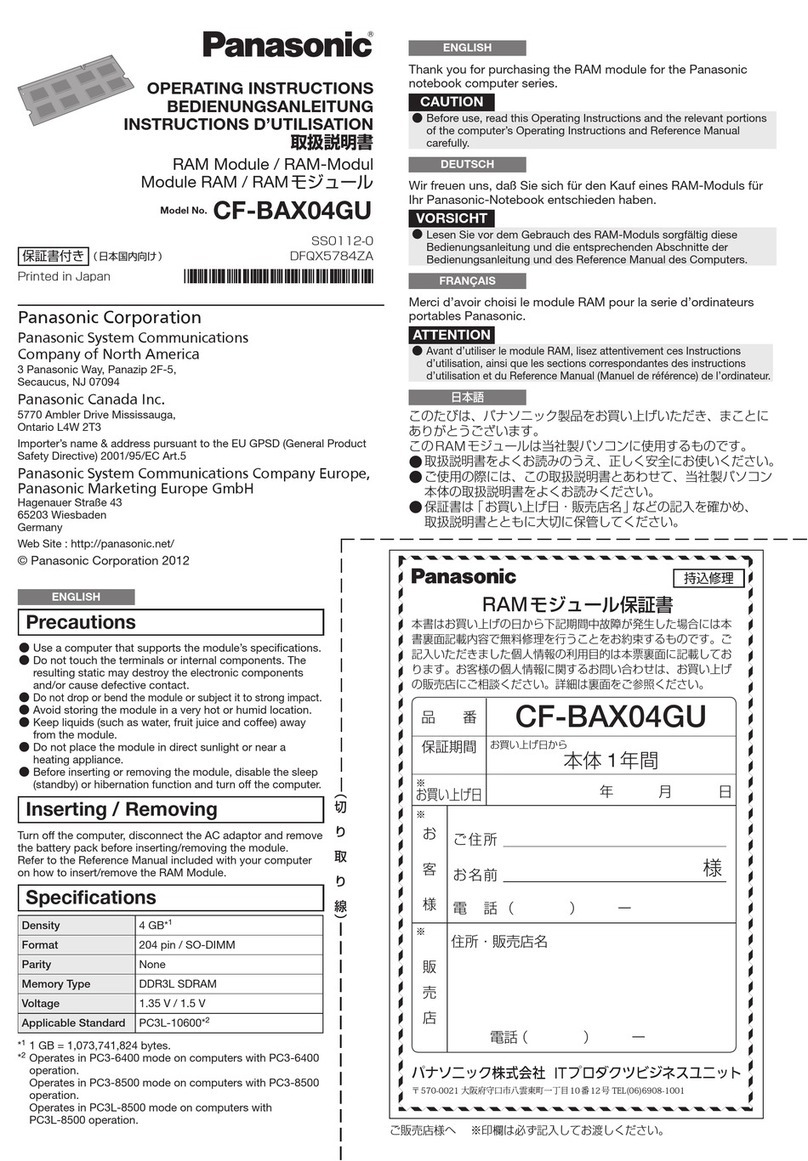
Panasonic
Panasonic CF-BAX04GU operating instructions

Siemens
Siemens SINAMICS G120 List manual

Okuma
Okuma OSP-U100M Operation manual

Continental Disc Corporation
Continental Disc Corporation ULTRX Rupture Disc quick start guide

elsner elektronik
elsner elektronik IMSG 230 compact Technical specifications and installation instructions

Lutron Electronics
Lutron Electronics GRAFIK 6000 installation instructions

Victaulic
Victaulic KOIL-KIT 799 Series Installation and maintenance instructions

Voltdrive
Voltdrive voltguard portguard user manual