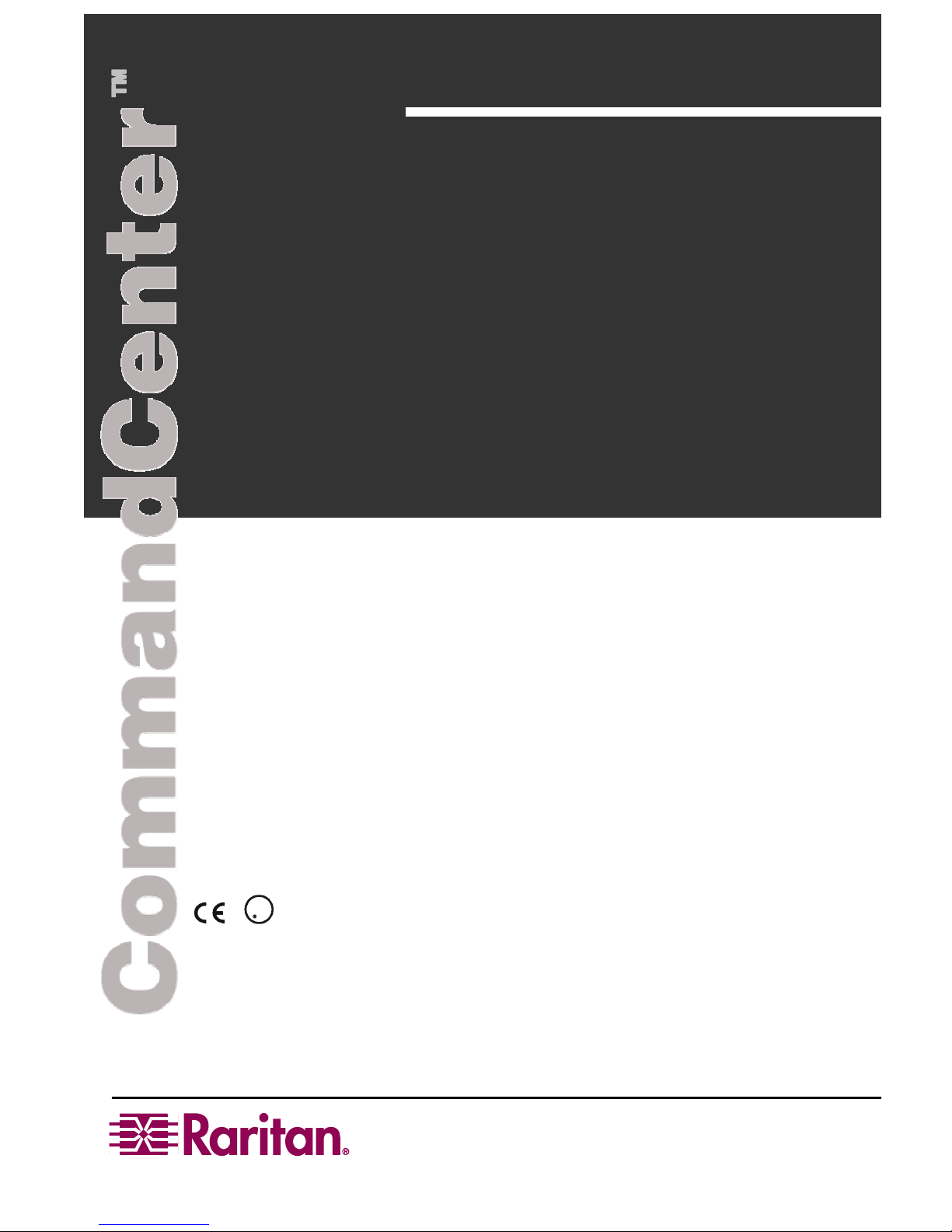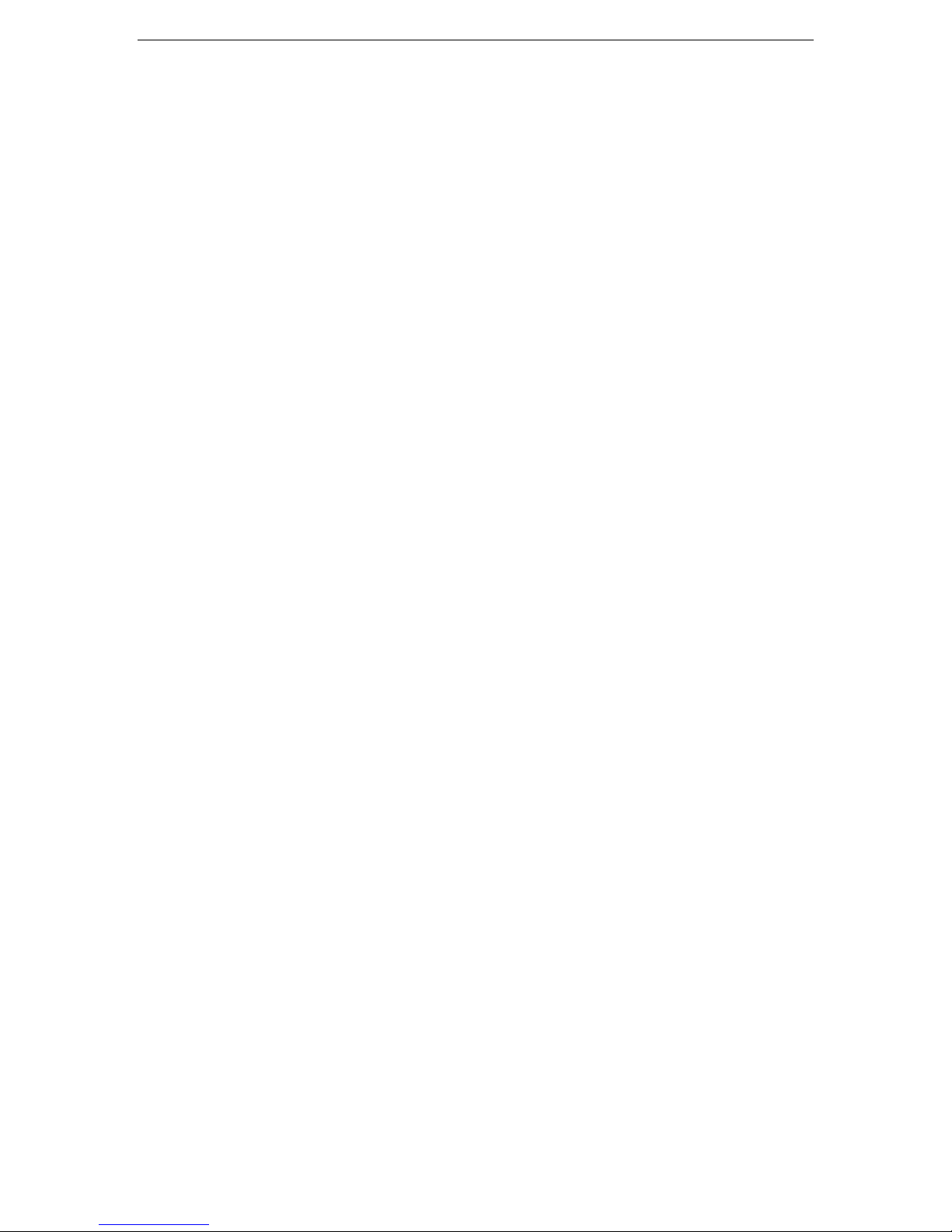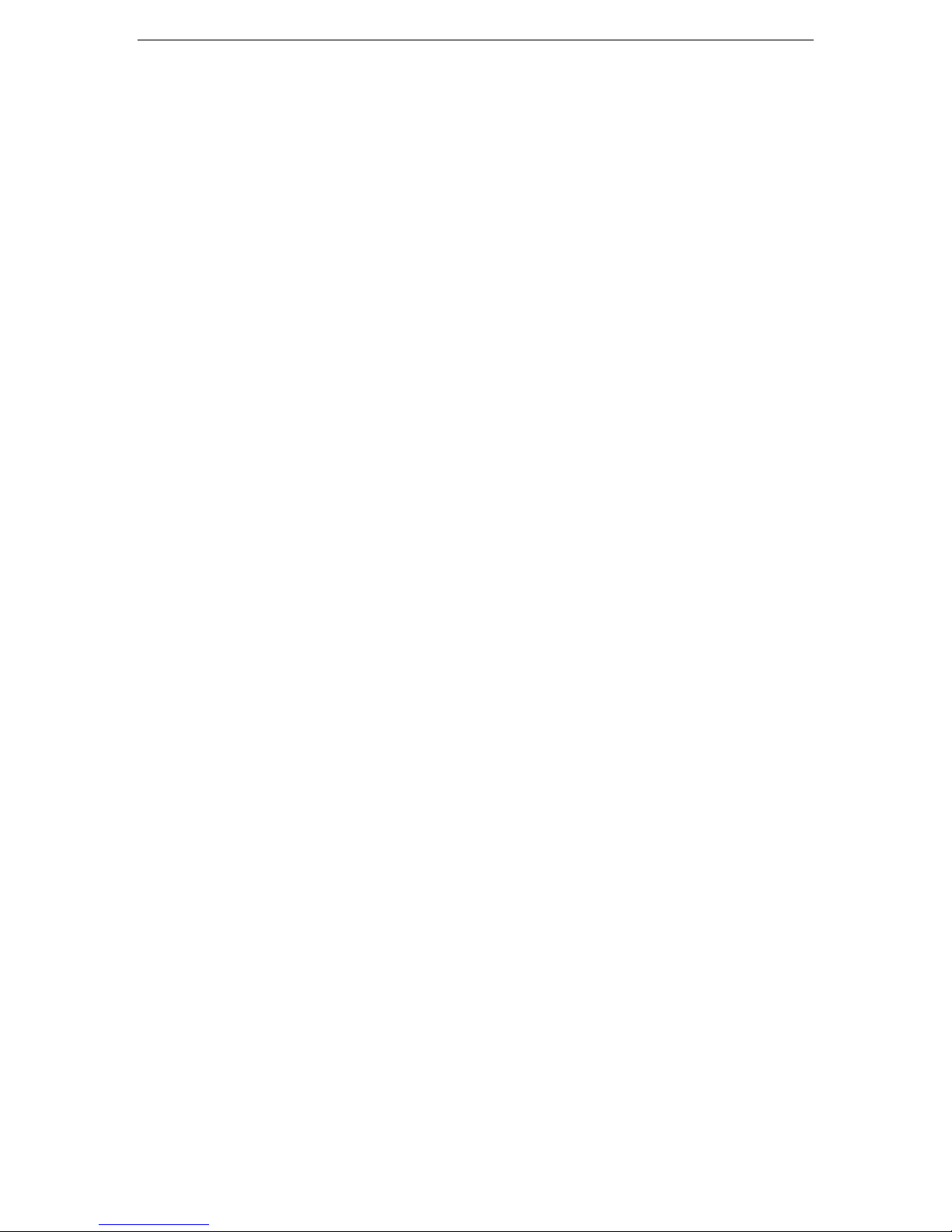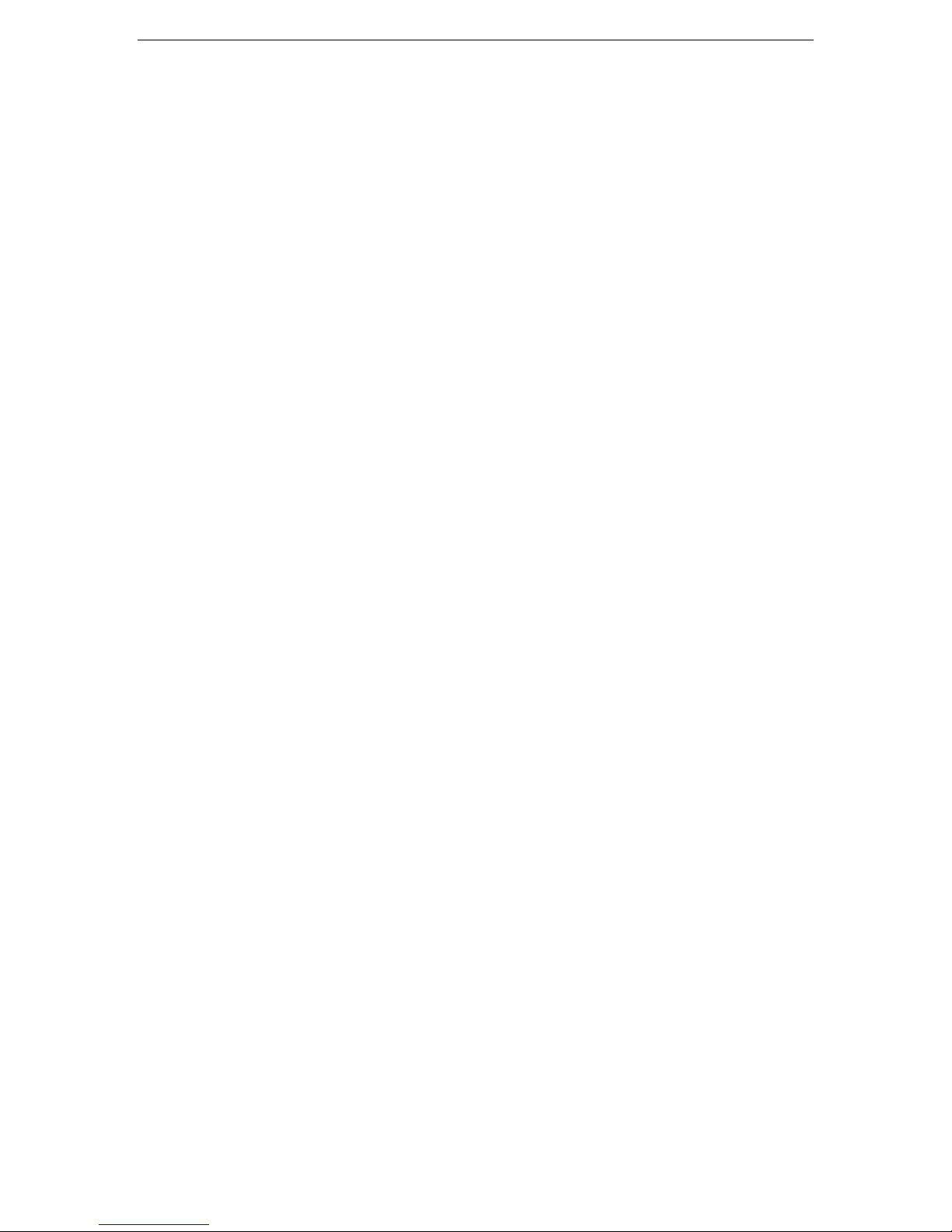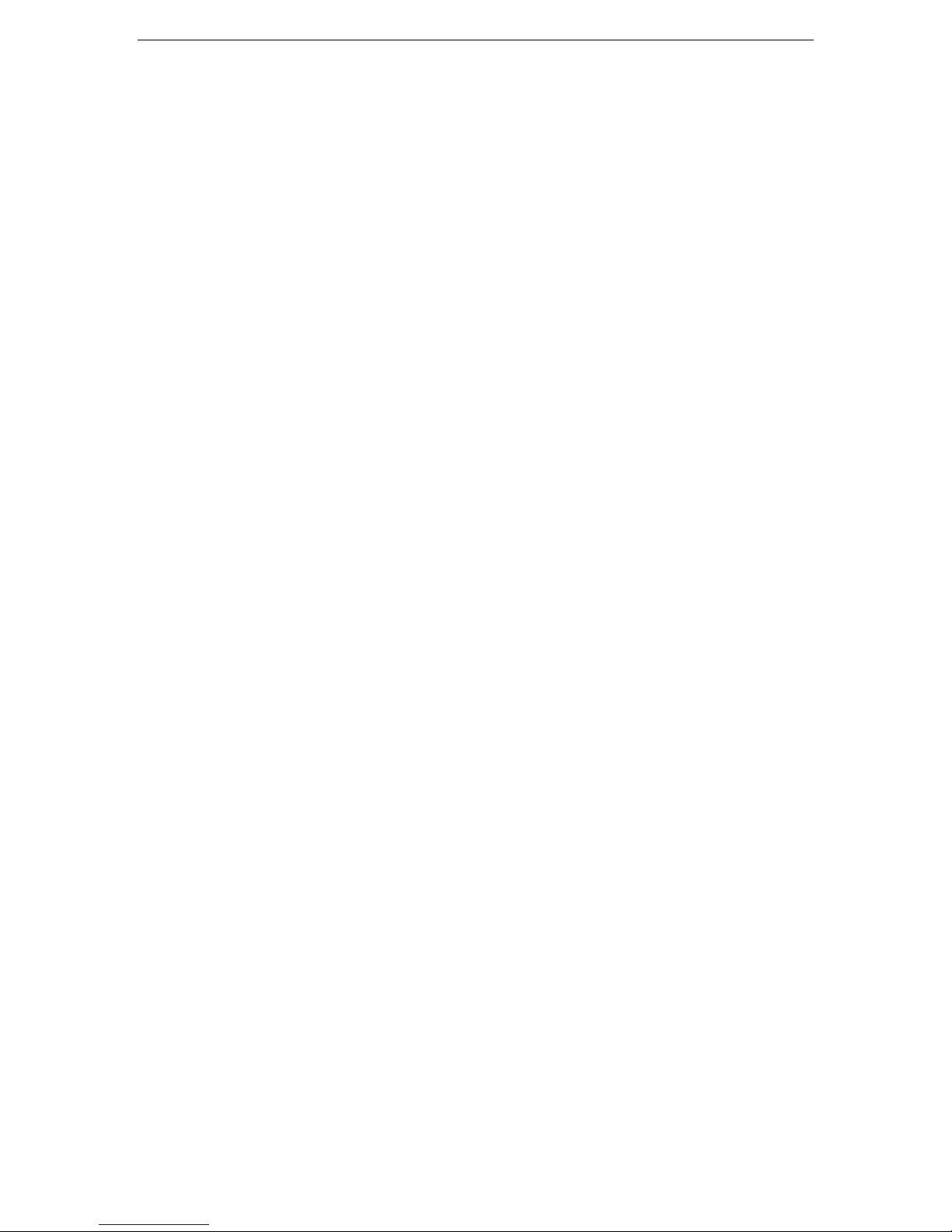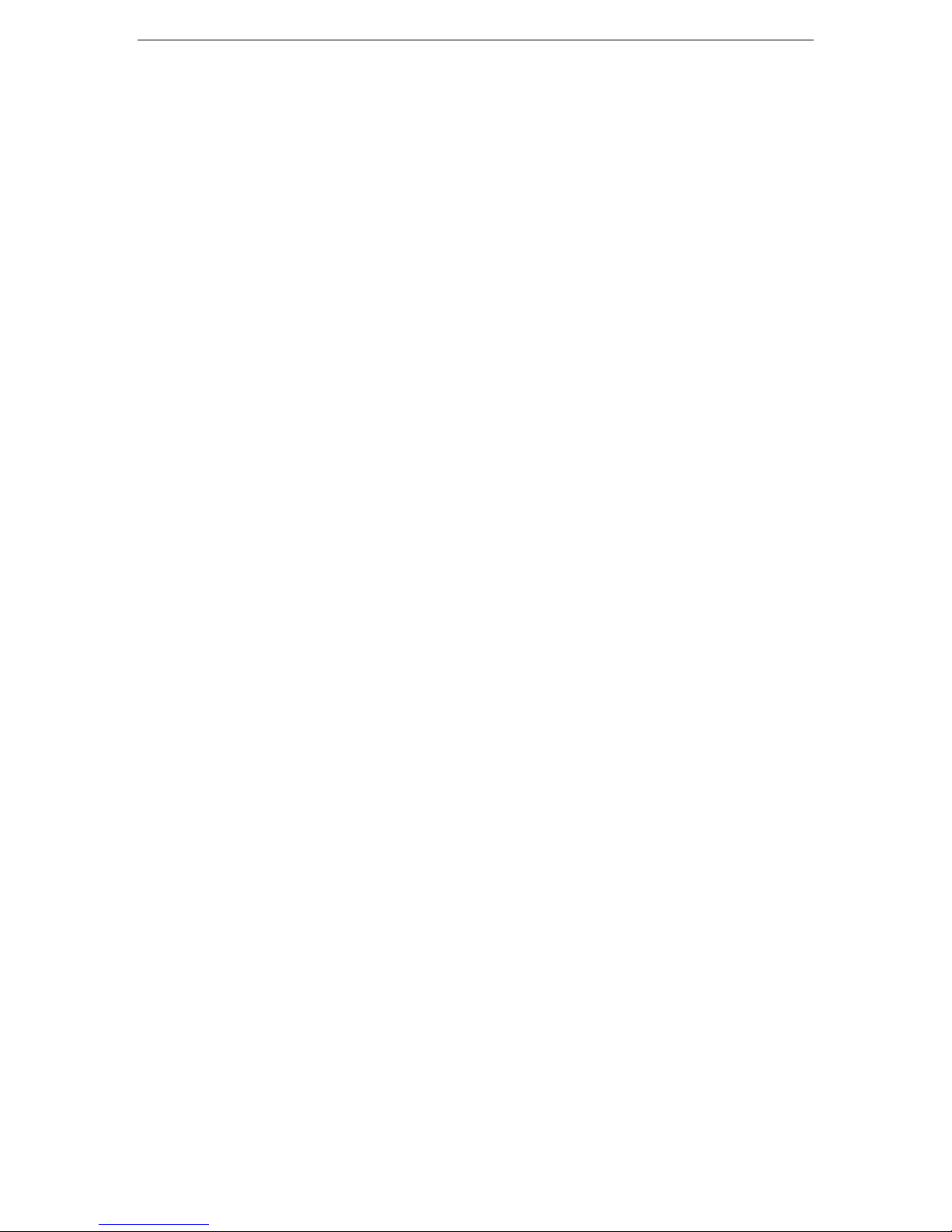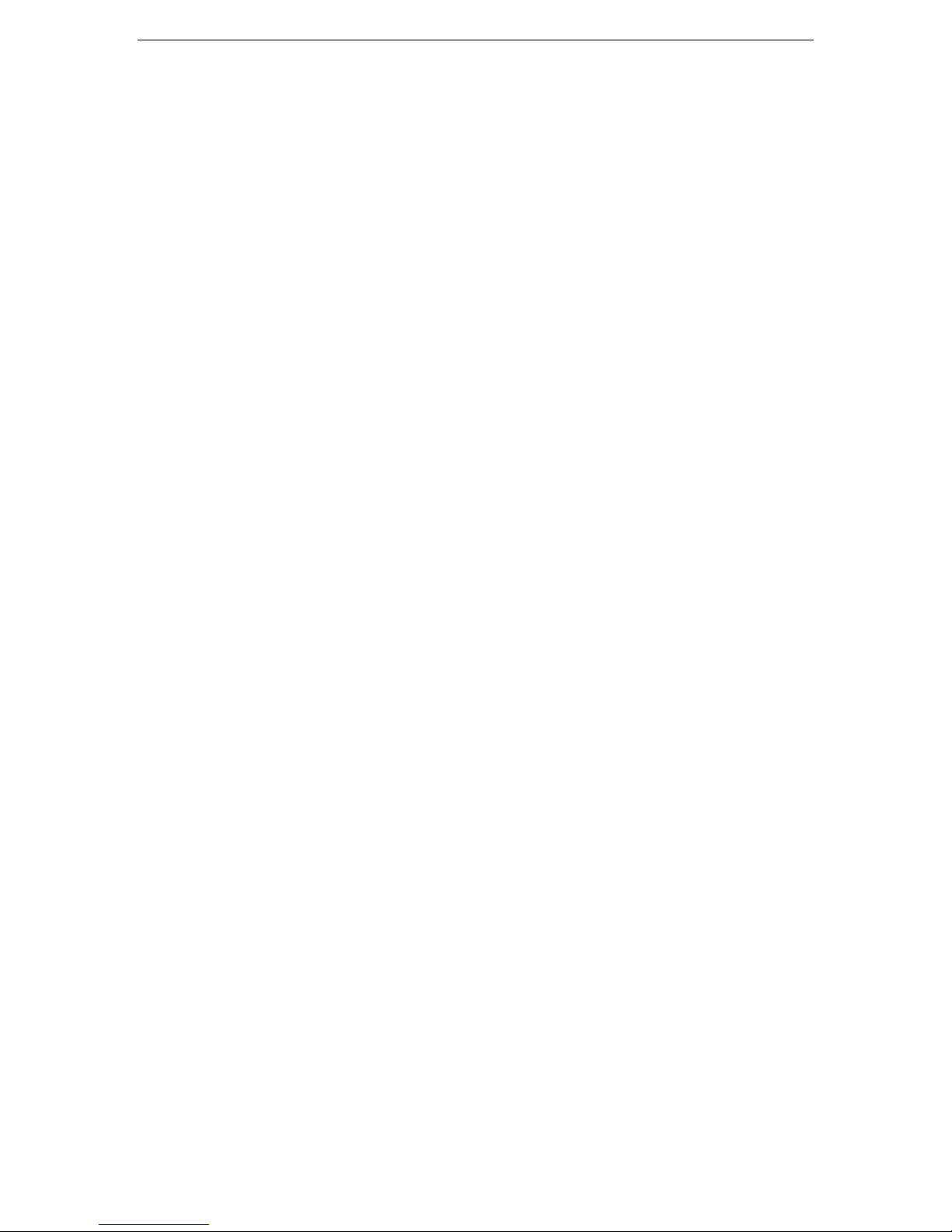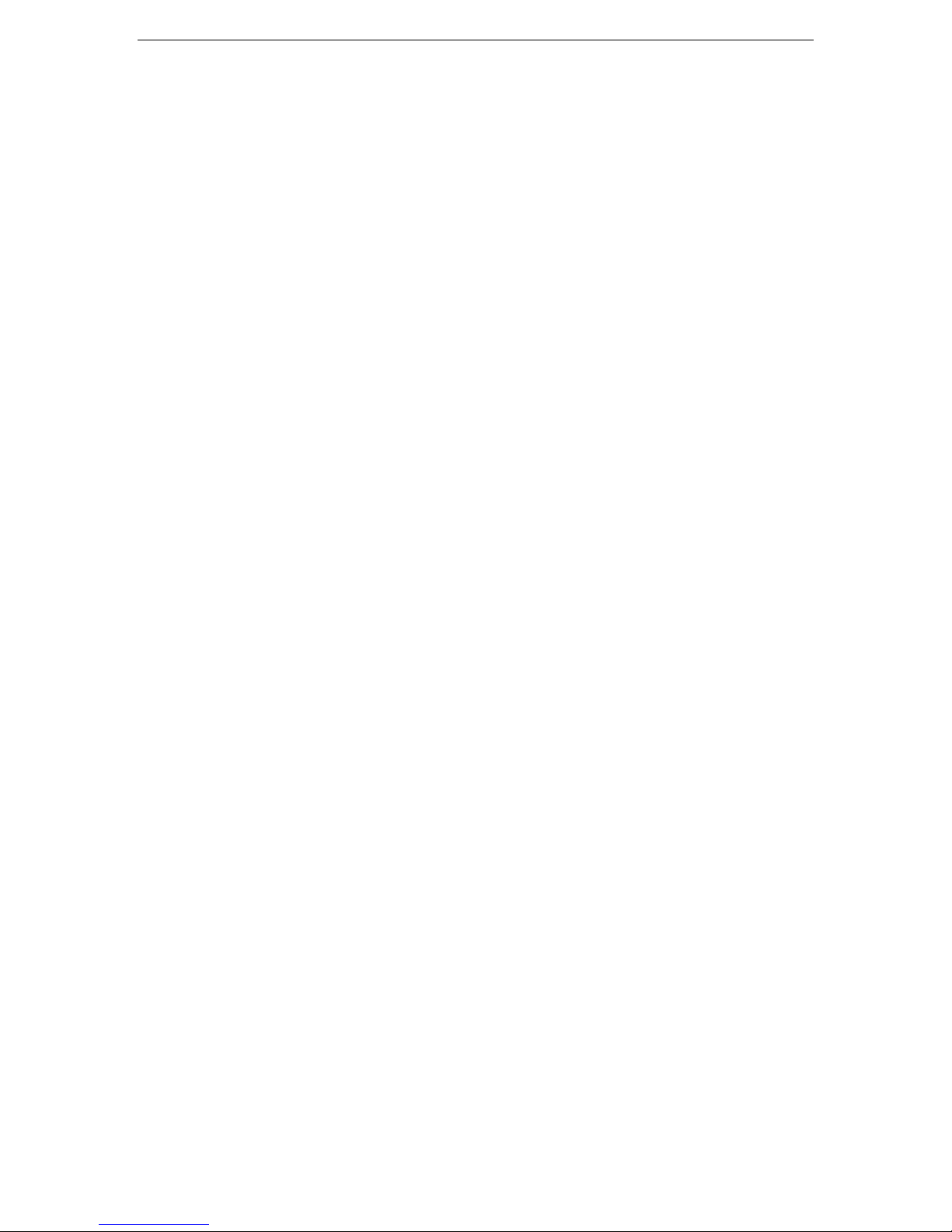Paragon II System Controller (PIISC)..............................................................................................39
IP-Reach and UST-IP Administration ..............................................................................................40
Device Power Manager............................................................................................................41
Discover Raritan Devices.........................................................................................................42
Device Group Manager............................................................................................................44
Add Device Group ...........................................................................................................................44
Edit Device Group Name.................................................................................................................45
Delete Device Group .......................................................................................................................46
Add Device Rule..............................................................................................................................46
Edit Device Rule..............................................................................................................................47
Delete Device Rule..........................................................................................................................48
Port Manager ...........................................................................................................................49
Configure Port .................................................................................................................................50
Configure a Serial Port.............................................................................................................50
Configure a KVM Port...............................................................................................................51
Configure an Outlet Port...........................................................................................................53
Delete Ports..............................................................................................................................54
Bulk Copy.................................................................................................................................55
Connect Port....................................................................................................................................56
Connect to a Serial Port ...........................................................................................................56
Connect to a KVM Port.............................................................................................................57
Connect to an iLO/RILO Port....................................................................................................58
Managing an iLO/RILO Power Port..........................................................................................59
Disconnect Port ...............................................................................................................................59
Edit Port...........................................................................................................................................60
Edit a Serial Port.......................................................................................................................60
Edit a KVM Port........................................................................................................................61
View Ports................................................................................................................................62
Regular View...................................................................................................................................62
Custom View ...................................................................................................................................63
Add Custom View............................................................................................................................64
Edit Custom View ............................................................................................................................64
Delete Custom View........................................................................................................................65
Port Power Manager................................................................................................................66
Port Group Manager ................................................................................................................67
Add Port Group................................................................................................................................67
Edit Port Group................................................................................................................................68
Delete Port Group............................................................................................................................68
Association Manager................................................................................................................69
Add Category...................................................................................................................................69
Edit Category...................................................................................................................................70
Delete Category...............................................................................................................................71
Add Element....................................................................................................................................71
Edit Element ....................................................................................................................................72
Delete Element................................................................................................................................73
Policy Manager ........................................................................................................................74
Add Policy........................................................................................................................................74
Edit Policy........................................................................................................................................75
Delete Policy....................................................................................................................................76
Chapter 5: Administration Tools.............................................................77
Application Manager ................................................................................................................77
Add Application................................................................................................................................77
Edit Application................................................................................................................................78
Delete Application............................................................................................................................79
Firmware Manager...................................................................................................................79
Upload Firmware .............................................................................................................................79
Delete Firmware ..............................................................................................................................80
Security Manager.....................................................................................................................81
Authentication and Authorization.....................................................................................................81
General............................................................................................................................................82
LDAP...............................................................................................................................................83
TACACS+........................................................................................................................................86
RADIUS...........................................................................................................................................87
Certificate ........................................................................................................................................88
IP-ACL.............................................................................................................................................90
Configuration Manager.............................................................................................................91
Network Configuration.....................................................................................................................91
Log Configuration ............................................................................................................................92