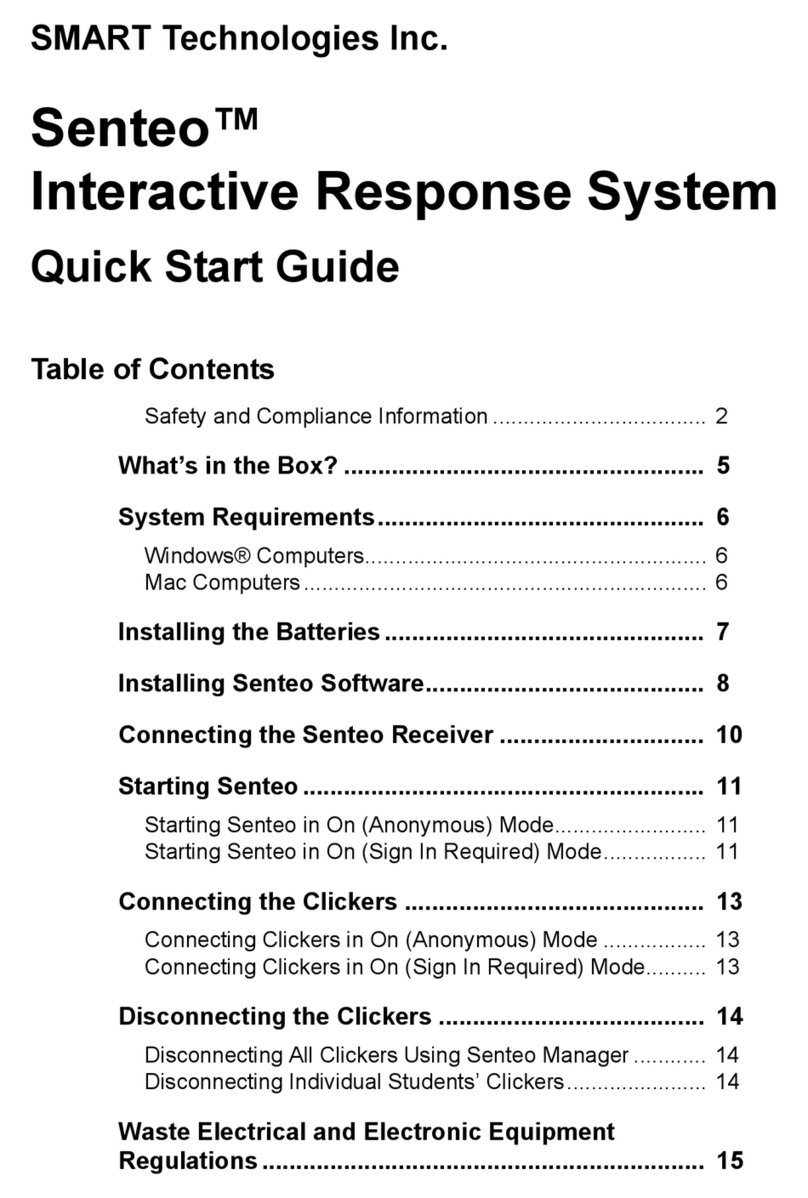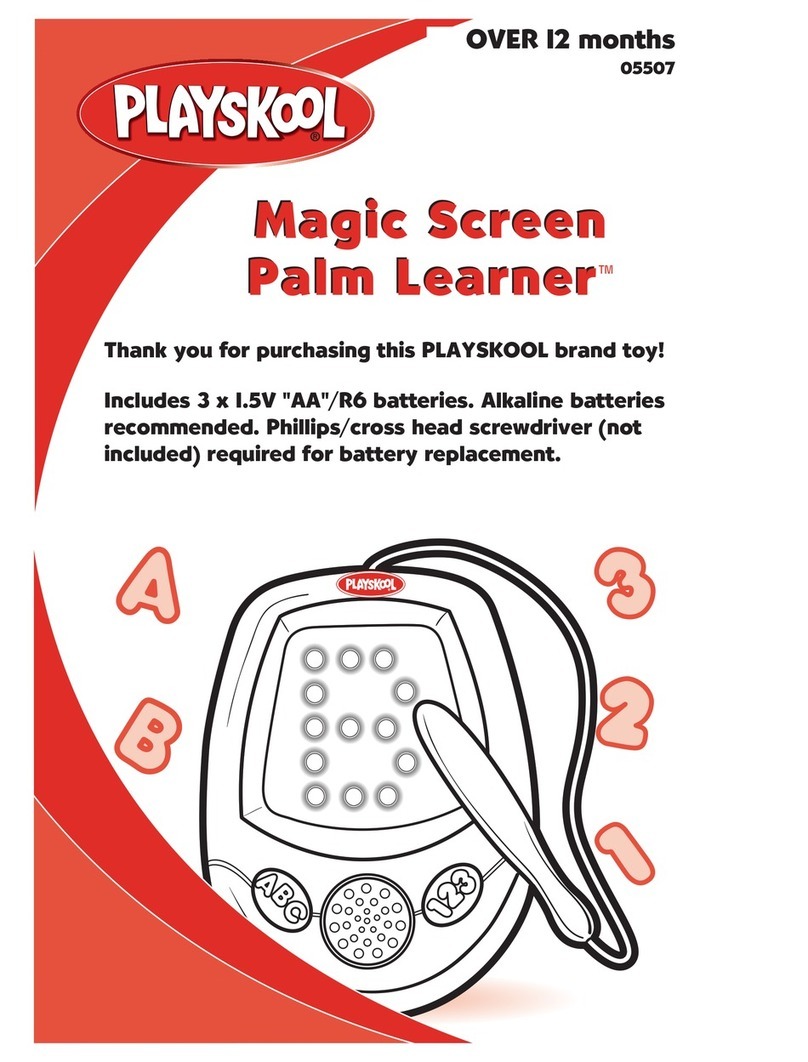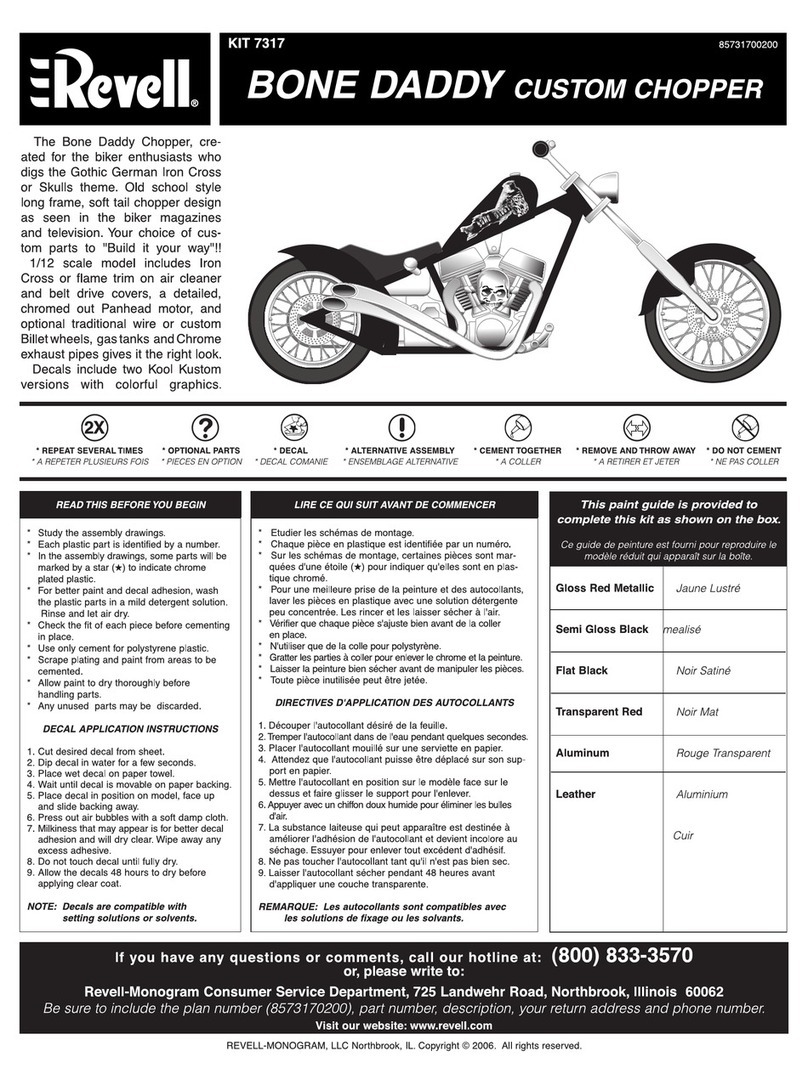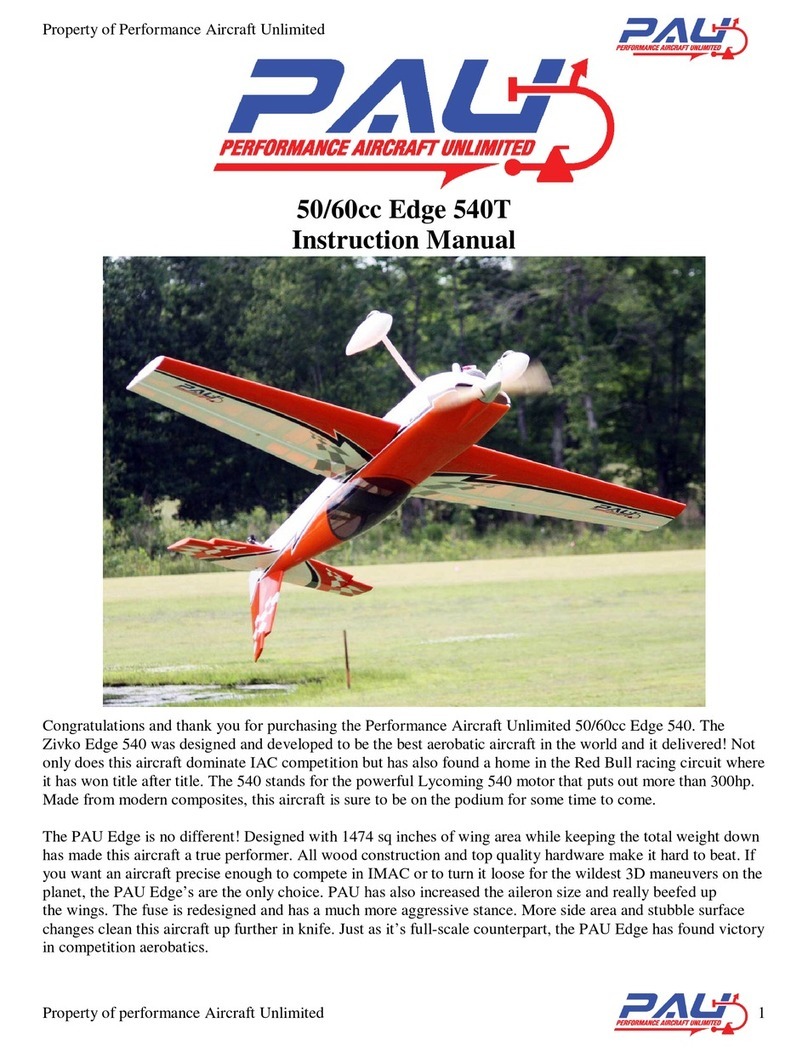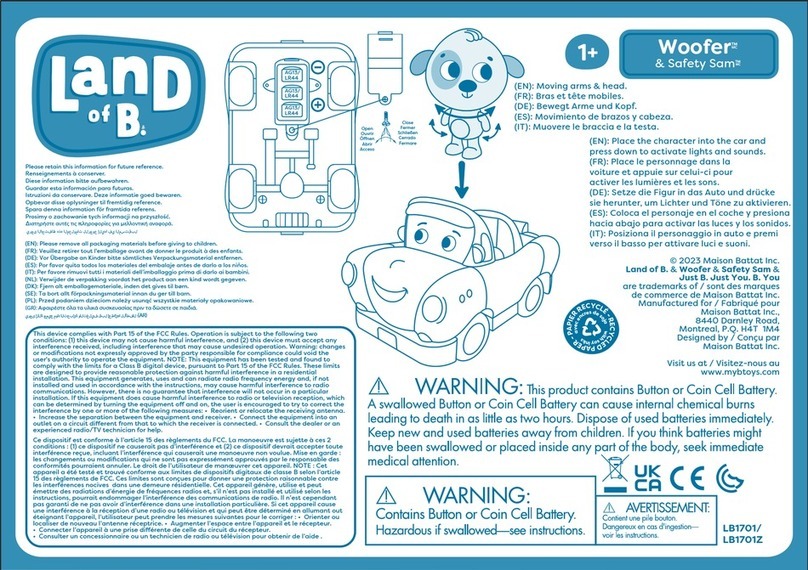Smart Technologies Senteo User manual

interactive response system
User’s Guide

Trademark Notice
SMART Board, the SMART logo, Senteo, Notebook and smarttech
are trademarks or registered trademarks of SMART Technologies Inc.
in the U.S. and/or other countries. Microsoft, Windows and Pow-
erPoint are either registered trademarks or trademarks of Microsoft
Corporation in the U.S. and/or other countries. Mac is a registered
trademark of Apple Computer, Inc., registered in the U.S. and other
countries. All other third-party product and company names may
be trademarks of their respective owners. Contents are subject to
change without notice.
Copyright Notice
© 2007 SMART Technologies Inc. All rights reserved. The use and
copying of Senteo software is subject to a license agreement. Any
other use is prohibited. No part of this publication may be repro-
duced, transmitted, transcribed, stored in a retrieval system or
translated into any language in any form by any means without the
prior written consent of SMART Technologies Inc. Information in this
manual is subject to change without notice and does not represent a
commitment on the part of the vendor. 08/2007
If you have any questions about what constitutes legal use of this
product please consult the license agreement that came with your
original software or contact SMART Technologies Inc.
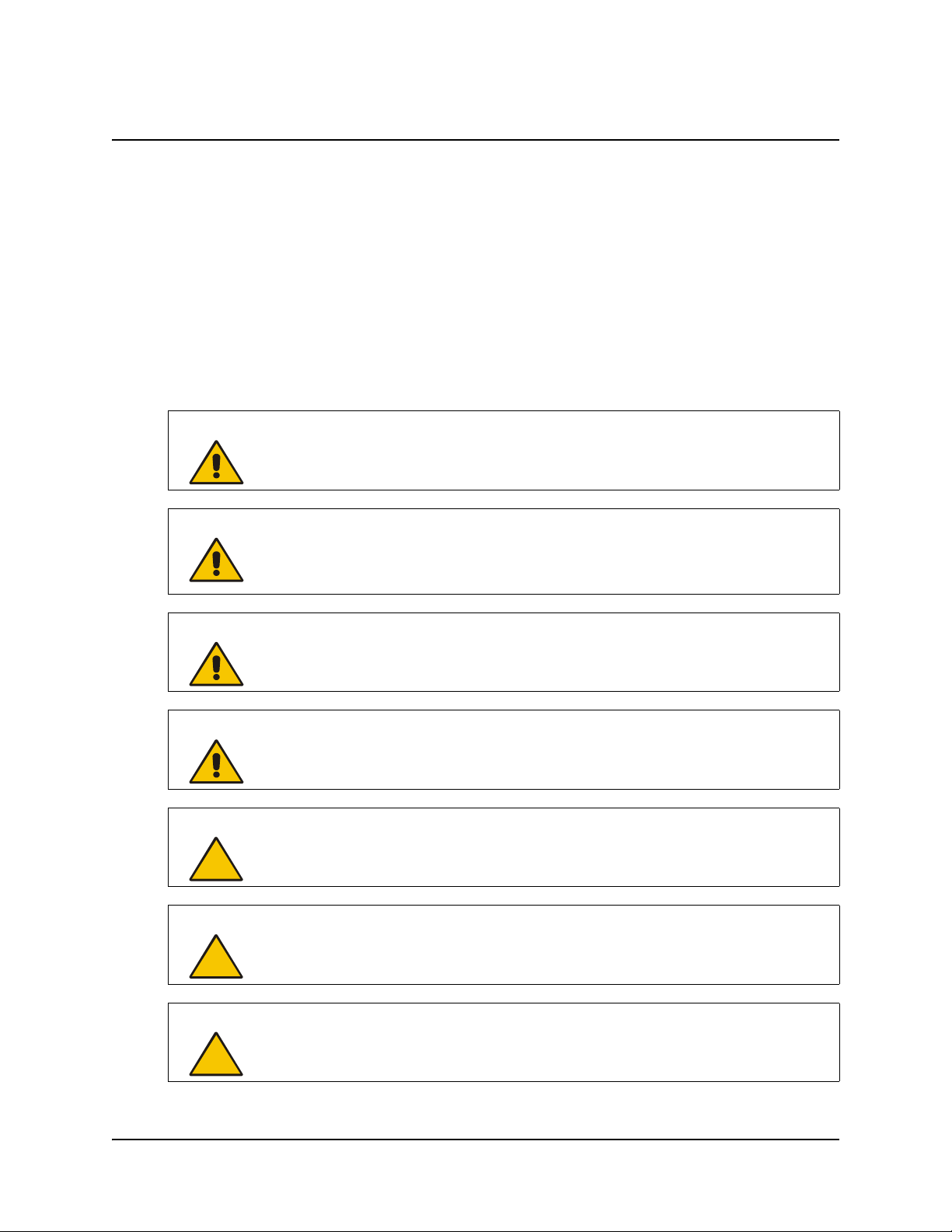
Important Information i
Important Information
Before you use the SMART Senteo interactive response system, please read and understand the
safety warnings and precautions described in this guide. These safety warnings and precautions
instruct you in the safe and correct operation of the system and its accessories so you can prevent
injuries to yourself, others or damage to the equipment. You must always ensure that the Senteo
interactive response system is being used correctly.
NOTE: If you own a SMART product other than a SMART Senteo™ interactive response system,
refer to the user’s guide that came with your product for relevant warnings and maintenance
instructions.
Safety Warnings
WARNING
Failure to follow the installation instructions that ship with the SMART product could
result in personal injury or damage to the product.
WARNING When using the Senteo interactive response system with a SMART Board™
interactive whiteboard and projector, do not stare into the beam of light created by
the projector. Instruct children not to look in the direction of, or stare at, this beam
of light.
WARNING
Ensure that any cables extending across the floor to your SMART product are
properly bundled and marked to avoid a trip hazard.
WARNING
To reduce the risk of fire or electric shock, do not expose the components to rain or
moisture.
CAUTION
Use only the batteries provided or equivalent replacements. Do not attempt to
recharge the batteries.
CAUTION
Do not install batteries with the polarity (+/–) reversed.
CAUTION Do not dispose of batteries in a fire or incinerator.
Dispose of batteries according to the laws and regulations of your region. If you
don’t know the applicable rules for your region, consult the battery manufacturer.

ii Important Information
Compliance
This device complies with Part 15 of the FCC rules. Operation is subject to the following two
conditions:
1. This device may not cause harmful interference, and
2. This device must accept any interference received, including interference that may cause
undesired operation.
Changes or modifications to this equipment not expressly approved by SMART Technologies Inc.
may void the user’s authority to operate this equipment.
NOTE: This equipment has been tested and found to comply with the limits for a Class B digital
device, pursuant to Part 15 of the FCC Rules. These limits are designed to provide reasonable
protection against harmful interference in a residential installation.
This equipment generates, uses, and can radiate radio frequency energy and, if not installed and
used in accordance with the instructions, may cause harmful interference to radio
communications. However, there is no guarantee that interference will not occur in a particular
installation. If this equipment does cause harmful interference to radio or television reception,
which can be determined by turning the equipment off and on, the user is encouraged to try to
correct the interference by one or more of the following measures:
• Reorient or relocate the receiver or clicker units.
• Increase the separation between the equipment and the product.
• Connect the affected equipment into an outlet on a circuit different from that to which the
receiver’s computer is connected.
• Consult your SMART service representative or an experienced radio/TV technician for help.
CAUTION
Never use abrasive erasers or harsh chemicals when cleaning Senteo interactive
response system hardware.
CAUTION
Do not open the receiver or clicker units to attempt repairs. Refer all service to
authorized SMART service personnel.
IMPORTANT You must connect the USB cable that came with your SMART product to a
computer that has a USB compliant interface and that bears the USB logo. In
addition, the USB source computer must be compliant with CSA/UL/EN 60950 and
bear the CE mark and CSA and/or UL Mark(s) for CAS/UL 60950. This is for
operating safety and to avoid damage to the SMART product.
IMPORTANT If your SMART product requires replacement parts, make sure the service
technician uses replacement parts specified by SMART Technologies Inc. or parts
with the same characteristics as the original.
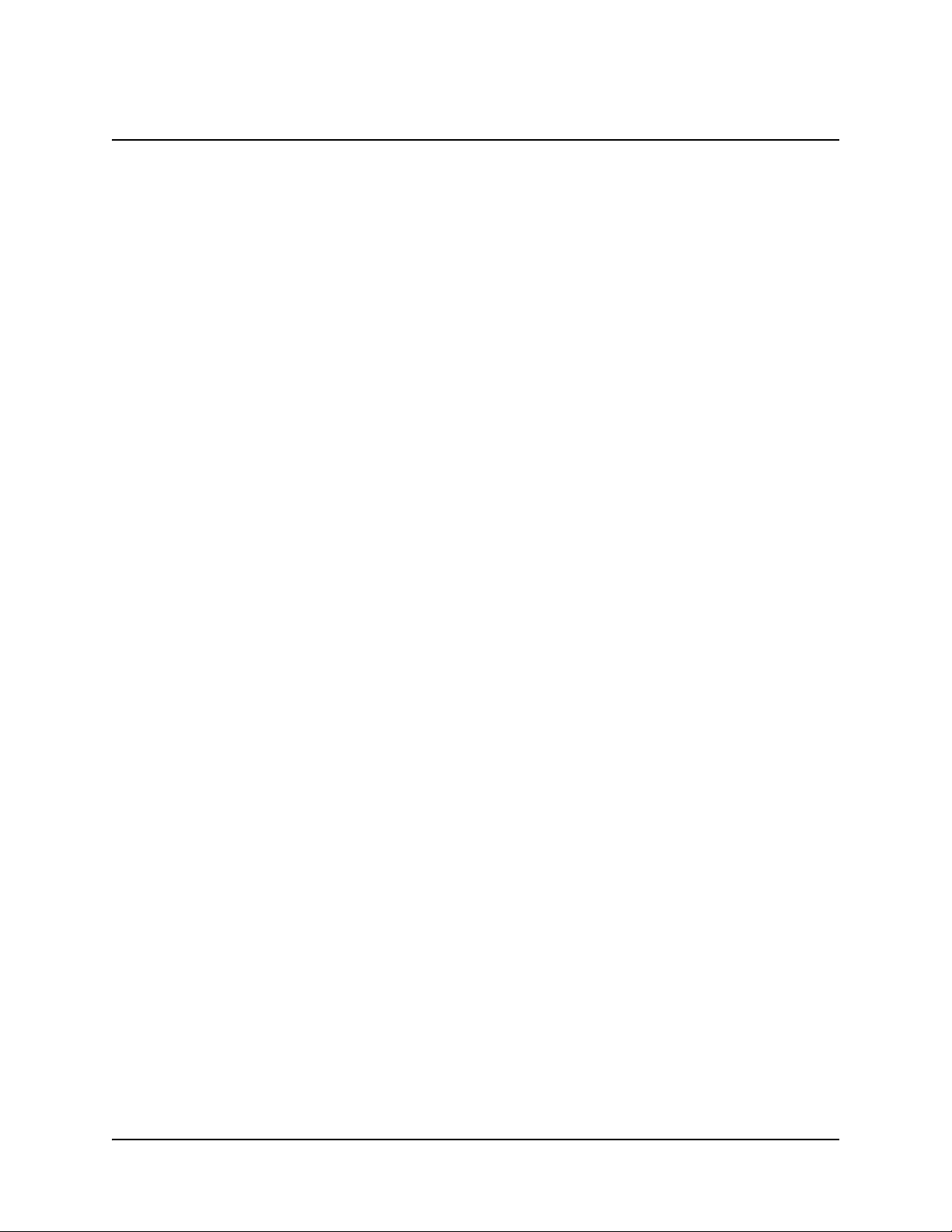
Table of Contents iii
Table of Contents
Important Information i
Safety Warnings................................................................................................................................i
Compliance ......................................................................................................................................ii
About the Senteo Interactive Response System 1
Overview ......................................................................................................................................... 1
Features.......................................................................................................................................... 1
Section 1: Installing the Senteo Interactive Response System
Environmental Requirements.......................................................................................................... 3
Temperature ............................................................................................................................. 3
Humidity.................................................................................................................................... 3
Water and Fluid Resistance......................................................................................................3
Dust and Scratching ................................................................................................................. 3
Electrostatic Discharge (ESD) .................................................................................................. 3
Conducted and Radiated Emissions ........................................................................................ 3
Installing Senteo Assessment Software 4
System Requirements..................................................................................................................... 4
Contacting SMART Technologies ...................................................................................................4
Senteo Assessment Software Components.................................................................................... 5
Activating Senteo Assessment Software ........................................................................................ 6
Installing and Setting Up Senteo Interactive Response System Hardware 8
Connecting the Receiver to a Computer ......................................................................................... 8
Recommended Height for Mounting the Receiver.................................................................... 8
Extending the USB Cable.........................................................................................................9
Renaming the Classroom.............................................................................................................. 10
Section 2: Managing Senteo Interactive Response System Hardware
Checking the Receiver ...................................................................................................................11
Selecting Receiver Channels .........................................................................................................11
Selecting the Operating Mode....................................................................................................... 12
Starting in On (Anonymous) Mode ................................................................................................ 13
Starting in On (Sign In Required) Mode ........................................................................................ 13
Locking Sign In.............................................................................................................................. 14
Setting Advanced Options............................................................................................................. 14
Managing Class Lists 16
Creating Class Lists ...................................................................................................................... 16
Importing Class Lists..................................................................................................................... 17
Importing Class Lists from Microsoft Excel® Software (Windows Operating Systems Only) . 17
Importing Class Lists From a CSV File................................................................................... 17
Modifying Class Lists .................................................................................................................... 18
Connecting and Disconnecting the Clickers 20
Connecting Clickers in On (Anonymous) Mode ............................................................................ 20
Connecting Clickers in On (Sign In Required) Mode .................................................................... 20
Disconnecting the Clickers............................................................................................................ 21
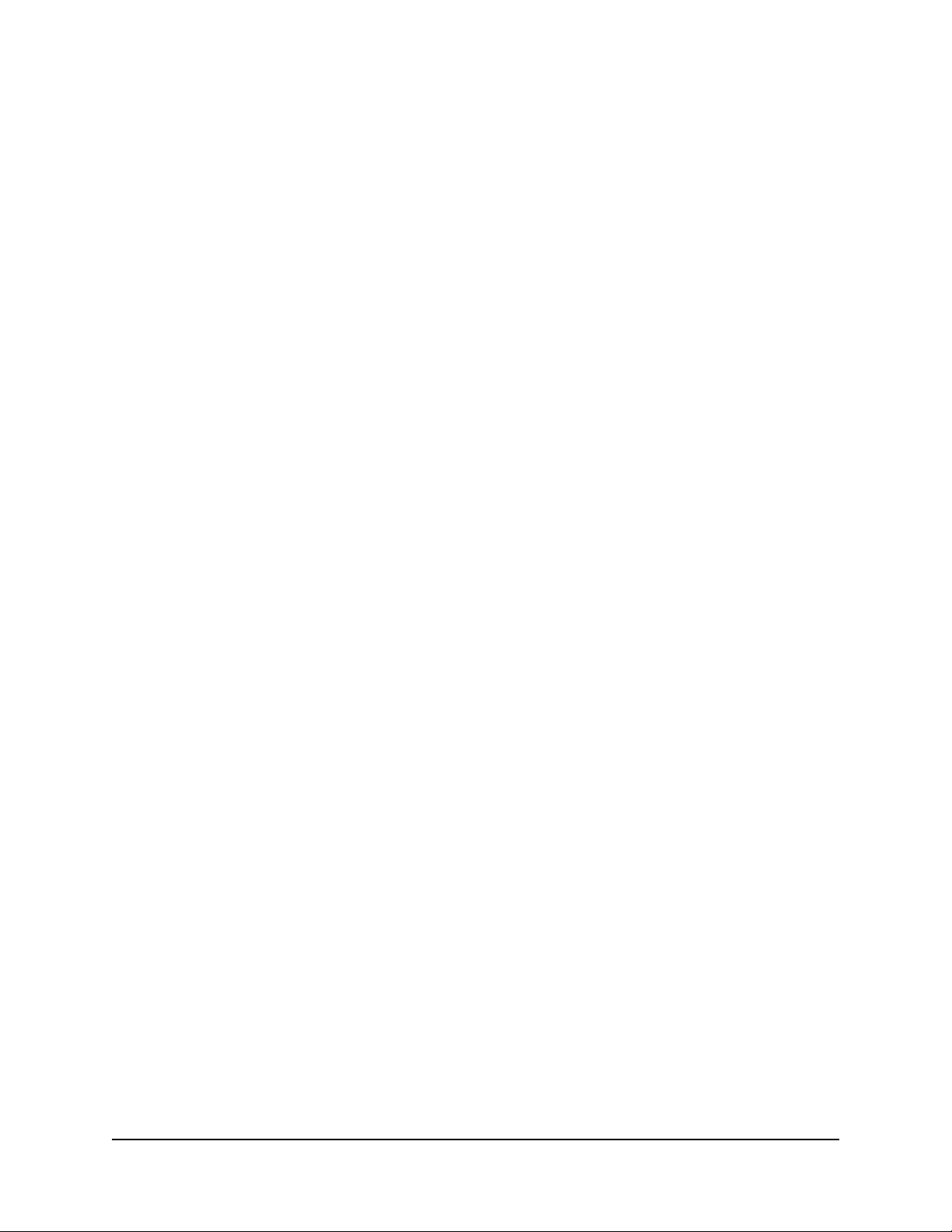
iv Table of Contents
Section 3: Using Senteo Software with Notebook and PowerPoint Software
About SMART Notebook Software................................................................................................ 23
Notebook Software with Senteo Assessment Software ................................................................ 23
Using Notebook Software to Ask Questions and Create Question Sets 24
Question Types ............................................................................................................................. 24
Asking Questions with Notebook Software ................................................................................... 24
Creating Question Sets with Notebook Software .......................................................................... 26
Importing Questions from Microsoft Word..................................................................................... 28
Example Word Document Question Formats ......................................................................... 28
Importing Questions from XML or SQZ Files ................................................................................ 30
Printing from Notebook Software’s Senteo Menu ......................................................................... 31
Using Senteo Assessment Software in the Classroom 32
Before Class Begins...................................................................................................................... 32
Choosing a Startup Sequence ...................................................................................................... 32
Turning On the Receiver Before Starting Questions............................................................... 33
Turning On the Receiver After Starting a Question Set .......................................................... 33
Using the Clickers ......................................................................................................................... 34
Clicker Buttons and Features ................................................................................................. 34
Receiving Student Questions ................................................................................................. 35
Using the Menu Button ...........................................................................................................35
Starting a Question Set ................................................................................................................. 36
Using Instant Questions ................................................................................................................ 37
Viewing, Printing and Exporting Results ....................................................................................... 38
Using Senteo Assessment Software with Microsoft PowerPoint Software 39
Section 4: Maintaining the Senteo Interactive Response System
Preventing Component Damage................................................................................................... 41
Cleaning the Receiver and Clickers ....................................................................................... 41
Changing Clicker Batteries............................................................................................................ 41
The Receiver Indicators ................................................................................................................ 42
Troubleshooting the Receiver ....................................................................................................... 42
Resetting the Receiver ........................................................................................................... 42
Troubleshooting Using the Receiver Lights ............................................................................ 43
Transporting the Senteo Interactive Response System ................................................................ 43
Waste Electrical and Electronic Equipment Regulations 44
Customer Support 45
Online Support .............................................................................................................................. 45
Training ......................................................................................................................................... 45
Contacting SMART Technical Support.......................................................................................... 45
General Inquiries........................................................................................................................... 45
Warranty........................................................................................................................................ 46
Registration ................................................................................................................................... 46
Sending Feedback ........................................................................................................................ 46
Obtaining More Information........................................................................................................... 46
Index 47

About the Senteo Interactive Response System 1
About the Senteo Interactive Response System
Overview
The Senteo interactive response system is an assessment tool designed to enhance learning. It
facilitates summative and formative assessment by allowing you to pose a question before, during
or after a lesson to find out if students are on track. You can use the feedback to help shape the
rest of your lesson.
Once you’ve finished the lesson, you can create a question set with Senteo assessment software
to evaluate learning more formally. You can feel confident that the students have answered the
way they intended because they can verify and change their self-paced responses directly on the
remote.
You can easily add creativity to questions by combining text with images to make questions more
dynamic. Senteo software comes with Notebook™ collaborative learning software and offers
6,000 learning objects that can be easily added to quizzes. You can write and edit notes in digital
ink, import or export Microsoft® PowerPoint® presentations, and incorporate multimedia content.
The Senteo interactive response system increases one-to-one interaction by allowing you to
survey and engage students and collect responses. You can use student feedback to plan lessons
and personalize the learning environment.
Features
• Flexible package
options
The Senteo interactive response system includes a receiver and
clickers, and is available in 24- or 32-unit packages. You can also
purchase receivers individually, and clickers in packs of one and five
units.
• Cross-platform support You can use the Senteo interactive response system with Microsoft
Windows and Mac OS operating systems.
• Notebook software
resources
Use Notebook software objects to build dynamic questions with
images and other multimedia content.
• Flexible assessment
options
You can prepare quizzes in advance or ask instant questions.
• Question variety Ask true or false, yes or no, multiple choice, numeric response and
more-than-one right answer questions. You can also incorporate
decimals, fractions and negative numbers into questions.
• Instant feedback You can see how well students understand what you’ve taught them
immediately. You can get feedback in bar graphs or pie charts
summarizing the results from one question or all of them. You can
also see responses from individual students.
• Import questions from
other applications
You can import questions from Microsoft Word or questions in XML
format. Senteo software also integrates with PowerPoint
presentation software.
• Export results You can export student answers from the Senteo interactive
response system to an Excel spreadsheet, a comma separated
value (CSV) file or an HTML Web page.
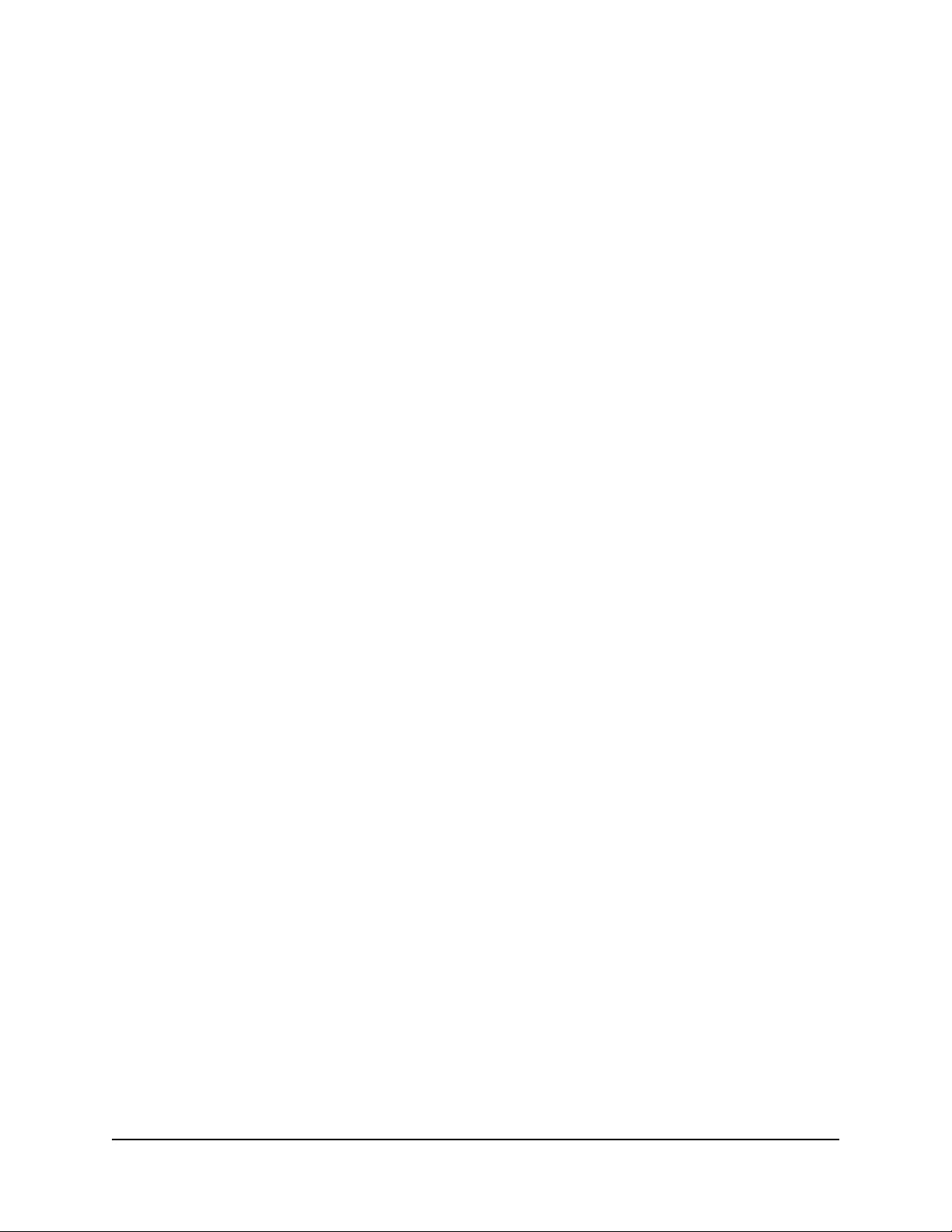
2About the Senteo Interactive Response System
• Print question sets and
study guides
Senteo assessment software allows you to print question sets as
handouts so students can complete them at their own pace. You can
also print result summaries so each student knows which questions
they got right or wrong. You can also add teacher comments and
use the summaries as study guides.
• Radio frequency
technology
The Senteo interactive response system’s robust radio frequency
technology has a range of up to 100 ft. (30 m) and doesn’t need a
line-of-sight path.
Clicker Features
• Large LCD screen The screen displays three lines of text.
• Descriptive icons LCD screen icons show battery and connection status.
• Ergonomic design The handheld clicker is designed to fit comfortably in young hands,
and the 21 input buttons are conveniently located and easy to use.
• Extended battery life Each clicker uses two AA batteries, which are long-lasting and easy
to replace.
Receiver Features
• Convenient connection The receiver connects easily using a standard USB connection and
doesn’t need an additional power adaptor.
• Flexible installation The receiver can be either mounted on a wall or placed on a desk.
• Convenient
maintenance features
LED lights indicate power status and give visual indications of sent
and received information.

Installing the Senteo Interactive Response System 3
Section 1: Installing the Senteo
Interactive Response System
Environmental Requirements
Before installing or using your Senteo interactive response system, review the following
environmental requirements and compliance statements.
Temperature
Senteo interactive response system components can operate in the temperature range of
41°F to 95°F (5°C to 35°C). In addition, the product can withstand storage temperatures from
-40°F to 120°F (-40°C to 50°C).
Humidity
Senteo interactive response system components can operate in up to 80% relative humidity
non-condensing.
Water and Fluid Resistance
Senteo interactive response system components are for indoor use only and do not meet any salt-
spray or water ingress requirements. Do not pour or spray any liquids directly onto the Senteo
interactive response system components. These liquids might get into areas where they could
damage sensitive electronic components. Refer to page 41 for detailed instructions on cleaning
your Senteo interactive response system components.
Dust and Scratching
Senteo interactive response system components are for use in office and classroom environments
and are not for industrial use where heavy dust and pollutants can cause malfunctions or impaired
operation. They are designed for pollution degree 1 (P1) as per EN61558-1, which is defined as
“No pollution or only dry non-conductive pollution.”
Electrostatic Discharge (ESD)
Senteo interactive response system components meet the requirements of EN61000-4-2 severity
level 4 for direct and indirect ESD. No malfunction or damage up to 15kV (both polarities) with a
330 ohm, 150 pF probe (air discharge). Un-mated connectors meet 8kV for direct (contact)
discharge.
Conducted and Radiated Emissions
The narrowband radiated electric field from Senteo interactive response system components
meets the limits for Class B performance as defined in EN55022/CISPR 22.
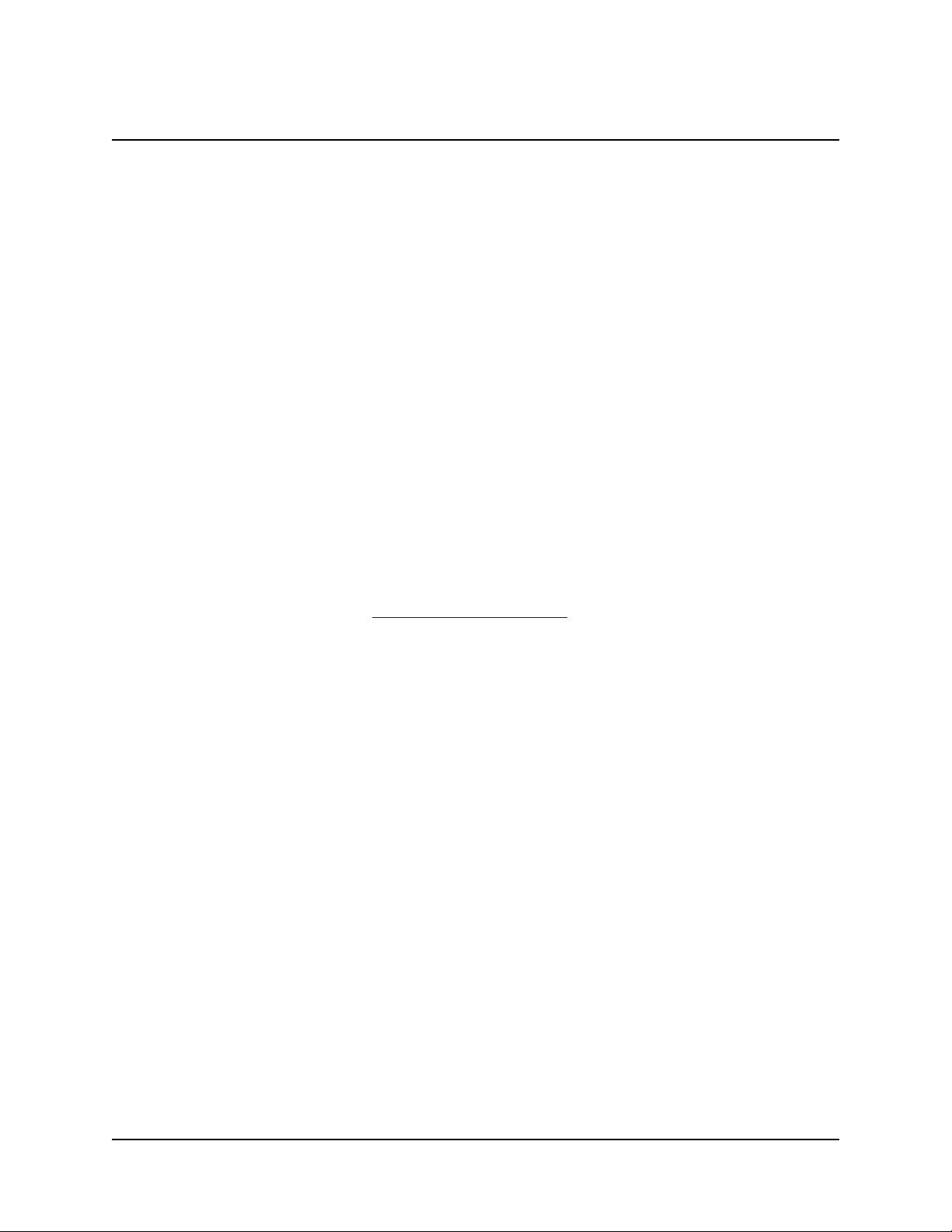
4Installing Senteo Assessment Software
Installing Senteo Assessment Software
System Requirements
Windows Computers
Pentium® II 450 MHz processor
128 MB of RAM (256 MB recommended)
136 MB of free hard disk space for minimum installation
(511 MB for full installation with Gallery collections)
Windows 2000 operating system or later
Microsoft Internet Explorer® 6.0 or later
Adobe® Flash® player version 9
Mac Computers
700 MHz processor (1 GHz or faster recommended)
128 MB of RAM (256 MB recommended)
Mac OS X versions 10.4.8 through 10.4.10
180 MB of free hard disk space for minimum installation
(511 MB for full installation with Gallery collections)
Adobe Flash player version 9
Contacting SMART Technologies
Visit SMART’s support site at www.smarttech.com/support to check for software upgrades,
including SMART Board software and Senteo assessment software. You’ll find installation and
user's guides, “how-to” and troubleshooting articles, solutions for your SMART product, and
answers to your questions. You can also use SMART’s support site to contact technical support.
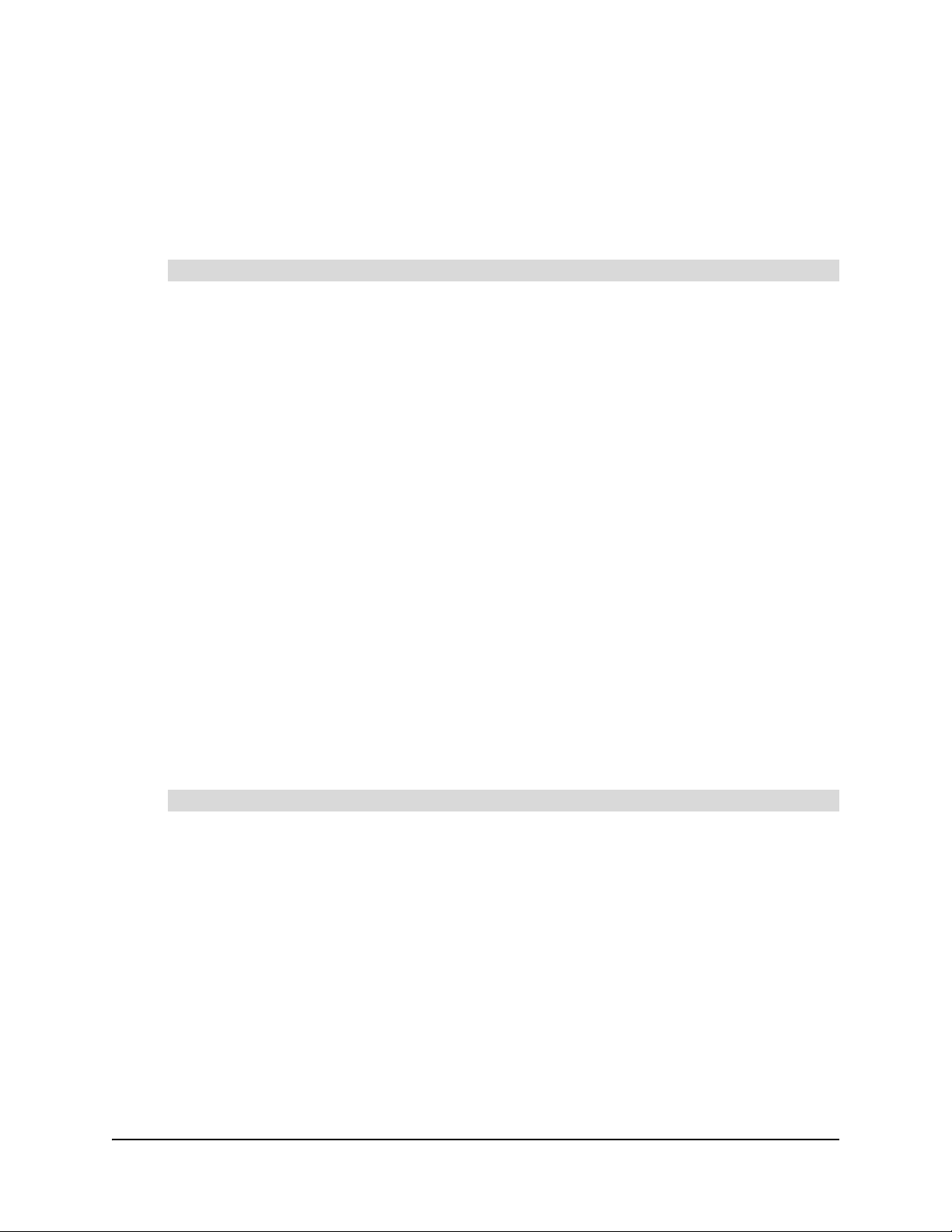
Installing Senteo Assessment Software 5
Senteo Assessment Software Components
In the following procedures, you will install all of these software components:
• Senteo Manager
• Driver software for the receiver
• Notebook software, including the Senteo assessment software menu
1. Put the Senteo assessment software CD into your computer’s drive.
The installation wizard appears.
If it doesn’t start automatically, locate and double-click the SenteoSoftwareSetup.exe file on
the CD.
2. Click Install Senteo Software to start the wizard, and then click Next.
The Licence Agreement dialog box appears.
3. Select the I accept option, and then click Next.
4. Click Next to install the software to the default folder.
5. Click Install to start the installation.
6. Click Finish.
7. Select the options to check for program updates and install SMART Essential for Educators as
desired, click Next, and then click Finish to complete the installation.
If your computer is connected to the Internet, after a short delay, the SMART Product Update
dialog box appears.
8. If updates are available, click Update, and then click Close.
A balloon message appears in the notification area.
9. Click the balloon message to create a classroom.
A dialog box appears.
10. Type a unique classroom name into the box, and then click OK.
NOTE: The OK button is disabled until you type a valid classroom name.
11. Click Finish to complete the installation.
1. Insert the Senteo interactive response system CD into your computer’s CD drive.
A Senteo CD icon appears on the desktop.
2. Double-click the Senteo CD icon.
The Senteo window appears.
3. Double-click the Senteo box icon.
The Install Senteo dialog box appears.
4. Click Continue, and then click Continue again.
The Software License Agreement page appears.
5. Click Continue, and then click Agree, if you agree with the terms of the license agreement.
6. If there is more than one volume, select the volume that you want to install the Senteo
software on, and then click Continue.
To install Senteo assessment software on Windows computers
To install Senteo assessment software on Mac computers

6Installing Senteo Assessment Software
7. Click Install to start the installation.
NOTE: If the installer asks you, type your password, and click OK.
8. Click Continue Installation to complete the installation.
If your computer is connected to the Internet, the SMART Essentials for Educators dialog box
appears. Select the categories you want to install, and then click Next.
The SMART Product Update dialog box appears. If your computer is connected to the
Internet, the dialog box displays the current versions of your SMART product software, and
displays the latest updates available for download from SMART’s website.
9. If software updates are available, click Update.
OR
If software updates aren’t available, or if you don’t want to update your software, click Close.
After a short delay, a message appears asking you to restart your computer.
10. Click Restart.
Activating Senteo Assessment Software
You must register your Senteo assessment software within 30 days of installation to keep it active.
You need a license code to activate your software. Using the following procedure, you can find
your license code.
You must connect your computer to the Internet and connect the Senteo receiver to your computer
before you can search for a license code. After you complete the following procedure to find your
license code, you can use the code to activate Senteo software on other computers, as outlined in
the License tab in the About Senteo Assessment Software dialog box.
NOTE: After you find your license code, you don’t need to connect the Senteo receiver to the other
computers you want to activate Senteo assessment software on.
1. Click the Senteo icon in the Windows notification area or
Mac menu bar, and then select Activate Senteo
Assessment Software.
The Software Evaluation dialog box appears displaying your
time remaining in the software evaluation period.
NOTES
– If your 30-day evaluation expires, Open Notebook
Software, Activate Senteo Assessment Software
and Exit appear as the only available commands in the
Senteo menu.
– If your Senteo assessment software is already
activated, the Activate Senteo Assessment Software
command is replaced by Check for Updates.
2. Click Activate License.
3. If a dialog box appears requesting a password, type an administrator’s password.
4. Click Find License Code.
NOTE: You must connect your computer to the Internet and connect the Senteo receiver to
your computer before you can search for a license code.
To find your license code and activate Senteo assessment software
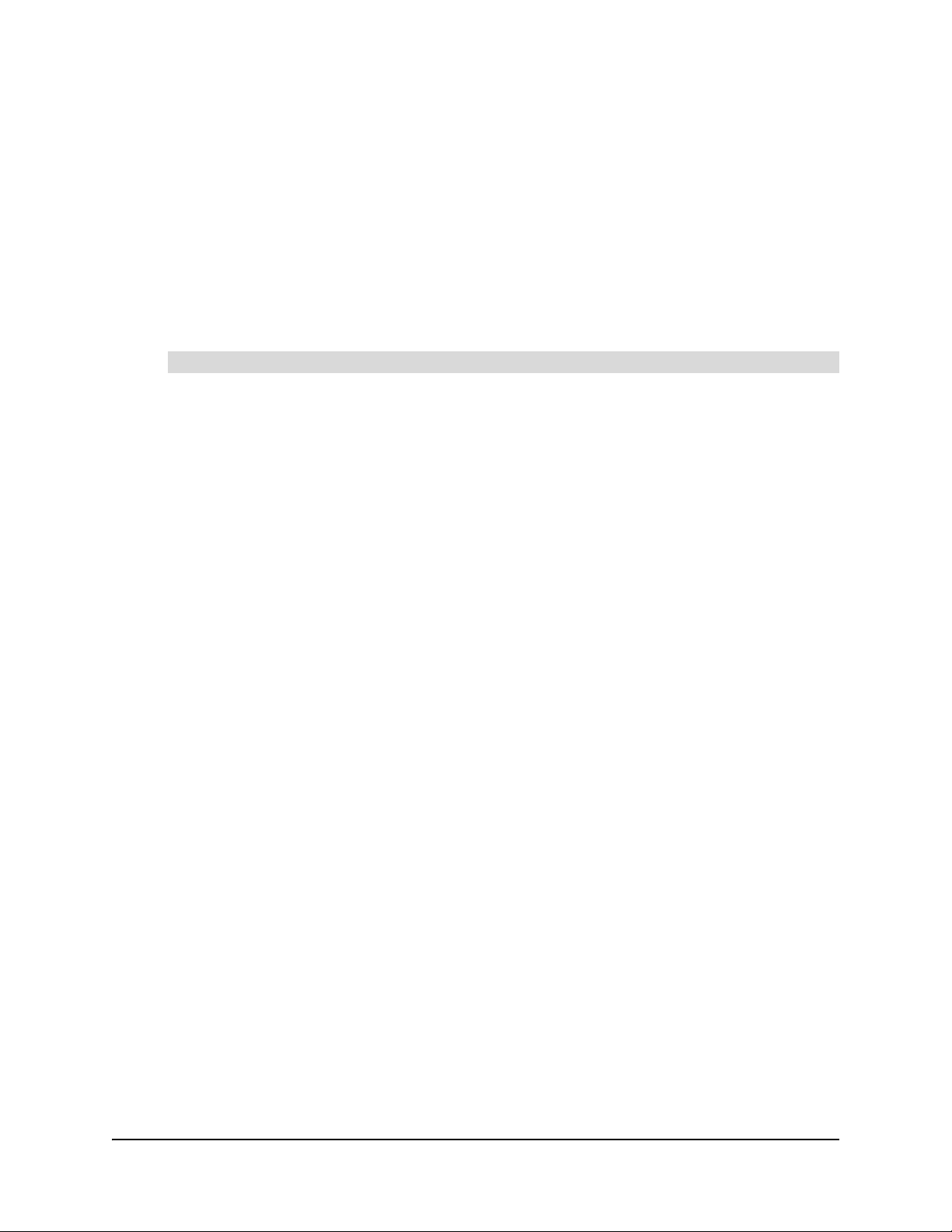
Installing Senteo Assessment Software 7
5. Click Find License Code.
The license code appears.
NOTE: If you didn’t connect the receiver, a warning dialog appears.
6. Record the license code in a safe place, and then click Close.
You’ll need your license code to activate Senteo assessment software on your other
computers.
The activation program automatically copies the license code into the License Code box.
7. Type your e-mail address, and then click Next.
8. Select Yes, I am connected, and then click Next.
9. Click Finish to activate your Senteo assessment software.
After you obtain your license code, follow these steps to activate Senteo assessment software on
other computers.
NOTE: If the computers don’t have an Internet connection, you must contact SMART Technical
Support by e-mail or telephone to get an activation key.
1. Click the Senteo icon in the Windows notification area or Mac menu bar, and then select
Activate Senteo Assessment Software.
The Software Evaluation dialog box appears displaying your time remaining in the software
evaluation period.
2. Click Activate License.
NOTE: You don’t need to connect a Senteo receiver to your computer to activate the license.
3. If a dialog box appears requesting a password, type an administrator’s password.
4. Paste or type your license code and e-mail address, and then click Next.
5. If you have an Internet connection, select Yes, I am connected, and then click Next.
OR
If you don’t have an Internet connection, click No, I am not connected, and then click Next.
Click either the activate by phone or activate by e-mail option to request an activation key
from SMART Technical Support. Type the activation key you obtain from Technical Support,
and then click Next.
6. Click Finish to activate your Senteo assessment software.
To activate Senteo assessment software on other computers
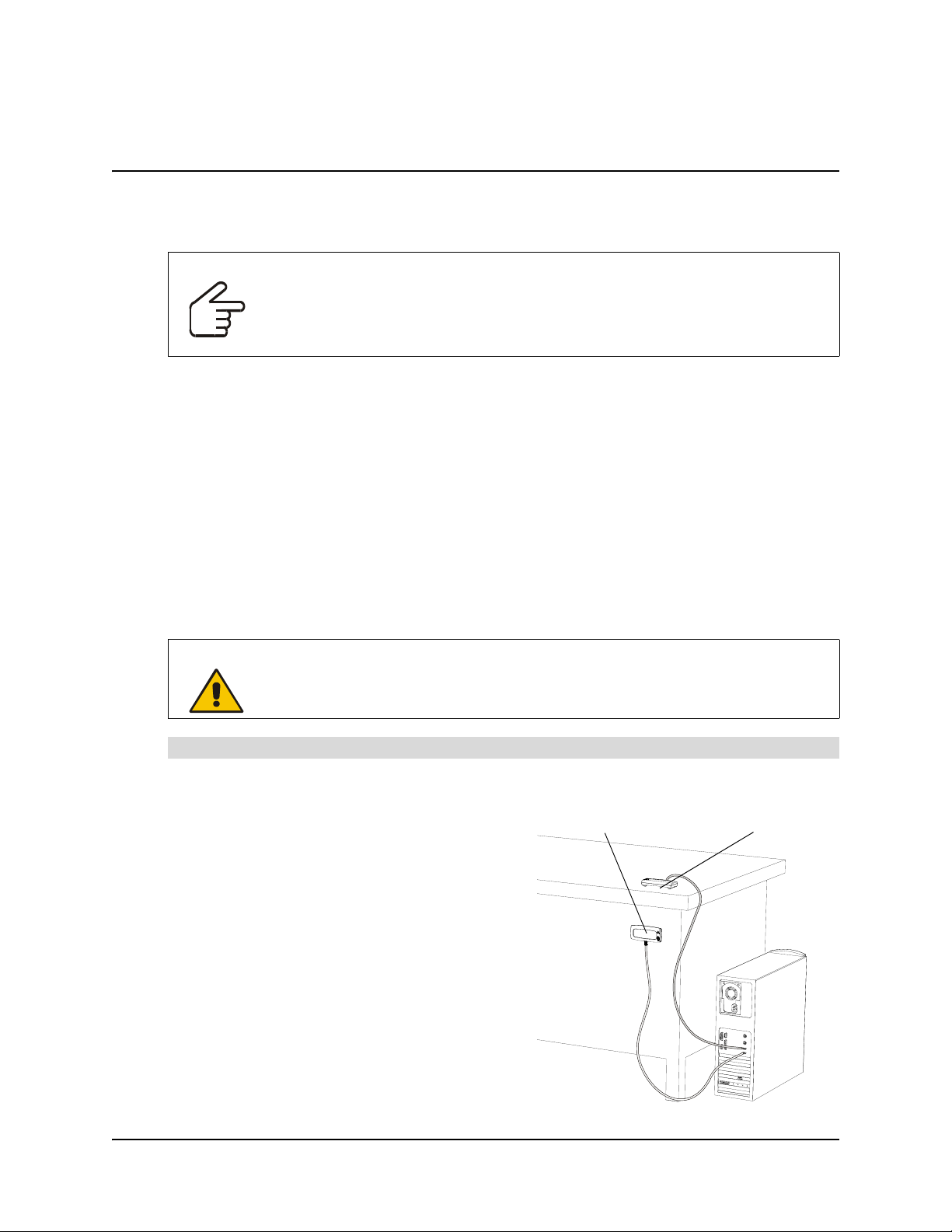
8Installing and Setting Up Senteo Interactive Response System Hardware
Installing and Setting Up Senteo Interactive Response
System Hardware
Connecting the Receiver to a Computer
The receiver has a USB 2.0 full-speed peripheral interface that runs at speeds of up to 12 Mbps.
The unit works with USB 2.0- and USB 1.1-compliant USB interfaces.
Recommended Height for Mounting the Receiver
Although receivers don’t require an unobstructed line-of-sight transmission path, such as that
required by infrared devices, you can operate the Senteo interactive response system over larger
distances if you minimize interference, signal reflections and the number and size of objects
between the receiver and the clickers.
Choose a location for the receiver that is as high as possible, and in plain view of the student’s
clickers. For permanent installations, you can use a USB extender so that you can mount the
receiver high on a wall. To minimize interference from other radio-frequency equipment, position
the receiver away from other wireless products, such as 2.4 GHz routers and cordless telephones.
1. For temporary installations, place the receiver
on top of your desk.
For permanent installations, you can mount the
receiver on a wall or on the front of a piece of
furniture using two screws (not provided).
Orient the receiver with the long side or edge
facing the class as shown.
2. Insert the receiver’s captive USB cable’s
connector into an available USB receptacle on
your computer.
On Windows computers, the Add Hardware
Wizard appears.
On Mac computers, a balloon message
appears indicating that the hardware is ready
to use. The top LED indicator on the receiver
turns red to indicate that it is receiving power.
IMPORTANT For operating safety and to avoid damage to the receiver, you must connect the
USB connector of the interactive whiteboard only to a computer that has a USB
compliant interface and that bears the USB logo. In addition, the USB source
computer must be compliant with CSA/UL/EN 60950 and bear the CE mark and
CSA and/or UL mark(s) for CSA/UL 60950.
WARNING
To prevent product damage or personal injury, route the USB cable where it won’t
be stepped on or tripped over.
To connect the receiver
Temporary
Desktop
Installation
Permanent
Vertical
Installation

Managing Senteo Interactive Response System Hardware 9
3. On Windows computers, if the Found New Hardware wizard doesn’t start automatically, click
Start > Settings > Control Panel > Add Hardware.
4. Select the Yes, this time only check box and click Next.
5. Click Next to start the hardware installation.
6. Click Finish to complete the first installation cycle.
After a short delay, the Add Hardware Wizard appears again.
7. Repeat steps 4 through 6.
A balloon message appears indicating that the hardware is ready to use. The top LED
indicator on the receiver turns red to indicate that it is receiving power.
NOTE: If you assigned a classroom name while performing the software installation procedure on
page 5, you don’t need to perform this procedure.
1. Click the Senteo icon in the Windows notification area or
Mac menu bar, and select Configure Hardware.
A Senteo Configuration Wizard appears.
NOTE: The wizard appears if you haven’t previously
assigned a classroom name. If you previously assigned a
classroom name, the Senteo Manager appears.
2. Click Next.
The Classroom Information dialog box appears.
3. Type a classroom name consisting of between one and
eight characters, and click OK.
NOTE: The OK button is enabled after you type a valid
classroom name.
A dialog box appears indicating that your installation is
complete.
Extending the USB Cable
If the provided 6' (1.8 m) USB cable attached to the receiver isn’t long enough, you can use active
USB extender cables, USB extenders or hubs.
The illustration to the right shows the SMART active USB
extension cable (Part No. USB-XT). In some cases, you may be
able to use up to four cables to extend the length to about 80'
(25 m), which is the limit of the USB specification. Passive USB
extension cables are not supported.
NOTE: Some computers use internal active hubs to provide
more USB receptacles. The computer’s operating system may
see these internal hubs as external devices, limiting the number
of USB extenders that you can use.
Alternately, USB extenders that use Cat 5 cabling can extend
the range to approximately 325' (100 m), at a much higher cost.
The more economical SMART USB extender pair (Part No.
CAT5-XT) shown on the next page can extend the USB
connection up to 120' (36.6 m) using Windows computers or 90’
(27.5 m) using Mac computers using an RJ45 Cat 5 cable.
To name the classroom

10 Managing Senteo Interactive Response System Hardware
These units require that you use the provided 6' (1.8 m) cables
or use cables and connectors that meet the same specifications.
Impedance mismatches and poor connections can cause signal
degradation and performance problems.
USB hubs should also work with receivers. If you also use
streaming audio through a shared USB hub, the receiver’s
performance might become intermittent or otherwise
unacceptable.
USB extenders and hubs must be USB 1.1 or USB 2.0 compliant
to work correctly. They must also provide at least 100 mA to the
receiver.
Renaming the Classroom
When you installed Senteo assessment software, you assigned a classroom name to the
receiver’s network (see page 4 and page 9). If you move the Senteo interactive response system
hardware to another location, you can use the following steps to change the classroom name.
1. Click the Senteo icon in the Windows notification area or
Mac menu bar, and select View Class.
2. Click the Students tab (Windows operating systems) or
button (Mac operating systems) if it isn’t already selected.
The Students page appears.
NOTE: You can’t change the classroom name if the receiver
is on. To turn the receiver off, click Off (Power Save).
3. Click Edit > Classroom Information, or click the blue
underlined text beside Classroom Name.
The Classroom Information dialog box appears.
4. Type a new name into the box, with a maximum of eight
characters, and click OK.
To change the classroom name
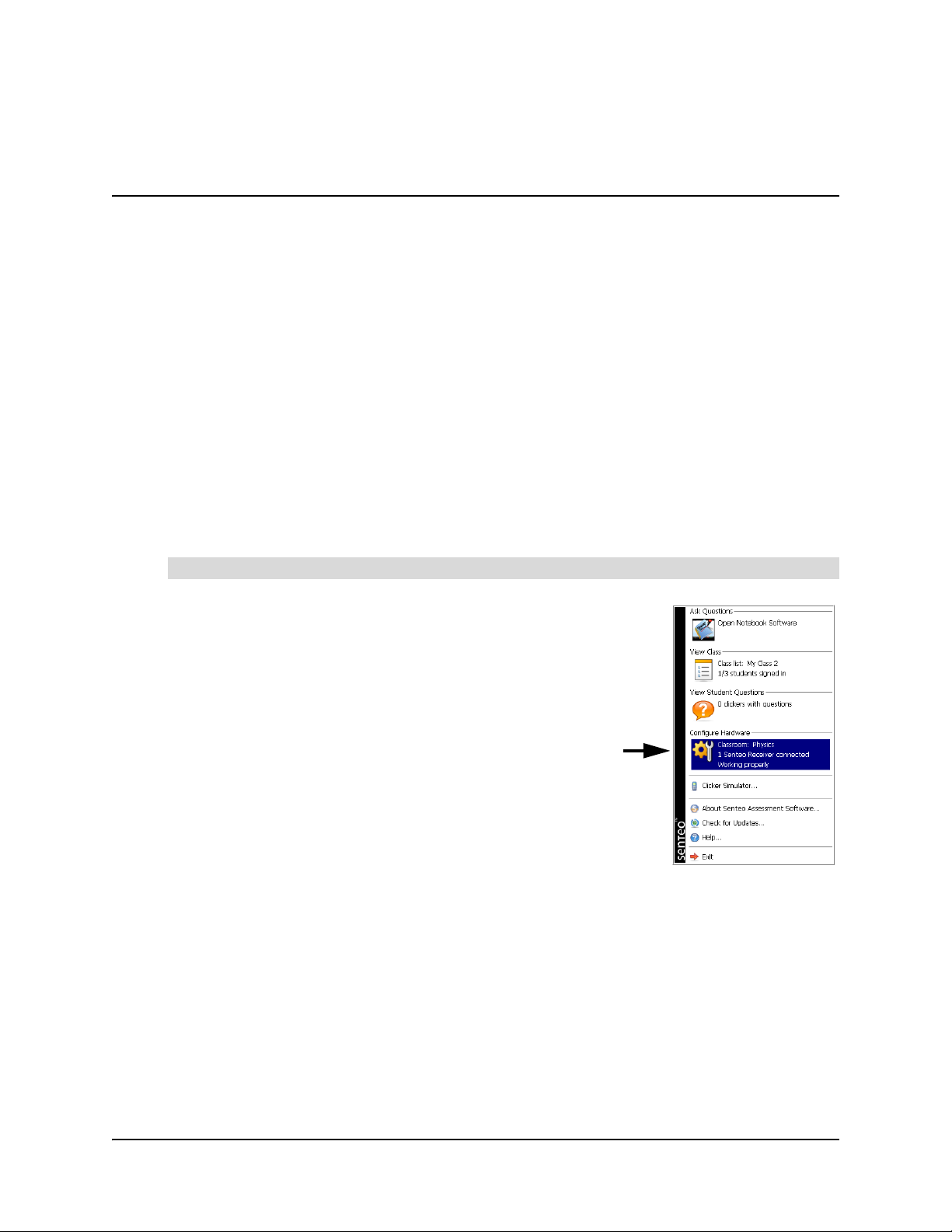
Managing Senteo Interactive Response System Hardware 11
Section 2: Managing Senteo Interactive
Response System Hardware
Senteo Manager is your primary tool for checking the receiver and clicker status, evaluating
student performance, selecting the mode of operation, managing class lists, starting and stopping
sessions, and viewing historical information about students and clickers.
NOTE: You can safely close the Senteo Manager while clickers are connected and question sets
are running. You can restart the manager at any time from the Windows notification area or Mac
menu bar, or by clicking Senteo > Senteo Manager in Notebook software. After restarting the
software, the Senteo Manager displays the current connection mode, as well as student and
clicker status.
Checking the Receiver
If you have installed the receiver using the procedure on page 8, you are ready to start a class
session. You can check the receiver’s communication status at any time using the following
procedure.
1. Click the Senteo icon in the Windows notification area or
Mac menu bar, and select Configure Hardware.
2. Click the Receivers tab (Windows operating systems) or
button (Mac operating systems) if it isn’t already selected.
– If a message appears that reads "The Senteo Receiver
is working properly", the Senteo receiver is connected
and in one of the "On" modes.
– If a message that appears reads "The Senteo Receiver
is in Off (Power Save) mode", the receiver is connected
and working properly, and is ready to be switched to an
"On" mode.
– If a message appears that reads "No receivers are
detected", check the receiver’s USB connection or
repeat the procedure on page 8.
Selecting Receiver Channels
When the receiver switches to an "On" mode, Senteo assessment software tells the receiver to
scan all sixteen available channels and select one automatically based on the signal strength and
quality. The selected channel number appears at the bottom of the Receivers page. When the
receiver is off, the channel is unassigned.
If you suspect that there is another device interfering with the channel Senteo assessment
software has selected, you can also use Senteo Manager to check the channel quality and
manually select a channel using the following procedure.
To check the receiver status
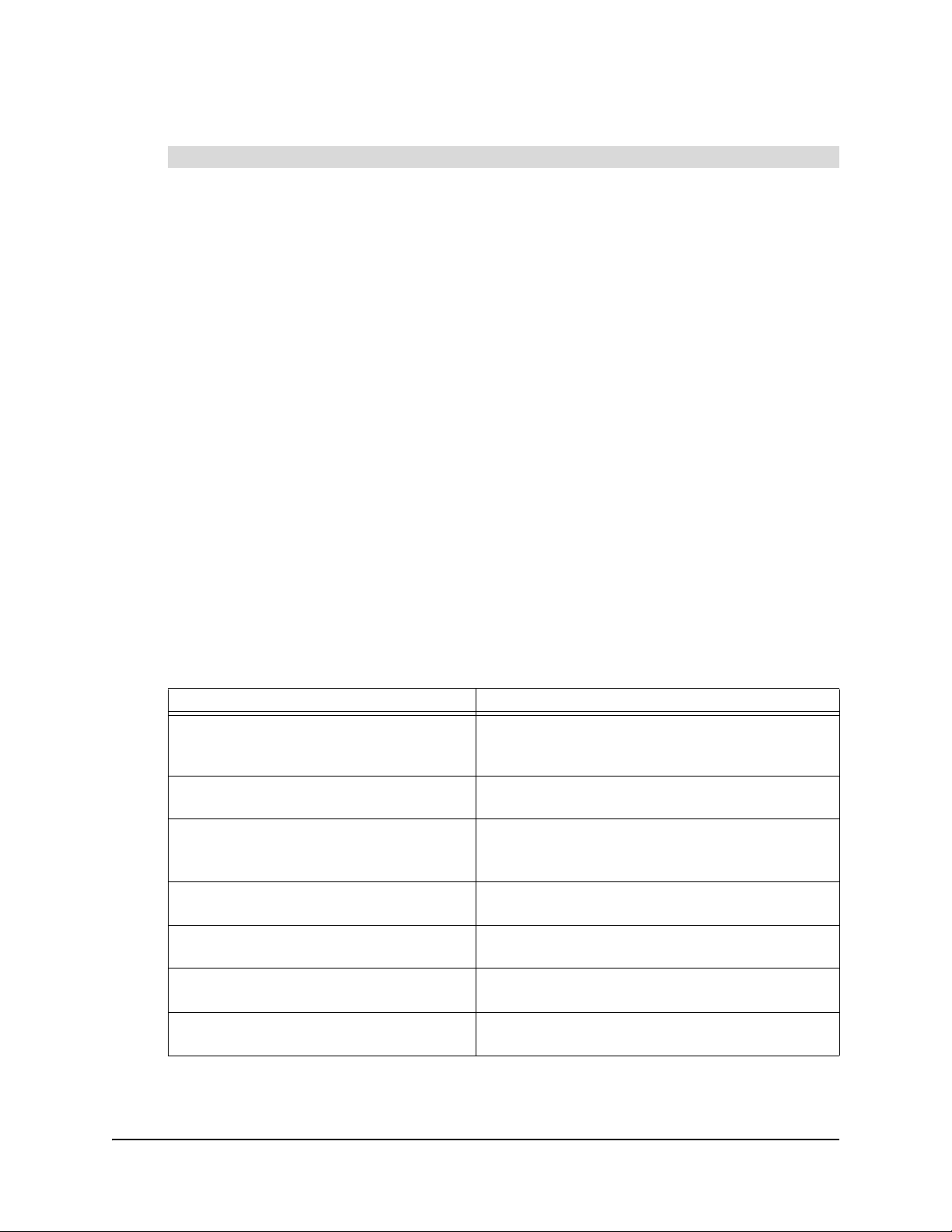
12 Managing Senteo Interactive Response System Hardware
1. Click the Senteo icon in the Windows notification area or Mac menu bar, and select
Configure Hardware.
2. Click the Receivers tab (Windows operating systems) or button (Mac operating systems) if it
isn’t already selected.
3. Click the options arrow beside the Status button and select the Off (Power Save) command.
If the receiver is in this mode already, go to step 4.
A message appears on the clickers indicating that the class is over and the clickers are turning
off.
NOTE: The receiver must be in the Off (Power Save) mode before you proceed.
4. Click the Channel Options text in the lower-right of the page.
The Receiver Channel Options dialog box opens listing the signal quality and Network ID of
channels 11 through 26. To manually refresh the list, click Refresh.
5. To manually select a channel, click the desired channel, and then click Apply.
The Receivers page displays the selected channel.
If you want to return Senteo Manager to automatic selection later, click Auto Channel
Selection in the Receiver Channel Options dialog box.
6. Click OK to close the dialog box.
Selecting the Operating Mode
Before you start a class session, you must decide in which of two modes you want the system to
operate; On (Anonymous mode) and On (Sign In Required) mode. The following table summarizes
the characteristics of each mode.
To check channel quality or manually select a receiver channel
Anonymous Mode Sign In Required Mode
You can operate the system without a class
list.
You must operate the system with a class list that
identifies each student by name and a unique ID
number.
Students can connect their clickers without
identifying themselves.
Students can connect their clickers but must sign in
with their assigned ID number.
Under the teacher’s control, students may
see their own scores but can’t see any
other students’ scores.
Under the teacher’s control, students may see their
own scores but can’t see any other students’
scores.
Teachers can see how many clickers are
connected.
Teachers can identify individual students as they
connect and sign in with their clickers.
Teachers can see, export and print the total
class score.
Teachers can see, export and print the total class
score.
Teachers can see, export and print total
scores for each question.
Teachers can see, export and print total scores for
each question.
Teachers cannot identify students’ names
or their individual scores.
Teachers can see, export and print each student’s
score for each question and their total score.

Managing Senteo Interactive Response System Hardware 13
Starting in On (Anonymous) Mode
You don’t require a class list to operate Senteo software in On (Anonymous) mode.
NOTE: If you start a Notebook software question set with the Remember names check box
selected (see page 33), a dialog box appears asking you to disable the feature or return to Senteo
Manager to restart the session in On (Sign In Required) mode.
1. Click the Senteo icon in the Windows notification area or
Mac menu bar, and select View Class.
Senteo Manager appears. The Students page displays the
most recent class list, or an empty class list.
If the Students page doesn’t appear automatically, click the
Students tab (Windows operating systems) or button (Mac
operating systems).
2. Click the options arrow beside Status and select the On
(Anonymous) command.
The receiver’s power LED flashes and then turns solid
green, and the receiver’s transmit LED flashes green. After
a short delay, a “Senteo is ready to use” message appears,
indicating that you can turn on the clickers.
Starting in On (Sign In Required) Mode
Before you can start Senteo software and connect the clickers in this mode, you must open a class
list. If you don’t have a class list, go to page 16 for procedures for creating or importing class lists.
1. Click the Senteo icon in the Windows notification area or Mac menu bar, and select View
Class.
The Senteo Manager appears. The Students page displays the most recent class list, or an
empty class list.
If the Students page doesn’t appear automatically, click the Students tab (Windows operating
systems) or button (Mac operating systems).
2. Select File > Open Class List, or click .
3. Browse to and select the .classlist file that you want to work with, and then click Open.
A list of students and their status appears, and Senteo software starts automatically in
On (Sign In Required) mode.
The receiver’s power LED flashes, and then turns solid green, and the receiver’s transmit LED
flashes green. After a short delay, a “Senteo is ready to use” message appears, indicating that
the clickers can be turned on.
To start in On (Anonymous) mode
To start in On (Sign In Required) mode

14 Installing and Setting Up Senteo Interactive Response System Hardware
Locking Sign In
At any time after you start Senteo software in On (Sign In Required) mode you can restrict
students from signing in. You can use the Lock Sign In command to restrict students from signing
in before you are ready, or to restrict late students from signing in. When you start Senteo software
in On (Sign In Required) mode, Sign In is unlocked by default. If you stop and restart Senteo
software, or open a new class list, Sign In is unlocked.
NOTE: You can’t lock sign in when Senteo software is in On (Anonymous) mode.
1. Start Senteo Manager in On (Sign In Required) mode, if it isn’t already started, by following
the procedure on page 13.
2. Select Manage > Lock Sign In.
The Lock Sign In command changes to Unlock Sign In, and Sign In Locked appears below
the toolbar.
NOTE: If a student disconnects their clicker when sign in is locked, they can’t sign in again until
you select Unlock Sign In.
Setting Advanced Options
The Senteo Manager Advanced Options dialog box allows you to configure how the Senteo
interactive response system operates.
If you’re working with Senteo assessment software
without a connected receiver, or if you want to
troubleshoot the system, you can stop the software and
hardware services.
Senteo Software Service
1. Select Manage > Advanced Options.
2. Click Stop to stop the Senteo software service.
The Stop button becomes a Start button, the
indicator changes to red and Senteo software
enters Off (Power Save) mode.
3. Click Start to restart the service.
NOTES
– Stopping the software service also stops the
hardware service.
– Starting the software service doesn’t
automatically start the hardware service.
– You can’t change the software service’s TCP
port number.
To restrict students from signing in
To start and stop Senteo services
Other manuals for Senteo
1
Table of contents
Other Smart Technologies Toy manuals
Popular Toy manuals by other brands

Betzold
Betzold 760492 instructions

Ravensburger
Ravensburger Gravitrax TRAMPOLINE manual

FMS
FMS 70 MM A-10 THUNDERBOLT II operating manual
Fisher-Price
Fisher-Price RESCUE HEROES ACTiON TRaCKERS H7233 instruction sheet

Sansibaer
Sansibaer SPLINT25 V instruction manual

Eduard
Eduard Blenheim Mk.I bomb bay quick start guide
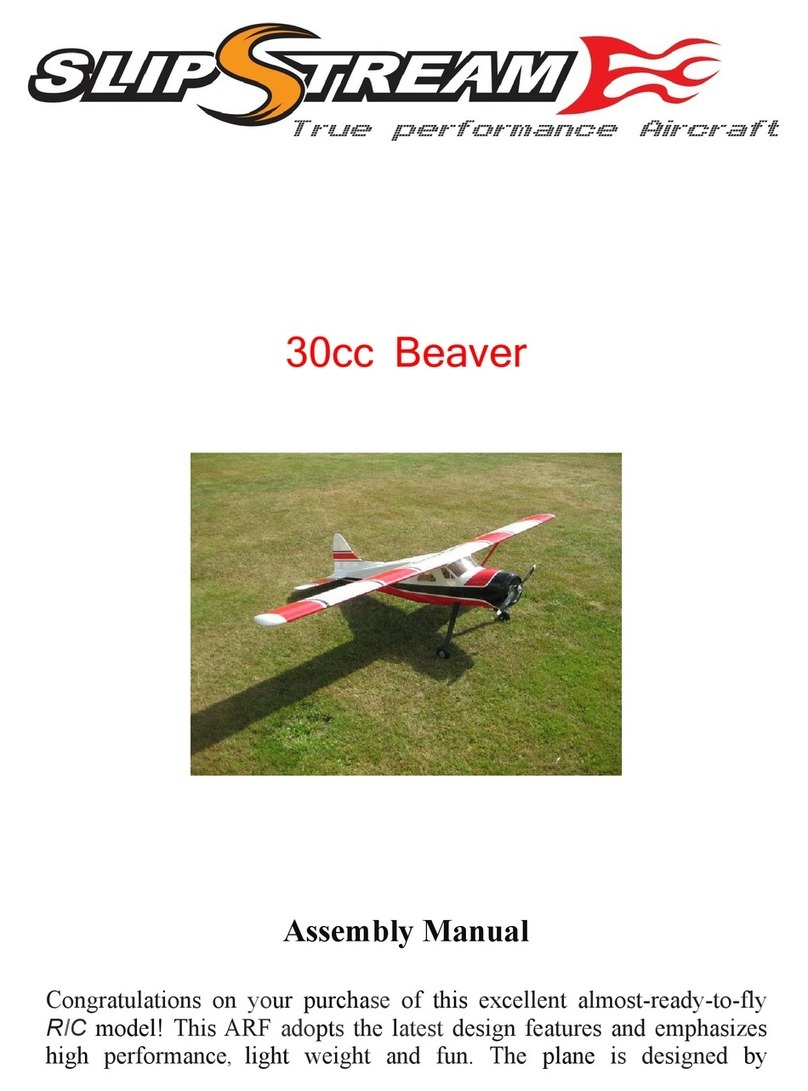
SlipStream
SlipStream 30CC BEAVER Assembly manual

Crivit
Crivit 388686 2107 Instructions for use

Eduard
Eduard B-29 exterior quick start guide
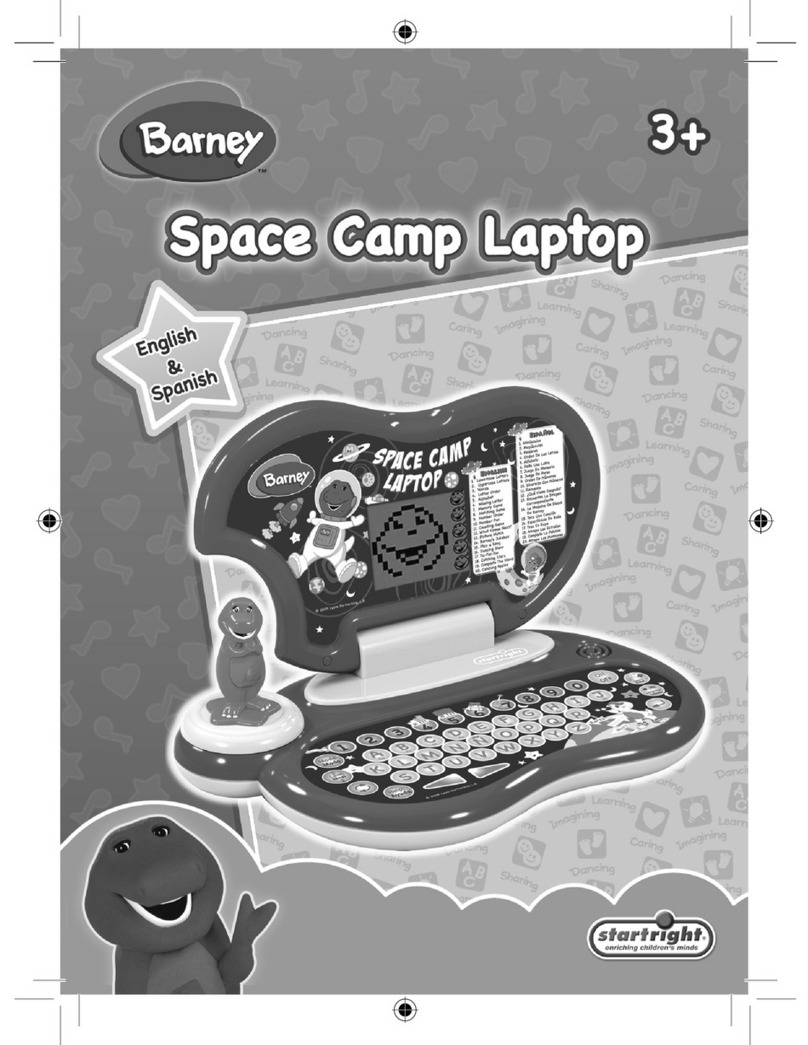
Startright
Startright Barney manual

Learning Resources
Learning Resources Mini Muffin Match Up quick start guide
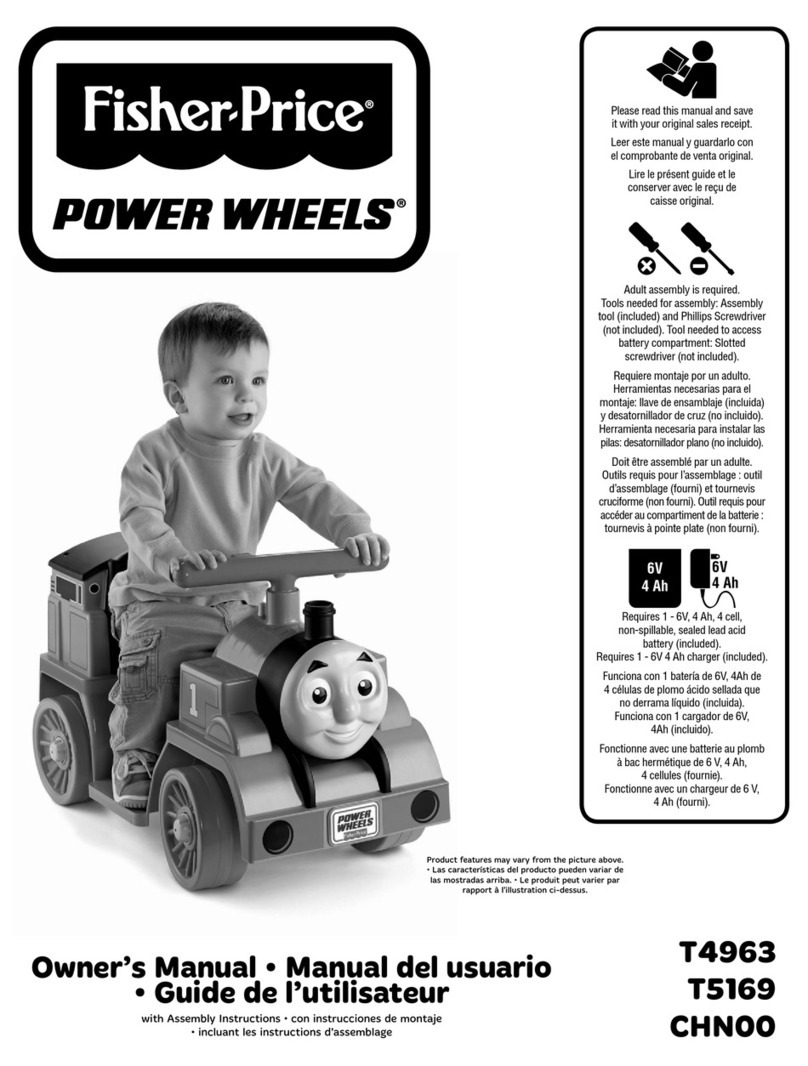
Fisher-Price
Fisher-Price POWER WHEELS T4963 owner's manual