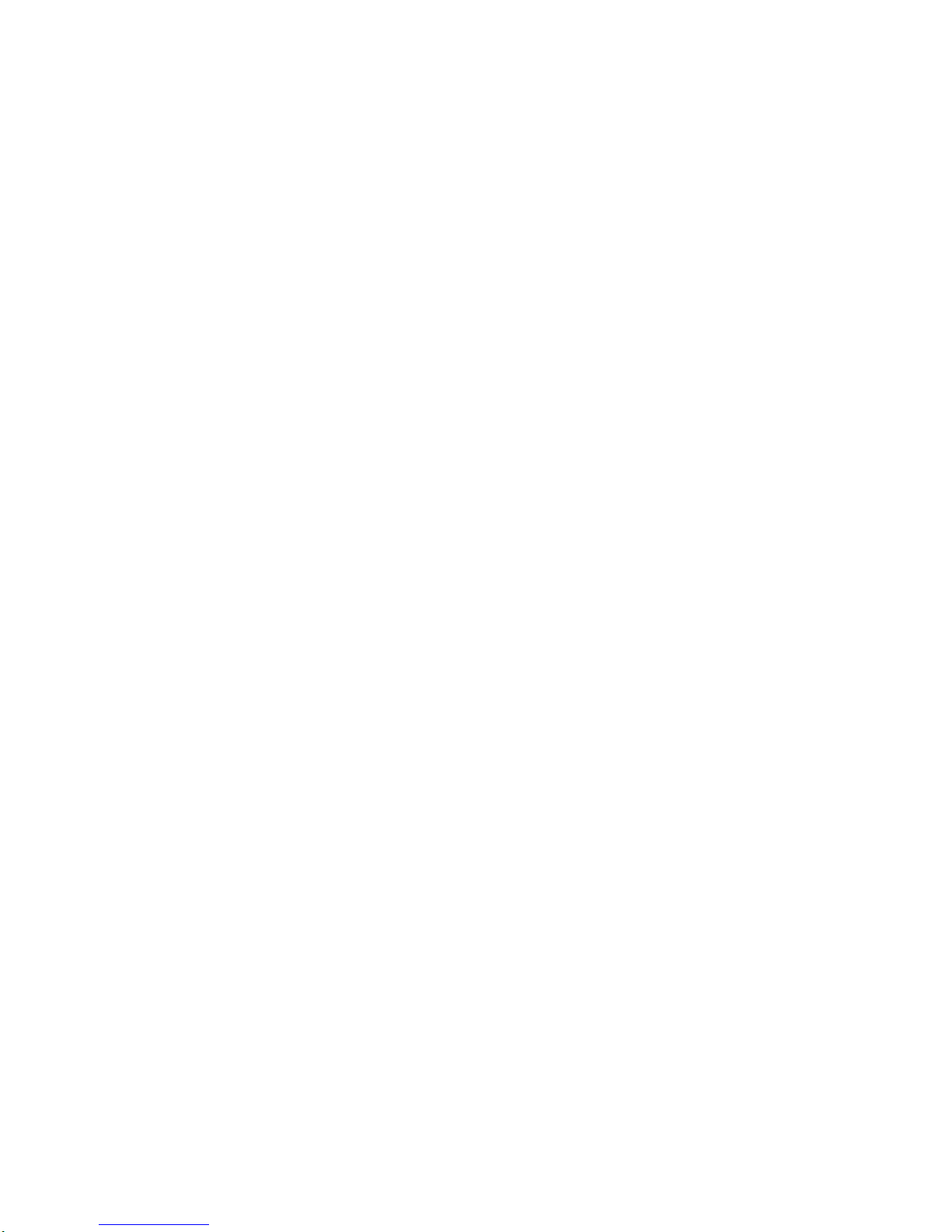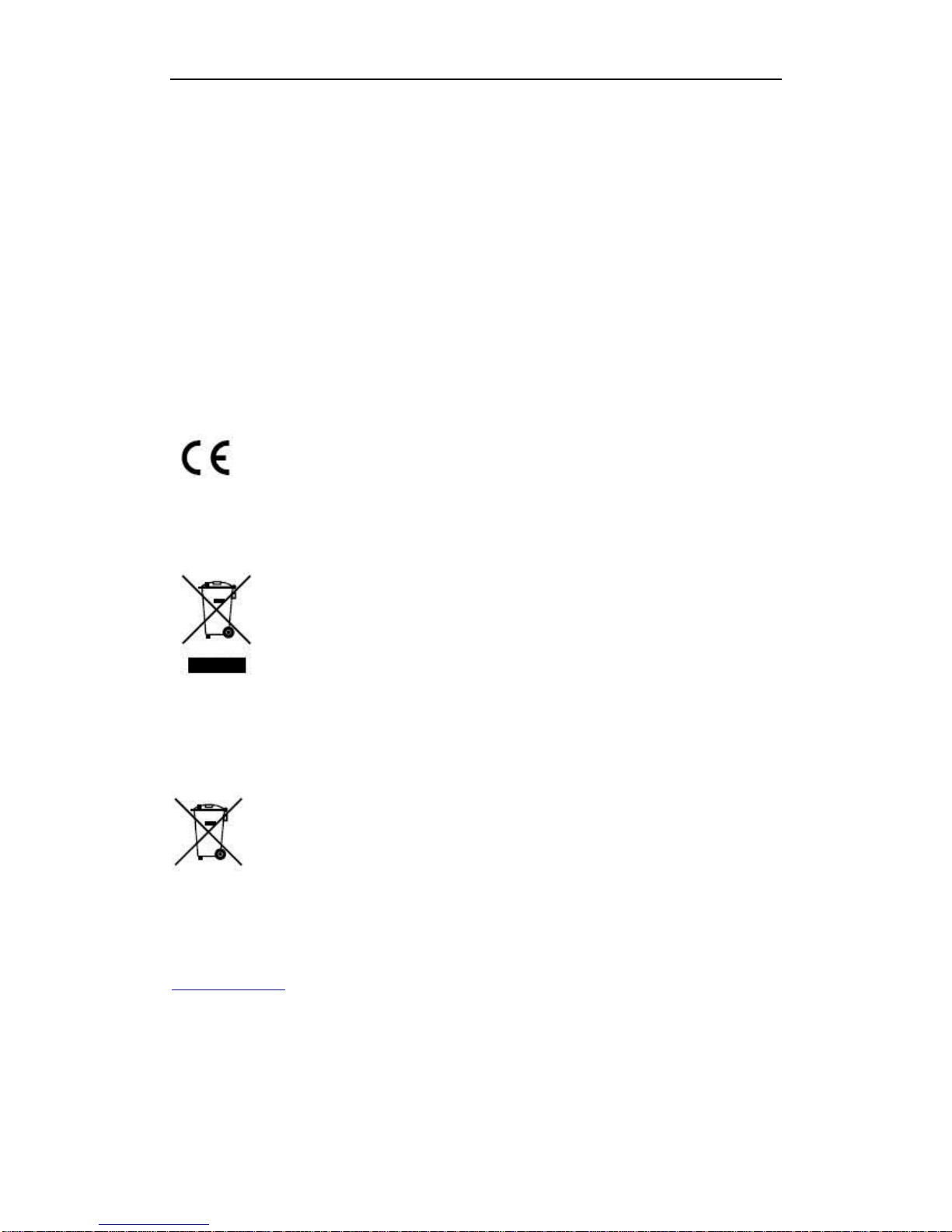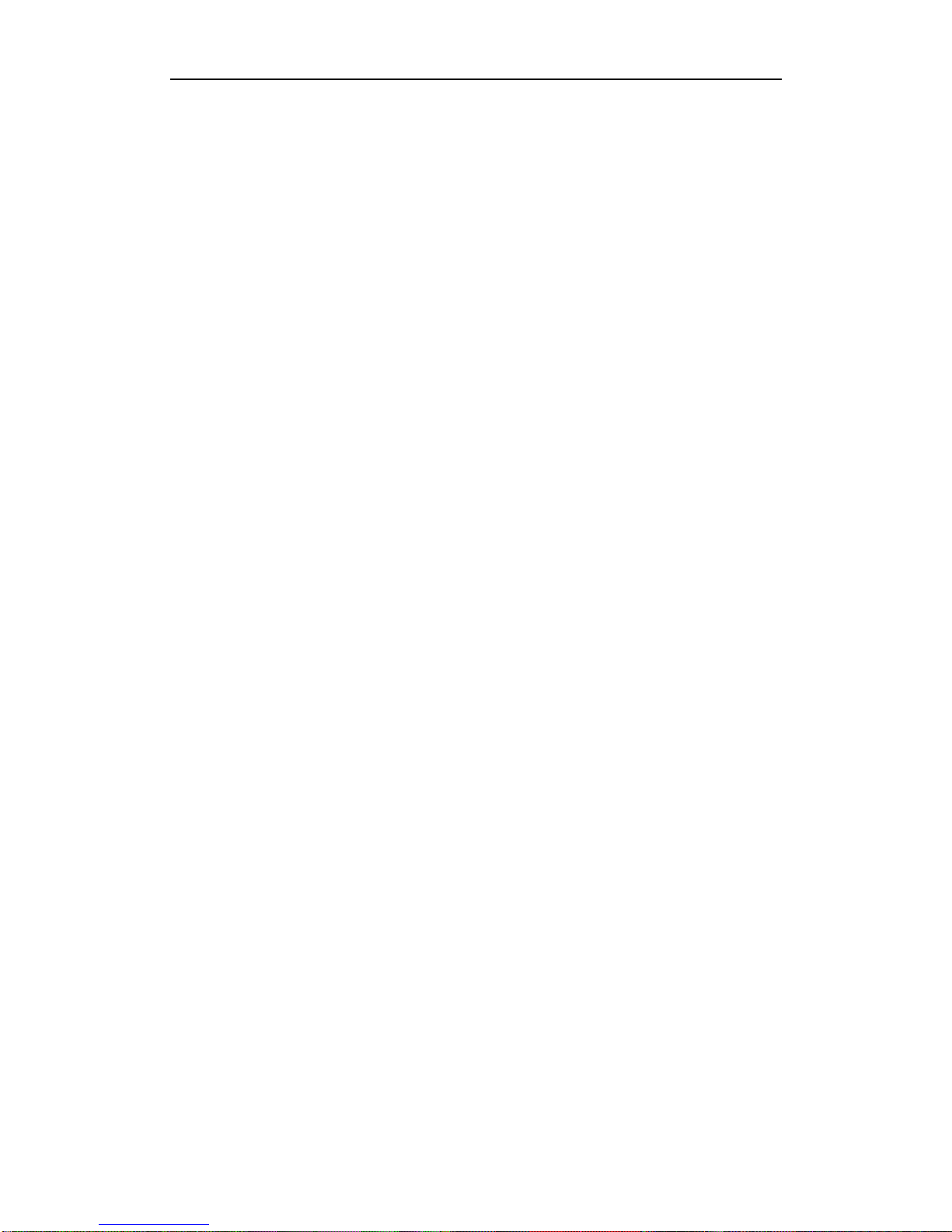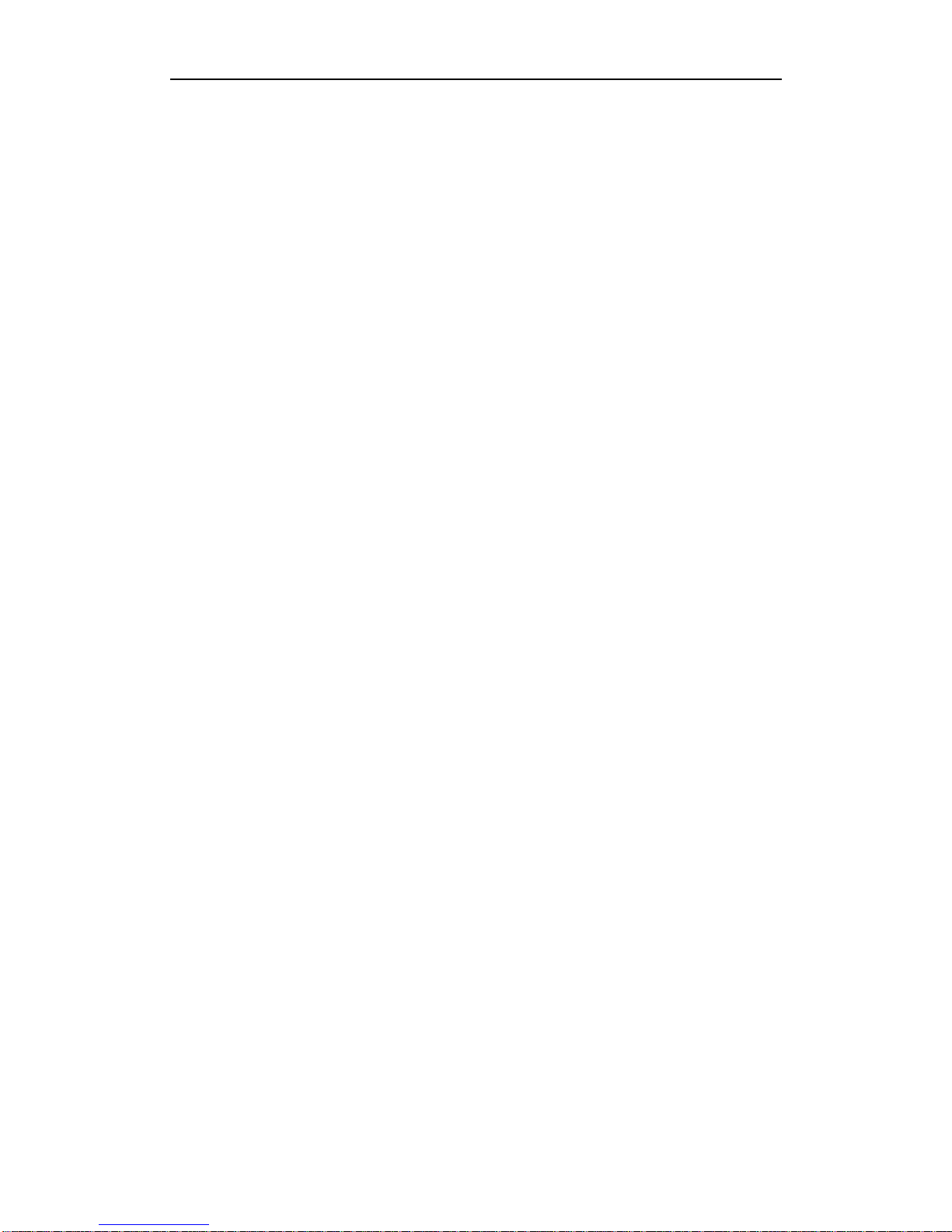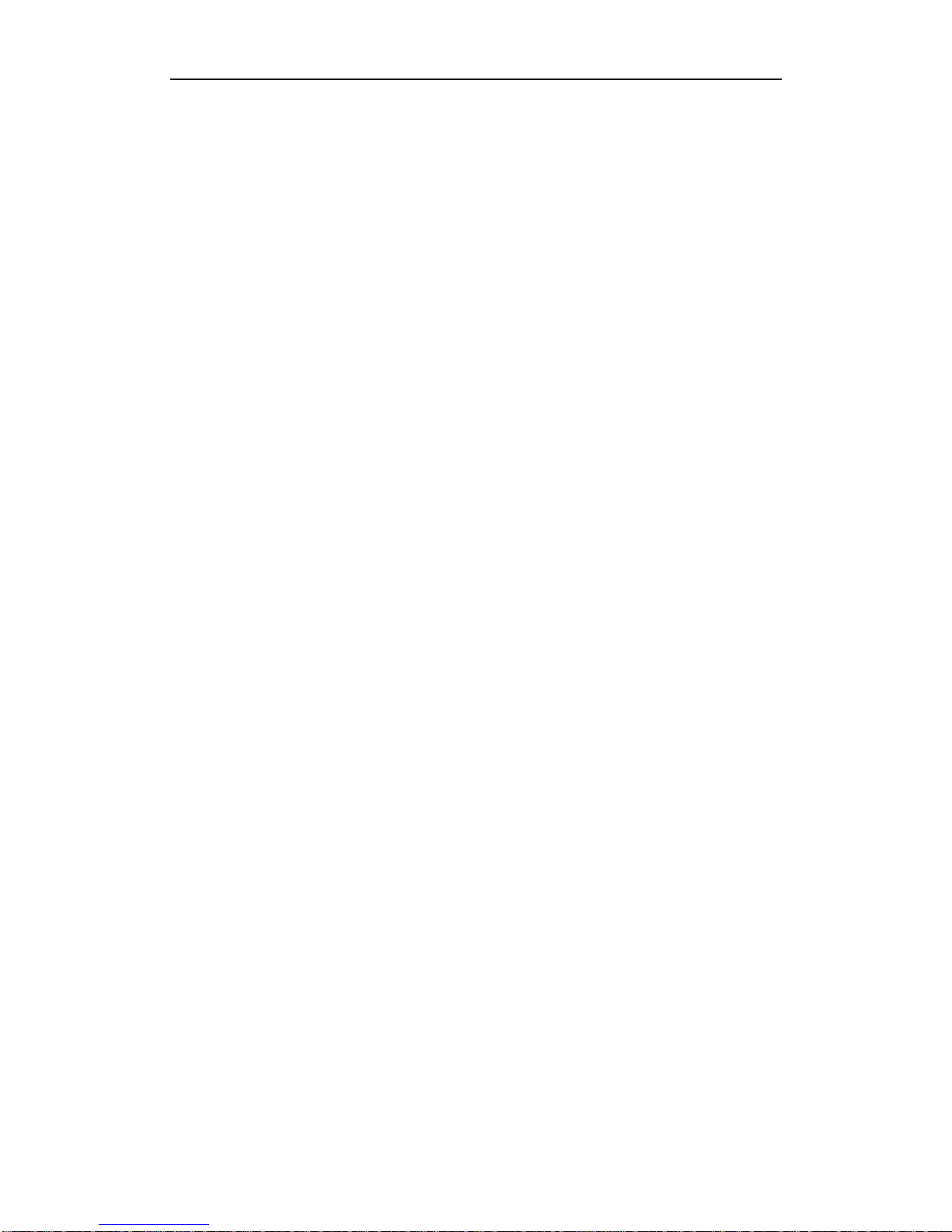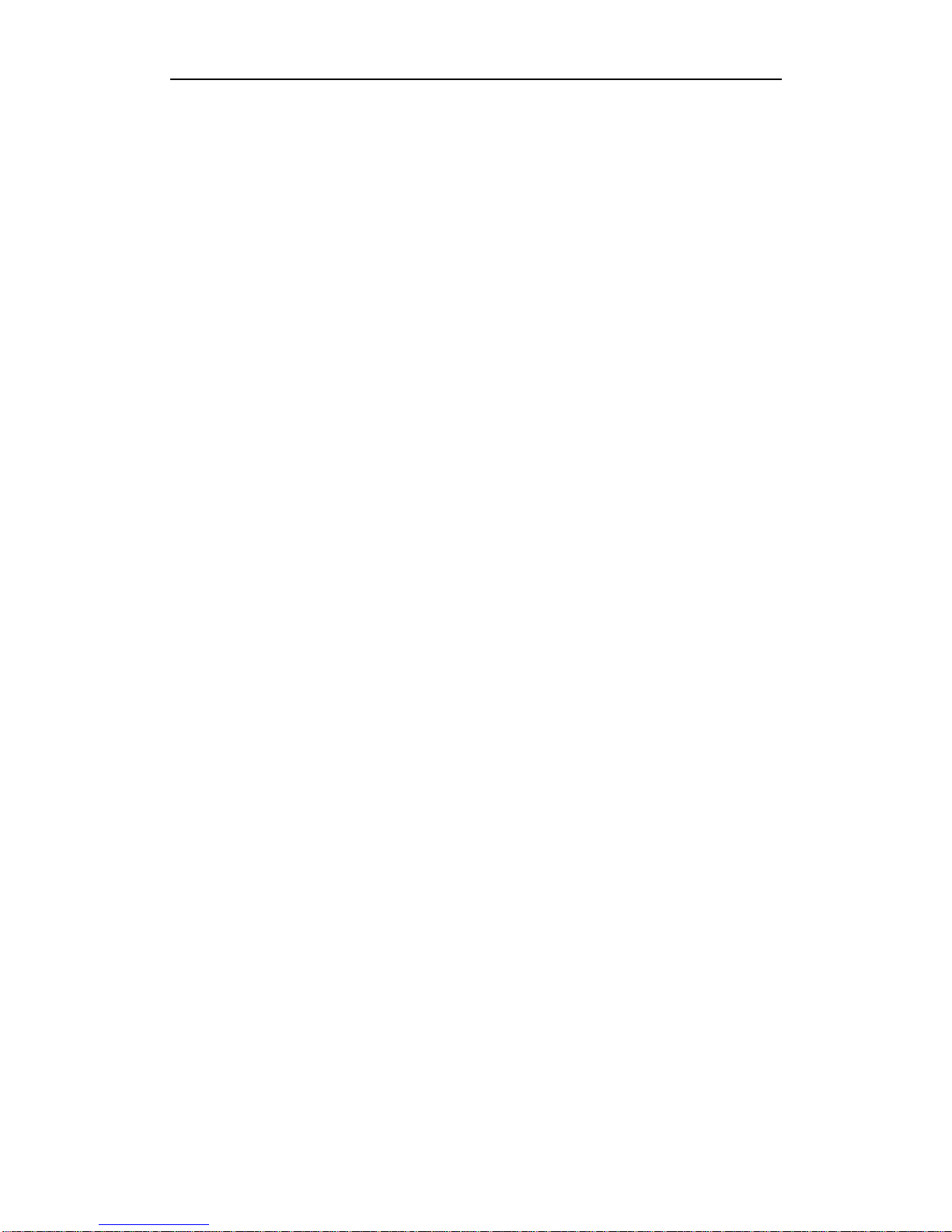SmartWatch® Network Video Recorder User Manual
10
9.4.1 Testing Network Delay and Packet Loss............................................................................124
9.4.2 Exporting Network Packet.................................................................................................124
9.4.3 Checking the Network Status.............................................................................................125
9.4.4 Checking Network Statistics..............................................................................................126
Chapter 10 HDD Management .................................................................................................................127
10.1 Initializing HDDs ........................................................................................................................128
10.2 Managing Network HDD ............................................................................................................130
10.3 Managing HDD Group................................................................................................................132
10.3.1 Setting HDD Groups..........................................................................................................132
10.3.2 Setting HDD Property........................................................................................................133
10.4 Configuring Quota Mode.............................................................................................................135
10.5 Checking HDD Status .................................................................................................................137
10.6 HDD Detection............................................................................................................................138
10.7 Configuring HDD Error Alarms..................................................................................................140
Chapter 11 Camera Settings .....................................................................................................................141
11.1 Configuring OSD Settings...........................................................................................................142
11.2 Configuring Privacy Mask...........................................................................................................143
11.3 Configuring Video Parameters ....................................................................................................144
Chapter 12 NVR Management and Maintenance ...................................................................................145
12.1 Viewing System Information.......................................................................................................146
12.1.1 Viewing Device Information..............................................................................................146
12.1.2 Viewing Camera Information.............................................................................................146
12.1.3 Viewing Record Information .............................................................................................146
12.1.4 Viewing Alarm Information...............................................................................................147
12.1.5 Viewing Network Information...........................................................................................147
12.1.6 Viewing HDD Information ................................................................................................148
12.2 Searching & Export Log Files.....................................................................................................148
12.3 Importing/Exporting Configuration Files....................................................................................152
12.4 Upgrading System.......................................................................................................................153
12.4.1 Upgrading by Local Backup Device..................................................................................153
12.4.2 Upgrading by FTP .............................................................................................................153
12.5 Restoring Default Settings...........................................................................................................154
Chapter 13 Others......................................................................................................................................155
13.1 Configuring General Settings......................................................................................................156
13.2 Configuring DST Settings ...........................................................................................................157
13.3 Configuring More Settings for Device Parameters......................................................................158
13.4 Managing User Accounts.............................................................................................................159
13.4.1 Adding a User....................................................................................................................159
13.4.2 Deleting a User ..................................................................................................................161
13.4.3 Editing a User ....................................................................................................................161
13.5 Logging out / Shutting down / Rebooting Device .......................................................................163
Appendix .................................................................................................................................................164
Glossary.................................................................................................................................................165
List of Compatible IP Cameras ..............................................................................................................166